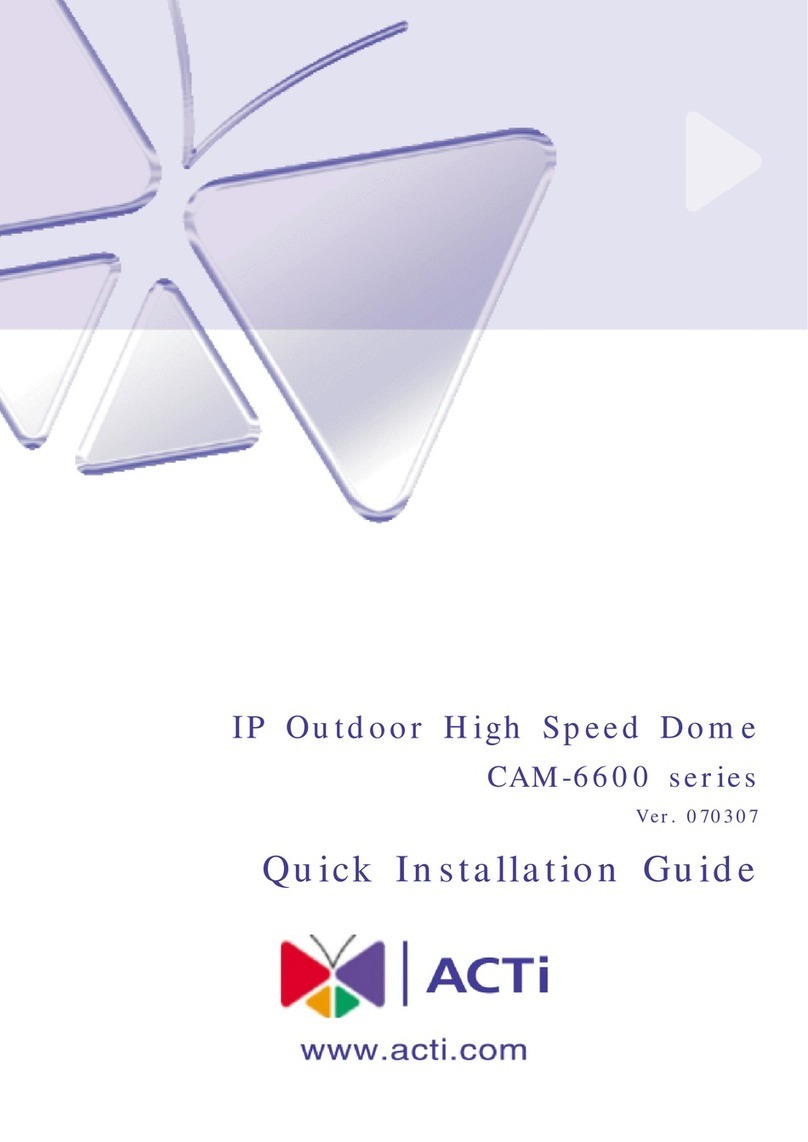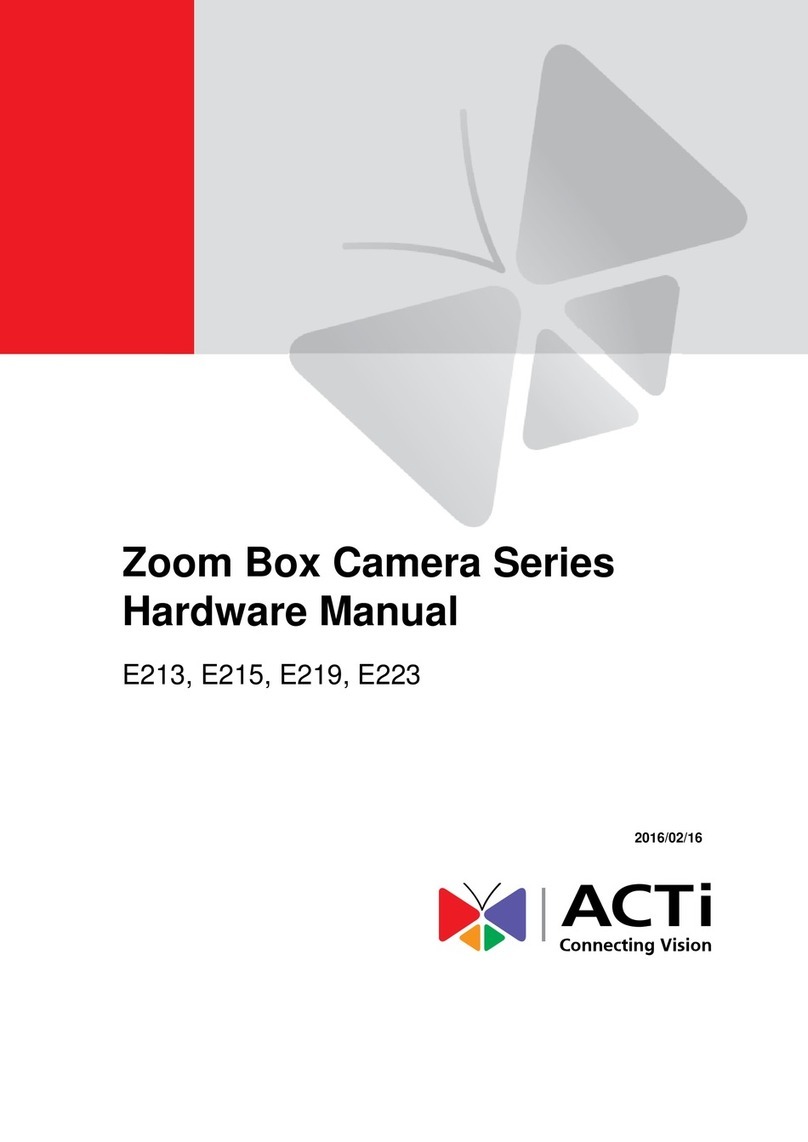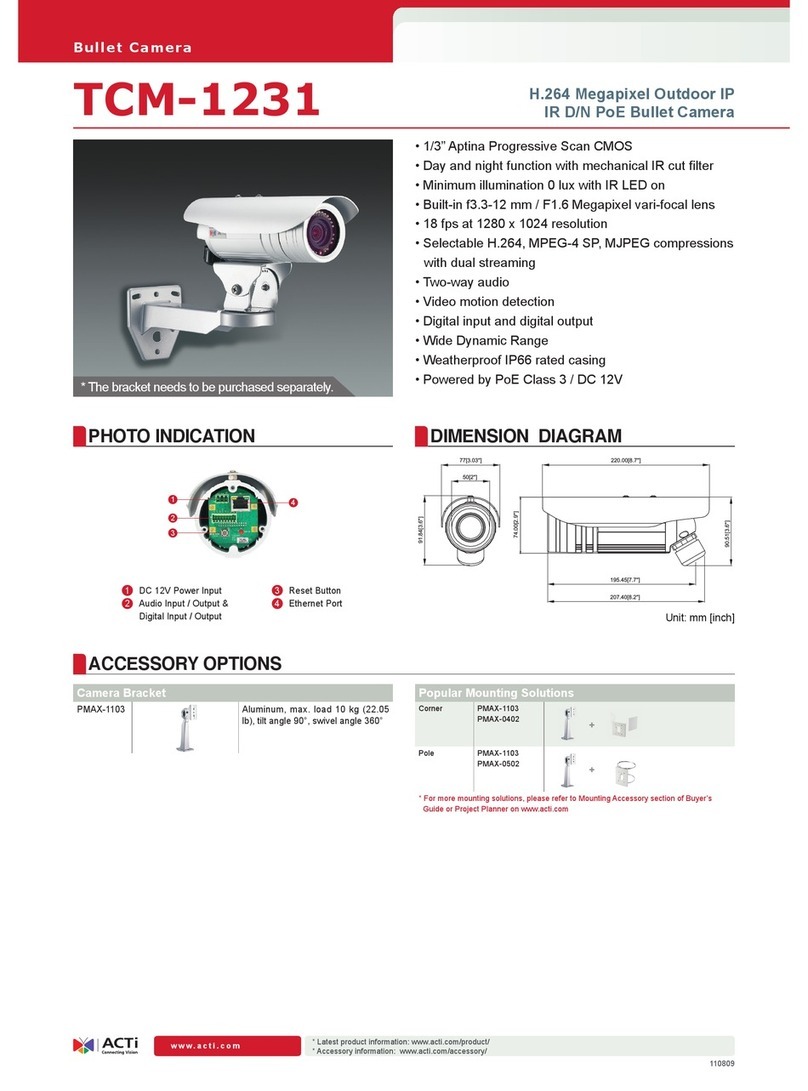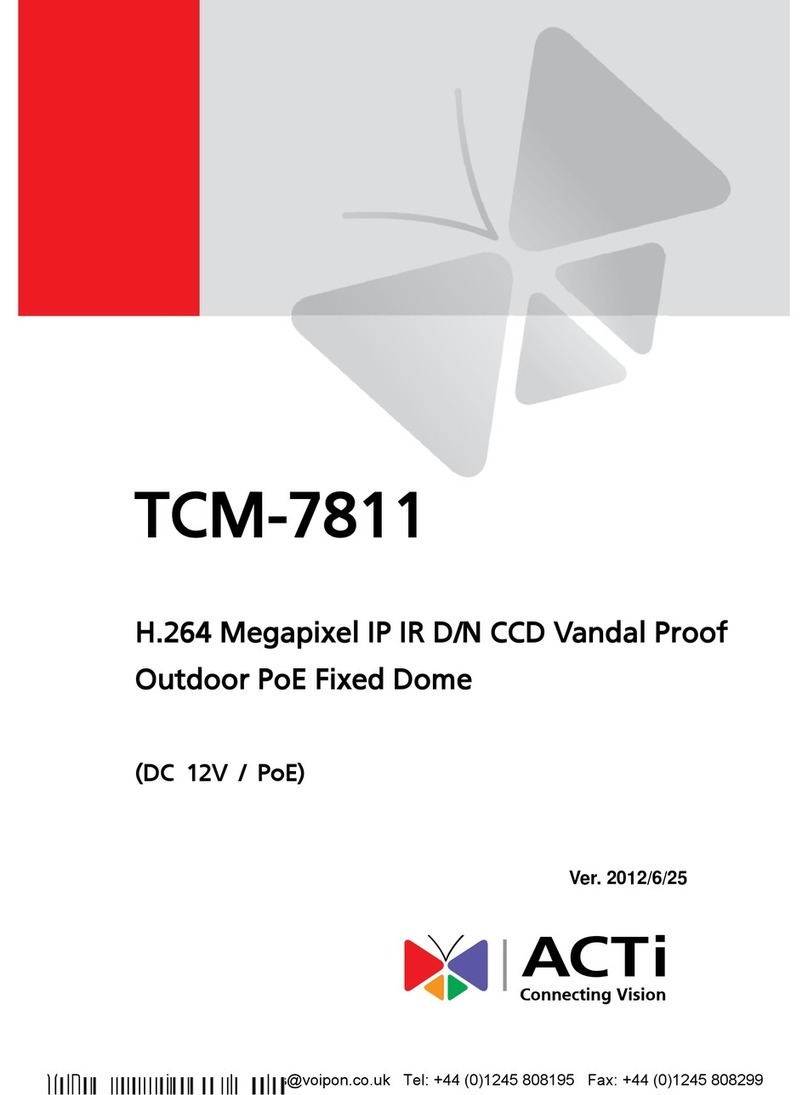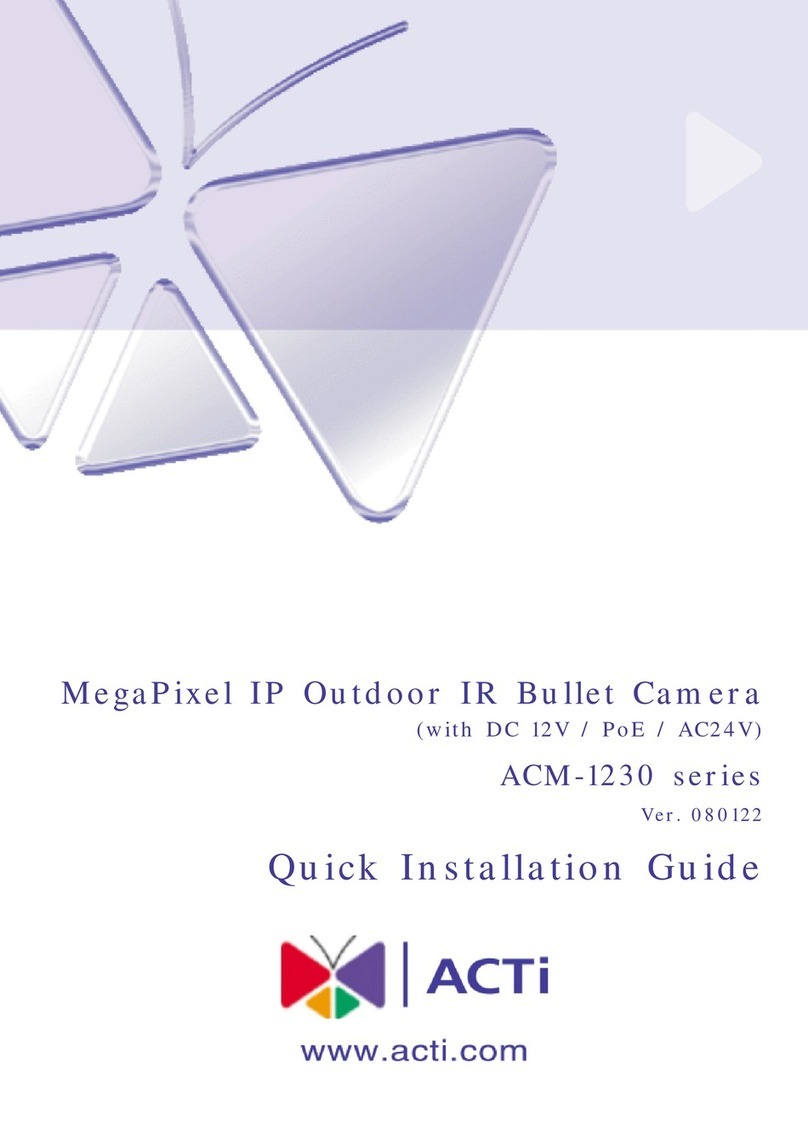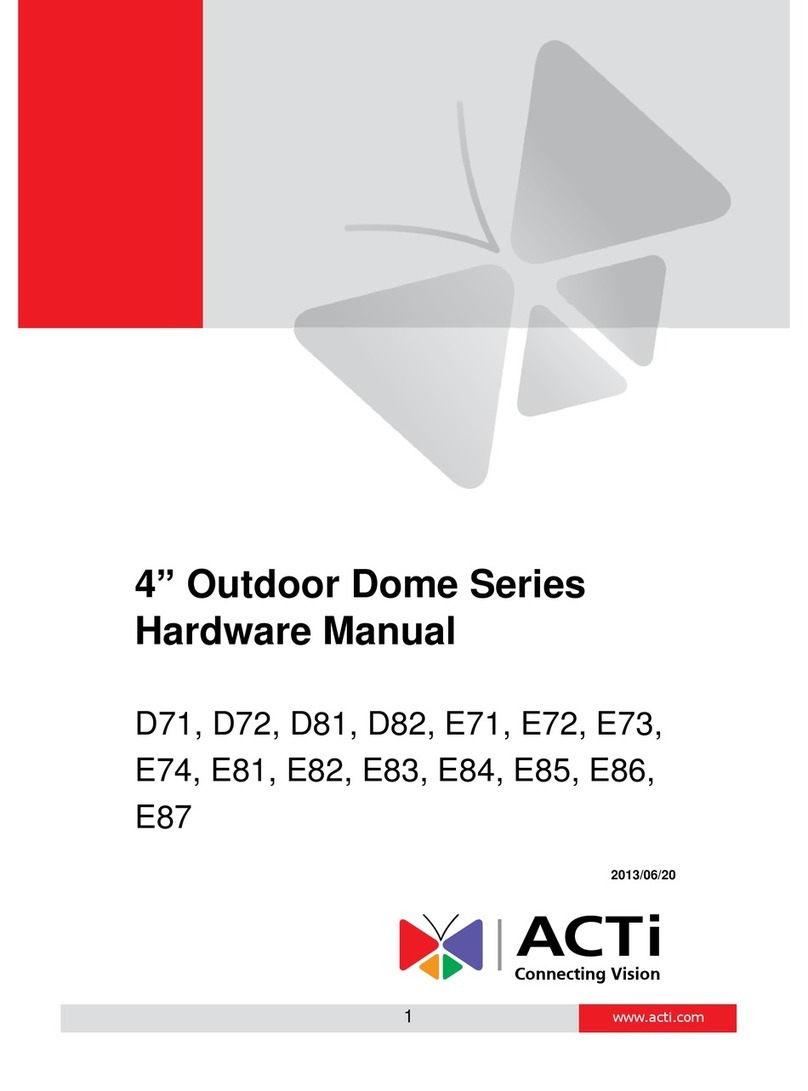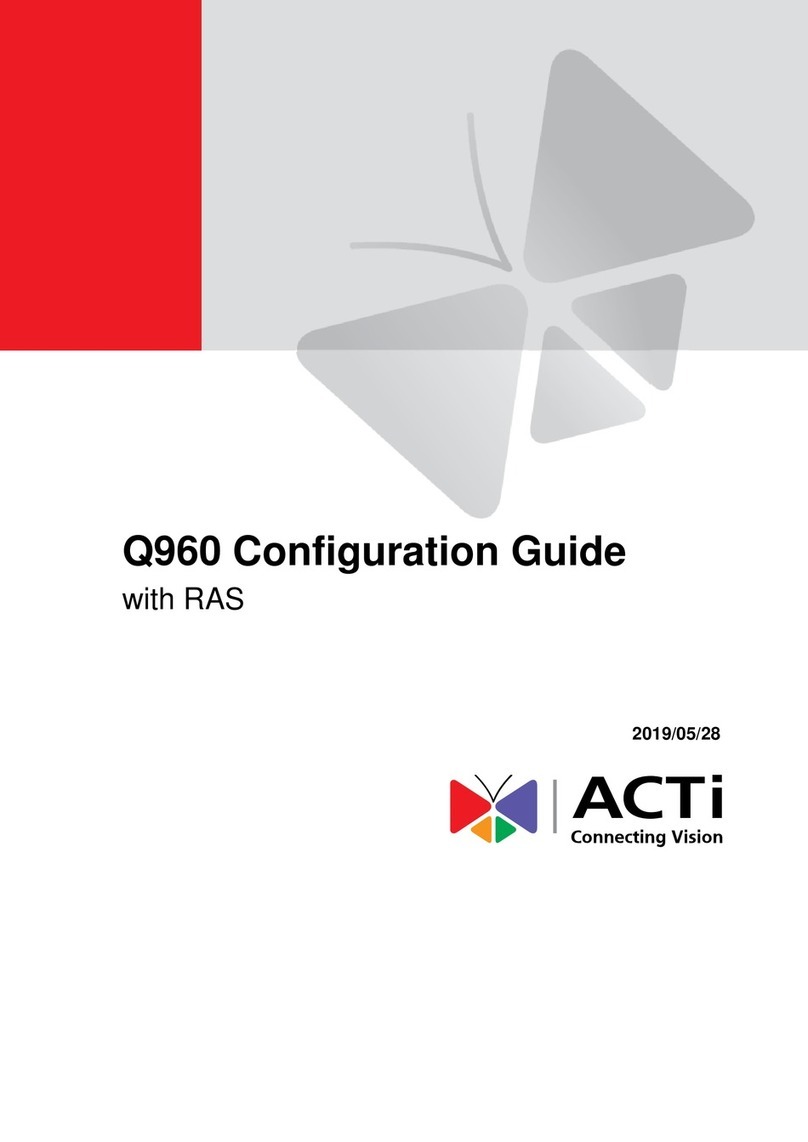Hardware Manual
2
Table of Contents
Precautions.............................................................4
Safety Instructions .................................................................................... 6
Introduction.............................................................7
The List of Models ..................................................................................... 7
Package Contents...................................................................................... 8
Physical Description ............................................................................... 10
B412 ..................................................................................................... 10
B415, B416, I42, I48............................................................................. 12
Mounting Options.................................................................................... 14
Installation Procedures........................................15
Step 1: Before Installation ...................................................................... 15
Step 2: Attach the Camera Bracket........................................................ 15
Step 3: Mount the Camera ...................................................................... 16
Step 4: Pan and Tilt the Camera............................................................. 17
Step 5: Waterproof the Cable Connections........................................... 19
How to Waterproof the Ethernet Cable Using the Cable Gland ............ 20
How to Waterproof the Cable Using the Conduit Gland........................ 24
Step 6: Connect to Network.................................................................... 27
Step 7: Access Camera Live View.......................................................... 27
Other Connections................................................28
Connecting a Power Adapter (Optional)................................................ 28
Connecting Digital Input / Output Devices (Optional) .......................... 31
Connecting Audio Input / Output Devices (Optional) ........................... 34
Other Adjustments and Accessories ..................35
How to Install / Remove a Memory Card (Optional).............................. 35
How to Insert the Memory Card on B412.............................................. 35