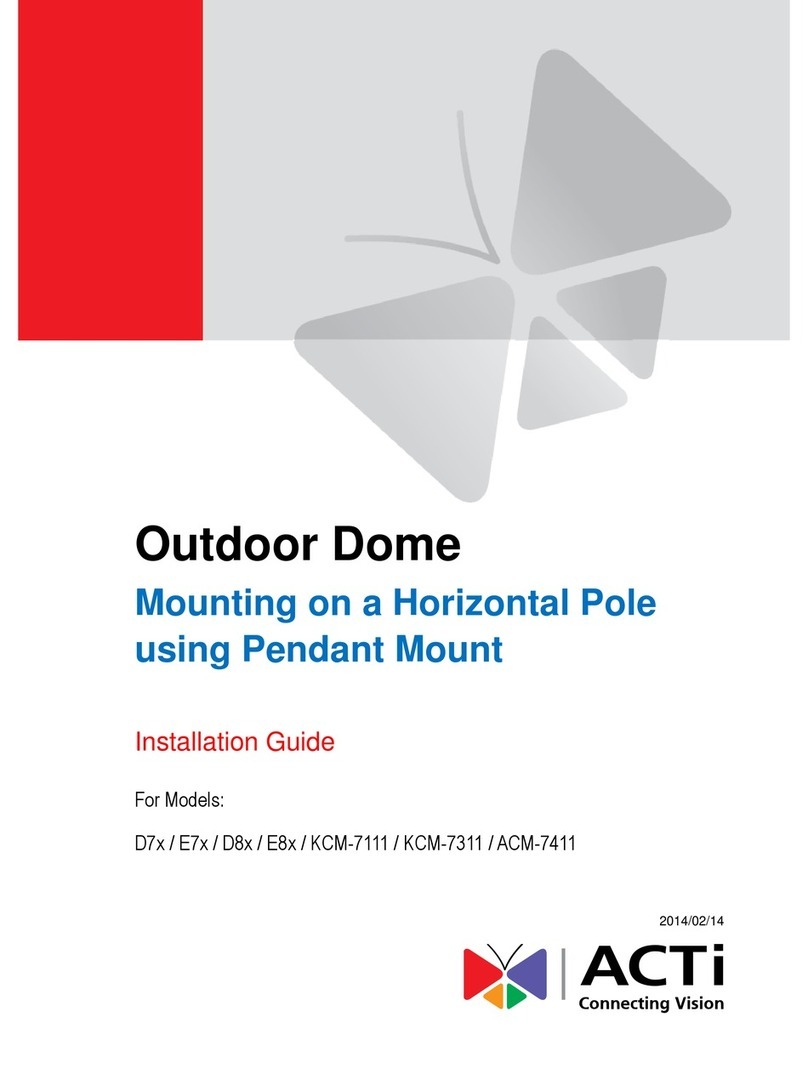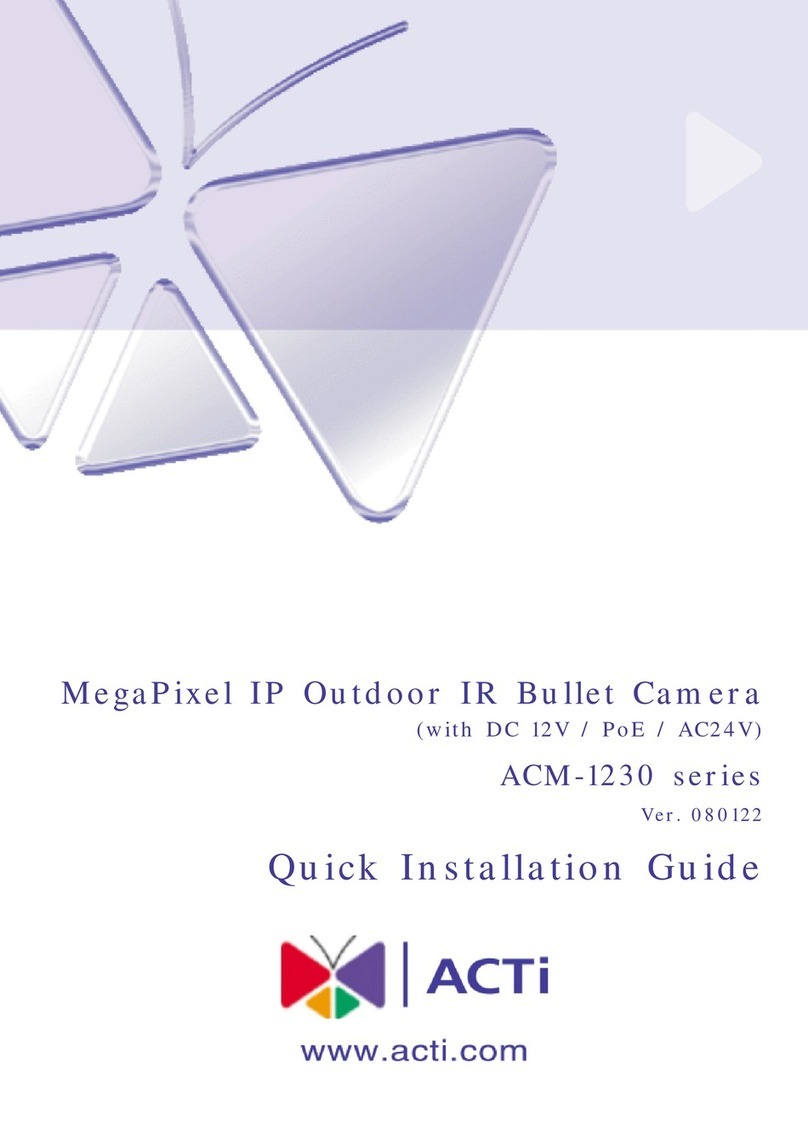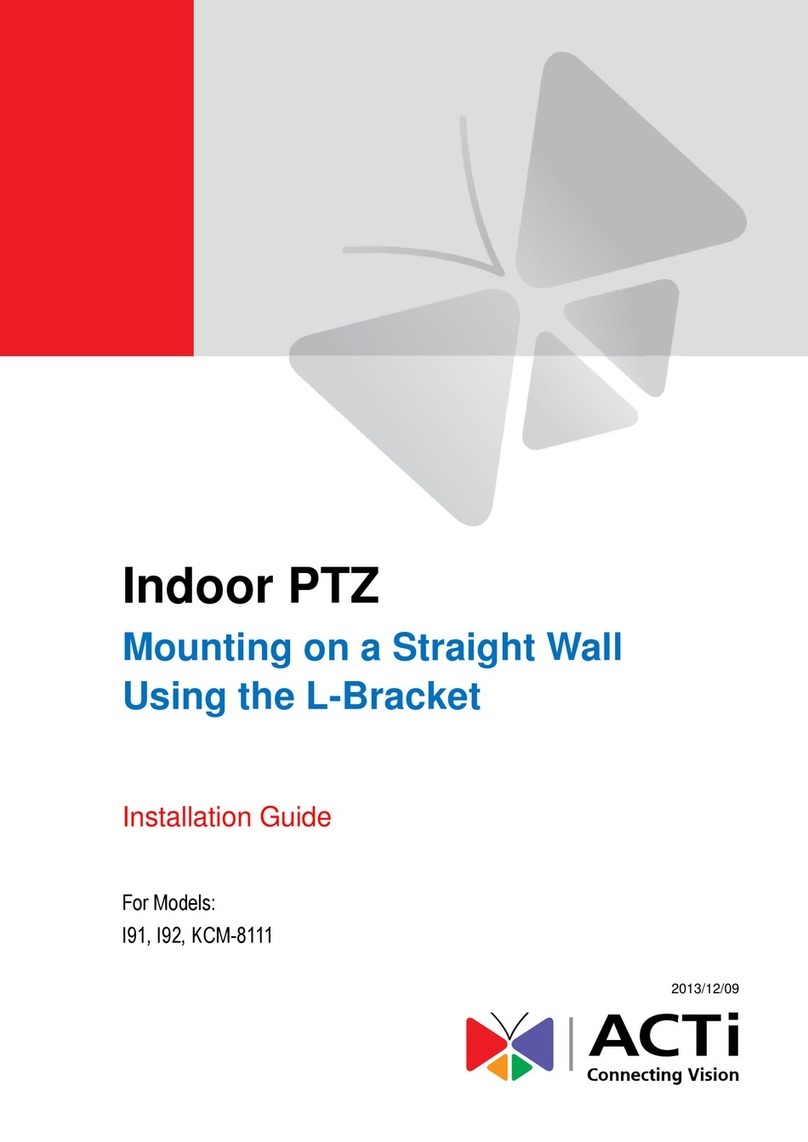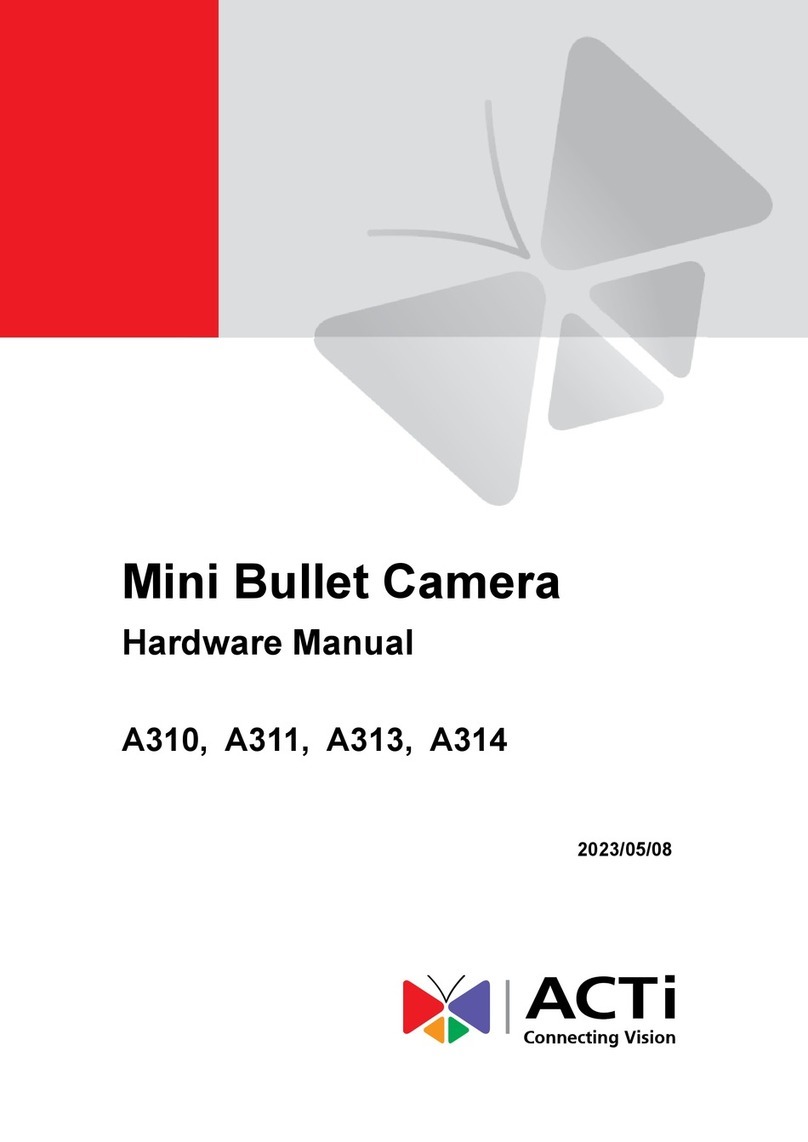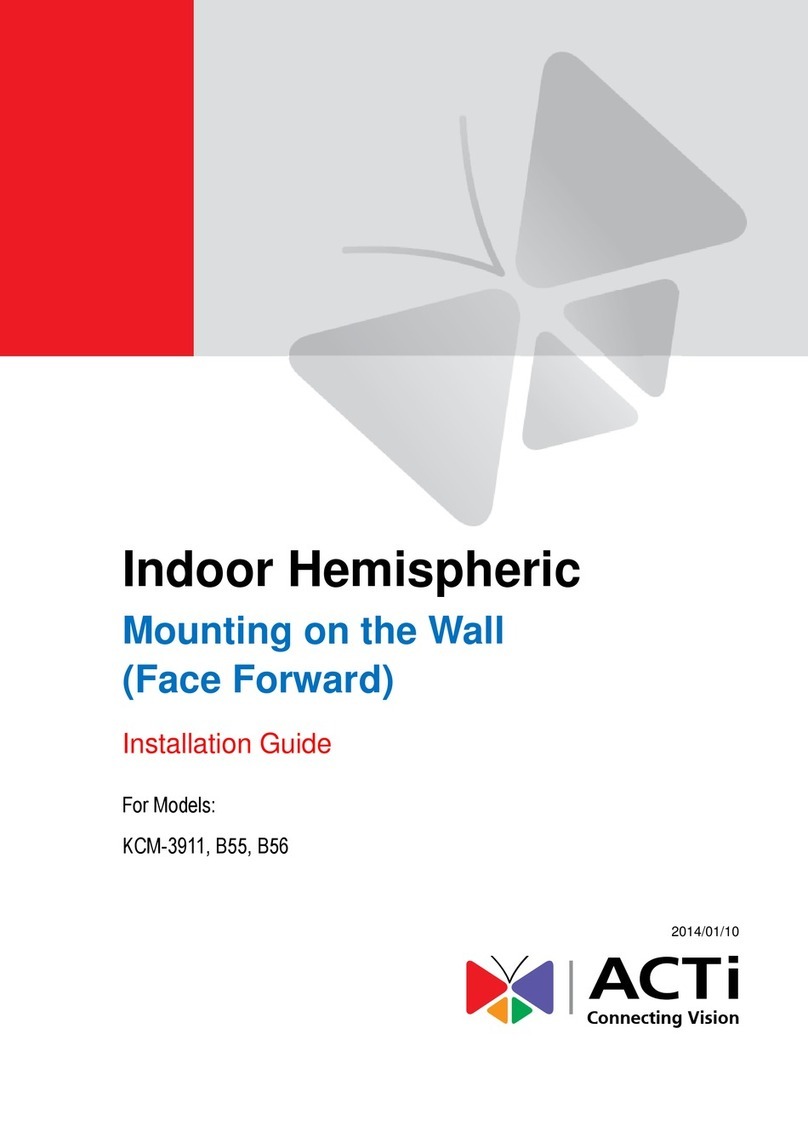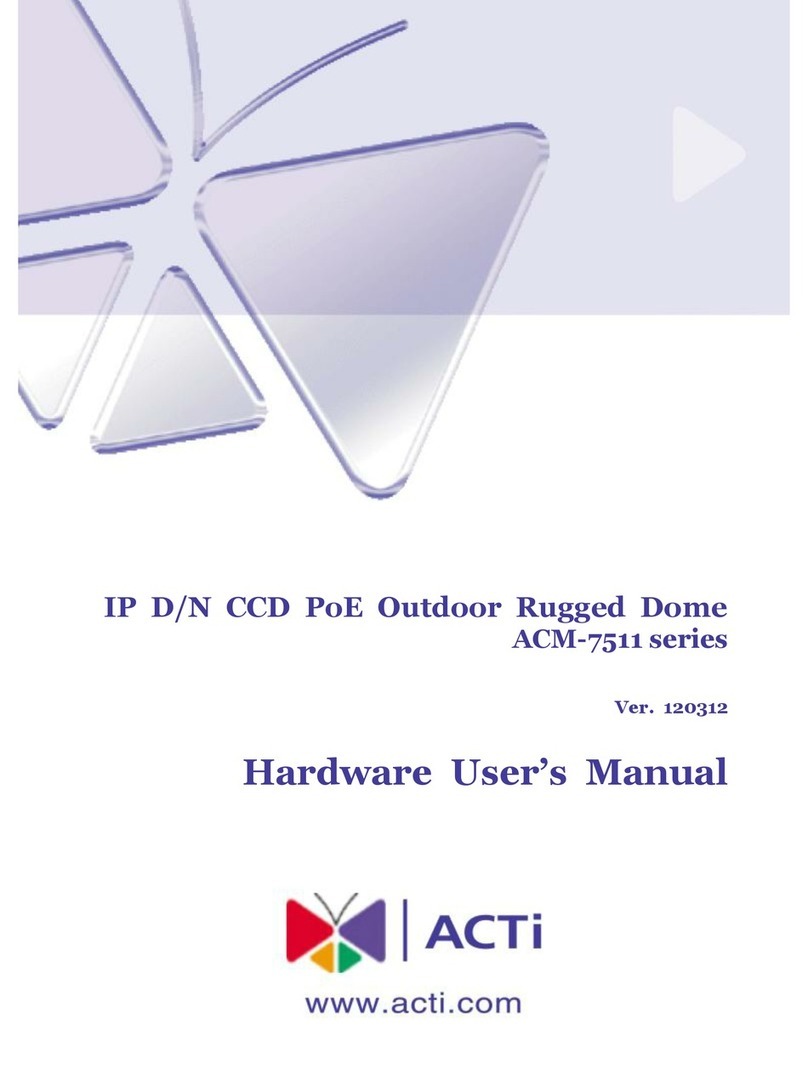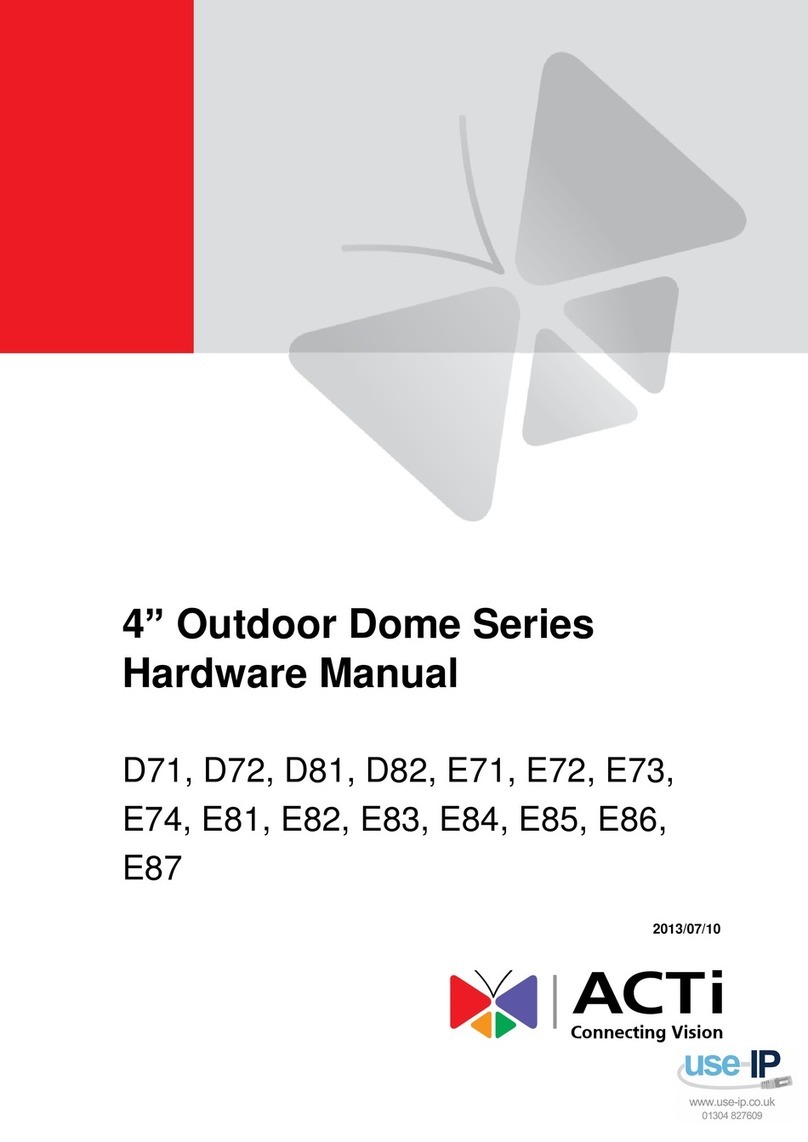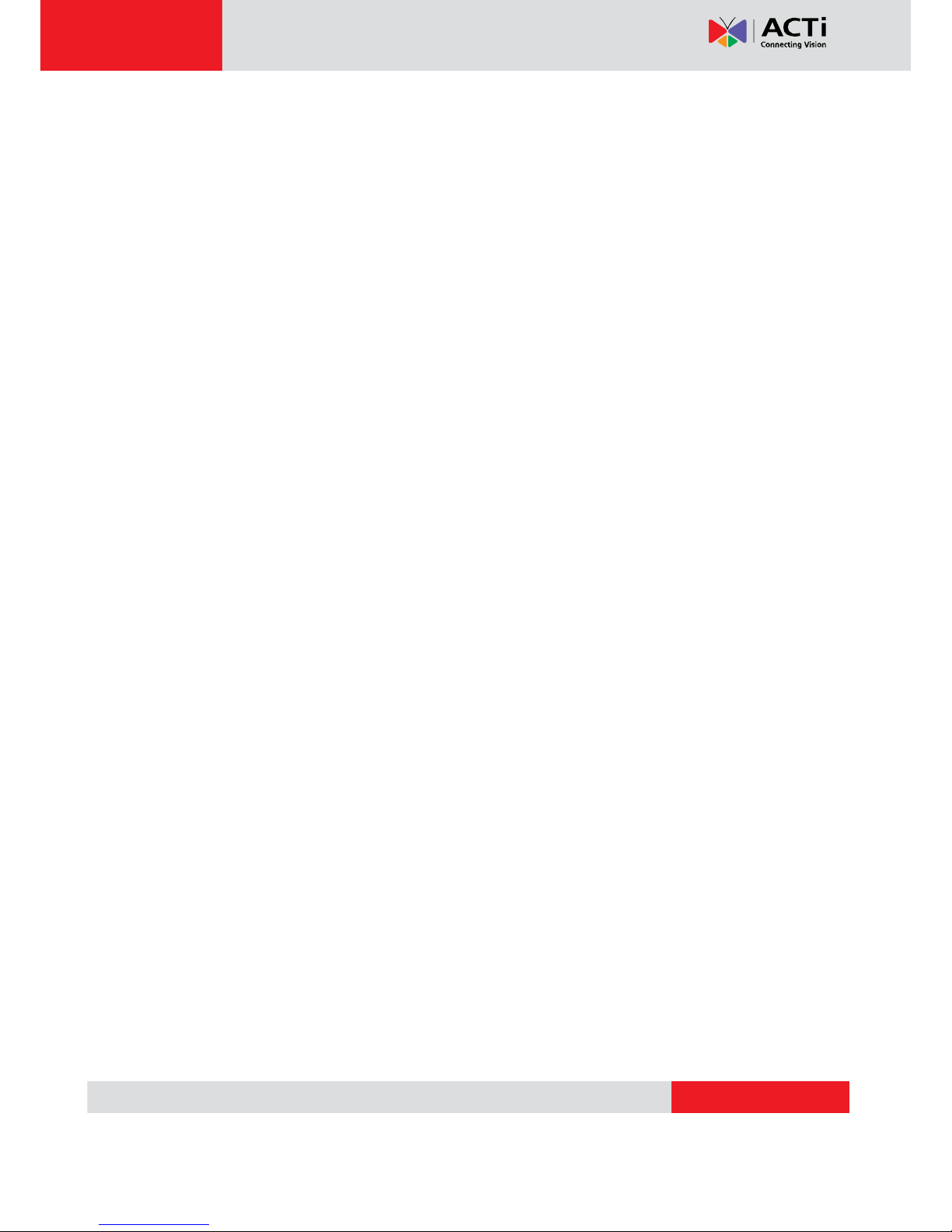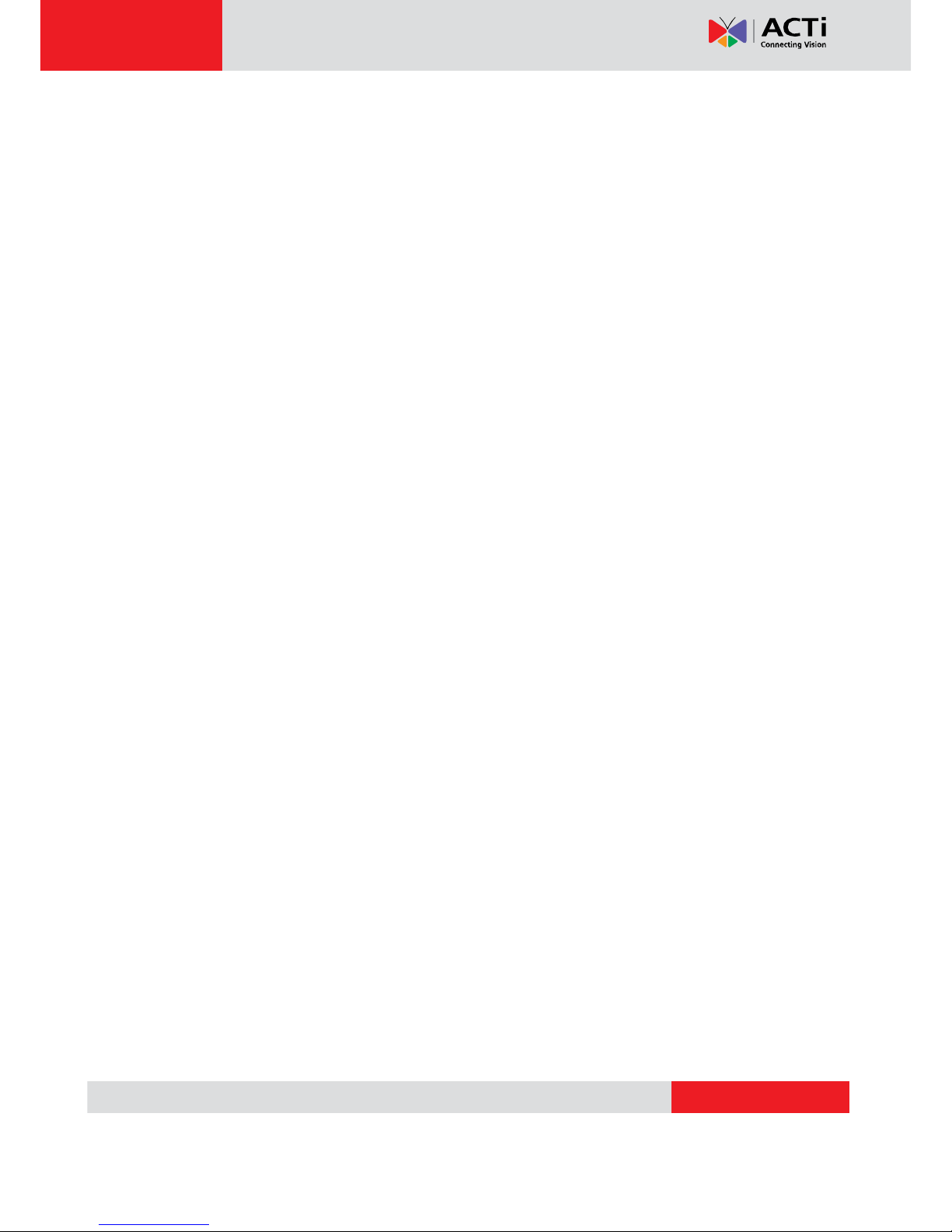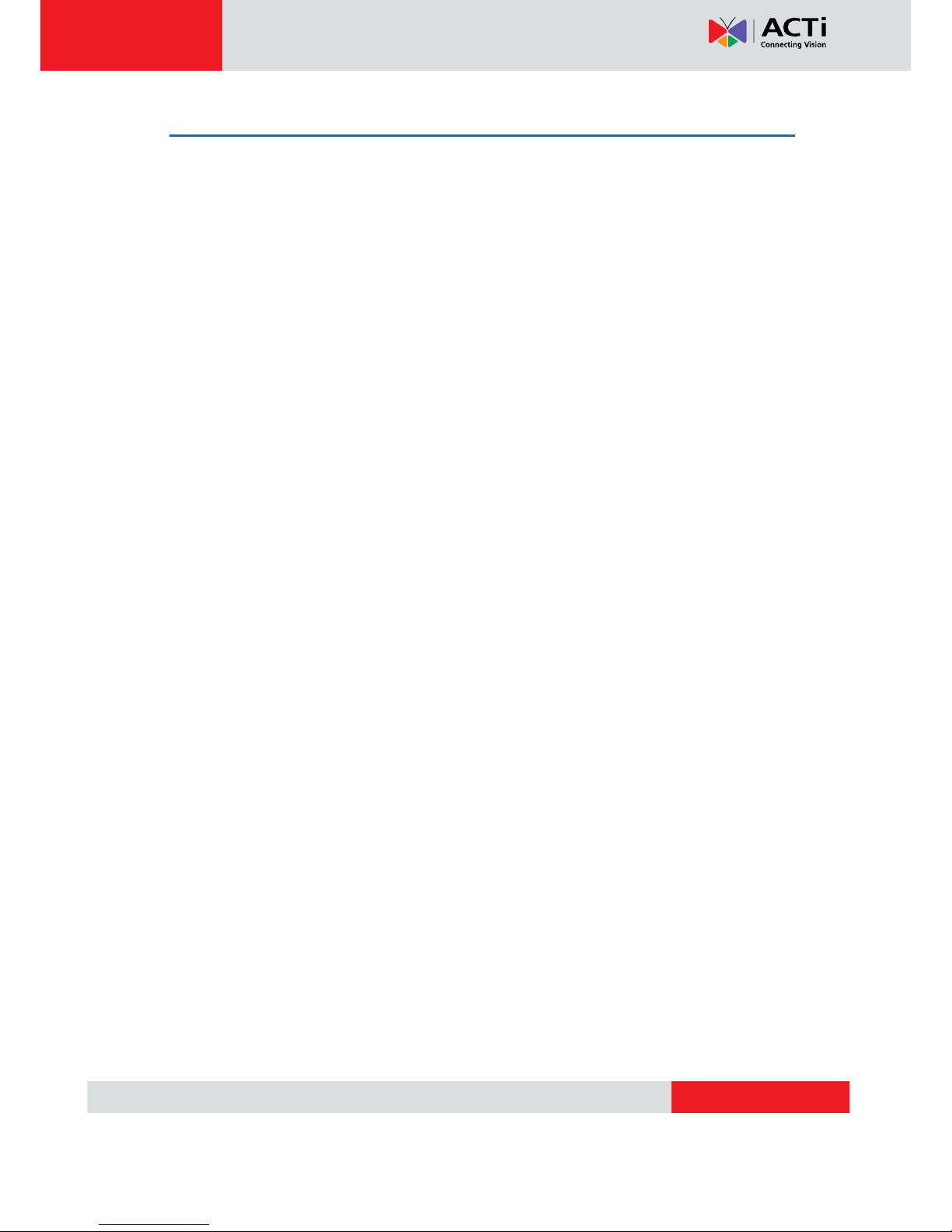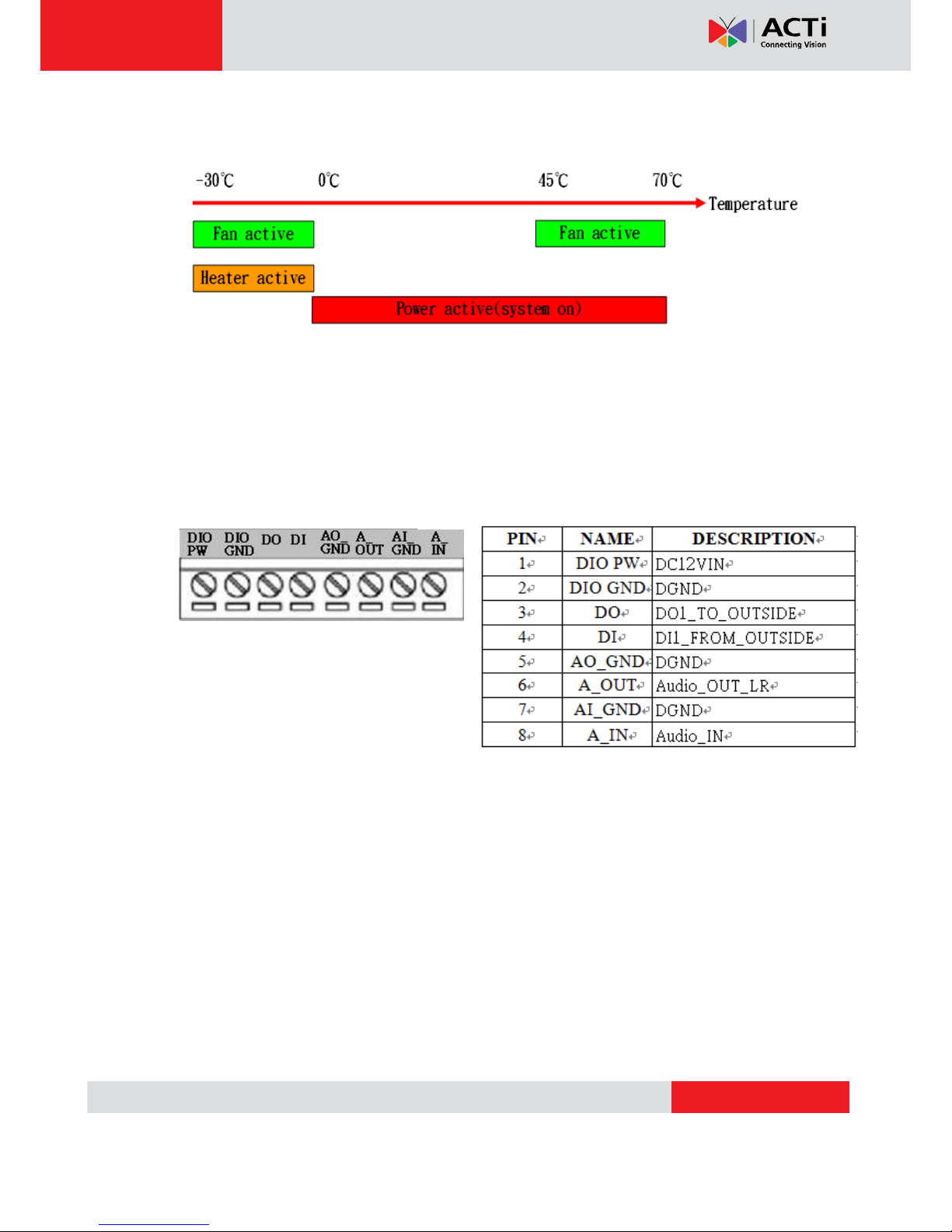TCM-7811 Hardware User’s Manual
5
Features and Benefits
This is a cutting-edge digital video surveillance camera. It can compress and transmit real time
images with outstanding image quality (15 FPS @ SXGA, 1280x960) through a standard TCP/IP
network. This camera is your best choice to build an intelligent IP surveillance system.
H.264/MPEG-4/MJPEG Triple Codec Dual Streaming
This device supports 3 compression formats, H.264, MPEG-4 and MJPEG. It brings superior image
quality at 15 frames per second up to a resolution of SXGA (1280 x 960) pixels, and offers up to 30
frames per second in HD720 (1280x720) / VGA (640 x 480) / QVGA and QQVGA.
Rugged Vandal-Proof Construction withstands all kinds of abuse.
Special engineering polymer clear dome shell protects against brute force impact. It is extremely
durable against any tampering intruder. IP66 construction isolates electronics against the elements.
Rain, sleet or snow, nothing goes through.Temperature control ensures cold-start capability for use
in the worst of weathers.
Built-in Hardware Motion Detection
No more external motion sensors are required. You may assign up to 3 video motion detection
areas. By tuning the object size and sensitivity, it will reliably detect objects passing though in view.
Hardware motion detection also offers better sensitivity and faster response time than software
motion detection.
Powerful Bundled Surveillance Software
To extend the capabilities of the IP Camera, a powerful surveillance program is included in the
package for free. Users can easily use an existing PC as a digital video recorder. Scheduled
recording and manual recording keep every important video recorded in the local hard disk.
Reliable and accurate motion detection with instant warning enables immediate response in every
condition. Quick and simple search and playback function lets you easily find the images and video
you want.
Software Development Kit Support
This IP Camera can be integrated or controlled by applications from third party software developers.
Software developers can save considerable efforts by using our Streaming Library or ActiveX
control. Please contact us for details on integration support.