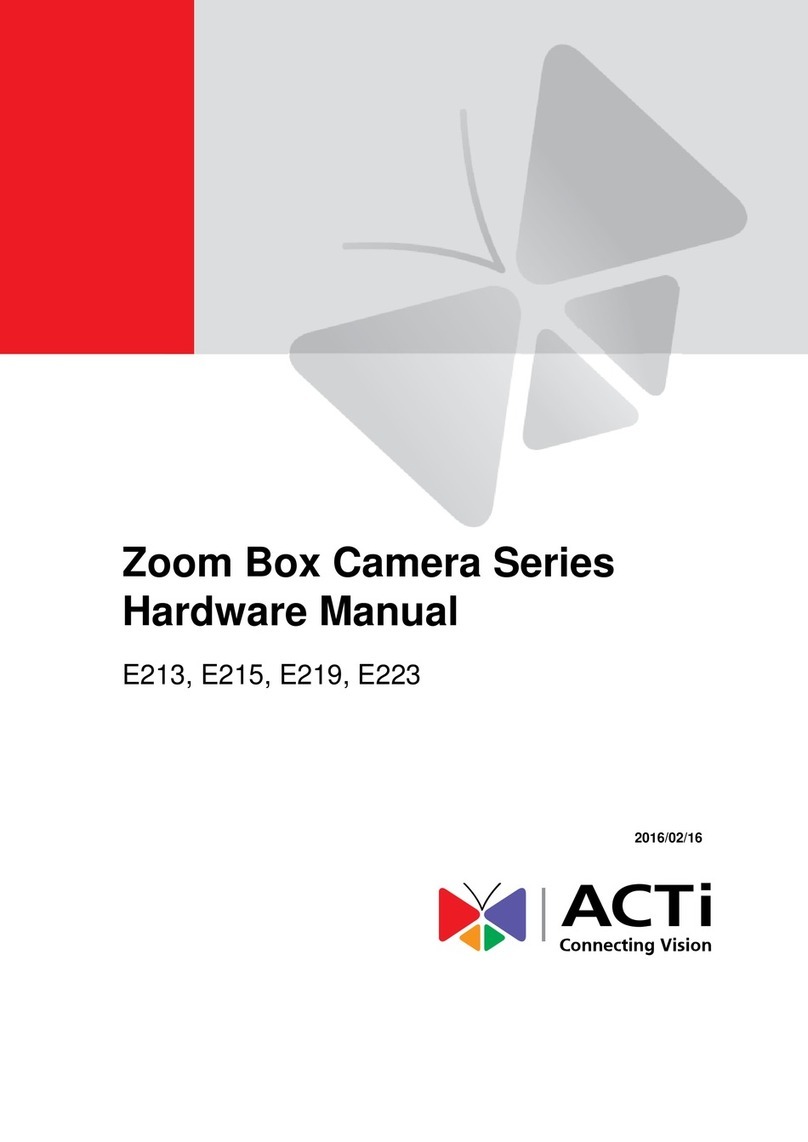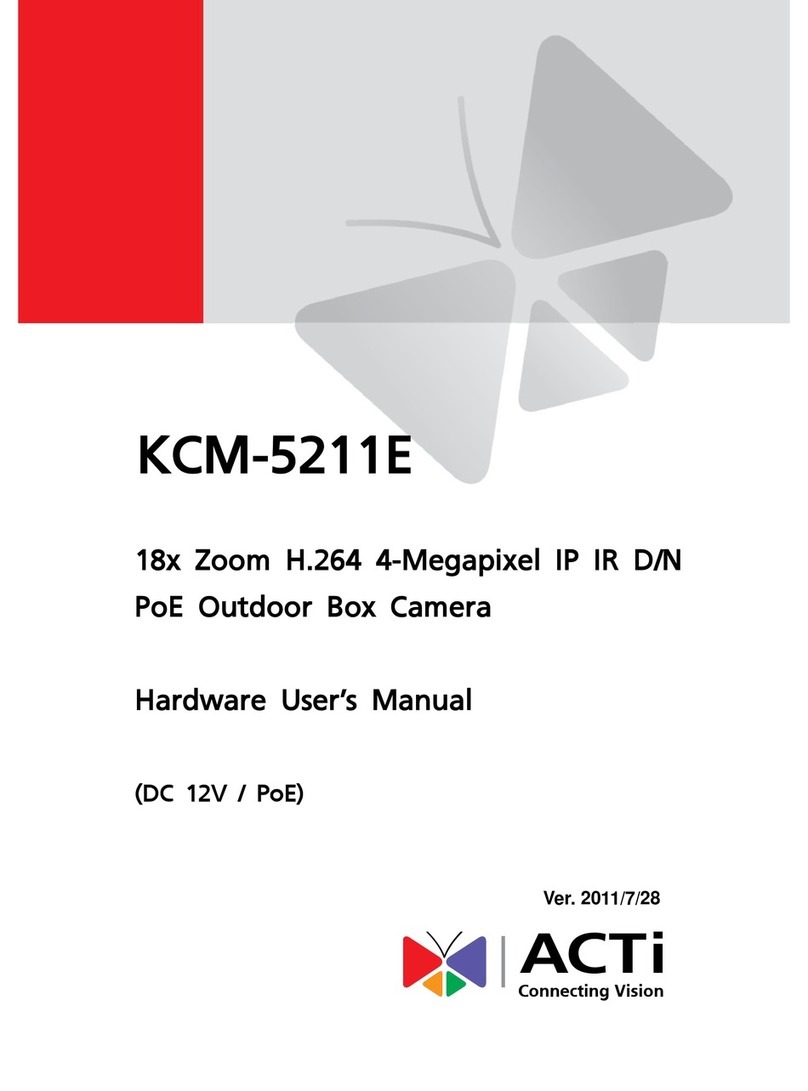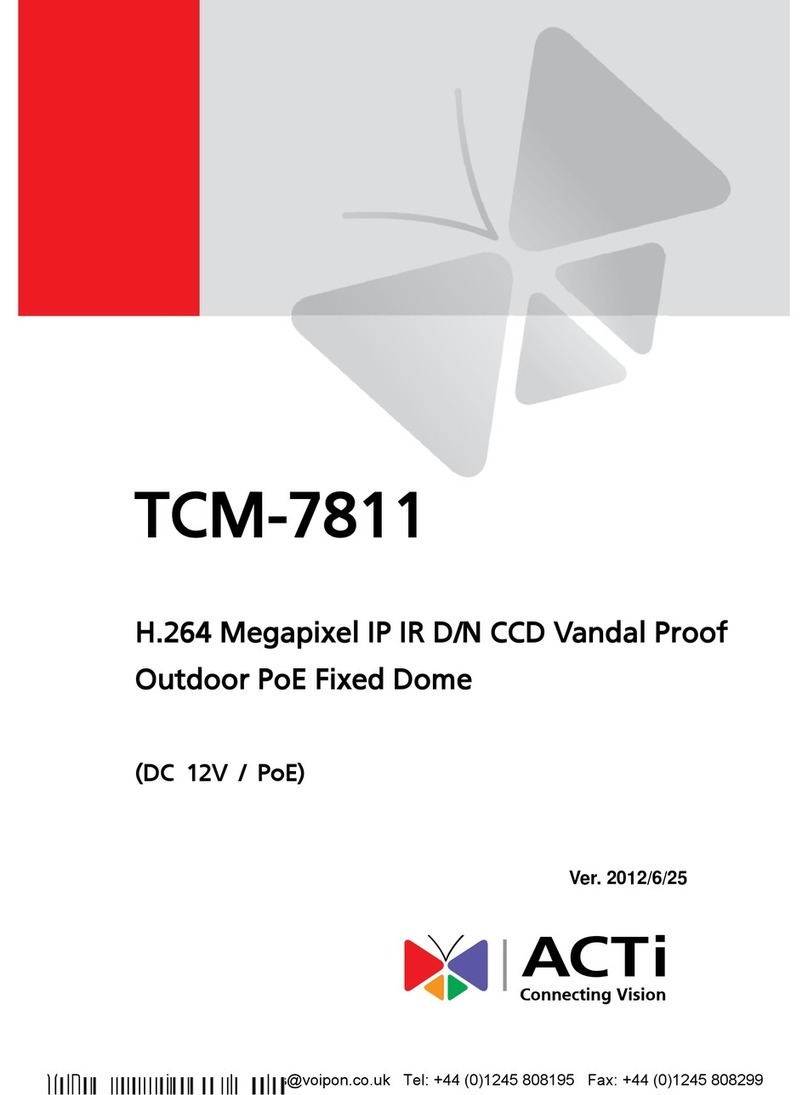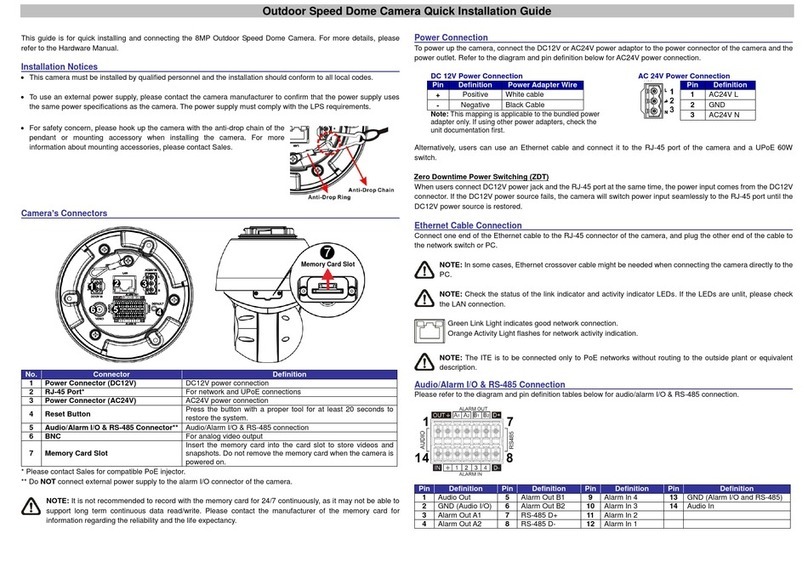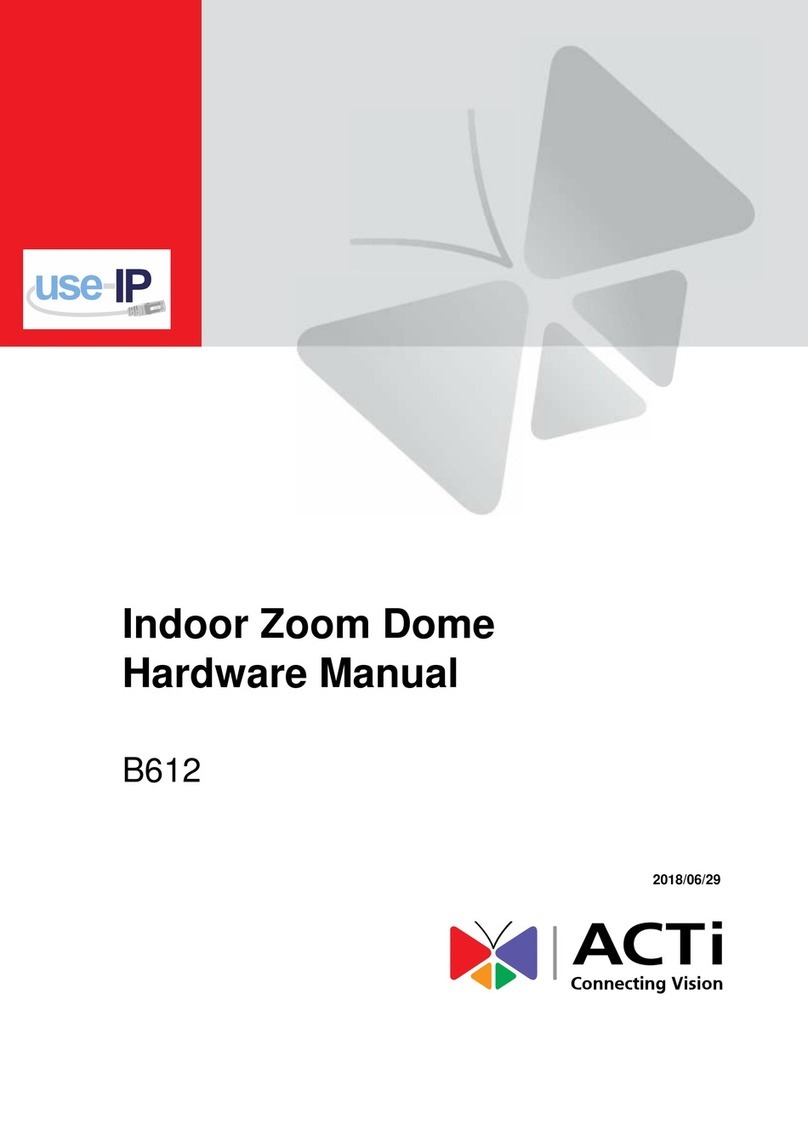0-3
Table of Contents
0PRECAUTIONS................................................................................................ 0-1
Copyright .....................................................................................................................................0-1
Trademarks ..................................................................................................................................0-1
Liability........................................................................................................................................0-1
FCC/CE Regulation .....................................................................................................................0-2
1Installation ........................................................................................................ 1-1
1.1 Connections .........................................................................................................1-1
1.1.1 Indoor connections ........................................................................................................1-1
1.1.2 Outdoor connections......................................................................................................1-2
1.2 Speed dome setup................................................................................................1-3
1.2.1 Setup camera ID, baud rate and protocol.......................................................................1-3
1.3 Indoor installation...............................................................................................1-5
1.3.1 Punching a hole in the ceiling........................................................................................1-5
1.3.2 Take out the camera.......................................................................................................1-5
1.3.3 Fit the upper casing into the ceiling as shown below. ...................................................1-5
1.3.4 Screw the screws securely to ensure the camera is tightly locked to the ceiling. ..........1-5
1.3.5 Once complete the above steps, place the complete camera (except the dome cover)
back to the ceiling as shown below..............................................................................................1-6
1.4 Outdoor H/W installation procedures...............................................................1-7
1.4.1 Understand Outdoor applications ..................................................................................1-7
1.4.2 Install the mount ............................................................................................................1-9
2Configuration.................................................................................................. 2-10
2.1 Network video platform (Web configurator) setup .......................................2-10
2.1.1 Make sure network environment .................................................................................2-10
2.1.2 Open Internet Explorer with IP address.......................................................................2-11
2.1.3 Login with default administrator’s account & password .............................................2-11
2.1.4 Preview the video ........................................................................................................2-12
2.1.5 Set the new IP address .................................................................................................2-13
2.1.6 Check default video setting .........................................................................................2-14
2.1.7 Click Save Reboot to restore all settings and please wait about 30 seconds for system
reboot. .....................................................................................................................................2-14