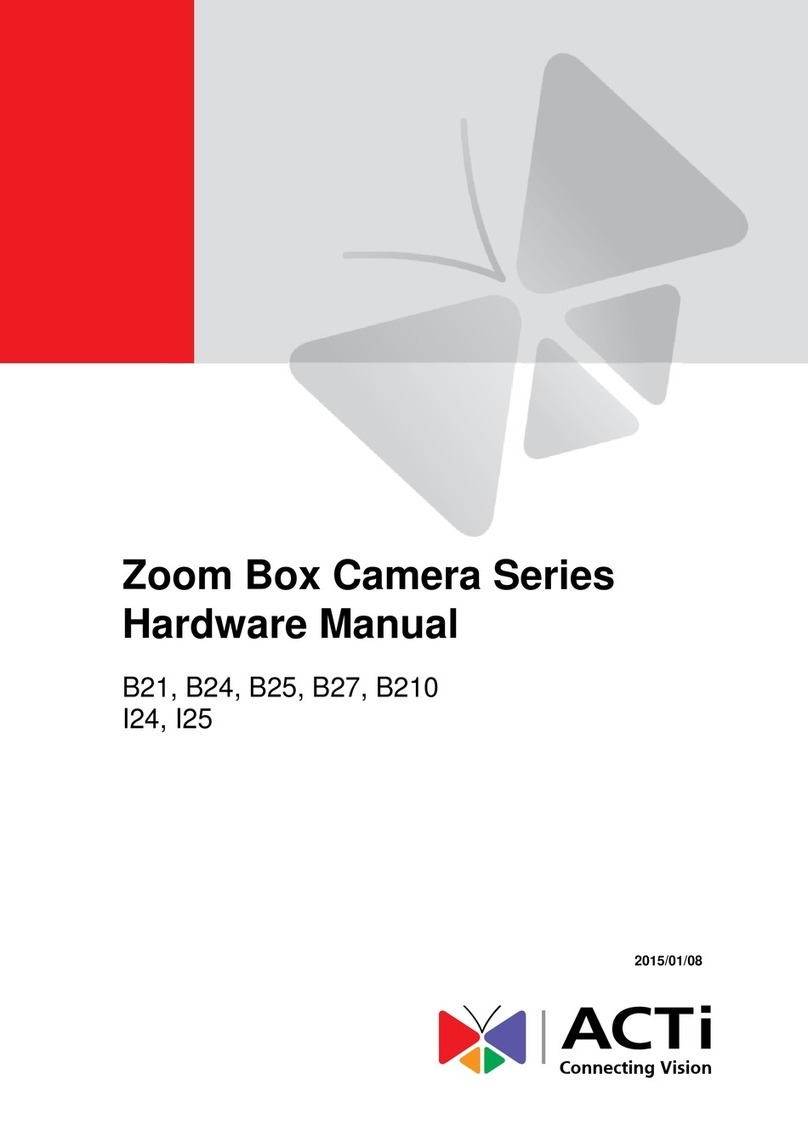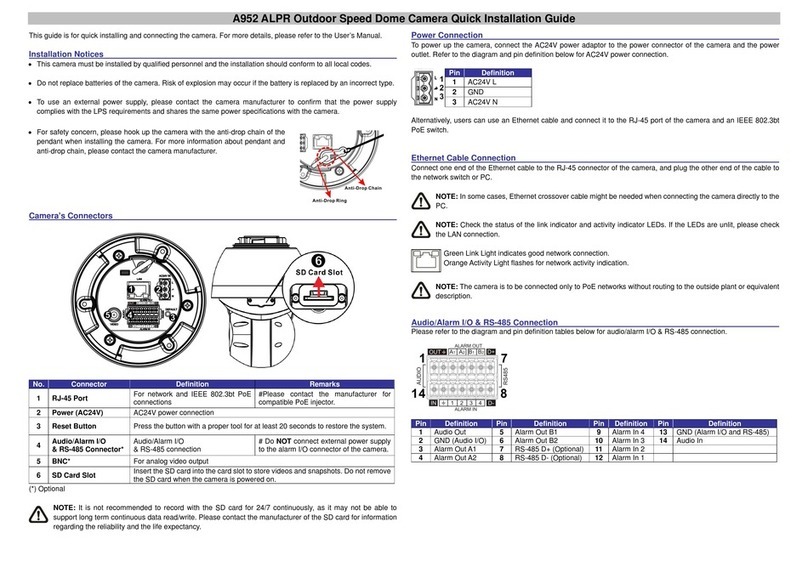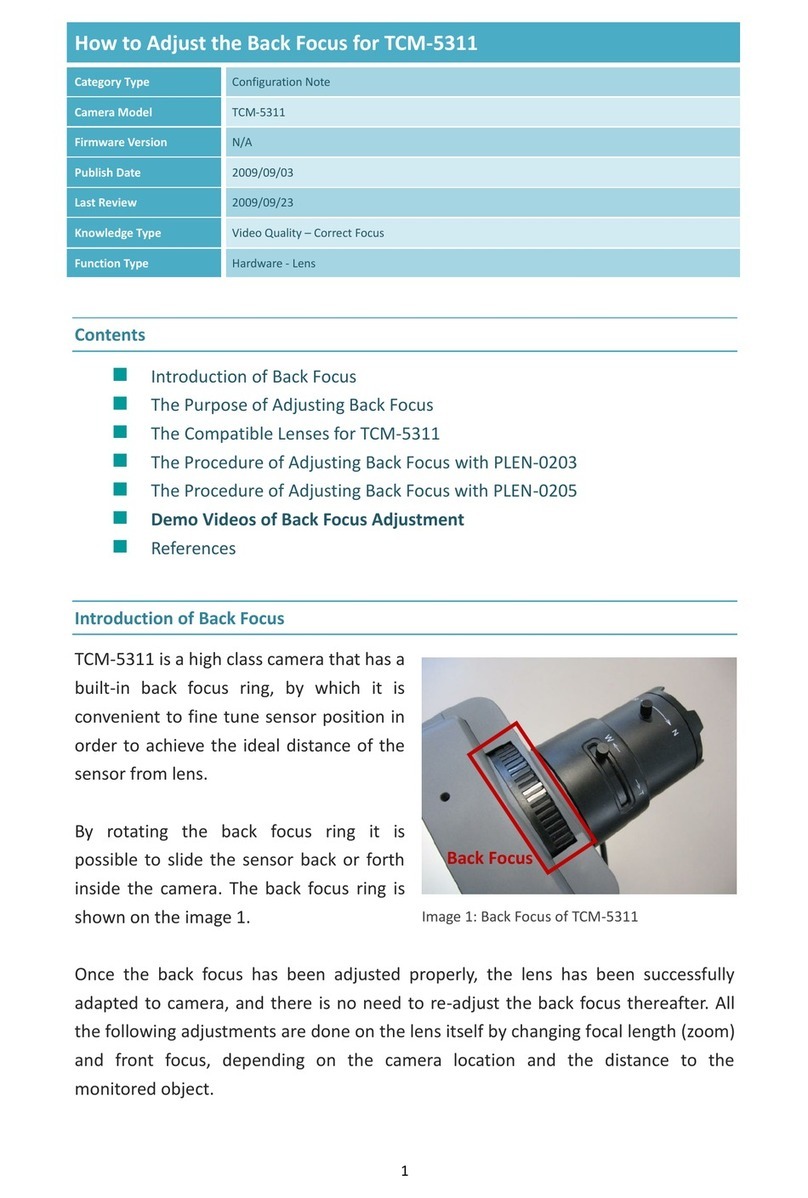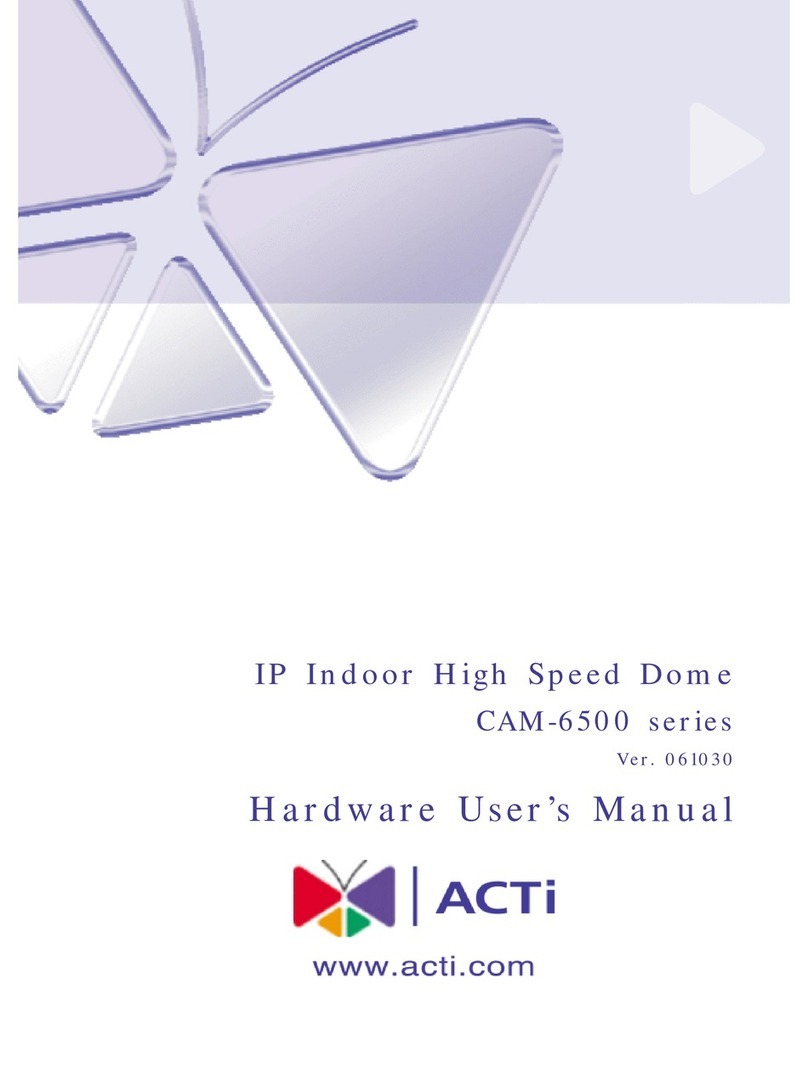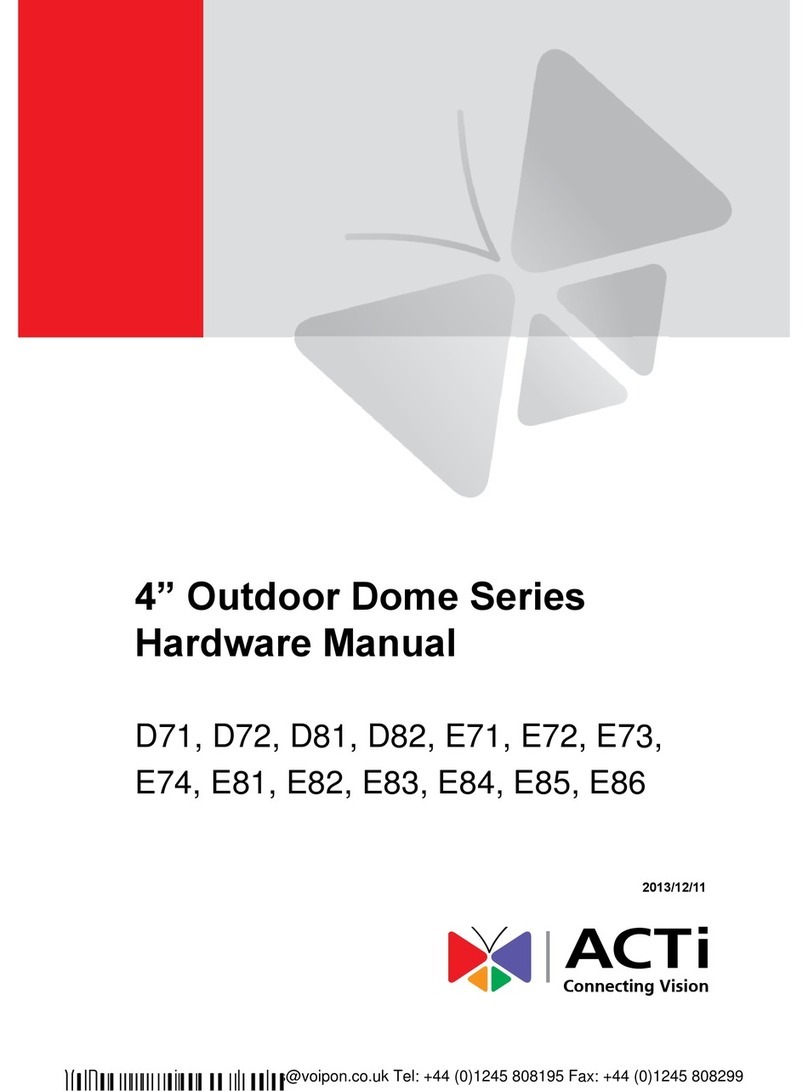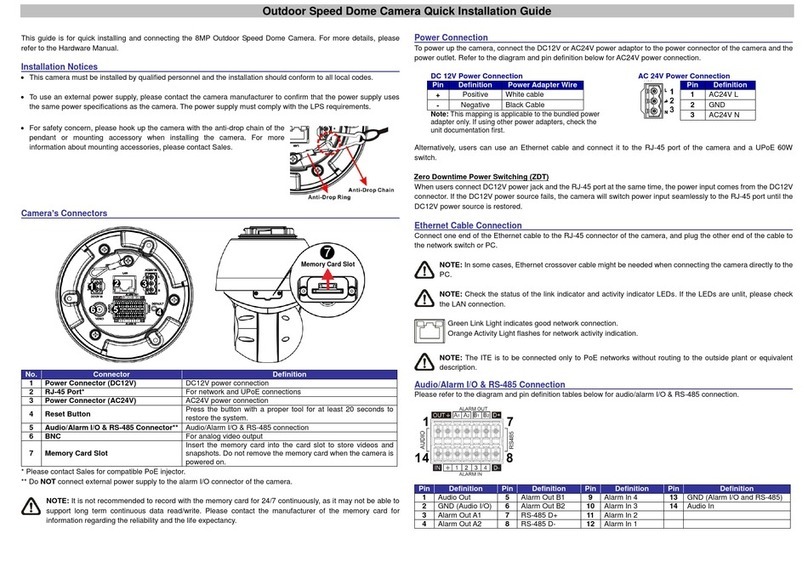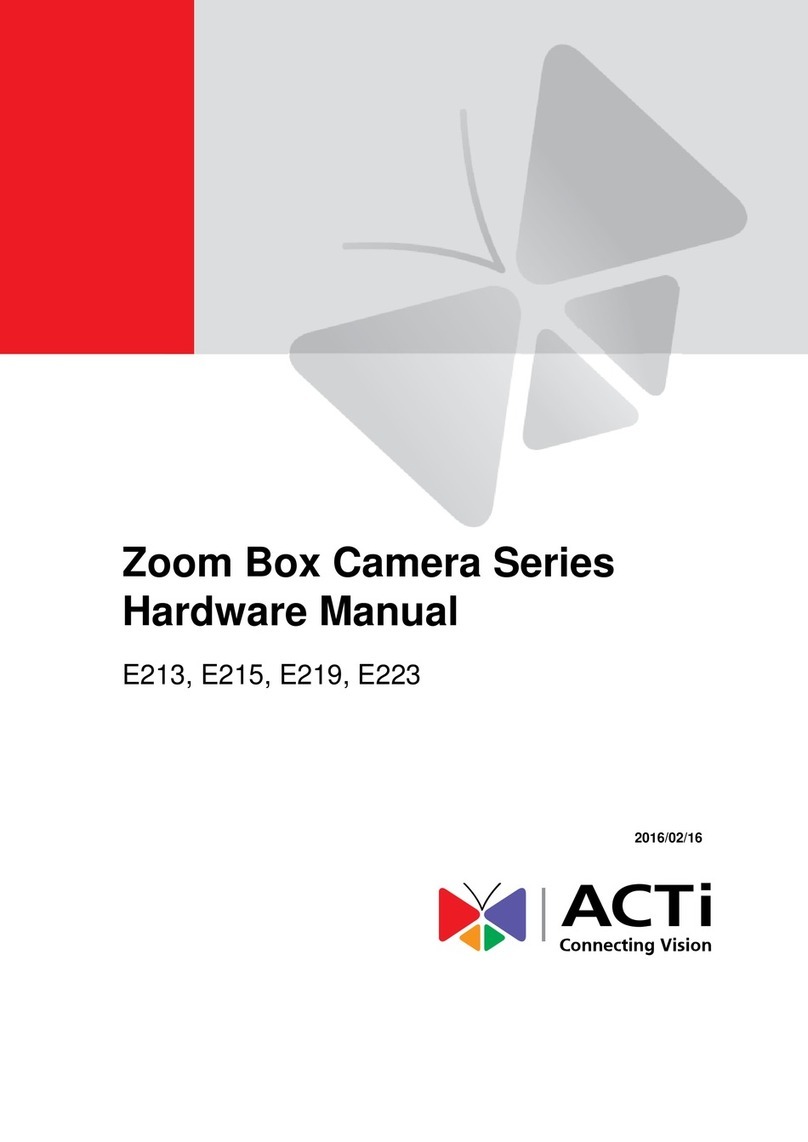E31 Hardware User’s Manual
5
Features and Benefits
This is a cutting-edge digital video surveillance camera. It can compress and transmit real time
images with outstanding image quality through a standard TCP/IP network.This camera is
your best choice to build an intelligent IP surveillance system.
H.264 High Profile/MJPEG Multi-Codec Dual Streaming
This device supports 2 compression formats, H.264 High Profile and MJPEG.It brings superior
image quality at 30 frames per second up to a resolution of 720p (1280 x 720) pixels and VGA
(640 x 480) pixels.
Built-in Hardware Motion Detection
No more external motion sensors are required.You may assign up to 3 video motion detection
areas.By tuning the object size and sensitivity, it will reliably detect objects passing though is
view. Hardware motion detection also offers better sensitivity and faster response time than
software motion detection.
Powerful Bundled Surveillance Software
To extend the capabilities of the IP Camera series, a powerful surveillance program is included
in the package for free.Users can easily use an existing PC as a digital video recorder.
Scheduled recording and manual recording keep every important video recorded in the local
hard disk. Reliable and accurate motion detection with instant warning enables immediate
response in every condition.Quick and simple search and playback function lets you easily find
the images and video you want.
Software Development Kit Support
This IP Camera can be integrated or controlled by applications from third party software
developers. Software developers can save considerable efforts by using our Streaming Library
or ActiveX control. Please contact us for details on integration support.