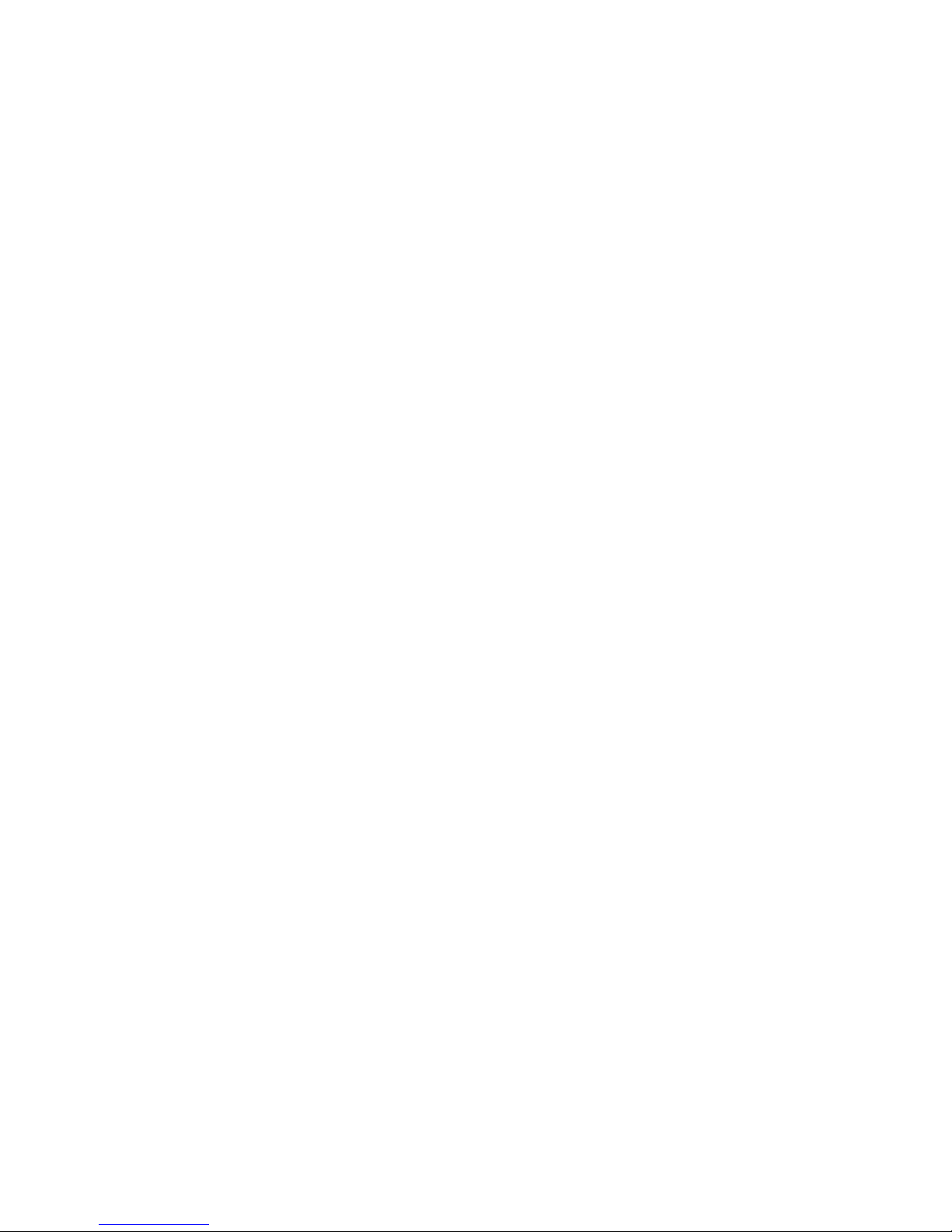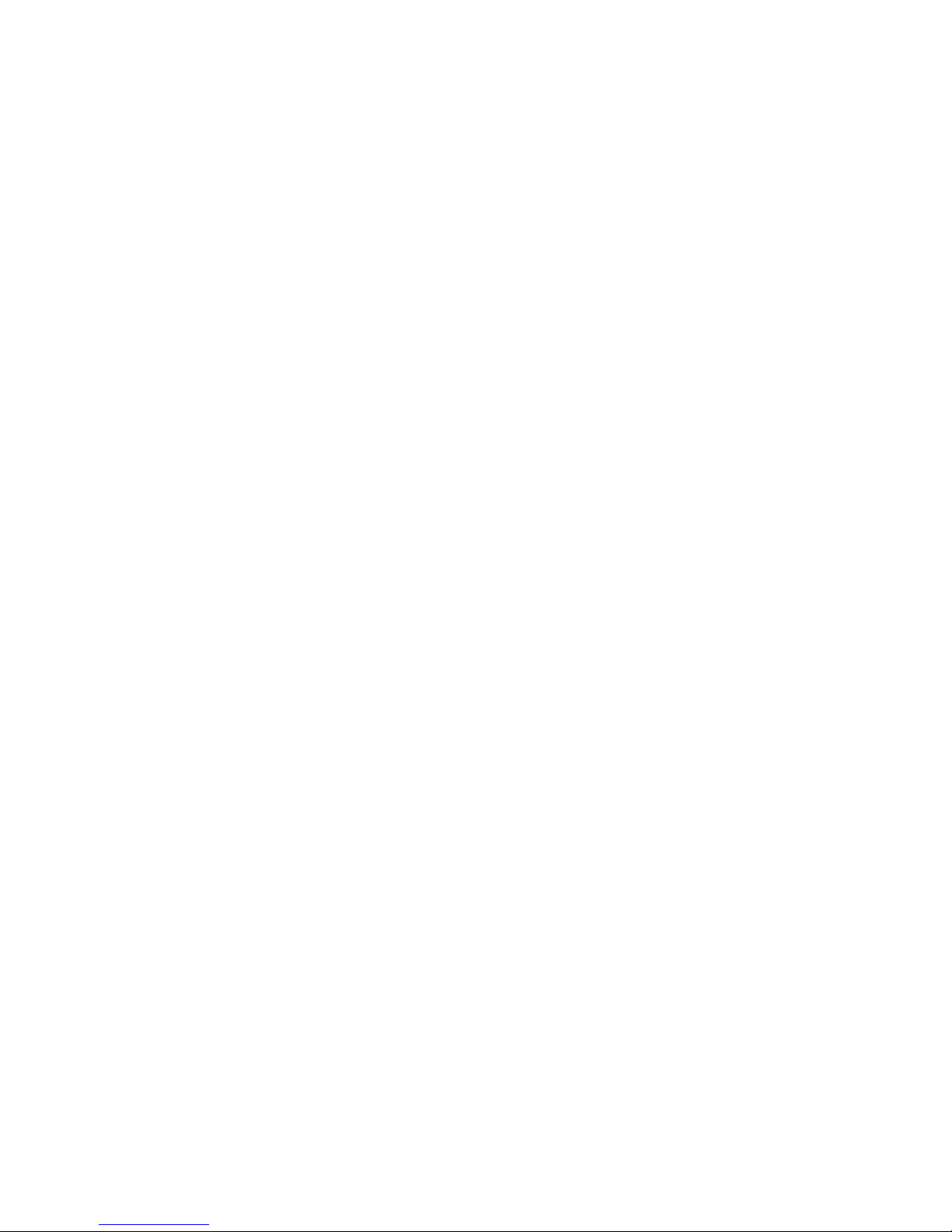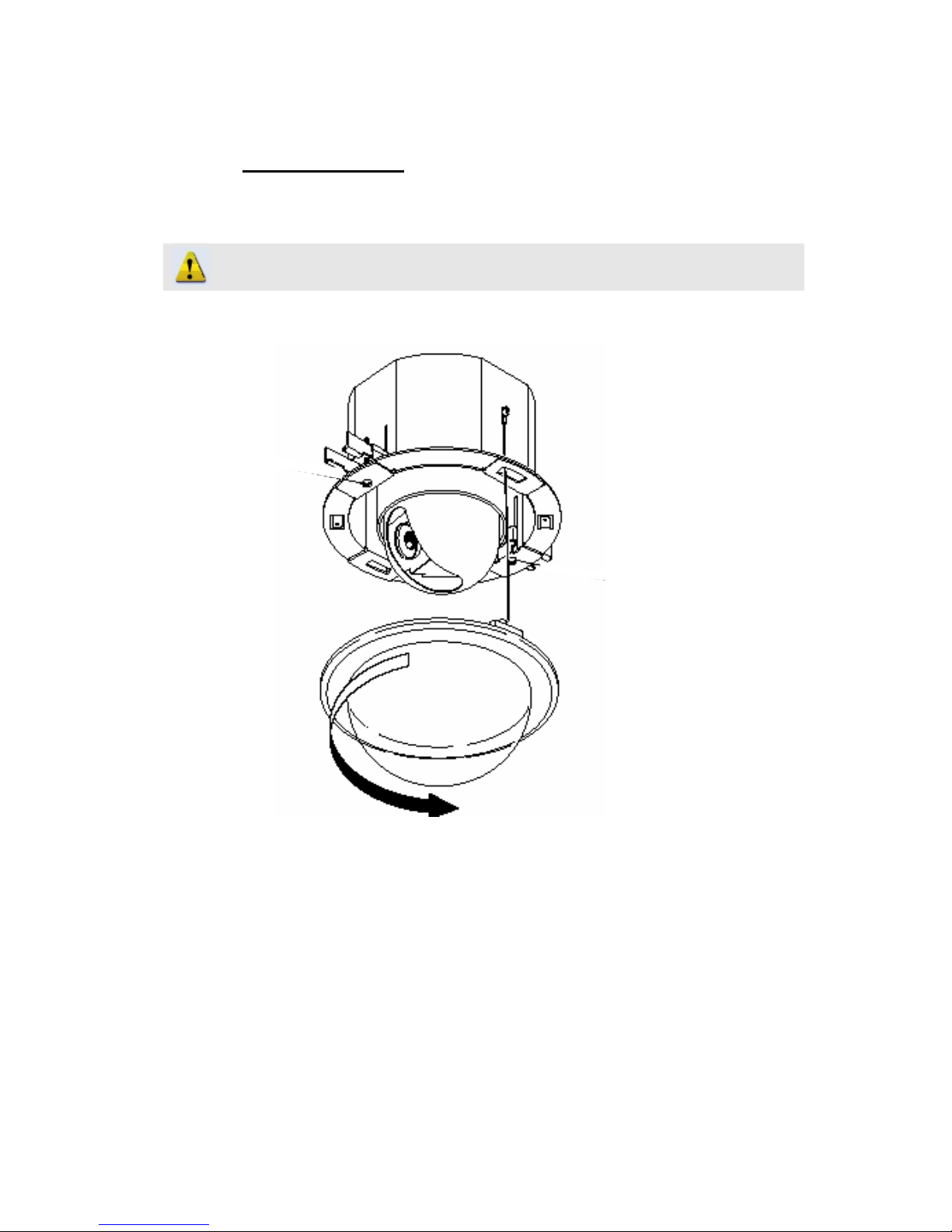0-4
Table of Contents
0INTRODUCTION ______________________________________________ 0-2
Precautions ____________________________________________________ 0-2
Copyright______________________________________________________ 0-2
Trademarks ____________________________________________________ 0-2
Liability _______________________________________________________ 0-3
FCC/CE Regulation _____________________________________________ 0-3
1Installation ____________________________________________________ 1-1
1.1 Parts name and locations _________________________________________ 1-1
1.2 Speed dome setup _______________________________________________ 1-4
1.2.1 Open CAM-61xx _____________________________________________________ 1-5
1.2.2 Setup camera ID, protocol and baud rate___________________________________ 1-9
1.3 Indoor installation______________________________________________ 1-12
1.4 Outdoor installation ____________________________________________ 1-14
2Configuration_________________________________________________ 2-15
2.1 Network video platform (Web configurator) setup ___________________ 2-15
2.1.1 Check your network setting. ___________________________________________ 2-15
2.1.2 Open Internet Explorer with IP address___________________________________ 2-16
2.1.3 Login with default administrator’s account & password______________________ 2-16
2.1.4 Preview Video ______________________________________________________ 2-17
2.1.5 Set the new IP address ________________________________________________ 2-18
2.1.6 Check Default Video Setting ___________________________________________ 2-19
2.1.7 Click Save Reboot to restore all settings and please wait about 30 seconds for system
reboot. __________________________________________________________________ 2-19
2.2 AP (Streaming Activator) setup___________________________________ 2-20
2.2.1 Open Streaming Activator.____________________________________________ 2-20
2.2.2 Click Setup. ________________________________________________________ 2-20
2.2.3 Click PTZ setup. ____________________________________________________ 2-21
2.2.4 Click PTZ setup and follow the picture below to setup. ______________________ 2-22