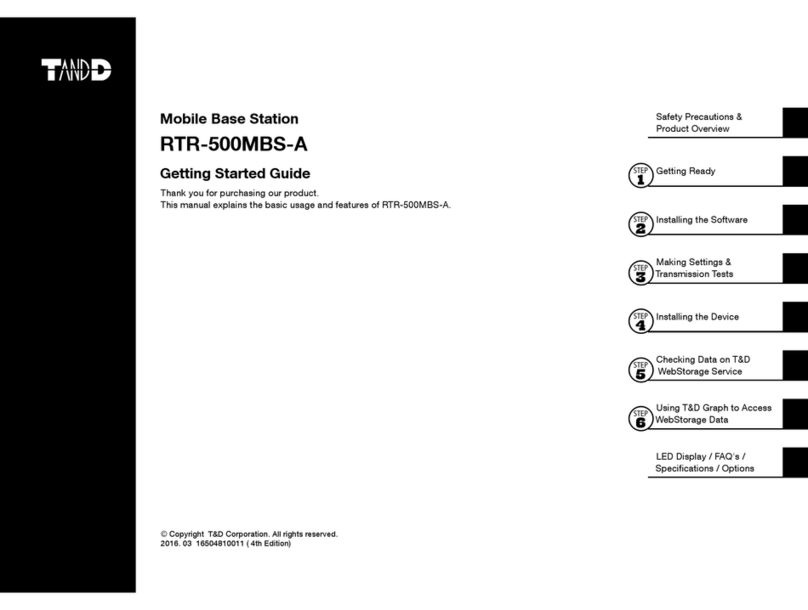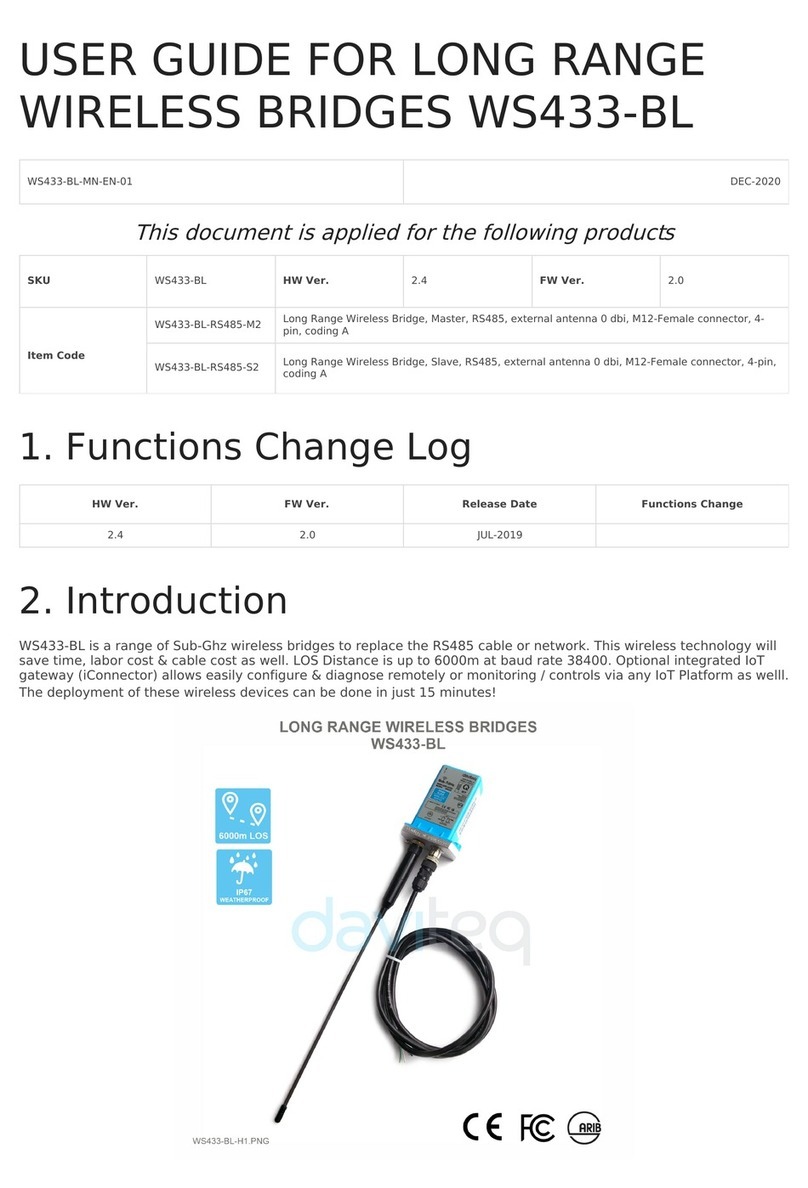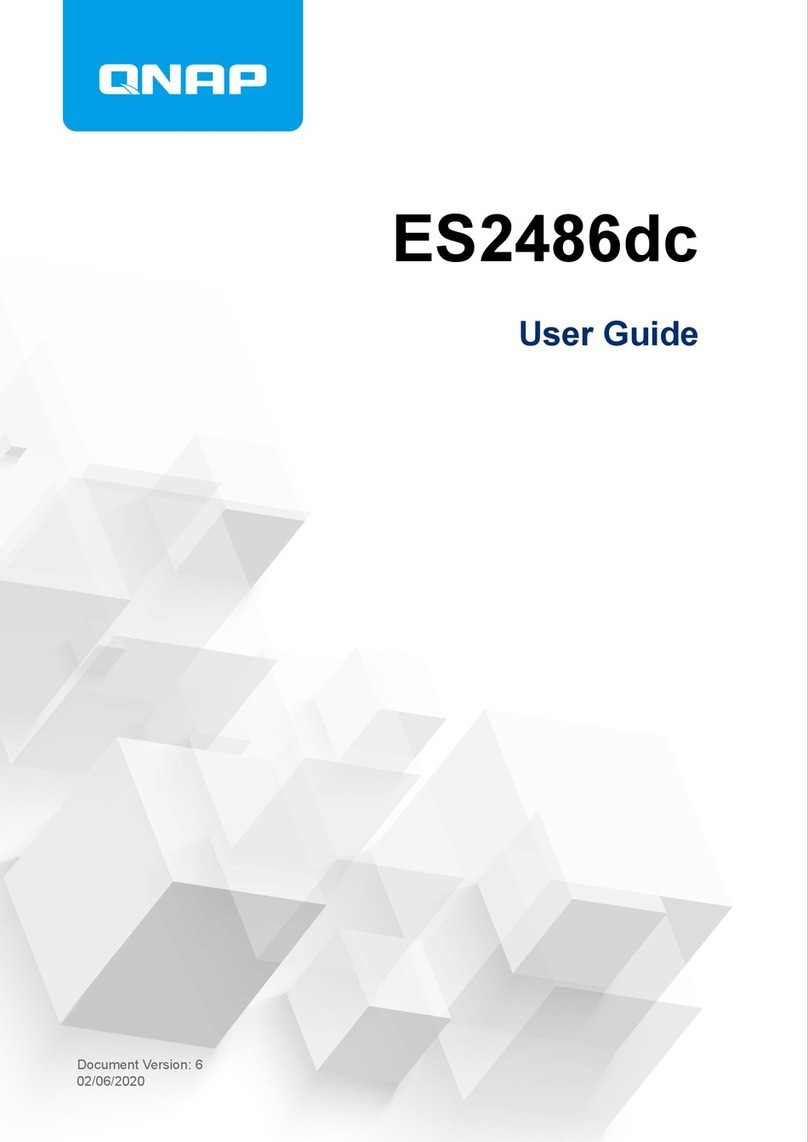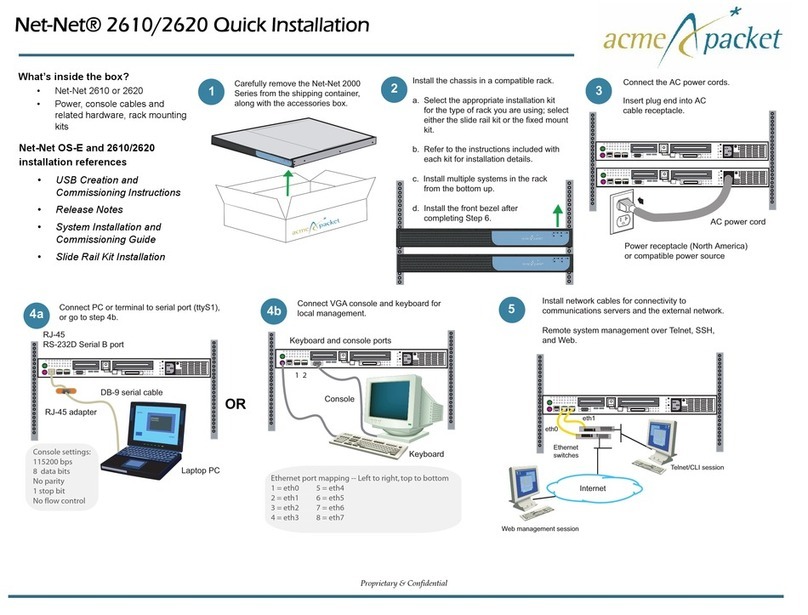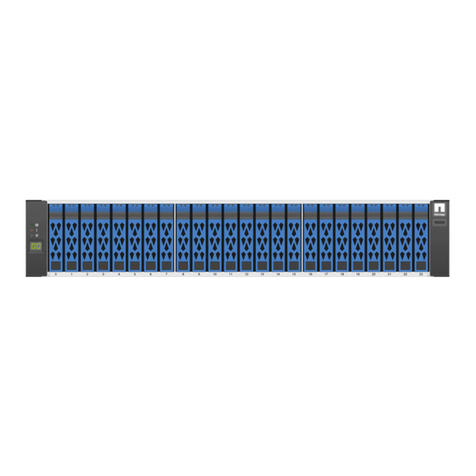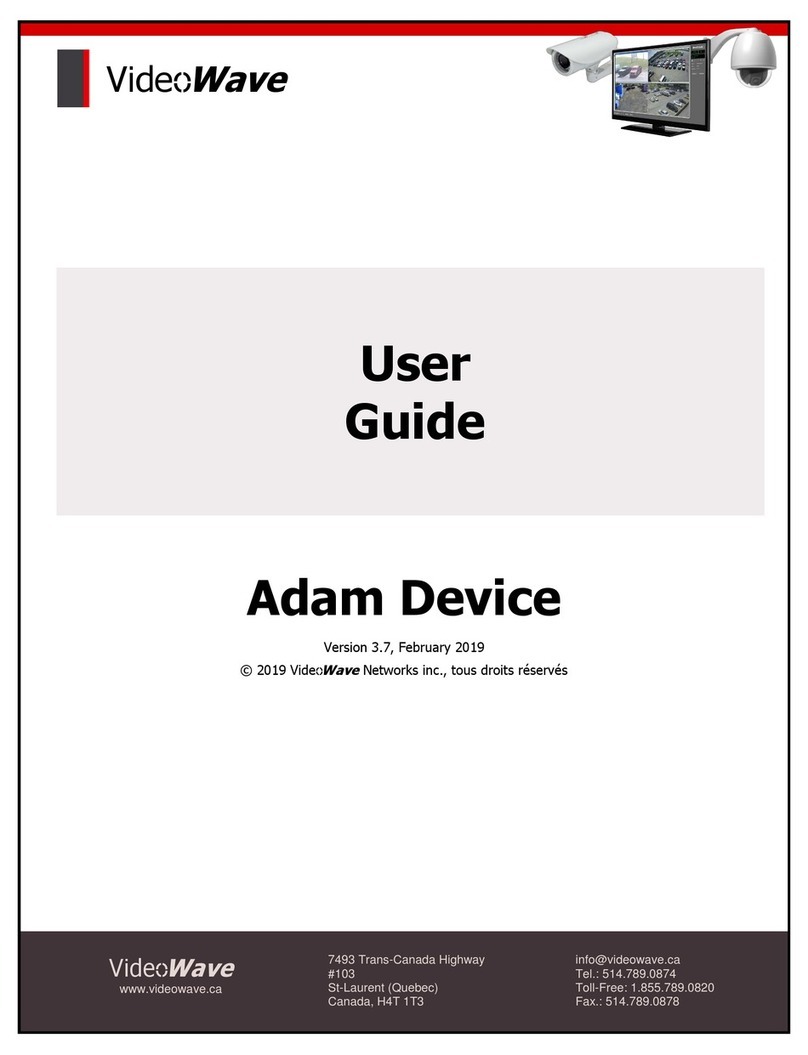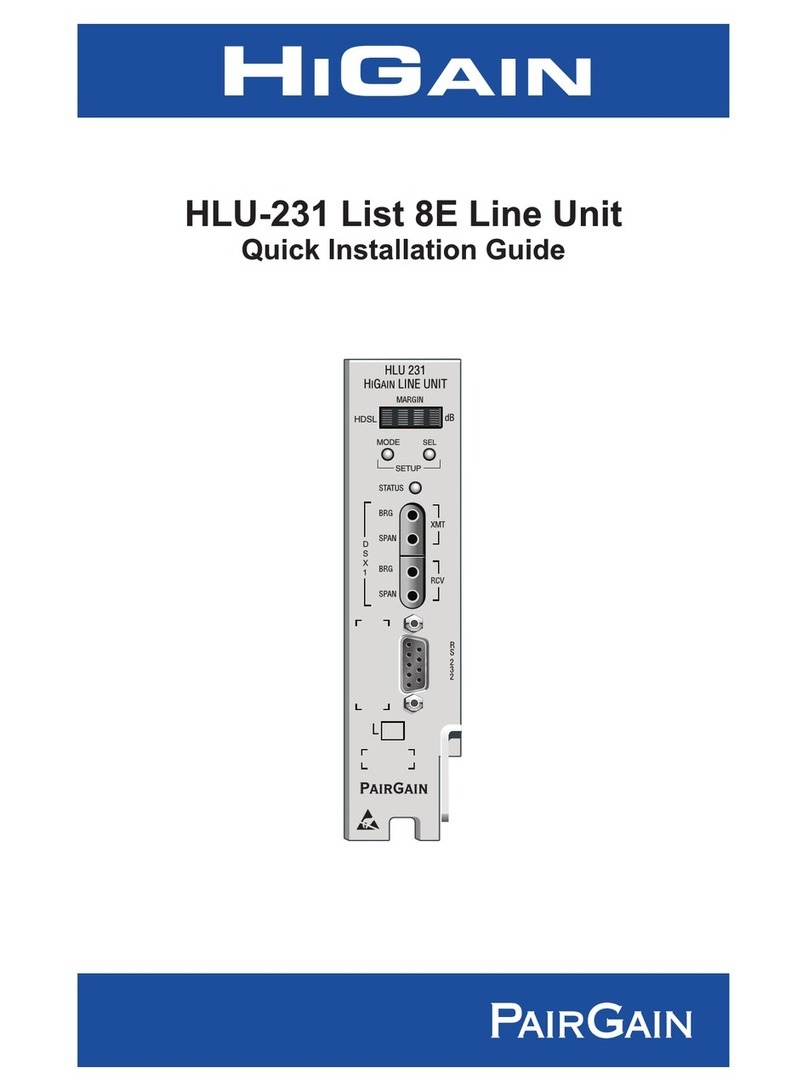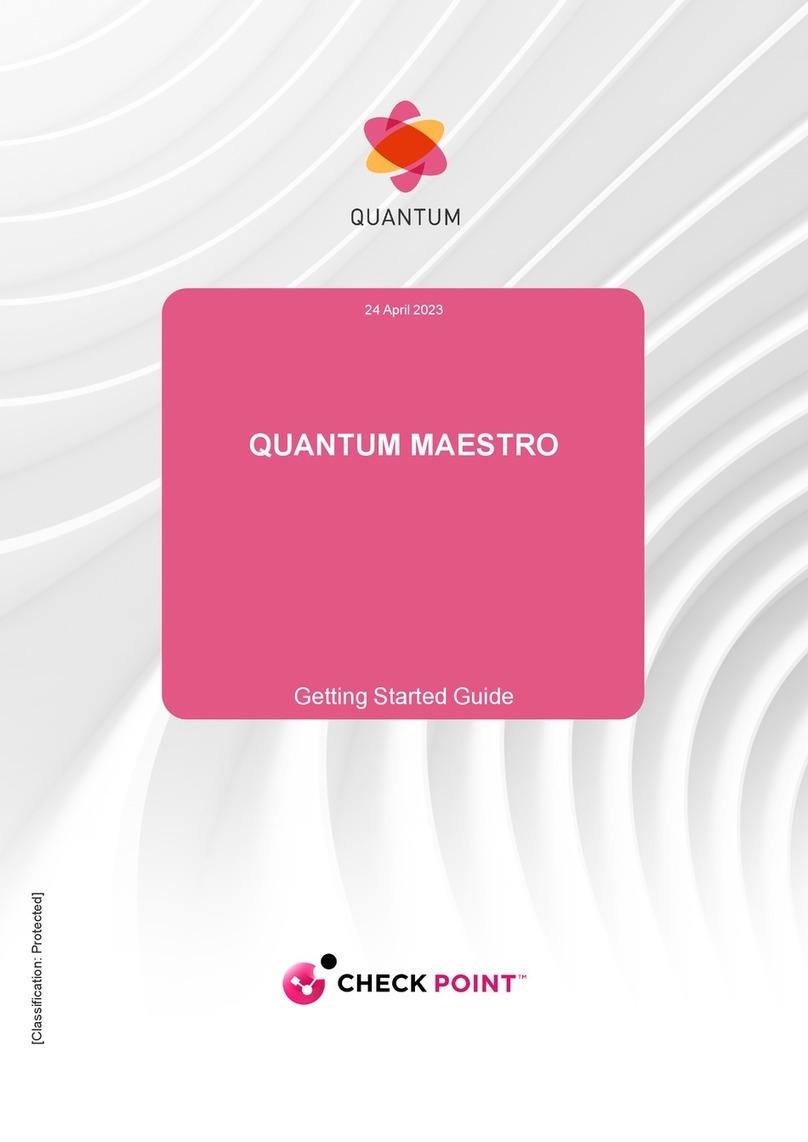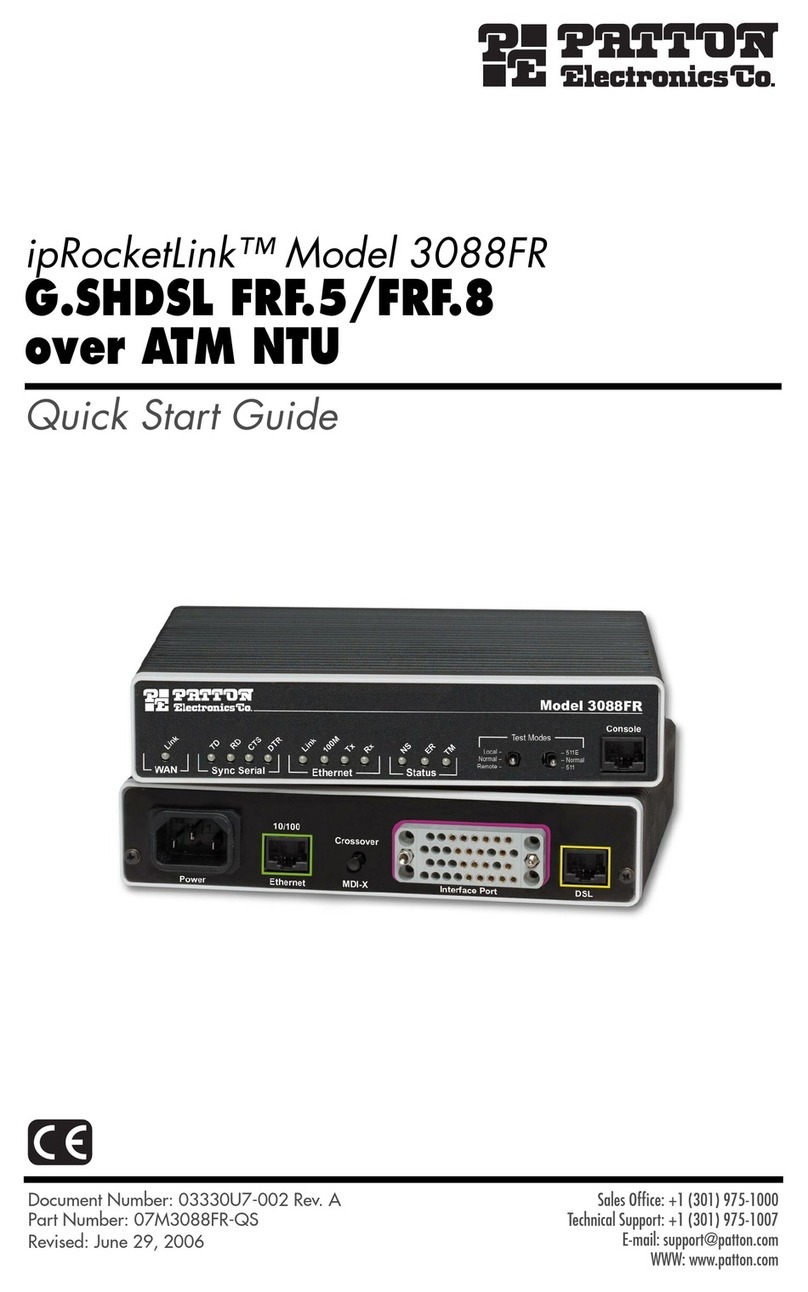Actidata actiNAS cube RDX User manual
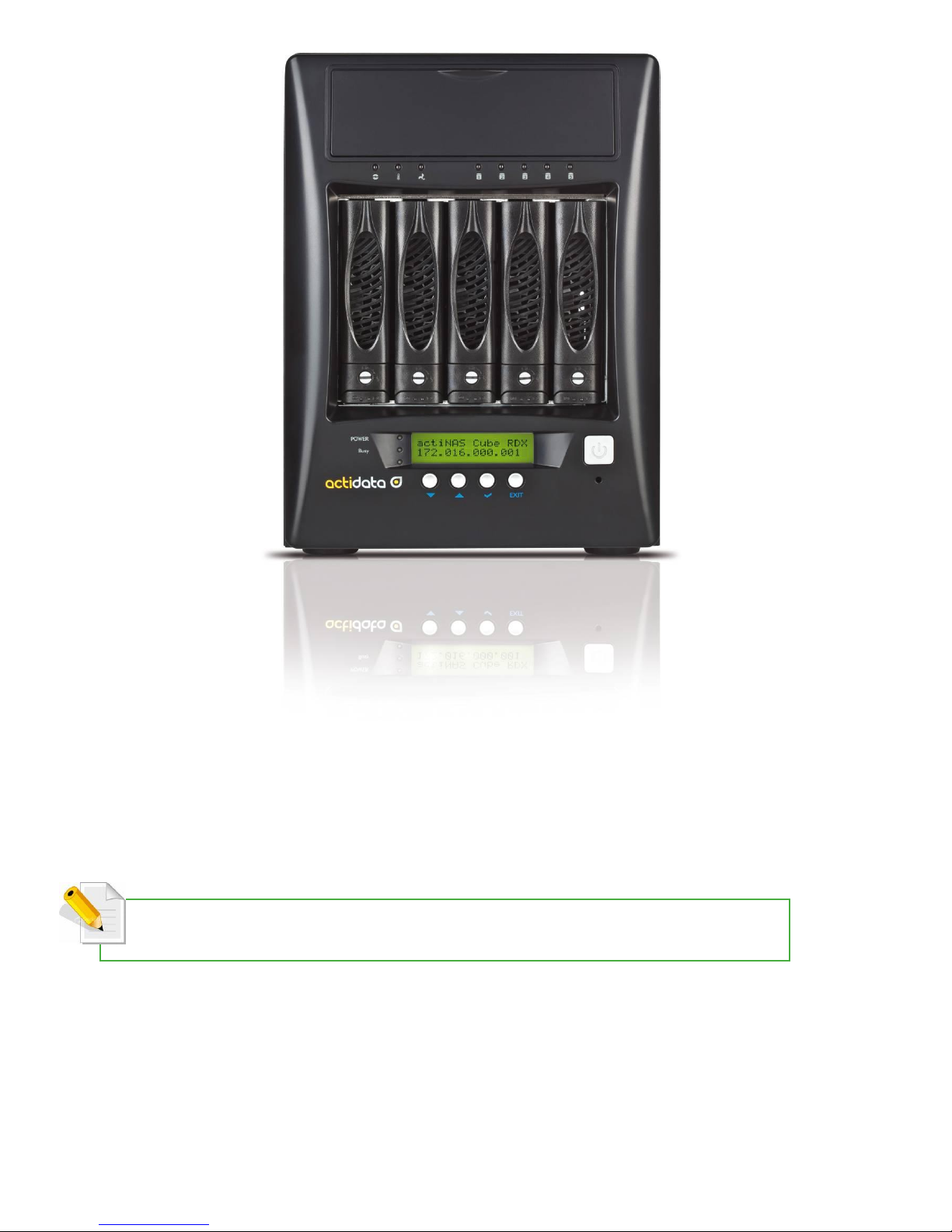
actiNAS cube RDX
User’s Manual
Revision 1.8
Please vsisit our web site for additional manuals like Backup Manual
P/N: PW0020000000324
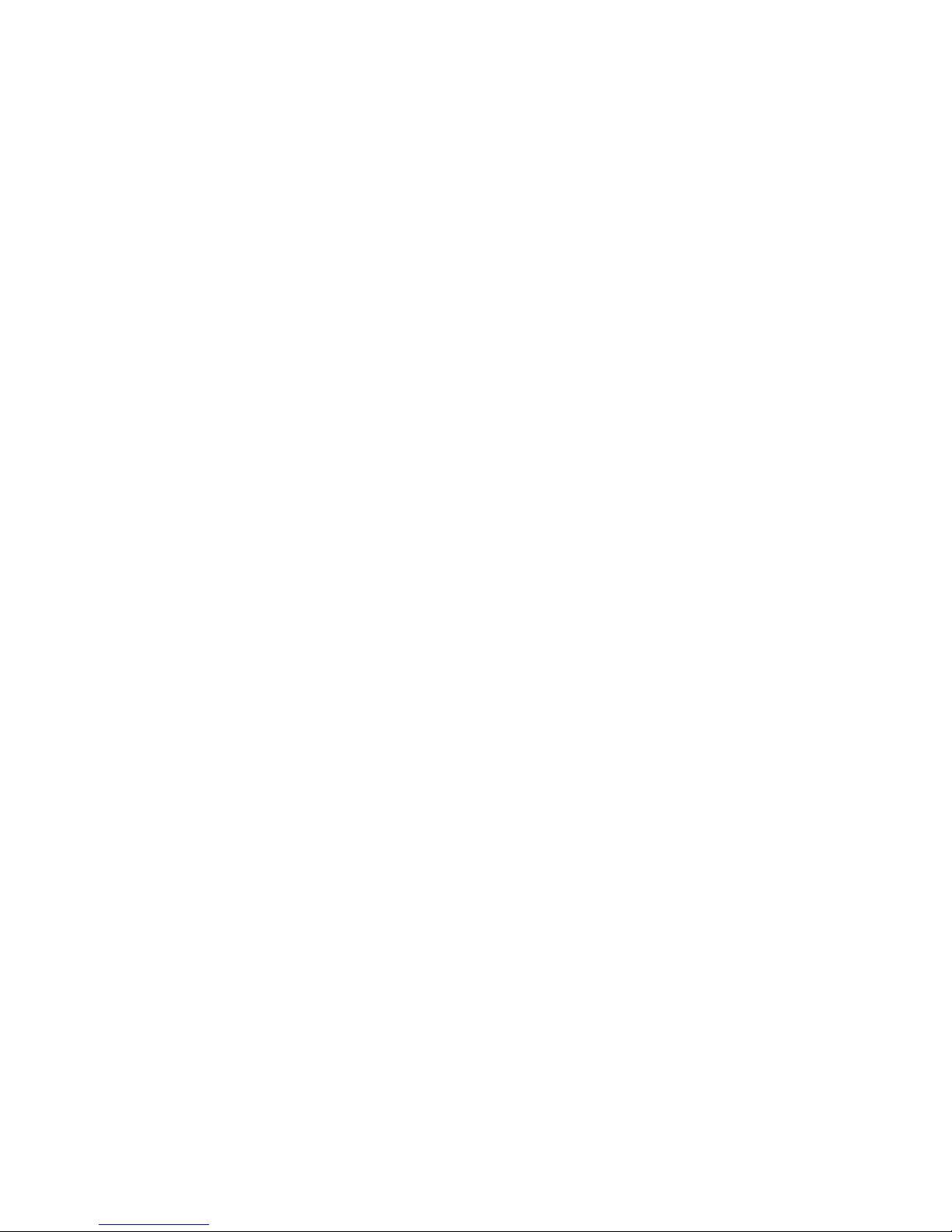
Table of Contents
User’s Manual.....................................................................................................................................................1
Revision 1.8.........................................................................................................................................................1
P/N: PW0020000000324.........................................................................................................................1
Table of Contents ..............................................................................................................................................2
Preface .................................................................................................................................................................7
About this manual ...................................................................................................................................................................7
Copyright .....................................................................................................................................................................................7
Trademarks..................................................................................................................................................................................7
Changes ........................................................................................................................................................................................7
Before You Begin...............................................................................................................................................8
Safety Guidelines ...........................................................................................................................................................................8
Upon receiving of the product:.........................................................................................................................................8
Upon installing of the product:.........................................................................................................................................8
Packaging, Shipment and Delivery........................................................................................................................................8
Introduction........................................................................................................................................................9
The NAS System.............................................................................................................................................................................9
Key Features.....................................................................................................................................................................................9
Technical Specifications ........................................................................................................................................................... 10
RAID Levels.................................................................................................................................................................................... 10
Installation ....................................................................................................................................................... 11
Packaging, Shipment and Delivery..................................................................................................................................... 11
Unpacking the NAS System................................................................................................................................................... 11
Identifying Parts of the NAS System................................................................................................................................. 12
Front View ................................................................................................................................................................................ 12
Rear View .................................................................................................................................................................................. 13
HDD Status LEDs ................................................................................................................................................................... 13
Environmental Status LEDs ............................................................................................................................................... 14
2.3.5Lock Indicator................................................................................................................................................................ 14
Front Panel ............................................................................................................................................................................... 15
LCD Menu Diagram ............................................................................................................................................................. 16
Getting Started with the NAS System .............................................................................................................................. 17
NAS Hardware Setup........................................................................................................................................................... 17
Installing Hard Drives .......................................................................................................................................................... 17
Connecting to NAS Management GUI........................................................................................................................ 19
NAS Default Settings ..................................................................................................................................... 19
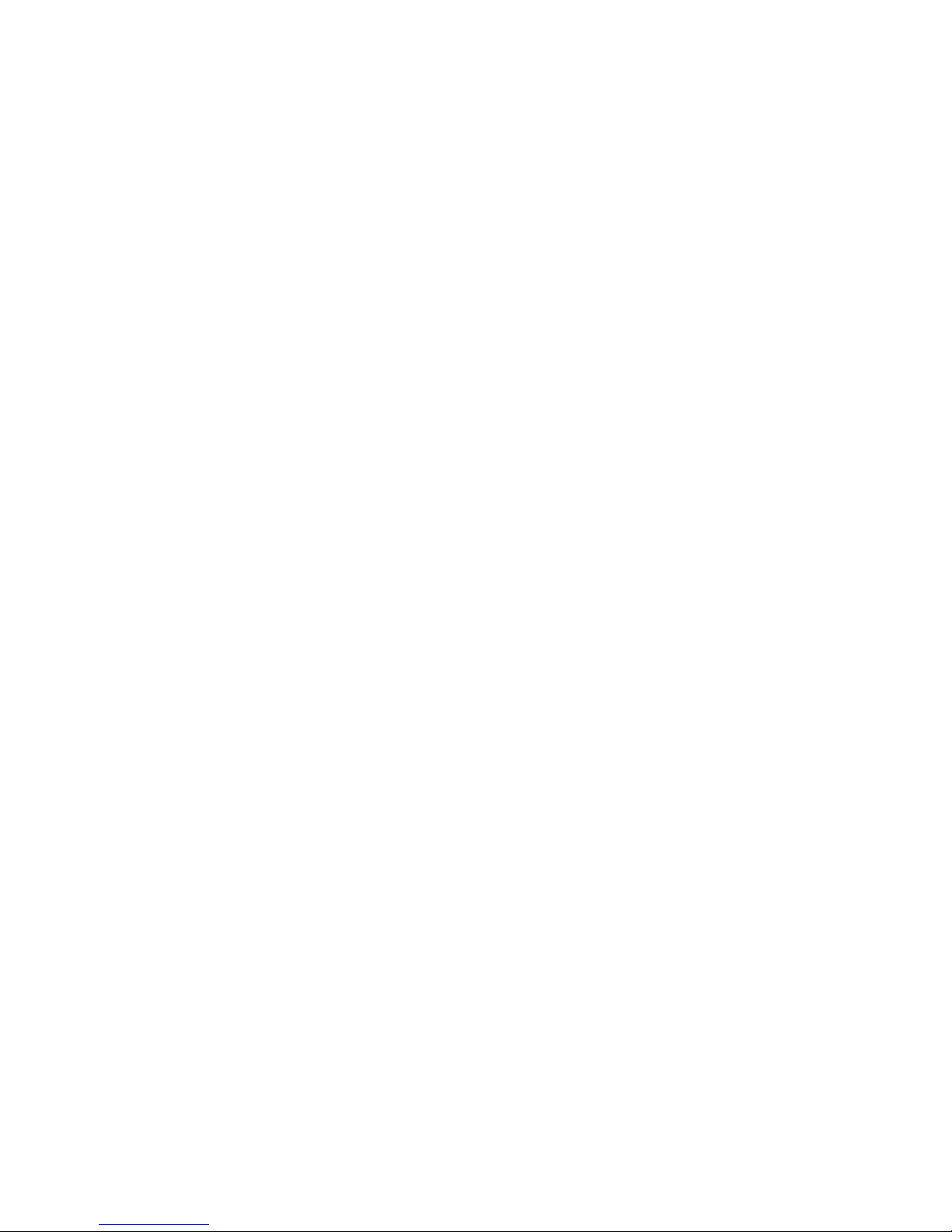
NOTE: The admin password for NAS management GUI login can be changed in Account
Account tab.................................................................................................................................................. 19
Quick Setup ............................................................................................................................................................................. 21
Overview of the NAS Setup Phases................................................................................................................................... 25
Relationship between RAID disks, Storage Pool, Volumes, and Shares ..................................................... 26
RAID disks ................................................................................................................................................................................ 26
Storage Pool............................................................................................................................................................................ 26
Volumes..................................................................................................................................................................................... 28
Shares......................................................................................................................................................................................... 29
actiNAS Manager............................................................................................................................................ 30
Storage/Share............................................................................................................................................................................... 30
RAID / Disk Information .................................................................................................................................................... 30
Create New RAID and Join Disk to Storage Pool............................................................................................ 32
Delete RAID........................................................................................................................................................................ 38
Extend RAID....................................................................................................................................................................... 40
Set a Spare Disk............................................................................................................................................................... 42
Volume....................................................................................................................................................................................... 43
Click the Volume tab. The Volume Configuration screen will be displayed....................................... 43
Join a Disk to Storage Pool........................................................................................................................................ 44
Create a Volume.............................................................................................................................................................. 45
Delete a Volume.............................................................................................................................................................. 46
Extend a Volume Capacity.......................................................................................................................................... 47
Setup Volume as iSCSI Target .................................................................................................................................. 48
Disable iSCSI Configuration in a Volume ............................................................................................................ 51
Remove iSCSI Configuration and Restore to NAS Volume......................................................................... 53
Share/Security......................................................................................................................................................................... 55
Create New Share Folder ............................................................................................................................................ 56
Assign Permission to Share ........................................................................................................................................ 61
Edit Share Folder ............................................................................................................................................................. 64
Delete Share Folder........................................................................................................................................................ 65
Accessing Share Folder from Windows Clients via Samba ......................................................................... 66
Accessing Share Folder from Linux/UNIX Clients via NFS........................................................................... 68
Accessing Share Folder from Mac Clients........................................................................................................... 70
How to Setup Rsync ...................................................................................................................................................... 72
How to Setup the NAS as RsyncServer...................................................................................................... 72
How to Setup the NAS as RsyncClient ................................................................................................................. 74
How to Setup Time Machine..................................................................................................................................... 78
Network .......................................................................................................................................................................................... 84
Device Configuration........................................................................................................................................................... 84
Click the Network icon to display the Network Device Configuration screen................................... 84
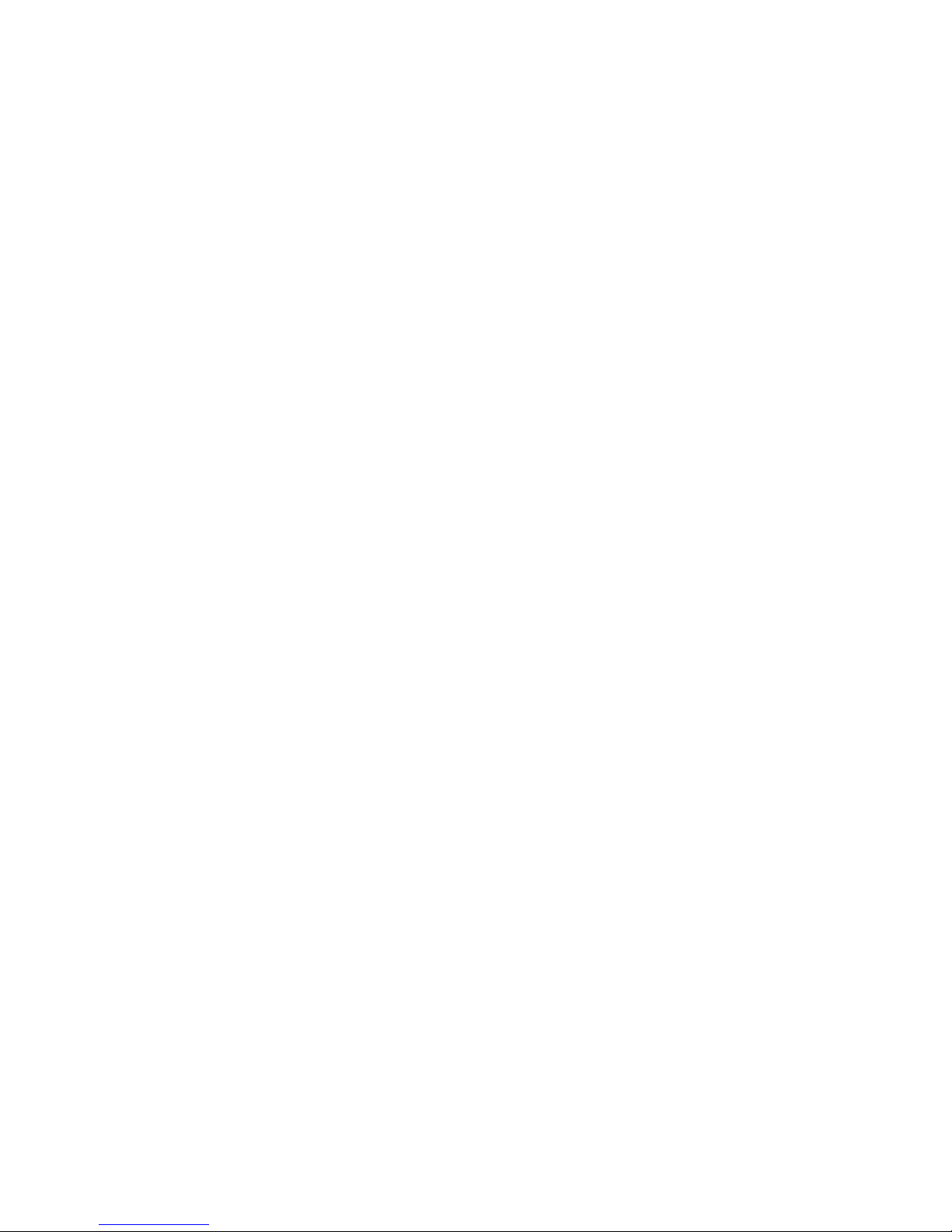
Configure Network Trunking ..................................................................................................................................... 86
Cancel Network Trunking ............................................................................................................................................ 88
ADS/NIS..................................................................................................................................................................................... 89
Join NAS to Windows AD Domain.......................................................................................................................... 90
Join NAS to NIS Domain.............................................................................................................................................. 93
DHCP (Internet Gateway) .................................................................................................................................................. 94
P2P ............................................................................................................................................................................................... 95
Status..................................................................................................................................................................................... 96
This screen will show current download or upload connections. ........................................................ 96
Server .................................................................................................................................................................................... 97
This screen allows connection to and disconnection from server. ...................................................... 97
NOTE: You can use sancho
http://sancho.awardspace.com/
(latest version is 0.9.4-59) to edit the
server list.......................................................................................................................................................... 97
Option................................................................................................................................................................................... 98
Use this screen to configure download options. ..................................................................................... 98
Shares.................................................................................................................................................................................... 99
This screen displays the list of files downloaded or being downloaded in the target share......... 99
Example of Download from Link and Torrent .................................................................................................100
System............................................................................................................................................................................................104
System Information ............................................................................................................................................................104
Service ......................................................................................................................................................................................105
NOTE: Do not enable
Public
option on the share folder designated as WEB target share folder.
......................................................................................................................................................................... 106
NOTE: You cannot enable a selected service if VG does not exist (NASVG is not yet initialized).
......................................................................................................................................................................... 106
Configuration (Quick Setup):....................................................................................................................................107
How to Use iTunes Service .......................................................................................................................................110
How to Use WEB Service ...........................................................................................................................................113
A sample webpage....................................................................................................................................... 115
How to Use DHCP (Internet Gateway) Service ................................................................................................116
How to Use Media Server Service.........................................................................................................................118
How to Use PhotoService..........................................................................................................................................123
Time/UPS.................................................................................................................................................................................127
The system time, date, time zone, NTP option, and UPS can be configured here......................... 127
Time .....................................................................................................................................................................................127
NTP Option.......................................................................................................................................................................127

UPS.......................................................................................................................................................................................128
Note: In NAS models with com2 serial port, com2 is reserved for SES use. ................................... 128
The NAS can be restarted or shutdown manually or based on schedule. ....................................... 129
Schedule ............................................................................................................................................................................134
Upgrade...................................................................................................................................................................................136
Remote Upgrade ...........................................................................................................................................................136
Remote ........................................................................................................................................................... 136
Local Upgrade.................................................................................................................................................................137
Local ................................................................................................................................................................ 137
Log.............................................................................................................................................................................................138
NAS logs can be viewed in this tab.......................................................................................................... 138
Notification ............................................................................................................................................................................139
Event Option....................................................................................................................................................................139
Use this function to enable event notification via email. .................................................................... 139
System Tools.........................................................................................................................................................................141
NAS provides various system tools which help the administrator monitor the system................ 141
Account .........................................................................................................................................................................................145
Account....................................................................................................................................................................................145
Create Account...............................................................................................................................................................146
Delete Account...............................................................................................................................................................147
Edit Account ....................................................................................................................................................................148
Import Account ..............................................................................................................................................................149
Group........................................................................................................................................................................................150
Create Group...................................................................................................................................................................151
Delete Group...................................................................................................................................................................152
Edit Group ........................................................................................................................................................................153
File Manager...............................................................................................................................................................................154
Introduction to File Manager........................................................................................................................................154
Login to File Manager ......................................................................................................................................................156
Admin Login ....................................................................................................................................................................156
Ordinary User Login.....................................................................................................................................................157
Folder........................................................................................................................................................................................158
Create Folder...................................................................................................................................................................158
Delete Folder...................................................................................................................................................................159
Rename Folder ...............................................................................................................................................................159
Set Folder Permission..................................................................................................................................................160
Top .......................................................................................................................................................................................161
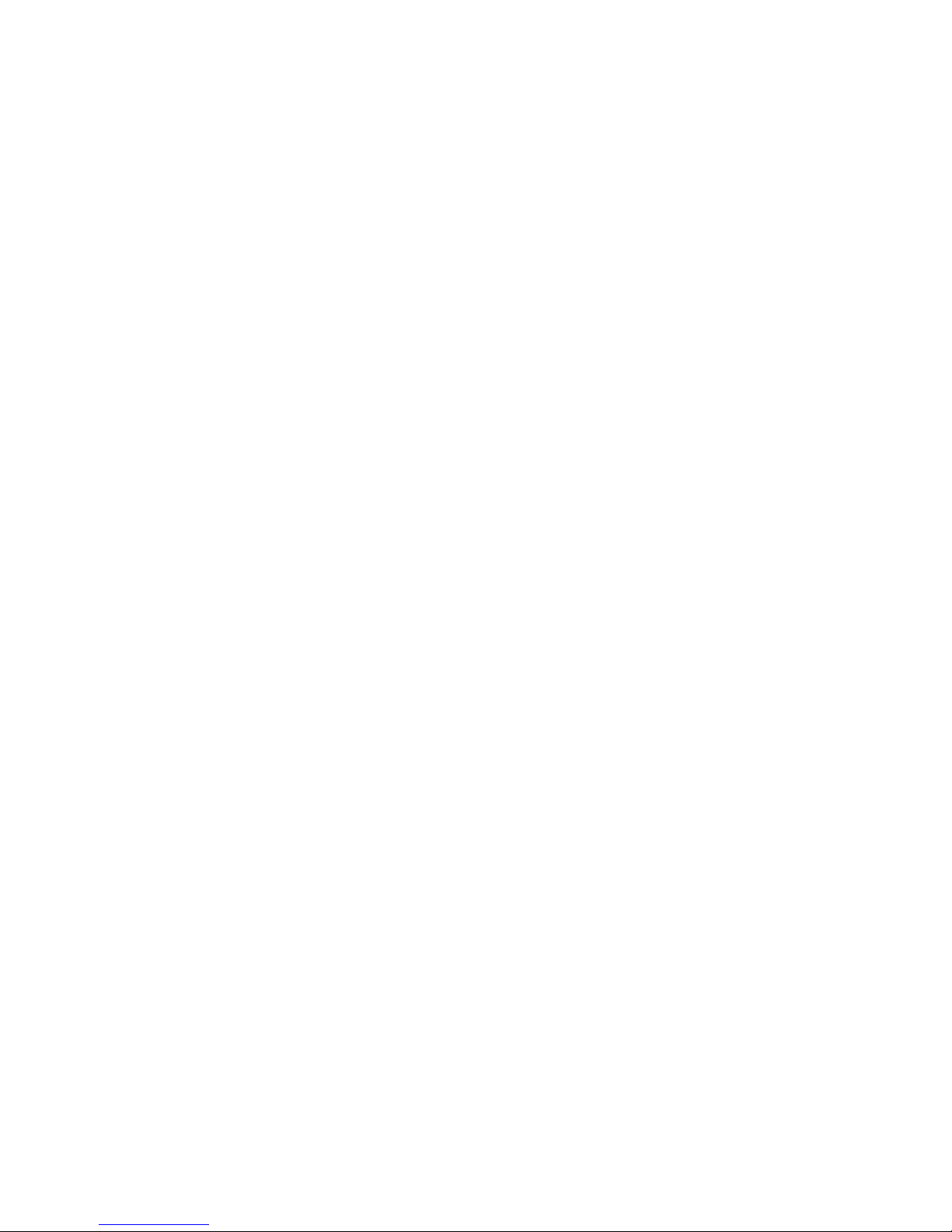
You can also use the Top and Back buttons. ......................................................................................... 161
File..............................................................................................................................................................................................162
Upload File........................................................................................................................................................................162
Download File .................................................................................................................................................................163
Rename File......................................................................................................................................................................163
Delete File .........................................................................................................................................................................164
Set File Permission ........................................................................................................................................................165
Refresh File List...............................................................................................................................................................166
Use the Refresh File List option to update the list of files displayed in the File List on the right
pane. ............................................................................................................................................................... 166
System ......................................................................................................................................................................................167
Preview Function............................................................................................................................................................167
Logout.................................................................................................................................................................................168

7
Safety Guidelines · Preface
Preface
About this manual
This manual provides information regarding the quick installation and hardware features of the NAS
system. This document also describes how to use the storage management software. Information
contained in the manual has been reviewed for accuracy, but not for product warranty because of the
various environment/OS/settings. Information and specifications will be changed without further notice.
This manual uses section numbering for every topics being discussed for easy and convenient way of
finding information in accordance with the user‟s needs. The following icons are being used for some
details and information to be considered in going through with this manual:
Notes: These are notes that contain useful information and tips that the user must give attention to in going
through with the subsystem operation.
Important: These are the important information that the user must remember.
Warning: These are the warnings that the user must follow to avoid unnecessary errors and bodily injury during
hardware and software operation of the subsystem.
Caution: These are the cautions that user must be aware to prevent damage to the equipment and its
components.
Copyright
No part of this publication may be reproduced, stored in a retrieval system, or transmitted in any form or
by any means, electronic, mechanical, photocopying, recording or otherwise, without the prior written
consent.
Trademarks
All products and trade names used in this document are trademarks or registered trademarks of their
respective owners.
Changes
The material in this document is for information only and is subject to change without notice.
NOTE: Some screen shots may differ from actual NAS system model.
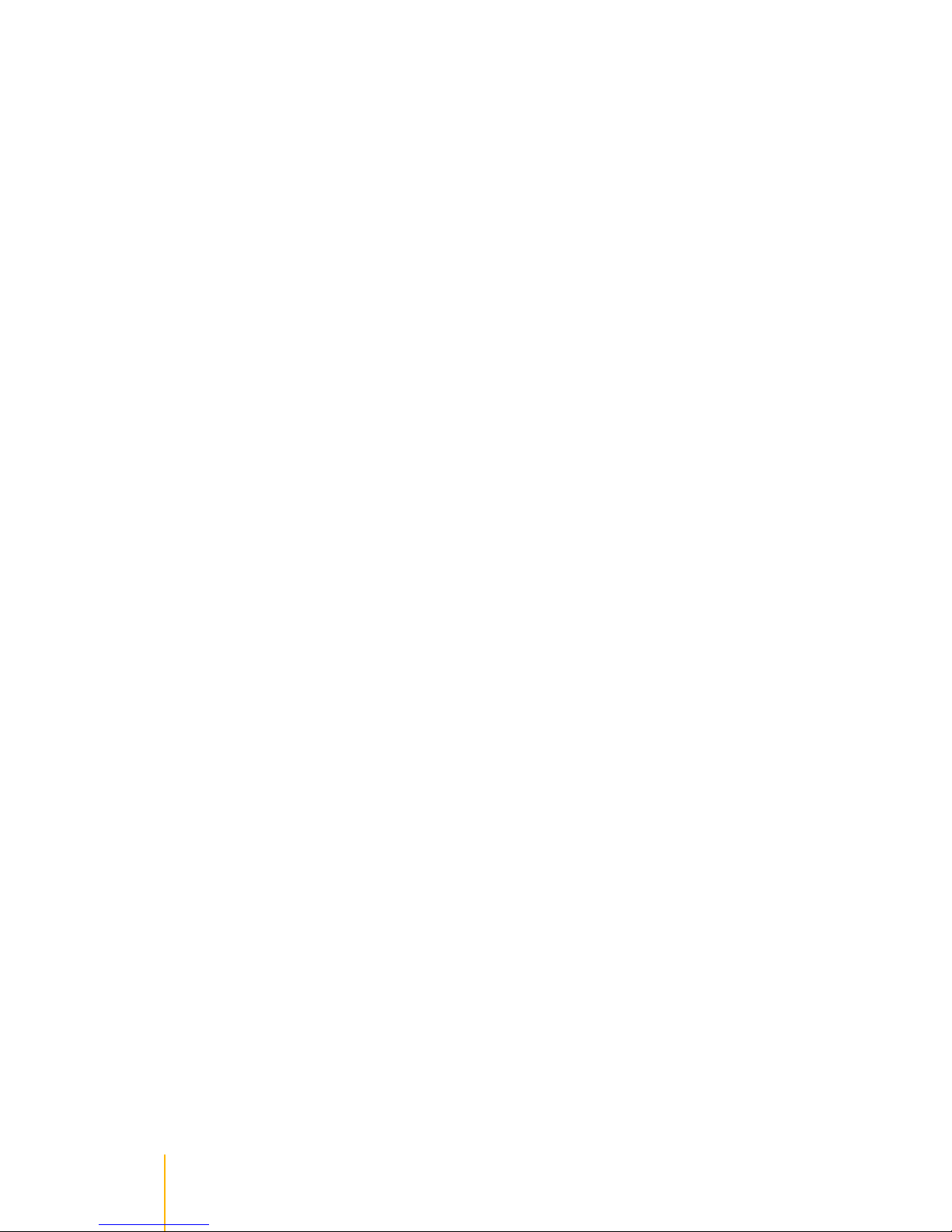
Before You Begin · Safety Guidelines
8
Before You Begin
Before going through with this manual, you should read and focus to the following safety guidelines.
Notes about the subsystem product packaging and delivery are also included.
Safety Guidelines
To provide reasonable protection against any harm on the part of the user and to obtain maximum
performance, user is advised to be aware of the following safety guidelines particularly in handling
hardware components:
Upon receiving of the product:
Place the product in its proper location.
To avoid unnecessary dropping out, make sure that somebody is aound for immediate assistance.
It should be handled with care to avoid dropping that may cause damage to the product. Always use
the correct lifting procedures.
Upon installing of the product:
Ambient temperature is very important for the installation site. It must not exceed 30°C. Due to
seasonal climate changes; regulate the installation site temperature making it not to exceed the
allowed ambient temperature.
Before plugging-in any power cords, cables and connectors, make sure that the power switches are
turned off. Disconnect first any power connection if the power supply module is being removed from
the enclosure.
Outlets must be accessible to the equipment.
All external connections should be made using shielded cables and as much as possible should not
be performed by bare hand. Using anti-static hand gloves is recommended.
In installing components, secure all the mounting screws and locks. Make sure that all screws are
fully tightened. Follow correctly all the listed procedures in this manual for reliable performance.
Packaging, Shipment and Delivery
Before removing the subsystem from the shipping carton, you should visually inspect the physical
condition of the shipping carton.
Unpack the subsystem and verify that the contents of the shipping carton are all there and in good
condition.
Exterior damage to the shipping carton may indicate that the contents of the carton are damaged.
If any damage is found, do not remove the components; contact the dealer where you purchased the
subsystem for further instructions.

9
The NAS System · //Introduction
Introduction
The NAS System
Storage networks become more and more complex. If you need to easily expand storage capacity while
providing uninterrupted high-performance data access across your LAN, you may want to consider a NAS
(Network Attached Storage) appliance. When budgets are tight and a quick fix is required, a NAS
appliance is a low-cost, efficient solution to dodge that network-to-storage logjam. That's why more and
more users select NAS architecture as their storage networking.
The NAS system is a reliable, cost-effective way to add storage to the network. It comes with 5 drive trays
accommodating 3.5" SATA II drives while SCA-II single connector architecture enables true hot swap
capability. Built-in Intel Celeron 1.6GHz CPU (or above), up to 2GB DDR2-667MHz SDRAM and two
Gigabit Ethernet ports offers high performance NAS platform. With Linux-based embedded OS design, it
can boot without HDD, FDD or CD-ROM to guarantee reliability and quick boot. The NAS system is
managed and configured by Flex/Ruby browser-based software, and some features include pre-configure
disk capacity, users setting, volume management, quick installation on popular network platform, and
multi-protocol support. It is equipped with software RAID to offer fault tolerant data protection. It offers full
featured data protection supporting RAID levels 0, 1, 5, 6, 10, Linear.
System reliability is ensured by an environmental monitoring unit, which tracks the enclosure temperature
as well as individual disk temperatures. If any irregularity in the system occurs, the monitoring unit alerts
the administrator.
Key Features
Supports up to five hot-swappable SATA II hard drives
Equipped with software RAID function and supports RAID levels 0, 1, 5, 6, 10, Linear
Linux-based embedded OS design
Provides file access services to multiple users over the LAN, the intranet and / or the internet
Multi-protocol support (TCP/IP, DHCP, AppleTalk, Mac Zone, SMB, NFS, CIFS, AFP over TCP/IP,
HTTP)
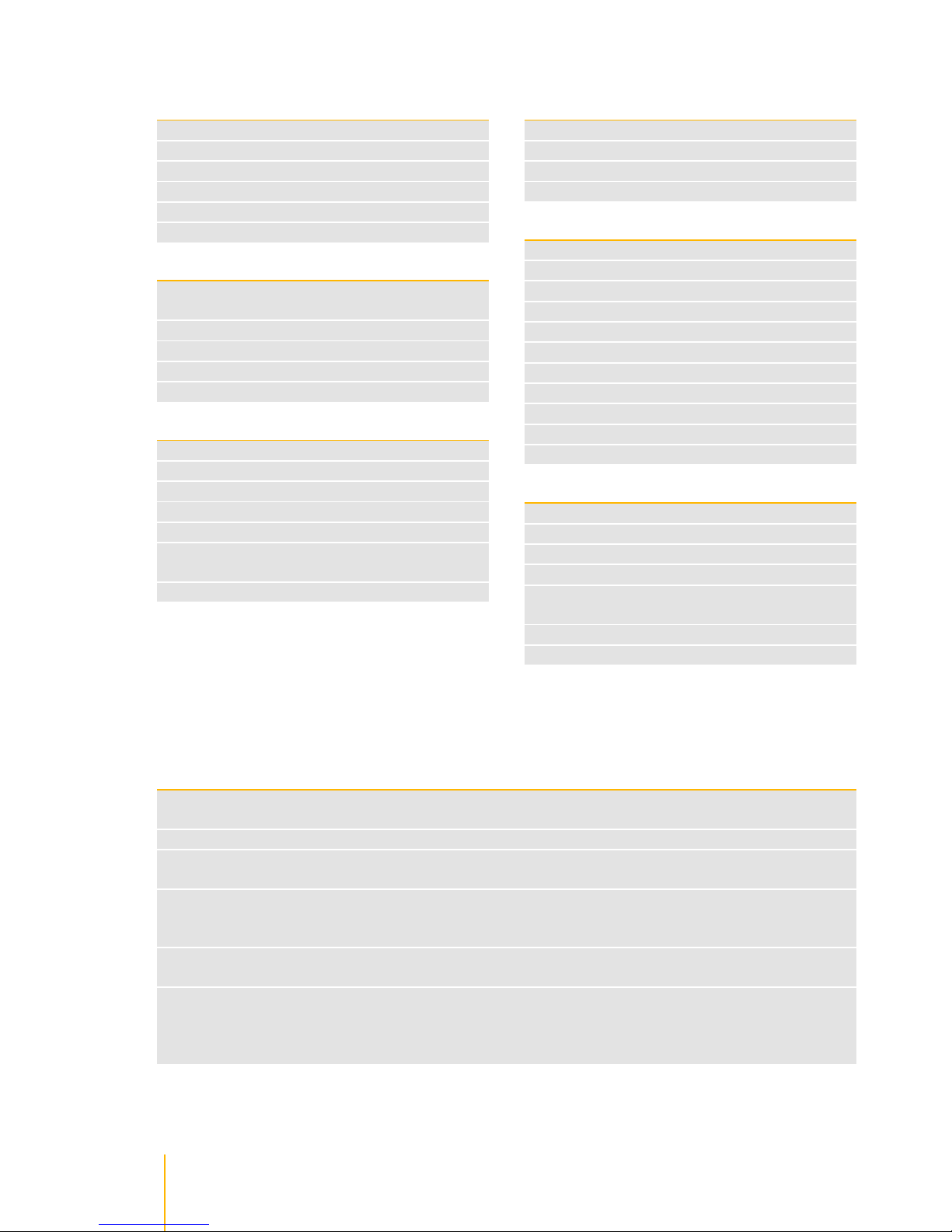
//Introduction · Technical Specifications
10
Technical Specifications
Hardware Platform
Intel Celeron 1.6G CPU (or above)
Cache memory: 1GB ~ 2GB DDR2-667MHz
Supports 5 SATA II 2TB hard drives
Two Gigabit Ethernet port
Environmental monitoring unit
270W power supply with PFC
Storage
Equipped with software RAID function to offer fault
tolerant data protection
Supports RAID levels 0, 1, 5, 6, 10, Linear
Volume Management
Disk usage statistics
Hot spare capability
General
Supports Volume as iSCSI Target
File Server Independent
Peer-to-peer operation
Localized language support
With Quick Setup function
Supports trunking / load balance / fail over /
LACP(802.3ad)
Support UPS monitoring
Macintosh Support
AFP over AppleTalk
AFP over TCP/IP
Mac Zone
iTunes service
Connectivity
SMB over TCP / IP
NFS over UDP / IP
CIFS over TCP / IP
NAT
DHCP
FTP
Internet Server
Unit acts as a DHCP server
Unit act as a master browser
Share level security
User ID security for NFS
System Management
Automatic IP address configuration
Self-contained unit; no extras needed
Management through Web browser
Flash upgradeable unit
Supports Microsoft ADS/PDC and Unix NIS accounts
import
Fail-free online firmware upgrade
Unicode support
RAID Levels
Below is the list of RAID Levels available for configuration in the NAS.
RAID Level
No. of Allowed
Failed Drives
Description Min. Required No. of Drives
0
None
Block stripingisprovided andyields higherperformancethan with individualdrives.There
isnoredundancy.
1
1
1
Drivesaremirrored. Alldatais 100%duplicatedon anequivalent drive.Fully redundant.
2
5
1
Datais stripedacrossseveral physicaldrives. Parity protectionisusedfordata
redundancy.
3
6
2
Datais stripedacrossseveral physicaldrives, justlikeinRAID5,andasecond setofparity
iscalculatedandwrittenacrossallthedrives. RAID6providesforanextremelyhighdata
faulttoleranceandcansustainmultiplesimultaneousdrivefailures.
4
10
2
Stripingover twoRAID1RAIDsets.Thislevel provides mirroringandredundancythrough
striping.
4
Linear
(JBOD)
None
Linear(JBOD)issimilartoRAID 0inthatitconcatenatesthecapacityofallmemberdrives.
The dataiswrittenlinearlystartingwiththefirstdiskdrive.Whenfirstdiskdrivebecomes
full,thenextdiskdriveis used.Linear canhave1ormoredisk drives.Thereis nodata
redundancy.
1

11
Packaging, Shipment and Delivery · Installation
Installation
Packaging, Shipment and Delivery
Before removing the system from the shipping carton, you should visually inspect the physical
condition of the shipping carton.
Unpack the system and verify that the contents of the shipping carton are all there and in good
condition.
Exterior damage to the shipping carton may indicate that the contents of the carton are damaged.
If any damage is found, do not remove the components; contact the dealer where you purchased the
system for further instructions.
Unpacking the NAS System
The package contains the following items:
System unit, included RDX Drive
One power cord
Two Ethernet LAN cables
If any of these items are missing or damaged, please contact your dealer or sales representative for
assistance.

Installation · Identifying Parts of the NAS System
12
Identifying Parts of the NAS System
The illustrations below identify the various parts of the NAS system.
Front View
Drive Tray Slot 1-5 ->
HDD Status LEDs
Drive Tray Lock
Power On/ Off Switch
RDX Drive
Busy LED
Power LED
Over Temperature LED
Voltage Warning LED
FAN Failed LED
LCD Display

13
Identifying Parts of the NAS System · Installation
Rear View
HDD Status LEDs
Green LED indicates power is on and the hard disk drive status is good for this slot.Blinking Orange and
Green LED indicates the hard disk drive is in rebuilding state.
Power Supply
eSATA Expansion Port
AC Power Input Socket
COM 1
FAN
LAN 0 Gigabit Port
LAN 1 Gigabit Port
4x USB 2.0 Port
Audio Line IN
Audio Line Out
Audio Mic. IN
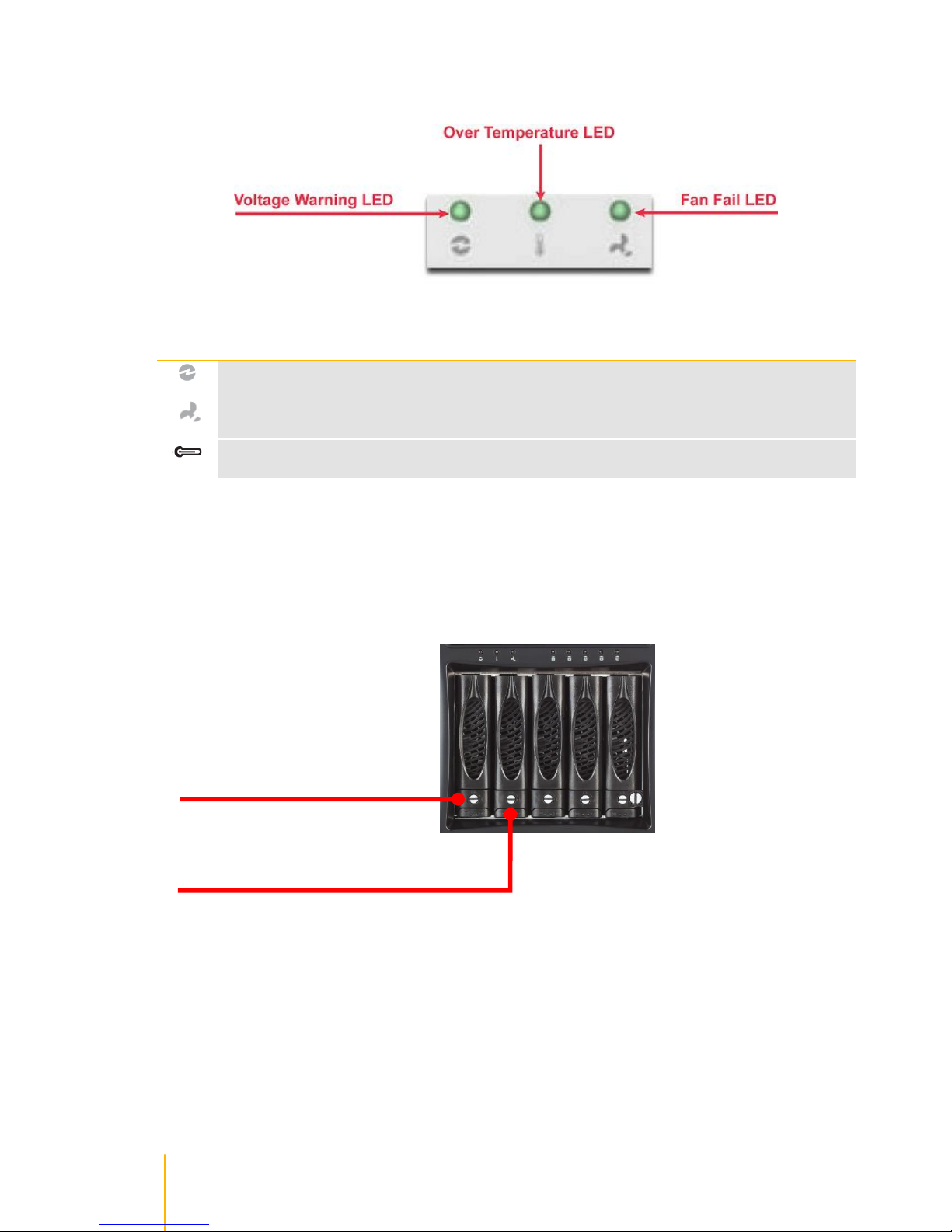
Installation · Identifying Parts of the NAS System
14
Environmental Status LEDs
Parts
Function
Voltage Warning LED
An alarm will sound warning of a voltage abnormality and this LED will
turn red.
Fan Fail LED
When fan fails, this LED will turn red and an alarm will sound.
Over Temperature LED
If temperature irregularities in the system occurs (HDD slot temperature
over 55°C), this LED will turn RED and alarm will sound.
2.3.5Lock Indicator
Every Drive Carrier is lockable and is fitted with a lock indicator to indicate whether or not the carrier is
locked into the chassis. Each carrier is also fitted with an ergonomic handle for easy carrier removal.
Drive Tray Locked
Drive Tray Unlocked
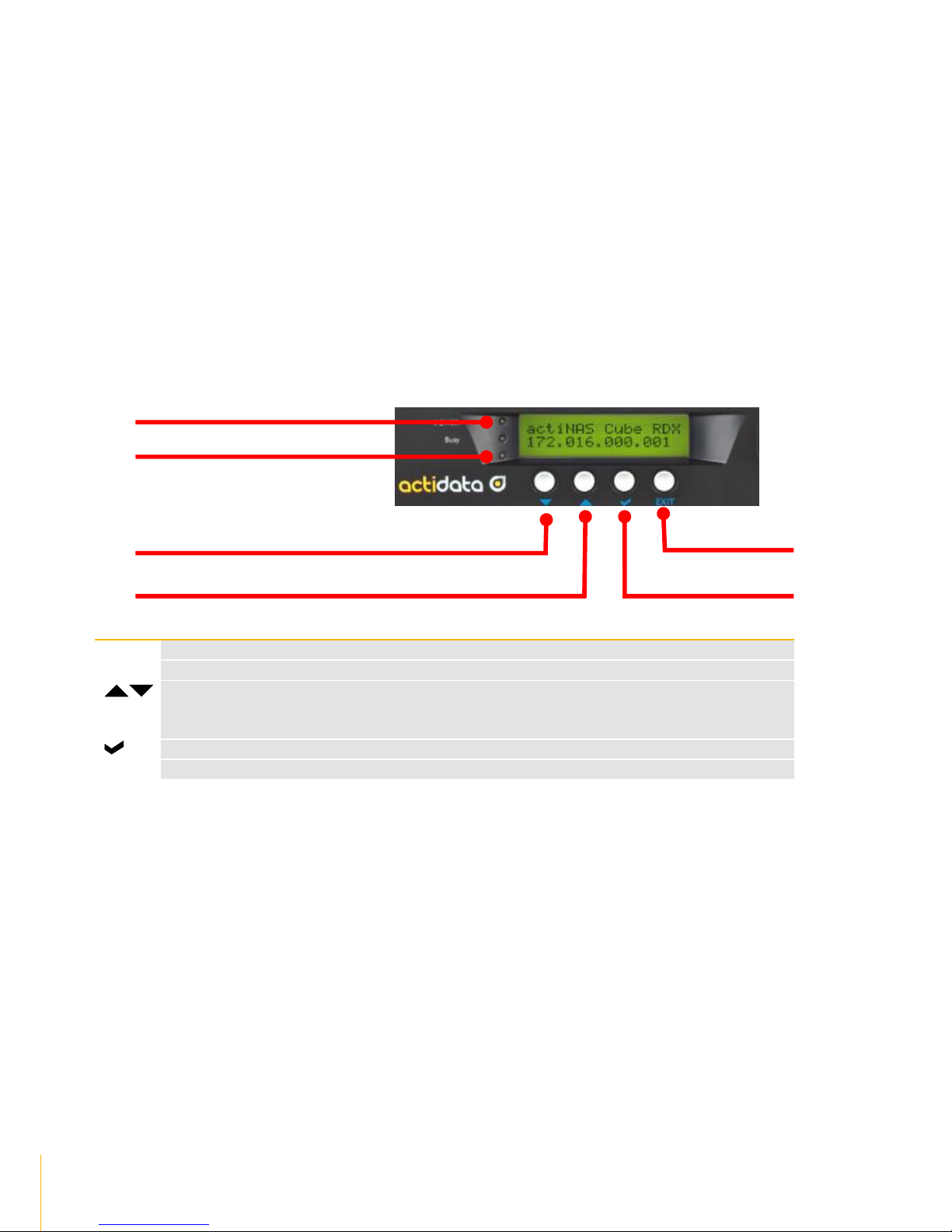
15
Identifying Parts of the NAS System · Installation
Front Panel
Parts
Function
Power LED
Green LED indicates power is on.
Busy LED
Orange blinking indicates system is busy or data is being accessed.
Up and Down Arrow buttons
Use the Up or Down arrow keys to go through the information on the LCD
screen. This is also used to move between each menu when you
configure the subsystem.
Select button
This is used to enter the option you have selected.
EXIT
Exit button
Press this button to return to the previous menu.
Power LED
Busy LED
Down Button
Up Button
Exit Button
Select Button
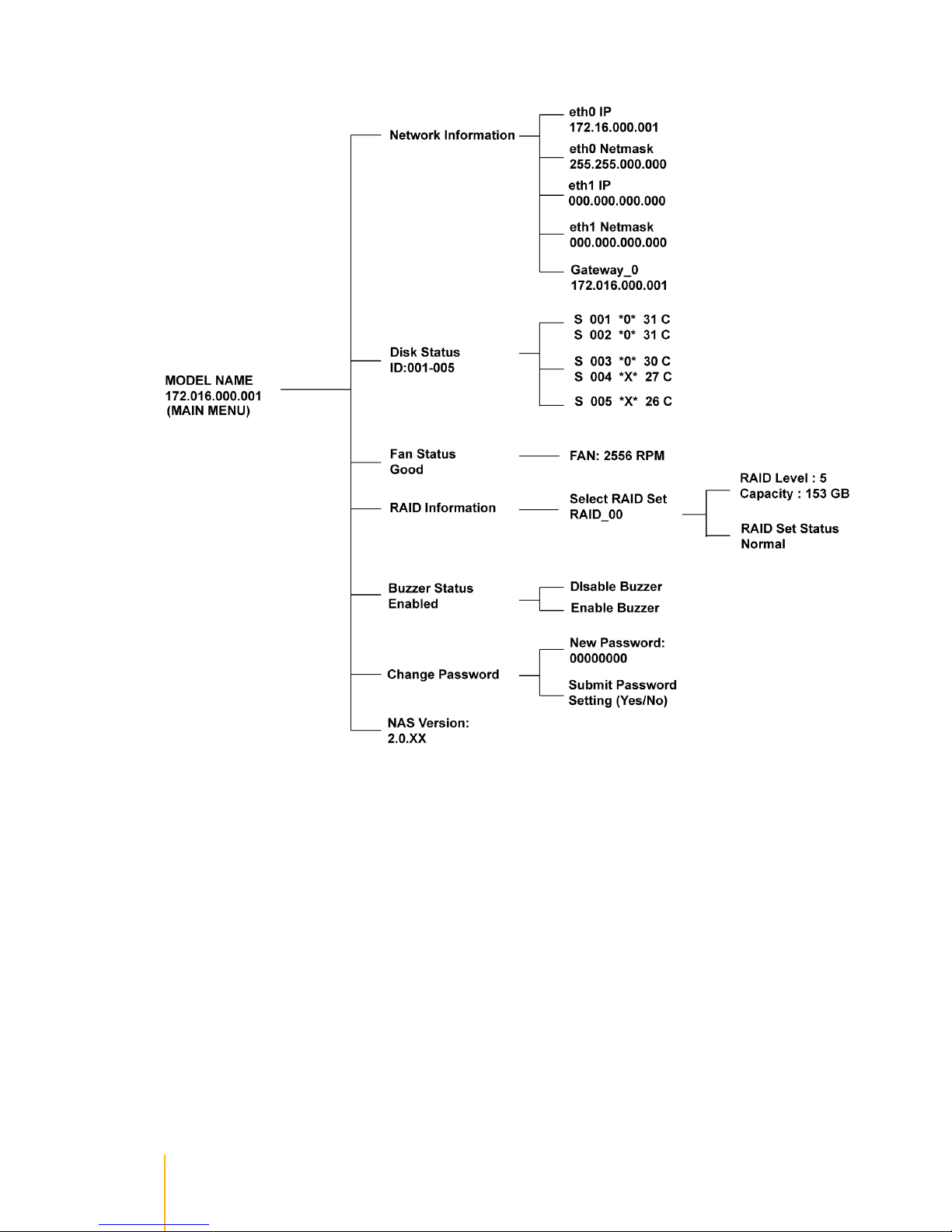
Installation · Identifying Parts of the NAS System
16
LCD Menu Diagram
Disk Status Information:
S 001 - means slot number 1
*O* - means disk drive in slot is Online or detected
*X* - means no disk drive in slot or disk drive not detected

17
Getting Started with the NAS System · Installation
Getting Started with the NAS System
NAS Hardware Setup
1. Attach network cable to LAN0 Ethernet port. Connect the other end of network cable to your network
hub or switch. You may also connect the other Ethernet ports if needed.
2. Plug in the power cord into the AC Power Input Socket located at the rear of the
subsystem.
3. To turn on the NAS, press the Power On/Off Switch.
4. The Power LED on the front panel will turn green.
Installing Hard Drives
This section describes the location of the hard drives in the NAS system and gives instructions on
installing a hard drive. The system supports hot-swapping allowing you to install or replace a hard drive
while the system is running.
a) Make sure the lock indicator is in unlocked position.To pull out a disk tray, press the Lock
Indicator Button. Pull the handle outwards to remove the disk tray from the enclosure.
b) Place the hard drive in the disk tray.

Installation · Getting Started with the NAS System
18
Make sure the holes of the disk tray align with the holes of the hard drive. Install the mounting
screws on the bottom part to secure the drive in the disk tray.
c) Slide the tray into a slot and push the Lock Indicator Button.
d) Press the handle until you hear the latch click into place. The HDD status LED will turn green if
subsystem is on.
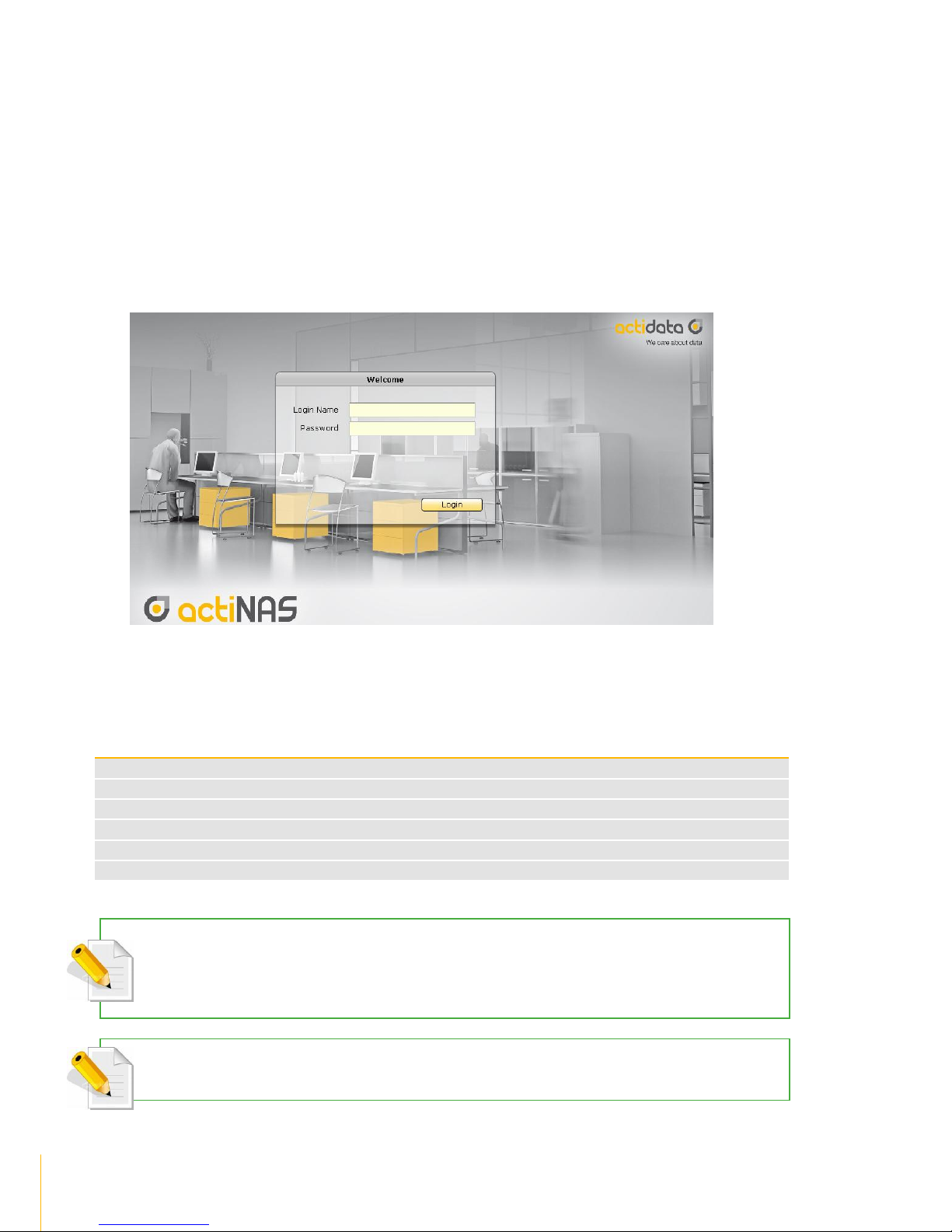
19
Getting Started with the NAS System · Installation
Connecting to NAS Management GUI
1. Configure the network setting of your host system (computer that will be used to manage the NAS) ),
i.e. add network IP address such as 172.16.0.5 subnet 255.255.0.0, to enable connection to NAS
default IP 172.16.0.1, (if there is no DHCP server in your network). Refer to Table below.
2. Open web browser and type in the address bar http://172.16.0.1:3000, or use the dynamic
IP assigned to the NAS, if a DHCP server is available.
3. The actiNAS Login Page will be displayed.
4. Enter the Login Name account and Password. See default settings in the table below.
NAS Default Settings
Entity
Default Value
LAN0 (eth0) IP address
172.16.0.1
TCP port
3000
Net Mask
255.255.0.0
Hostname
NAS
Login Name
admin
Password
00000000
NOTE:When the system initially has no NAS configuration (Unit is new and drives have just been used and
inserted in the disk slots), after login to GUI, the Quick Setup option will be displayed. Refer to the Quick Setup
information in the next section.
NOTE: The admin password for NAS management GUI login can be changed in Account Account tab.
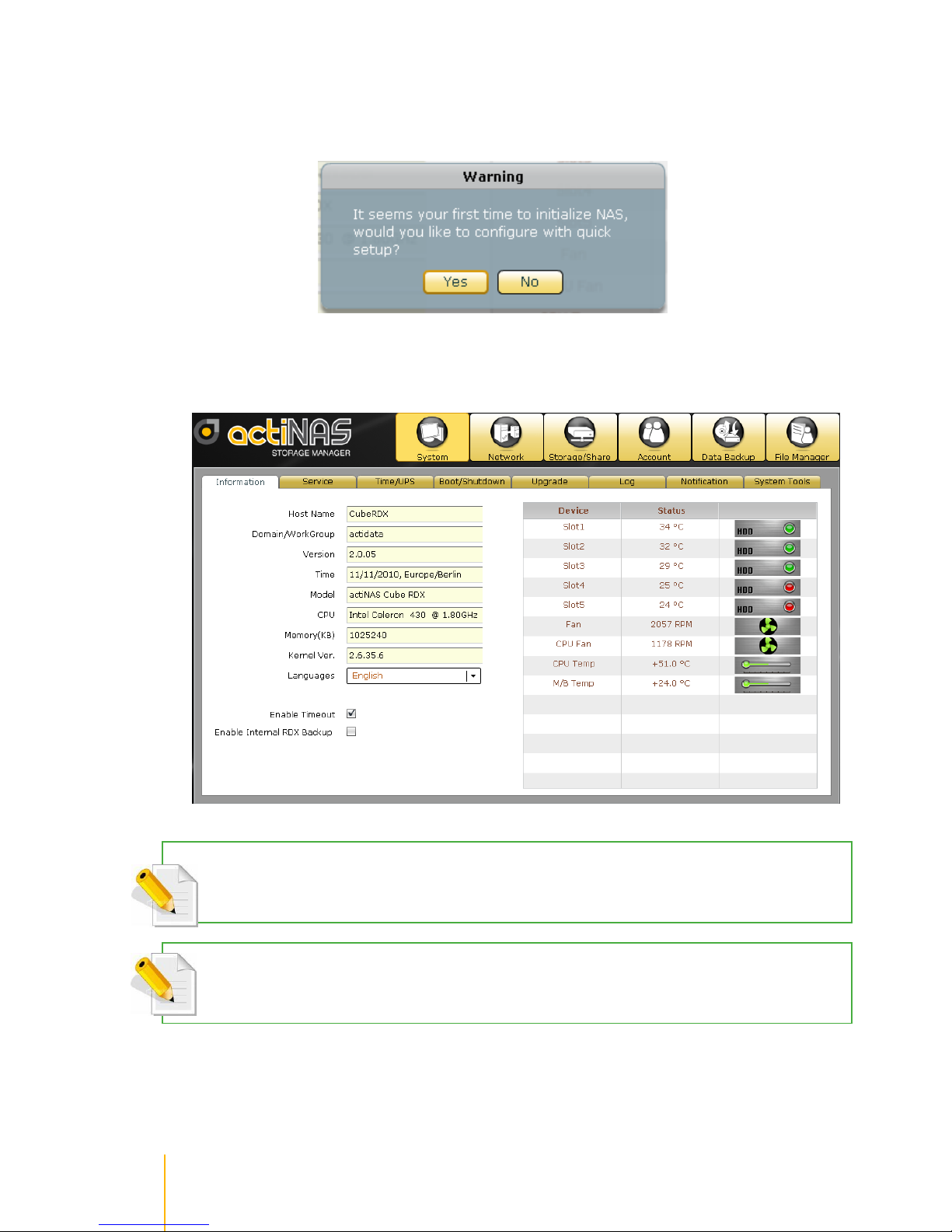
Installation · Getting Started with the NAS System
20
5. A warning message will be displayed. Select Yes to configure the NAS for the first time using Quick
Setup (see next Section how to configure with Quick Setup).
6. If you select No in the message shown in item #5 (no existing NAS configuration, or NAS system has
been configured already), after login, the actiNAS Manager GUI will be displayed.
NOTE:Enable Timeout is enabled by default. When there is no activity in the actiNAS Manager GUI, admin will
be automatically logged out after 15 minutes. To disable timeout, remove check mark in Enable Timeout.
NOTE: The Language options supports: English, Traditional Chinese, Simplified Chinese, Japanese, Korean,
and Spanish.
Table of contents
Popular Network Hardware manuals by other brands
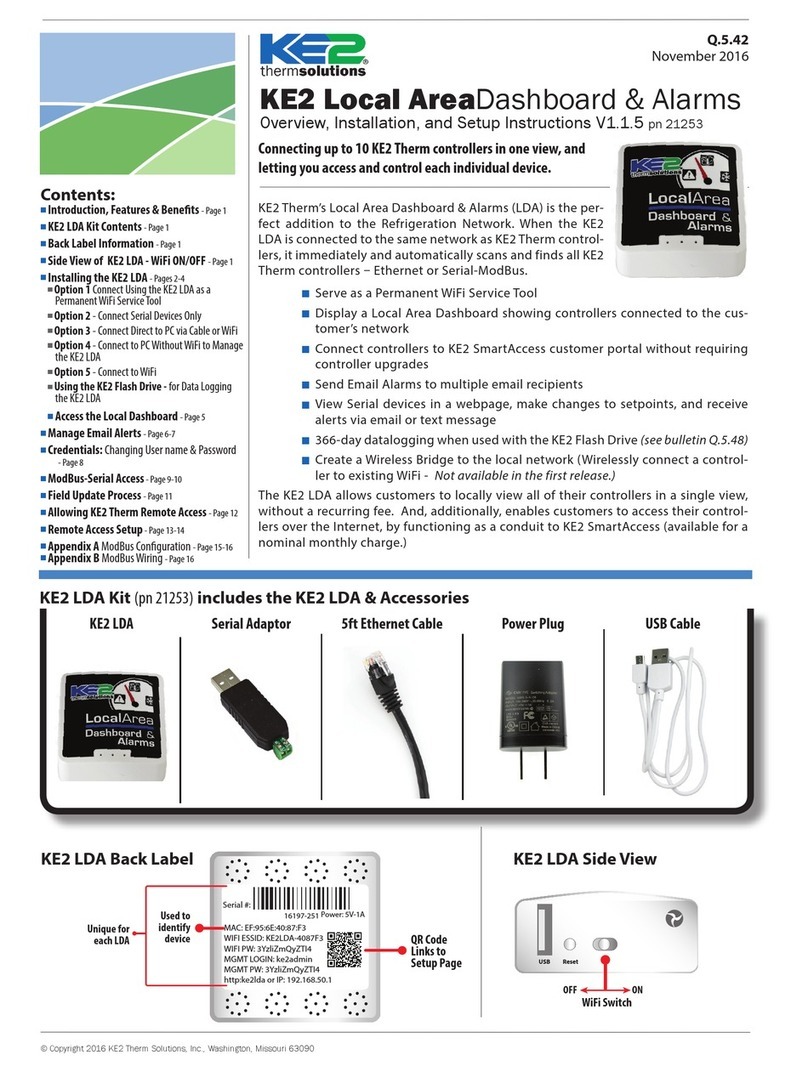
KE2 Therm Solutions
KE2 Therm Solutions KE2 Local AreaDashboard & Alarms Overview, Installation, and Setup Instructions

SonicWALL
SonicWALL NSA 3600 Safety and regulatory information
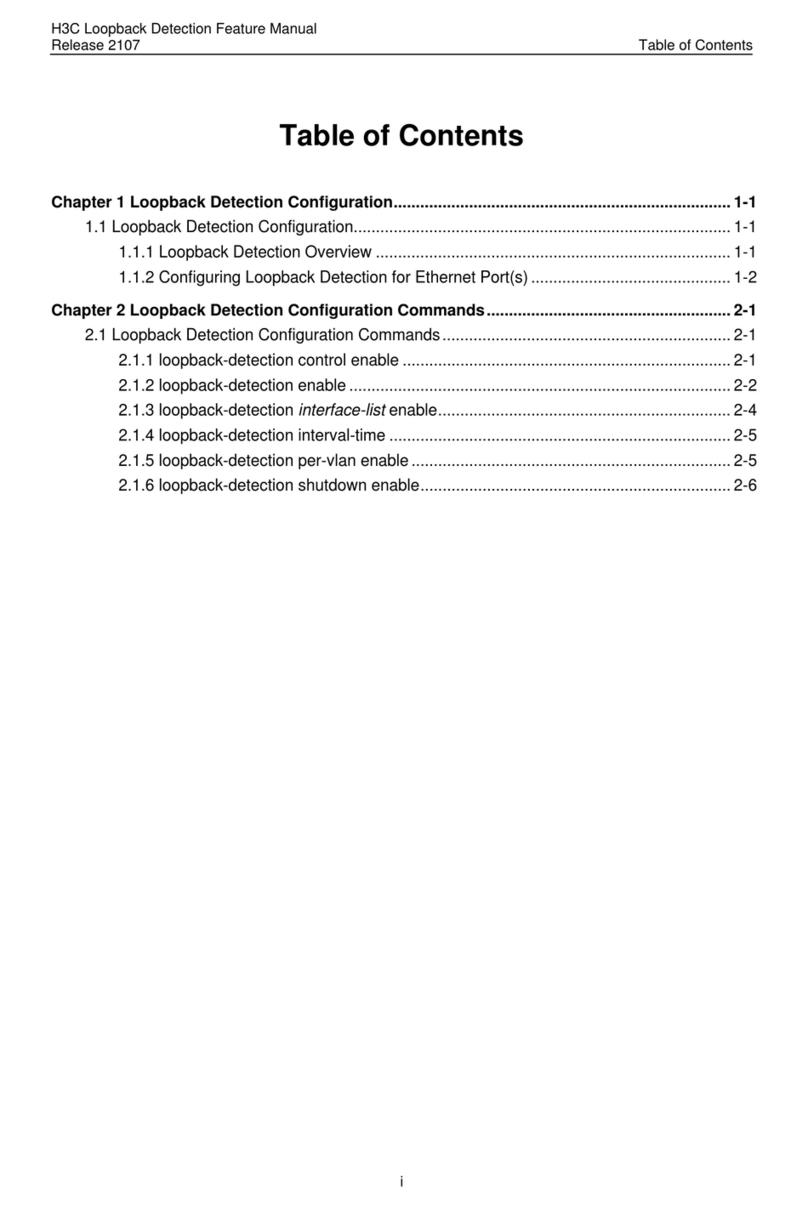
3Com
3Com H3C S3100 16C SI manual
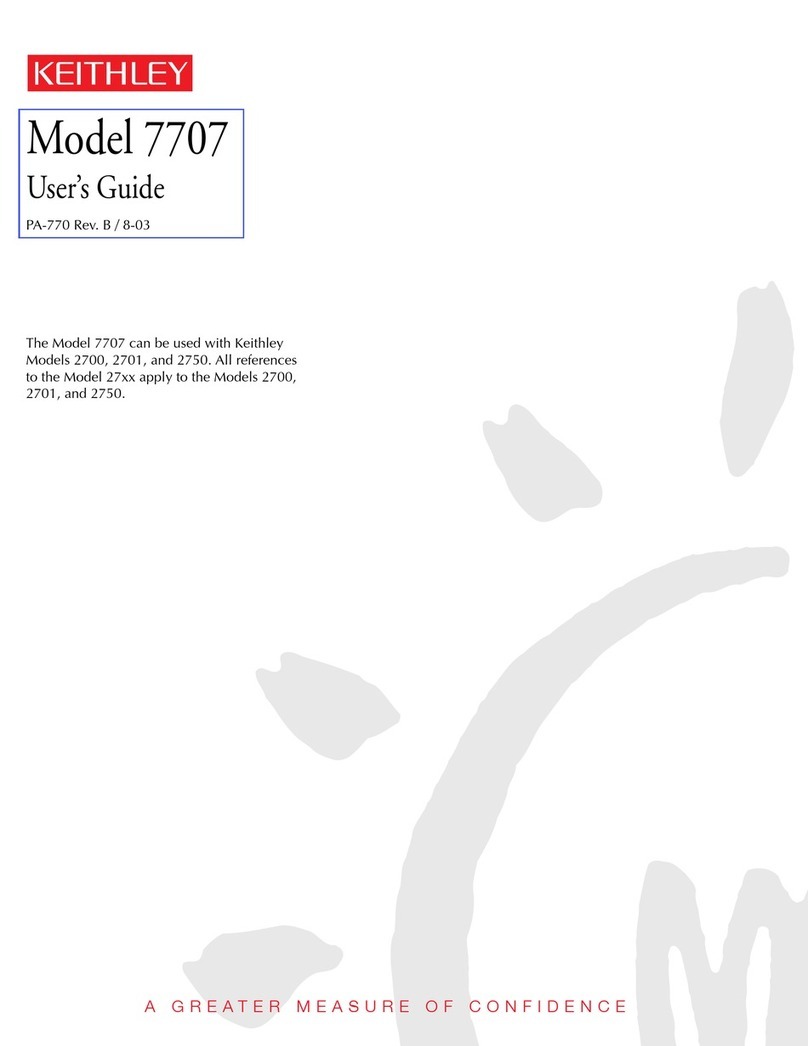
Keithley
Keithley 7707 user guide

ProfiTap
ProfiTap PROFISHARK 1G+ Installation and configuration manual

Bosch
Bosch VIP XD Quick installation guide