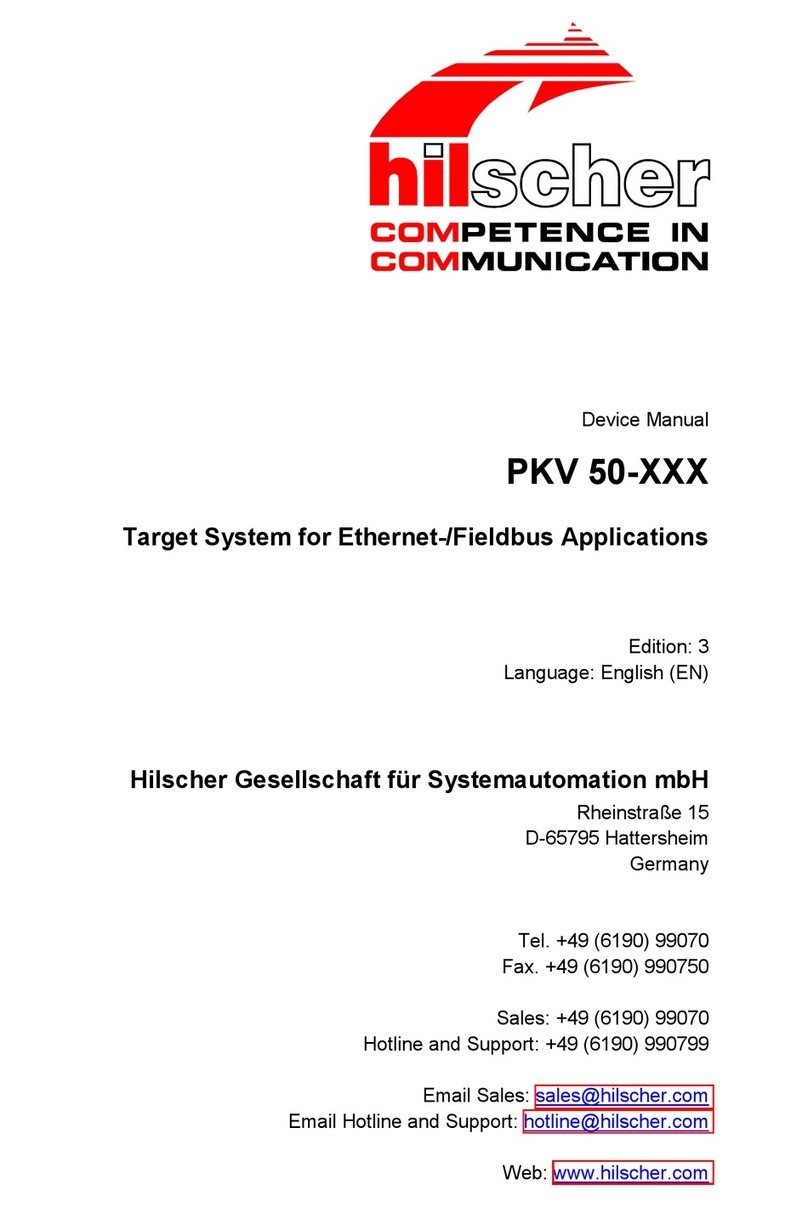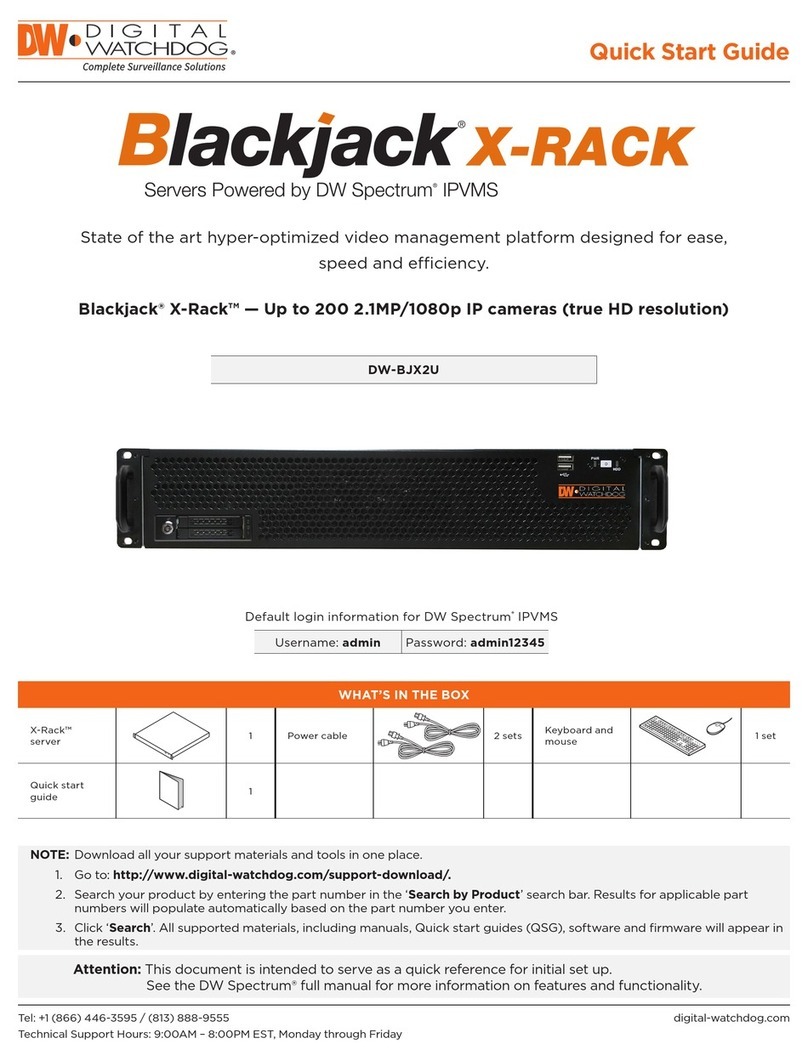daviteq WS433-BL User manual

WS433-BL-MN-EN-01
DEC-2020
SKU
WS433-BL
HW Ver.
2.4
FW Ver.
2.0
Item Code
WS433-BL-RS485-M2
Long Range Wireless Bridge, Master, RS485, external antenna 0 dbi, M12-Female connector, 4-
pin, coding A
WS433-BL-RS485-S2
Long Range Wireless Bridge, Slave, RS485, external antenna 0 dbi, M12-Female connector, 4-pin,
coding A
HW Ver.
FW Ver.
Release Date
Functions Change
2.4
2.0
JUL-2019
WS433-BL is a range of Sub-Ghz wireless bridges to replace the RS485 cable or network. This wireless technology will
save time, labor cost & cable cost as well. LOS Distance is up to 6000m at baud rate 38400. Optional integrated IoT
gateway (iConnector) allows easily configure & diagnose remotely or monitoring / controls via any IoT Platform as welll.
The deployment of these wireless devices can be done in just 15 minutes!
USER GUIDE FOR LONG RANGE
WIRELESS BRIDGES WS433-BL
This document is applied for the following products
1. Functions Change Log
2. Introduction

Communication
RS485, RS232 (optional)
Wireless data rate
50kbps (support baud rate 38400)
Tranmission distance
LOS 6000m @ 50 kpbs (lowest Antenna height is 4m)
Antenna
Standard external antenna -1.1 dBi for slave node, 3.0 dbi for master
node (option 6 & 9 dbi)
Power supply
7..48 Vdc @ 500mA max
Electrical connection
M12-female, 4-pin A-coding
RF frequency band
Free license ISM 433.92Mhz (for others 868, 915, 920Mhz, refer related
datasheets)
Ready to comply
ETSI EN 300 220, EN 303 204 (Europe) FCC CFR47 Part15 (US), ARIB
STD-T108 (Japan)**
Vietnam Type Approval Certification
QCVN 73:2013/BTTTT, QCVN 96:2015/BTTTT (DAVITEQ B00122019)
Data encryption
AES-128
Ambient working temperature
-40oC..+85oC
Housing
Aluminum + Polycarbonate, IP67
Mounting
Wall mounting holes
Product dimensions
H106xW73xD42 (excluded antenna)
Net weight
190 grams
Packaging dimension
W160 x D150 x H100 mm
Gross weight
< 300 grams
3. Specification
4. Applications

Step 1: Antenna settings for both master and slave
Step 2: 12-24VDC power supply for both slave and master via M12 connector
Step 3: Bring the antenna of Wireless bridge Slave closer to the antenna of Wireless bridge Master. If:
Buzzer plays 1 peep sound, LED blink 1 time, that means registering Slave on Master successfully.
Buzzer plays 2 peep sounds, LED blink 2 times, that this Wireless bridge Slave is already registered.
5. Operation Principle
5.1 Add RS485 Wireless Bridge Slave into RS485
Wireless Bridge Master
NOTE: Use your hand to tighten the antenna on the sensor, not using tools.
If you do not hear the "Peep" sound, please disconnect the power the Wireless bridge Slave, wait a
few minute and try again.

Step 4: When you hear a beep indicating the successful registration of Slave to Master, you are ready to use the
product.
Press and hold the push button or bring the magnet near the Hall sensor:
For 2s => see the LED blink once or the buzzer will ring 1 Beep => Release the push button or Take the
magnet out to set RF data rate RF 50 kbps
For 5s => see the LED blink twice or the buzzer beep 2 Beep => release the push button or take the magnet
out to set RF data rate RF 625 bps
For 10s => see the LED blinking 3 times or the buzzer buzzes 3 Beep => release the push button or take the
magnet to perform the User factory reset (User factory reset = reset frequency, RF transmit power, data rate,
Slave ID, Modbus operating parameters, compare time for data status).
If it takes more than 30 seconds, the button will be deactivated.
WS433-BL replaces the traditional RS485 transmission line and wireless data transmission together. So after
adding, the connection will be normal as traditional RS485 connection.
- WS433-BL Slave connects to the ModbusRTU device below (power meter, level meter,...);
- WS433-BL Master connects to the control device (PLC, IoT Gateway,..).
5.2 Hall sensor and button function
The Wireless Bridges are pre-configured, only use this feature when you really want to change the
data rate.
Hall buttons and sensors (using magnets for activation) have the same function and are only
available for the first 5 minutes after power on

Step 2: Open Modbus tool on PC
You can download Daviteq Modbus Configuration Tool with the following link:
https://filerun.daviteq.com/wl/?id=BaX6RFlaEySKSYHX2j5nYHKBgeWckrox
Unzip file and run file application "mb_master 1.1"
Choose COM Port (the Port which is USB cable plugged in)
Set the BaudRate: 9600, Parity: none
Template File of WS433-BL Master: https://filerun.daviteq.com/wl/?
id=cOS9c22bsg7PpRxNa1LAZZEVaZCuM3eq
Template File of WS433-BL Slave: https://filerun.daviteq.com/wl/?
id=qBnH0kCshk4cRhawWGOauDAMDqHRhT4g
How to use the Modbus configuration software

Click “ Connect “ untill the Status displays “disconnected” to “connected“. It means the WS433-BL is being
connected with computer;
Next, we need to import the configuration file for WS433-BL by importing the csv file: Go to MENU: FILE / Import
New / => select the template file.
Step 3: We change the modbus address in column Slave (write in command 16 and read the value with
command 3)
Example 1: We read the address of Wireless Bridge Master;
Example 2: We read the address of Wireless Bridge Slave;
Please select the correct template to import into the tool

Red: PWR+(12...48VDC)
Black: PWR-(OVDC)
Green: B
White: A
Recommend to use 24VDC power.
The signal cable from sensor should be protected by corrugated hose or the Φ16 plastic tube, keep the cable avoid
high temperature areas.
The bracket will be fixed on the wall or material with a flat surface with 02 x M4 screws (supplied by the customer);
Each cable includes wires which are marked labels according to types of connection. (user should not cut these
labels before installation to avoid confusing)
6.3 Installation location
Please install the device at a height of 2 meters or less.
ATTENTION:
DO NOT install the Wireless bridge or its antenna inside a completed metallic box or housing, because the RF
signal can not pass through the metallic wall. The housing is made from Non-metallic materials like plastic,
glass, wood, leather, concrete, cement…is acceptable.

No.
Phenomena
Reason
Solutions
1
Cannot read modbus
No power supply, the
power cord is incorrectly
connected;
Modbus connection pin A, B
is loose or wrong;
Configuration slave
address, baudrate, parity is
not correct;
Reading the wrong
command, wrong address
register.
Check the power
connection;
Check the connection
modbus A, B;
Check the configuration of
slave address, baudrate,
parity;
The product only supports
modbus 3, 4, and 16.
Check if the value of
modbus status returned by
2 or 3 is an incorrect
address reading.
2
Cannot add slave into master
No power supply, the
power cord is incorrectly
connected;
The antenna is not
fastened or connected;
Slave registered with
another Master.
Reset Slave with push
button or magnet;
Check the power
connection;
Disconnect the power
source and reattach, then
proceed to add
automatically.
Manufacturer
Daviteq Technologies Inc
No.11 Street 2G, Nam Hung Vuong Res., An Lac Ward, Binh Tan Dist., Ho
Chi Minh City, Vietnam.
Tel: +84-28-6268.2523/4 (ext.122)
Email: info@daviteq.com | www.daviteq.com
Distributor in Australia and New Zealand
Templogger Pty Ltd
Tel: 1800 LOGGER
Email: contact@templogger.net
Revision #17
Created Tue, Dec 15, 2020 4:25 AM by Kiệt Anh Nguyễn
Updated Mon, Aug 30, 2021 10:11 AM by Kiệt Anh Nguyễn
7. Troubleshooting
8. Support contacts
This manual suits for next models
2
Table of contents
Popular Network Hardware manuals by other brands
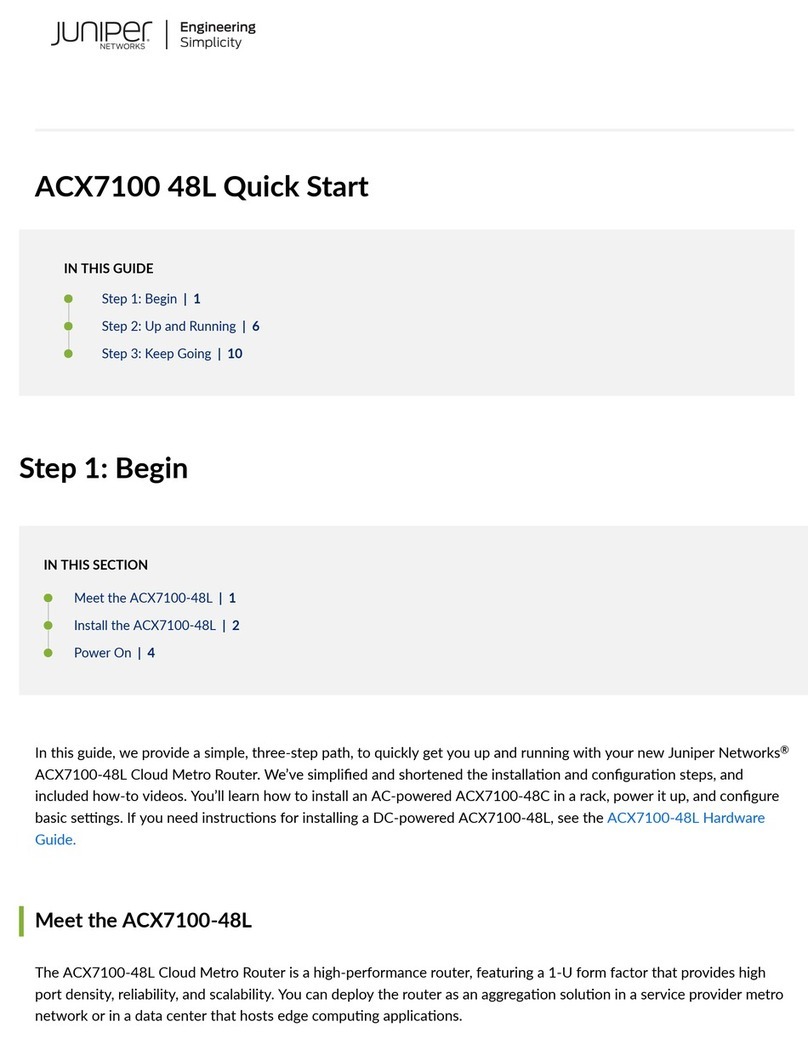
Juniper
Juniper ACX7100 quick start

UfiSpace
UfiSpace S9500-22XST Hardware installation guide
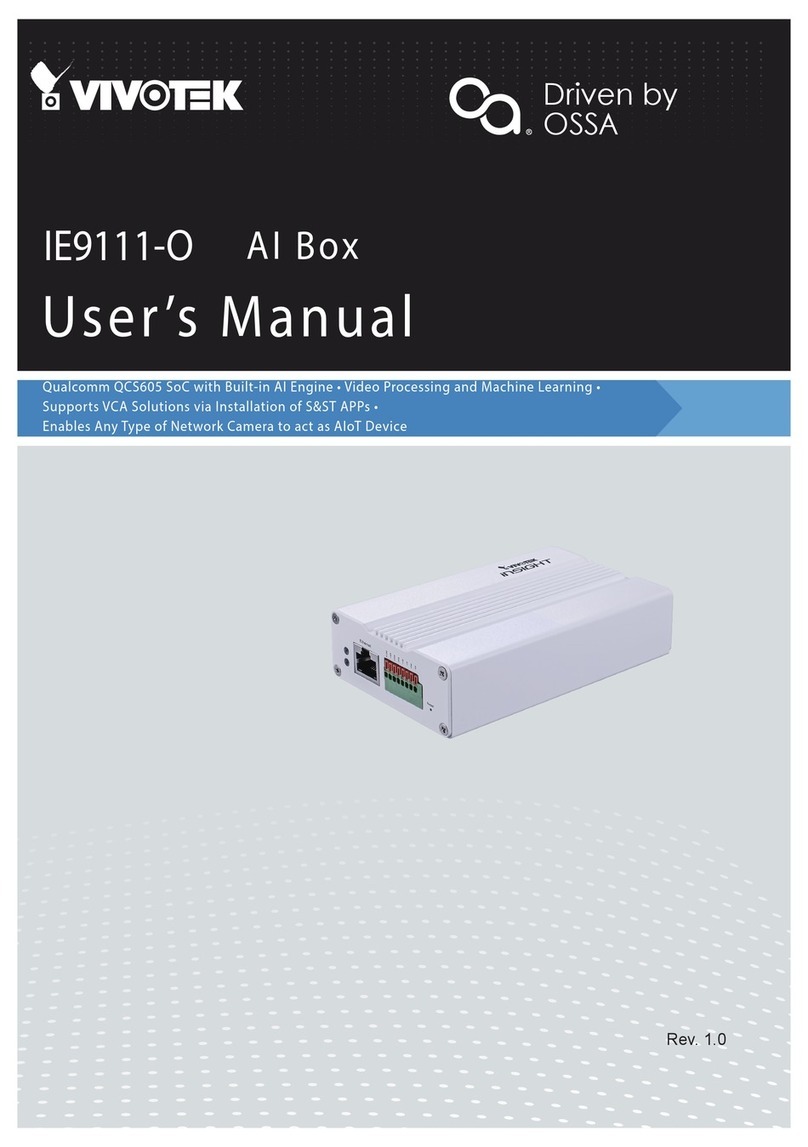
Vivotek
Vivotek Insight IE9111-O user manual

Enertronica Santerno
Enertronica Santerno SINUS H ZZ0176102 user manual
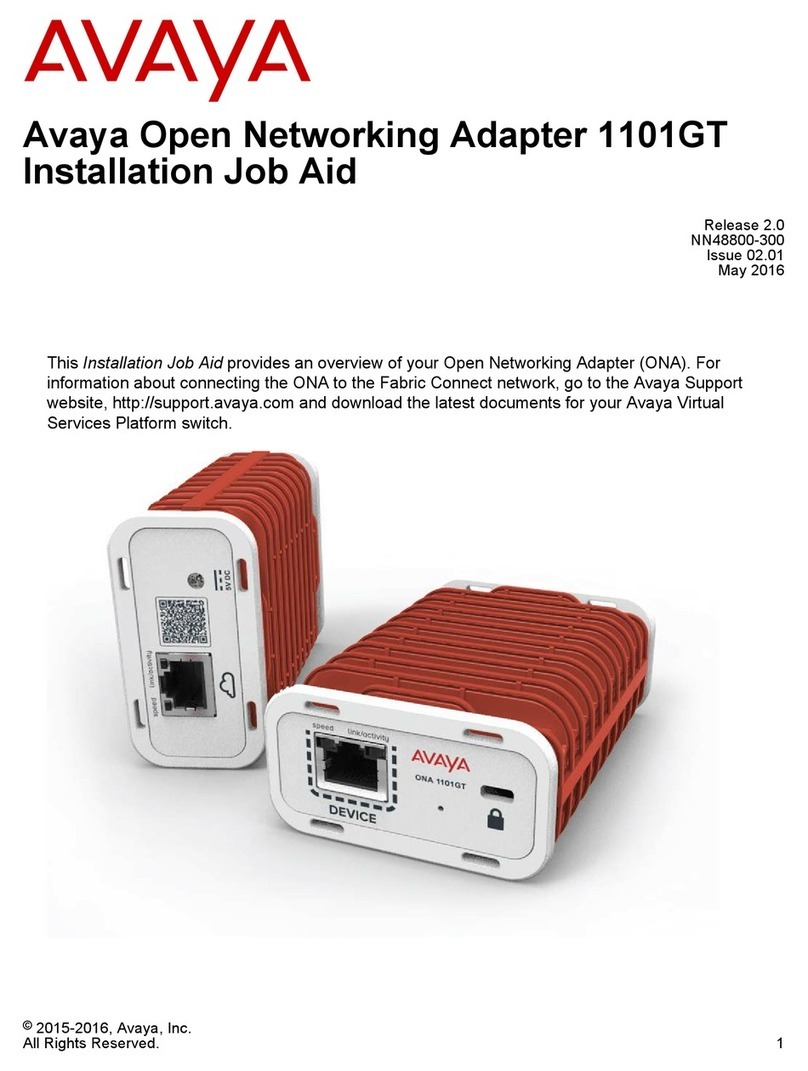
Avaya
Avaya 1101GT Installation Job Aid

Allied Telesis
Allied Telesis AT A35/SX AT-A35-SX/SC AT-A35-SX/SC datasheet

Omron
Omron CS CJ1W-ETN21 Operation manual
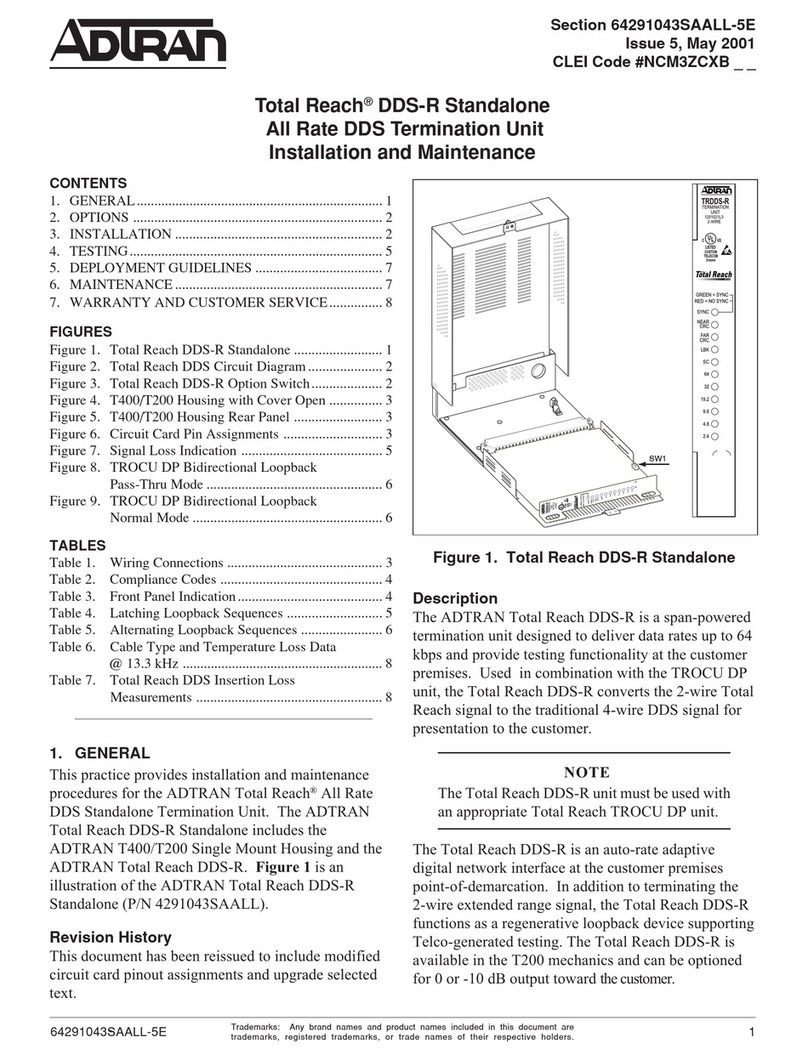
ADTRAN
ADTRAN Total Reach DDS-R Installation and Maintenance
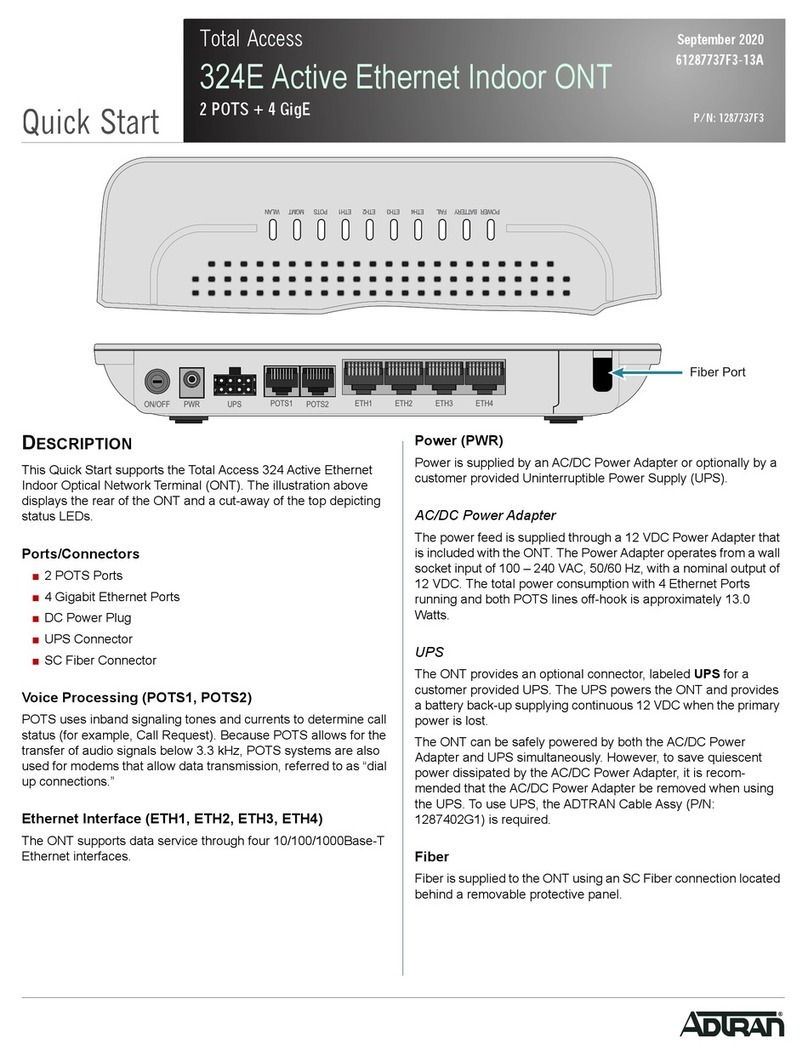
ADTRAN
ADTRAN Total Access 324E quick start

Graco
Graco 15H885 instructions
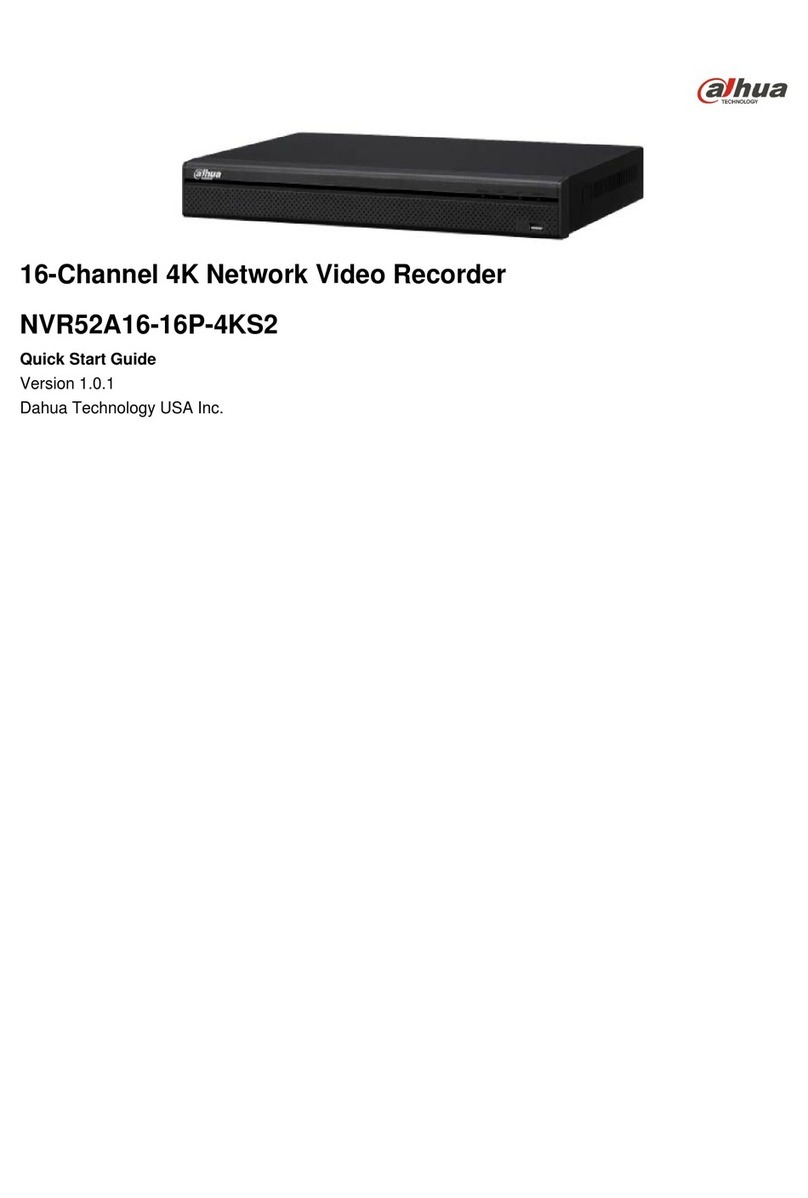
Dahua Technology
Dahua Technology NVR52A16-16P-4KS2 quick start guide
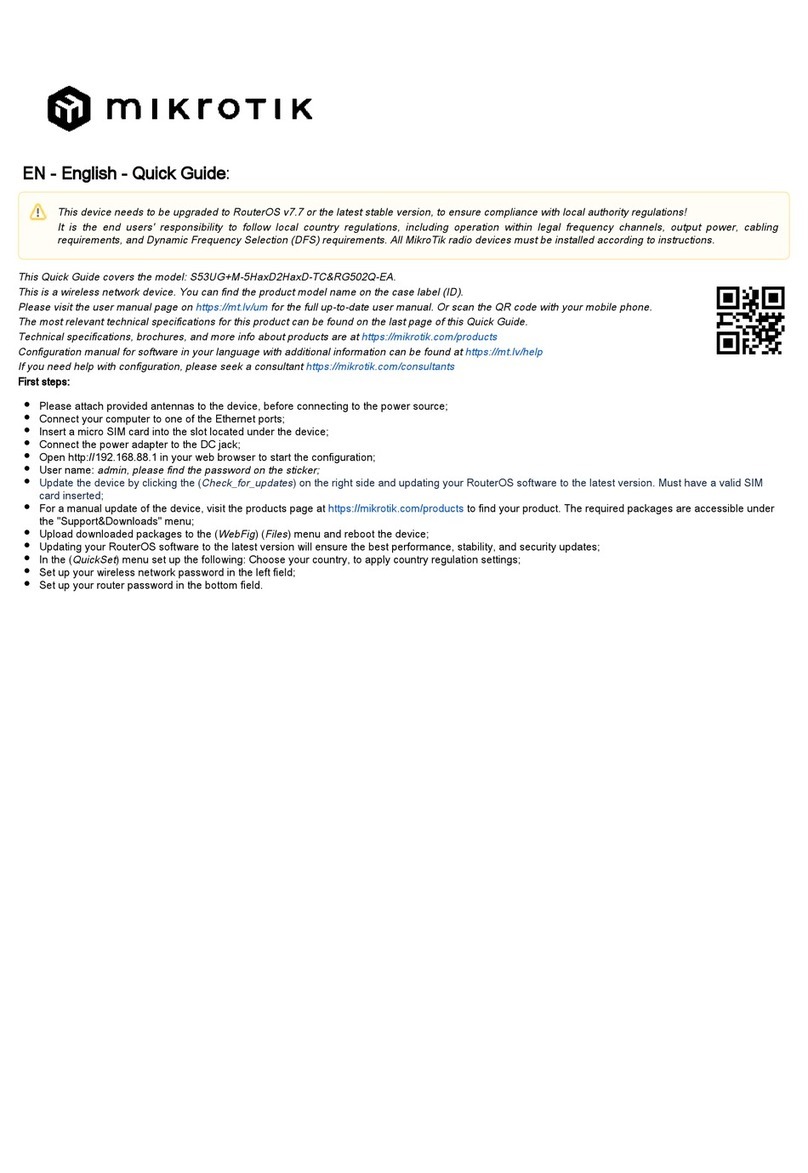
MikroTik
MikroTik S53UG+M-5HaxD2HaxD-TC&RG502Q-EA quick start guide