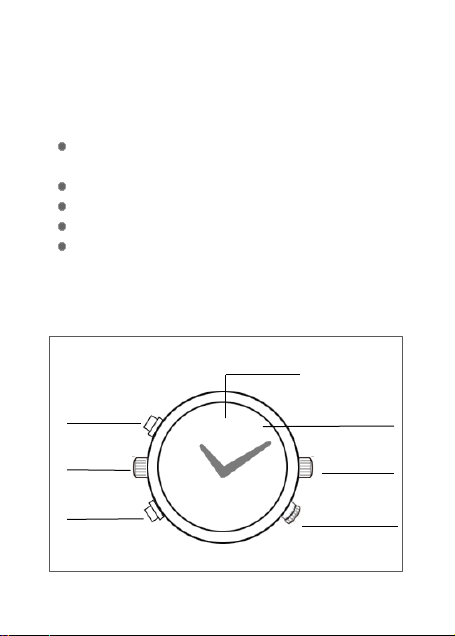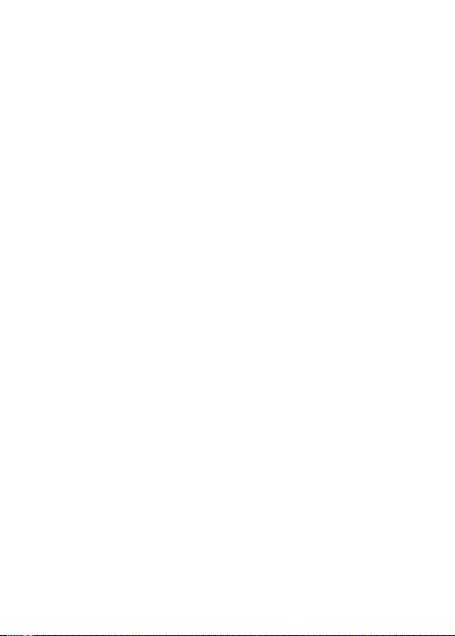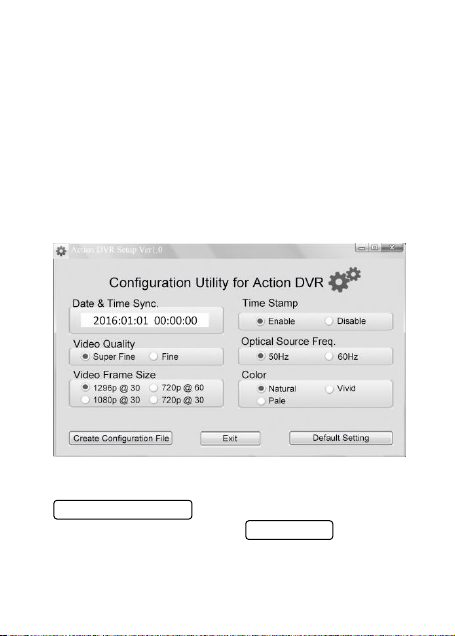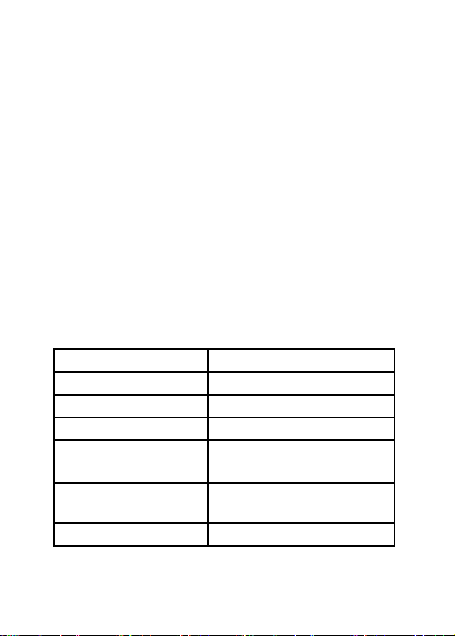5. Motion Detection
(1). To enter the motion detection recording
mode, make sure the Smart DVR is in standby
mode(the blue light is solid on), Click the
Function button 4 times quickly, the green light
will blink, the Smart DVR entered motion
detection mode. When the object is moving in
front of lens, the Smart DVR will start video
recording automatically, green light blink faster.
When the object stop moving, after a few
seconds, the Smart DVR will stop recording.
When the disk space is full, it will cut the earliest
recorded file, to free space for new video file.
(2). Click the Function button once, will pause
motion detecting, and the green light will keep
on.
(3). To quit motion detection mode, again click
the Function button 4 times quickly and
continuously, the Smart DVR will back to standby
mode, the blue light keeps on.
6. Auto Power Off
(1). When the battery power is low, the blue
light will blink for seconds, and then the Smart