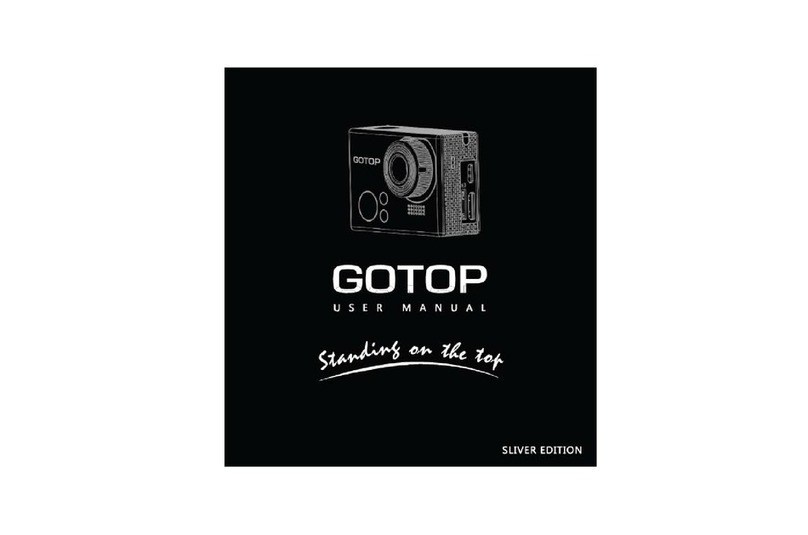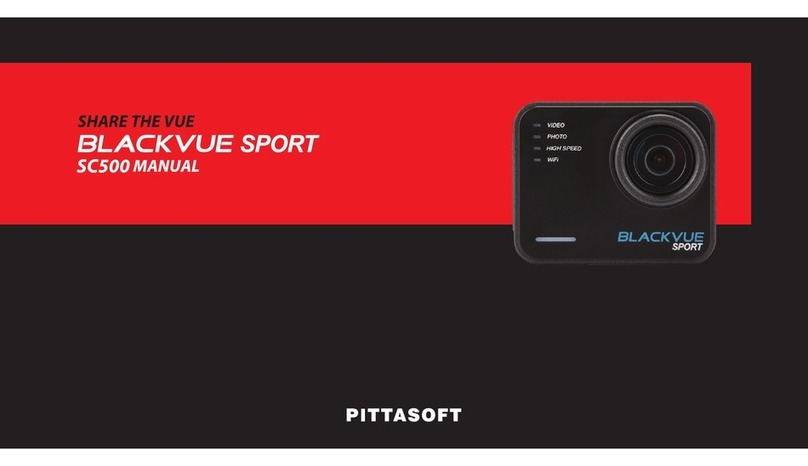ActionPro CM-7200 User manual


Product Overview
ActionPro video camera is a wearable camera that has numerous functions and it features the
latest technology, such as video recording in 1080p HD resolution, 170 degree ultra wide angle
lens, continuous photo shooting, wireless remote control, detachable LCD screen, laser pointer,
HDMI output and rechargeable Li-Ion battery, etc.
ActionPro video camera can be easily mounted on helmets, bicycles, motorcycles, cars, boats or
other devices by using different mounting accessories.
For your convenience, many mounting accessories are already included in the package (please see
package contents on page 13). An included rechargeable Li-Ion battery can last up to 2 hours for
continuous video recording (without LCD screen; or 1 hour 20 minutes with LCD screen). The
included waterproof housing can protect the video camera from water, dust and other hazards.

1
Table of Contents
Product Layout…………………………………………………..………………………………….2
Function & Features…………………………………..…………………………………………….3
Installation………………………………………………..…………………………………………3
Operation Instructions…………………………………..…...……………………………….5
Camera Set up…….………………………………..…...……………………… ……….6
Camera Operations…………………………………………..……………………………………...8
Package Contents………………………………………………………………………………….13
Optional Accessories………………………………………….…………………………………...14
Specifications………………………………………………….…………………………………..15

2
Product Layout
1. A/V Out
9. OK
2. LCD screen
10. Right
3. Heat dispensing hole
11. Up
4. HDMI
12. Menu
5. Left
13. Shutter
6. Playback
14. Power indicator
7. Speaker
15. Power
8. Down
16. LCM

3
Functions & Features
170°ultra wide-angle lens.
Supporting 1080p HD video recording.
Automatic photo shooting (hands-free, shoot 8 megapixel photos automatically at 2 / 3 / 5 /
10 / 20 / 30 / and 60 second intervals until the battery drained or the SD card is full)
Laser pointer: laser synchronous video recording function.
Removable LCD screen: real-time display and video playback.
Waterproof housing (waterproof to 180 ft/ 60 meters)
Rechargeable high-capacity lithium battery.
Four video recording modes available for your selection: 1080P 30fps, 720P 60fps, 720P
30fps, or WVGA 60fps.
Supporting Micro SD card up to 32GB.
Remote control offers hands-free start/stop video recording and photo shooting.
Supporting fast forward and fast rewind and skip of contents in the next segment (when
connecting with the LCD screen).
Supporting USB2.0.
Built-in microphone
Four photo shooting modes available: Single shot, triple shot, continuous shooting and
self-timer.
HDMI out and AV out
Wide selection of sports accessories.
Installation
1. Camera Installation
ActionPro video camera can be used as a wearable camera which can be mounted by using
different mounting accessories. The camera can also be used underwater if a waterproof housing is
installed.
The installation is shown as follows:
(1) Installation and removal of LCD display screen
LCD display screen
Camera
Install LCD display screen onto the camera
**Removing display screen: Press release button on the right hand side and then disconnects the
display screen unit.**

4
(2) Waterproof Case Installation
Camera
Waterproof case
Place camera into the waterproof case
Note: to use waterproof case
* Handle with care to avoid damage to waterproof case by dropping or physical laceration.
* Clean with clear water after use to avoid rusting.
2. Remote Control Installation
A remote control is included with the action camera.
Installing the remote control:
(1) Velcro
(2) Clip
(3) Tape (optional)

5
Operating Instructions:
Preparations before use:
1. Start Up
To power on the camera, press the power switch a few seconds to turn on the camera.
In preview mode, the LCM segment screen will display the following items:
A. Record mode: The current record mode can be viewed on the top left corner of the LCM
segment screen, “ ” indicates the video recording mode.
B. Power icon: The power icon “ ” is located on the top right corner of the LCM segment
screen. The icon will appear continuously after the system has been powered on, and will
disappear when the camera shuts down or enters the auto power off mode.
C. Video recording time: Length of the current video recording is displayed in the center of The
LCM segment screen, such as “005:20” which indicates the recording time as 5 minutes and
20 seconds. The video recording time will appear when pressing “Record” button once and it
will stop when pressing “Record” button again.
Note: Both LCM segment screen and LCD display screen will show the video time simultaneously
while recording.
Battery level indicator: The battery icon “ ” is located on the bottom left corner of The LCM
segment screen. It indicates the current battery power after starting up.
Note: The battery level indicator will disappear in auto power off mode.
D. USB connection: The USB icon “ ” is located on the middle bottom of The LCM segment
screen. The icon will appear after connecting the camera to a computer in startup mode and
will disappear when USB is disconnected or the camera is turned off.
E. Micro SD card capacity indicator: The Micro SD card capacity icon “ ” is located on the
bottom right corner of The LCM segment screen to indicate the capacity of Micro SD card.
In preview mode, the LCD display screen will display the following items:
A. Work mode: The video recording icon “ ” located on the top left corner of LCD display
screen indicates the camera is in video recording mode.
B. Battery level indicator: The battery power icon “ ” located on the bottom left corner of
LCD display screen indicates the battery status.
C. Video resolution: video resolution located on the bottom left corner of LCD display screen
indicates the camera is in specific resolution video recording mode by your selection.
D. Storage capacity: The capacity of the external Micro SD card “ ”, the percentage indicates
remaining free space.
E. ‘<’ and ‘>’ operations are not available in the preview mode while “+” and “-“ is to zoom in

6
and out in the preview mode
F. Camera can be charged with the included power supply or by USB cable. The red indicator of
Working/Charging on the top of the camera will be on slowly but will be off when fully
charged. The charging time for an empty battery is about 4 hours.
Note: Make sure the camera has sufficient battery before use. In case of low battery, charge the
battery via the included power supply or USB cable. The red indicator of Working/Charging will
turn on when charging. The battery icon “ ” displayed on the LCD screen when fully charged.
2. Formatting the Micro SD Card
High-speed Micro SD card is preferred. If the Micro SD card has been used on another device,
format the card on the camera before using.
Note:
*Formatting the Micro SD Card will erase all existing files.
*Locked files will also be removed by formatting.
3. Set the Date/Time
In preview mode, press “Menu” key to enter the menu interface, use “>” key to shift to the setup
interface " ", press “-“ key to select the menu “Date/Time”, and then press “OK” to enter the
setup interface of “Date/Time” . The date is in MM/ DD /YYYY format. (Note: Pressing the
“Menu” key again can exit the setup interface.)
The green color indicates the current cursor position. Use “<” or “>” key to move the cursor and
select date or time. Use “+” and “-“ to change the value of the date and time. Press “OK” to save
the changes.
Camera Settings
In preview mode, press “Menu” key to enter the menu interface, use “<” or “>” key to move the
cursor left or right, and press “+” or “-” key to move the cursor up or down. After selecting the
menu, press “Ok” key to select options, and press “Menu” key again to exit.
1. Resolution
A. Video image resolution: Select 1080P, 720P 60/30 fps, or WVGA.
B. Laser sync :Turn the laser pointer on/off while recording video.
2. Camera Setting
A. Single shot: The shooting mode is set in single shooting by default. Press “Shutter” once to
take a photo.
B. Triple shot: To press “Shutter” once to take three photos continuously.
C. Continuous shooting: Take one photo every 2s/3s/5s/10s/20s/30/60s, until the shutter key is

7
pressed. The continuous shooting will also stop when battery or storage capacity runs out.
D. Self-timer: Select the self-timer duration time (5s or 10s). Press “Menu” key to return to
“Preview” mode after selection and then press “Shutter” once, the system will start the timer
and the indicator flashes when duration time is approaching. After one photo is taken in
self-timer mode, the system will automatically switch back to single shot mode.
E. Photo resolution: Selectable from 3M, 5M or 8M.
3. Setup
Beep: Turn key tone on/off.
Note: Audio will not be disabled in video recording mode. Beep only turns off the operation key
sound. The audio volume could be adjusted by turning “+” and “-“in playback mode.
A. Time display: Set time before use. Date and time will automatically display on the bottom
right corner of the image or video.
B. Video Length: Video files will automatically be saved in segment once every 5/10/15/30
minutes when changes are made in “Video Length”. The video file will be saved in segment
once every 5/10/15/30 minutes automatically.
C. Auto Power Off: Auto standby time is selectable from (Never Turn Off), 2, 5 or 10
minutes. When there is no operation after selecting the Auto power off, the system will start
timing and the cameras will be turned off at the setting time. If there is any operation during
the timing, the system timer will start over.
D. TV standard: NTSC or PAL. The video TV output format can be selected. After changing the
output format, unplug the AV cable and then re-plug it to update the camera.
E. Format: All files will be deleted by formatting.
F. Default: The operation restores to factory settings.
G. Language: Press “OK” and then select “English”, “Simplified Chinese” or “Traditional
Chinese” by pressing left or right key.
H. Light source frequency: Select the light source frequency 50Hz or 60Hz, depending on local
frequency, in order to avoid the screen flickering when recording.
I. Date/Time: Date/Time needs to be changed manually. Time settings will be displayed on the
right hand lower corner of the videos or photos.
Note: Press “Menu” key under the submenu to exit.

8
Camera Operations:
1. Insert the Micro SD Card
Note:
a) Please use the included Micro SD card or your own high speed Micro SD card.
b) When no Micro SD card is inserted, the Micro SD card icon “ ” will be displayed on the
LCD screen.
2. Turn On the Camera
Turn on the camera by pressing the power switch.
Note: The battery icon “ ” and the message “Low Battery” will be displayed on the LCD screen
when the camera battery is low.
3. Video Recording
Press “Record” key once in preview mode, the camera will start recording. The video recording
time will be displayed on the LCM segment screen and on the bottom right hand side of the LCD
display screen. The indicators of Recording will flash slowly. When the camera is recording, press
“+” to zoom in or “-“to zoom out. To stop recording, press either record key again or stop key. The
camera will return to the preview mode, and the recording time on the LCM segment screen will
disappear.
Note:
a) By turning the power switch to “Off” during video recording, the system will save the current
file recorded and then shut down.
b) When the battery is low during video recording, the camera will save the current file and
display the “Low Battery” message until the camera is turned off.
c) When the memory is reaching its maximum capacity during video recording. “Memory Full”
message will be displayed on the LCD display screen, and then go back to the preview mode.
d) After adjusting the video length, the camera will automatically save a file every 5/10/15/30
minutes.
e) When the camera is fully charged, the battery life for recording (Without LCD screen) 1080P,
720P, WVGA is 1.5, 1.7, 2 hours respectively.
f) The camera can be connected to high-definition display with HDMI cable in preview mode,
and the basic operation of the camera can be performed on the HD display.
4. Photo Shooting
The photo resolution can be adjusted by pressing “Menu” key to enter the setup interface, press
“>” key to move the cursor to “ ”, select “Resolution”, and press “OK” key to change the
resolution. There are three resolution modes available:
3M: Photo shooting resolution of 2048x1536.
5M: Photo shooting resolution of 2592x1944.
8M: Photo shooting resolution of 3200x2400.
A. Single shot:

9
In preview mode, press “Shutter” once to shoot a photo with a “Clicking” sound, and the front red
indicator will flash once (the photo shooting icon on LCM segment screen will flash once also)
after the photo was taken the camera will return to the preview mode.
B. Triple Shot:
Press “Menu” key to enter the camera setup interface, press “>” key to move the cursor to “ ”,
select the menu “Triple Shot”, and press “OK” key to confirm. Press “Menu” key to exit the setup
interface. By pressing “Shutter” once, the camera will continuously shoot three photos.
C. Continuous shooting:
Press “Menu” key to enter the setup interface, press “>” key to move the cursor to “ ”, select the
menu “Continuous Shooting”, and press “OK” key to set the continuous shooting interval time as
0s, 2s, 3s, 5s, 10s, 20s, 30s or 60s. Press “Menu” key to exit the setup interface. By pressing
“Shutter” once, the camera will start shooting a photo every 2s, 3s, 5s, 10s, 20s, 30s or 60s, until
the “Shutter” key is pressed again.
D. Self-timer:
Press “Menu” key to enter the camera setup interface, press “>”to move the cursor to “ ”, select
“Self-timer”, and press “OK” key to set the delay time as 0s (self-timer off), 5s or 10s. Press
“Menu” key to exit the setup interface. By pressing “Shutter” once, the camera will start the timer
and shoot a photo after count down.
Note:
a) When the memory is reaching its maximum capacity, pictures will not be saved. A reminder
of ‘Insufficient Memory’ will be displayed on The LCD display screen.
b) Self-timer takes only one picture. After a picture is taken, the self-timer will be disabled.
Repeat the above instruction to enable self-timer again.
5. Playback
You can playback videos or pictures with the LCD display screen installed. Press “ ”key to
enter the playback mode, and select either “Video” or “Photo”.
A. Play Videos or Delete Videos:
Press to enter playback mode, move the curser to “Video” and press “OK” to view recorded
videos. Thumbnail preview can be enabled by pressing “-“key.
To delete a video, press “Menu” key and the following are the options to delete/protect a video.
Delete One: After selecting “Delete One” the camera will go back to playback mode. Press
“OK” to select which file to delete. Press “Menu” twice to exit deleting mode.
Delete All: To delete all unprotected files, moves the curser to “Delete All” and press “OK”.
Move the curser again to “YES” to delete all the unprotected files.
Protect: Lock a video. An icon “ " will appear on the left hand upper corner of each
protected file. Press Protect key again to unlock a protected file. Protected files can not be
deleted unless the SD card is formatted.
When playing a recorded video, the following operations can be performed as listed in following:

10
“+”: Increase the volume.
“-”: Decrease the volume.
“<”: Rewind.
“>”: Fast forward.
“”: Pause/Resume.
“OK” key: Start/stop playing video file.
Note: Fast Forward and Rewind can be accelerated as 2x or 4x.
B. Play Photos or Delete Photos
Press and move the curser to “Photo” and then press “OK” to view your photos. Thumbnail
preview mode could be enabled by pressing “-“key. Press “OK” key to view the selected photo.
When viewing photos, the following operations can be performed as listed in following:
“+”: Zoom in.
“-”: Zoom out.
“<”: Return to the previous photo, or move the photo up after zoom-in.
“>”: Next photo, or move the photo down after zoom-in.
“OK”: Pressing “OK” key after zooming in the photo to move the photo horizontally or
vertically.
“”: Go back to preview screen.
Press “Menu” key in view mode to execute the following operations:
oDelete One: After selecting “Delete One” the camera will go back to playback mode.
Press “OK” to select which file to delete. Press “Menu” twice to exit deleting mode.
oDelete all: To delete all unprotected files, moves the curser to “Delete All” and press
“OK”. Move the curser again to “YES” to delete all the unprotected files.
Protect: Lock files. An icon “ " will appear on the upper left corner of each protected file.
Press Protect key again to unlock a protected file. Protected files can not be deleted unless the
SD card is formatted.
oSlide Show: Play photo files in the folder automatically with a 5 second interval.
Press “Menu” key twice to exit the slide show.
6. Using Remote Control
The included remote control can start video recording, photo shooting, and turning laser pointer
on/off. The red indicator on the remote control will flash once when you press any of the
following keys:
Note: Remote control can operate within 16 ft. from the camera without barriers.
7. Connecting AV Output

11
In preview mode, all functions can still be operated on the camera after the camera is connected to
an AV cable.
Note: After connecting to a display device, the LCD screen on the camera will not turn off.
8. Connecting HDMI Output
In preview mode, all camera functions can still be operated on the camera after connecting the
camera with HDMI cable.
Note:
a) After connecting to an HDMI display device, the LCD screen on the camera will not turn off.
b) The camera may not operate properly if the HDMI cable is not properly connected or
unplugged. Simply reconnect the HDMI cable and re-start the camera and the LCD display
screen will display the corresponding functions.
9. USB Connection
a) In startup mode, use the USB cable to connect to a computer, so that data stored in the Micro
SD card will appear on your computer.
b) The camera may be interrupted if the USB cable is not properly inserted or unplugged. Simply
restart the device to recover.
10. Transferring Files to Computer:
Windows
a) Connect the mini-USB side to the camera and the USB connector to a USB port on the
computer.
b) Turn on the camera. The LCD will show USB Connection.
c) Click on Start button and go to My Computer/Computer. A new Removable Drive will appear
as a mass storage device connected to the computer.
d) Click on the Removable Drive and it will reveal a folder called DCIM.
e) Click on the DCIM folder and it will reveal the files recorded by camera.
f) Copy/paste or drag recorded files to the computer or double click on any of the files to view
them directly from camera storage.
Note: You may need appropriate media player to view the files.
Mac
a) Connect the mini-USB side to the camera and the USB connector to a USB port on the
computer.
b) Turn on the camera. The LCD will show USB Connection.
c) The memory card on the camera will appear in the drive list in Finder.
d) Click on the Removable Drive and it will reveal a folder called DCIM.
e) Click on the DCIM folder and it will reveal the files recorded by camera.
f) Copy/paste or drag recorded files to the computer or double click on any of the files to view

12
them directly from camera storage.
Note: You may need appropriate media player to view the files.
11. Using Laser Pointer
a) After turn on the camera, press “Record” key on the remote control for 3 seconds, to turn
on/off the laser pointer.
b) The laser pointer can be turned on/off in both preview and playback modes.
Note: Pressing “Record” key for 3 seconds to turn on/off laser beam.

13
Package Contents:
Camera
LCD display screen
Remote control
Waterproof housing
Rechargeable
Battery
Tray Mount
Helmet Mount
Helmet Front Mount
Flat Mount Power Adapter AV Cable USB Cable
Note:
a) The specific items may be different from the pictures. Package is subject to change without
prior notice.
b) The included accessories may vary from the list above based on the configuration of the
product you purchase.

14
Optional Accessories
HDMI cable
Bicycle mount accessory
Additional Battery
Windshield Mount

15
Specifications
View Angle
170°(Photo only)
Camera Sensor
5.0 MP CMOS Sensor (2592*1944)
Battery Capacity
900mAH Lithium Battery
Power Consumption
350mA@ 3.7V (Max.)
Battery Recording Time
Battery lasts up to 2 hours (without LCD screen; about 1
hour 20 minutes with LCD screen)
Storage Temperature
-4°F ~ 140°F
Operating Temperature
14°F ~ 122°F
Operating Humidity
15~85%RH
Memory Card
Micro SD (Class 4 and above Micro SD is recommended)
Battery Charging Time
About 4 hours (with included battery charger)
Micro SD Card Capacity (Max.)
32GB (Class 4 and above Micro SD is recommended)
Video Recording Length
5/10/15/30 Minutes (User selectable)
Video Recording Resolution
1080P/30fps (1920*1080), 720P/60fps/30fps (1280*720) or
WVGA/60fps (320*240) (File Format: MP4)
Photo Resolution
8M, 5M, or 3M (JPEG Files)
USB Port
USB 2.0
Remote Control Range
16 ft.
Operating System
Windows XP /Vista or Above/Win 7/ Mac OS
Weight
3.0 oz. (without LCD screen) / 3.6 oz. (with LCD screen)
Dimension
2.25” x 2” x 1.7”

16
Table of contents
Other ActionPro Action Camera manuals