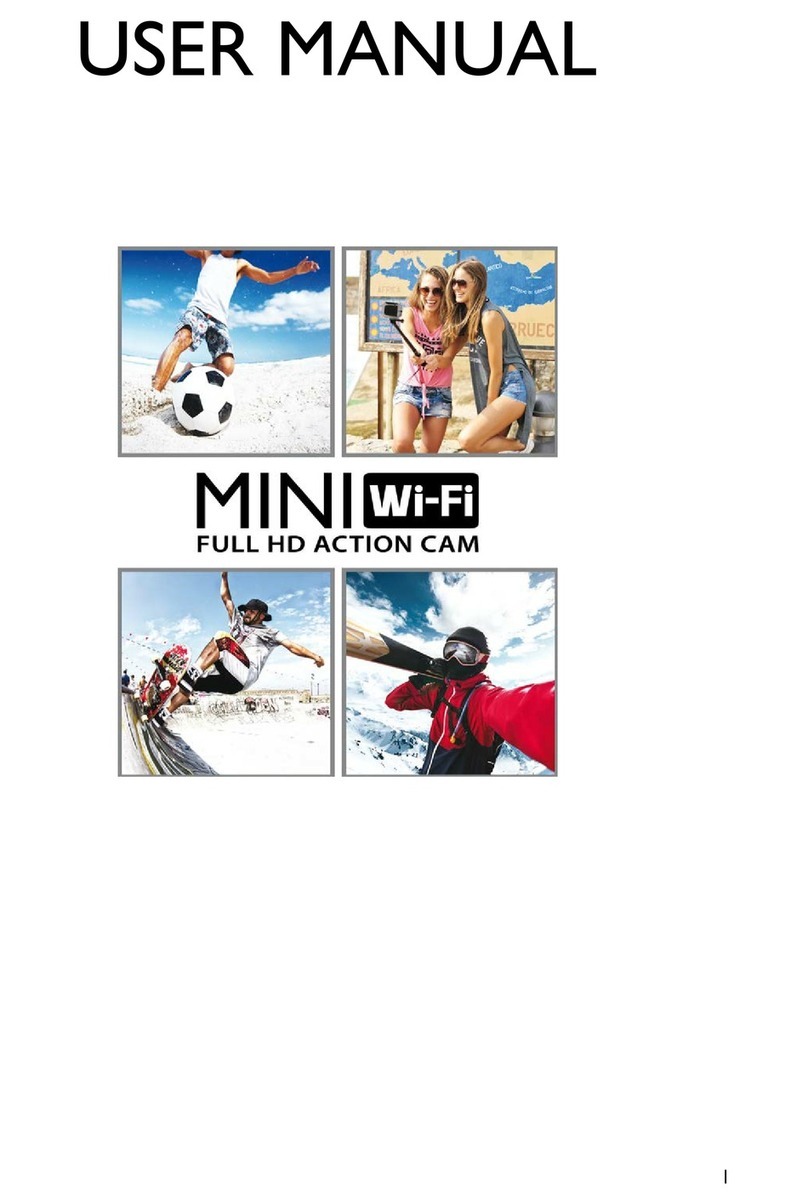2
SUMMARY
PREFACE .................................................................................................................................................................4
PRECAUTIONS.....................................................................................................................................................4
DESCRIPTION.......................................................................................................................................................4
TECHNICAL SPECIFICATIONS .......................................................................................................................5
STRUCTURE ..........................................................................................................................................................6
OPERATING INSTRUCTIONS.........................................................................................................................6
CHARGING .......................................................................................................................................................6
INSERTING AND REMOVING THE MEMORY CARD..........................................................................6
METHOD OF USE AND SYMBOLS.................................................................................................................7
VIDEO MODE ...................................................................................................................................................7
PHOTO MODE.................................................................................................................................................7
BURST MODE ...................................................................................................................................................8
TIME-LAPSE MODE..........................................................................................................................................8
PARAMETER SETTINGS (CAM) .......................................................................................................................9
VIDEO RESOLUTION.....................................................................................................................................9
LOOP VIDEO ....................................................................................................................................................9
DISPLAY DATE.................................................................................................................................................9
EXPOSURE .......................................................................................................................................................10
RESOLUTION .................................................................................................................................................10
TIME-LAPSE......................................................................................................................................................10
CONTINUOUS CAPTURE..........................................................................................................................11
FREQUENCY...................................................................................................................................................11
LANGUAGE.....................................................................................................................................................11
DATE AND TIME...........................................................................................................................................12
SOUND.............................................................................................................................................................12
ROTATE SCREEN ..........................................................................................................................................12
SCREEN SAVER...............................................................................................................................................12
AUTO POWER OFF......................................................................................................................................13
FORMAT...........................................................................................................................................................13
RESET.................................................................................................................................................................13
VERSION...........................................................................................................................................................14
VIEWING PHOTOS AND VIDEOS AND DELETE ...................................................................................14