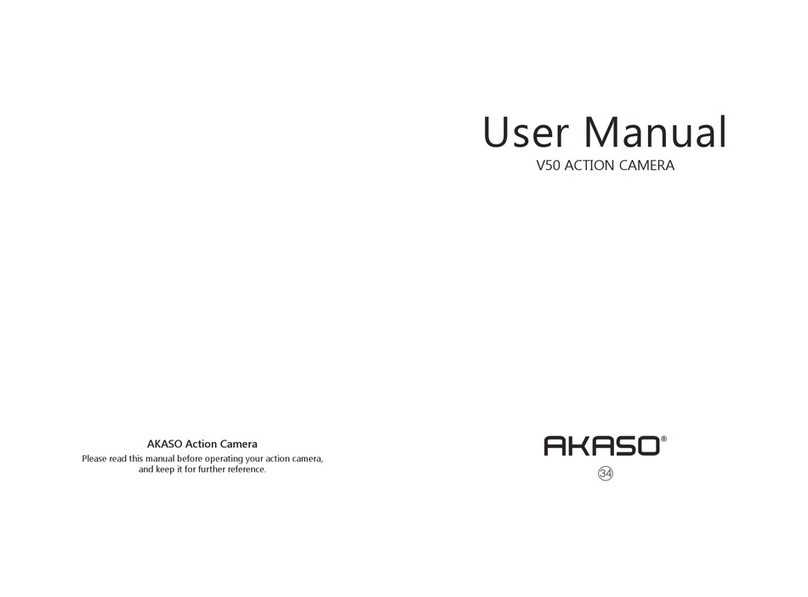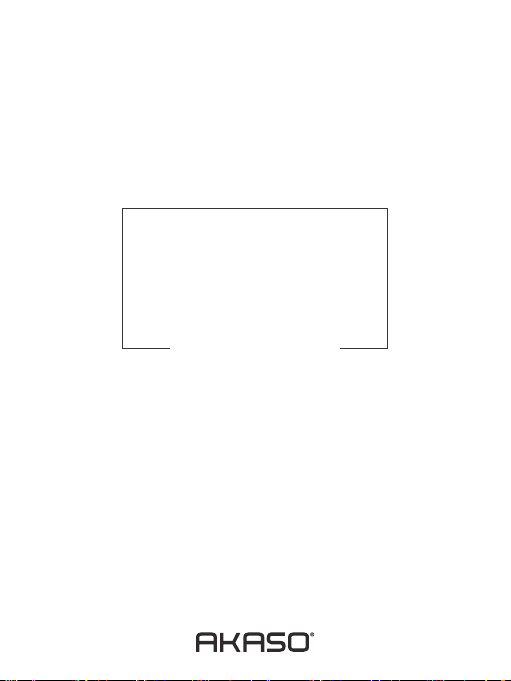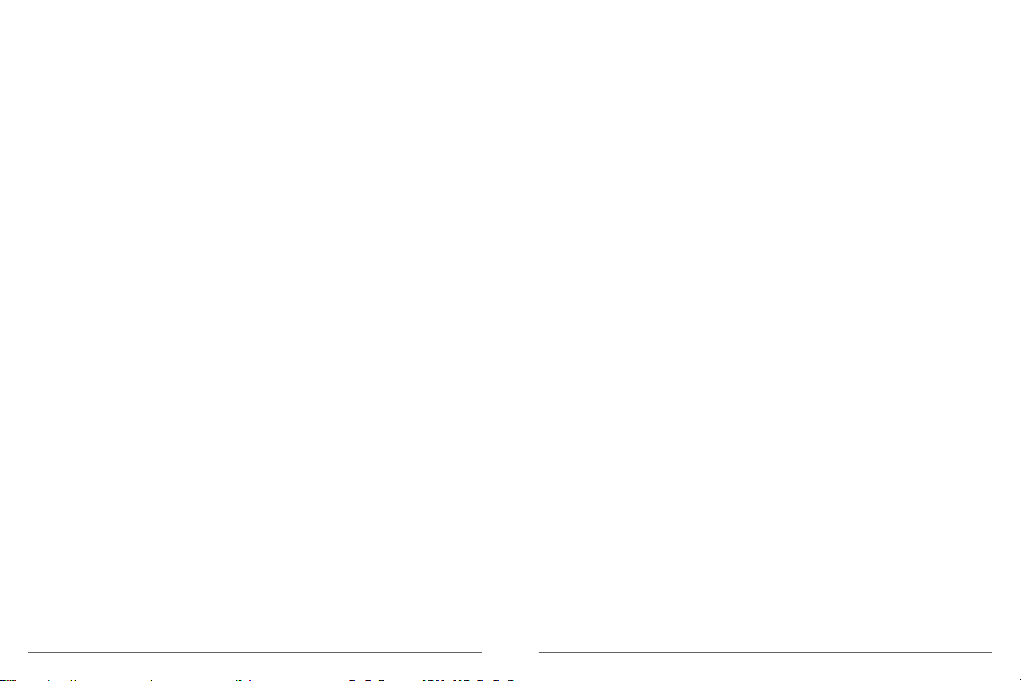quality levels. Alternatively, HEVC can also enable larger resolution movies, whether 2K or 4K.
In addition, encoding existing SD and HD content with HEVC rather than H.264 will add to
cost savings and/or the ability to stream higher quality video to lower bit rate connections.
Note: You cannot set Codec when camera is at 4K 60FPS video resolution.
3. Image Stabilization: ON / OFF
Default setting is off.
This setting adjusts the footage to offset for motion during capture. The result is smoother
footage, especially in activities with relatively small but fast motion including cycling,
motorcycling, and handheld uses.
4. Video File Length: Unlimited / 1 Min / 3 Min / 5 Min
Default setting is Unlimited.
Set up Video File Length (Loop Recording), you can continuously record video, but save
only the moments that you want. For example, if you select a 5-minute video file length,
only the previous 5 minutes are saved when you press the Shutter button to stop
recording. If you record for 5 minutes and do not press the Shutter button to stop
recording and save, the camera records a new 5-minute interval by recording over your
previous 5 minutes of footage. When the micro SD card is full, the new files will cover the
old one if loop recording is on.
Note: You cannot set Video File Length when camera is at 4K 60FPS video resolution.
5. Time Lapse Interval: OFF / 0.5 Sec / 1 Sec / 3 Sec / 5 Sec / 10 Sec / 30 Sec / 1 Min
Default setting is off.
Time Lapse Video creates video from frames captured at specific intervals. This option lets
you capture a time lapse event and immediately view or share it as a video. Time Lapse
Video is captured without audio.
Select 3 seconds means recording 3 seconds to get one frame per second.
For example: If you select 4K/30FPS and 3 seconds, you need to record 90 seconds, then
you can get 1 second video for 4K/30FPS.
6. Time Lapse Duration: Unlimited / 5 Min / 10 Min / 15 Min / 20 Min / 30 Min / 60 Min
Default setting is Unlimited.
Note: If you want to set Time Lapse Duration, please turn on Time Lapse Interval first.
7. Slow Motion Movie: ON / OFF
Default setting is off.
Slow motion is an effect in film-making whereby time appears to be slowed down.
Note: If you want to select Slow Motion Movie, please turn off Image Stabilization first,
then choose 1080P 120FPS, 720P 240FPS or 720P 120FPS Video Resolution.
8. Fast Motion Movie: OFF / 2x / 4x / 6x / 10x / 15x
Default setting is off.
Action that appears to move faster than normal on the screen, accomplished by filming
the action at less than normal speed in the camera and then projecting it at normal speed.
9. Wind Noise Reduction: ON / OFF
Default setting is off.
Turn on Wind Noise Reduction, it can lower the noise to an acceptable level.
10. Scene Mode: Manual / Water / Riding / Winter / Diving / Night
Default setting is Manual.
11. Date Stamp: OFF / Date / Date&Time
Default setting is Date&Time.
If you select Date&Time, this camera adds date stamp to the videos you take.
PHOTO SETTING
1. Resolution: 20MP / 16MP / 14MP / 10MP / 8MP / 5MP / 2MP
Default setting is 20MP.
2. Time Lapse Interval: OFF / 0.5 Sec / 1 Sec / 3 Sec / 5 Sec / 10 Sec / 30 Sec / 1 Min
Default setting is off.
Time Lapse Photo captures a series of photos at specified intervals. Use this mode to
capture photos of any activity, then choose the best ones later.
08 09