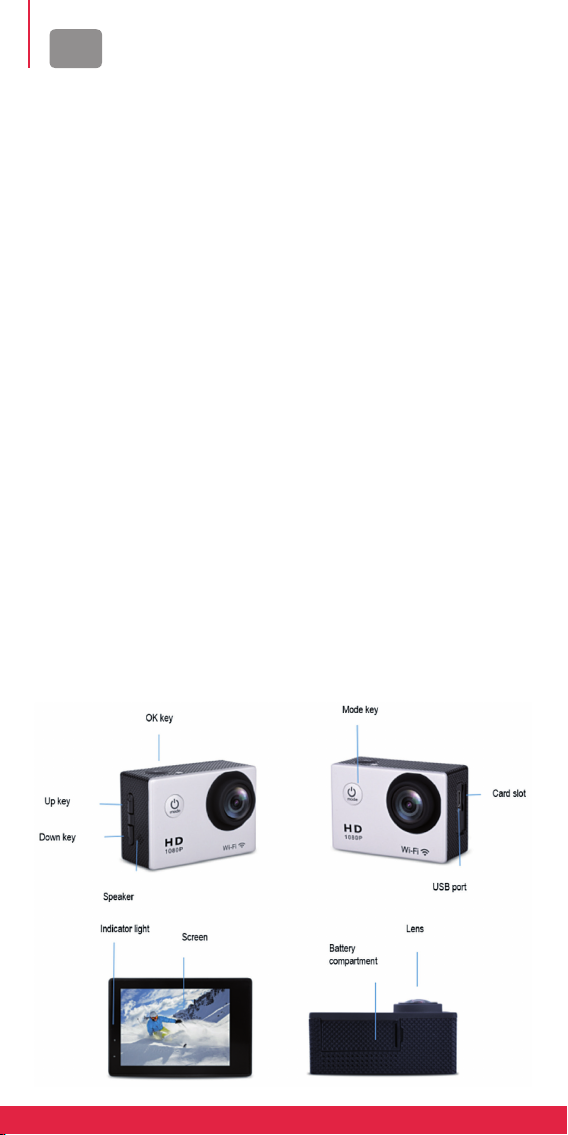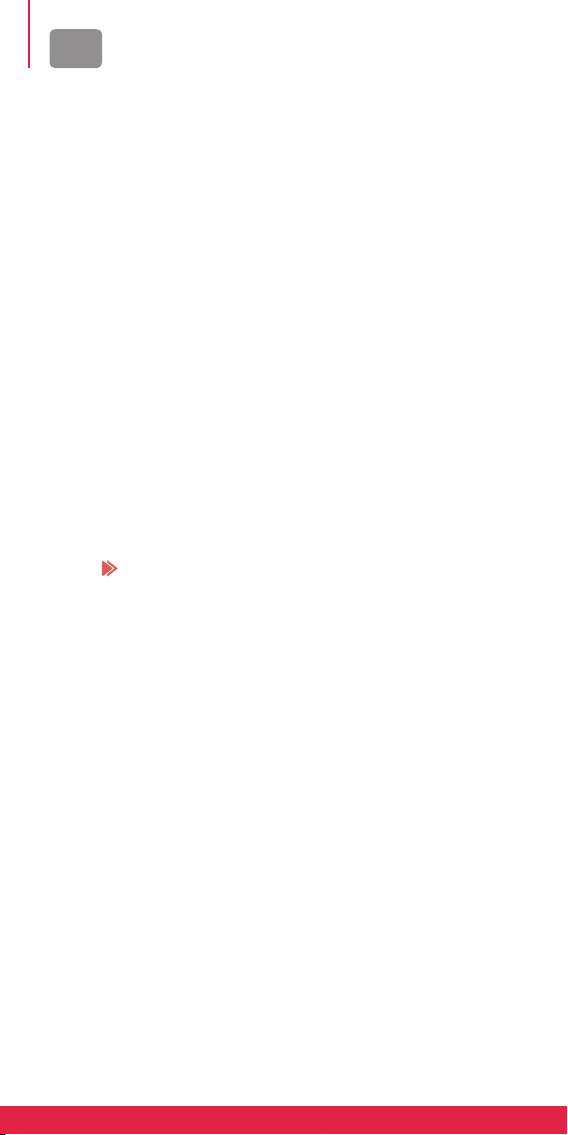FR
5.4. Mode réglage
A. Appuyez tout d’abord sur le
bouton Mode (identique au bouton
Marche/Arrêt) jusqu’à ce que
vous passiez en mode réglage et
que vous accédiez au menu des
paramètres.
B. Appuyez sur les boutons Haut/Bas
pour sélectionner le paramètre à
modifier.
C. Appuyez sur le bouton OK pour
entrer dans le sous-menu.
D. Sélectionnez l’une des options du
réglage et appuyez à nouveau sur
le bouton OK pour confirmer votre
choix.
6. Connection Wi-Fi
La caméra peut être connectée
en Wi-Fi à un smartphone ou une
tablette Android ou iOS en suivant
ces étapes :
A. Installez tout d’abord l’application
GoTrack
sur votre smartphone/
tablette via Google Play Store pour
Android ou l’App Store pour iOS.
B. Allumez la caméra et appuyez sur
le bouton Wi-Fi (également bouton
Haut).
C. Le logo Wi-Fi apparaît alors à
l’écran en bleu avec le SSID AGFA_
xxxxxxxxxxxx (nom Wi-Fi avec un
numéro de série aléatoire à 12
chiffres) et le PWA2 (mot de passe)
12345678.
D. Entrez dans les paramètres Wi-Fi
de votre smartphone/tablette et
recherchez le SSID Wi-Fi de la
caméra pour la connecter.
E. Ouvrez l’application «GoTrack» sur
votre smartphone/tablette pour
contrôler la caméra à distance
et télécharger des vidéos ou
photos prises de cette manière
directement sur votre appareil.
6.1. Réglage du SSID Wi-Fi
A. Appuyez tout d’abord sur le
bouton Mode (identique au bouton
Marche/Arrêt) jusqu’à ce que
vous passiez en mode réglage et
que vous accédiez au menu des
paramètres.
B. Appuyez sur le bouton Bas jusqu’à
la sélection du paramètre Wi-Fi SSID,
puis appuyez sur le bouton OK pour
afficher le nom du réseau Wi-Fi.
C. Lorsqu’une lettre/un chiffre est en
rouge, cela signifie que vous pouvez
le modifier en faisant défiler les
différents caractères à l’aide des
boutons Haut/Bas.
D. Une fois le bon caractère
sélectionné, appuyez sur le bouton
OK pour confirmer votre choix et
passer au caractère suivant.
E. Enfin, appuyez deux fois sur le
bouton Mode pour quitter et revenir
au mode vidéo.
6.2. Réglage du mot de passe Wi-Fi
A. Appuyez tout d’abord sur le bouton
Mode (identique au bouton Marche/
Arrêt) jusqu’à ce que vous passiez
en mode réglage et que vous
accédiez au menu des paramètres.
B. Appuyez sur le bouton Bas jusqu’à
la sélection du paramètre MOT DE
PASSE Wi-Fi, puis appuyez sur le
bouton OK pour afficher le mot de
passe du réseau Wi-Fi.
C. Lorsqu’une lettre/un chiffre est en
rouge, cela signifie que vous pouvez
le modifier en faisant défiler les
différents caractères à l’aide des
boutons Haut/Bas.
D. Une fois le bon caractère
sélectionné, appuyez sur le bouton
OK pour confirmer votre choix et
passer au caractère suivant.
E. Enfin, appuyez deux fois sur le
bouton Mode pour quitter et revenir
au mode vidéo.
6.3. Extinction du Wi-Fi
Appuyez brièvement sur la touche
Haut pour désactiver la connexion
Wi-Fi.