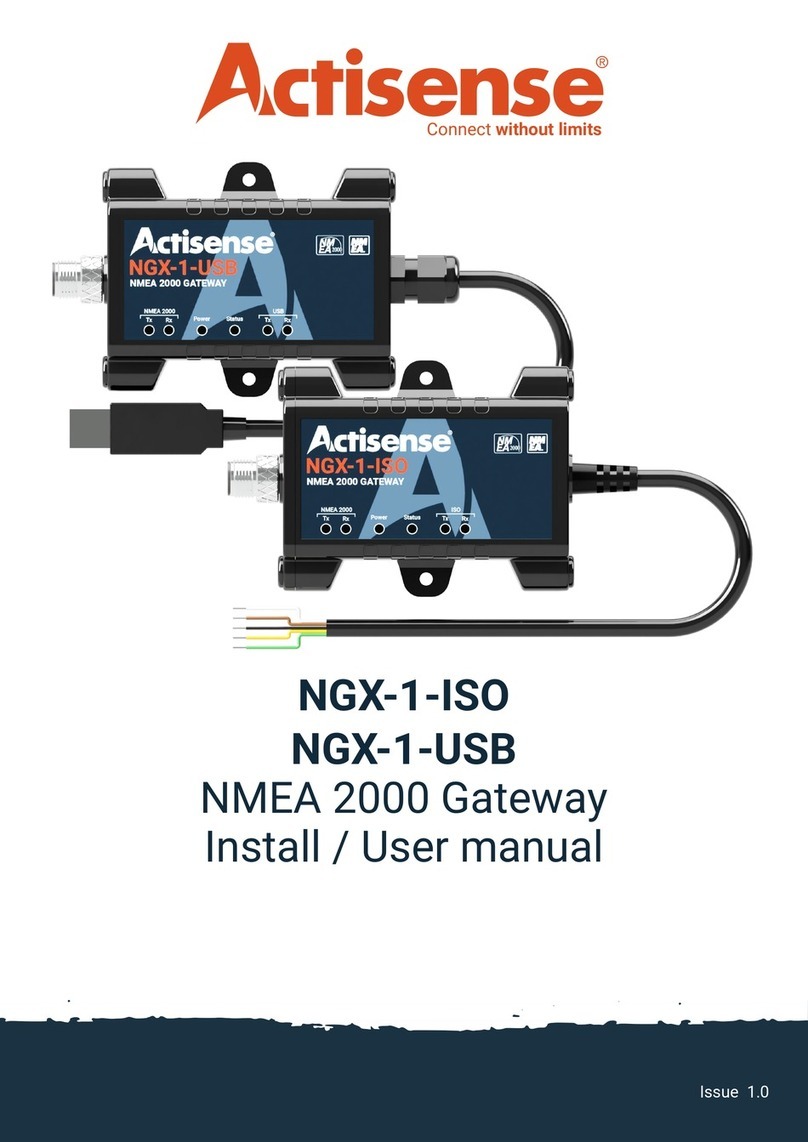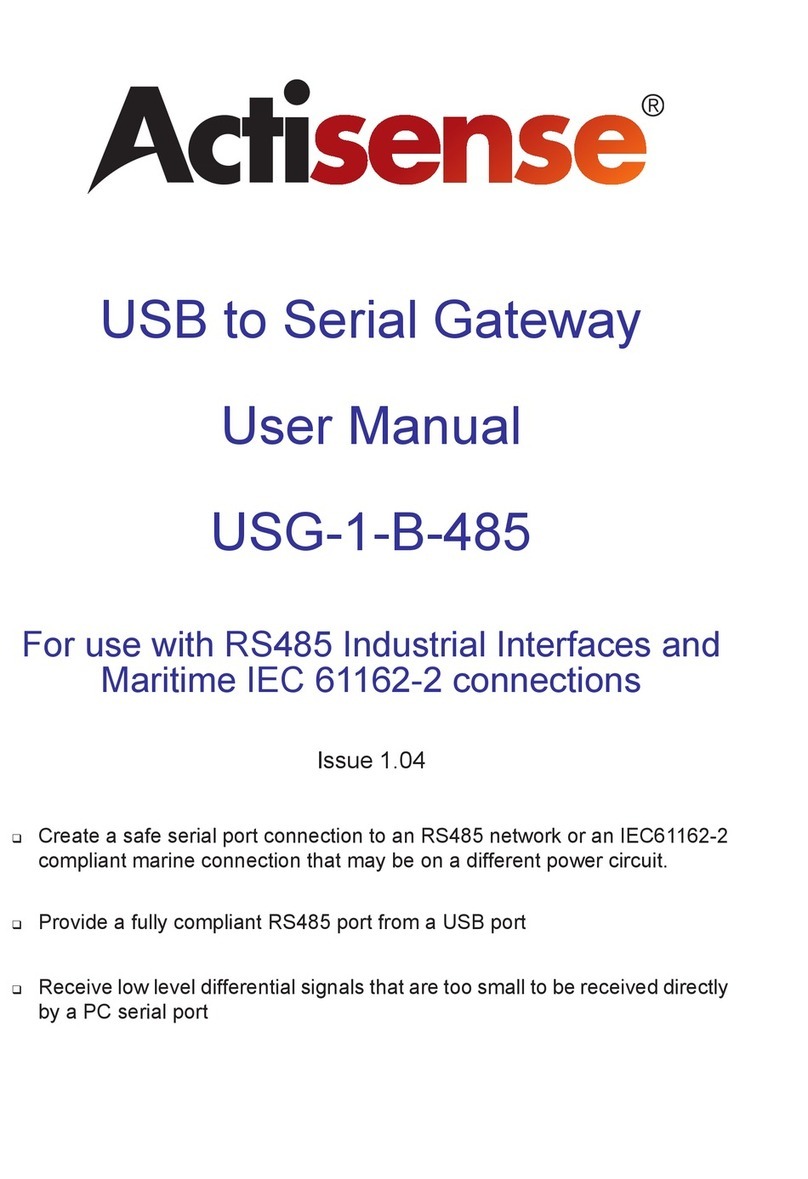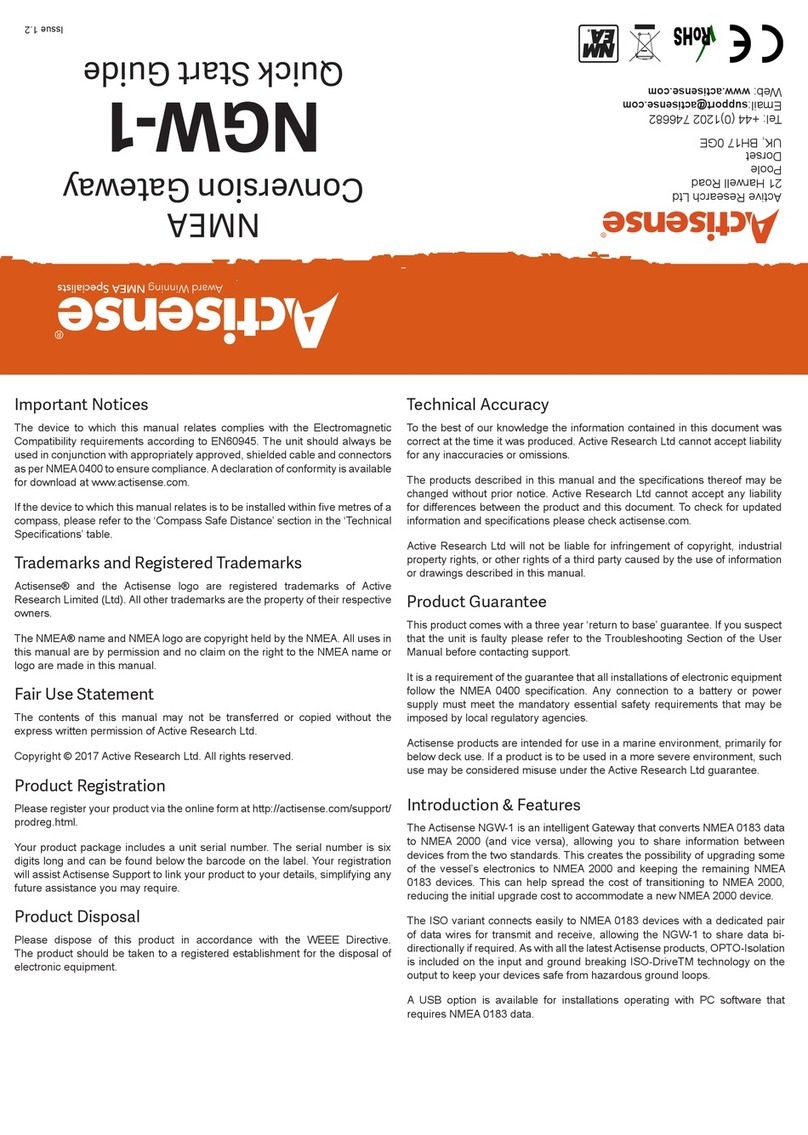NMEA 2000 to PC Interface - NGT-1
Page 5© 2015 Active Research Limited
Important Notices
The NGT-1 has been certied to comply with the European directive for Electromagnetic Compatibility
(EN60945) and is appropriately CE marked. Operation of the unit should be in conjunction with appropriate
CE approved shielded connectors and cabling used in accordance with the CE directive EN60945. Any
EMC related issues should be reported to Active Research Limited immediately to allow the company to
rectify or resolve EMC related problems in accordance with its obligations under EN60945.
If the unit is connected such that compliance failure occurs beyond the company’s control, the company shall not be
held responsible for compliance failure until suitable EMC guidelines for connection are seen to have been taken.
Trademarks and Registered Trademarks
Actisense®and the Actisense logo are registered trademarks of Active Research Limited. All other trademarks are the
property of their respective owners.
The NMEA®name and NMEA logo are copyright held by the NMEA. All uses in this manual are by permission and no
claim on the right to the NMEA name or logo are made in this manual.
Fair use Statement
The contents of this manual may not be transferred or copied without the express written permission of Active Research
Limited.
Copyright © 2013 Active Research Ltd. All rights reserved.
Technical Accuracy
To the best of our knowledge the information contained in this document was correct at the time it was produced. Active
Research Ltd cannot accept liability for any inaccuracies or omissions.
The products described in this manual and the specications thereof may be changed without prior notice. Active
Research Ltd cannot accept any liability for differences between the product and this document. To check for updated
information and specications please contact Active Research Limited.
Active Research Limited will not be liable for infringement of copyright, industrial property rights, or other rights of a third
party caused by the use of information or drawings described in this manual.
Product Registration
Please register your product via the online form.
Your product has a unique serial number which is needed to complete the product registration form. The serial number
is six digits and can be found below the barcode on the white label on the back of the NGT-1. If your NGT-1 is
inaccessible, you will nd the serial number under the product information on the ‘network list’ page of an NMEA 2000
MFD or using the freely available Actisense NMEA Reader software available from www.actisense.com
Your registration will assist Actisense Support to link your product to your details, simplifying any future assistance you
may require.
Product Guarantee
This product comes with a three year ‘return to base’ guarantee. If you suspect that the unit is faulty please refer to the
“Troubleshooting Guide” on page 13.
It is a requirement of the guarantee that all installations of electronic equipment follow the NMEA 0400 specication. Any
connection to a battery or power supply must meet the mandatory essential safety requirements that may be imposed
by local regulatory agencies.
Actisense products are intended for use in a marine environment, primarily for below deck use. If a product is to be used
in a more severe environment, such use may be considered misuse under the Active Research Limited guarantee.
Product Disposal
Please dispose of this product in accordance with the WEEE Directive. The product should be taken to a
registered establishment for the disposal of electronic equipment.