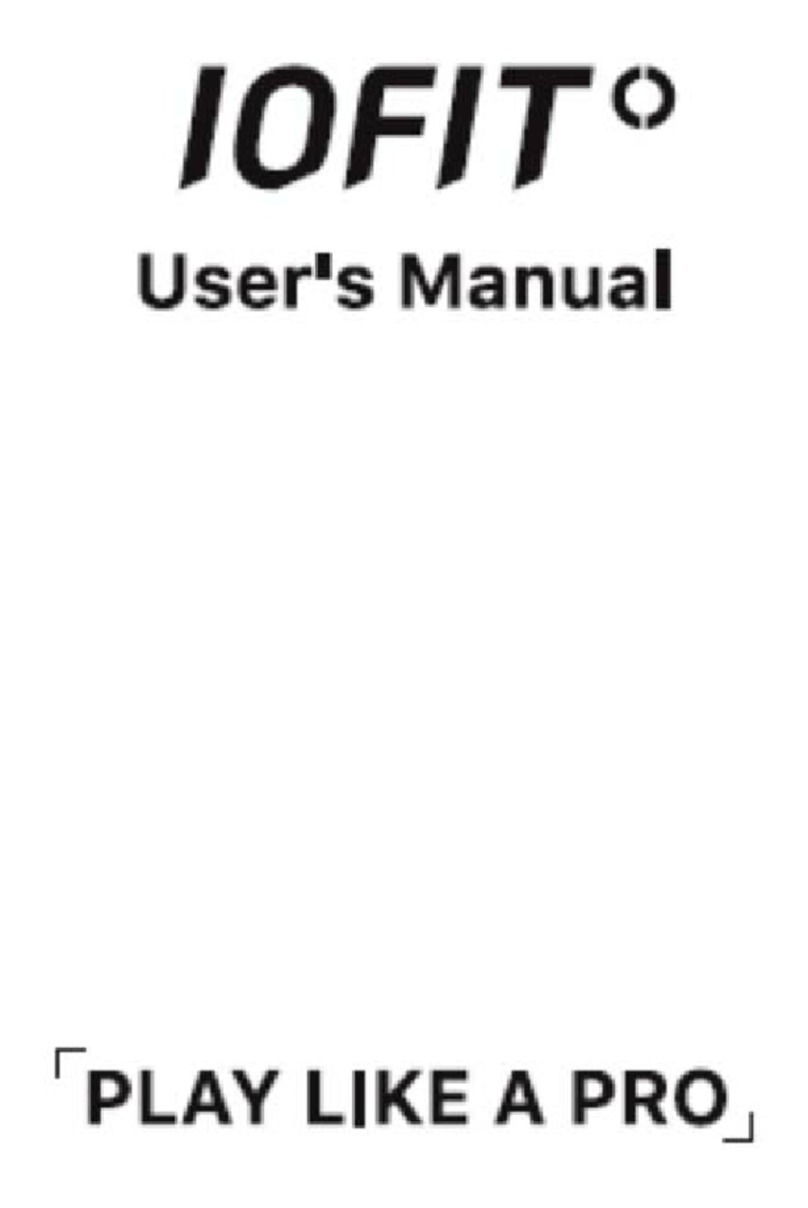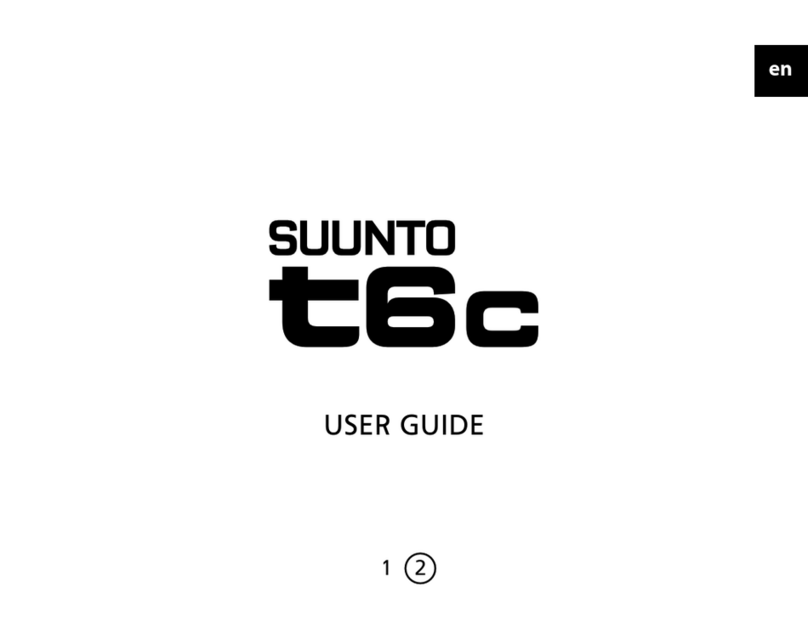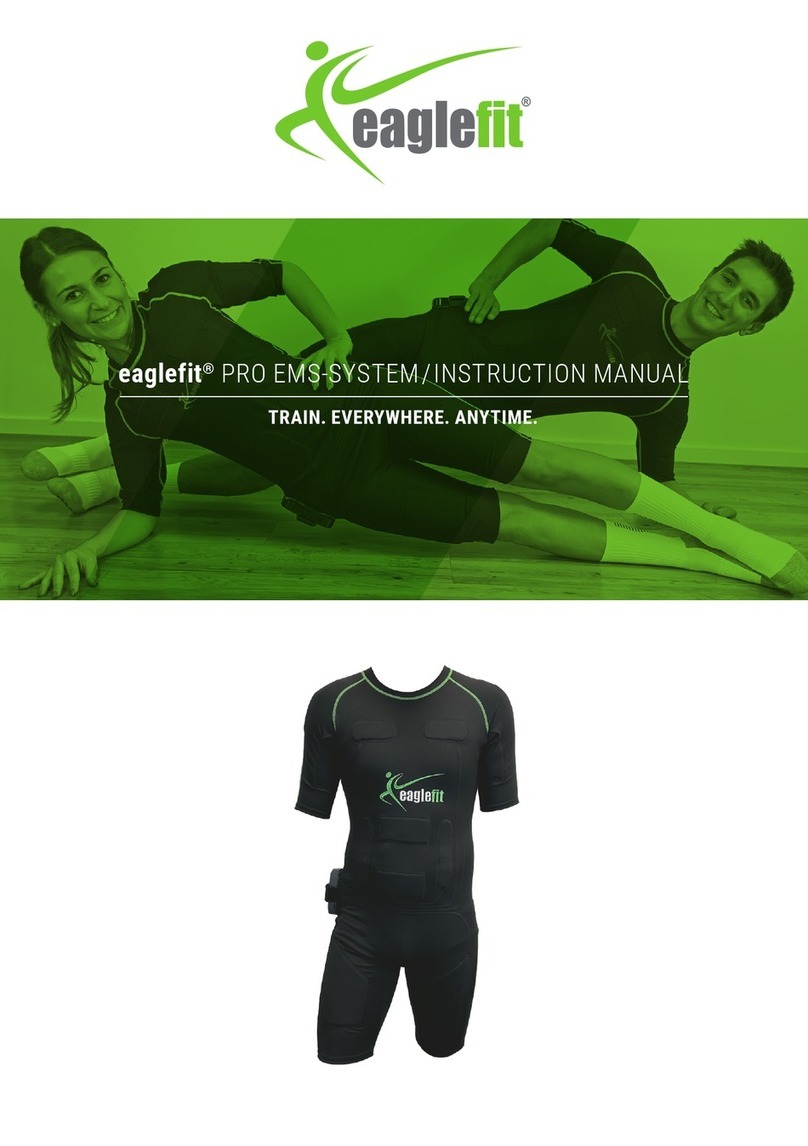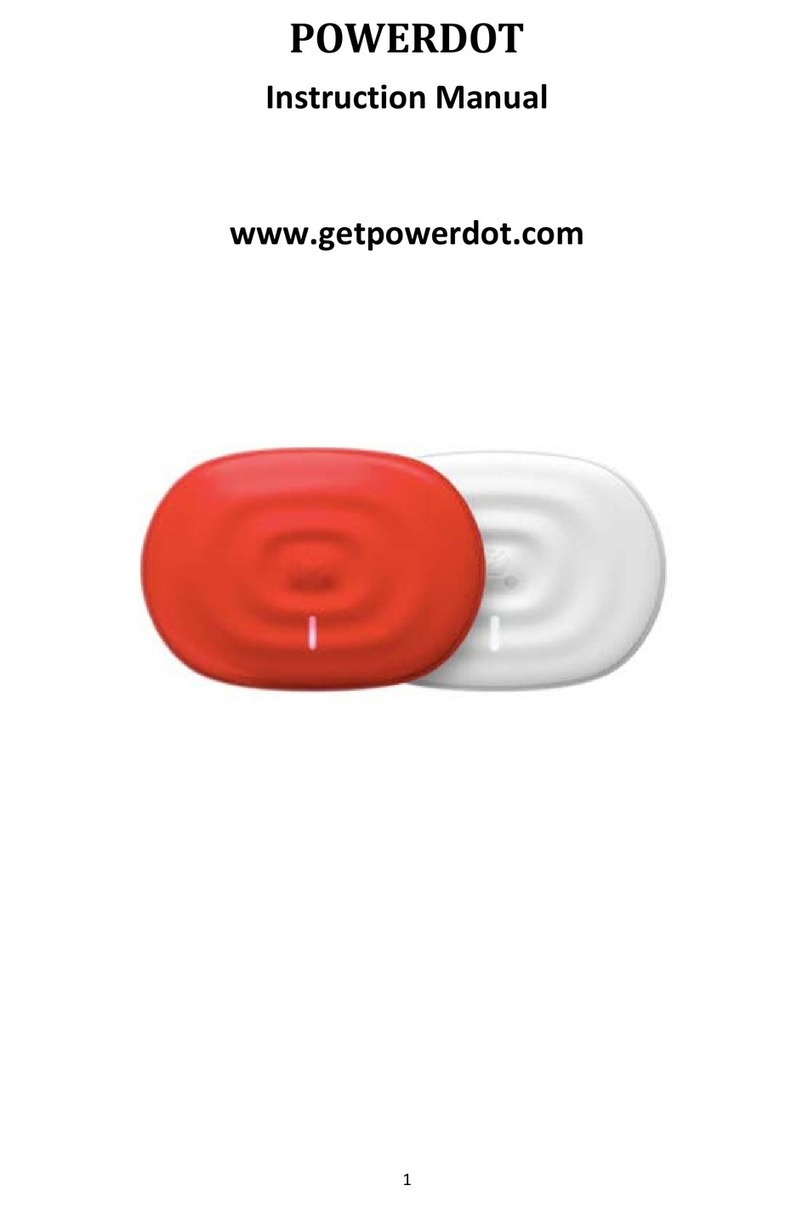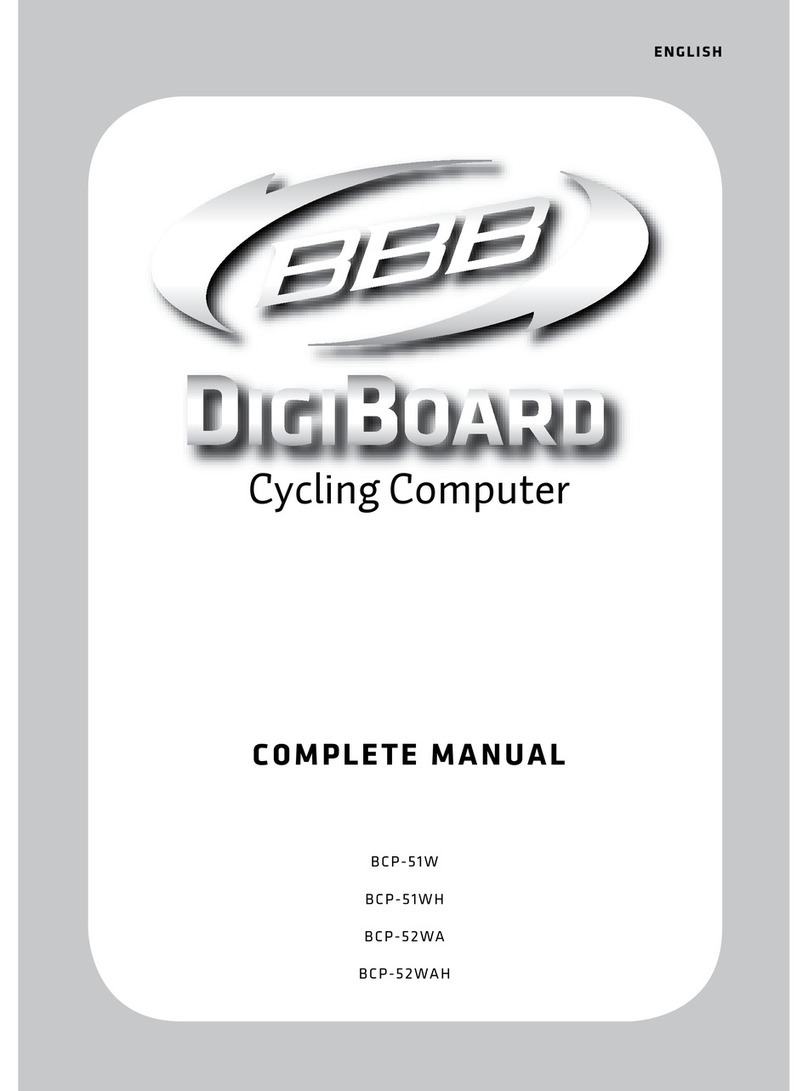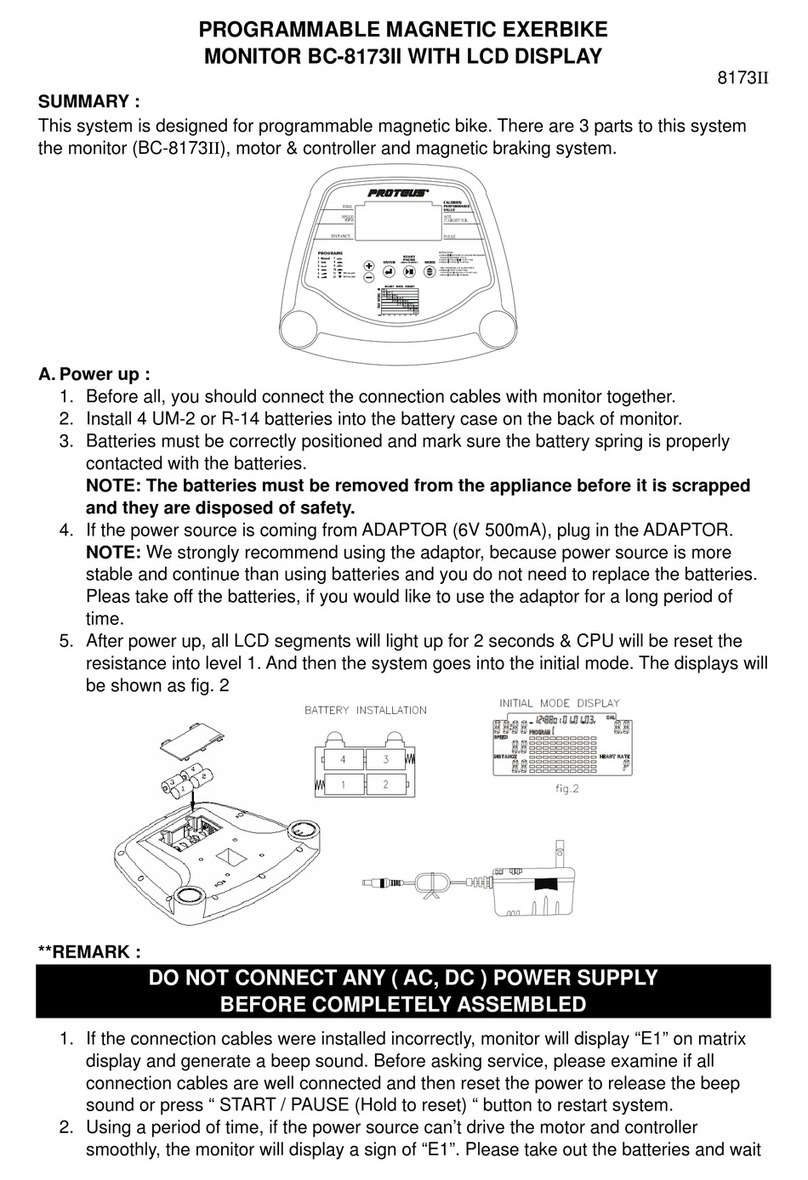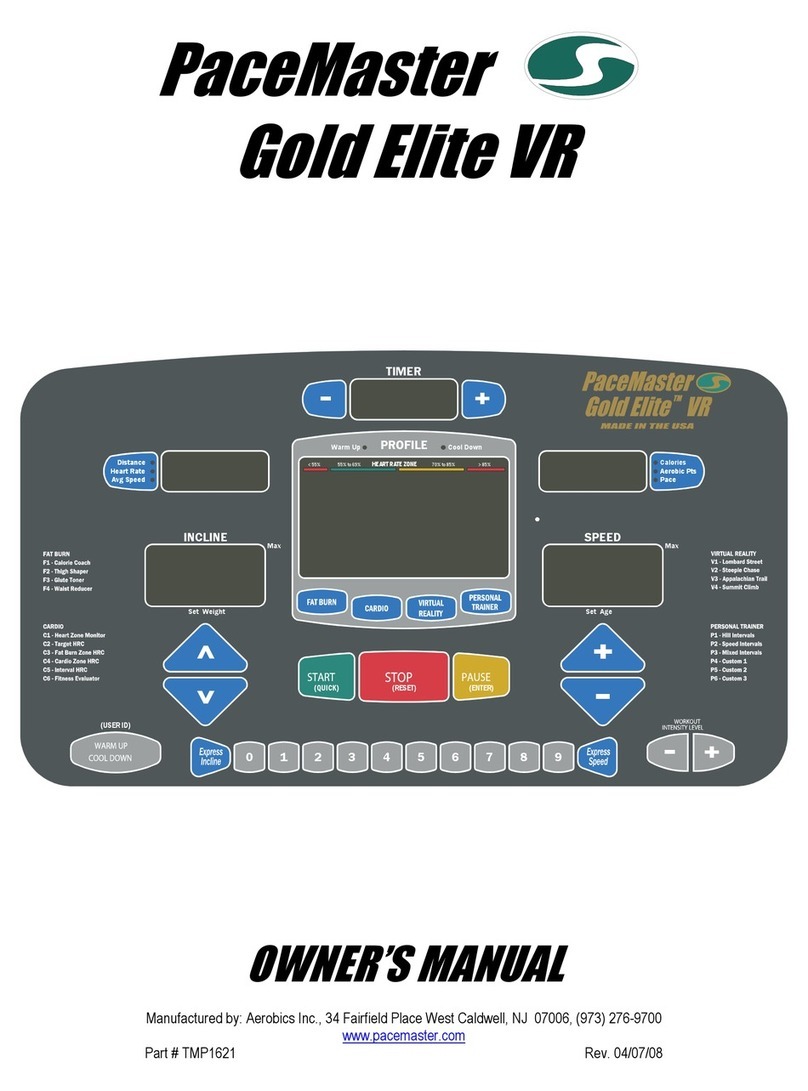Activ8rlives Buddy step counter User manual

Being active, eating well and staying healthy.

2
Being active
Eating well Staying healthy
Image-based food diary
Bacterial
biomarkers
respiratory
wellness
(FUTURE)
BuddyTM step counter
Pulse oximeter
Peak Flow meter
Body Analyser
FREE Smartphone apps
iPhone, Android,
Blackberry, Windows 8

3
Introduction: Activ8rlives Buddy step counter
The Activ8rlives Buddy step counter is a wearable device which allows you to monitor your
activity levels and energy expenditure —especially useful as part of an exercise schedule or
weight loss programme. It uploads information via your computer to your private personal
account at Activ8rlives so that you can learn to manage your health and wellbeing and better
support your family and friends with theirs. You can stay committed to your goals by forming
groups with other members of your family, club, school or by joining our on-line
communities. By working together in groups, we are more successful in achieving our health
goals. Activ8rlives is designed to help you achieve this.
The Activ8rlives Buddy step counter does a lot more than just count your steps —it helps you
understand how your activity changes throughout your week. It measures your activity and
calculates your energy expended in calories, the distance you have walked or run and the
total active time during each day. This manual shows you how to quickly set-up your
Activ8rlives Buddy step counter —it will take just 5 minutes if you follow through this guide .
Being active, eating well and staying healthy is about making small changes to our lives.
Being active is one of these challenges and Activ8rlives helps you to make simple changes,
which you can fit into your already busy daily schedule to stay healthy.
Eating well can also be achieved through self monitoring using our Food Diary. Images taken
using our FREE Smartphone App are sent directly to your Activ8rlives account. Your activity,
body composition (from the Body Analyser) and food intake are viewed on a single page. Talk
about cause and effect - very powerful.
Our goal is to provide YOU with the tools (and teach you how to use them) so that you can
keep you and your family healthy and well. Self management through self monitoring is the
motivation driving what we do.

4

5
Health and Safety Notices: Yes, the boring bits, but please read this first to make sure that
you do not do anything to injure yourself or other people with this device.
PLEASE seek medical advice before undertaking strenuous exercise or weight loss
programmes.
This device is not a toy. Only recommended for children over 7 years of age.
Use a soft, microfibre cloth for cleaning. Don’t use harsh cleaning products as these will
cause damage to your Buddy. Don’t allow sharp objects to scratch the screen of the LCD
display as this may damage it.
Do not allow your monitor to be subjected to excessive forces, shocks, dust, temperature
changes or humidity. Don’t expose your Buddy to direct sunlight for long periods of
time. Harsh physical treatment may stop your Buddy working properly or at all.
Don’t remove the back cover and tamper with the internal components. If you do, you
will invalidate your warranty and may cause irreparable damage. Other than the
replacement of the battery (CR 2032), there are no user serviceable parts.
Take precautions when handling all battery types and dispose of batteries properly.
Remove the battery if you are planning to store the monitor for a long period of time.
We hope you use your monitor for many years of course, but long periods of storage
with the battery in place may damage the monitor and will cause the battery to
discharge. Only use the battery type recommended in this manual. Do not touch the
exposed electronic circuits, as there is a danger of electric shock.
When disposing of this product, ensure that it is collected separately for special
treatment and not as normal household waste.
The measurement functions built into the Buddy are not meant to substitute for
professional measurement or medical precision devices. Values produced by the unit
should be considered as reasonable representations only.
The technical specifications for this product and the contents of the user manual are
subject to change without notice.
Contact us via www.activ8rlives.com if your monitor does not work properly.
WARNING: The Activ8rlives Buddy step counter is NOT waterproof. Do not place it
in water or get it wet in the rain, take it swimming or leave it in the pockets of your
clothing when you wash them. Removal of the back cover of your Buddy (other
than the cover for the battery, which can be replaced by the user with the miniature
tool provided—see instructions in this booklet) - will invalidate your warranty.

6

7
The Display, Buttons and USB connector
Your Buddy step counter is supplied with a new battery
(CR2032) (A). Simply pull out the white tab to activate
it.
To change the battery: undo the retaining screw with
the screw driver supplied to remove the cover (B).
Slide in the battery under the top cover and close.
Secure with the safety screw. This prevents access to
the small coin battery by young children (WARNING:
choking hazard).
Activating your Activ8rlives Buddy step counter
Cover for USB
connector
Your Activ8rlives
Buddy step counter
has three parts: the
DISPLAY, the
BUTTONS and the
USB connector which
is used to connect to
your computer.
RESET MODE SET MEMORY keys
A
B C

8

9
Counting steps, distance walked, calories and
activity time.
Steps
We have done the easy bit. Now we have to actually use our Activ8rlives Buddy step counter!
Attach your step counter to your belt, hang it around your neck, wear it in your sock or in our
arm/ankle strap when you are cycling. It does not matter where you attach it as long as you
wear it all day. Pockets are not great for step counters—we forget about them and they end-up
in washing machines. For this reason, it is recommended that you DO NOT wear your Buddy in
pockets.
The Activ8rlives Buddy step counter has a 3-axis accelerometer chip and a microprocessor which
measures how you move (accelerate) in three dimensions and it uses this information to
calculate the number of steps you take. You will notice that the display does not always update
as you move (it has a 10 step filter to eliminate inaccuracies due to non activity-related
movement) and may even go blank. It has a sleep mode to make the battery last longer but will
wake up and update from time-to-time or if you continue moving. It also records how much
time you spend exercising. Useful as part of a rehabilitation programme.
If you hold the Buddy in your hand as you walk, you will see just how accurately it can “sense”
your steps and starts counting these after you have taken 10 consecutive steps. Another ability
of the Buddy is that it will count and store your steps for your last 7 days so that you can upload
these at any time.
Calories
Calories are calculated based on your stride length and your weight. The values are approximate
but gives you a useful indication of how much effort it takes to burn off the food you have eaten.
You will be able to measure how much physical effort it takes to burn-off even 200-300 Kcal—
talk about an incentive to reduce your intake of “junk” calories (a chocolate muffin at Starbucks
is 500 calories—that takes a lot of walking to burn this snack off!)
Distance
Again, an approximate distance value is calculated for you based on your steps and your average
stride length. Useful for estimating how far you walk at work or at school, for example.
Steps, distance, calories and activity time are all saved to your Buddy step counter and can be
uploaded to your personal Activ8rlives account. This is covered in later sections. You can have
a lot of fun with this information.

10

11
There are two ways to set-up your
Activ8rlives Buddy step counter:
1. The easy way
2. The hard(er) way
We will do the easy way first.
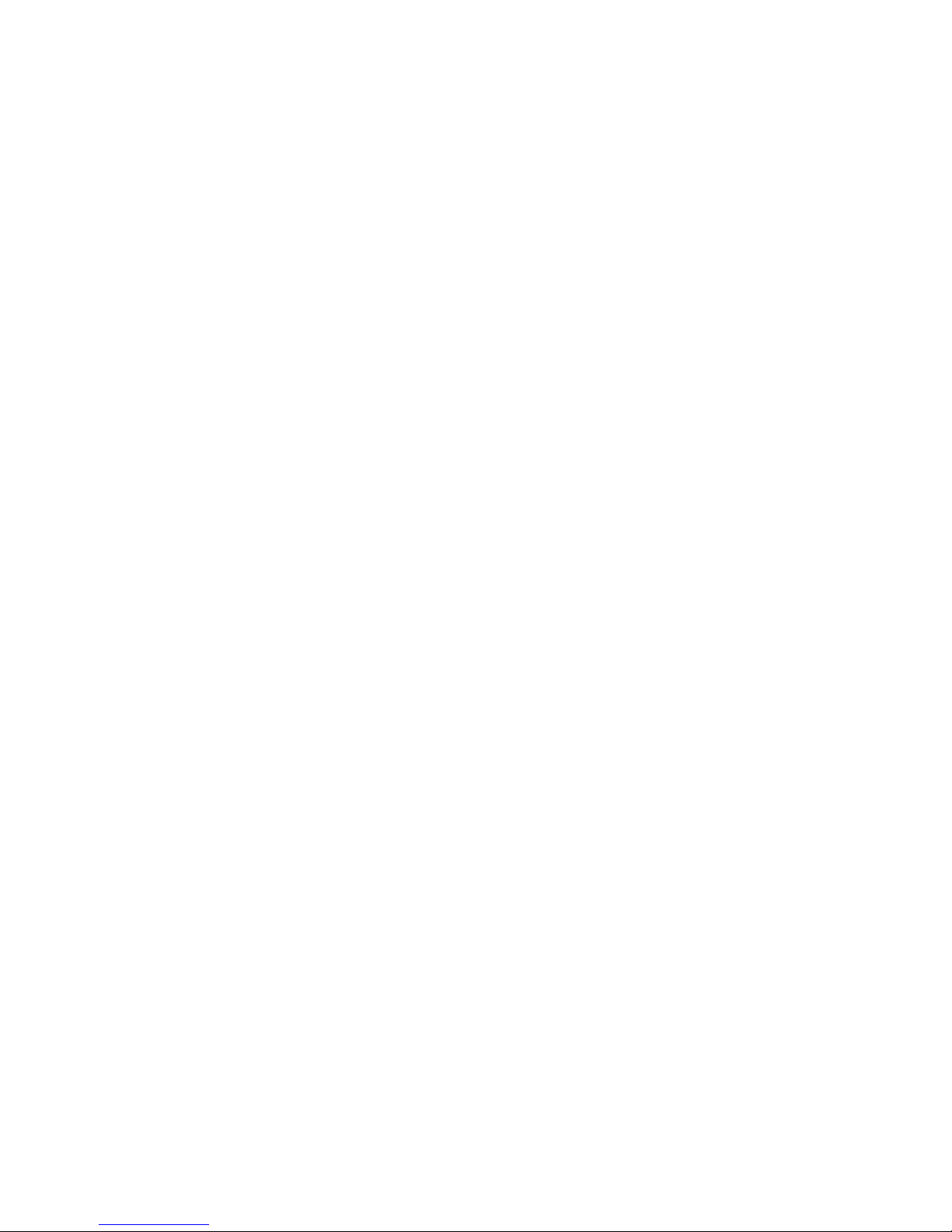
12
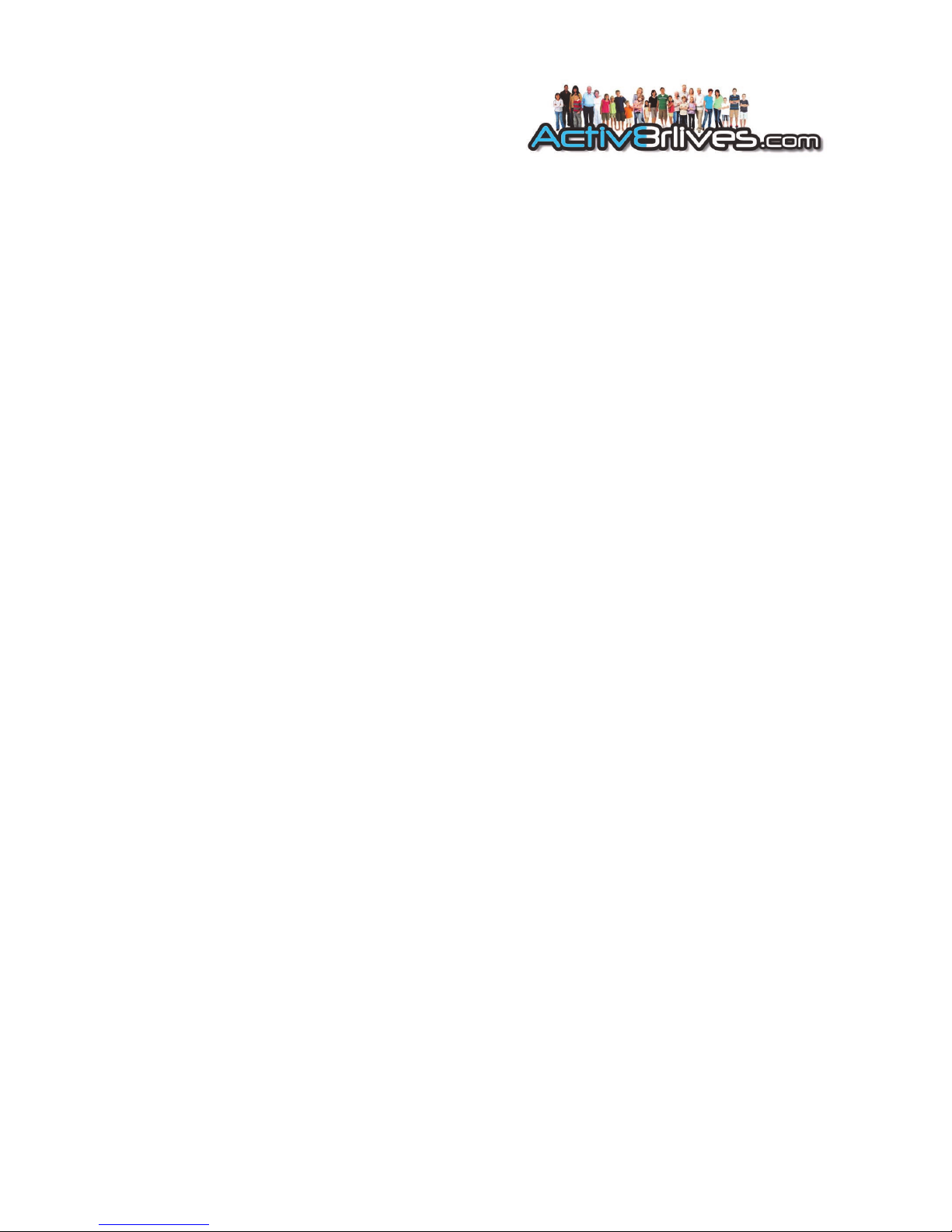
13
But before we start…..
Getting your computer up-to-date.
The Activ8rlives Service link is designed to run on Windows XP, Vista, 7 and 8 and Apple’s
Leopard, Snow Leopard and Lion versions of its OS.
It is strongly recommended that before you install the Activ8rlives Service Link that you bring
your computer’s operating system fully up-to-date with the latest version of its operating
system. You will need an internet connection throughout.
PCs running Microsoft’s Windows: If you have not already done so, go to the START menu
and navigate to Windows UPDATE. From there, and depending on the version of the
Windows operating system, you can install all of the updates required to make your system
current.
This is good practice for all Windows PCs users and will make the installation and operation of
the Service Link a great deal easier for you if a little time is spent doing this before proceeding.
A special note for Windows XP users. We all loved XP—it was stable and simple—but it has
now been left behind by the developers at Microsoft and you may need to upgrade your
operating system:
If you are running XP, it must be updated to at least Service Pack 2. This free upgrade
can be found on the Microsoft support pages. With Windows XP, go to your Start
Button (bottom left) and to WINDOWS UPDATE to automatically update your system.
Once you have got your Windows PC up to date, we can get started. Worth spending the time
doing this though—as it is good practice and keeps your PC in good working order.
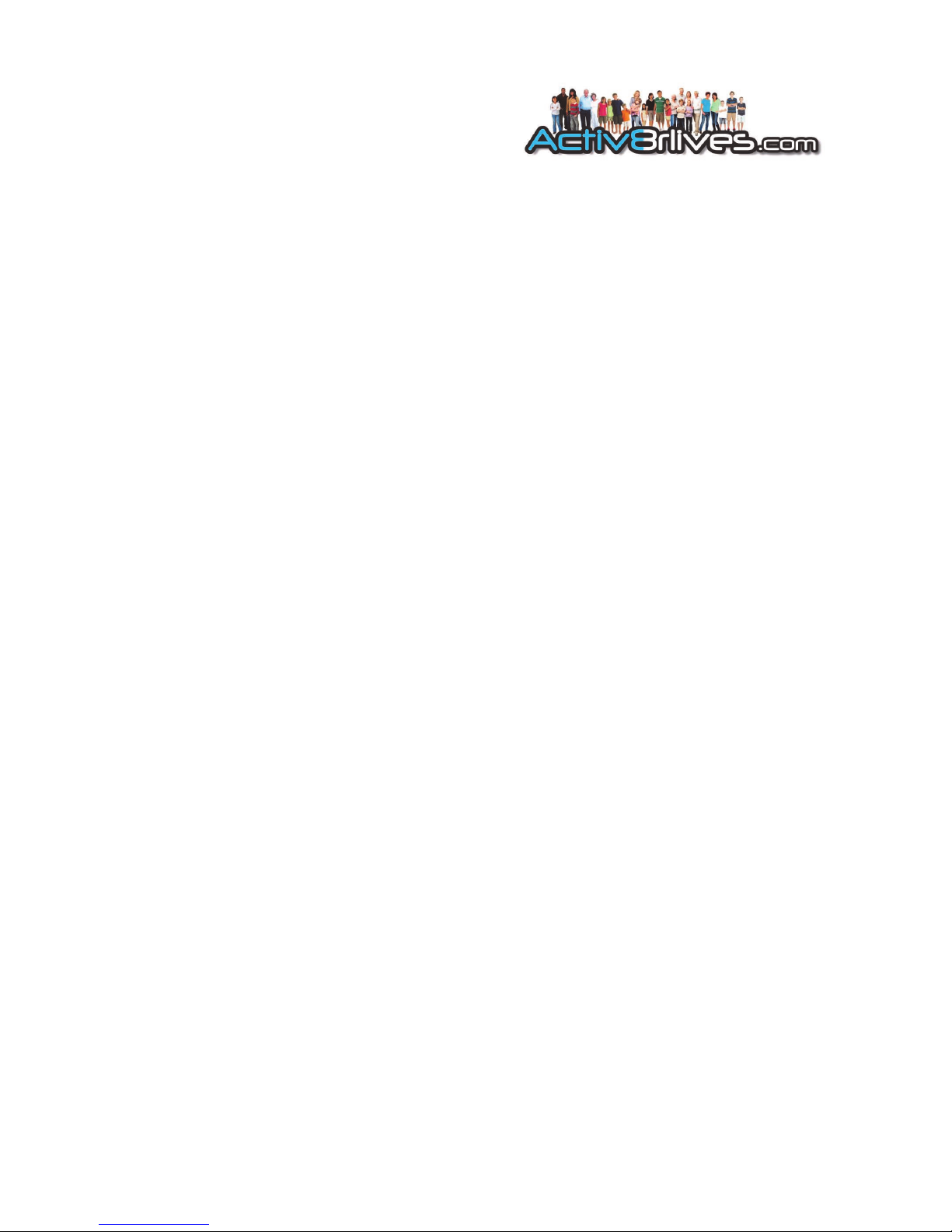
14
Setting-up the Buddy step counter using your Activ8rlives
account.
The Buddy step counter uploads and downloads information directly from your Activ8rlives
account every time you connect it to your PC with the Activ8rlives Service Link open on your
computer. This is fast and really easy.
1. The easy way
Creating an Activ8rlives account
You can use the great on-line facility we have created to help you work in groups, to increase
your motivation and to help you achieve your goals.
Joining is FREE FOR LIFE. There are no fees, or upgrades to pay for. You will not be asked to
enter your credit card details or have a free trial etc. It is FREE!
To create your FREE Activ8rlives account, go to our website: www.activ8rlives.com and select
the REGISTER link which appears on every page. If you already have an account, select the
LOGIN account.
When you choose the REGISTER link, you will be presented with a series of screens which that
you through the registration process and will also give you valuable information about your
health status.

15
Personal Details
Some basic details are needed for the calculations used for your Body Mass Index, the calories
you use and the distances you walk.
You can create your own target values for steps and weight too. Activ8rlives will help you to
understand whether your activity levels and weight are in the “healthy” zones. Simply follow
along as the software guides you.
Stride length: a simple way to calculate your stride length is presented over the page. A
default of 60cm (24 inches) is a pretty good setting for most of us.
If you also track your lung and heart health, there is a screen in which you can enter these
details. You can skip these sections if you do not track your heart rate, oxygen saturation,
Peak Flow or Forced Expiratory Volume at 1 second (FEV1). Contact Activ8rlives for more
information if this is of interest to you or your family.

16

17
Calculating your stride length
Your Activ8rlives account has some great things you can do with your data from the
Activ8rlives Buddy step counter. This makes it fun to use - especially if you are part of a group
or team. We all tend to do the things we like doing. So having fun is part of the motivation for
changing our life styles. Having fun, creating new challenges and goals, while being more
active, also means that we enjoy our new healthy lives.
The Buddy has a couple of great features, which we use to have fun: it automatically calculates
the distance we walk and the calories we use during the day.
For the Buddy to work these out for us, we need to enter our weight (in Kg or lbs) and our
stride length (in cm or in inches).
If you have never calculated your stride length before, here is how we do it:
Find a space in which you can measure 10m.
This could be anywhere—indoors or
outdoors—any place that you can walk
without having to stop.
Make sure that you mark the beginning and
end of the distance.
Then just walk along this distance. Try to use a
normal stride and speed. Count the number of
steps you take.
Now the mathematics. Divide 1,000 cm (10m
expressed as cm) by the number of steps you
made.
For example, if you took 16 steps, your stride
length is 1,000 ÷ 16 = 62.5cm. (Most of us use
a calculator to do this).
This is the value you enter into the
Buddy (via your on-line Activ8rlives
ACCOUNT).
10m

18
ACCOUNT
Once you have worked through the registration process on the website, you can
review and edit your details and parameters used to programme the Buddy in
your web-based Activ8rlives ACCOUNT section.
You can also upload an image to represent you so that your friends know who
you are when you post messages.

19
Your targets
You can change your targets for steps, weight and lung function in the YOUR
TARGETs tab.

20
Downloading the Service Link
The Service Link is a small software programme which we use to upload and download
information to and from devices.
After you have logged into your Activ8rlives account, go to the HELP link at the top of each
page.
There you will find a a page with the latest version of our Instruction booklets, the latest
versions of the Service Link software and details about where to contact us for support and
help.
If you find the installation process difficult, do call us during office hours (9am—6PM) on UK
+44(0)1480 352 821 and we can help you over the telephone and by logging into your
computer using TeamViewer.
Other manuals for Buddy step counter
1
Table of contents