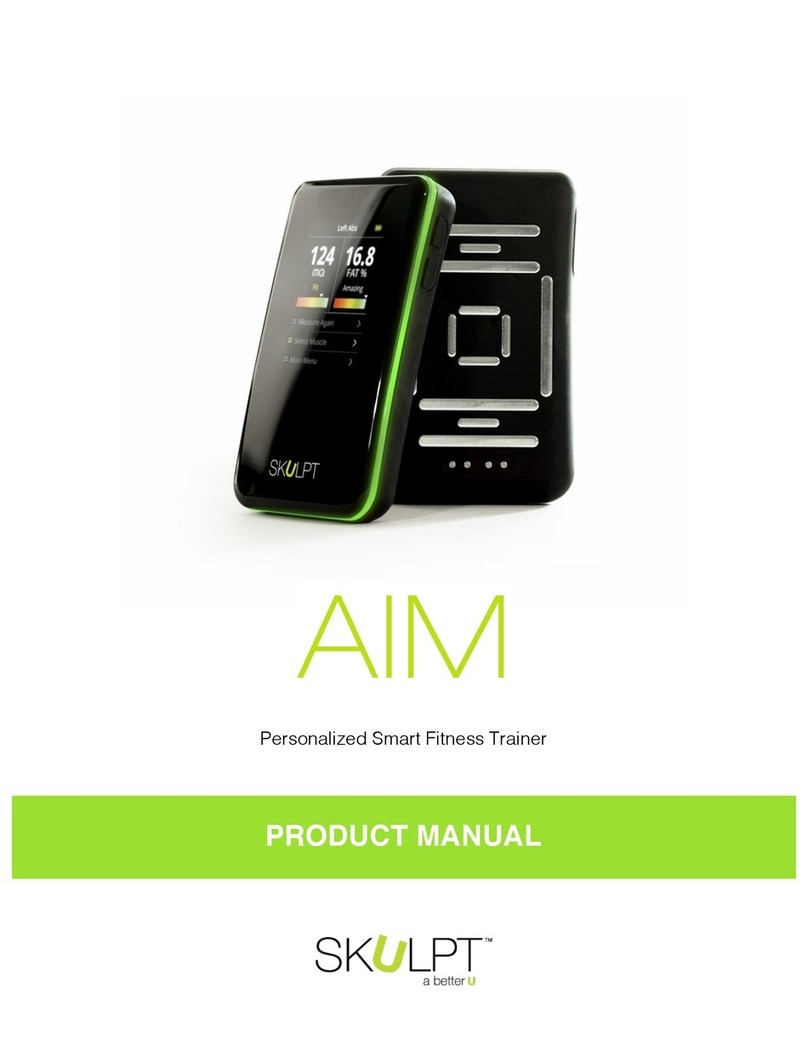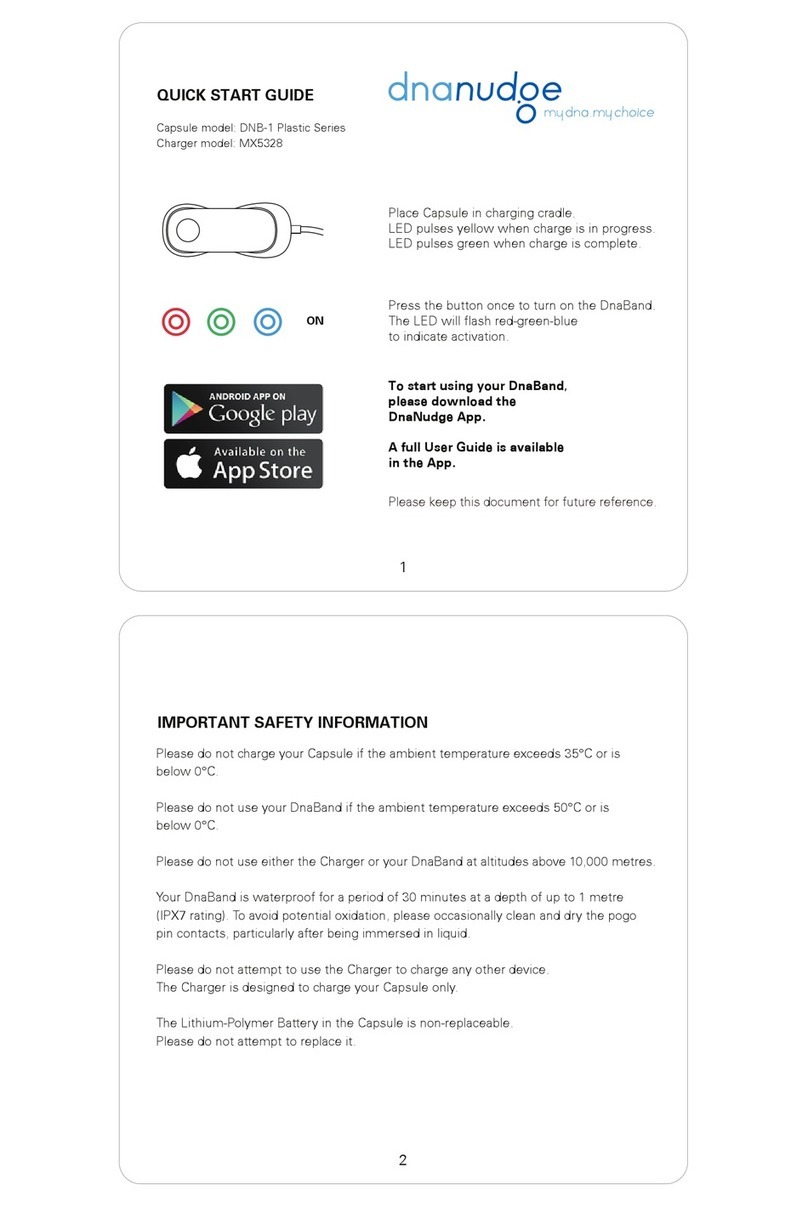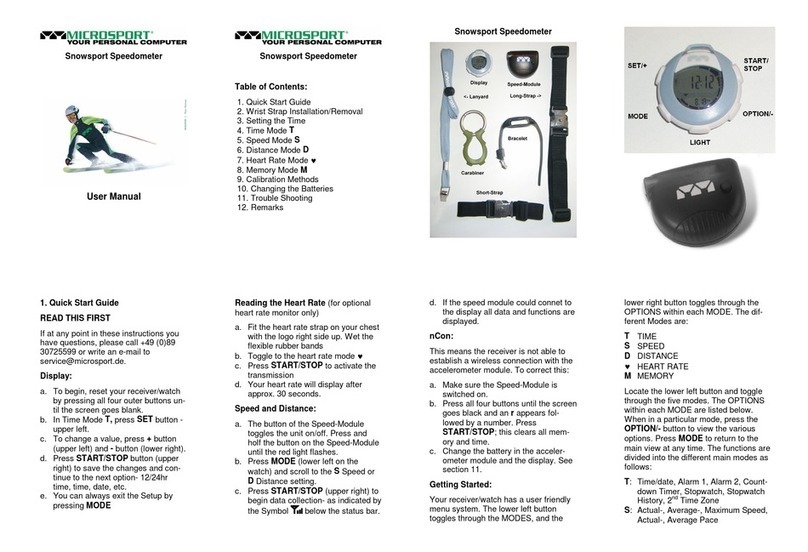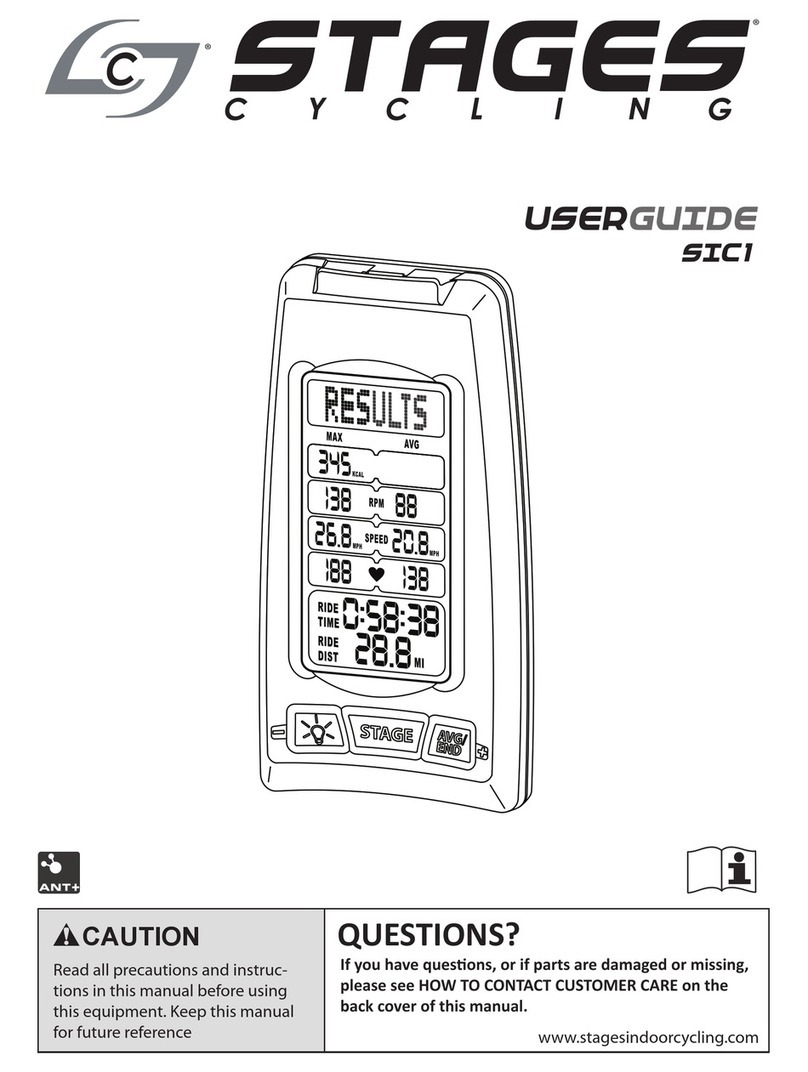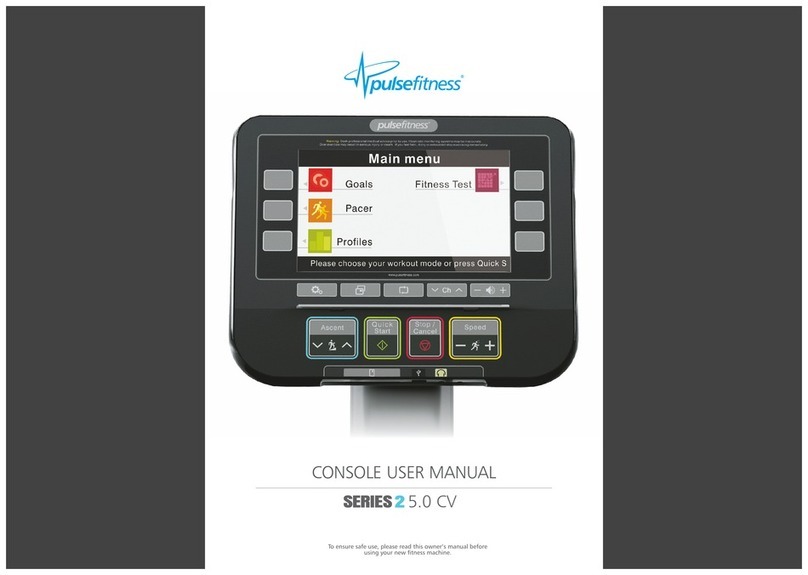Skulpt AIM User manual

Measures Body Fat Percentage and Muscle Quality

PRODUCT MANUAL

Table of Contents
Getting Started......................................................................................................1
What’s included............................................................................................................................................ 1
Meet your Aim.............................................................................................................................................. 2
Power Up......................................................................................................................................................... 3
Setting up your Skulpt Aim on a Mobile Device ....................................................4
Mobile Device Requirements ................................................................................................................. 4
Installing and Using the Skulpt app ................................................................................................... 4
iOS/Android Sync ........................................................................................................................................ 4
Using your Aim......................................................................................................5
Taking Measurements ............................................................................................................................... 5
What Aim Measures................................................................................................................................... 6
Understanding your Measurements ................................................................................................... 7
Syncing Results with iPhone/Android................................................................................................ 7
Care and Use Tips....................................................................................................................................... 9
When Not to Use Aim .............................................................................................................................. 9
Profiles................................................................................................................10
Users and Guests.......................................................................................................................................10
LED Light Ring ............................................................................................................................................10
Battery Life and Memory.....................................................................................11
Battery Life....................................................................................................................................................11
Memory..........................................................................................................................................................11
Updating your Aim ..............................................................................................12
Bluetooth/Firmware Update .................................................................................................................12
Updating Aim on iPhone/Android.....................................................................................................12
Skulpt Aim General Info & Specifications............................................................14
Sensors ...........................................................................................................................................................14
Size and Weight.........................................................................................................................................14
Environmental Conditions .....................................................................................................................14
Help .................................................................................................................................................................14
Return Policy and Warranty..................................................................................................................15

Definition of Symbols..........................................................................................16
Regulatory and Safety Notices............................................................................17
Model Name: Skulpt Aim ......................................................................................................................17
USA: Federal Communications Commission (FCC) Statement..............................................17
FCC Warning................................................................................................................................................17
Canada: Industry Canada (IC) Statement........................................................................................18
EU (European Union) ...............................................................................................................................19

1
Getting Started
What’s included
Your Skulpt Aim® package:
1. Skulpt Aim
2. Charging Cradle & Cable
3. Spray Water Bottle

2
Meet your Aim

3
Power Up
Charge your Aim for 2 hours before use.
To charge it, place your Aim inside the cradle, to ensure the four pins on the
back of Aim are making contact with those in the cradle. Plug in the Mini USB
cable into the Mini USB connector on the charging cradle. Plug in the other
end of the cable (USB) into the USB port on your computer (or similar device).
The USB must be powered from a UL 60950-1 listed device.
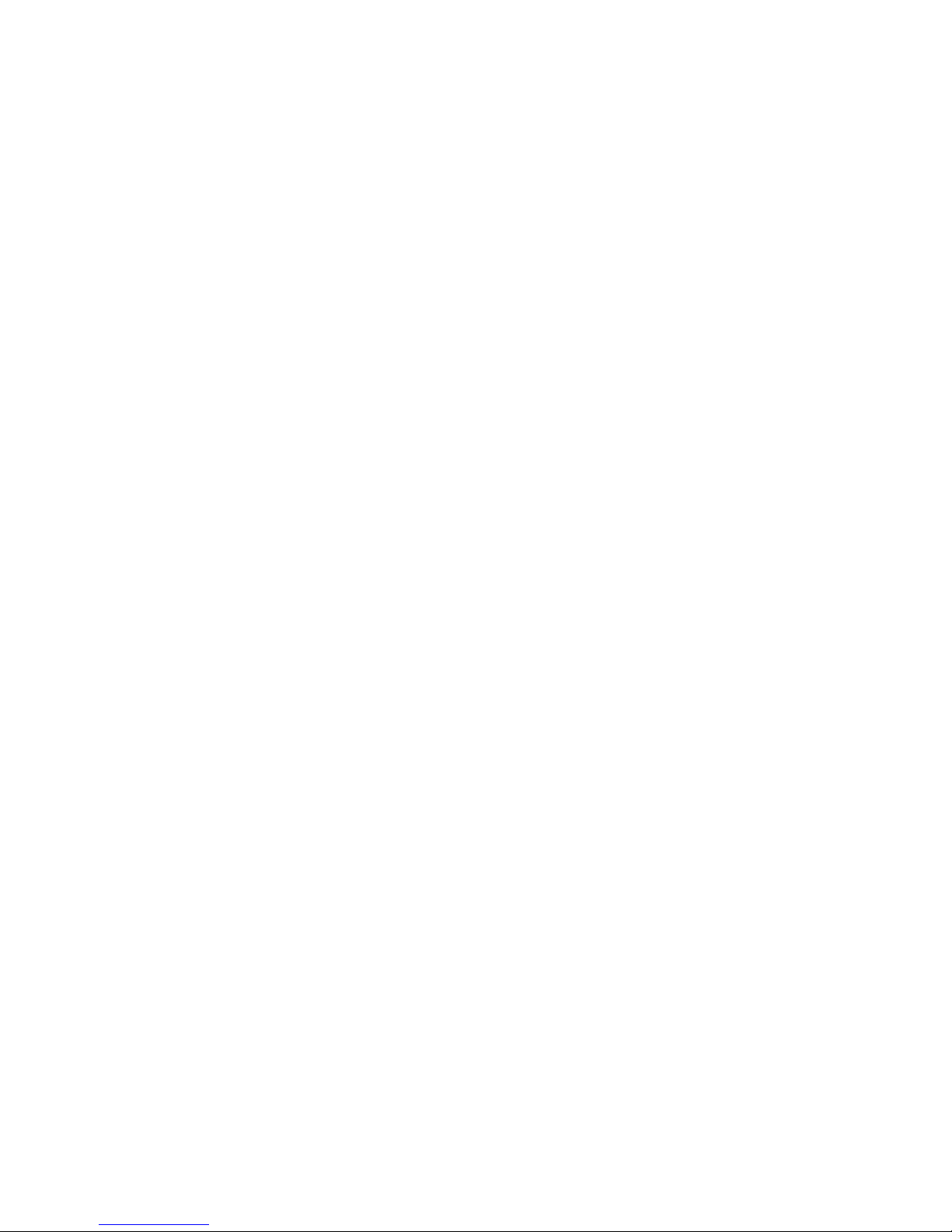
4
Setting up your Skulpt Aim®on
a Mobile Device
Mobile Device Requirements
The Skulpt Aim is capable of setting up and syncing with select mobile
devices that support Bluetooth 4.1 technology. This includes iPhone 5 or
newer models, as well as leading Android devices. Specifically, Android
devices with the Jellybean 4.3 or later versions of operating system.
Installing and Using the Skulpt app
You can find the Skulpt app on the iOS App store or Google Play store
by searching for “Skulpt.” If you already have the Skulpt app installed,
check for available updates to make sure you have the latest version.
1. Open the Skulpt App.
2. Select “Sign Up” to create an account.
NOTE: If you have an existing account, select “Log In” and enter your
existing credentials.
1. On the next few screens, enter some basic personal information about
yourself. This information personalizes your Skulpt experience and
improves the accuracy of your readings.
iOS/Android Sync
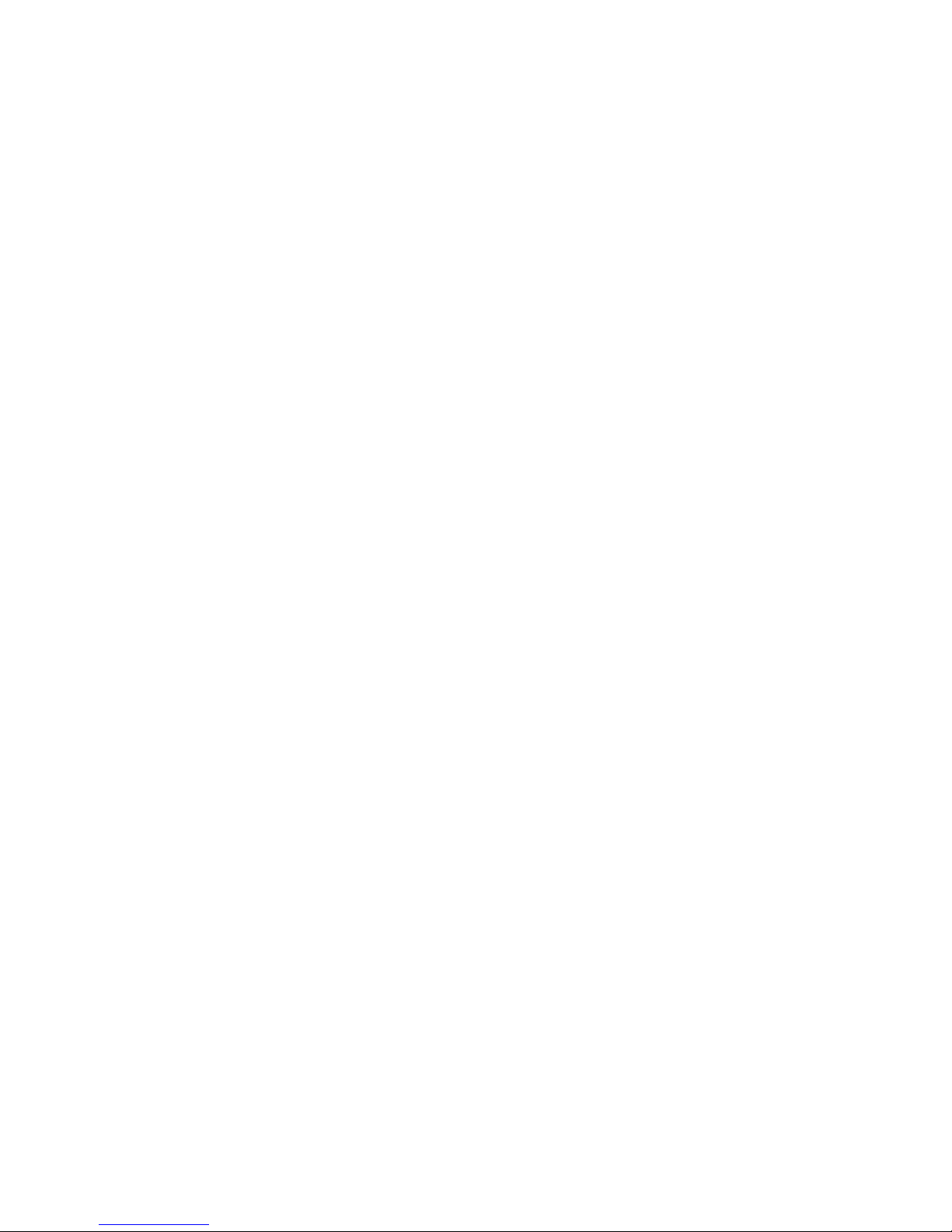
5
Once you’ve entered your basic profile information, follow the instructions on
your app:
1. Make sure that your Bluetooth is turned on.
2. Turn on your Aim.
3. Select “Add New User” from the menu.
4. You’ll see a PIN appear on your Aim. Enter this PIN into your Skulpt app.
5. Wait until the sync is complete, and tap “Continue”.
Your app will then prompt you to measure your total body fat percentage and
Muscle Quality, by taking four measurements. Follow the instructions on the
app to continue.
Using your Aim
Taking Measurements
During setup, your app will tell you which muscle to measure.
Otherwise, you’ll need to select the specific muscle you wish to
measure from your Aim.
1. Use the spray bottle provided to spray the sensors with water. This will
help the sensors make better contact with your skin.
2. Place the device against the appropriate muscle as directed on the app,
and make sure all of the sensors are making contact with your skin. The
app will show you where to place the device.
3. When the measurement is being taken, your Aim’s light ring will pulse in
color, and turn to a solid color when the measurement is ready.

6
Additionally, you will see a measuring progress bar on your app, and your
results will show up on the app as soon as the measurement is ready.
What Aim Measures
Aim measures your fat percentage and muscle quality (MQ) of up to 12
individual muscle groups, on each side of your body (left/right). The 12
muscles are: biceps, triceps, shoulders, forearms, chest, abs, upper back, lower
back, thighs, hamstrings, calves, and glutes.
For a total body fat percentage, or total body MQ reading, you’ll need to
measure three muscles: triceps, abs, and quads.
Only use the Skulpt Aim as intended. This is not a medical device. It is intended
for fitness use only.

7
Understanding your Measurements
The MQ or Muscle Quality score is a measure of your muscles’ fitness that was
designed to be intuitive. It’s based on a rating scale, similar to the IQ, where 100
is average. Higher MQ relates to stronger, leaner, firmer and more defined
muscles.
This score already takes into account your gender, and the specific muscle
group.
The fat percentage measurement by individual muscle is a measure of the
subcutaneous fat over the specific muscle you’re measuring.
Syncing Results with iPhone/Android
To sync the measurements taken on your Aim with your app, tap the menu
button on your app. Then tap “Sync with AIM”.

8
You can use your app to track your progress over time, and to get a visual
representation of your muscles’ fitness.

9
Care and Use Tips
Keep the following tips in mind when caring for your Aim:
•Clean and dry the Aim regularly using a damp cloth. Do not use any
chemical-based cleaners to clean your Aim
•If you notice any signs of skin irritation or experience any discomfort,
please discontinue use
•Measure yourself first thing in the morning, at a consistent time of day,
before working out, for best results
When Not to Use Aim®
The Skulpt Aim sends a small electrical signal through different muscles of
your body.
•We don't recommend using Aim if you have an electrical implant such
as a heart pacemaker.
•We don't recommend using Aim if you are pregnant.

10
Profiles
Users and Guests
Each Aim supports up to 6 different users. Each user can sync to their own
app, and track results on their own app.
Aim also has a “Guest” profile. This profile enables users to take measurements
without tracking their results. Measurements taken on the guest profile will not
be synced to the app.
LED Light Ring
Your Aim has light ring around its edge with LED lights. This light ring will turn a
different color to represent a different user.
Additionally, when a measurement is being taken, the light ring will pulse in
color, and will turn a solid color when the measurement is ready.

11
Battery Life and Memory
Battery Life
Your Aim comes equipped with a rechargeable lithium-ion battery. With normal
use, your Aim should last about 1-2 weeks on a single 2-hour charge. Do not
attempt to change the batteries. Opening the device to tamper with the batteries
may cause harm and will void the warranty. In the event you need to dispose the
device, please follow the laws applicable to your location.
Memory
Your Aim can store up to 500 individual muscle measurements without syncing.
When you sync your Aim, your fitness data is uploaded to your Skulpt app, and
can store all of your previous measurements. Sync your Aim regularly to have
the most detailed data available to view on your Skulpt app.

12
Updating your Aim
Bluetooth/Firmware Update
Skulpt may release free updates for your Aim. It is recommended that
you keep your Aim updated. The latest feature enhancements and
product improvements are made through updates.
Updating your Aim can take from six to ten minutes, and requires your
battery to be at least 50% full. We recommend that you charge your
Aim prior to updating.
Updating Aim on iPhone/Android
You can update your Aim through the Skulpt app on your iPhone or
Android.
1. Open your Skulpt app.
2. Turn on your Aim. Make sure that it is within range of your
iPhone/Android.
3. Tap the menu button on your Skulpt app.
4. Tap Firmware Update to update the firmware. For Bluetooth update, tap
Bluetooth Firmware Update.
5. If there is an update available, your Aim will begin to update. If there is
no update available, your app will read “No update needed.”
NOTE: Make sure that your Aim remains near your iPhone or Android while
finding and updating it.

13
When your update is finished, your app will say, “Update Complete!”

14
Skulpt Aim General Info
& Specifications
Sensors
Your Aim uses sensors to take your fitness measurements. The sensors are:
ZAMAK 3 (Zinc Alloy) with Nickel or Gold top plating.
Size and Weight
Environmental Conditions
Operating Temperature 32° to 104° F (0° to 40° C)
Non-operating Temperature -22° to 140° F (-30° to 60° C)
Water Resistant Device is water-resistant, but not waterproof.
Maximum Operating Altitude 30,000 feet (9,144 m)
Help
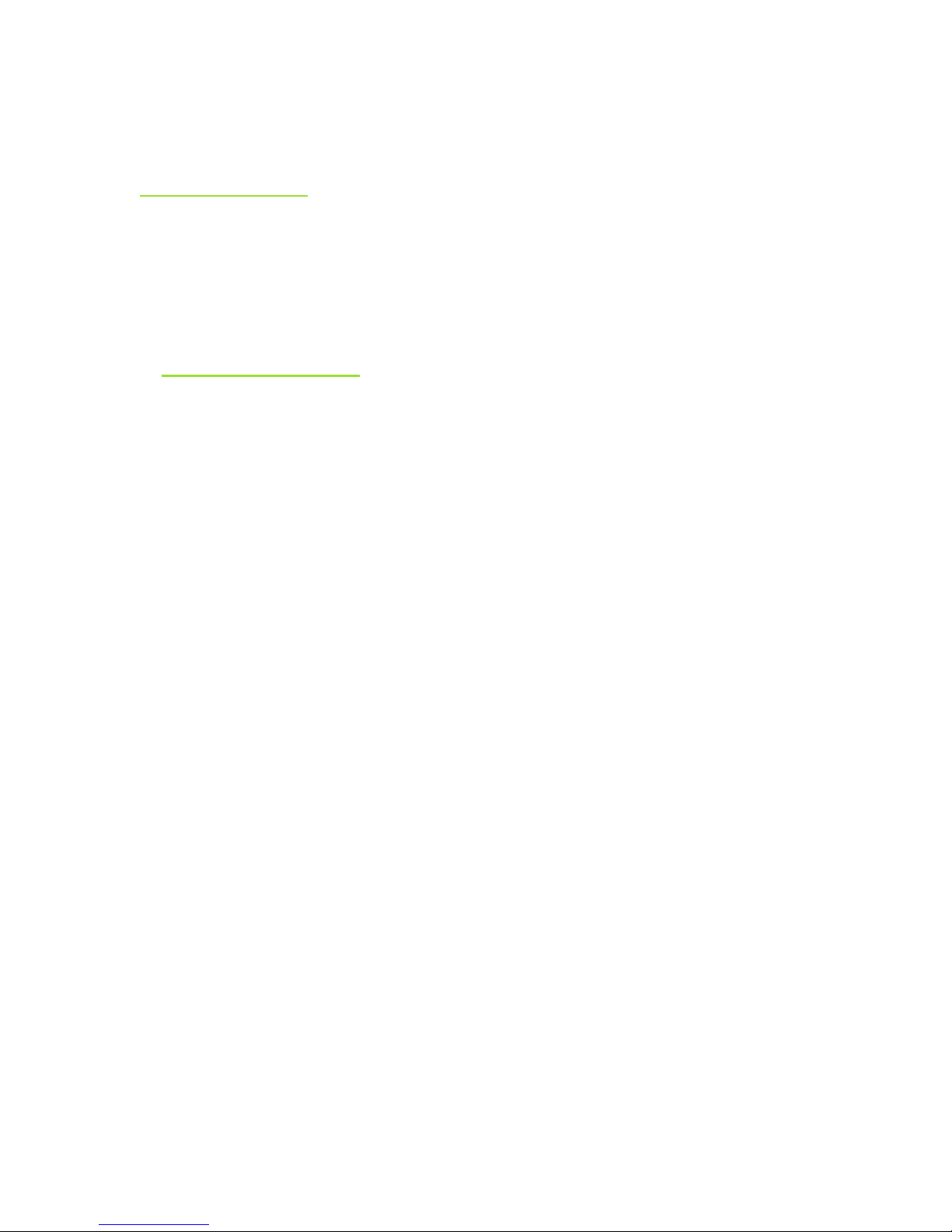
15
Troubleshooting and assistance for your Skulpt Aim tracker can be found at
WWW.SKULPT.ME/HELP or contact us
Return Policy and Warranty
Warranty information and the Skulpt.me Store Return Policy can be found online
at WWW.SKULPT.ME/RETURNS.
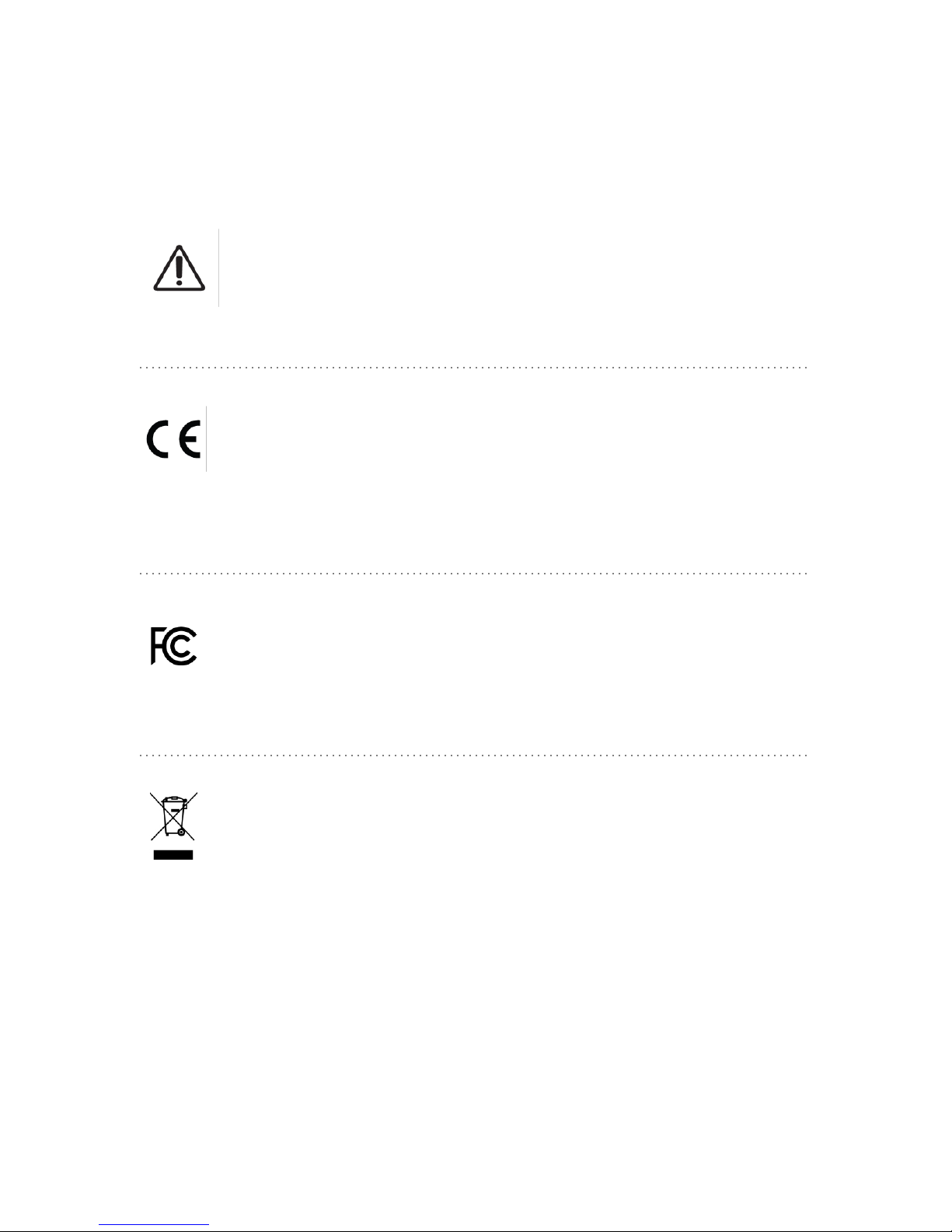
16
Definition of Symbols
Symbol 14 -
Caution - Please refer to the product manual prior
to using this device.
CE Mark -
Skulpt Inc and/or Skulpt Europe Ltd declares that the Skulpt Aim is in
compliance with the essential requirements and other relevant provisions of
Directive 1999/5/EC.
FCC -
US Federal Communications Commission
See FCC statement(s)
Waste Electrical and Electronic Equipment Directive –
This symbol indicates that when the end-user wishes to discard this
product, it must be sent to separate collection facilities for recovery
and recycling per end-user local laws (See battery life).
Other manuals for AIM
2
Table of contents
Other Skulpt Fitness Electronic manuals