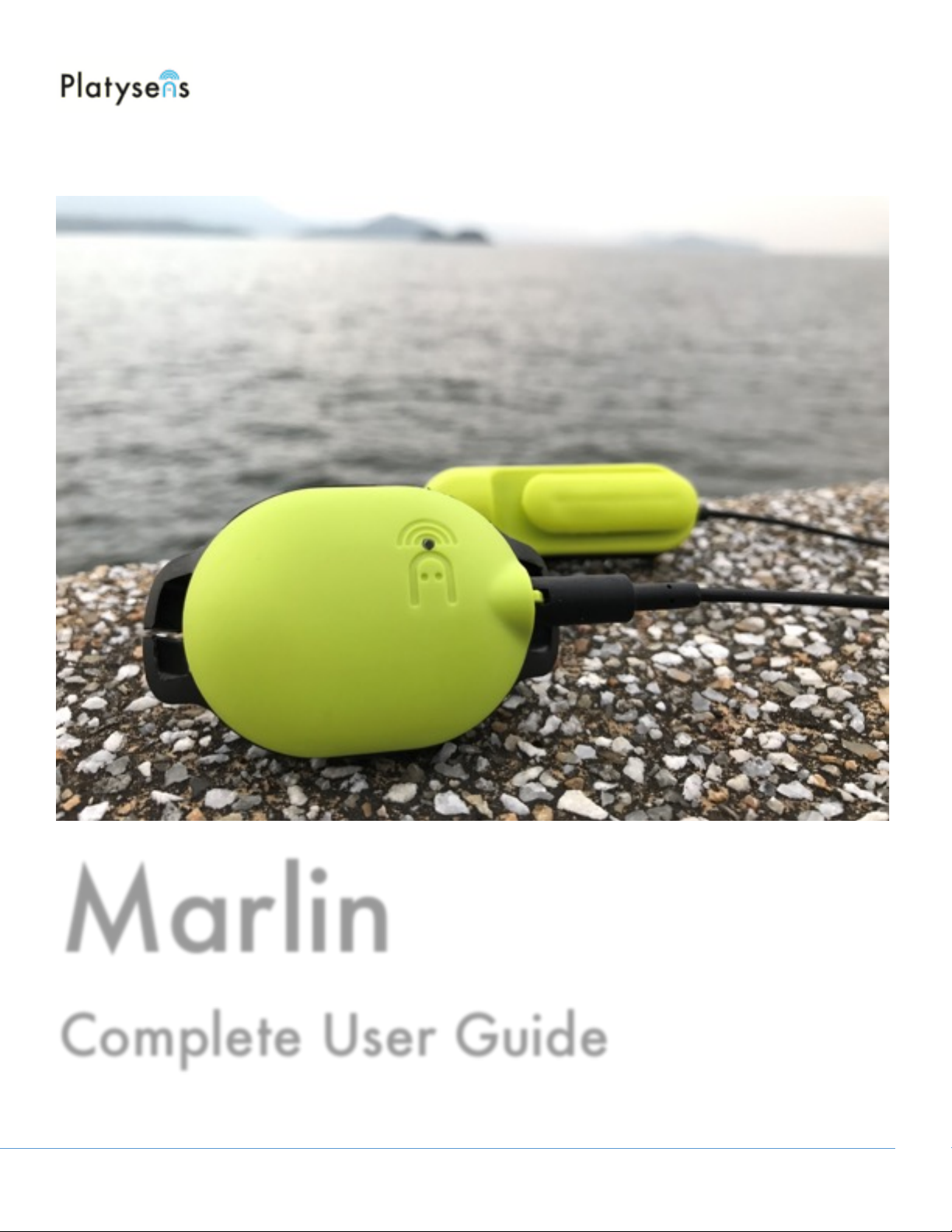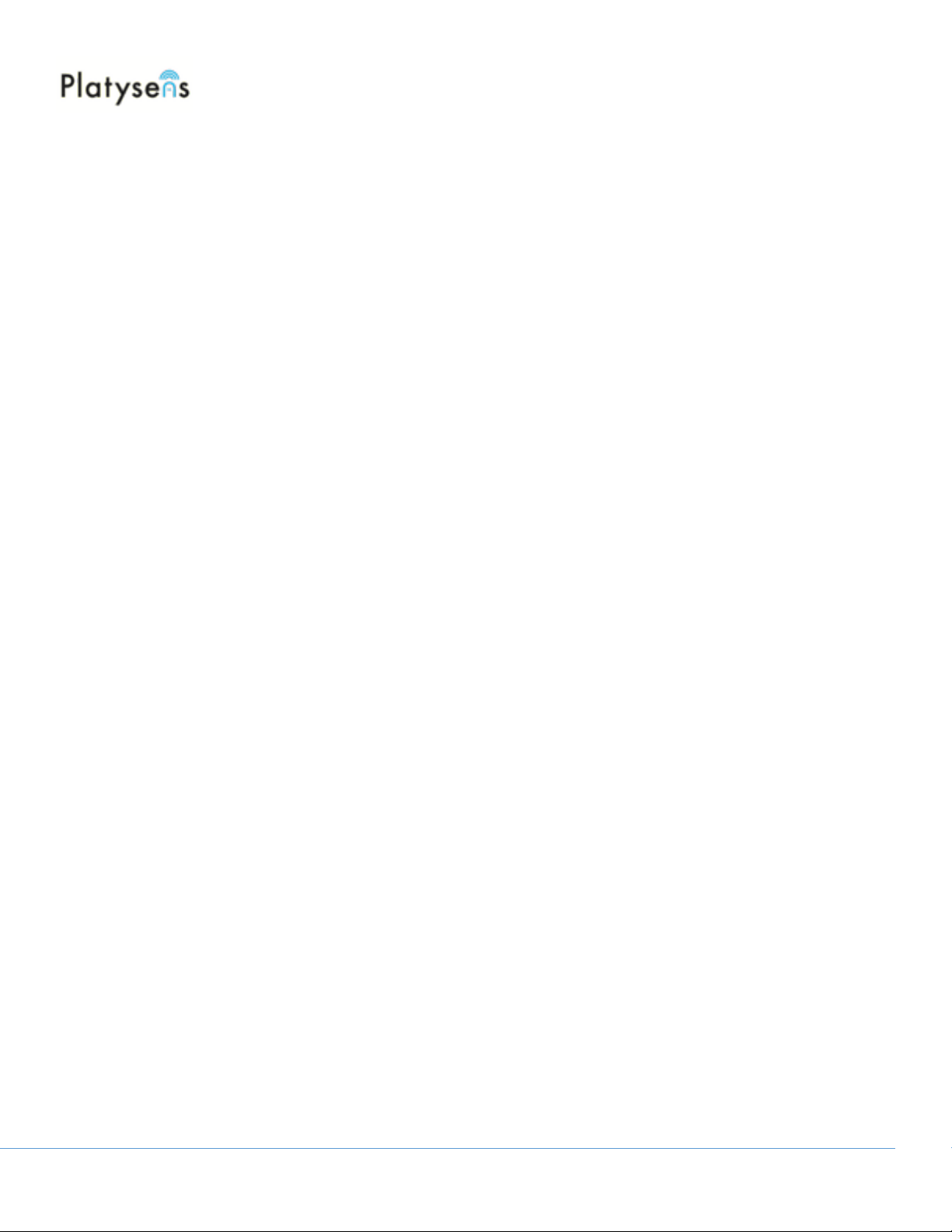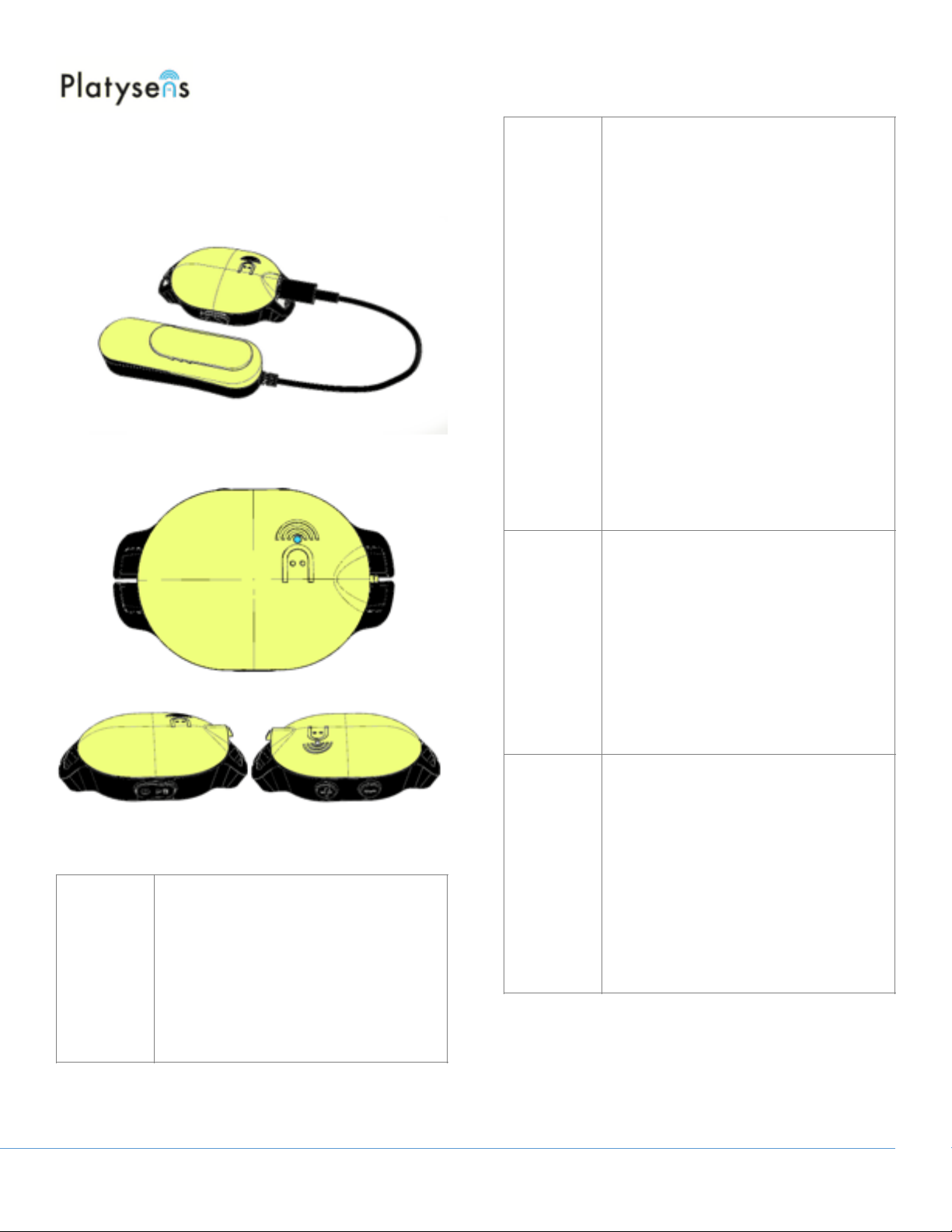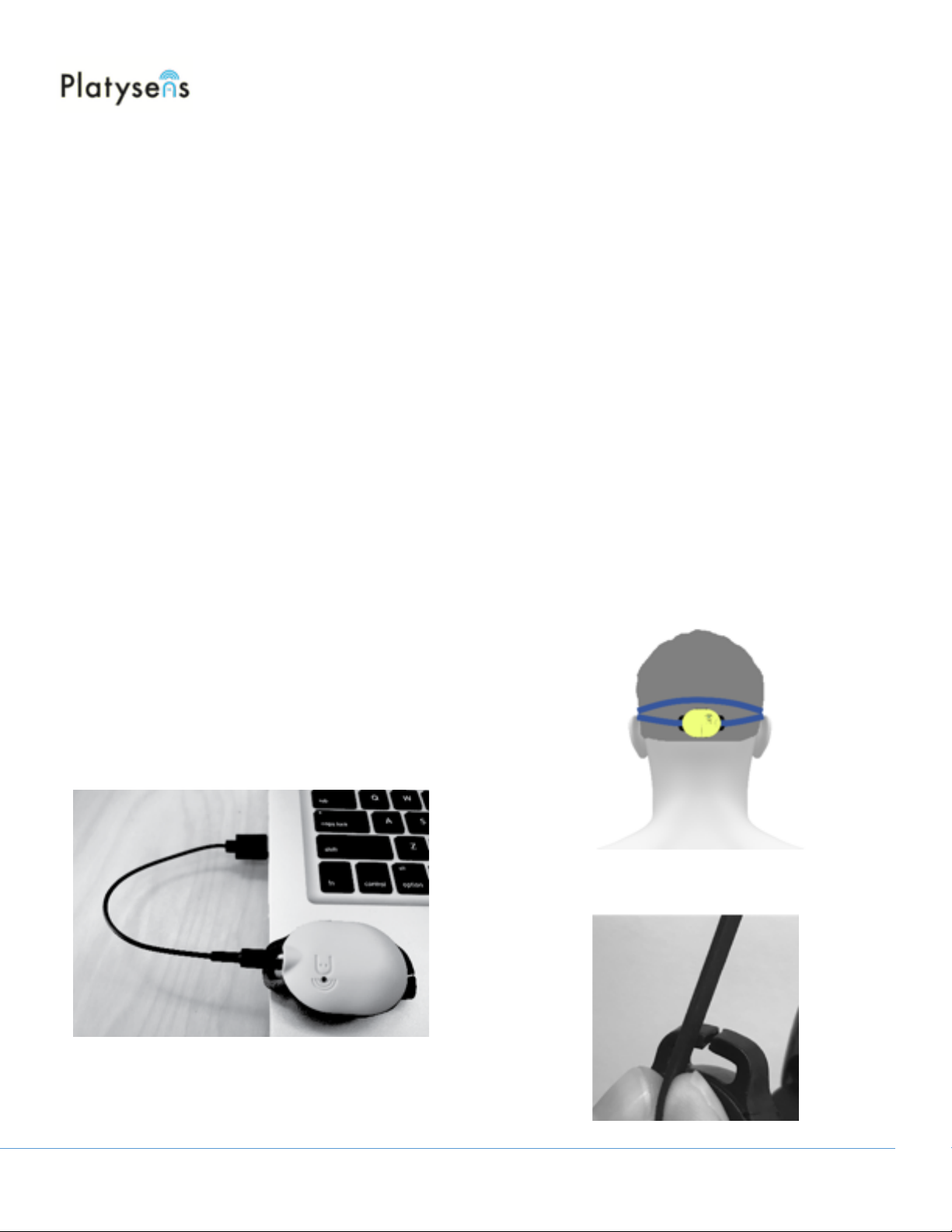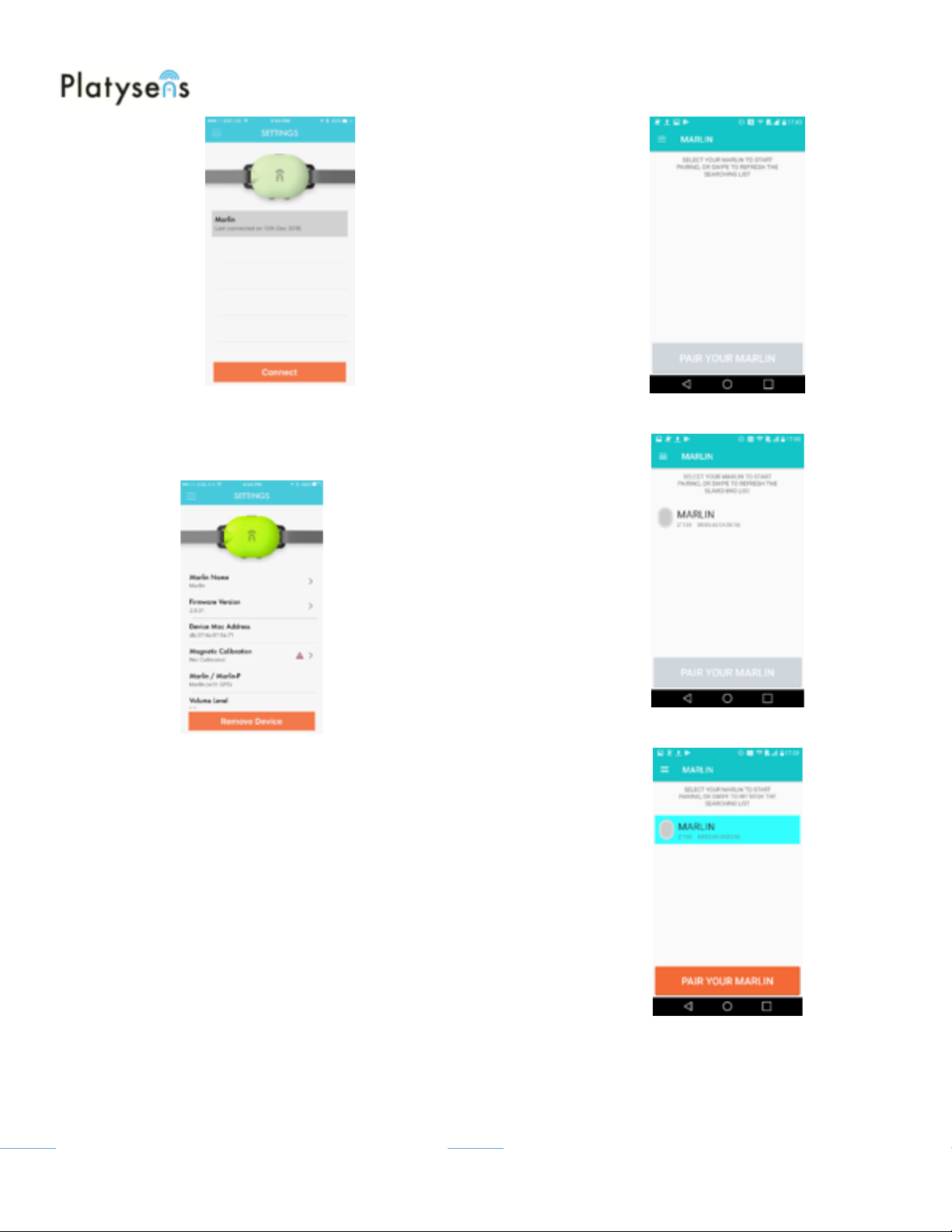Device Basics"
Device Sleep/Wake Up"
Marlin goes into sleep mode if it has not started for one
minute. When it sleeps, Marlin says Sleep."
To wake it up, push the START/STOP. When it wakes
up, Marlin says Wake Up, Battery XX Percent, Memory
XX Percent Full. "
Powering offthe Marlin"
The Marlin has no power on offbutton. %It auto sleeps
after one minute of inactivity, which is equivalent to
turning it off. %"
Note that when it is connected to your smartphone, it is
considered in use so you need to close the App before
it is considered inactive. %The blue light will blink when it
is not connected to your smartphone."
After one minute, the blue light should stop blinking
when it goes into sleep mode. %The Marlin will announce
it is going into sleep mode by saying "Sleep". %To wake
it up again, press the Start/Stop button and the Marlin
say "Wake Up".%"
Charging the Marlin"
Before using the unit for the first time, we recommend
charging the battery in the MARLIN unit. Charging is
performed by inserting the 3.5mm side of the charging
cable into audio jack of the MARLIN unit and the USB
side to a USB port as shown below. "
There is notch in the unit to ensure the connection is in
the correct orientation. If charging has started
successfully, a red LED will start to blink. The LED will
stop blinking after the unit has been fully charged. The
bone conduction headset draws power from the
MARLIN unit and does not need to be charged. "
Caring of the Marlin"
Rinse the Marlin with fresh water after usage and store
in a cool and dry environment. Clear the headphone
jack of water before inserting the charge cable or the
headset cable. Never attempt to charge or connect
while there is water in the headphone jack. Do not use
sharp objects to depress the buttons as this may cause
punctures to the buttons and cause water damage. The
Marlin is only designed to be used with the provided
cable and headsets. Usage of third party headsets and
cables are not recommended and will void the warranty.
Replacement for these accessories can be ordered
directly from Platysens. Do not use abrasive cleaners
to clean the Marlin. There are no user replaceable parts
inside the Marlin and all services should be performed
by a manufacturer specified agency or a qualified
service personnel. "
Attaching the Unit"
The Marlin unit attaches to the straps of your goggles.
To secure the unit, slide your goggle straps in the slits
on each side of the unit. "
"
If your google straps do not fit in the slit, you may try
stretching the straps to make it fit in the slits. "