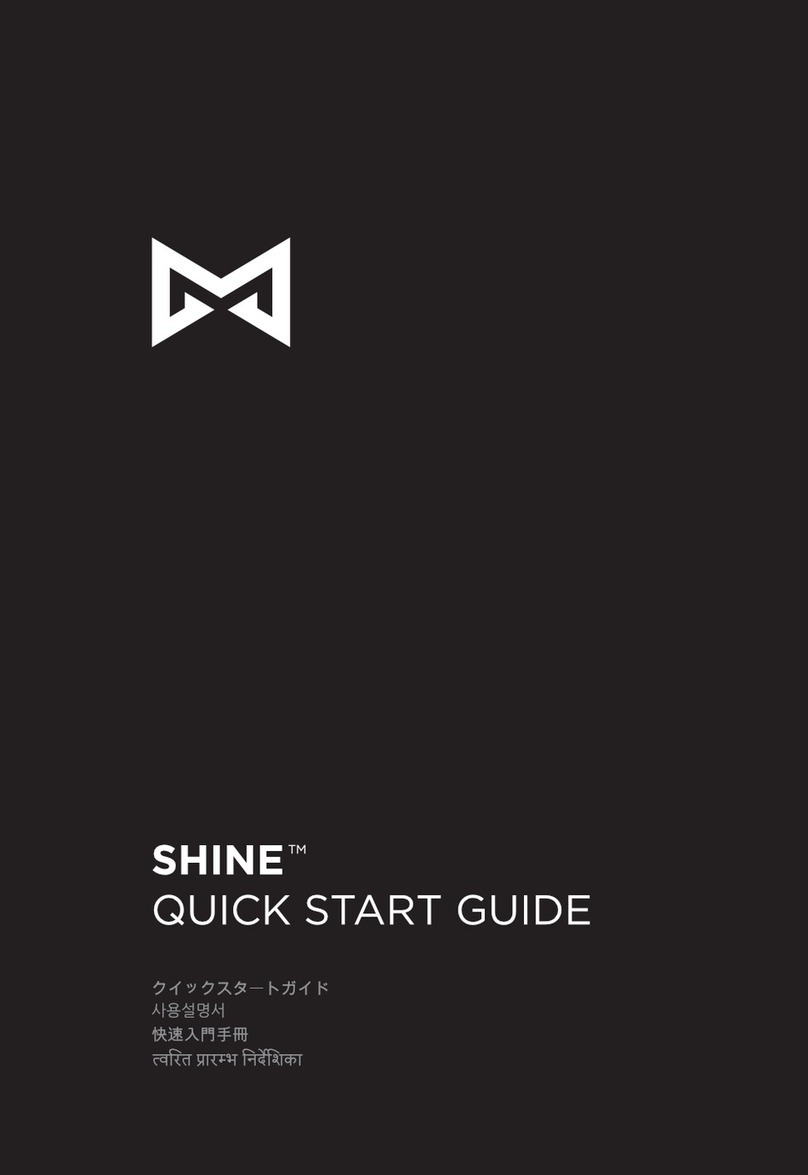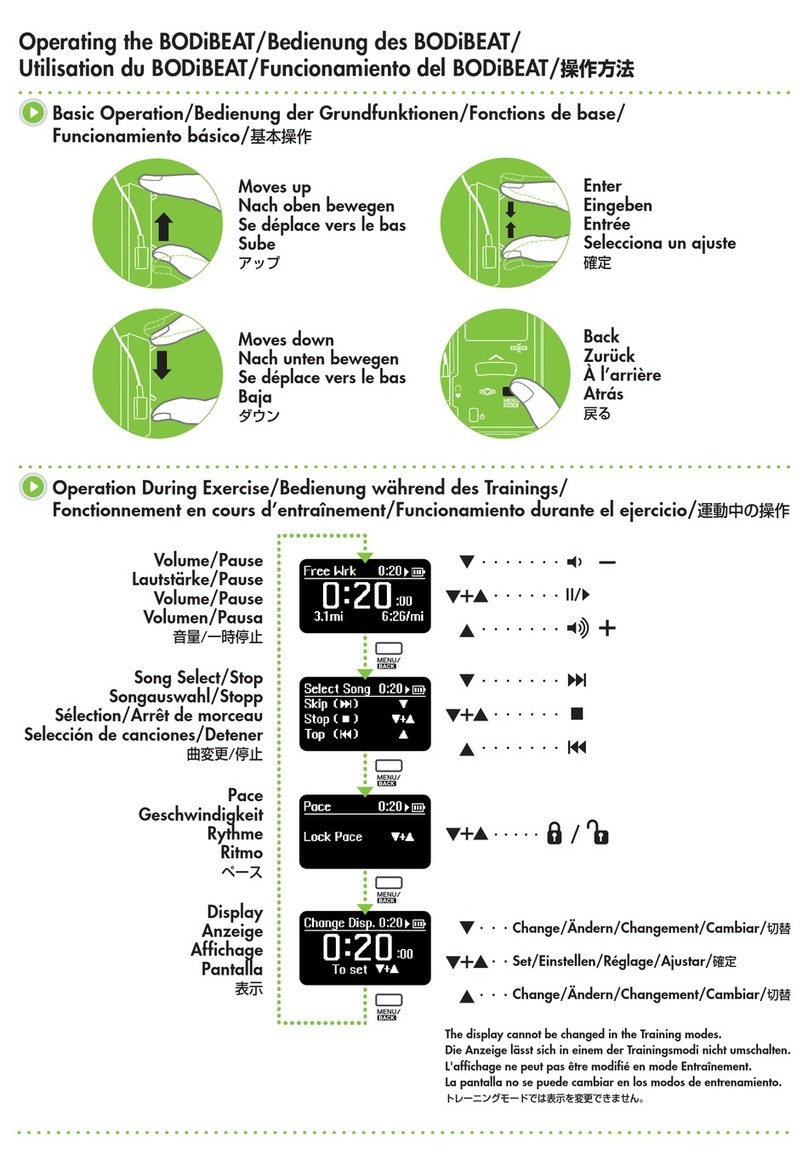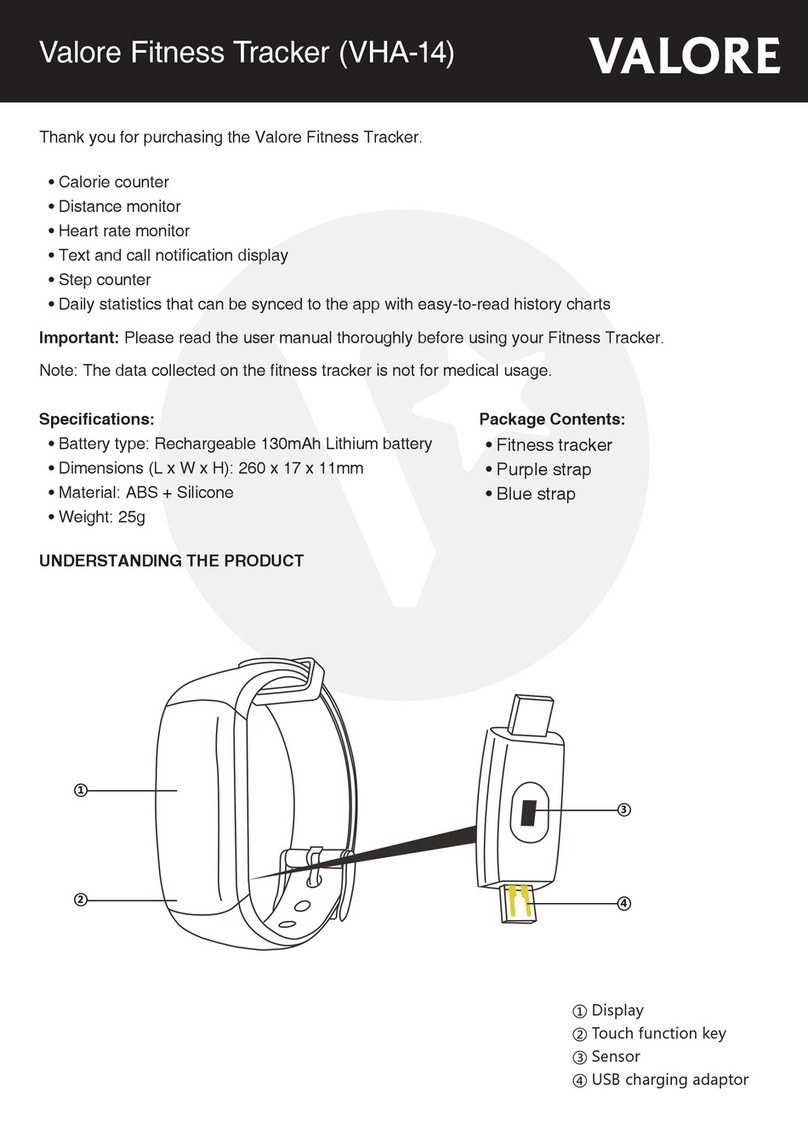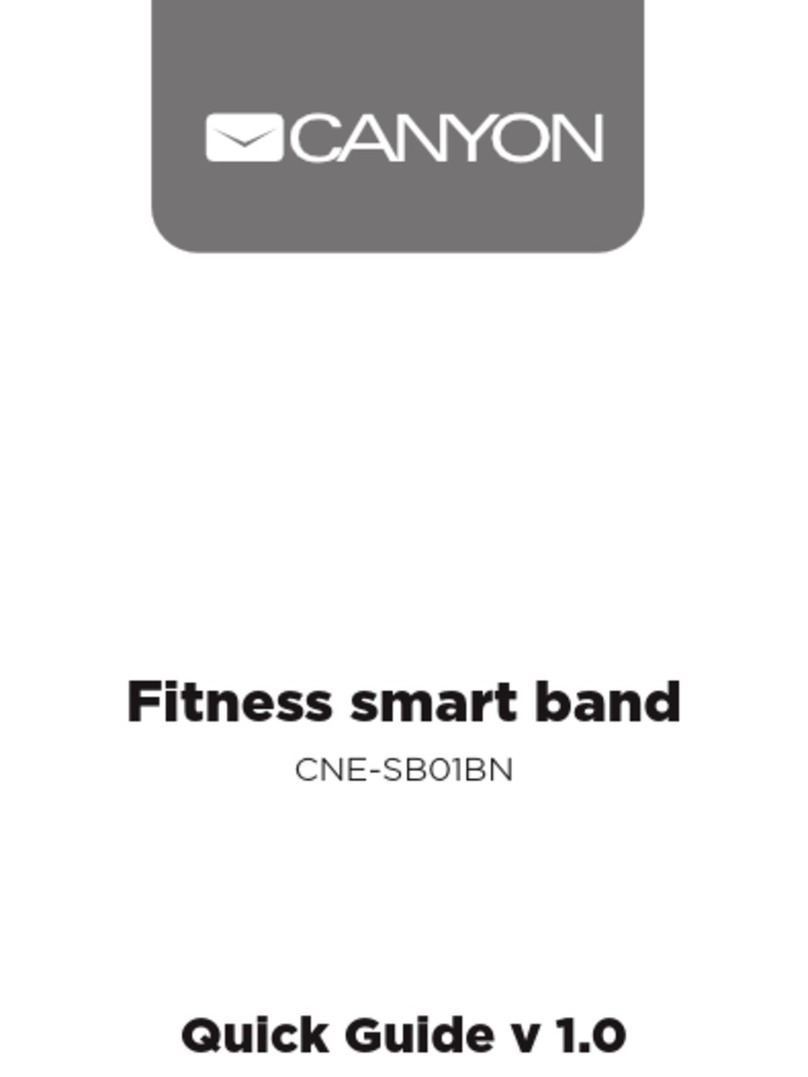Bodykey InBodyWATCH Installation guide

InBodyWATCH FAQ
GENERAL
1. What is InBodyWATCH?
InBodyWATCH is a consumer wearable fitness tracker that comes with body composition
measurement. It perfectly complements the NutriliteTM BodyKey Jumpstart Kit and BodyKey Mobile
App and results in more effective and healthy weight management when used together. It has the
following touchscreen functions:
▪Body Composition Measurement (InBody Test) –measures % of body fat and fat mass, muscle
mass and body mass index (BMI) via the BIA (Bioelectric Impedance Analysis) method. It can be
done independently on the InBodyWATCH or with the BodyKey Mobile App.
▪All-Day Activity Tracker (Steps) –tracks real-time steps, distance, time and calories burned using an
internal 3D accelerometer to measure movement. When worn on the wrist, the motion sensor
converts all movements into digital measurement values (data). The InBodyWATCH analyzes the
digital data to provide detailed information concerning frequencies, durations, intensities and
movement patterns. Thus, it can be used to monitor the number of steps you walked, your exercise
duration, calories burned, and distance covered.
▪Wrist-Based Heart Rate Monitoring –uses PPG (photo-plethysmography) method to measure real-
time and constant heart rate without touching electrodes. When synced with the BodyKey Mobile
App, you can monitor your daily heart rate trend, achieve your desired heart rate and meet your
best results from cardio exercises.
▪Stress Indicator –with PPG, your heart rate data is collected and interpreted. The InBodyWATCH uses
HRV (Heart Rate Variability) to calculate the interval in between each heart beat on hourly basis, for
stress indication. When synced with the BodyKey Mobile App, your results will be interpreted.
▪Smart Move Recognition (EZTraining) –you can track your exercise achievement vs. goal with pre-
set EZTraining, workout e.g. bench press, shoulder press etc., with your InBodyWATCH and BodyKey
Mobile App. The InBodyWATCH will then display the exercise count, burned kcal, exercise time upon
exercise completion with correct posture/movement.
▪Auto Sleep Tracking –uses a precision motion sensor and a powerful algorithm to automatically
track your and provide you with your sleep analysis (Deep, Light and Wake) via the BodyKey Mobile
App.
▪Other Smart Features –touch screen, auto time and date, battery life indicator, notifications for
calls as well as SMS, WhatsApp and LINE messages (now comes with text message), alarms (Goal,
Move, Meal), on-screen periodical summary of steps, InBody Test result, workout and heart rate.
InBodyWATCH has been awarded the status of 2017 CES Innovations Award Honoree. It connects to
your smartphone via Bluetooth, and all data can be uploaded and monitored through the BodyKey
Mobile App.

2. How is the InBodyWATCH different from InBodyBAND?
The InBodyWATCH has a few new, updated features as shown below:
3. How is the InBodyWATCH different compared to other activity trackers available in
the market?
Firstly, the InBodyWATCH comes with body composition measurement and personalized assessment,
when used together with the BodyKey Mobile App. It is custom-designed to fit you and your
lifestyle.
Secondly, it is the only fitness tracker that is bundled with a trusted and reliable brand in the
nutrition and supplementation industry, namely NutriliteTM BodyKey Jumpstart Kit, which is packed
with researched based and scientifically proven products to effectively tackle weight management.
Together with the BodyKey Mobile App, it gives you proper guidance, recommendation and tracking
to ensure your weight loss success.
Finally, it is timelessly designed to fit your everyday wear. It is stylish, yet functional.

4. Does the data on the InBodyWATCH gets erased daily?
The InBodyWATCH resets daily at midnight, 12.00am. It can store data for a maximum of 7 days
(based on the time you last synced with your BodyKey Mobile App), if the data is NOT uploaded to
the BodyKey Mobile App.
5. How long is the battery life of the InBodyWATCH?
It is estimated to last up to 5 days depending on usage. For example, if you are using the constant
heart rate monitoring function, it will last less than 4 hours. Kindly take note that the battery life will
also deteriorate over time.
6. Is it water proof? Can I wear it for swimming?
The InBodyWATCH IS NOT water proof. It is water resistant and is usable in simple daily activities like
hand washing or light shower, but it is not designed for swimming. However, it is best to keep the
device dry.
7. Can I use the InBodyWATCH if I am pregnant or if I have any preexisting medical
conditions?
The InBodyWATCH uses BIA (Bioimpedance Analysis) technology, which uses a low electrical current
to conduct the InBody Test. Thus, people with implanted defibrillators or pacemakers are not
recommended to use it. Furthermore, the InBody Test may not be accurate for pregnant women or
individuals who have water retention concerns.
8. What is the InBodyWATCH’s strap made of? Will it cause sensitivity?
The strap of the InBodyWATCH is made of compound elastic polymers. It has passed the
biocompatibility tests and is harmless to skin. You may experience some skin reaction from sweat if
you wear the InBodyWATCH for a prolonged period. If irritation occurs, remove the watch, keep your
skin clean and dry to ease your discomfort. To keep the strap clean, wash and dry your strap
periodically.
9. If I had lost or if I need to replace the strap or charger, can I purchase it separately?
Yes, you can purchase it from Amway.
10.What is the warranty period for the InBodyWATCH?
The InBodyWATCH has a 1-year limited manufacturing warranty. The warranty begins from the date
of purchase. Due to the nature of the InBodyWATCH being a durable product, the standard Amway
Satisfaction Guarantee does not apply.
11.What happens if I encounter defect with my InBodyWATCH?
Please contact AMWAY Customer Service / After Sales Service team at the following numbers or
email addresses for further investigation:
AMWAY Australia
1800 454647
aufeedback@amway.com.au
AMWAY Brunei
673 2239281
myhelpdesk@amway.com
AMWAY Indonesia
6221 57980800
AMWAY Malaysia
603 7946 2800 / 2288
myhelpdesk@amway.com
AMWAY New Zealand
0800 611611
nzfeedback@amway.co.nz

AMWAY Philippines
632 8148181
helpdesk-phl@amway.com
AMWAY Singapore
6550 9911/ 9950
sghelpdesk@amway.com
AMWAY Thailand
02 7258000
TH_BodyKey@amway.com
AMWAY Vietnam
1800 1700
vnhelpdesk@amway.com
12.Upon the launch of the InBodyWATCH, can I continue to use the current
InBodyBAND with the current BodyKey Mobile App?
Yes, the same BodyKey Mobile App will work with both InBodyWATCH and InBodyBAND. You don’t
need another app.
DEVICE
13. How long should I charge the InBodyWATCH prior to using?
Please charge your InBodyWATCH for approximately 1 hour, for a full charge, by docking the device
into the Charging Dock and plugging the dock into a USB port e.g. laptop/computer/power adapter
(USB 5V / 1.0A specification). Note: Over charging can deteriorate batter life and Bluetooth will not
work while charging.
14.How do I turn on/off the InBodyWATCH?
To turn on the InBodyWATCH, press the side button for 3-5 seconds. To turn off the InBodyWATCH,
remove it from your wrist and hold the side button for 5-7 seconds. You are not able to turn off the
power if the InBodyWATCH detects that you are still wearing it.
15. How do I turn on the touch screen?
You can either press the side button or lift your arm up to turn on the touch screen. The
InBodyWATCH ‘s screen will automatically turn on when you lift your wrist towards you. The time gap
from first lift to the next lift is 10 seconds. Once the display is on, it will stay that way for 5 seconds.
To activate or deactivate this auto function, go to BodyKey Mobile App > Menu > Settings >
InBodyWATCH Settings > Lift wrist to activate InBodyWATCH, and slide the toggle button to the right or
left.
90 Degrees

16.How do I sync my InBodyWATCH with the BodyKey Mobile App?
Go to your BodyKey Mobile App > Settings > Device > InBodyWATCH and start pairing. Ensure that
Bluetooth is turned on for connection. If you have previously paired with the InBodyBAND, delete
the InBodyBAND from the device page before proceeding to pair with the InBodyWATCH.
17.Why does the step count on my InBodyBAND differ from the InBodyWATCH?
To improve its accuracy of capturing movement from step only, the InBodyWATCH has minimized the
step count from other movements e.g. washing dishes or driving. Thus, you might experience
different step count if you are comparing the two devices.
18.I was prompted to do a firmware update when I sync my InBodyWATCH with the
BodyKey Mobile App, what is the purpose of this?
We will constantly improve the feature of the InBodyWATCH, thus when there is a new version being
released, users will be prompted to update. To make sure you are enjoying the latest feature, you
are recommended to do the firmware update if there is a new version released.
FEATURES/FUNCTIONS
19. Can I invite my friend/customer to do the InBodyTEST with my InBodyWATCH?
•You can do the InBody Test with the guest mode function on the BodyKey Mobile App. Key in
the required information and follow the instructions.
•Alternatively, you can do the InBody Test without the app. Swipe the InBodyWATCH screen to
Settings > Change Weight, Height, Age and Gender. Then, proceed to do an InBodyTEST with the
InBodyWATCH. Please note that you are required to change the settings back to your own
information. Alternatively, you can sync the InBodyWATCH with your app, then the details will be
updated and aligned with your app again.
20.Why am I unable to conduct the InBody Test? I keep getting the prompt to “Try
Again”.
To obtain accurate measurements, ensure the upper and lower electrodes at the back of the
InBodyWATCH are in contact with your wrist. Otherwise, fasten the InBodyWATCH further below your
wrist bone until the electrodes are in full contact with your skin. Also ensure that both your thumb
and index finger cover the electrodes completely. If the “Try Again” message continues to appear,
moisten the electrode contact area with a wet tissue or moisture your wrist area, and try again.

21.How do I turn on the heart rate monitoring function?
To enable automatic tracking of your heart rate, go to BodyKey Mobile App > Menu > Settings>
InBodyWATCH Settings > Heart rate & Stress level auto tracking (1-hour interval) and check if it is
turned on by default. To measure real-time heart rate on the InBodyWATCH, swipe to the heart rate
screen, lift your arm and hold still. After 10-12 seconds, your real-time heart rate will be measured.
If you do not swipe to other screens, the InBodyWATCH will continue to measure real-time heart rate
up to 59 minutes. The InBodyWATCH measures constant heart rate without touching electrodes. To
view your daily trend, go to BodyKey Mobile App > Menu > HR to see your tracking.
With this tool, you can monitor and achieve your desired heart rate and meet your best results from
cardio exercises via the BodyKey Mobile App.
22.How does the InBodyWATCH track my stress level?
The InBodyWATCH is programmed to automatically capture your heart rate and heart rate variability.
This feature is turned on by default, unless you choose to turn it off via the app. If you are wearing
the InBodyWATCH, the watch will collect data based on your heart rate variability every 1 hour. With
the PPG method, the InBodyWATCH uses HRV (Heart Rate Variability) to calculate the interval in
Indicates average HR in bpm (beats per minute) form.
Indicates the number of highest and lowest HR during the hourly
interval for the day (24 hours).
Indicates steps data hourly for the day (24 hours).
Indicates your Heart Rate Zone by colour, according to your age
and how hard you have worked out or trained for the day.
Indicates average exercise HR (bpm) of collected HR data.
Indicates duration of real-time HR measurement from
InBodyWATCH.
Indicates percentage of Fat Burn HR during the entire workout
duration (every 2 minutes, 1 dot will be plotted to make the
graph for the entire measured duration).

between each heart beat hourly. When synced with the BodyKey Mobile App, your results will be
indicated on the BodyKey Mobile App with some interpretation. To see your results, go to BodyKey
Mobile App > Menu > Stress. You can learn more from its interpretation page.
If you see more dots in the yellow or closer to the green zone, it is indicating that you are managing your
stress well. If the dots are in the grey zone, it is indicating that you are experiencing some physiological
signs of stress. The decoding of the heart rate data is a very complex process. With various patterns of
the data, the dots will fall on different areas of the graph. Please note that this is NOT a tool to predict
or examine your heart or the condition of your health. It only serves as an indication of your overall
stress level over a period of time.
When you are relaxed, the interval between heart
beats vary naturally. But if you are experiencing
high stress, the interval between the variability of
the heartbeats reduce. Therefore, irregular HRV is a
good thing, as it indicates normal stress tracking.
23.Why is there missing dot(s) on my heart rate and stress chart?
The heart rate measurement is taken on an hourly basis to collect and interpret the data. Each hour,
the InBodyWATCH will attempt to capture your heart rate 3 times using 5-minute interval e.g. at
12.02pm, 12.07pm and 12.12pm. If the attempt is not successful, then you must proceed to the next
hourly window to take the heart rate measurement again. Therefore, there will be missing dot(s) on
your chart if the hourly window is missed.
Hourly stress level indication (for 24 hours).
Percentage of good stress score for the day.
Interpretation of stress indication.
Stress explanation.

24.How do I make use of the EZTraining and how do I track my exercise?
The InBodyWATCH uses a 3D accelerator sensor to capture specific movements based on the pre-
designed exercises from the BodyKey Mobile App. To choose your preferred exercise, go to BodyKey
Mobile App > Menu > EZTraining, choose the exercise and input the number of exercise counts and
sets you want to do (you can simultaneously select and input a few exercises). For the InBodyWATCH
to accurately capture the exercise movement, you must exercise with proper posture and form.
Otherwise, the InBodyWATCH will not be able to count the number of repetitions of the selected
exercise. When you have successfully completed your EZTraining with the correct
posture/movement, you will see the results of your work out i.e. exercise count, exercise time and
burned kcal on the BodyKey Mobile App and InBodyWATCH.

25.I feel that the InBodyWATCH is not accurately tracking my sleep. Can I improve its
tracking?
The InBodyWATCH will only start tracking your sleep after 10 minutes of inactivity. To manage your
sleep tracking, select the sleep menu on your BodyKey Mobile App > Menu> Settings > InBodyWATCH
Settings > Sleep sensitivity set and choose your sleep sensitivity. If you have lots of movement
during sleep, select “Less sensitive” so that your sleep pattern can be detected and recorded. If you
have little or no movement, select “Sensitive” for the same effect. If neither, select “Normal”. This
function only impact sleep and does not affect other functions like steps.
26.I received various alerts from my InBodyWATCH;how can I manage them and what
do they mean?
You can activate or deactivate those alarms from the BodyKey Mobile App or from the watch itself.
The InBodyWATCH will display an icon such as below according to alarm timing that you set.
To manage your alarm notification, go to your BodyKey Mobile App > Settings > InBodyWATCH
Settings, and select the type of alarm you want to set (refer below).

27.How can I read messages from the InBodyWATCH?
To manage your call/message notifications from your smartphone to the InBodyWATCH, go to your
BodyKey Mobile App > Settings > InBodyWATCH Settings > Call/SMS/SNS Alarm, and turn on the type
of alarm you want to be notified. Then, on your InBodyWATCH, swipe to the “Settings” screen and
slide upwards until you see to turn on your notification.
Once this is done, you will start receiving your notifications from your smartphone in your
InBodyWATCH. Slide the InBodyWATCH screen downwards on your digital time screen to read the
message and slide to the left to see the next message. The length of each message is about 50
characters, and will be shortened if it contains other languages or emojis. The InBodyWATCH can
store up to 5 messages at each time; the newest message will replace the oldest message and each
message only appears once.
You can check the contents of your notifications e.g. SMS/SNS messages, however, you won’t be
able to take calls from your InBodyWATCH.
Note: For SNS notification, you need to turn on the alarm in the app itself too.
Other manuals for InBodyWATCH
1