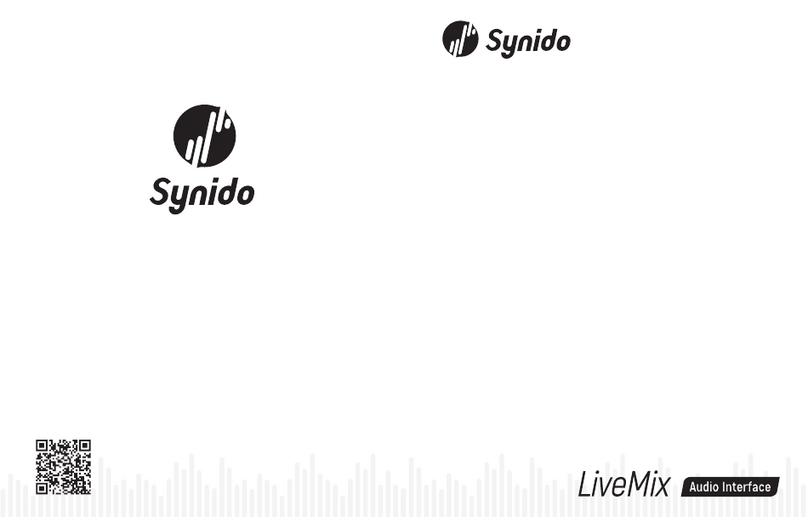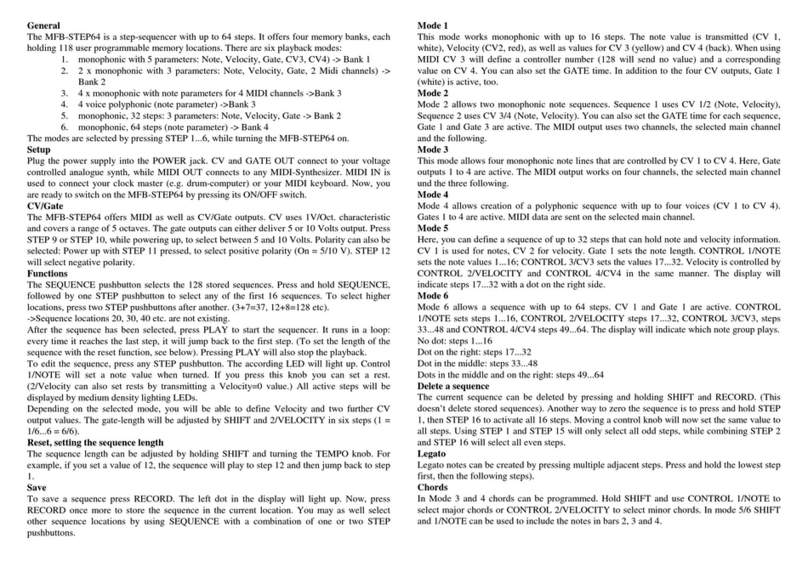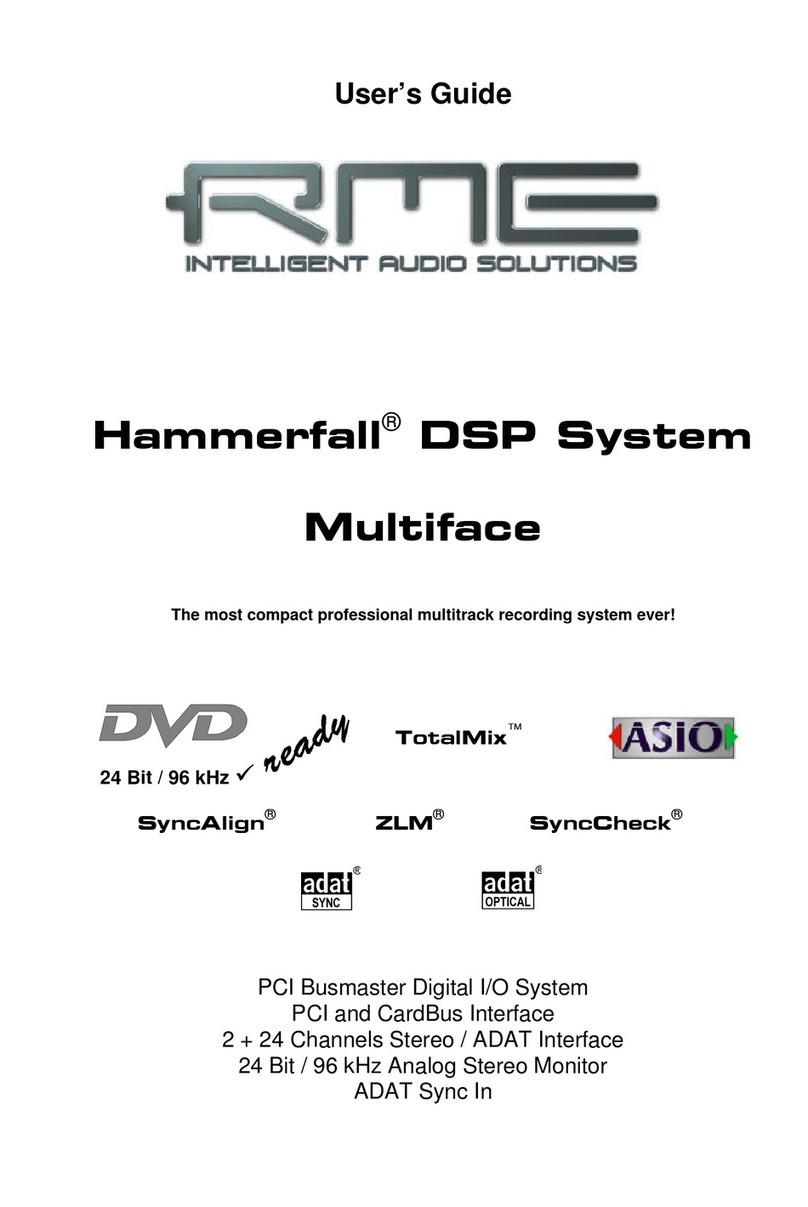Activant Eclipse User manual

Eclipse Signature Capture Suite
Release 8.6.4 (Eterm)

Legal Notices
© 2008 Activant Solutions Inc. All rights reserved. Unauthorized reproduction is a violation of
applicable laws. Activant and the Activant logo are registered trademarks and/or registered
service marks of Activant Solutions Inc. in the United States and other countries. Activant
Eclipse is a trademark and/or service mark of Activant Solutions Inc. All other trademarks or
service marks are the property of their respective owners and should be treated as such.
Activant® Eclipse™ 8.6.4 Online Help System
This online help system, as well as the software described in it, is provided under license and
may be used only in accordance with the terms of the license. The content provided is for
informational use only and is subject to change without notice. Activant Solutions Inc. assumes
no responsibility or liability for any errors or inaccuracies that may be included in this
documentation.
Publication Date: October 3, 2008

iii
Table Of Contents
Signature Capture Suite Overview.................................................................................................. 1
EManifest.................................................................................................................................... 1
EPad............................................................................................................................................ 1
Manifest Processor...................................................................................................................... 1
Signature Capture and Document Imaging Guidelines .................................................................. 2
Additional Document Imaging Settings for EPad ...................................................................... 2
EManifest Overview....................................................................................................................... 4
Downloading EManifests to Palm Devices .................................................................................... 5
Collecting Electronic Signatures with EManifest........................................................................... 7
Uploading EManifest Signatures.................................................................................................. 10
Using Signatures Attached with EManifest.................................................................................. 11
EManifest Setup Overview........................................................................................................... 13
Setup Requirements for EManifest............................................................................................... 14
Control Maintenance Records................................................................................................... 14
Palm Applications................................................................................................................. 14
E-Manifest............................................................................................................................. 14
Manifest Maintenance........................................................................................................... 14
Authorization Key..................................................................................................................... 14
Setting Up EManifest HotSync Preferences................................................................................. 15
Setting Up Palm Devices for EManifest....................................................................................... 17
EPad Overview ............................................................................................................................. 18
Capturing Signatures with EPad................................................................................................... 19
Using Signatures Attached with EPad.......................................................................................... 21
Troubleshooting EPad................................................................................................................... 23
EPad Setup Overview................................................................................................................... 24
Setup Requirements for EPad....................................................................................................... 25
Control Maintenance Records................................................................................................... 25
EPad...................................................................................................................................... 25
Imaging................................................................................................................................. 25
Authorization Key..................................................................................................................... 25
EPad Preferences .......................................................................................................................... 26

Eclipse Signature Capture Suite
iv
Validation Preferences.............................................................................................................. 26
General Preferences.................................................................................................................. 27
Communications Preferences.................................................................................................... 27
Setting Up Host EPad Preferences................................................................................................ 28
Setting Up EPad Preferences by Branch....................................................................................... 30
Setting Up EPad Preferences by POS Location............................................................................ 31
Validation Preferences.............................................................................................................. 31
General Preferences.................................................................................................................. 32
Communications Preferences.................................................................................................... 33
Manifest Processor Overview....................................................................................................... 35
Creating Manifests for Manifest Processor................................................................................... 36
Collecting Signatures for Manifest Processor............................................................................... 37
Processing Signatures with Manifest Processor ........................................................................... 38
Auto-Processing Signatures with Manifest Processor.................................................................. 40
Handling Misreads in Manifest Processor.................................................................................... 41
Using Signatures Attached with Manifest Processor.................................................................... 43
Manifest Processor Setup Overview............................................................................................. 45
Setup Requirements for Manifest Processor................................................................................. 46
Control Maintenance Records................................................................................................... 46
Manifest Maintenance........................................................................................................... 46
Authorization Key..................................................................................................................... 46
Setting Up Manifest Processor Options........................................................................................ 47
Setting Up Cropping Coordinates for Manifest Processor ........................................................... 49
Index ............................................................................................................................................. 51
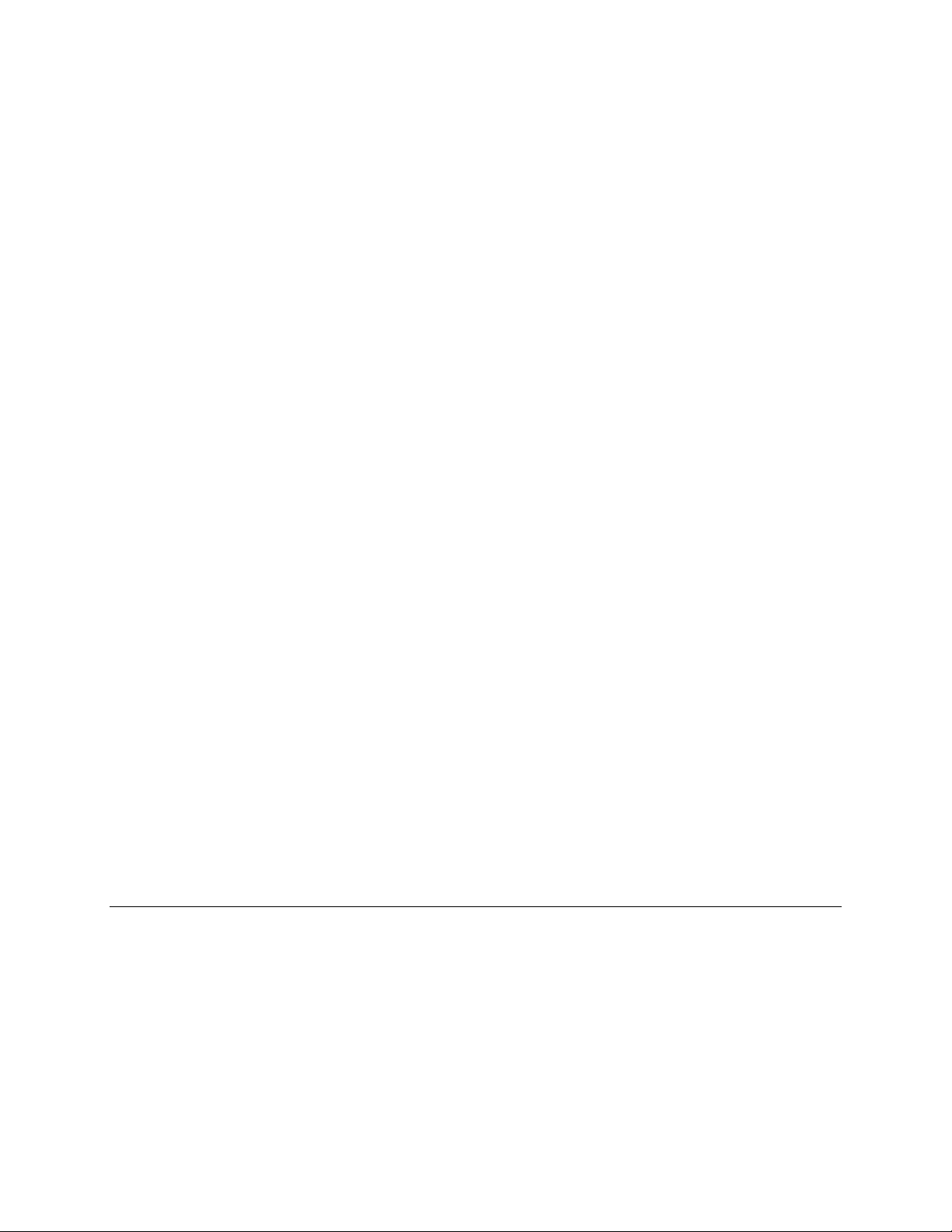
© 2008 Activant Solutions Inc. All rights reserved. 1
Signature Capture Suite Overview
Use the Signature Capture suite of Eclipse companion products to electronically capture
delivery-confirmation signatures. Although the method of capturing signatures differs with each
application, they each attach signatures to transactions stored on the system. From transactions,
you can view, print, email, fax, or copy the attached signatures.
The suite contains the following products:
•EManifest.
•EPad.
•Manifest Processor.
EManifest
EManifest is used with Palm devices to collect and upload electronic signatures for storage on
the Eclipse system. After downloading manifests to a Palm device, drivers can collect signatures
for each delivery right on the Palm. When the Palm device is synchronized with the system, the
application attaches the collected signatures to their invoices and manifests.
EPad
EPad is a point-of-sale (POS) signature capture device used at sales counters. When customers
make purchases at sales counters, they sign electronic copies of the invoices using EPad. Sales
counter personnel then approve the signatures, and the application immediately attaches the
signatures to their invoices.
Manifest Processor
Manifest Processor is used with paper-based, bar coded manifests and scanning software
technology to capture signatures. When making deliveries, print out manifest tickets with bar
codes assigned to each order or stop. Drivers collect signatures for each order or stop on the
printed manifest tickets. After all signatures are collected, scan the signed manifest tickets. The
application attaches the scanned signatures to their invoices using the bar codes printed on the
tickets.
See Also:
EManifest Overview
EPad Overview
Manifest Processor Overview
Signature Capture and Document Imaging Guidelines

Eclipse Signature Capture Suite Rel. 8.6.4 (Eterm)
2 © 2008 Activant Solutions Inc. All rights reserved.
Signature Capture and Document Imaging Guidelines
In order to attach signatures to transactions using the Signature Capture Suite companion
products, you need to define signature storage locations on the network host. Use the Document
Imaging companion product to define these storage locations by setting up storage IDs and
indexing profiles.
Storage IDs define where certain file types, such as signatures, are stored. Indexing profiles
define how storage IDs are organized. In short, storage IDs and indexing profiles are electronic
filing cabinets.
For example:
You currently have a filing cabinet in your office holding all signed manifests. Each drawer is
designated for a different customer. Within each customer's drawer are files for every month of
the year, holding the signed manifests for the respective month. With the Document Imaging and
Signature Capture Suite companion products, the network host replaces your filing cabinet, the
indexing profiles replace each customer's drawer, and the storage IDs replace the files for each
month of the year.
For information on how to define storage IDs and indexing profiles, see Defining Document
Storage Locations.
Additional Document Imaging Settings for EPad
In addition to setting up storage IDs and indexing profiles on the network host, you can set up
temporary storage locations for signatures captured with EPad.
When you capture signatures using EPad, you commonly do so from counter terminals at your
warehouse branches. If you capture large amounts of signatures at a branch, set the system to
temporarily store these signatures on the counter terminals until you can copy them to the
network host for permanent storage. You must define the temporary signature storage locations
on each terminal used for EPad.
Note: Set up temporary storage locations only for terminals that collect a large
volume of signatures on a daily basis. If you do not capture a large volume
of signatures at a terminal on a daily basis, you can copy signatures directly
to the host without temporarily storing them.
Copy signatures from the terminals to the network host by running a replication. After defining
both host and temporary storage locations, set up a replication schedule to indicate how often
stored signatures are copied. For example, schedule a replication to run nightly in order to copy
all collected signatures from the day.
In addition to storing and replicating signatures, you need to maintain your warehouse terminals.
To keep each terminal from becoming overloaded with the temporarily stored signatures, define
how long to keep the signatures stored on the terminals before the system deletes them. For each
temporary storage location, you can define the number of days to keep signatures before deleting
them, as well as schedule a routine purge of the signatures. Just make sure to replicate the

Rel. 8.6.4 (Eterm) Signature Capture Suite
© 2008 Activant Solutions Inc. All rights reserved. 3
signatures to the host often enough so that signatures are permanently stored before being
deleted.
See Document Replication Overview for information on how to:
•Set up temporary storage locations.
•Schedule replications.
•Clean out temporary storage locations.
See Also:
Document Imaging Overview
Purging Images
Signature Capture Suite Overview
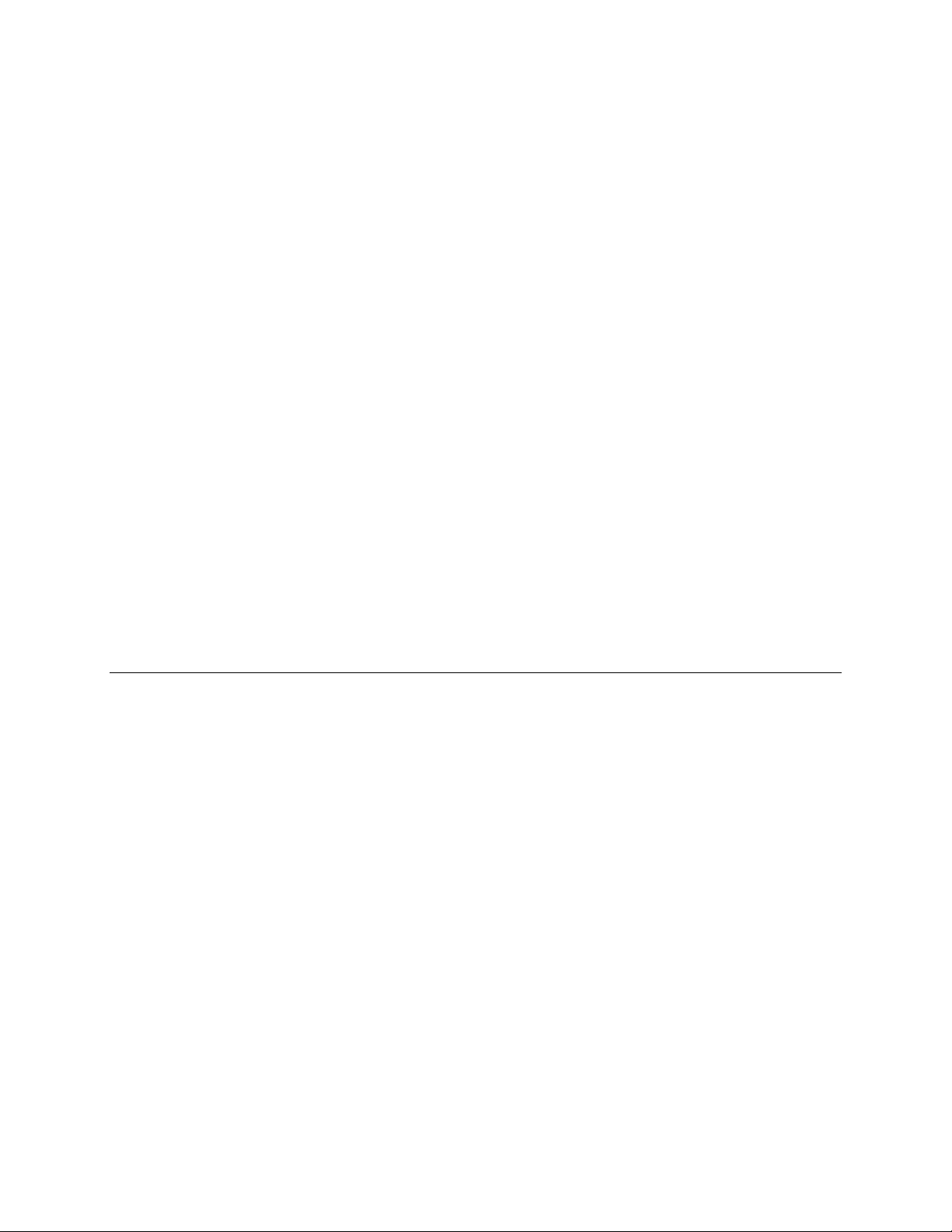
Eclipse Signature Capture Suite Rel. 8.6.4 (Eterm)
4 © 2008 Activant Solutions Inc. All rights reserved.
EManifest Overview
The EManifest companion product simplifies the collection of delivery-confirmation signatures
by replacing a paper-based environment with an electronic one. EManifest is used with Palm
devices to collect electronic signatures and upload them for storage on the Eclipse system.
The EManifest process is simple:
•Build manifests as you do for paper-signature deliveries. Instead of printing the manifests
to collect signatures, download the manifests to defined Palm devices.
•When delivering, collect all signatures right on the Palm device holding the downloaded
manifests. The Palm saves all delivery-confirmation signatures, and any attached
comments entered on the Palm.
•At the end of the day, upload the saved signatures and comments to the Eclipse system.
The application automatically attaches signatures to the appropriate invoices and
comments to the appropriate manifests.
•In the Eclipse system, access all signatures directly from their invoices and all comments
directly from their manifests. From the invoice, print, fax, e-mail, or copy the signatures,
as needed.
EManifest leaves you with a paper-free environment so you no longer need to spend time filing
or searching for shipping tickets, or run the risk of losing paper-based confirmation signatures.
Before using EManifest, make sure to complete all setup tasks.
See Also:
EManifest Setup Overview
Downloading EManifests to Palm Devices
Collecting Electronic Signatures with EManifest
Uploading EManifest Signatures
Using Signatures Attached with EManifest
Signature Capture and Document Imaging Guidelines
Signature Capture Suite Overview
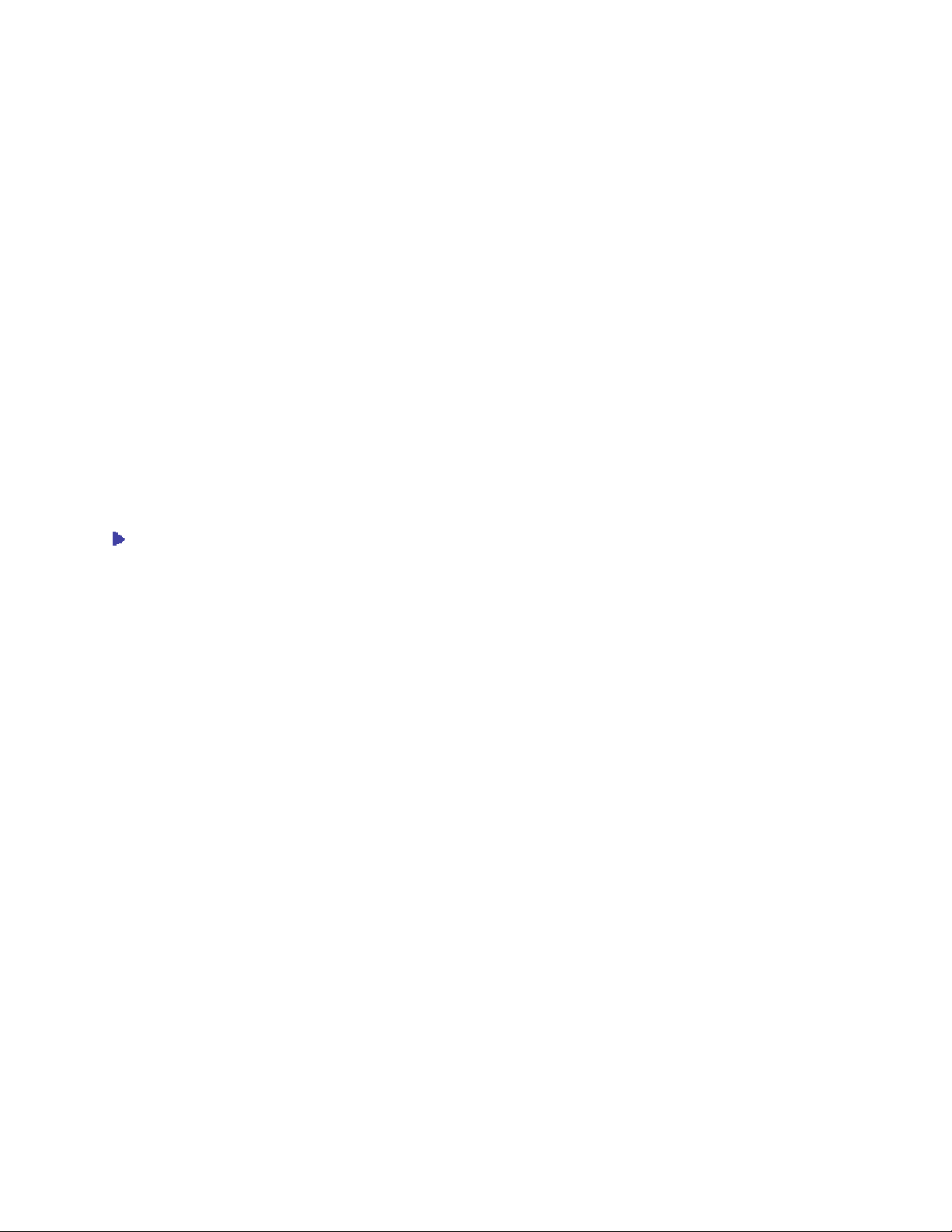
Rel. 8.6.4 (Eterm) Signature Capture Suite
© 2008 Activant Solutions Inc. All rights reserved. 5
Downloading EManifests to Palm Devices
Before using the EManifest application, build the manifest for which to collect electronic
signatures. In building your manifest, we recommend that you first invoice all orders that you are
adding to the manifest. If you do not invoice an order, the signature collected could be attached
to all generations for the order. We also recommend that you create new orders for returns using
EManifest so that confirmation signatures on returns are not mistakenly attached to the original
sales order instead of the return.
After building the manifest, queue it to be downloaded to the Palm device of the delivery person
who will be collecting the signatures. Remember that this user's Palm ID must be defined in the
Valid E-Manifest Palm IDs control maintenance record in order to receive the manifest.
When the manifest is queued, perform a HotSync between the Palm device and terminal. The
HotSync places the manifest on the defined Palm. The delivery person can now make deliveries
and collect all confirmation signatures on the Palm device.
Note: To perform a HotSync, the Palm device's cradle must be connected to the
terminal through a USB cable or local serial connection.
To queue an electronic manifest:
1. From the Whse Mgt > Warehouse Queues menu, select Shipping Manifest Queue to
display the Shipping Manifest Queue screen.
2. Build the manifest for which you are collecting electronic signatures.
3. After building the manifest, use the Lock hot key to lock the manifest and prevent other
orders from being added to it.
4. Use the Print hot key to display the Print Options screen.
5. In the Report Type field, press F10 and select Palm Pilot EManifest Download from
the displayed list.
6. In the Show Address and Show Shipping Instructions fields, indicate whether the
shipping address and instructions should be displayed on the Palm with each delivery
stop.
7. Use the Print hot key.
The system prompts you to "Enter ID of Palm for Download."
8. At the prompt, enter the ID of the Palm to which you want to send the manifest.
Note: All Palm IDs for use with EManifest must be defined in the Valid E-
Manifest Palm IDs control maintenance record. These IDs do not need to
be Eclipse user IDs.
The system prompts you that the manifest is ready to be synced to the defined Palm.

Eclipse Signature Capture Suite Rel. 8.6.4 (Eterm)
6 © 2008 Activant Solutions Inc. All rights reserved.
9. Press Enter to return to the Shipping Manifest Queue screen, and press Esc to save the
manifest and exit the screen.
10. Perform a HotSync.
To download the electronic manifest to a Palm device:
1. Queue the electronic manifest.
2. Place the Palm device to which you are sending the electronic manifest in its cradle,
which is connected to the terminal sending data through a USB cable or local serial
connection.
3. On the Palm device, tap the HotSync icon to display the HotSync screen.
4. Tap the HotSync icon to begin the synchronization process.
5. Once the HotSync is complete, the electronic manifest displays on the Palm's Shipping
Manifest screen.
6. You can now collect EManifest signatures for the downloaded manifest.
See Also:
Collecting Electronic Signatures with EManifest
Uploading EManifest Signatures
Using Signatures Attached with EManifest
EManifest Overview
Shipping Manifest Queue Overview
Sales Management Overview
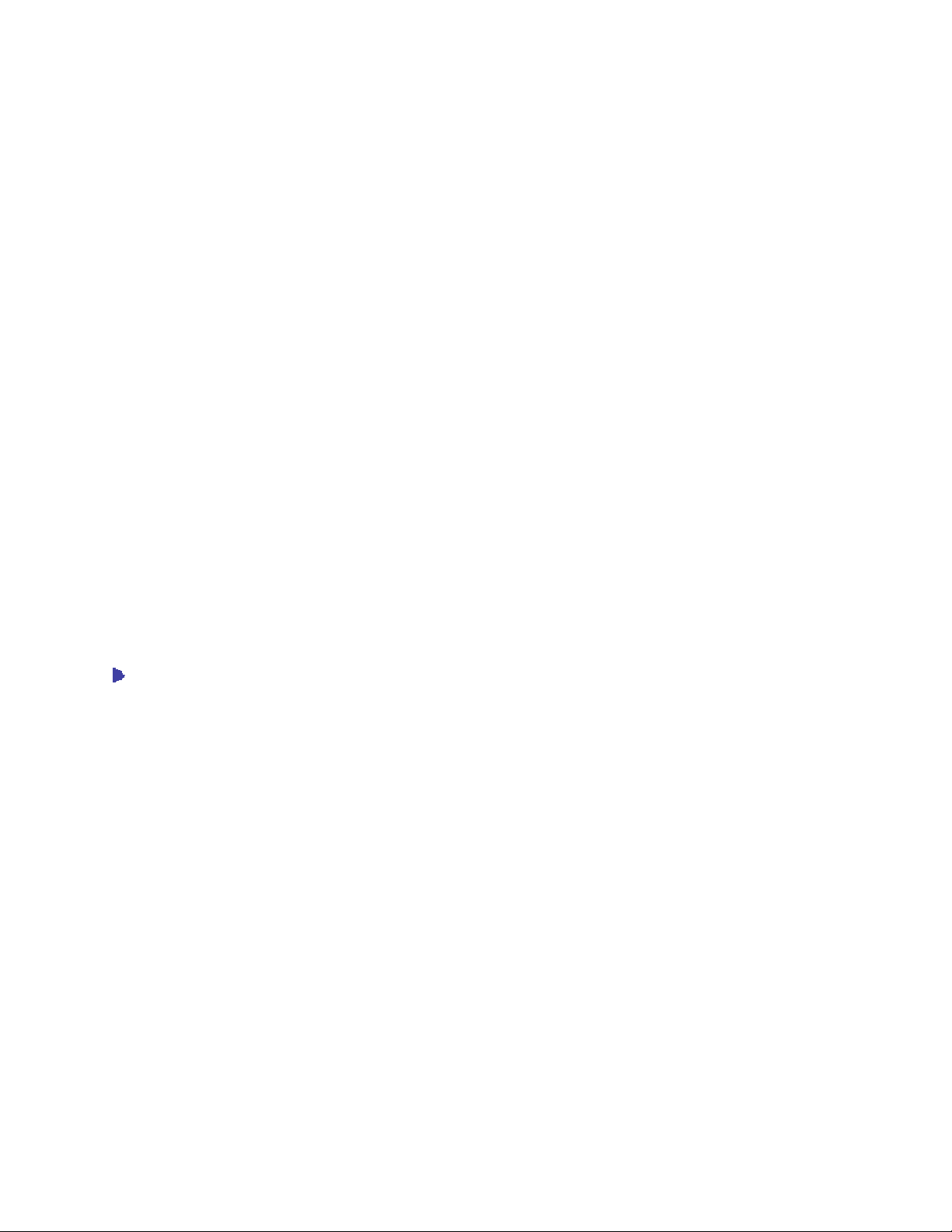
Rel. 8.6.4 (Eterm) Signature Capture Suite
© 2008 Activant Solutions Inc. All rights reserved. 7
Collecting Electronic Signatures with EManifest
As soon as a manifest has been downloaded to your Palm device, you can begin collecting
signatures for all deliveries on the manifest. Depending on settings in the Number of
Signatures/Barcodes Required On A Manifest control maintenance record, the manifest lists
individual orders or entire stops on the Palm device. You need to collect delivery-confirmation
signatures for each listed item.
On the Palm device:
•Display order information for all stops.
•Collect signatures to confirm delivery.
•Enter comments for deliveries when needed.
The Palm device saves all signatures and comments, which will be attached electronically to the
respective invoices and manifests upon upload.
If you cannot make all deliveries for the manifest, you can clear the undelivered stops from your
Palm. These stops can then be added to another manifest and downloaded to a Palm device.
For example:
You were unable to make all deliveries on the manifest today, and you do not work tomorrow.
Remove all unsigned stops and HotSync your Palm device with the Eclipse system to upload any
signed stops. The warehouse manager can add the undelivered stops to tomorrow's manifest,
which will be downloaded to the Palm device of tomorrow's delivery person.
To collect an electronic signature for a downloaded manifest:
1. On the Palm device, tap the Manifest icon to display the Shipping Manifest screen.
All downloaded manifest stops display.
Note: Tap the Single-Line/Multi-Line button to toggle between displaying one
line only for each manifest stop, or the stop number, delivery time,
company name, and address for each manifest stop.
2. Select the manifest stop that you need signed.
Note: If the Record current time as your time-in? dialog box displays, tap Yes to
select the stop. If you tap No, the system returns you to the Shipping
Manifest screen and you will need to re-select a stop.
The Order View screen displays with the delivery information.
•Tap the Details button to view a list of the orders and items on the delivery.
•Tap the Order button to return to the delivery stop information.

Eclipse Signature Capture Suite Rel. 8.6.4 (Eterm)
8 © 2008 Activant Solutions Inc. All rights reserved.
3. Tap the Sign button to display the Approval screen, with the following information:
•Stop number, projected delivery time, and the customer receiving the delivery.
•Manifest number for the stop.
•The current date and time to indicate when the manifest stop was signed.
4. In the Print Name field, enter the authorizing customer's name.
5. Hand the Palm device to the authorizing customer.
6. Ask the customer to sign in the signature box and verify that the name you entered in the
Print Name field is correct.
7. Tap the Approve button to accept and save the signature.
Note: If you approve a signature a second time, the system prompts whether you
want to override the stored signature and approval date with the new
information. Tap Yes to override the original signature and date with the
new signature – if there is one – and date.
The system returns you to the Shipping Manifest screen.
8. Repeat the process for all manifest stops on your Palm device.
9. At the end of the day, upload the collected signatures to the Eclipse system.
More Options from the Shipping Manifest Screen
The Shipping Manifest screen also offers these options:
Menu Options Function
Clear Stops > Remove
Unsigned Stops Removes any unsigned stops from the Palm device. These stops can either
be:
•Downloaded to another Palm device.
•Added to another manifest and downloaded to a Palm device.
Purge > Purge All
Records Deletes all manifest stops and attached records from your Palm device.
More Options from the Order View Screen
The Order View screen also offers these options:
Button Function
Done Returns you to the Shipping Manifest screen.
Comments Displays the Additional Comments screen, which you can use to enter any
comments that you need to attach to the manifest.
After entering comments, tap the Done button to save the comments and
return to the Order View screen.

Rel. 8.6.4 (Eterm) Signature Capture Suite
© 2008 Activant Solutions Inc. All rights reserved. 9
More Options from the Approval Screen
The Approval screen also offers these options:
Button Function
Back Returns you to the Order View screen.
If the authorizing customer has signed the Palm and you tap the Back button
before tapping the Approve button to save a signature, the system deletes
the signature. The authorizing customer needs to re-sign for the delivery.
Comment Displays the Additional Comments screen, which you can use to enter any
comments that you need to attach to the manifest.
After entering comments, tap the Done button to save the comments and
return to the Approval screen.
See Also:
Downloading EManifests to Palm Devices
Uploading EManifest Signatures
Using Signatures Attached with EManifest
EManifest Overview
Setting Up Palm Devices for EManifest
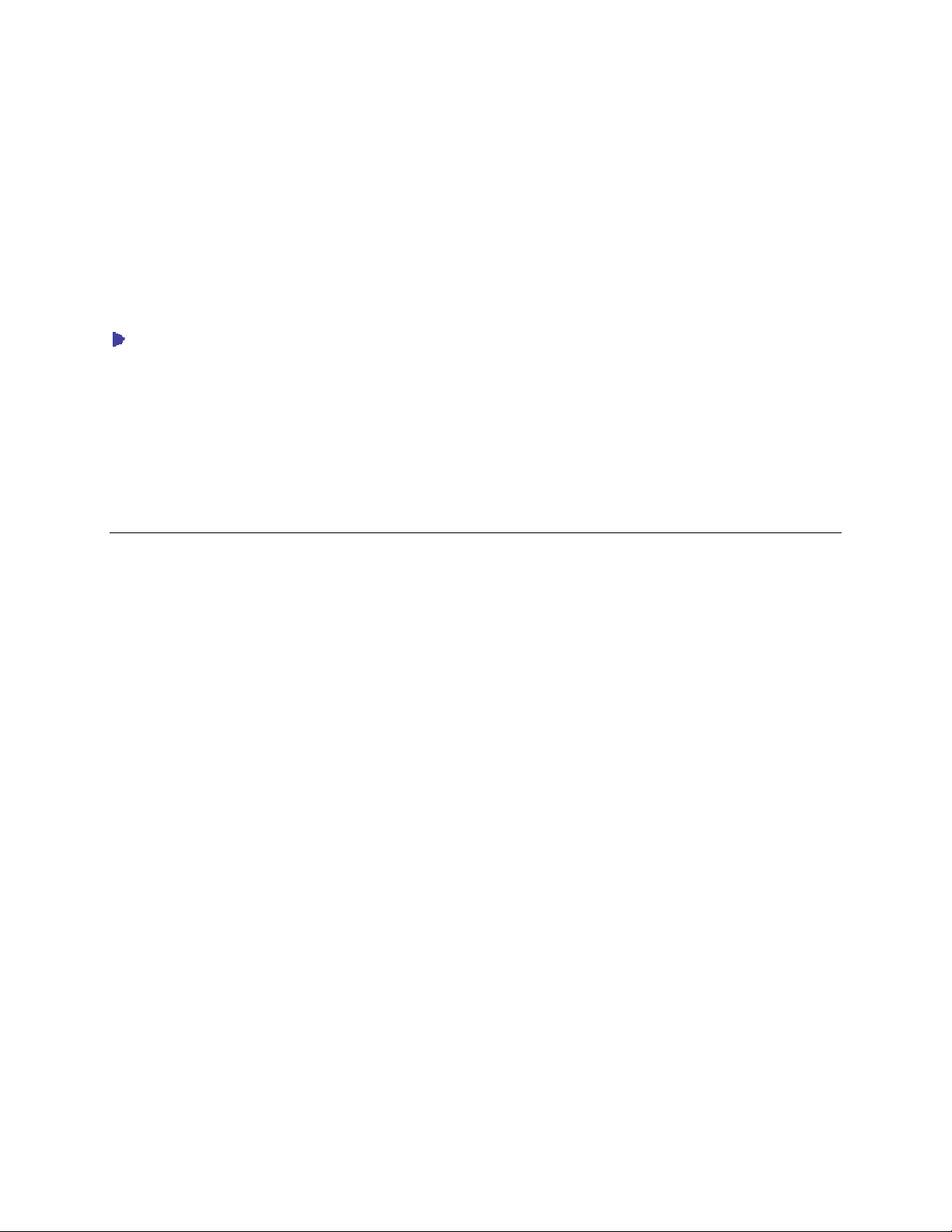
Eclipse Signature Capture Suite Rel. 8.6.4 (Eterm)
10 © 2008 Activant Solutions Inc. All rights reserved.
Uploading EManifest Signatures
After deliveries are made and signatures collected, upload all signatures and any additional
comments to the Eclipse system by performing a HotSync. The system saves the uploaded
information in the defined storage ID, and attaches all signatures to their respective invoices and
all comments to their respective manifests. In addition, the system changes the order
generation's print status to the setting defined in the Print Status Override On Palm E-Manifest
Signature Upload control record.
To upload collected electronic signatures to their invoices:
1. Place the Palm device holding the signatures in its cradle, which is connected to the
terminal receiving data through a USB cable or local serial connection.
2. On the Palm device, tap the HotSync icon to display the HotSync screen.
3. Tap the HotSync icon to being the synchronization process.
4. Once the HotSync is complete, all signatures are attached to their respective invoices.
See Also:
Collecting Electronic Signatures with EManifest
Using Signatures Attached with EManifest
Downloading EManifests to Palm Devices
EManifest Overview
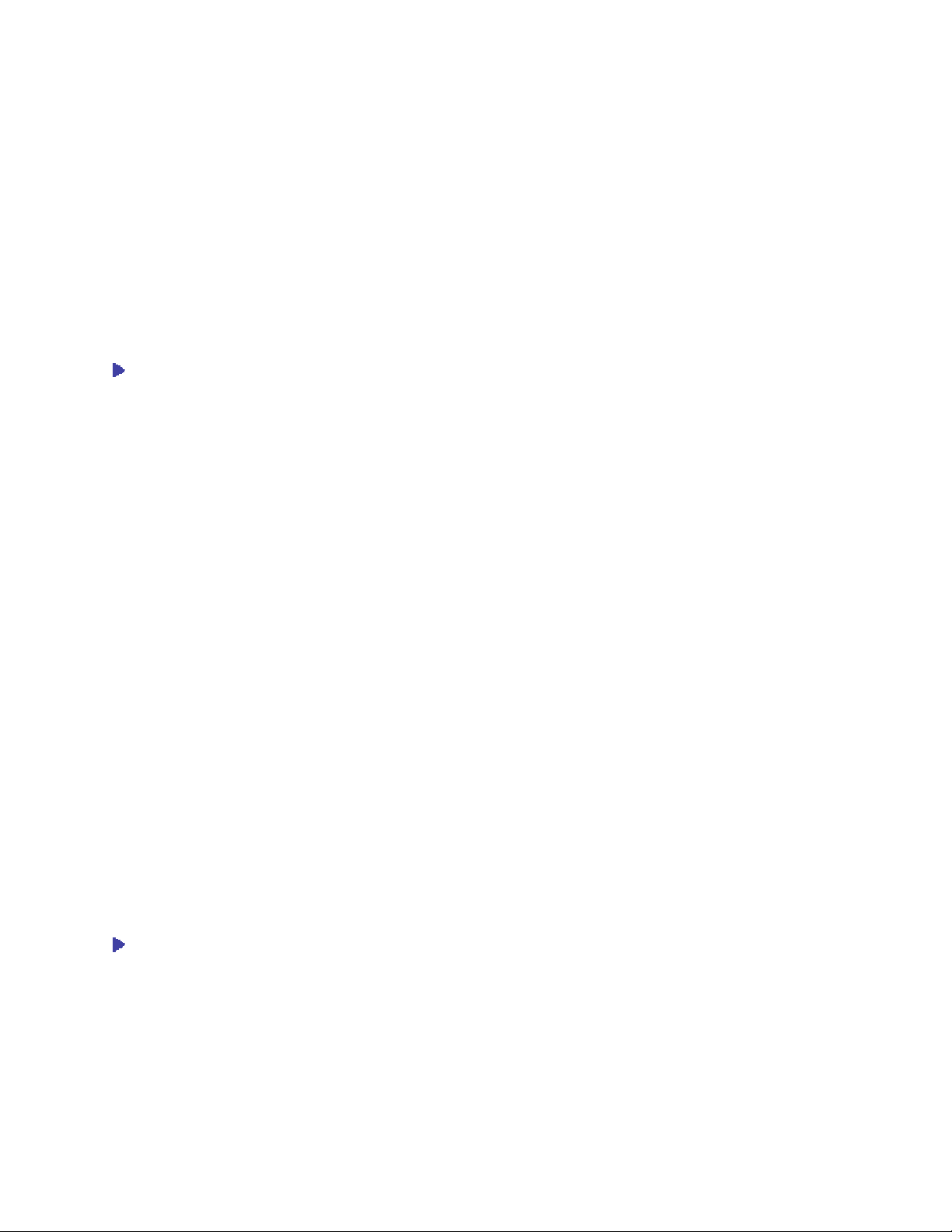
Rel. 8.6.4 (Eterm) Signature Capture Suite
© 2008 Activant Solutions Inc. All rights reserved. 11
Using Signatures Attached with EManifest
You can view attached EManifest signature images from their invoices and manifests on the
Eclipse system. In addition, you can also print, fax, or e-mail the invoices with the attached
signatures.
Note: You must have additional code installed with Document Imaging to print or
fax invoices with attached signatures. You must have VSI-FAX to e-mail
invoices with attached signatures. Contact Eclipse Advance Technical
support for more information.
To view an attached signature and comment:
1. From the Orders menu, select Sales Order Entry to display the Sales Order Entry
screen.
2. Display the invoice you want to view.
3. Double click on the *i* – displayed in the upper right corner of the screen – to display the
Attachments screen.
4. Select the imaged signature from the list and press Enter to display the following:
•Stop number, projected delivery time, and the customer receiving the delivery.
•Manifest number for the stop.
•The authorizing customer's signature and printed name.
•The date and time when the manifest stop was signed.
5. After viewing the attached signature, click OK to return to the Sales Order Entry screen.
6. Press Esc to display the Sales Order Entry Status screen.
7. Use the Manifest Q hot key to display the manifest on which the order was placed.
8. Select the order for which to view attached comments.
9. In the Customer Name/Address field, review the comment underneath the shipping
information.
10. Close the manifest, if needed.
11. Press Esc to save all updates and exit the screen.
To print, fax, or e-mail an invoice with its attached signature:
1. From the Orders menu, select Sales Order Entry to display the Sales Order Entry
screen.
2. Display the invoice you want to view.
3. Press Esc to display the Sales Order Status screen.
4. For the generation to which the signature is attached, place the cursor in the Prt field.

Eclipse Signature Capture Suite Rel. 8.6.4 (Eterm)
12 © 2008 Activant Solutions Inc. All rights reserved.
5. In the Prt field, press F10 and select one of the following:
Selection Function
Y – Yes Print Prints the invoice with the attached signature.
Press Esc to print the invoice and return to the Sales Order Entry screen.
F – Fax Faxes the invoice with the attached signature.
•Press Esc to display the Fax Memo screen.
•Populate the screen, as necessary.
•Press Esc to send the fax and return to the Sales Order Entry screen.
A – E-mail E-mails the invoice with the attached signature.
•Press Esc to display the e-mail format prompt.
•At the prompt, enter the format in which to send the e-mail and display the
Send E-mail screen.
•Populate the screen, as necessary.
•Press Esc to send the e-mail and return to the Sales Order Entry screen.
6. Press F12 to exit the Sales Order Entry screen.
See Also:
Uploading EManifest Signatures
Collecting Electronic Signatures with EManifest
Downloading EManifests to Palm Devices
EManifest Overview
Opening File Attachments
Using Indexer Menus
Using Image Tools
Closing Shipping Manifests

Rel. 8.6.4 (Eterm) Signature Capture Suite
© 2008 Activant Solutions Inc. All rights reserved. 13
EManifest Setup Overview
Before using EManifest:
•Install the EManifest application onto all Palm devices that will be used to collect
signatures.
•If you do not already have the Document Imaging companion product, obtain and install
it.
•If you want to print or fax invoices with attached signatures, install the required code
with Document Imaging.
•If you want to e-mail or fax invoices with attached signatures, obtain Outbound E-mail
and VSI-FAX, if necessary.
Note: Your Eclipse installer should perform the above setup tasks. If these setup
tasks were not completed with your initial installation, contact Eclipse
Advance Technical support.
After installing the EManifest application, you must set up your Eclipse system, along with the
Palm devices that will be used for collecting signatures. Define the following:
•Control and authorization parameters on the Eclipse system.
•Storage IDs and indexing profiles on the Eclipse system.
•HotSync preferences for EManifest.
•EManifest preferences on the Palm device.
See Also:
EManifest Overview
Setup Requirements for EManifest
Setting Up EManifest HotSync Preferences
Setting Up Palm Devices for EManifest
Signature Capture and Document Imaging Guidelines
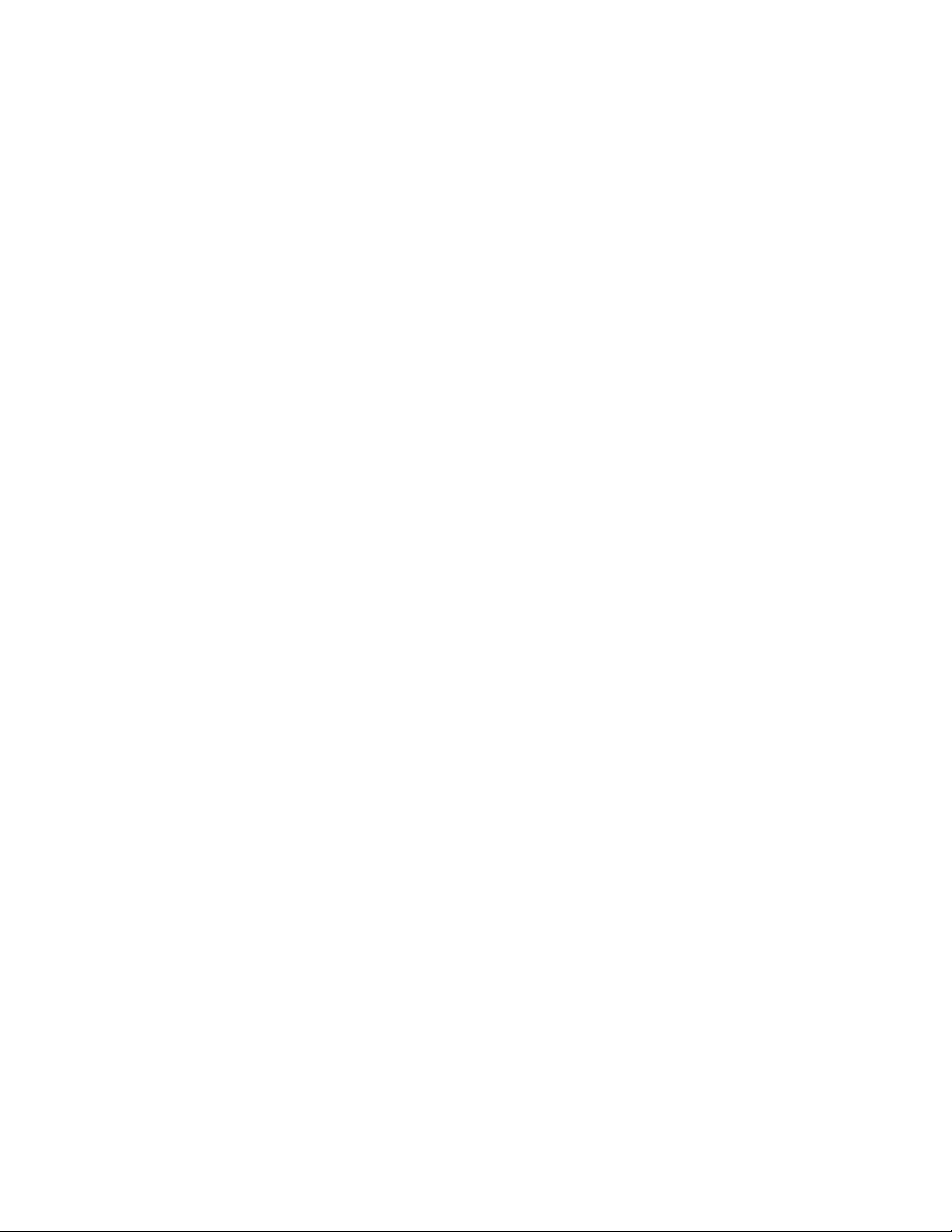
Eclipse Signature Capture Suite Rel. 8.6.4 (Eterm)
14 © 2008 Activant Solutions Inc. All rights reserved.
Setup Requirements for EManifest
Following are the control maintenance records and authorization keys used for EManifest.
Control Maintenance Records
Set the following control maintenance records:
Palm Applications
•Palm Manifest Administrator Settings
•Valid E-Manifest Palm IDs
E-Manifest
•E-Manifest Signature Document Profile
Manifest Maintenance
•Manifest COD Message
•Manifest Queue Enabled
•Number Of Signatures/Barcodes Required On A Manifest
•Print Shipping Instructions On Manifest
•Print Status Override On Manifest Close
•Print Status Override On Palm E-Manifest Signature Upload
•Set Print Status When Order Placed On Manifest
•Valid Package Types
•Verify Ship Date/Ship Via For Ready To Manifest
Authorization Key
Assign the following authorization key:
•IMG.EDIT.ALLOWED
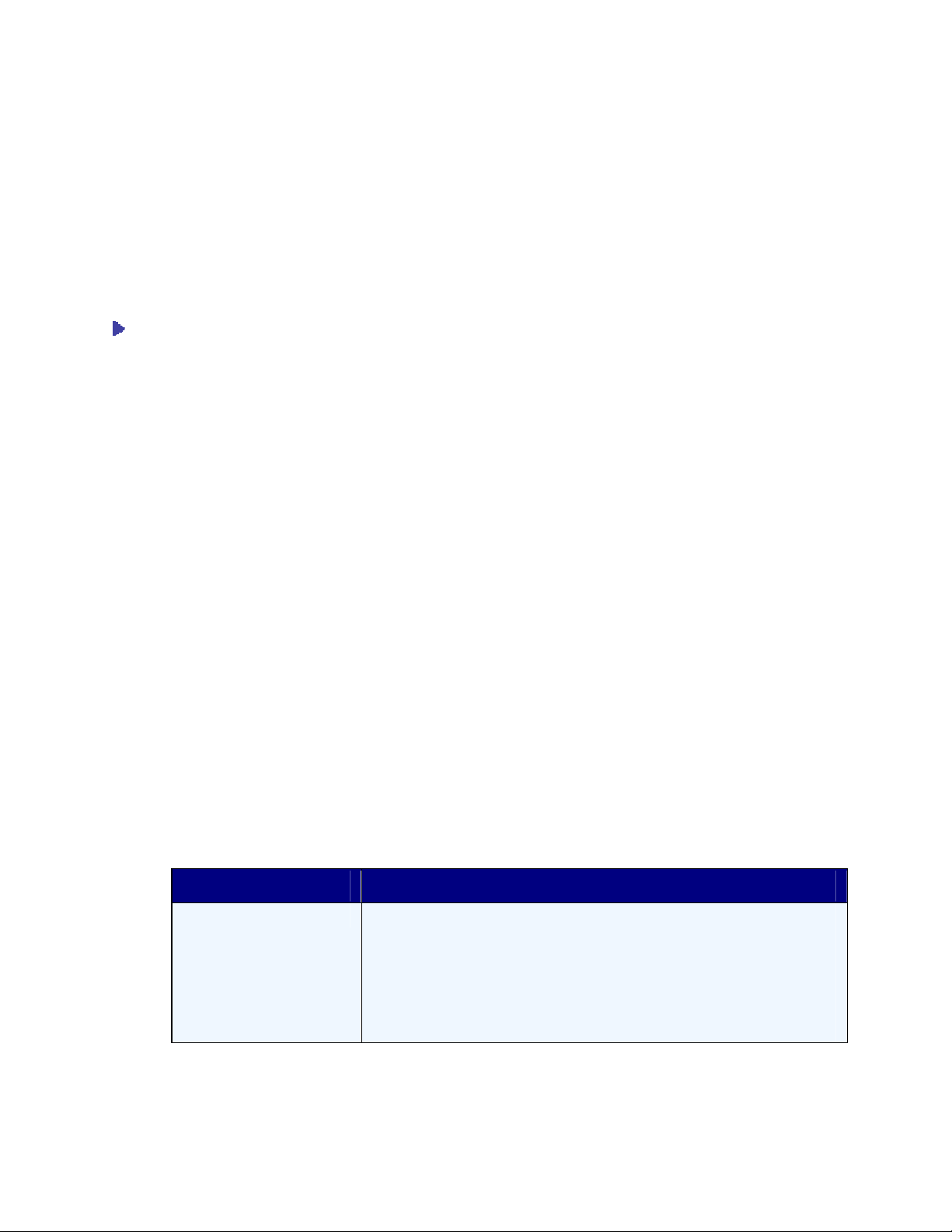
Rel. 8.6.4 (Eterm) Signature Capture Suite
© 2008 Activant Solutions Inc. All rights reserved. 15
Setting Up EManifest HotSync Preferences
Before using EManifest, set up HotSync preferences specific to EManifest. Do the following:
•Enter an Eclipse serial number to activate the EManifest application.
•Identify you as the Palm device user so that manifests are sent to the correct Palm device.
•Ensure that the Palm device can communicate with the Eclipse server.
To set up EManifest HotSync preferences:
1. On the Palm device, tap the Manifest icon to display the Shipping Manifest screen.
2. Tap the Menu screen button to display the EManifest menu bar.
3. From the Options men, tap HotSync Preferences to display the HotSync Preferences
screen.
4. In the User ID field, enter the Eclipse ID of the person who will be using this Palm
device.
5. In the Host Name field, enter the name of the Eclipse server.
Note: You must use a Domain Name Server (DNS) name. You cannot use IP
addresses. If you do not know the name of the Eclipse server, contact
Eclipse Advance Technical support.
6. Tap the Enter Serial No. box to display the Eclipse Serial Number screen.
7. Enter a serial number assigned for the Palm device and tap OK to return to the HotSync
Preferences screen.
Note: This serial number is required for EManifest to synchronize with Eclipse.
The serial number assigned to one Palm device cannot be used with any
other device, and sharing serial numbers violates your licensing agreement.
If you do not know what the correct serial number is, contact Eclipse
Advance Technical support.
8. Select the following options, as needed:
Option Function
Sync with Eclipse Uploads signatures to the Eclipse server.
If you need to HotSync the Palm device to the Eclipse server but do not
want to upload stored signatures, de-select this option before running the
HotSync.
For example, you need to HotSync the Palm device to update information
for another application and you do not want to upload the signatures at
this time.
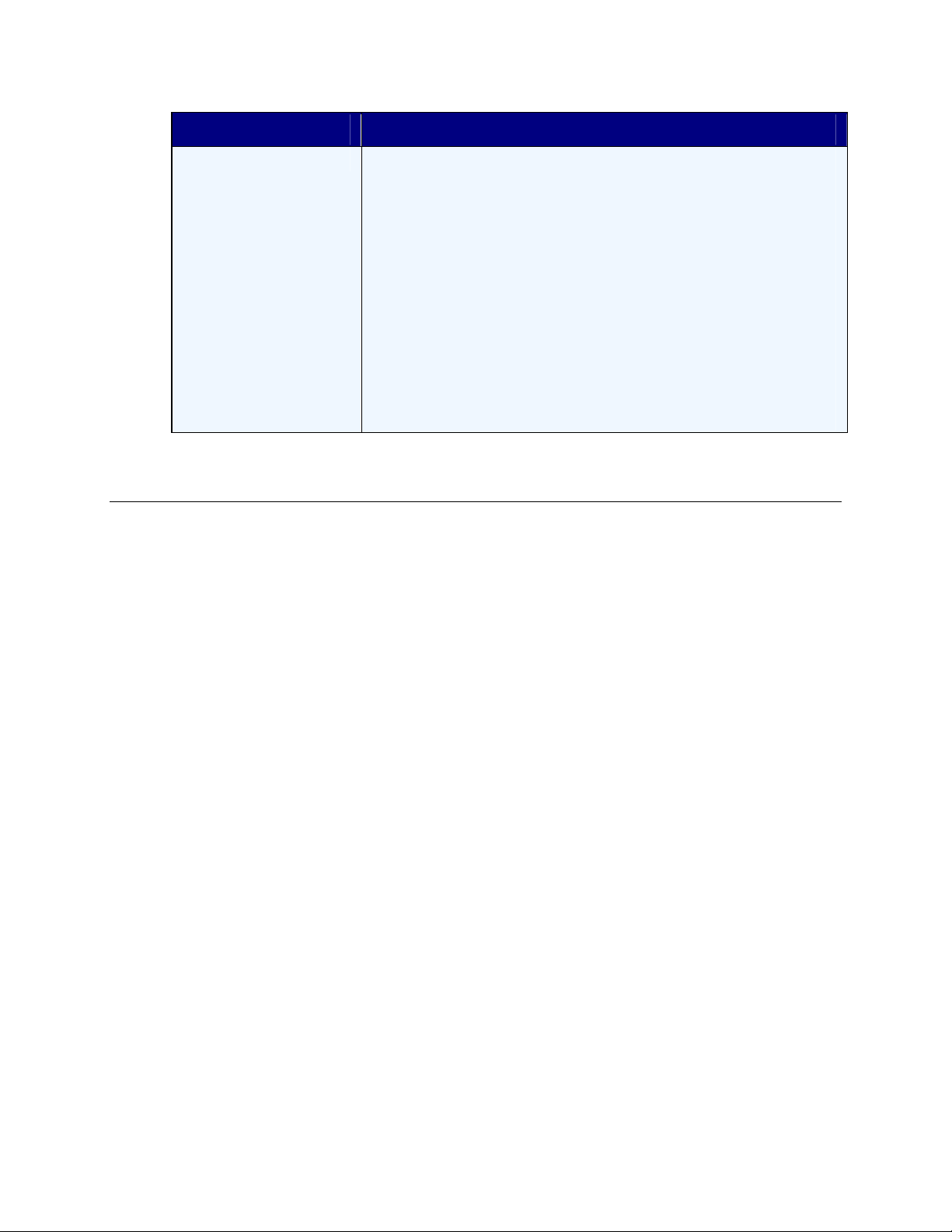
Eclipse Signature Capture Suite Rel. 8.6.4 (Eterm)
16 © 2008 Activant Solutions Inc. All rights reserved.
Option Function
Auto Generate Paths Uses automatically generated synchronization paths when running a
HotSync.
De-select to display the Set Paths button displays, which you can use to
define your own synchronization paths:
•Tap the Set Paths button to display the Sync Paths screen.
•In the Path to load manifest files from field, enter the pathway of the
file from which to download manifests to Palm devices.
•In the Path to save deliveries in field, enter the pathway of the file to
which to upload collected signatures.
•Tap OK to save the settings and return to the HotSync Preferences
screen.
Note: We recommend that you select Auto Generate Paths. If you want
to set your own paths, contact Eclipse Advance Technical support.
9. Tap OK to save settings and exit the screen.
See Also:
EManifest Setup Overview
Table of contents
Popular Recording Equipment manuals by other brands
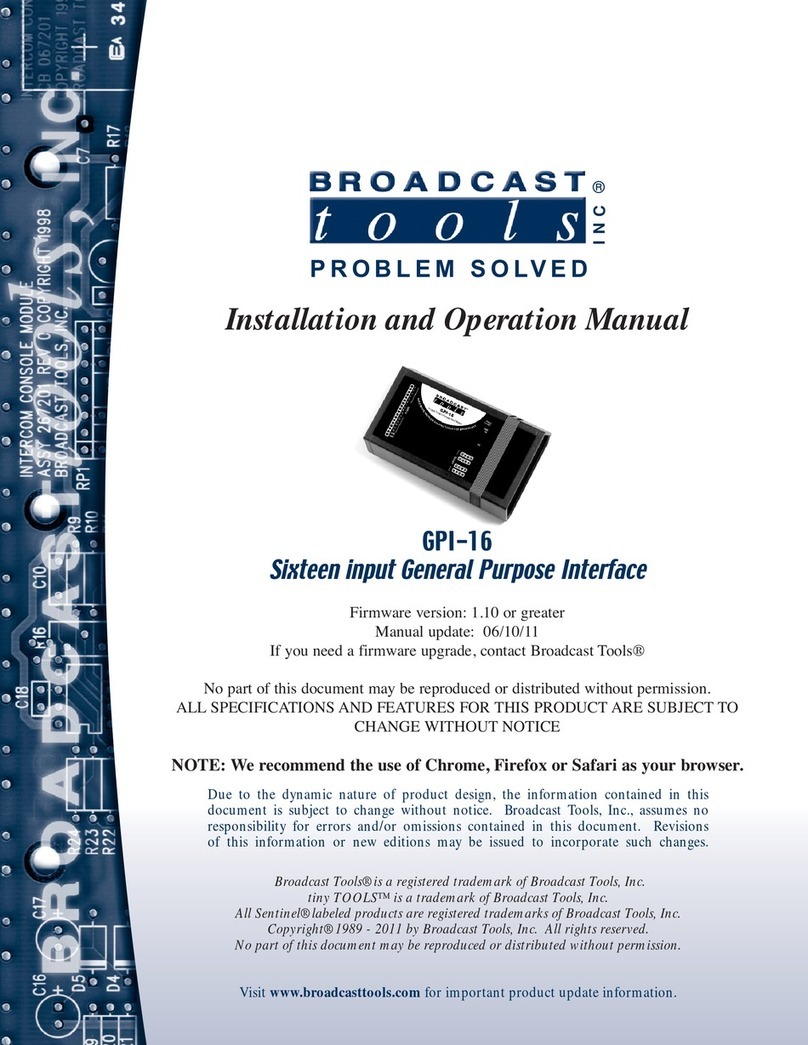
Broadcast Tools
Broadcast Tools GPI-16 Plus/RJ Installation and operation manual
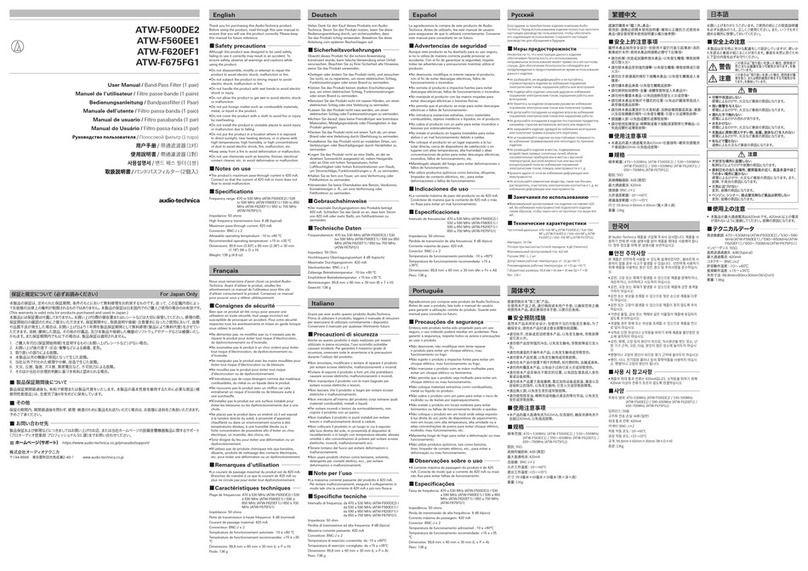
Audio Technica
Audio Technica ATW-F500DE2 user manual
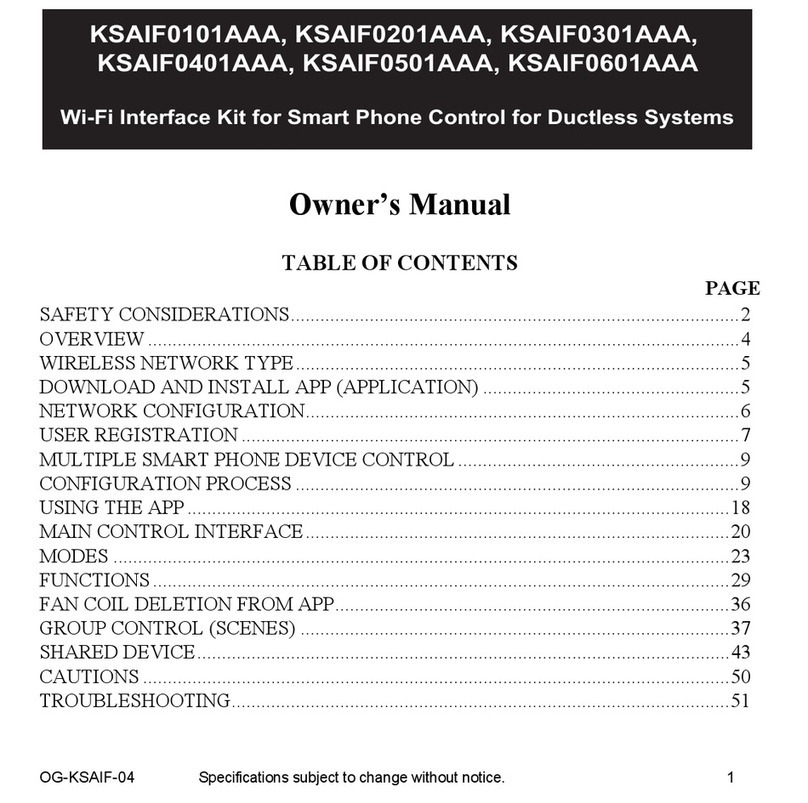
Carrier
Carrier KSAIF0101AAA owner's manual
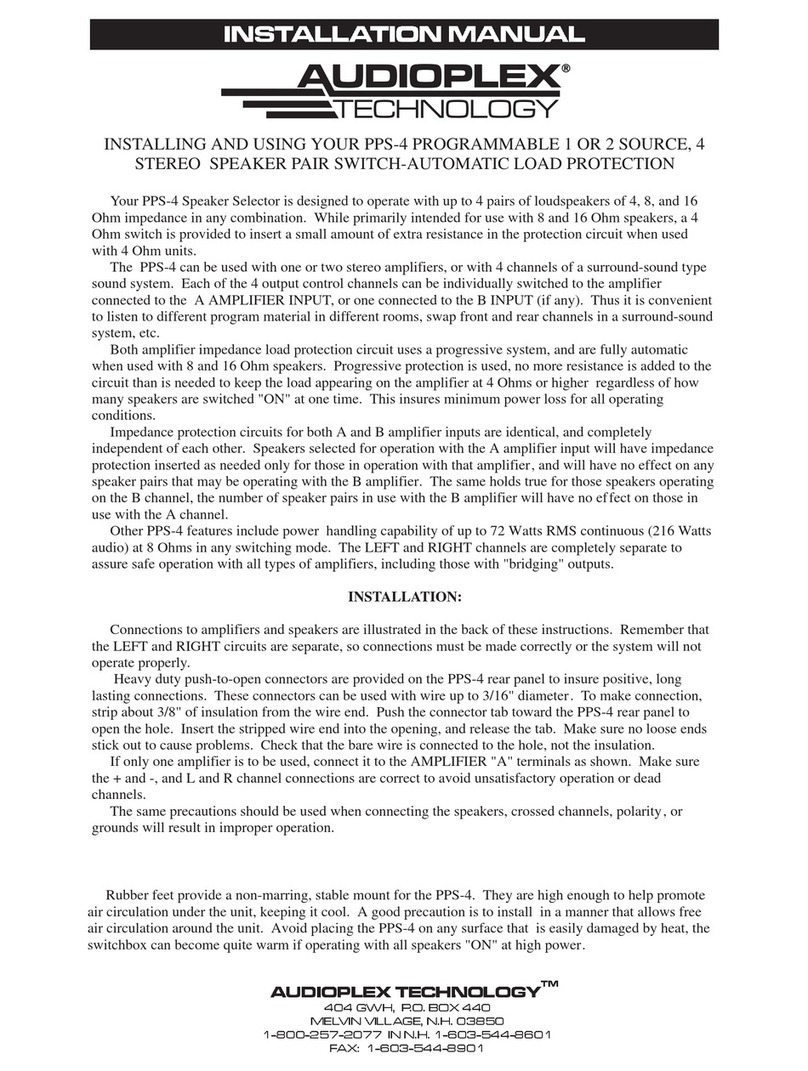
Audioplex
Audioplex PPS-4 installation manual
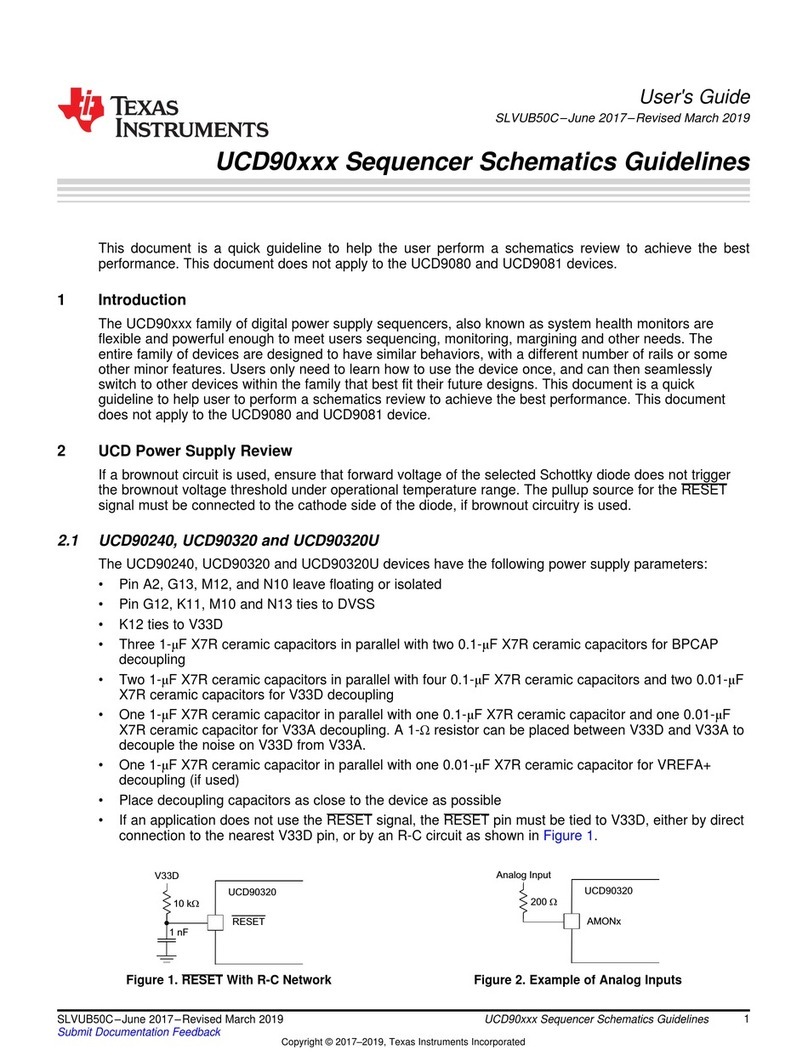
Texas Instruments
Texas Instruments UCD90320 user guide

Lutron Electronics
Lutron Electronics Grafik Eye GRX-CI-PRG installation instructions