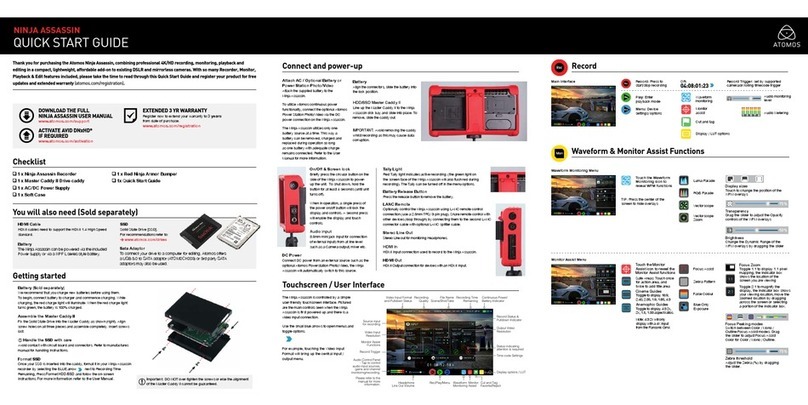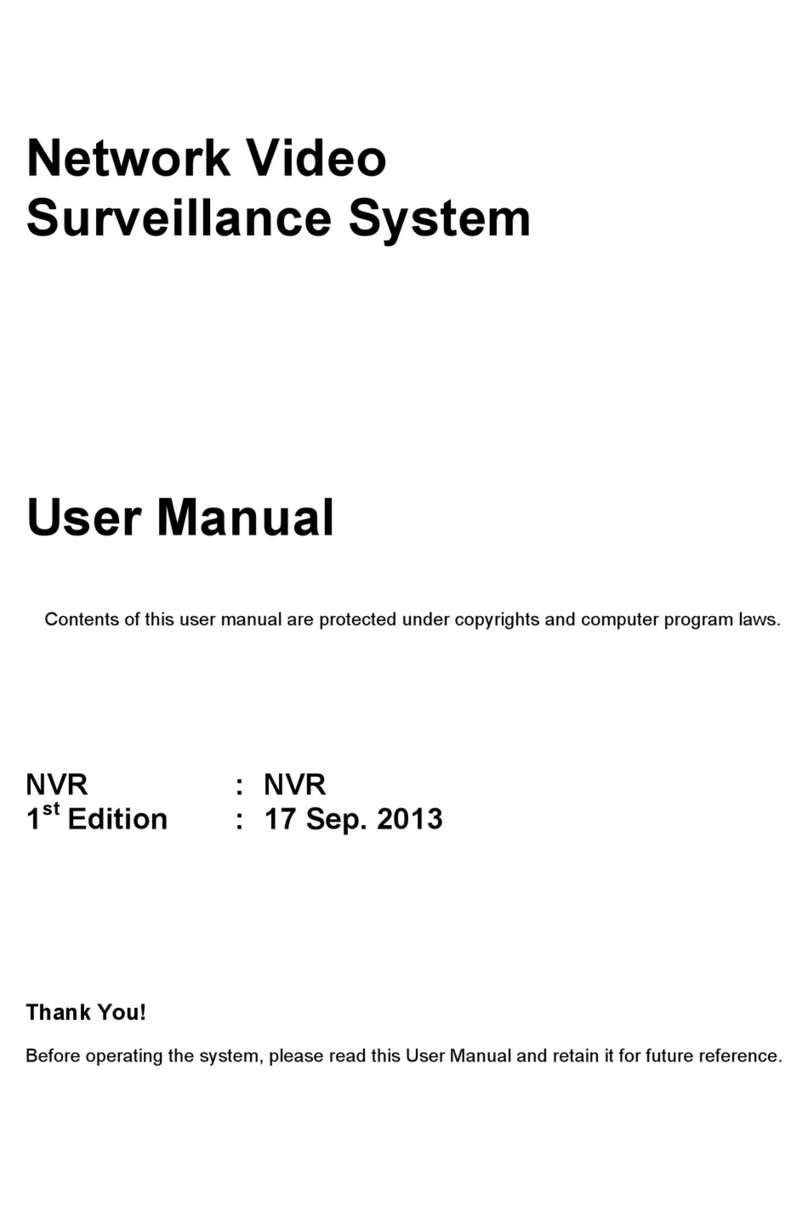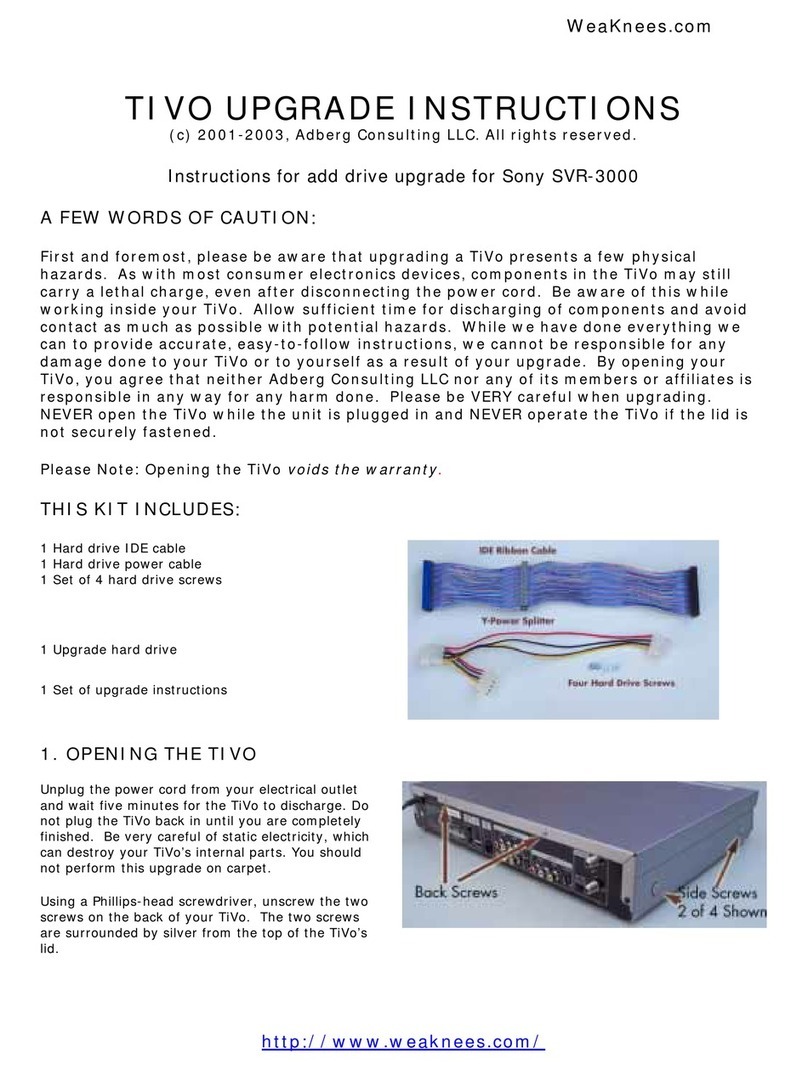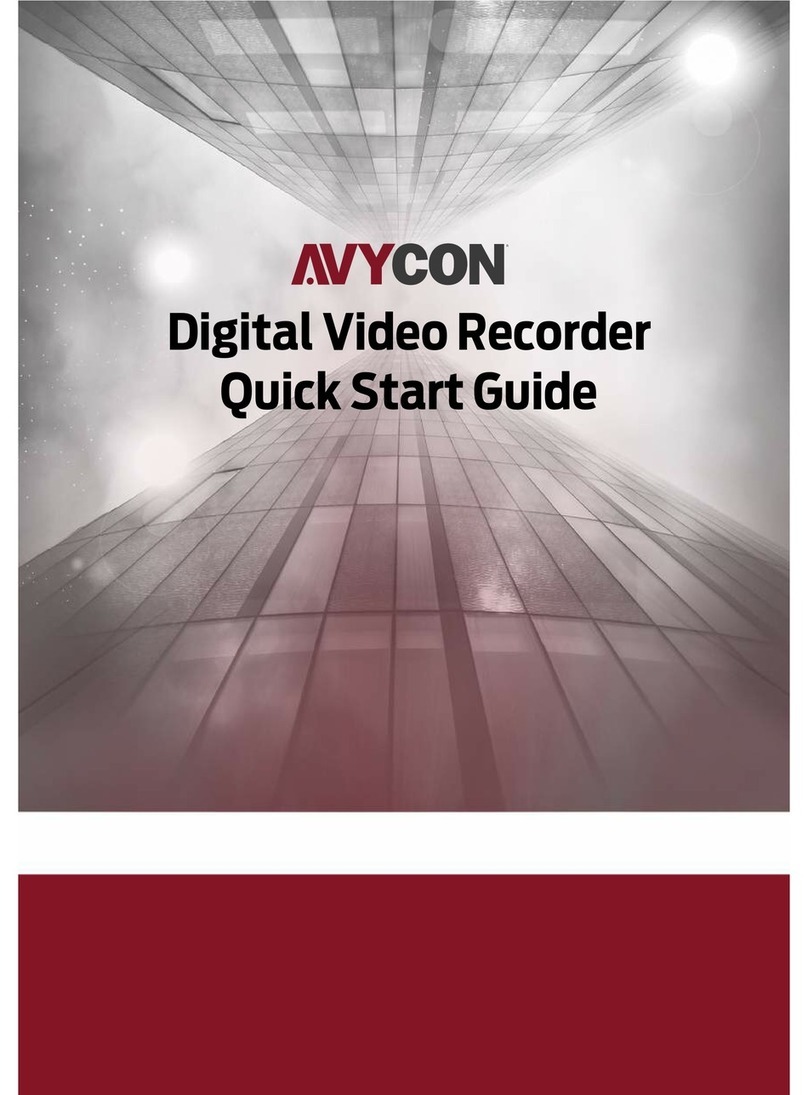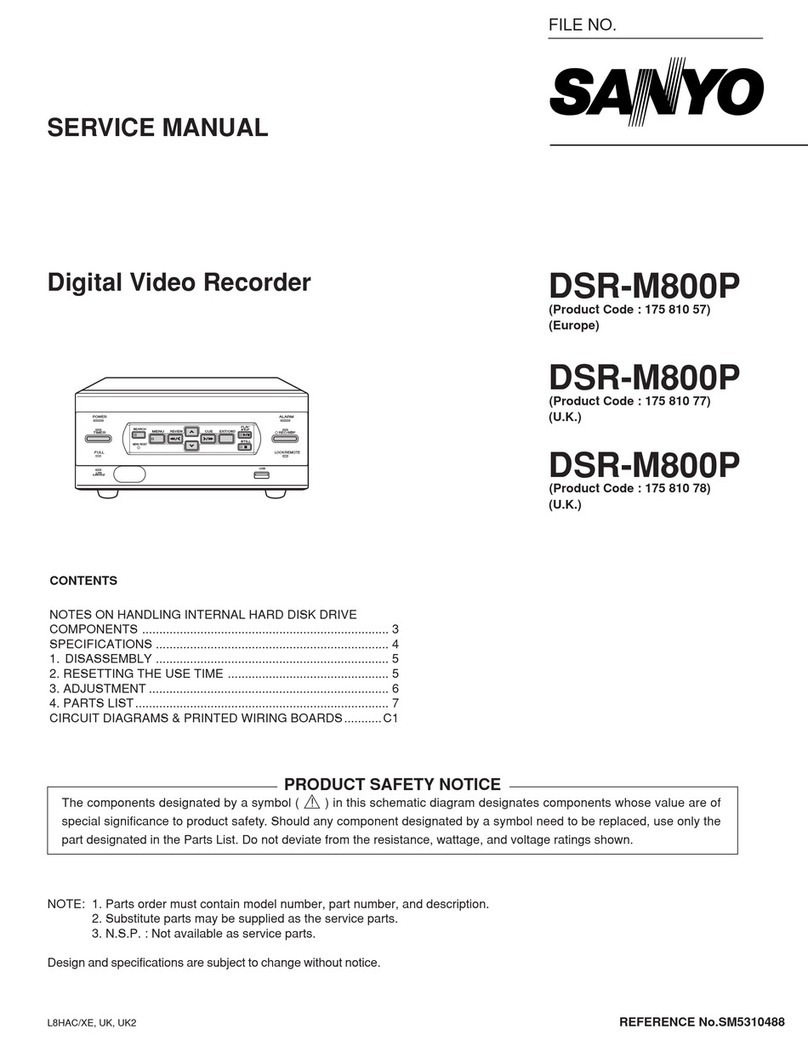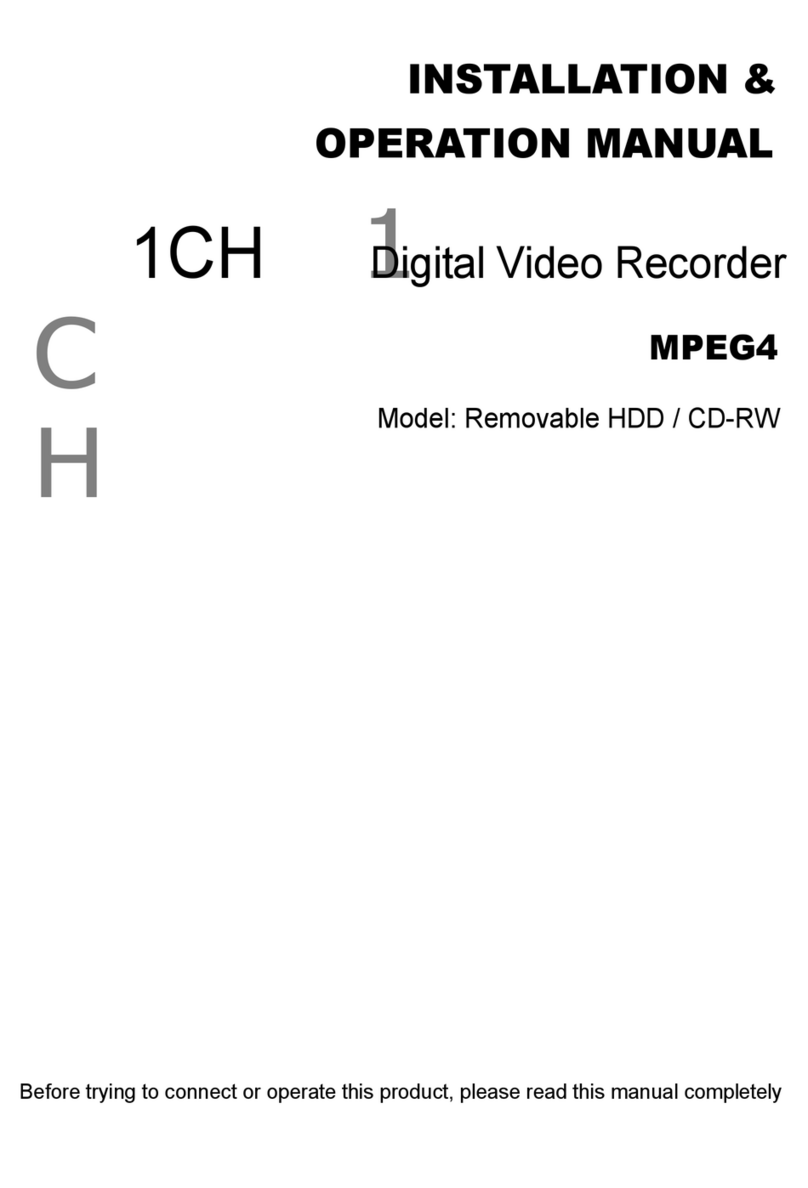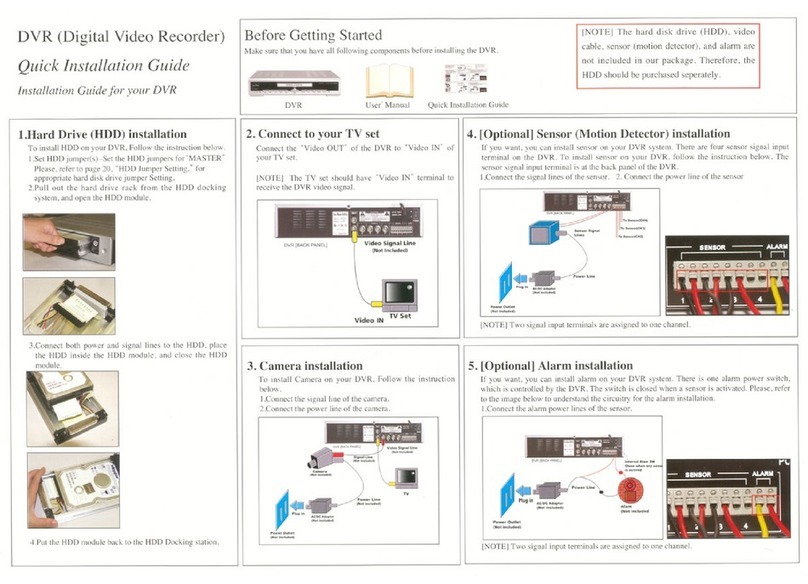activcameras X200 User manual

X200
Digital Video Recorder
and Product Family
Instruction Manual
Designed and Manufactured in the UK
By Timespace Technology Limited
X200 Operating Software V1.3.1
PCLink200 V1.2.0

2
X200
Digital Video Recorder
and Product Family
Instruction Manual
CONTENTS
SAFETY........................................................................................................................................4
ENVIRONMENTAL.......................................................................................................................5
Temperature..............................................................................................................................5
Shock and Vibration ..................................................................................................................6
EMC...........................................................................................................................................6
Conformity .................................................................................................................................6
SYSTEM OVERVIEW.................................................................................................................10
X200 RECORDING TIME CALCULATION................................................................................12
COMPATIBILITY WITH X100 HARD DISK CARTRIDGES......................................................13
X200 DIGITAL RECORDER.......................................................................................................14
Installation ...............................................................................................................................15
Connector Specifications and Diagrams .................................................................................20
Programming...........................................................................................................................26
Help Screens...........................................................................................................................26
Software Updates....................................................................................................................27
PAL/NTSC Switching ..............................................................................................................28
File System..............................................................................................................................29
Transferring Images to Video Tape.........................................................................................30
Video Compression .................................................................................................................31
Audio .......................................................................................................................................32
PC Access Precautions...........................................................................................................33
Watermark...............................................................................................................................33
GPS .........................................................................................................................................34
The Menu System V1.3.1........................................................................................................43
Help Screens.......................................................................................................................43
Menu Navigation..................................................................................................................44
Main Menu...........................................................................................................................46
Other Menu..........................................................................................................................47
Files Menu...........................................................................................................................48
Password Menu...................................................................................................................49
Time and Date Menu...........................................................................................................51
Camera Text Menu..............................................................................................................52

3
File System Menu................................................................................................................54
File System Check...............................................................................................................55
LAN Menu............................................................................................................................56
GPS Menu...........................................................................................................................58
Statistics Menu ....................................................................................................................59
Advanced Menu...................................................................................................................60
Remote Settings Menu........................................................................................................62
SMS Options Menu..............................................................................................................63
Reset System Menu ............................................................................................................64
Normal Recording Menu......................................................................................................65
Timer Recording Menu........................................................................................................67
Timer Recording Times Menu.............................................................................................68
Shot Recording Menu..........................................................................................................70
Audio Recording Menu........................................................................................................71
Alarm Recording Menu........................................................................................................72
Alarm Inputs Menu...............................................................................................................73
Embed Alarm State Menu ...................................................................................................74
Alarm Output / LEDs Menu..................................................................................................75
Video Switcher Menu...........................................................................................................76
HARD DISK CARTRIDGE..........................................................................................................77
X201 REVIEWER .......................................................................................................................78
Function...................................................................................................................................79
Controls ...................................................................................................................................80
Audio .......................................................................................................................................84
USING A PC TO CONFIGURE THE X200.................................................................................85
USB INTERFACE KIT................................................................................................................86
Transferring Files to PC ..........................................................................................................86
Installing USB Interface Kit Drivers (Windows 98 and ME Only) ........................................87
PCLINK200 V1.2.0 REVIEWING AND ARCHIVING SOFTWARE............................................88
User Interface Quick Reference..........................................................................................90
User Interface in Detail........................................................................................................92
PCPLAYER200 V1.2.0 REVIEWING SOFTWARE ...................................................................97
User Interface Quick Reference..........................................................................................98
User Interface in Detail........................................................................................................99
REMOTE OPERATION............................................................................................................102
LAN........................................................................................................................................103
WLAN ....................................................................................................................................105
LAN/WLAN File Transfer Software (X-Communicate V1.4)..................................................112
GSM (RemoteLink V1.2 Software)........................................................................................116
SPECIFICATIONS....................................................................................................................125
TROUBLESHOOTING .............................................................................................................128

4
SAFETY
Meets the requirements of BS EN60950 (Safety Requirements of Information Technology
Equipment).
Designed to be powered from an external power source which complies with the Low Voltage
Directive (73/23/EEC).
Designed for indoor use in the temperature range 5° to 40°C, 20% to 80% RH (non-
condensing).
WARNING: Do not wet the product when cleaning.
WARNING: This product contains a lithium battery. Do not recharge, open, heat or
dispose of in fire. Dispose of according to local regulations.
WARNING: It is important to allow enough ventilation in any surrounding enclosure so
that the operating temperature range is not exceeded. Any enclosure should incorporate
a fan to assist in thermal dissipation.
WARNING
The use of Hard Disk Cartridges other than those supplied by Timespace Technology
will invalidate the warranty of the X200 recorder, and will constitute a breach of the X200
operating software copyright.

5
ENVIRONMENTAL
Temperature
The X200 may be operated in ambient temperatures from 5°C to 40°C. This specification
applies in still air, with the X200 mounted horizontally and ambient temperature measured
15cms above the centre of X200.
If the X200 is to be mounted in an enclosure is important that the internal temperature inside
the enclosure does not exceed the specification above and any new enclosure design should
be tested. A simple but effective test is to place a thermocouple inside the enclosure and one
outside and measure the operating temperature difference. This difference must be deducted
from the X200 40°C maximum.
Example
Temperature outside enclosure 25°C
Temperature inside enclosure 35°C
Difference 10°C
Maximum inside enclosure 40°C (X200 max)
Maximum outside enclosure 30°C (40°C-10°C)
In the above example the 40°C max spec has been de-rated to 30°C due to the effect of the
enclosure.
Forced Ventilation Within Enclosures
It is advisable to include a fan integral to any enclosure design. The goal of the fan is to
remove air heated by the X200 and replace it by air at the outside temperature. The
temperature difference shown in the above example of 10°C can be reduced to a few degrees
using a small fan. Two small fans are typically better than one due to failsafe. Fans do need
checking periodically and can draw in large amounts of dirt and dust, this should be removed
periodically. To reduce dirt ingress a fan may typically be run slower than rated by reducing the
voltage from that specified. This can typically be done with a single resistor in series with the
fan. Alternatively air filters may be used but these impede airflow and require careful system
design. The X200 does not incorporate a fan but instead uses an internal switch-mode power
supply to reduce power consumption (and therefore heat).
Fans offer two immediate benefits:
1 Changing the air inside the case makes the air temperature inside the case within a
few degrees to that outside.
2 If the airflow is channelled around the top surface of the X200 so that air is drawn
particularly over the two sides and the top, further thermal improvement is gained and
an X200 specification of 5°C to 45°C may be used. (The difference between the
surface X200 case temperature and ambient temperature is typically 5°C and this is the
extra maximum benefit).

6
Low Temperatures
Insulating the X200 (e.g. inside an enclosure) and leaving it powered up (but not necessarily
recording) will allow it to be used at sub zero temperatures. To offer the best performance in
low and high temperature environmental conditions, an insulated case can be used with a fan,
which is thermostatically controlled to switch on when the temperature rises above 10°C. The
fan speed can be increased or decreased based on a thermal feedback circuit (analogue
thermostat).
Shock and Vibration
Due to the nature of hard disk drives it is essential that the X200 is isolated from vibration and
shock as much as possible.
Consideration should be paid to the mounting position so that the levels of shock and vibration
that may be encountered are minimized.
In situations where some exposure to shock and vibration are unavoidable it is strongly advised
that the T406 Anti-Vibration System is used. This system is specifically designed to isolate the
X200 from structure borne shock and vibration. Further details and fitting instructions can be
found in the Anti-Vibration Kit section of this manual.
EMC
The X200 complies with the relevant EEC, Automotive ‘E’ Mark and Specification 5
(Emergency Vehicles) EMC standards for this type of product.
Conformity
X200 EMC Conformity (CE Mark)
Meets the European Council Directive 89/336/EEC (EMC Directive) relating to EMC Emissions
- EN61000-6-3(2001) and EMC Immunity – EN61000-6-1(2001).
X200 EMC Conformity (E Mark)
Meets the Type Approval requirements of European Commission Directive 95/54/EC.
X200 PITO Specification 5
Has met the requirements of automotive conformance regarding use in Emergency Vehicles.

7
EC Declaration of Conformity (CE)
We Timespace Technology Ltd.
Blackstone Rd
Huntingdon
PE29 6TT
United Kingdom
declare that the X200 Digital Video Recorder
Meets the intent of the European Council Directive 89/336/EEC referred to as the
Electromagnetic Compatibility (EMC) Directive. The product conforms to the following
standards which have been listed in the Official Journal of the European Union.
EMC
Emissions: EN61000-6-3(2001) EMC Generic Emission Standard for residential, commercial
and light industrial. Referring to:
a) EN55022(1998) Conducted, Class B
b) EN55022(1998) Radiated, Class A
Immunity: EN61000-6-1(2001) EMC Generic Immunity Standard for residential, commercial
and light industrial. Referring to:
a) EN55024(1998) Information Technology Equipment – Immunity Characteristics
b) IEC 61000-4-6(2003) RF Field
c) EN60801-2(1993) Electrostatic Discharge
d) IEC 61000-4-4 (2004) Fast Transient
...............................................................................
Dr ROBERT HEYLEN
TECHNICAL DIRECTOR
27th July 2004

8

9

10
SYSTEM OVERVIEW
The X200 is a digital video/audio surveillance recorder for use in covert, portable and mobile
applications.
Recordings are made on a removable Hard Disk Cartridge inserted in the X200. After the Hard
Disk Cartridge has been removed, the recordings can be accessed by connecting the cartridge
to a PC, using the USB Interface Kit, (which includes PCLink200, a proprietary reading and
archiving software package).
The use of Hard Disk Cartridges other than those supplied by Timespace Technology
will invalidate the warranty of the X200 recorder, and will constitute a breach of the X200
operating software copyright.
The X201 Reviewer is used to program the menu settings on X200, to check camera views and
to review recordings on the installed X200 Hard Disk Cartridge. Recording will continue during
this reviewing process.
The 24-hour clock is used for all times and settings.
WARNING: The X200 Recorder must always be mounted so that there is a free flow of air
around it. If it is mounted in an enclosure, it is essential that adequate ventilation is
provided, and it is recommended that a fan is incorporated in the enclosure design.
WARNING: If the X200 Recorder is mounted in a vehicle, or otherwise subject to
vibration, suitable damping must be built into the mounting.
X200 DIGITAL VIDEO /
AUDIO RECORDER
REMOVABLE HARD DISK
CARTRIDGE
X201 REVIEWER &
PROGRAMMER
X200 DIGITAL VIDEO/AUDIO RECORDING SYSTEM

11
WARNING: Hard Disk Cartridges are sensitive to shock, vibration and humidity.
Diagramatic Explanation of Use
The X200 Digital Video Recorder is used
With a removable Hard Disk Cartridge to
Record from multiple video and audio sources.
The X201 Reviewer is used for on-site
reviewing of video/audio recordings and
to configure the optional menu settings
of the X200 Digital Video Recorder.
The removable Hard Disk Cartridge
is connected to a PC (via USB Kit) to
analyse, copy or archive video/audio
recordings and to download new
operating software.
A Wireless Local Area Network
(WLAN) system can be used to
download recordings from the
X200 in a vehicle to a PC.
A GSM modem can be used in
conjunction with the X200 and
RemoteLink software to
configure the X200 remotely.
RECORDING
REVIEWING / CONFIGURING
PC REVIEWING / ARCHIVING
REMOTE OPERATION

12
X200 RECORDING TIME CALCULATION
The following table allows the calculation of recording time in hours and other parameters
shown in bold below. Fill out 5 of the 6 entries A to F and calculate the missing entry.
Number of cameras A_______________
Number of images/sec for each camera B_______________
Amount of motion (%)
Enter 100 Full Update Recording
Enter 80 High Motion Cond. Refresh
Enter 60 Bus Market Cond. Refresh
Enter 40 Med Motion Cond. Refresh
Enter 20 Low Motion Cond. Refresh C_______________
Disk size in GBytes D_______________
Amount of time in Hours E_______________
Resolution (kBytes)
Enter 35 V. High
Enter 25 High
Enter 15 Medium
Enter 10 Low F_______________
Amount of time in hours E = (27768 x D) / (A x B x C x F)
Disk size if you know the time D = A x B x C x E x F / 27768
How much % motion C = (27768 x D) / (A x B x E xF)
Number of images on disk (100,000,000 x D) / (C x F)
If audio recording is enabled then an additional 0.12 GBytes per hour must be added to
the total amount of disk space used.

13
COMPATIBILITY WITH X100 HARD DISK
CARTRIDGES
The use of Hard Disk Cartridges other than those supplied by Timespace Technology
will invalidate the warranty of the X200 recorder, and will constitute a breach of the X200
operating software copyright.
1) All Cartridges from an X100 can be used in an X200, as long as X100 Operating
Software V1.5.0 or later is installed.
2) All Cartridges from an X200 can be used in an X100.
The X200 stores its operating system and menu settings internally in non-volatile flash memory
whilst the X100 stores its operating system and menu settings on the Hard Disk Cartridge.
Therefore all new Hard Disk Cartridges are supplied with the latest version of the X100
operating software already installed so that the cartridges can be used in both the X200 and
X100 without modification.
Please note that as the X100 stores its menu settings on the cartridge as well as the operating
software, using a new cartridge in the X100 will mean that all menu settings will revert to the
factory default settings.
Older cartridges which have only previously been used with the X100 can be used with the
X200 without modification as long as the X100 operating system stored on the cartridge is
version 1.5 or later. The menu settings on the X200 will not be affected by using the cartridge.
If the X100 operating system stored on the Cartridge is previous to version 1.5 then version 1.5
or later will need to be loaded onto the Cartridge before it can be used with the X200.
It is possible to record both .oba* (X100 file) and .xba (X200 file) on the same cartridge without
any compatibility problems. Please note however that the X100 will only list and play back .oba
files and the X200 will only list and play back .xba files.
Where loop recording is selected, the X200 records over oldest files first, whether they are .oba
or .xba files. The X100 on the other hand will overwrite files in an indeterminate manner
(based on their physical location on disk). Consequently if disks are to be moved from an X200
system into an X100 system please ensure that all critical files have been archived onto a PC
or write protected on disk.
Resetting the cartridge on the X200 and thus deleting all of the recording files on the disk (all
.oba and .xba files will be deleted) will not affect the X100 operating software.

14
X200 DIGITAL RECORDER

15
Installation
The X200 can be used free-standing or it can be mounted on a wall or bulkhead.
Power can be applied to X200 either via 12V DC jack socket (use PSU supplied with X200), or
12V screw terminals. NB: Do not use both power inputs simultaneously.
The Hard Disk Cartridge (supplied separately) with lock on the front in "Off" position should be
inserted into receptacle in front panel of X200 and gently but firmly pushed into place, then lock
switched to "On" position.
Mechanical Data
4 x threaded holes are available in the back panel of the X200 for mounting:

16
Anti-Vibration Kit
For use in mobile installations subject to shock and vibration. Please adhere to the following
instructions for the installation of the Anti-Vibration Kit. Failure to do so may result in the
Mounting System not working correctly.
Inventory of Parts
The Anti-Vibration Kit consists of the following parts -
QTY Description
4 Wire Rope Mounts
1 Stabiliser Coupling
8 Zinc Plated M4 x 10mm Counter-Sunk Hex-Head Screws.
In addition you will require a standard ‘L’ shaped hex key. This is essential, as when all of the
other screws have been tightened, there is no room for any other tool to tighten the front lower
pair of screws.
Mounting Hole Preparation
Drill four mounting holes to attach the Wire Rope Mounts. If you intend to use the M4 x 10mm
screws into blind holes, then the holes will have to be drilled and tapped to accept an M4
screw, with a thread depth of no less than 8mm.
If mounting the Wire Rope Mounts through a metal plate, then longer screws may have to be
used in order to allow a washer and nut to be attached on the other side of the plate. The
length of these screws will have to be chosen depending on the thickness of the plate and the
height of the washer and nut.
Please note that any screw used for mounting the wire rope mounts to an enclosure surface
must have an M4 thread and have a counter-sunk hex-head.

17
Mounting Hole Location
The mounting holes must be drilled on 126mm and 88mm centres.
Total Mounting Volume Required
It is necessary to allow a minimum clearance of at least 10mm around the body of the X200
when mounted on the T406 Anti Vibration Kit. This is to allow free movement of the X200 on
the anti vibration mounts and to prevent collision with either the enclosure or peripheral
systems due to vertical and lateral movement under extreme shock and vibration conditions.

18
Cable Installation
Please note that when installing cables to the rear of the X200 it is important not to
arrange or clamp them in such a way as to impede the free movement of the rear anti-
vibration mounts.
Installation Procedure
It is advised that some form of thread-lock compound should be used on the screws
securing the wire rope mounts to both the X200 and mounting surface. This is in order
to prevent loosening due to vibration.
1) Attach the Wire Rope Mounts to the X200 with four of the countersunk M4 hex-
head screws provided and L-shaped hex key. When attaching the rear pair of
mounts please ensure that the stabilizer is ‘sandwiched’ between the mounts and
the X200 by aligning the stabilizer holes with the mounting holes in the X200.
Please note that the ‘open’ end of the C-shaped plastic stabiliser should be attached to
the rear wire rope mounts and face backward.
2) Once all of the Wire Rope Mounts have been securely attached to the X200, use a
pair of countersunk M4 hex-head screws to attach the bottom ‘feet’ of the front
Wire Rope Mounts to the mounting surface/enclosure.
3) Secure the lower ‘feet’ of the rear Wire Rope Mounts to the mounting
surface/enclosure using the remaining pair of countersunk M4 hex-head screws
and a standard L-shaped hex key. Ensure that the stabilizer is ‘sandwiched’
between the lower feet and the mounting surface/enclosure by screwing through
the Wire Rope Mount feet, then the stabilizer and into the mounting
surface/enclosure.

19
Orientation of Unit
The X200 should be mounted in the following horizontal orientation. This is strongly
advised for maximum vibration and shock isolation.
If it is not possible to mount the X200 in the horizontal orientation then the following vertical
orientation may be used.
It must be noted however that this vertical orientation is not as effective at isolating the
X200 from vibration and shock as the horizontal orientation.
The position of the plastic stabiliser, screw types and assembly order remain the same for this
mounting orientation.
The X200 must never be mounted by hanging it upside down from a horizontal surface when
using this mounting system.

20
Connector Specifications and Diagrams
X200-16 Rear Panel
Pin numbering of both 25 Way Male D type connectors on X200 (looking at rear panel).
Video 5 - 16 Connector
Pin Pin
1 Video GND In 5 14 Video In 5
2 Video GND In 6 15 Video In 6
3 Video GND In 7 16 Video In 7
4 Video GND In 8 17 Video In 8
5 Video GND In 9 18 Video In 9
6 Video GND In 10 19 Video In 10
7 Video GND In 11 20 Video In 11
8 Video GND In 12 21 Video In 12
9 Video GND In 13 22 Video In 13
10 Video GND In 14 23 Video In 14
11 Video GND In 15 24 Video In 15
12 Video GND In 16 25 Video In 16
13 Not Connected
Video 1 - 4, Out, Switcher, Audio Connector
Pin Pin
1 Video GND In 1 14 Video In 1
2 Video GND In 2 15 Video In 2
3 Video GND In 3 16 Video In 3
4 Video GND In 4 17 Video In 4
5 Video GND Main Out 18 Video Main Out
6 Video GND Switcher Out 19 Video Switcher Out
7 Audio GND Out 2 (right) 20 Audio Out 2 (right)
8 Audio GND Out 1 (left) 21 Audio Out 1 (left)
9 Audio GND In 1 (left) 22 Audio In 1 (left)
10 Audio GND In 2 (right) 23 Audio In 2 (right)
11 Video GND Main Out S-Video Y 24 Video Main Out S-Video Y
12 Video GND Main Out S-Video C 25 Video Main Out S-Video C
13 Not Connected
Table of contents
Other activcameras DVR manuals