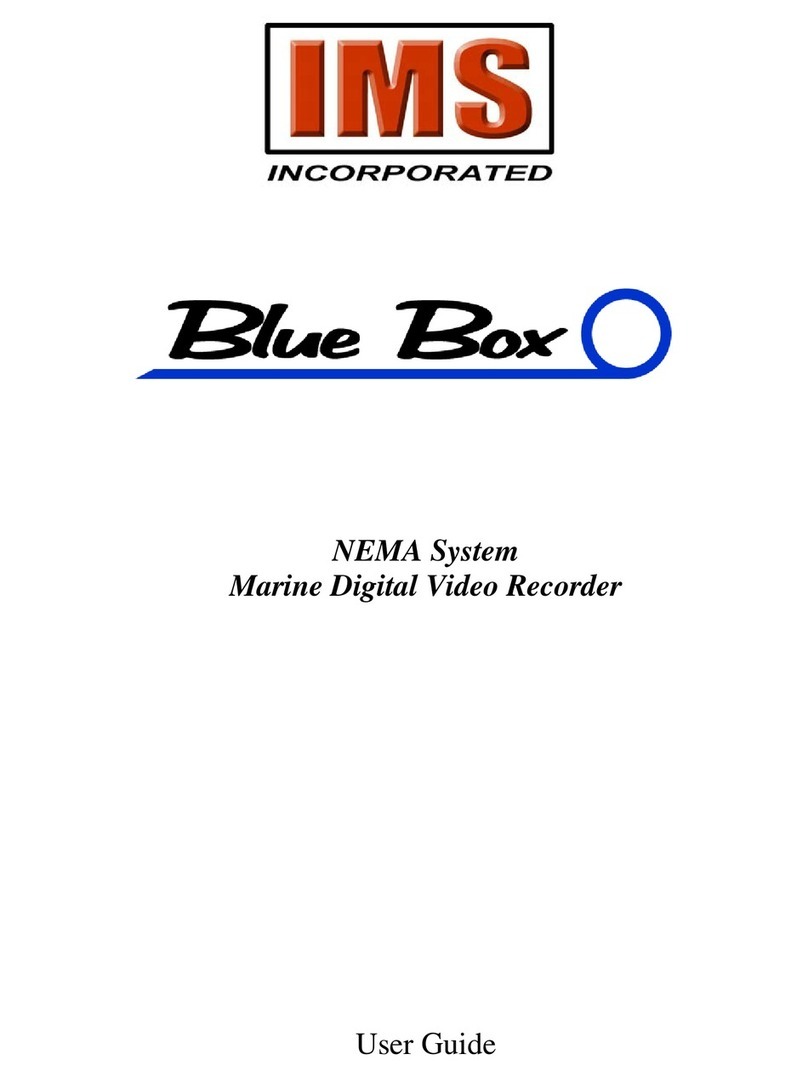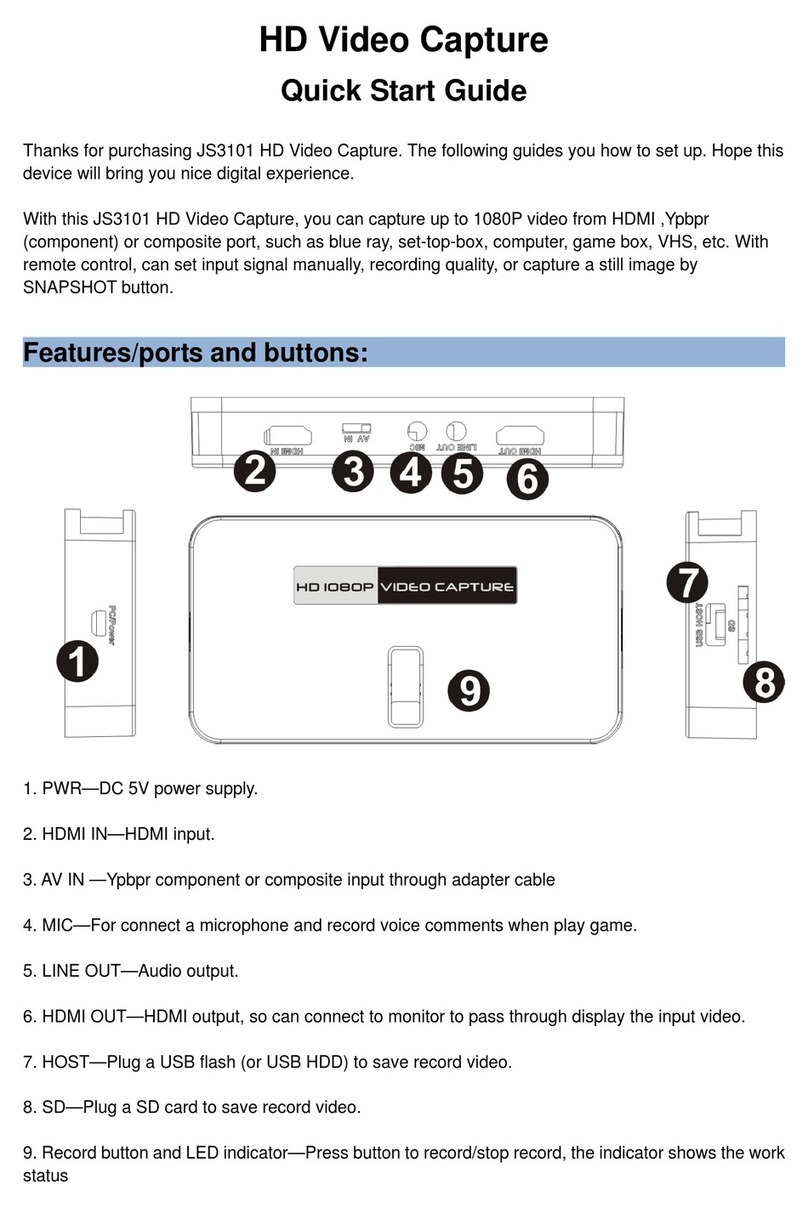Epcom XMR Series User manual

XMRX8
User manual

Content
1. Introduction...................................................................................................................................1
2. Structure design.............................................................................................................................2
2.1 Front view.............................................................................................................................2
2.2 Back view..............................................................................................................................3
3. Basic Operations ...........................................................................................................................4
3.1 Live view window.................................................................................................................4
3.2 Main menu.............................................................................................................................4
4. De ice using..................................................................................................................................10

1
1. Introduction
BWC-R1 is an intelligent ody worn camera specifically designed for Law Enforcement. The
camera features real time HD video, 1080P recording, support uilt-in 4G, WIFI and GPS
function, and a high resolution still image capture visi le on the LCD screen for instant play ack,
with wide angle; The rugged design is resilient to withstand demanding work environments faced
y law enforcement officers, corrections, military and security detail.
Package Contents
*Body worn camera
*USB ca le
*USB power adapter
*CD with manual and software
*Universal metal clip

2
2. Structure design
2.1 Front iew
Item Name Description
1 IR sensor The sensor will detect the rightness of the environment, and
then activate the IR light and switch to night vision mode.
2 Camera Lens Full HD wide angle camera lens
3 IR light Record clear image in HD in low light situations. 10 meters
visi le.
4 Battery cover Remove this cover, you can take out the attery for
replacement
5 Cover lock Press the lock and remove the cover, and then you can take it
out.
6 Microphone Capture the environment voice during recording, and
communicate with the center server.
7 Working indicator
Red linking means video recording, yellow linking means
audio recording, solid green means stand y or preview mode.
Blue light means network transmission.
8 Laser light Pinpointing an o ject from a distance, solid or linking mode
9 Lighting Short press the F utton to ena le the light for auxiliary
lighting.
10 Snapshot Press this utton to start capture the snapshots, even during
video recording mode.
11 Audio REC utton Press the utton to start the audio recording only.
12 Muti-functional utton You can define this function of this utton, the default one is
ena le withe light.
13 SOS utton Press this utton to send an alert info to the center server.
14 ON/OFF utton Short press the utton to open or close the lighting, long
press it to power on or power off.

3
2.2 Back iew
Item Name Description
15 Speaker It’s the speaker to audio play ack and voice report.
16 Screen off sensor When the sensor detected, it will turn off the screen
automatically
17 Touch screen It’s a touch screen for operation
18 Return key When you do the operation, press this icon to return to the
previous interface
19 Home key Press this icon to make the operation ack to the home
interface
20 Camera view Press this icon to make the camera enter into the camera
preview mode
21 Video REC utton Press this utton to start the video recording
22 Mini HDMI port Connect to the external HD camera
23 USB port Connect USB ca le for charging or connection to PC.
24 Flag utton Press this utton during recording, it will make the
recorded video as a marked video file.

4
3.1 Li e iew window
The ody worn camera LCD screen is a small monitor to display various camera information
and operation status.
Item Name Description
1 Video recording icon Yellow icon means video recording is working.
2 Snapshot icon Yellow icon means snapshot success.
3 Date/ ime he current date/time
4 Storage info Display the capacity and remaining size of the
storage
5 ID information he officer ID and Device ID of this camera
6 Zoom in/out he Zoom in and zoom out info
7 Recording resolution he resolution that camera will recording
8 ime he current time from the Android system
9 Battery status he current status of the battery
10 Network status It will display the WIFI and 4G network status if
it’s enabled
11 Function icon It will show the feature icon, such as motion
detect, flag icon, pointing and so on
12 GPS Info It will show the latitude and longitude info of the
camera.

5
3.2 Main menu
In preview mode, press home key to enter into main menu interface, you will see the interface as
follow:
1 Camera Enter into the live view of the camera
2 Play Play ack the local video, audio and images.
3 Setup Setup all the parameters of the camera
4 Talk Start the intercom function with other camera or center server,
video and audio call.
5 Alarm Check the SMS or picture message sent from center server
6 Other Some other functions of the camera, such as app, hot spot,
pointing and so on
Video setup and photo setup: Click the icon “” to login the video and photo setup
ID Menu Options
1 Video resolution 1080P30,,720P30
2 Video quality High, Low, Medium
3 Segment time Auto, 10min, 20min, 30min
7 Photo pixel 5M, 8M, 10M, 12M, 16M, 21M, 32M
8 Snapshot 1PCS,2 PCS,3 PCS,5 PCS
9 Snapshot timing ON/OFF, default is 000000

6
1. Video resolution
The ody worn camera offers five different recording resolutions. Resolution and frame rate
options feature a proper alance etween video quality and maximizing amount of video stored.
Options Display resolution Images per second
720P30 1280*720 30
1080P30 1920*1080 30
2. Video quality
Select video quality ased on the need of video recording. High means the est quality, which will
encoding with ig it rate.
3. Segment time
Segment time selection defines the length of each video segment, and this option only is used for
video recording, invalid for audio recording.
Su -option: Auto, 1 minutes, 3 minutes, 5 minutes,10 minutes, 20 minutes, 30 minutes; auto
means it will create a file in almost 2GB size, and the time is a out one hour, depends on the video
resolution.
4. Photo pixel
The photo pixel provides options for still image resolution, 3M~41M optional.
5. Snapshot
In preview mode, Long press the snapshot utton to shoot the selected num er of pictures,
and you can set the option as 1PCS, 2 PCS, 3 PCS, 5 PCS,10PCS, 20PCS, 30PCS. When video
recording is working, the function will not work; When video recording is working, short press
snapshot utton can take one single photo.
6. Snapshot timing
OFF means disa le this function, and for the timing option: 30sec, 1min, 2min, 4 min, 5 min, it
means every this time it will take a snapshot.

7
SETUP>>DEVICE
Select the “Setup”, you will enter into all the parameters configurations, the all items are as
follow:
ID Menu Options
1 Brightness Drag the icon to adjust
2 Screen off 30sec,1min,3min,5min,OFF
3 Screen sensor ON,OFF
4 Vi ration ON,OFF
5 Infrared ON, OFF
6 Infrared Power High, Low
7 F utton Flash, sound, laser light, IR manually, play ack, setup
8 Indicator light ON, OFF
1. Brightness
Adjust the rightness of the screen, just drag the icon to adjust.
2. Screen off
Switch off the screen after a certain time if there is any operation, which will save the power
consumption.
3. Screen sensor
When the option is on, and if the sensor detected, it will turn off screen automatically.
4. Vibration
When option is on, It will remind the users that the function is in use through vi ration.
5. Infrared
This option means you can ena le or disa le the Infrared function.
6. Infrared power
There are two options for this function, high means
7. F button
You can define a function for the F utton: Flash, sound, laser light, IR manually, play ack, or
enter into setup interface.
8. Indicator light
When the option is OFF, which means all the indicator light will e off when camera is start up,
ON means it will display all the LED normally..

8
Media :
ID Menu Options
1 Post-recording 10sec, 30sec, 1min, 2min, 5min, 10min, 30min, OFF
2 Pre-recording OFF, ON
3 Motion detect ON, OFF
4 Security password ON/OFF, default is 000000
5 GPS watermark OFF, ON
6 Communication tone Voice, eep
7 Media Volume Drag the icon to adjust
8 Warn tone Beep, Voice
9 Hourly notice ON, OFF
1. Pre-recording
Pre-recording saves an additional seconds of video efore the video recording utton is pressed,
and the additional seconds is a out 30 seconds. After the option of pre-recording is ena led, the
camera can not snapshot, ut the snapshot will work during the video recording.
For example, we set the value( etween setting the pre-recording and pressing the video recording
utton) as X, if X <30s, the camera will store an additional video for X seconds efore the video
recording utton is pressed, if X>=30s, the camera will store an additional video for 30 seconds
efore the video recording utton is pressed.
2. Post-recording
Post-recording means how long the camera should continue to record after the video recording
utton is pressed to stop recording.
3. Motion detect
When the option is on, if there is something moving in the camera, the camera will start to
recording. You can press the recording utton to stop recording.
4. Security password
When this option is on, you have to type in the password if you want to play ack and do
configurations, the default password is:000000.
5. GPS watermark
When the option is on, the GPS info will display in the video image, even in the recorded video
and streaming video.

9
6. Communication tone
The is option means when the two-way audio communication function is ena led, the tone is
vi ration or use the incall tone, and adjust the volume.
7. Media Volume
Select volume level option to increase or decrease all the volume of camera, including play ack,
key sound, indicate sound and so on.
8. Warning tone
There are two options, voice and eep, voice option means when the user operates camera, it will
give the corresponding response, OFF, eep or voice, and it will applied to the operations as
follows:
1. Start video recording;
2. Stop video recording;
3. Start audio recording;
4. Stop audio recording;
5. Power on the camera;
6. Power off the camera;
7. Low attery;
8. Inadequate storage space;
Beep option means it only eep when do the operations.
9. Hourly notice
Select to turn the hourly notice ON or OFF, it will give the voice report hourly if the switch is ON.

10
SETUP>>>>SEVER
ID Menu Options
1 Sever Configure the server IP, port and user num er.
2 Bitrate Select different resolution and itrate for streaming
3 Upload frequency 0~999 seconds optional
1. Ser er
Setup the server IP, port, and user num er, make sure the camera can connect to the center server.
2. Stream bitrate
Select the itrate for the live video streaming.
3. Upload frequency
Select the GPS upload frequency time, it means every this certain time, it will upload a GPS info
to center server.

11
SETUP>>>>SYSTEM
ID Menu Options
1 WAN OFF,ON
2 Mo ile data OFF,ON
3 Bluetooth OFF,ON
4 Location GPS, GPS+Beidou, Beidou
5 Offline connection OFF,ON
6 A out Voice, eep
7 Default setting Drag the icon to adjust
1. WAN
Ena le it, so the camera can connect to WIFI network.
2. Mobile data
Only when this option is on, the 4G network can transmit the live video to center server.
3. Bluetooth
Ena le the Bluetooth function, which can connect to an earphone.
4. Location
It means the frequency that camera upload the GPS data to the center server.
5. Offline connection
It means when the camera connect to PC or docking station through USB port, the camera will
disconnect the wireless connection.
6. About
It will show the information of the camera, network status, firmware version, and so on.
Mark: For the internal attery, only when the voltage more than 3.5v, it can works when remove
the main attery.
7. Default
When it is set as ON, the camera will auto-re oot to clear all the settings of menu, ut all the
play ack files will still e in the camera.

12
4. De ice using
1. Turning On the Camera
In power off status, long press for 3 seconds, the camera will e turn on and enter into
preview mode automatically. Meanwhile, the status indicator will turn green.
2. Turning off the camera
In preview mode, long press for 3 seconds, the camera will save the current status and
power off. Meanwhile, the status indicator will turn off.
3 Recording Video
In preview mode, short press to start recording. Meanwhile, the status indicator will turn
red and flash, and the recording icon will turn to red. Short press again to stop recording, and
the video will e saved in MP4 format automatically.
Remark: During video recording, can zoom in and zoom out y sliding the icon in the screen.
4 Snapshot
In preview mode, press to take a photo; long press to take more photos
continuously, the quantity of photo can e configure in the menu. Meanwhile, the status indicator
will turn red and flash, snapshot icon will turn to red. and the photo will e saved in JPG format
automatically.
5 Audio recording
In preview mode, short press to start audio recording. The recording icon display on the
screen, the status indicator will turn to yellow and flash. Short press again, the camera will
stop audio recording, and the audio will e saved in WAV format automatically.
6 Playback
Click HOME key to enter the menu interface,and then click Play ack to enter into
play ack interface and play the selected file

13
7 Make a flag for the file
In video/audio recording mode, short press flag utton to mark it as important file, the
icon will display on the top of screen. Short press key mark utton again to cancel the
mark.
When play ack the file, short press key mark utton to mark it as important file or
cancel the mark. The name of the marked file has the characters “IMP”.
8 Parameter configuration
Click HOME key to enter the menu interface,and click Setup icon to enter into the
parameters configure interface, you can setup all the camera parameters here, such as resolution,
network settings and so on.
9 Intercom
Click HOME key to enter the menu interface,and click Intercom icon ,enter into
the intercom interface , and select online users for video or voice intercom, you can finish it y
sliding the end utton.
10 Alarm
Click HOME key to enter the menu ,and click Alarm to enter into the Alarm
interface,you can rowse the received alarm, select and check the details, open the video, the
video files will e automatically associated with the alarm and marked as important documents.
11 Application
Click HOME key to enter the menu,and click APP ,enter APP interface and select
the corresponding application.
12 SOS
Short press SOS utton ,the camera will send emergency alert to the Center
management platform.

14
13 Reset
If the system crash and the operation is no respond, long press power utton for a out 10
seconds, the camera will e forced to reset
Remark: Reset operation will not cause data loss or damage, and it will not change the system
settings.
1. Replace battery
1 Press the attery cover lock down, and do not loose it
2 Push the attery cover parallel to the direction of the arrow and remove it.
2. Charging the Battery
Remark: When you recharge the ody camera, please make sure it is OFF. Also, even you
don’t use the camera for a long time; please recharge it every 3 months.
1.Charge the camera
Connect this camera and adapter via USB ca le, and connect adapter to power supply to
charge the attery. In charging status, the status indicator will turn red. Once the attery is fully
charged, the status indicator will turn green.

15
1. Charge the battery
Connect the attery charger to the power supply to charge the attery. In charging status, the
status indicator will turn red. Once the attery is fully charged, the status indicator will turn green.
★As we are committed to constantly improving our products, some details may not e in
conformity with the actual products. Please accept our understanding for the inconvenience caused
y the actual products.
Other manuals for XMR Series
3
This manual suits for next models
1
Table of contents
Other Epcom DVR manuals