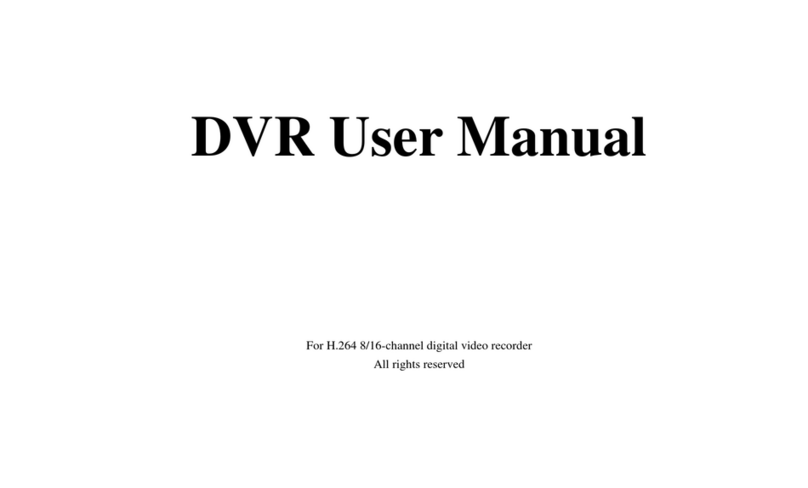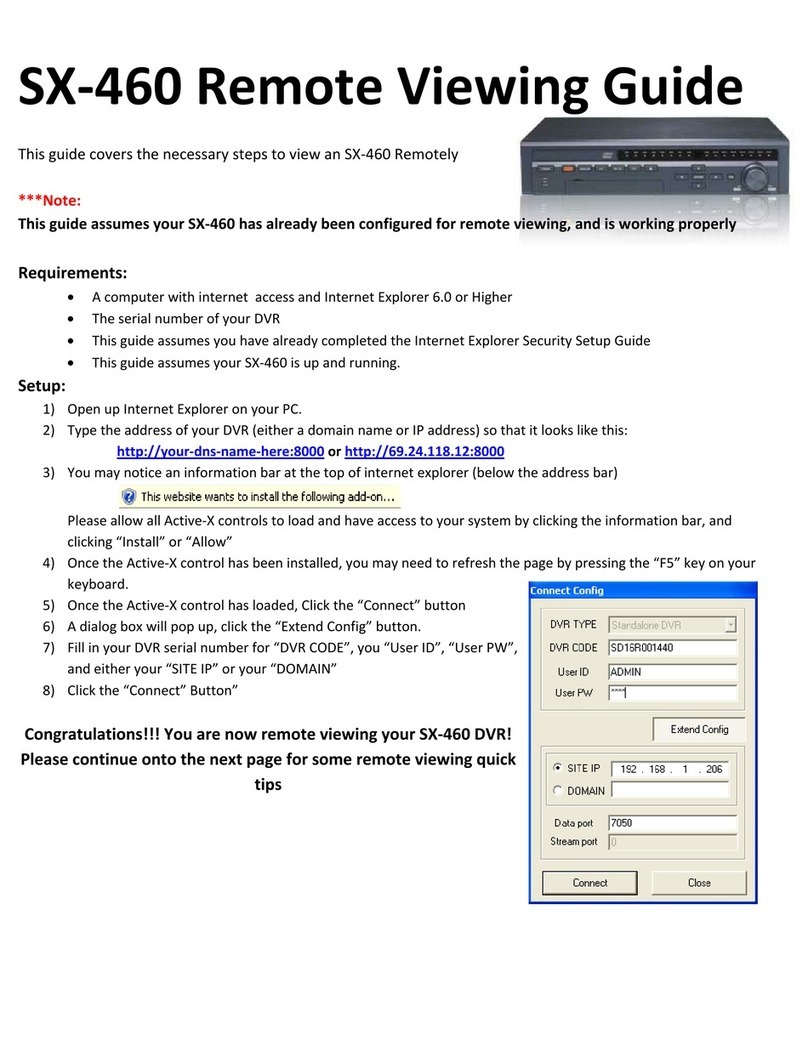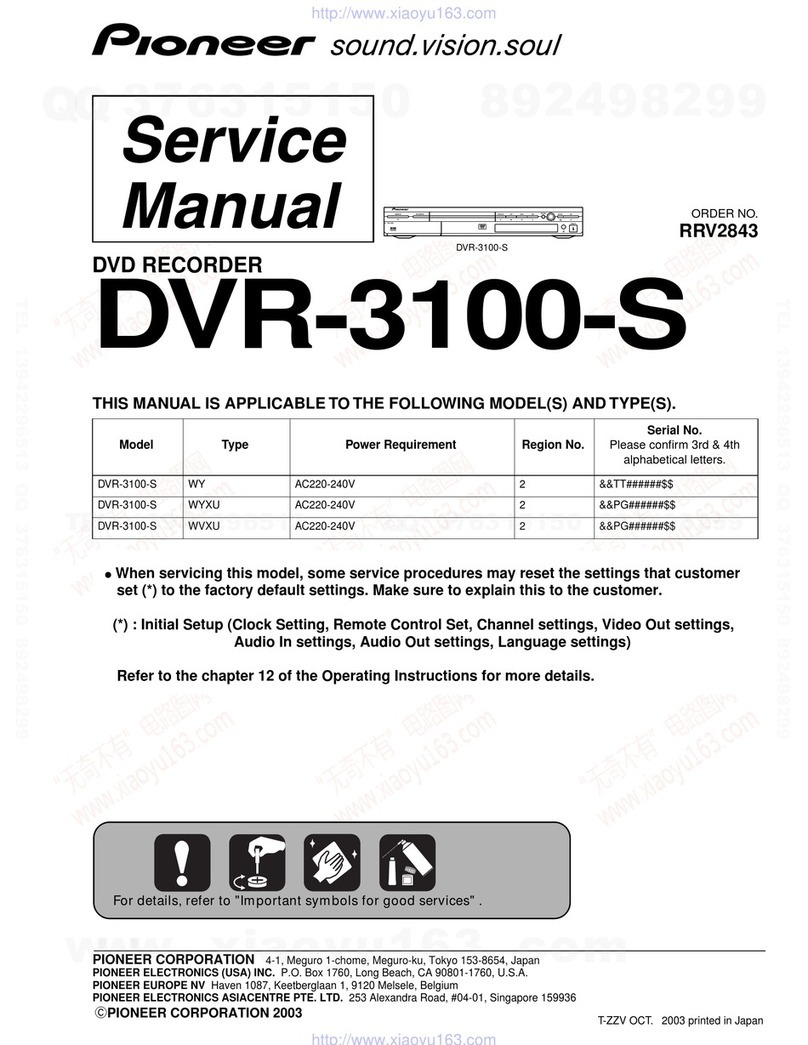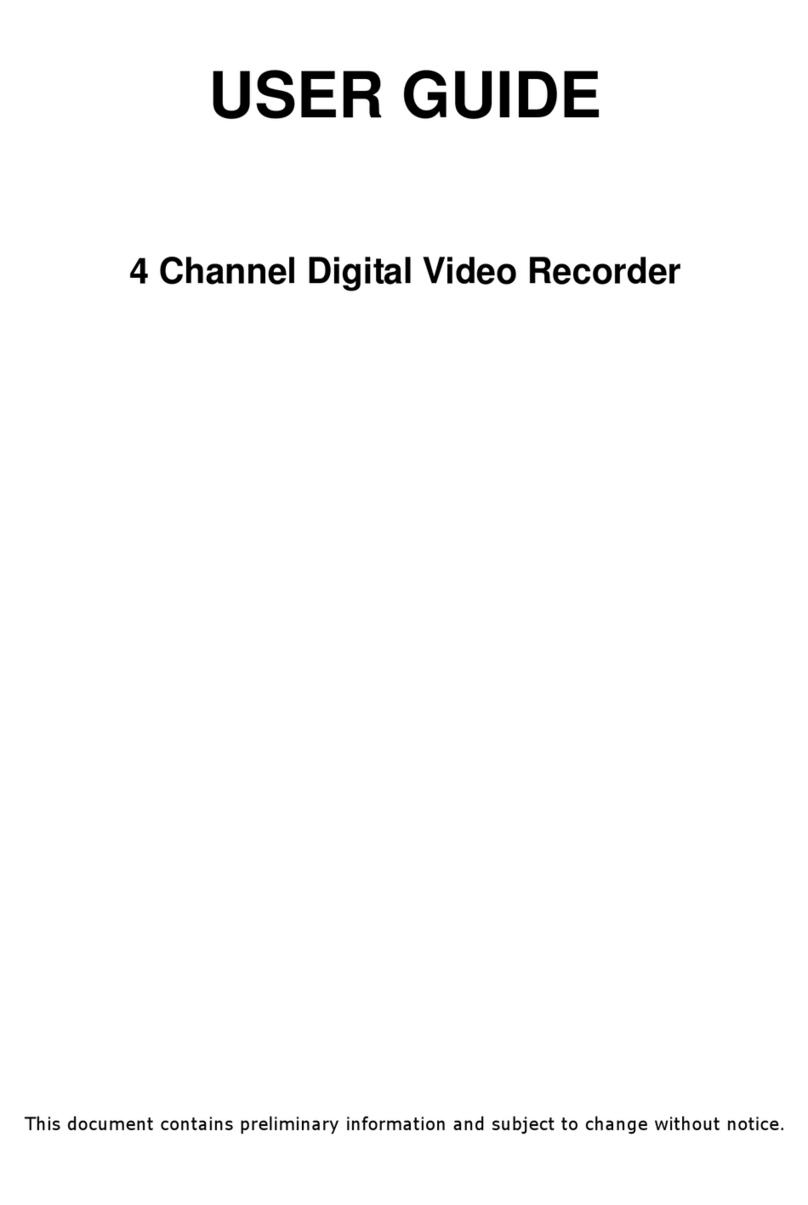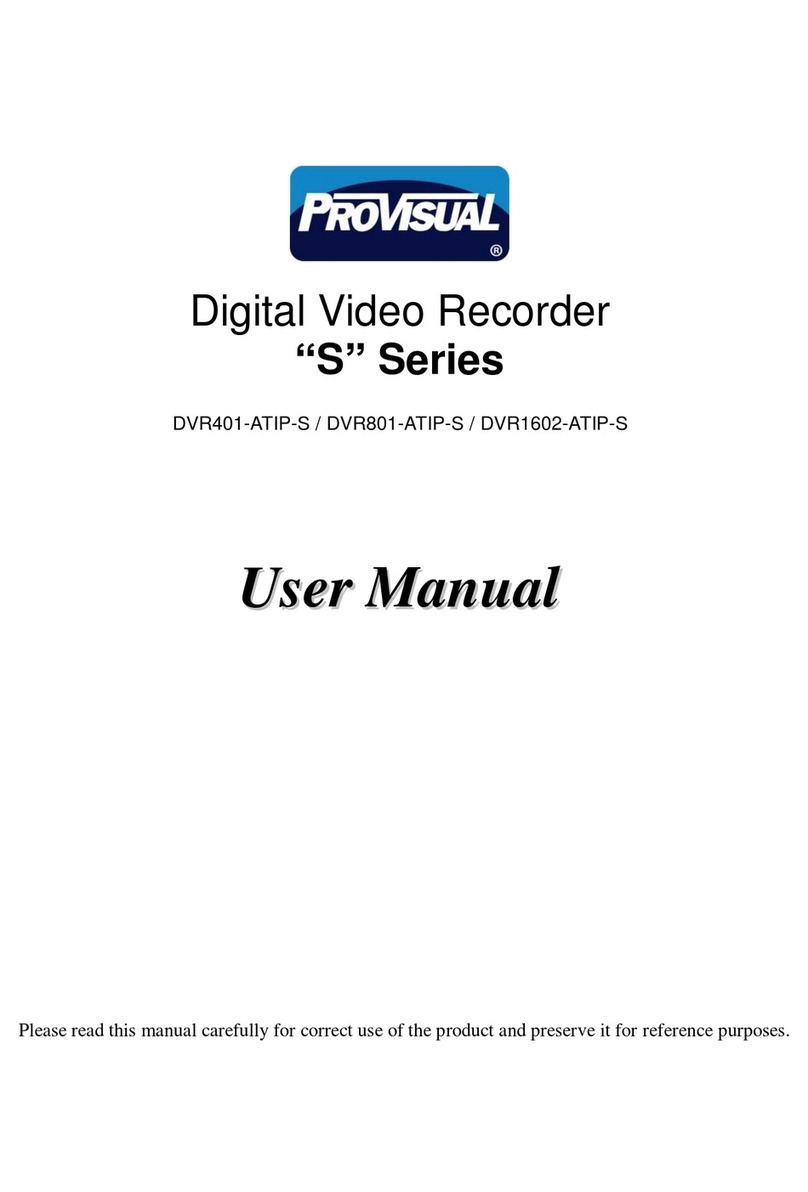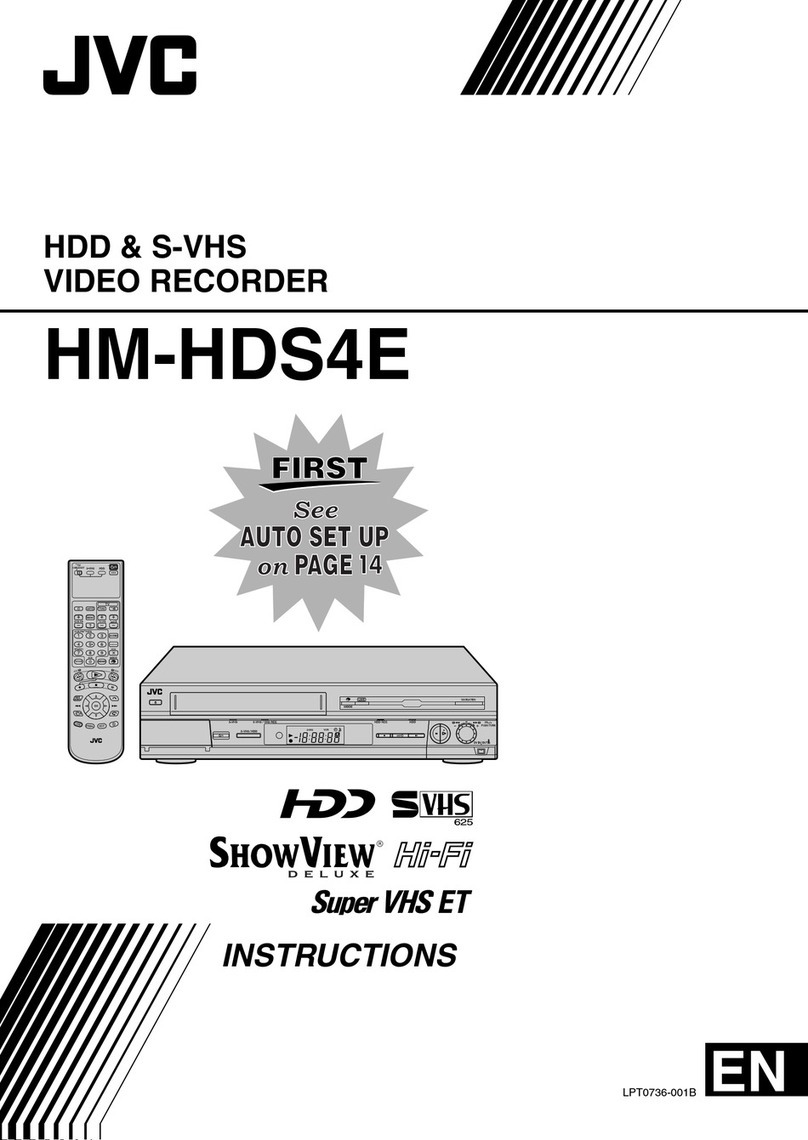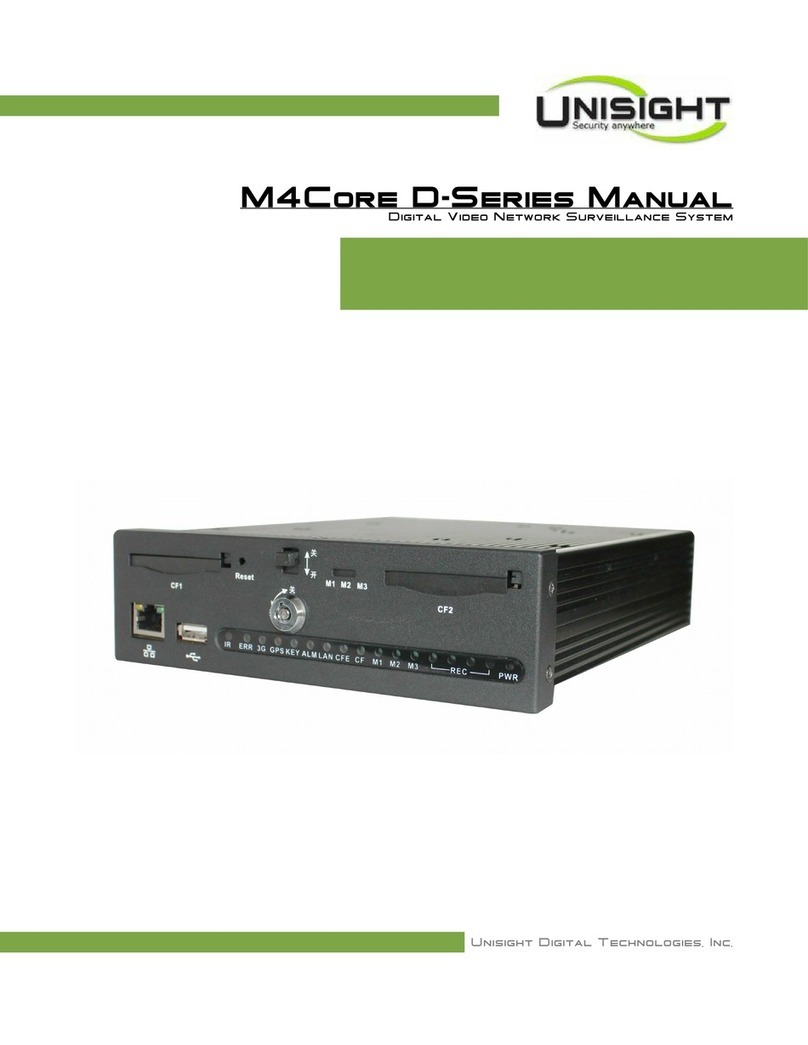Active Vision SX-412-16 User manual

INSTRUCTION MANUAL
H.264 NETWORK
DIGITAL VIDEO SURVEILLANCE RECORDER

2

3
CONTENT
1.1 PRODUCT INTRODUCTION..............................................................................................................4
1.2 PRODUCT FEATURE..........................................................................................................................4
1.2.1 SPECIFICATION..............................................................................................................................4
1.2.2 BASIC WORKING PARAMETER ..................................................................................................6
1.3 ENVIRONMENT ADAPTABILITY ....................................................................................................6
2DEVICE OPERATION..................................................................................................................................7
2.1 REMOTE KEY INSTRUCTION...........................................................................................................7
2.1.1 REMOTE CONTROL.......................................................................................................................7
2.1.2 MOUSE OPERATION......................................................................................................................8
2.1.3 MENU TREE ....................................................................................................................................9
2.2 SYSTEM OPERATION ......................................................................................................................10
2.2.1 USER LOGIN..................................................................................................................................10
2.2.2 USING THE MAIN MENU............................................................................................................11
2.2.3 DEVICES MANAGEMENT...........................................................................................................18
2.2.4 SYSTEM SETUP ............................................................................................................................25
3IE OPERATION ..........................................................................................................................................29
3.1 FEATURE ...........................................................................................................................................29
3.2 USING REMOTE SURVEILLANCE .................................................................................................30
3.3 REMOTE SURVEILLANCE MAIN SCREEN...................................................................................31
3.4 LIVE VIEWING..................................................................................................................................32
3.5 RECORDING ......................................................................................................................................32
3.5.1 SUB-MENU ....................................................................................................................................32
3.5.2 PTZ CONTROL ..............................................................................................................................33
3.5.3 SCREEN CAPTURES.....................................................................................................................33
3.5.4 PLAYBACK....................................................................................................................................34
3.6 REMOTE SETUP................................................................................................................................36
3.6.1 RECORD.........................................................................................................................................36
3.6.2 ALARM SETTING .........................................................................................................................37
3.6.3 PTZ..................................................................................................................................................38
3.6.4 NETWORK .....................................................................................................................................38
3.6.5 SETTING.........................................................................................................................................39
3.6.6 HOST INFO ....................................................................................................................................40
4DVR INSTALLATION ...............................................................................................................................41
4.1 PRODUCT OVERVIEW.....................................................................................................................41
4.2 HDD INSTALLATION.......................................................................................................................44
5FAQ..............................................................................................................................................................45

4
INTRODUCTION
1.1 PRODUCT INTRODUCTION
This product is a 16 channels CIF resolution Digital Video Recorder which has local recording,
playback, support triple code remote network surveillance, data backup, parameter setting,
motion detection, I/O alarm setting, PTZ, USB mouse, USB2.0 data backup, IE browser and back
up.
1.2 PRODUCT FEATURE
H.264 compression
Two USB interface, USB2.0 for data backup, USB1.1 for mouse operation.
Supports 2 pcs 3.5” SATA HDD
Special file system for security
16 bit color translucent user-friendly GUI, with notes for selected menu items.
Optimized one or four channel simultaneously playback
Double level user management
Supports live view, parameter setting and copy playback video via network.
1.2.1 SPECIFICATION
Item
Device
Performance index
System
Language
English /Chinese
GUI
Graphic menu
password
user password, administrator password
Video
Video in
16ch composite video input 1.0V
p-p,impedance75Ω,BNC
Video out
2ch complex video output 1.0V
p-p,impedance75Ω,BNC
Video display
1/4/9/16 switch
Video standard
PAL,25f/s,CCIR625line,50scene
NTSC,30f/s,CCIR525line,60scene
Audio
Audio input
16ch audio input, impedance 600Ω,RCA
Audio output
1ch audio output, impedance 600Ω,RCA
Basic electricity
output
Linearity electricity
Record style
Audio video recorded simultaneously
Audio
compression
ADPCM
Picture
proceeding
and store
Picture
compression
H.264
Resolution
CIF
Streaming style
ISO14496-10

5
Audio style
ADPCM
Video code rate
CIF: 384Kbps ~ 768Kbps
Audio code rate
32KB/s
Data storage
Support mainstream SATA HDD
Alarm
Alarm input
16 alarm input
Alarm output
1 alarm output
Connector
Serial interface
Support 1 RS232
Serial interface
Support 1 RS485
Network interface
RJ45,10M/100M
USB
Mouse
USB1.1
Thumb drive
USB2.0
VGA
VGA
1 VGA (optional)
Software
PC playback
Playback video file
Software upgrade
Support USB firmware upgrade
Others
Voltage input
AC:110~240V
Voltage output
DC:19V@3A or 3.42A
Power
16W without HDD
Working
temperature
-10----50℃

6
1.2.2 BASIC WORKING PARAMETER
Item
Parameter
Description
Voltage input
19V
DC 19V
Video impedance
input
75Ω
75Ω each channel.
Video output
1Vp-p
1Vp-p CVBS signal
I/O
0—2V
Low voltage alarm
5V-30v
High voltage alarm
RS232
Serial port, for extend use
RS485
Connects to PTZ, (Pelco-D,Pelco-P)
SATA HDD
2 SATA HDD with mainstream capacity
1.3 ENVIRONMENT ADAPTABILITY
For safety while using the DVR and to prolong device life, please pay attention to the
following details:
1) When installing device, please comply with all the electric product safety criteria.
2) Power and ground:
Do not touch the power and DVR with a wet hand
Do not drop liquid on DVR
Do not put any object on DVR
Please use soft dry cloth to clean DVR; do not use chemical impregnant.
The Device will have voltage before startup if the power line is connected to power source.
Please unplug power line from power source if the Device is not intended to be used
for a prolonged time.

7
2 DEVICE OPERATION
In device operation, the enter key on remote control has the same function as left click of the
mouse.
2.1 REMOTE KEY INSTRUCTION
2.1.1 REMOTE CONTROL
The remote control is the secondary input device
for navigating the system’s interface.
To use the remote control:
1. STANDBY: Press to turn standby mode ON/OFF.
2. LOGIN/LOCK: If "Security" has been enabled in the
Setup menu, press to open the user password login
screen.
3. Number/Channel buttons: While in menus,
press button 0~9 to enter values; during live
view, press to view channel in full-screen.
4. : Press to switch between quad and
split-screen displays.
5. MENU: Opens the main menu.
6. PTZ: Press to open the PTZ control window.
7. EXIT: Close menu windows.
8. Navigation/OK:
•: Move cursor in menus up;
•: Move cursor in menus right;
•: Move cursor in menus left;
•: Move cursor in menus down;
•OK: In menus, press to confirm selections; during
playback and preview, press to view system
information.
9. +/ - : In menus, press to adjust values.
10. RECORD: Press to start manual recording.
11. STOP: Press to stop manual recording.
12. EXTRA: For future use.
13. Playback controls:
•: Increase reverse playback speed 1X, 2X, 4X.
•: Press to start playback.
•: Press to increase forward playback speed 1X, 2X, 4X.
•: Press to slow playback speed by 1/2, 1/4, 1/8.
•: Press to freeze playback to one frame, then press again to advance frame-by-frame.
TIP: When using the remote control
to enter password and camera
titles, select the field using the
navigation buttons, press ENTER,
and then press the number buttons.

8
2.1.2 MOUSE OPERATION
The mouse is the primary input device for navigating system menus.
NOTE: Unless otherwise noted, all system functions described in this manual are achieved
through mouse input.
To use a mouse with the system:
1) Connect a USB mouse to the USB MOUSE port on front panel of the system.
NOTE: Only the top USB port on the front panel is designed for data backup to a USB flash
drive. Do not connect a USB flash drive to the bottom USB port on the rear panel.
Figure 1.0 Connect a USB mouse to the bottom USB port on the front panel
2) Use the mouse buttons to perform the following:
•Left-Button: Click to select a menu option;
during live viewing in split-screen, double-click
on a channel to view the selected channel in
full-screen.; double-click the channel again to
return to split-screen view
•Right-Button: Click to open the Sub-Menu
3) Scroll-Wheel: No function.
Figure 1.1 Mouse button operation

9
2.1.3 MENU TREE
You can control the DVR via menu operation. This tree will show you the menu structure
and details will be shown in following chapters.

10
2.2 SYSTEM OPERATION
2.2.1 USER LOGIN
2.2.1.1 STARTING THE SYSTEM
To power the system ON/OFF:
Connect the power cable to the DC 19V port on the rear panel. At startup, the system
performs a basic system check and runs an initial loading sequence. After a few moments, the
system loads a live display view.
Standby Mode
The system can also be put into Standby Mode. Power will remain to the system but will not
be recording.
To start/stop Standby mode:
1) Press and hold the POWER button on the front panel or remote control until the prompt
closes. The system enters standby mode.
2) Press and hold the POWER button on the front panel or remote control until the system
beeps. The system will begin powering up.
Password
ATTENTION: By default, passwords are disabled on the system. You do not need to enter
a password when accessing any system menus. However, for security purposes, it is highly
recommended to enable passwords on the system using the Password Menu.
NOTE:
1) If there is no HDD in device, or the device cannot read the HDD, or the HDD is not
formatted it will display an【H】in the video preview interface.
2) You must format the HDD in the DVR before use. The steps are as follows: menu >
HDD management > format. After formatting, the system will restart.
2.2.1.2 SYSTEM LOGIN
To open the Main Menu:
Right-click anywhere onscreen to open the Sub-Menu and select MAIN MENU (mouse only),
or press the LOGIN/LOCK button on the remote control.
NOTE: If passwords are enabled on the system, you need to select your Device ID and enter
the 6-digit numerical password to open the Main Menu.

11
2.2.2 USING THE MAIN MENU
1) CAMERA: Configure video display settings.
2) RECORD: Configure recording parameters (quality, resolution), set record modes, and
enable/disable audio recording.*
3) NETWORK: Use the Network Setup menu to configure your network and DDNS
settings.
4) SEARCH: Search and playback recorded video on your system.
5) DEVICES: Opens the DEVICES Menu, which lets you setup the HDD, alarm, PTZ,
mobile and motion detect.
6) SYSTEM: Opens the DEVICES Menu, which lets you setup the date/time, password,
video/audio, language, info and maintain.
7) Displays information about the contents of the selected Main Menu icon.
*Audio capable cameras (not included) are required for audio recording on the system.
2.2.2.1 CAMERA
Use the Display Setup menu to customize channel titles, show/hide the date and time in live
viewing and playback, and enable/disable preview channels.
To customize Display settings:
1) Configure the following options:
•TITLE: Click any of the fields and enter a new title for the selected channel using the
Virtual Keyboard (mouse only)
•POSITION: Reposition the channel title; select U-L/D-L/U-R/D-R, or OFF. If OFF, the
title will not be displayed for the selected channel
•COLOR: Adjust CHROMATICITY, LUMINOSITY, CONTRAST, and SATURATION
for the selected channel
•DISPLAY TIME WHILE IN LIVE VIEW: Select ON/OFF to show/ hide the date and
time during live viewing
•DISPLAY TIME WHILE RECORDING: Select ON/OFF to show/hide the date and

12
time during playback.
2) Click NEXT PAGE to change the settings for the remaining channels.
3)Click APPLY to save your settings. Click CLOSE in the confirmation window.
LIVE
Live channels can be very useful if your display monitor is in public view. Select OFF of a
preview channel will appear black on the display to give the impression that no cameras are
connected and the system is not recording.
To enable/disable preview channels:
1)Choose a channel you wish to conceal. For example, channel 3. Under PREVIEW, select
OFF.
2)Click APPLY. Channel 3 will turn black. Click CLOSE in the confirmation window.
3)Click EXIT in all menus until al windows are closed.
2.2.2.2 RECORD SETUP
Configure record parameters, enable/disable audio.
NOTE: Audio capable cameras (not included) are required for audio recording.
To configure recording options:
1) Under RECORD, use the drop-down menus and select ON/OFF to enable/disable
recording from the selected channel.
3)Under QUALITY.
Select GOOD,MID, or LOW, Setup code rate for recording,
corresponding to 384Kbps、512Kbps and 768Kbps.
2) Under AUDIO, select ENABLE or DISABLE. If audio recording is enabled, the system
will record audio from connected audio capable cameras (not included).
3) Under REC. MODE, select ALWAYS or SCHEDULE. If you select ALWAYS, the
system will record continuously (Normal Recording) when the system is powered on. If
you select SCHEDULE, you have to set a recording schedule on the system.
4) Under REC. SIZE, select 15MIN, 30MIN, 45MIN, or 60MIN.
NOTE: Record Size sets the file size for recorded video files on the system. Instead of
recording data as one large file, the system will divide the data into blocks of 15, 30, 45,
or 60 minutes. This makes the recorded data easier to search.
5) Click APPLY. Click CLOSE in the confirmation window.
Click EXIT in every menu until all windows are closed.
Recording Schedule
By default, the system is set to record continuously. You can program the system to record
according to a customized recording schedule.

13
The Schedule Grid shows the days of the week and hours 0~23. You can set Alarm
Recording (Red), General (Normal) Recording (Green), or No Recording (Blue) to each time block
of each day.
To set a recording schedule:
1) Open the Main Menu and click RECORD.
2) Under REC. MODE, select TIMER RECORD.
3) Click SCHEDULE. The Schedule menu opens.
4) Under CHANNEL, select specific channels or select ALL.
5) Below the grid, click either ALARM (red), GENERAL (Green), or NO RECORD (Blue)
and then click a time block on the desired day.
6) Use the FROM/TO drop-down menus to copy the schedule of one day to another.
For example, if you want your schedule for Monday to be the same on Wednesday: under
FROM select MON, under TO select WED, and then click COPY.
7) Click SAVE.
8) Click EXIT in each menu until all windows are closed.
Example
You want your system to record continuously on all channels from 9 AM to 5 PM Monday to
Friday. You also want Alarm/Motion recording from 5 PM to 9 AM. You do not want the system to
record Saturday or Sunday.
NOTE: By default, the system is set to record continuously 24 hours a day, 7 days a week.
To set the recording schedule:
1) Open the Schedule menu.
2) Under CHANNEL, select ALL.
3) Click the blue NO RECORD block below the grid. A checkmark will appear in the block.
4) Under SUN, click blocks 00~23. The blocks will turn blue.
5) Under FROM, select SUN. Under TO select SAT, and then click COPY.
6) Click the red ALARM block below the grid.
7) Under MON, click blocks 00~08 and blocks 18~23. The blocks will turn red.
8) Under FROM, select MON. Under TO select TUE, and then click COPY. Repeat for
Wednesday, Thursday, and Friday. Your completed schedule should the same as the
schedule in Figure 2.4.2.3.2.

14
9) Click SAVE. Click CLOSE in the confirmation window.
10) Click EXIT in all menus until all windows are closed.
2.2.2.3 NETWORK SETUP
Use the Network Setup menu to configure your network and DNS settings.
To configure network settings:
1)Under TYPE, select DHCP, PPPoE, or STATIC. If DHCP, go to step 5. If PPPoE, go to
step 2. If STATIC, go to step 3.
NOTE: DHCP allows you to quickly connect to your network by obtaining an IP address from
the router. After the initial setup, we recommend that you disable DHCP and set the IP address
between 1~100. For example, if your IP address is 192.168.0.107, change the last digits to 90 (i.e.
192.163.0.90). This ensures that port forwarding will not change in the event of power failure or
resetting of your network.
2)If you select PPPoE in step 1, enter your PPPoE user name and password in the
respective fields using the Virtual Keyboard.
3)If you selected STATIC in step 1, enter your IP Address, Net mask, and Gateway in the
respective fields using the Virtual Keyboard.
NOTE: The default IP address of the system is 192.168.3.97
4)If necessary, change the Media and Web Ports.
NOTE: For added security, we strongly recommend changing Web port 80 on the system to any
desired port not blocked by your Internet service provider (ISP). Please note however, that you
will also need to update the Web port in your browser and open this new port in your router.
5)Click APPLY. Click CLOSE in the confirmation window.
6)Click EXIT in all menus until all windows are closed. The system restarts automatically.

15
Manual DNS
Enter the Primary or Secondary DNS from your router. This is required for DDNS to function
properly.
To obtain your Primary or Secondary DNS:
1) In your web browser, log in to your router using its Default Gateway address.
NOTE: Refer to your router`s manual or software for login information. You can also get the
Default Gateway on your PC by selecting Start>Run. Type CMD and press Enter. In the
Command Prompt window type ipconfig and press Enter.
2) View its WAN settings. Enter the Primary or Secondary DNS address in the
MANUAL DNS field on your system.
DDNS:
A DDNS account allows you to set up a web site address that points back to your Local
Network.
NOTE: You must register DDNS service prior to configuring DDNS settings. Visit
https:/ /ns1.ltscctv.com/usign.asp to register.
.
To configure DDNS settings:
1) From the Network Setup menu, enter Primary or Secondary DNS from the WAN
settings of your router in the MANUAL DNS field.
2) Click DDNS SETTINGS.
3) Under DDNS, select ON.
4) Under SERVICE, select ltscctv, dyndns or perfecteyes and so on.
5) Under HOST NAME, enter your DDNS domain from the confirmation email.

16
For example, if your domain name is Mac_addres[email protected], you need to enter
Mac_address@ltscctv.com, in the text field.
6)Enter your DDNS user name and password in the respective fields.
7) Click APPLY. Click CLOSE in the confirmation window.
8)Click EXIT. The system will prompt you that it must restart. Click CLOSE.
2.2.2.4 SEARCH
Search and playback recorded video on your system.
NOTE: When you first open the Search menu, it will display the current month and date.
To perform a Quick Search:
Open the Search menu and click PLAY. The last minute of recorded playback begins.
To perform a Date & Time search:
1) Under CHN, select individual channels or select ALL.
2) Under DATE, click the field and enter the desired date using the Virtual Keyboard and
then click SEARCH. The system searches for date.
3) Under VIDEO STATE, the system shows recorded events in a Month Grid and a Time
Grid. The selected day of the month will be outlined in red. Green=normal recording;
Red=alarm recording (includes both alarm and motion events).
4) Click a date in the month grid to view recorded video files for that selected date in the
hour grid.
5) During playback, use the onscreen controls or the playback buttons on the remote
control or front panel to control playback.
FILE LIST
Use the File List sub-menu to see a detailed list of all the recorded video on your system.
To open the File List:
1) From the Search Menu, click SEARCH to search the system for recorded video.
2) Click FILE LIST at the bottom of the menu. The File List menu opens.

17
To use the File List:
1) Under TYPE, select NORMAL to view only normal recordings, ALARM, to view alarm
recordings (includes alarm and motion detection), or ALL to view all video on your
system.
2) Use the buttons on the side panel to navigate the file list:
•FIRST: Jump to the first page of the list
•PREV.: Turn to the previous page
•NEXT: Turn to the next page
•LAST: Jump to the last page of the list
•ALL: Select all files
•OTHER: Clear all files
•BACKUP: After selecting a file(s), click to begin copying the data to a USB flash
drive (not included);
3) Click any file to begin playback.
4) You can select up to 4 channels you want to playback.
BACKUP
Use the File List sub-menu to find recorded video on your system and copy it to a USB flash
drive (not included).
NOTE: The system is compatible with most major brands of USB flash drives, with capacities from 256 MB to
4 GB.
To backup recorded data:
1) Connect a blank USB flash drive to the top USB port on the front panel of the system.
2) Open the Search menu and search for recorded data on the system.
3) Click FILE LIST.
4) Select the files you want to backup and click the "BAK" box next to the file
name (see figure 0.0). Select multiple files if desired. Click ALL to select all
files; click OTHER to deselect all files.
NOTE: The size of each file is shown in the File List menu. Use this to help you find a USB flash

18
drive large enough to hold all the files you wish to backup.
5) Click BACKUP from the side-panel to immediately begin copying the files to the USB
flash drive.
NOTE: Backup progress appears in the status window. DO NOT remove the USB flash drive
during backup.
Instruction:
1) When the space in backup device is less than recording file, the system will prompt
“Space not enough”...
You can remove USB device directly when backup is finished
Instruction:
1. MONTH: It will show all the recording status in this month. Green means normal recording,
Red means alarm recording, Grounding means no recording. Click any date in this frame to
search the recording status of that day. The searching result will be showed in the date frame
below.
2. DAY: It will show all the recording status in this day. You can playback the record file in
this period by clicking the corresponding period.
PLAY: You can press 【Enter】to input number directly to setup playback time. After setting,
move the cursor to “PLAYBACK” and press ”APPLY” to enter the video playback of that time. You
can also select any period of time in the video status frame after searching; then press ”APPLY” to
enter the video playback of that period.
FILE LIST: Enter the video file list interface of the selected date.
LOG SEARCH: Enter the log searching interface.
2.2.3 DEVICES MANAGEMENT
Advanced Features include HDD, ALARM, PTZ, MOBILE and MOTION DETECT.

19
2.2.3.1 HDD MANAGE
Displays essential information about the system`s internal hard drive, and lets you
format the internal HDD and external USB flash drive (not included).
The HDD menu displays the following:
•HDD STATUS: The system will display "OK" for normal operation
•ALL/FREE: The size (in Gigabytes) of the internal hard disk drive. The size of your
system`s internal hard drive will vary by model /The space (in gigabytes) remaining on
the system`s internal HDD
•FREE TIME: The recording time (in hours) remaining on the HDD based on your current
record settings
•OVERWRITE: Select ENABLE or DISABLE. If Overwrite is enabled, the system will
record over the oldest video data once the HDD is full. If Overwrite is disabled, the system
will stop recording once the HDD is full and the "FULL" LED on the front panel of the
system will light up.
Formatting the Hard Drive
ATTENTION: Formatting the HDD will erases all video data. This step cannot be Undone.
Formatting the USB Flash Drive
Use a USB flash drive to backup recorded video and upgrade the system`s firmware. You
should always format the USB flash drive you intend to use with the system.
NOTE: Not formatting the USB flash drive may result in improper functionality.
2.2.3.2 ALARM SETUP
Use the Alarm menu to configure alarm and email settings.
NOTE: External alarm devices must be connected to the alarm block on the rear panel of the
system in order to use the I/O (input/ output) alarms of the system.

20
To configure alarm settings:
1)Under I/O CHANNEL, select NO (Normal Open), NC (Normal Closed), or OFF. Click
NEXT PAGE to view additional channels (8-channel models only).
2) Apply loss alarms to the following:
•HDD LOSS: The alarm will sound if the internal HDD is damaged
•HDD SPACE: The alarm will sound when the HDD is full (overwrite must be disabled)
•VIDEO LOSS: The alarm will sound when a camera is disconnected
3) Under ALARM MANAGE, configure the following:
•OUTPUT: Set the output time (in seconds) on the spot monitor from 0s, 10s, 20s, 40s,
or 60s.
•BUZZER: Set the time (in seconds) for the buzzer when an alarm is triggered—0s,
10s, 20s, 40s, or 60s
NOTE: Set the buzzer to 0s if you want to disable the alarm during motion detection
•DURATION: Set the time (in seconds) for the system to record after a triggered alarm
—0s, 10s, 20s, 40s, or 60s
EMAIL SETUP:
The system can send an email notification with a JPEG snapshot for triggered events on the
system.
To setup email notification:
1) Under EMAIL, select ON.
2) Under SSL, select OFF.
NOTE: SSL deals with encryption. Only advanced users should enable this option.
3) Under SMTP PORT, enter the SMTP port of your email server.
4) Under SMTP, enter the SMTP address of your email server. For example,
smtp.gmail.com
5) Under SEND EMAIL, enter the sender email address.
6) Under SEND PW, enter the password of your email server.
7)Under RECV EMAIL, enter the email address that will receive the email notification.
8)Click APPLY. Click CLOSE in the confirmation window.
9) Click EXIT in all menus until all windows are closed.
Table of contents
Other Active Vision DVR manuals