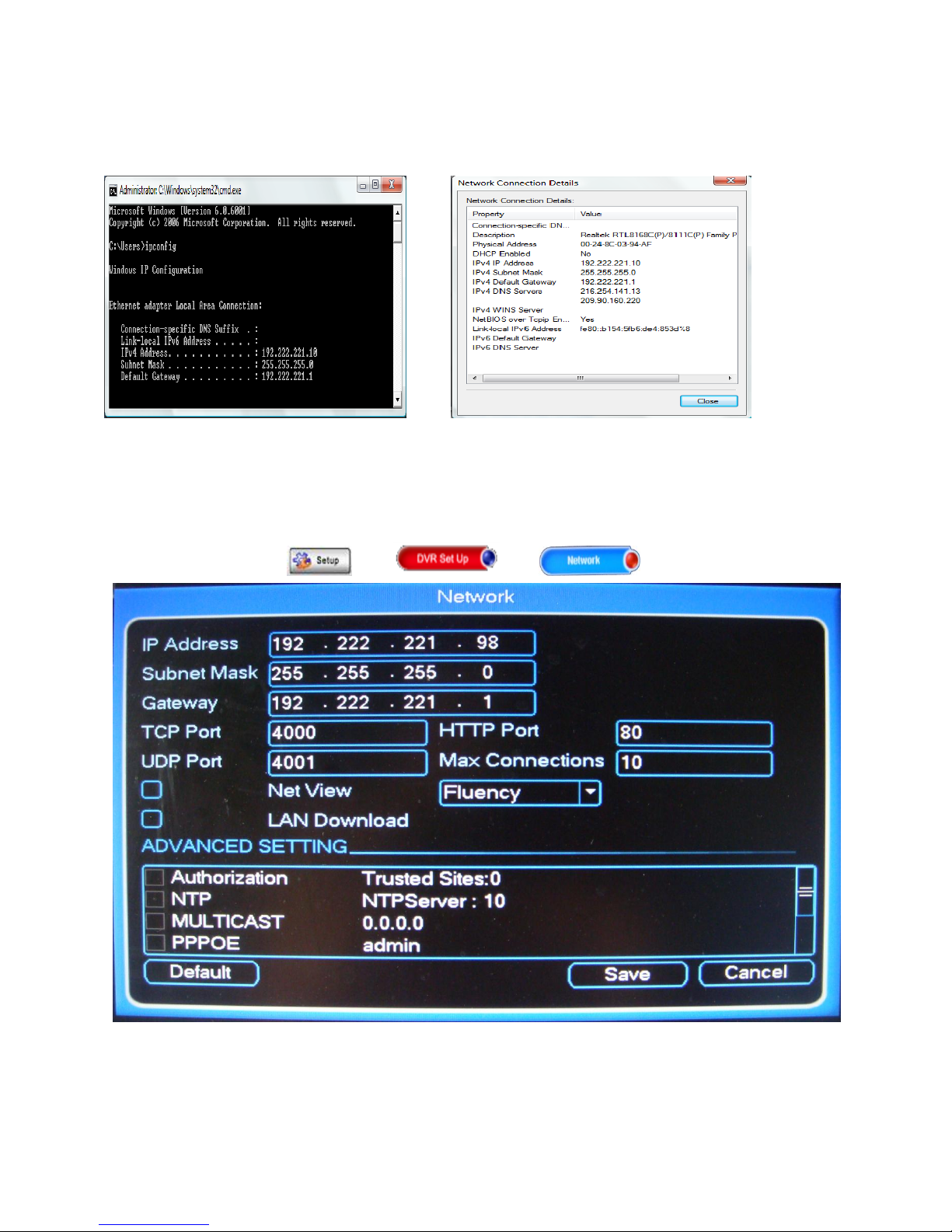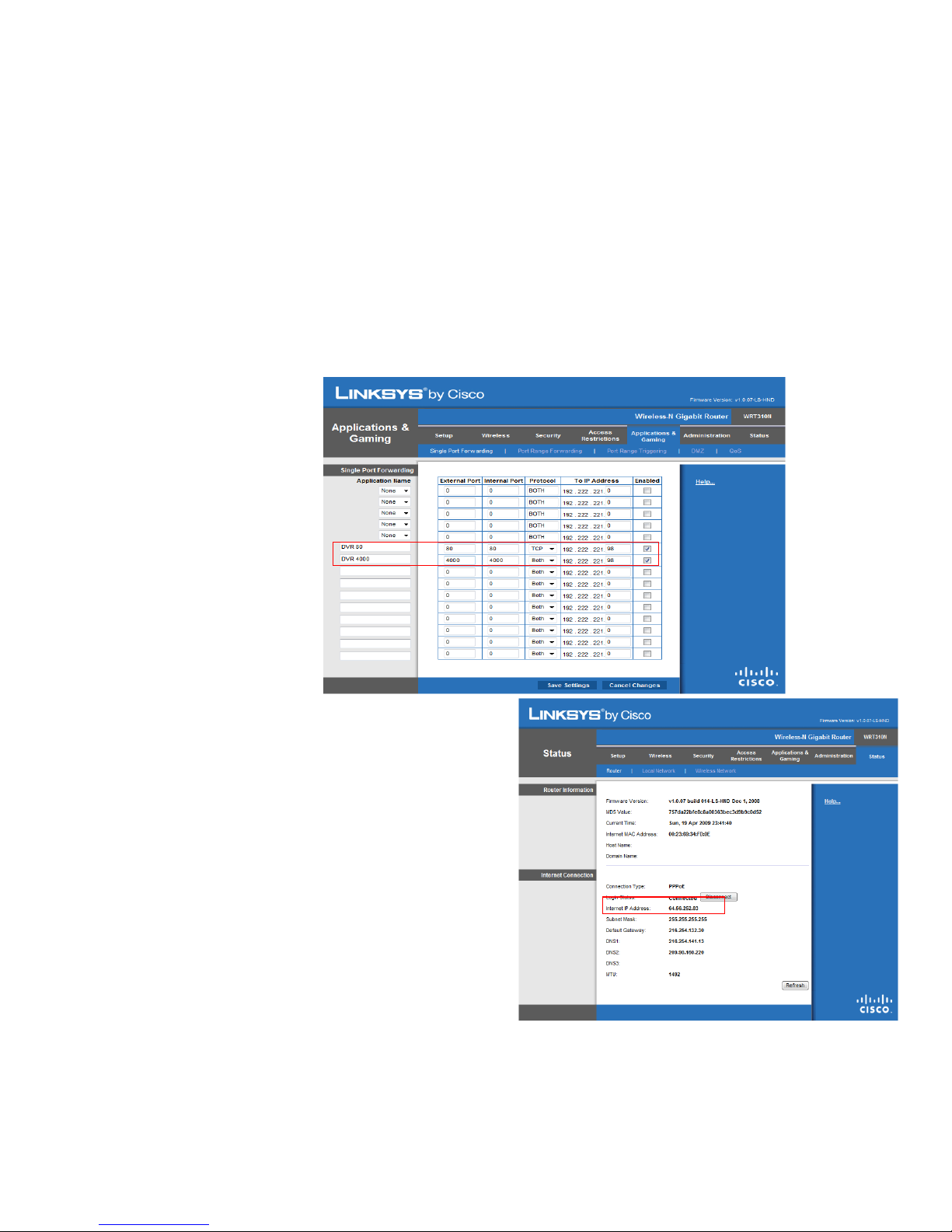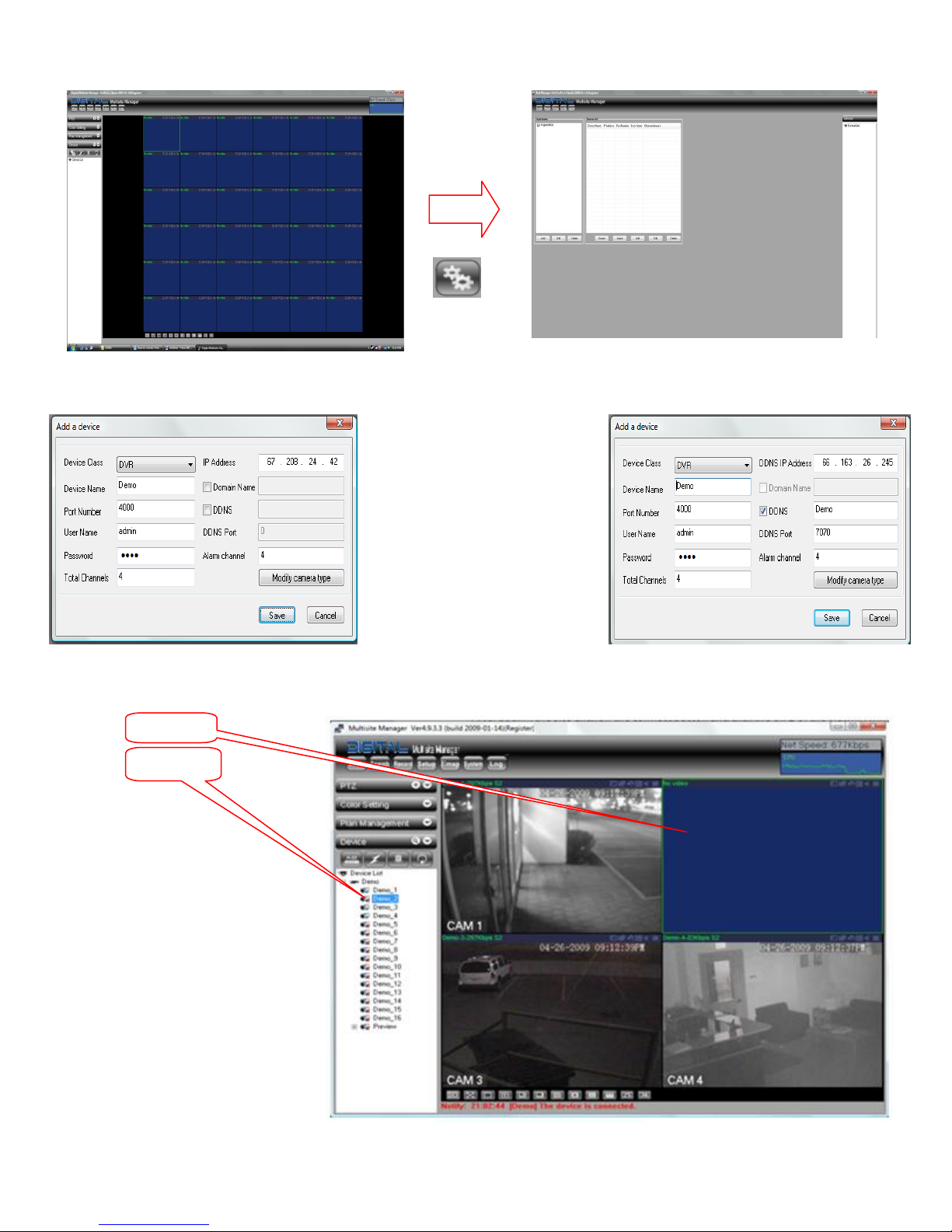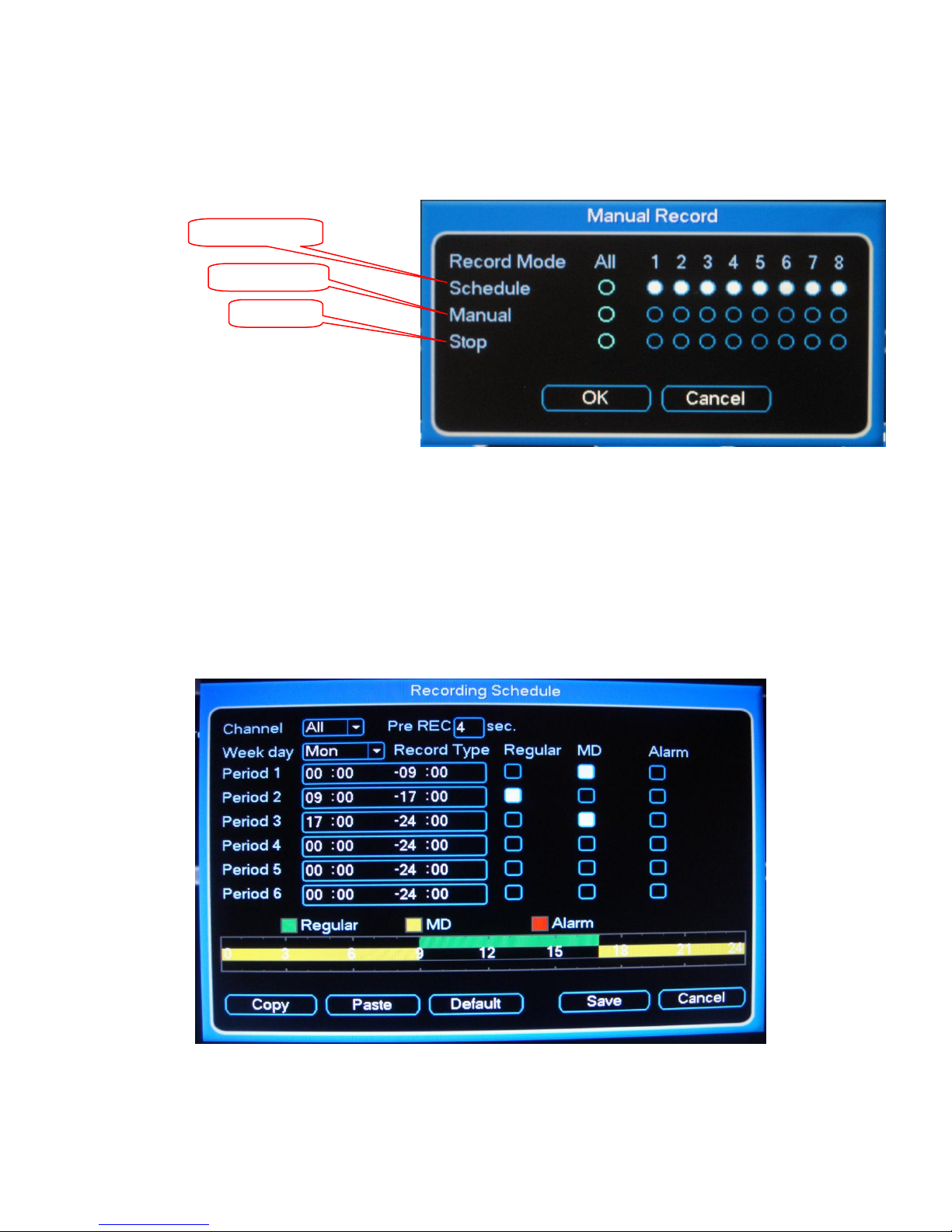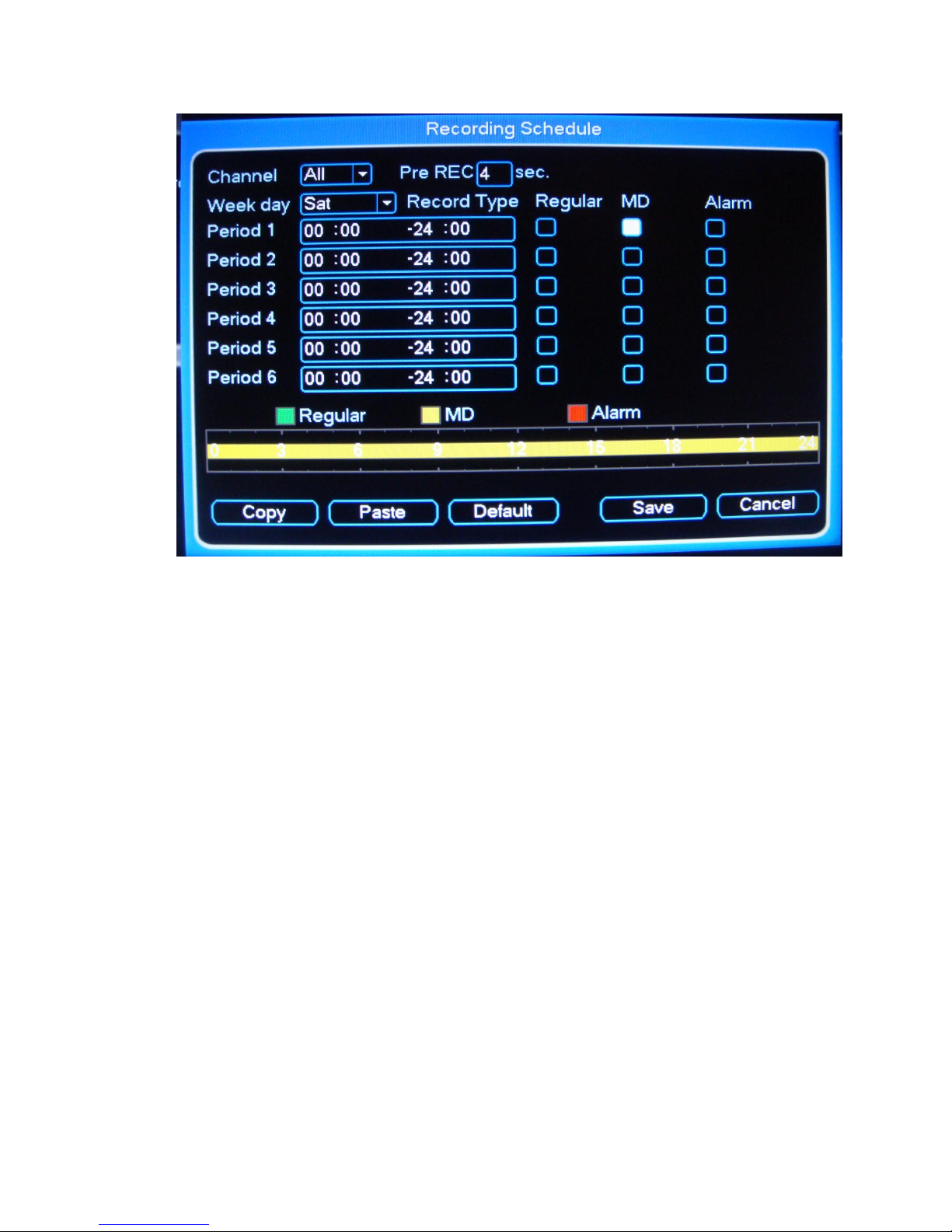IV. DVR Search & Backup Procedures
Before beginning any backup procedures, make sure to have the CD’s, DVD’s and USB drives that
is supported by the DVR. The DVR's drive tray will show what type of media it supports, if it shows only CD it mean will
only support CD's but if it shows DVD and CD it can support both media. Make sure to insert the CD, DVD or USB drive
before starting the backup procedure, connecting it while in the backup window may cause it not to be detected nor
seen. For USB drives make sure that the drives are in FAT32 format.
There are two ways to start a backup, highlighted below, they are:
Searching for the video you wish to backup in the “Search” window
Searching by time and date in the Video Backup menu
The following steps will guide you through backing up the files from the “Search” window:
1. Login to the DVR. Pressing the login button
2. Enter the Username/Password. (Default: admin / 1234)
3. Select “Search” this will open the Search Window
3.1 Enter the time/date at the top-left corner,
and the channel numbers you want to view
on the top-right.
3.2 Place a check next to the videos you want
to save using the file list on the right.
3.3 Select the “Back Up” button on the top
right, this will open the backup window as
seen below
3.1
Rec
odin
godi
ngR
ecor
ding