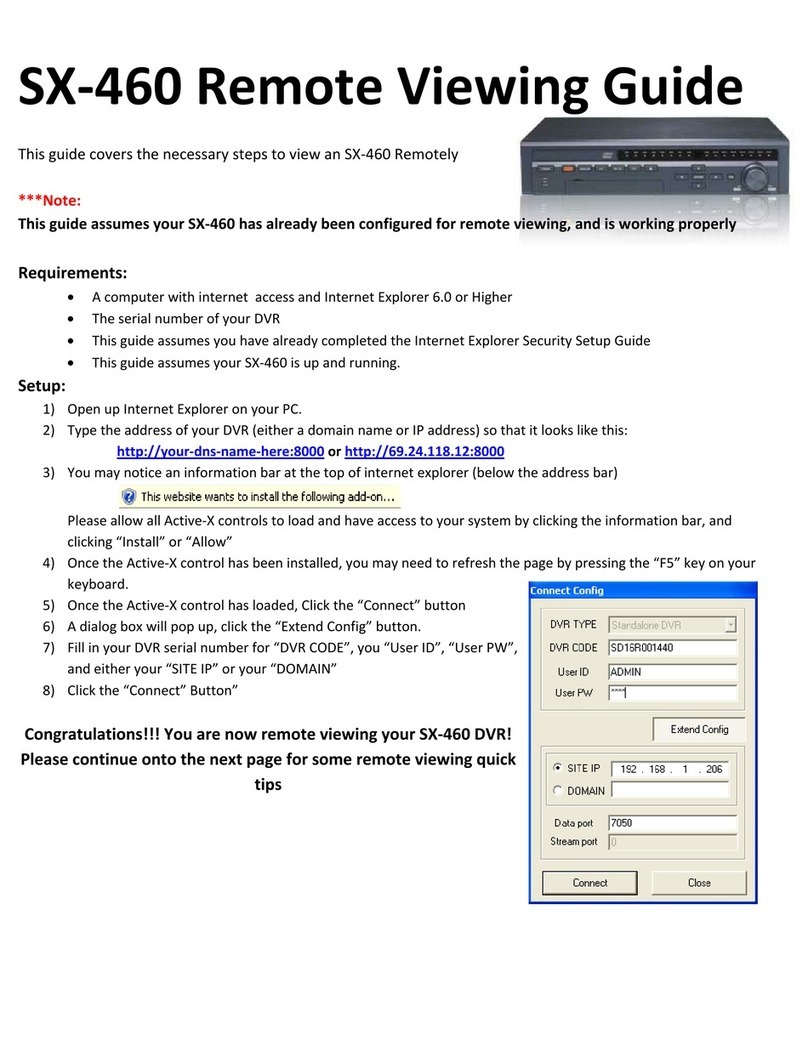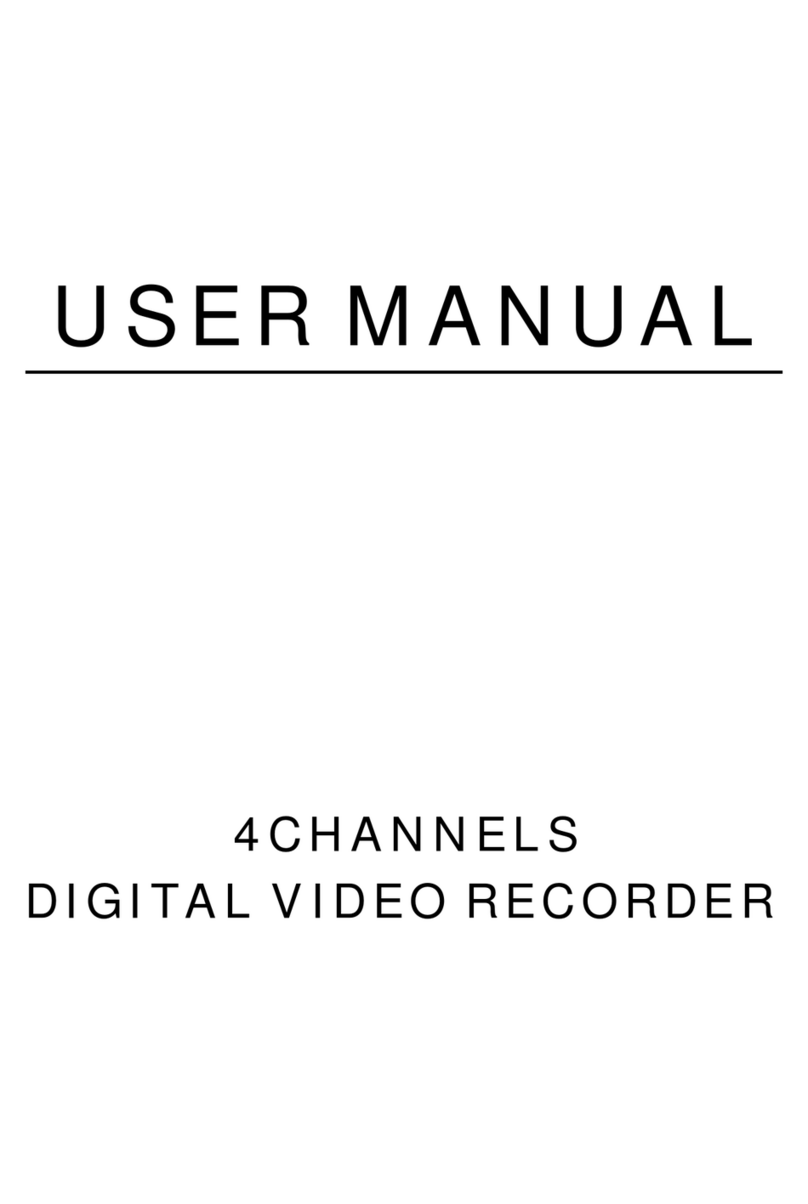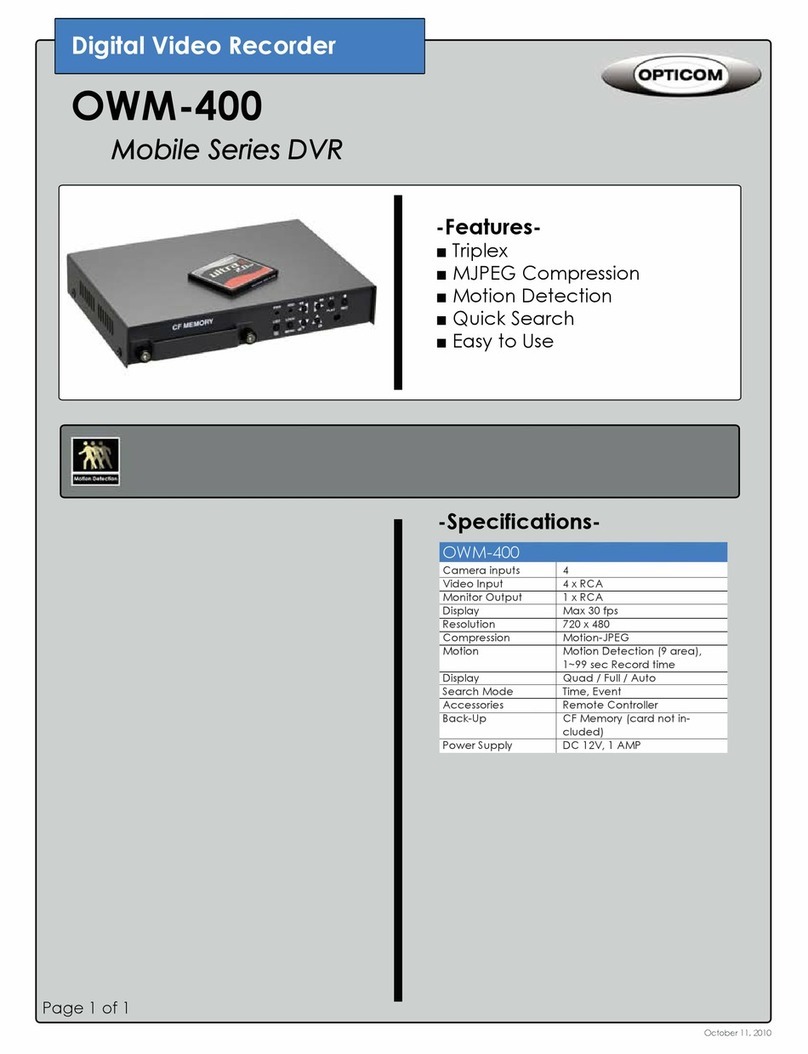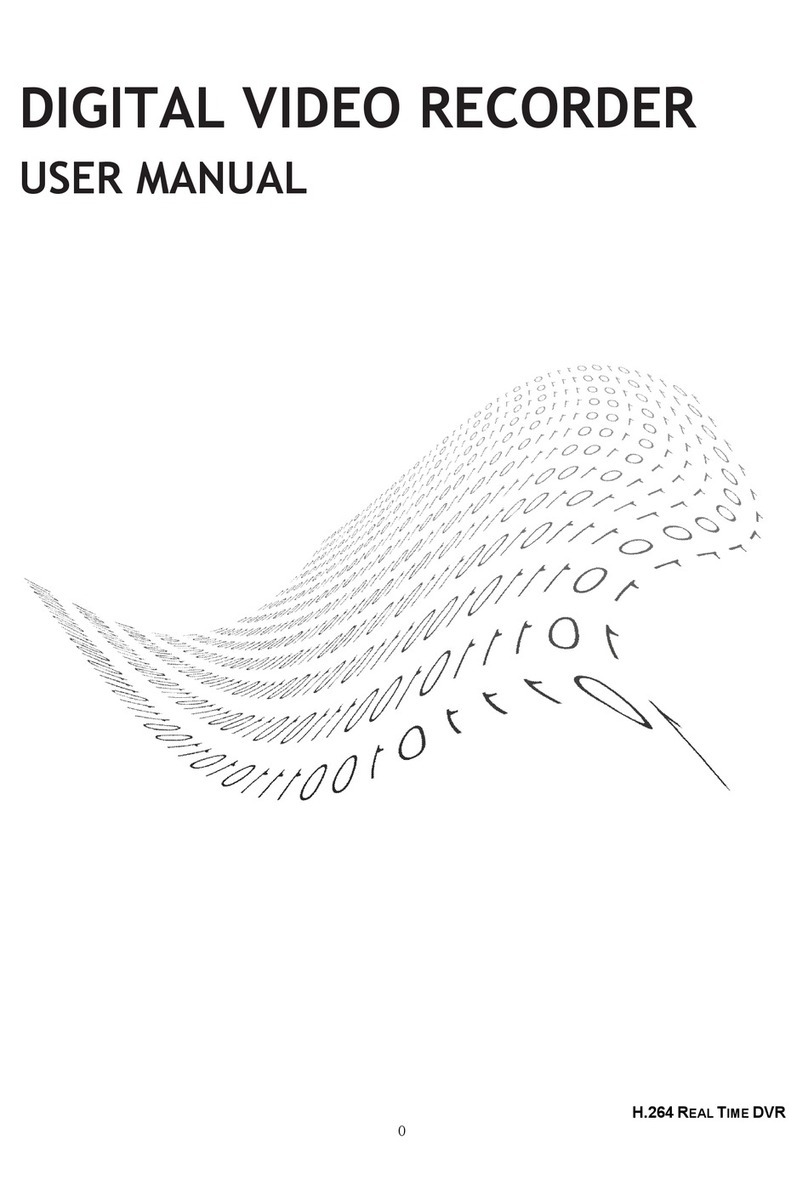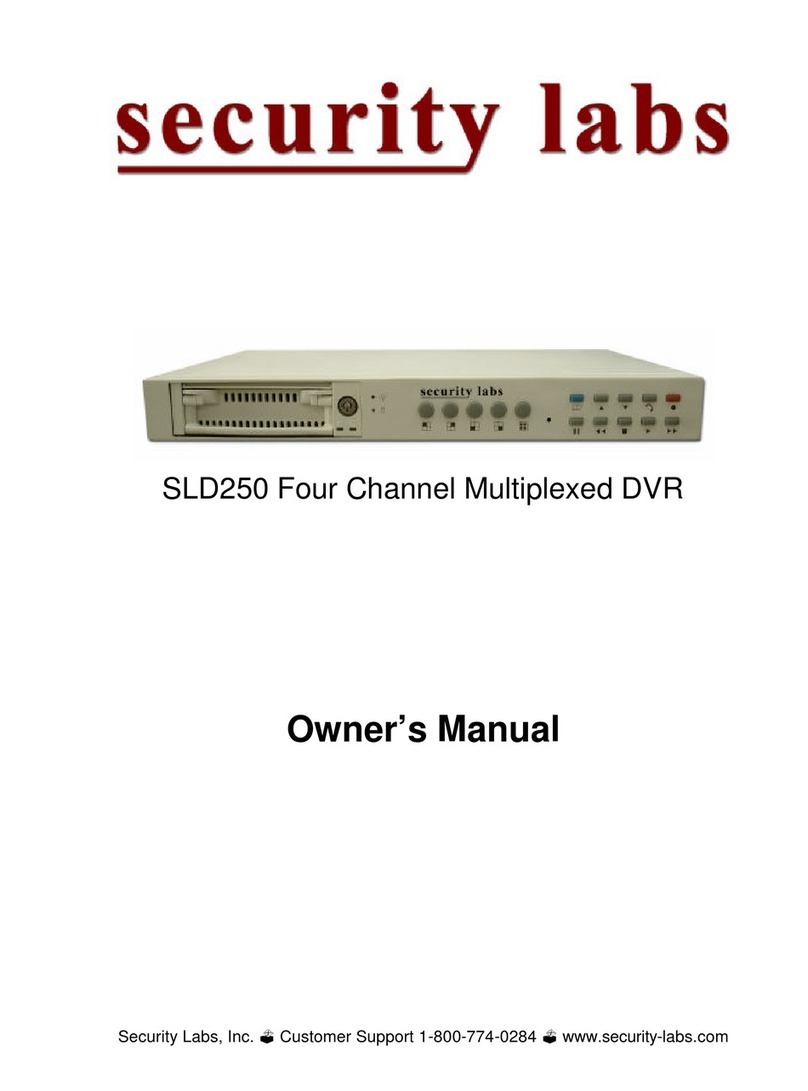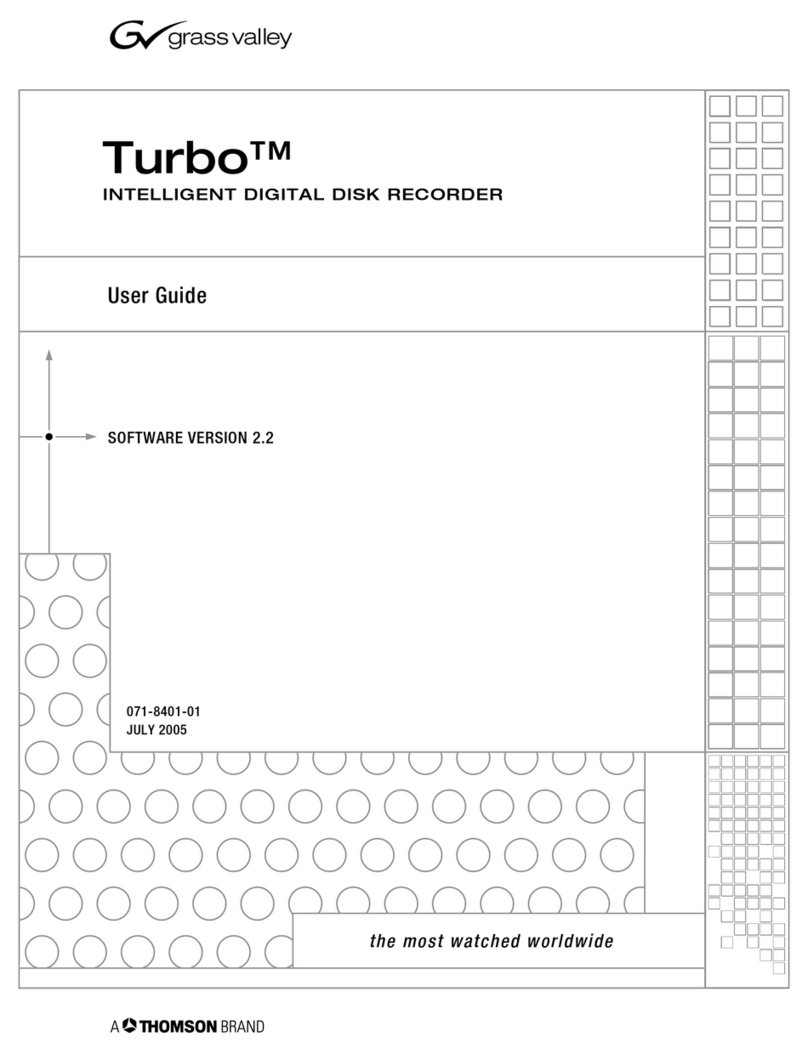Active Vision SX-5100 User manual

DVR User Manual
For H.264 8/16-channel digital video recorder
All rights reserved

DVR User Manual
CAUTION
Please read this user manual carefully to ensure that you can use the device correctly and safely.
We do not warrant all the content is correct. The contents of this manual are subject to change without notice.
This device should be operated only from the type of power source indicated on the marking label. The voltage of the power must be
verified before using the same. Kindly remove the cables from the power source if the device is not to be used for a long period of time.
Do not install this device near any heat sources such as radiators, heat registers, stoves or other devices that produce heat.
Do not install this device near water. Clean only with a dry cloth.
Do not block any ventilation openings and ensure proper ventilation around the machine.
Do not power off the DVR when the device is functioning. The correct operation to shut down the DVR is to stop recording first, use
“shut-down” button from the menu, and switch off the main power.
This machine is for indoor use only. Do not expose the machine in rain or moist environment. In case any solid or liquid get inside the
machine‟s case, please turn off the device immediately and get it checked by a qualified technician.
Do not try to repair the device by yourself without technical aid or approval.
When this product is in use, the relevant contents of Microsoft, Apple and Google will be involved in. The pictures and screenshots in
this manual are only used to explain the usage of our product. The ownerships of trademarks, logos and other intellectual properties related
to Microsoft, Apple and Google shall belong to the above-mentioned companies.
This manual is suitable for 8/16-channel digital video recorders. All examples and pictures used in the manual are from 16-channel DVR.

DVR User Manual
Table of Contents
1Introduction..................................................................................................................................................1
1.1 DVR Introduction...............................................................................................................................................................1
1.2 Main Features ....................................................................................................................................................................1
2Hardware Installation...................................................................................................................................4
2.1 Install Hard Drive &DVD Writer .........................................................................................................................................4
2.1.1 Install Hard Drive.......................................................................................................................................................................................4
2.1.2 Install DVD Writer .....................................................................................................................................................................................4
2.2 Front Panel Descriptions .....................................................................................................................................................5
2.3 Rear Panel Instructions........................................................................................................................................................6
2.4 Remote Controller..............................................................................................................................................................8
2.5 Control with Mouse..........................................................................................................................................................11
2.5.1 Connect Mouse........................................................................................................................................................................................11
2.5.2 Use Mouse ..............................................................................................................................................................................................11
3Basic Function Instruction..........................................................................................................................13
3.1 Startup & Shutdown..........................................................................................................................................................13
3.1.1 Startup....................................................................................................................................................................................................13
3.1.2 Shutdown................................................................................................................................................................................................13
3.2 Login ..............................................................................................................................................................................14
3.3 Live Preview....................................................................................................................................................................14
3.3.1 Live Playback..........................................................................................................................................................................................15
4Main Menu Setup Guide.............................................................................................................................16
4.1 Basic Configuration..........................................................................................................................................................17
4.1.1 System....................................................................................................................................................................................................17
4.1.2 Date & Time............................................................................................................................................................................................20
4.1.3 DST .......................................................................................................................................................................................................20
4.2 Live Configuration ...........................................................................................................................................................21

DVR User Manual
4.2.1 Live........................................................................................................................................................................................................21
4.2.2 Main Monitor ..........................................................................................................................................................................................21
4.2.3 Mask ......................................................................................................................................................................................................21
4.3 Record Configuration........................................................................................................................................................23
4.3.1 Enable ....................................................................................................................................................................................................23
4.3.2 Record Bitrate..........................................................................................................................................................................................23
4.3.3 Time.......................................................................................................................................................................................................24
4.3.4 Stamp .....................................................................................................................................................................................................25
4.3.5 Recycle Record........................................................................................................................................................................................25
4.3.6 Snap.......................................................................................................................................................................................................26
4.4 Schedule Configuration.....................................................................................................................................................26
4.4.1 Schedule .................................................................................................................................................................................................26
4.4.2 Motion....................................................................................................................................................................................................27
4.4.3 Sensor.....................................................................................................................................................................................................27
4.5 Alarm Configuration.........................................................................................................................................................27
4.5.1 Sensor.....................................................................................................................................................................................................28
4.5.2 Motion....................................................................................................................................................................................................29
4.5.3 Video Loss ..............................................................................................................................................................................................31
4.5.4 Other Alarm.............................................................................................................................................................................................31
4.5.5 Alarm Out ...............................................................................................................................................................................................31
4.6 Network Configuration .....................................................................................................................................................32
4.6.1 Network..................................................................................................................................................................................................32
4.6.2 Sub-stream ..............................................................................................................................................................................................33
4.6.3 Email......................................................................................................................................................................................................33
4.6.4 Server.....................................................................................................................................................................................................34
4.6.5 Other Settings..........................................................................................................................................................................................34
4.7 User Management Configuration........................................................................................................................................37

DVR User Manual
4.8 P.T.Z Configuration ..........................................................................................................................................................38
4.9 Advanced.........................................................................................................................................................................42
4.9.1 Reset ......................................................................................................................................................................................................42
4.9.2 Import/Export ..........................................................................................................................................................................................42
4.9.3 Block/Allow list.......................................................................................................................................................................................42
5Search,Playback & Backup ......................................................................................................................43
5.1 Time Search.....................................................................................................................................................................43
5.2 Event Search....................................................................................................................................................................44
5.3 File Management..............................................................................................................................................................45
5.4 Search by Image...............................................................................................................................................................46
5.5 Backup............................................................................................................................................................................47
6Manage DVR ..............................................................................................................................................48
6.1 Check System Information ................................................................................................................................................48
6.1.1 System Information ..................................................................................................................................................................................48
6.1.2 Event Information ....................................................................................................................................................................................48
6.1.3 Log Information.......................................................................................................................................................................................48
6.1.4 Network Information ................................................................................................................................................................................48
6.1.5 Online Information...................................................................................................................................................................................48
6.1.6 Record Information...................................................................................................................................................................................49
6.2 Manual Alarm..................................................................................................................................................................49
6.3 Disk Management.............................................................................................................................................................49
6.4 Upgrade...........................................................................................................................................................................49
6.5 Logoff.............................................................................................................................................................................50
6.6 IE Remote Surveillance.....................................................................................................................................................50
6.6.1 On LAN..................................................................................................................................................................................................50
6.6.2 On WAN.................................................................................................................................................................................................50
6.7 Remote Surveillance throughApple PC ..............................................................................................................................52

DVR User Manual
6.7.1 On LAN..................................................................................................................................................................................................53
6.7.2 On WAN.................................................................................................................................................................................................55
6.8 Remote Preview...............................................................................................................................................................56
6.9 Remote Playback & Backup ..............................................................................................................................................59
6.9.1 Remote Playback......................................................................................................................................................................................59
6.9.2 Remote Backup........................................................................................................................................................................................64
6.10 Remote System Configuration..........................................................................................................................................64
6.11 Tools.............................................................................................................................................................................65
6.12 Remote Information........................................................................................................................................................65
7Mobile Surveillance.....................................................................................................................................67
7.1 By Phones with Windows Mobile OS .................................................................................................................................67
7.2 By Phones with Symbian OS.............................................................................................................................................68
7.3 By Phones with Iphone OS................................................................................................................................................70
7.4 By Phones with Android OS ..............................................................................................................................................78
7.5 By Phones with Blackberry OS..........................................................................................................................................84
AppendixA FAQ...........................................................................................................................................89
Appendix B Calculate Recording Capacity....................................................................................................95
Appendix C Compatible Devices ...................................................................................................................96
Appendix D 8-CH Specifications ...................................................................................................................98
Appendix E 16-CH Specifications..................................................................................................................99

DVR User Manual
1
1Introduction
1.1 DVR Introduction
This model DVR (Digital Video Recorder) is designed especially for CCTV system. It adopts high performance video processing chips and
embedded Linux system. Meanwhile, it utilizes many most advanced technologies, such as standard H.264 with low bit rate, Dual stream,
SATA interface, VGA output mouse supported, IE browser supported with full remote control, mobile view(by phones), etc., which ensure
its powerful functions and high stability. Due to these distinctive characteristics, it is widely used in banks, telecommunication,
transportation, factories, warehouse, and irrigation and so on.
1.2 Main Features
COMPRESSION FORMAT
Standard H.264 compression with low bit rate and better image quality
LIVE SURVEILLANCE
Support VGA /CVBS/HDMI output
Support 8/16-ch SDI video inputs
Support channel security by hiding live display
Display the local record state and basic information
Support USB to make full control
RECORD MEDIA
Support eight SATA HDD to record for a longer time without any limitation
BACKUP
Support USB 2.0 devices to backup
Support built-in SATA DVD writer to backup

DVR User Manual
2
Support saving recorded files with AVI standard format to a remote computer through internet
RECORD & PLAYBACK
Record modes: Manual, Schedule, Motion detection and Sensor alarm recording
Support recycle after HDD full
Resolution, frame rate and picture quality are adjustable
8/16 audio channels available
Two record search mode: time search and event search
Support 8 screen playback simultaneously
Support deleting and locking the recorded files one by one
Support remote playback in Network Client through LAN or internet
ALARM
4 channel alarm output and 8/16 channel alarm input available
Support schedule for motion detection and sensor alarm
Support pre-recording and post recording
Support linked channels recording once motion or alarm triggered on certain channel
Support linked PTZ preset, auto cruise and track of the corresponding channel
PTZ CONTROL
Support various PTZ protocols
Support 128 PTZ presets and 8 auto cruise tracks
Support remote PTZ control through internet
SECURITY
Customize user right: log search, system setup, two way audio, file management, disk management, remote login, live view, manual
record, playback, PTZ control and remote live view
Support 1 administrator and 63 users.

DVR User Manual
3
Support event log recording and checking, events unlimited
NETWORK
Support TCP/IP, DHCP, PPPoE, DDNS protocol
Support IE browser to do remote view
Support setup client connection amount
Support dual stream. Network stream is adjustable independently to fit the network bandwidth and environment.
Support picture snap in remote live
Support remote time and event search, and channel playback with picture snap
Support remote PTZ control with preset and auto cruise
Support remote full menu setup, changing all the DVR parameters remotely
Support mobile surveillance by smart phones , Symbian, Windows phone, Iphone or Gphone, 3G network available
Support CMS to manage multi devices on internet

DVR User Manual
4
2Hardware Installation
Notice: Check the unit and the accessories after getting the DVR.
Please don‟t power up the unit till the physical installation is complete.
2.1 Install Hard Drive &DVD Writer
2.1.1 Install Hard Drive
Notice: 1. This series supports eight SATA hard drives. Please use the hard drive the manufacturers recommend specially for security and
safe field.
2. Please calculate HDD capacity according to the recording setting. Please refer to “Appendix B Calculate Recording Capacity”.
Step1: Unscrew and Open the top cover
Step2: Connect the power and data cables. Place the HDD onto the bottom case as Fig 2-1.
Step3: Screw the HDD.
Note: For the convenience to install, please connect the power and data cables firstly, and then screw to fix.
Fig 2-1 Connect HDD
2.1.2 Install DVD Writer
Notice: 1. The writers must be the compatible devices we recommend. Please refer to “Appendix C Compatible Devices”.
2. This device is only for backup.
Step1: Unscrew and Open the top cover.

DVR User Manual
5
Step2: Unscrew and take the barrier out of the front panel. Then connect the power and data cables. Finally, put the DVD with the holder
into the case, let the screw holes of the case aim at the holder‟s and screw them firmly.
Fig 2-2 Connect the DVD Writer
2.2 Front Panel Descriptions
Notice: The front panel descriptions are only for reference; please make the object as the standard.
Name
Description
Power
Switch off-to stop DVR. Use it before turning off the power.
1-10(digital button)
Input number 1-10 or choose channel.
0_ _(digital button)
Input number 0 and the above number together for channels 11to 16
Direction button
Change direction to select items
Enter button
Confirm selection
Backup
The light turns blue when backing up files and data.
Network
The light turns blue when it is able to access the network.
HDD
The light turns blue when reading/writing HDD.
REC
The light turns blue when recording
Playback
The light turns blue when playing video.
MENU button
Enter menu in live

DVR User Manual
6
Name
Description
BACKUP button
Enter backup mode in live
Info button
Check recording data
Search button
Enter into search mode
P.T.Z. button
Enter PTZ mode in live
Audio button
Enable the audio in live
REC button
Record manually
Play/Pause button
Play or pause the record
REW button
Rewind key
FF button
Fast forward
Exit button
Exit the current interface or status
Screen mode button
Choose single, four or multiple channel modes
IR
For remote controller
USB port
To connect external USB devices like USB flash, USB HDD for
backup or update firmware; or connect to USB mouse
2.3 Rear Panel Instructions

DVR User Manual
7
Fig 2-3 Rear Panel for 8-CH
Fig 2-4 Rear Panel for 16-CH

DVR User Manual
8
Item
Name
Description
1
HD SD Video in
HD SDI video signal inputs.
2
Alarm in
Alarm Inputs for connecting sensors
3
HDMI port
Connect to high-definition display device
4
VGA port
VGA output, connect to monitor
5
LAN
Network port
6
USB port
To connect external USB devices like USB flash drive, USB HDD for backup or
updating firmware.
7
GND
Grounding
8
K/B
Connect to keyboard. A is TX+, B is TX-.
9
P/Z
Connect to speed dome. Y is TX+, Z is TX-.
10
CVBS
CVBS output
11
Audio out
Audio output, connect to the sound box
12
MIC in
Talk. Connect to microphone
13
Alarm out
Relay Output. Connect to external alarm.
14
Audio in
Audio input
15
E-SATA
Connect to HDD for backup.
2.4 Remote Controller
It uses two AAA size batteries.
Open the battery cover of the Remote Controller.
Place batteries. Please take care of the polarity (+ and -).
Replace the battery cover.

DVR User Manual
9
Fig 2-5 Remote Controller
Button
Function
Power Button
Switch off—to stop DVR. Use it before turning off the power
Record Button
To record manually
-/-- /0-9 Digital Button
Input number or choose camera
Fn1 Button
Unavailable temporarily
Multi Button
To choose multi screen display mode
Next Button
To switch the live image
SEQ
To enter into auto dwell mode
Audio
To enable audio output in live mode
Switch
To switch the output between BNC and VGA
Direction button
To move cursor in setup or pan/title PTZ
Enter Button
To confirm the choice or setup
Menu Button
To enter into menu
Exit Button
To exit the current interface
Focus/IRIS/Zoom/PTZ
To control PTZ camera. Move camera/zoom/IRIS/Focus
Preset Button
To enter into preset setting in PTZ mode
Cruise Button
To enter into cruise setting in PTZ mode
Track Button
To enter into track setting in PTZ mode

DVR User Manual
10
Wiper Button
To enable wiper function in PTZ mode
Light Button
To enable light function in PTZ mode
Clear Button
To return to the previous interface
Fn2 Button
Unavailable temporarily
Info Button
Get information about DVR like firmware version, HDD information
To control playback. Play/Pause/Stop/Previous Section/Next
Section/Rewind/Fast Forward
Snap Button
To take snapshots manually
Search Button
To enter into search mode
Cut Button
To set the start/end time for backup in playback mode
Backup Button
To enter into backup mode
Zoom Button
To zoom in the images
PIP Button
To enter into picture in picture setting mode
Note: You shall press P.T.Z button to enter into PTZ setting mode, choose a channel and press P.T.Z button again to hide the P.T.Z control
panel. Then you can press preset, cruise, track, wiper or light button to enable the relevant function.
Note: Key points to check in case the remote doesn‟t work.
1. Check batteries polarity.
2. Check the remaining charge in the batteries.
3. Check IR controller sensor for any masking.
4. Check the ID of the remote with respect to the DVR.
If it still doesn't work, please try using a good known remote, or contact your dealer.
The interface of remote controller is shown in Fig 2-5 Remote Controller.
Operation processes with remote controller to control multi-DVR
The default device ID of the DVR is 0. It‟s not necessary to reset the device ID when a remote is to be used to control a single DVR.
However when controlling multiple DVRs with multiple remote controllers, you would need to configure the device ID, please refer to

DVR User Manual
11
below steps:
Activate remote controller to control the DVR: Turn the IR sensor of the remote controller towards the IR receiver on the front panel,
press the number key 8 twice on the remote, then input device ID of the DVR to be controlled (Range from: 0-65535; the default device
ID is 0) and press ENTER to confirm.
You can check the device ID of a DVR from System SetupBasicDevice ID. You can also set multiple DVRs with the same device ID
however this can cause interference if the DVRs are kept close to each other.
2.5 Control with Mouse
2.5.1 Connect Mouse
It supports USB mouse through the ports on the rear panel.
Notice: If mouse is not detected or doesn't work, check below steps:
1. Make sure the mouse is plugged in the USB mouse port not the USB port on the front panel.
2. Try with a good know mouse.
2.5.2 Use Mouse
During live:
Double-click on any camera window for the full screen mode. Double-click again to return to the previous screen mode.
Right click to reveal the control menu on the screen. Right click to hide the control menu.
In Configuration:
Click to enter a particular option. Right click to cancel the option or to return to the previous menu.
In order to input a value in a particular screen, move cursor to the input box and click. An input window will appear as Fig 2-6. It supports
digits, alphabets and symbols as inputs. Click Shift button to input Capital letters and symbols; click Shift button again to return.
You can change some values using the mouse wheel, such as time. Move cursor onto the value and roll the wheel when the value blinks.

DVR User Manual
12
Fig 2-6 Digital Numbers and Letters Input Window
It supports mouse drag. For e.g. setting up motion detection area, click customized, hold down the left button and drag to set motion
detection area.
Setting up Schedule: hold left button and drag to set schedule time.
In Playback:
Click to choose the options. Right click to return to live mode.
In Backup:
Click to choose the options. Right click to return to previous picture.
In PTZ Control:
Click left button to choose the buttons to control the PTZ. Click right button to return to live.
Note: Mouse is the default tool for all operations unless an exception, as indicated.

DVR User Manual
13
3Basic Function Instruction
3.1 Startup & Shutdown
Please make sure all the connections are done properly before you power on the unit. Proper startup and shutdown are crucial to expanding
the life of your DVR.
3.1.1 Startup
Step1: Connect with the source power.
Step2: The device will boot and the power LED would turn blue.
Step3 A WIZZARD window will be pop-up and show some information about time zone,time setup,network configuration, record
configuration and disk management. User can setup here and refer to the concrete setup steps from the corresponding chapters. If users
don‟t want to setup Wizard, please click Exit button to exit.
Note: This DVR can only display options on either VGA/HDMI monitor or CVBS monitor at a given point of time. If there is live image
display without menu options, please check if there is display on other device/monitor, or long press „Exit‟button. Long press Exit key
can switch the output between CVBS and VGA/HDMI.
3.1.2 Shutdown
You can shut down the device by using IR remote controller and mouse.
By IR remote controller:
Step1: Press Power button. This will bring up a shutdown window. Then the unit will shut down by clicking “OK” button.
Step2: Disconnect the power.
By mouse:
Step1: Enter into Menu and select “Shut Down” icon. This will take you to a shutdown window.

DVR User Manual
14
Step2: Click OK. Then the unit will power off after a while.
Step3: Disconnect the power
3.2 Login
User can login or log off the DVR system. Once logged off the user cannot do any other
operation except changing the multi-screen display.
Notice: The default user name and password is “admin” and 123456”
For complete operational steps for changing password, adding or deleting users.
Please refer to section 4.7 User Management Configuration. Fig 3-1 Login
3.3 Live Preview
Fig 3-2 Live Preview Interface
Symbol
Meaning
Green
Manual record
Yellow
Motion detection record
Red
Sensor Alarm record
Blue
Schedule record
Table of contents
Other Active Vision DVR manuals