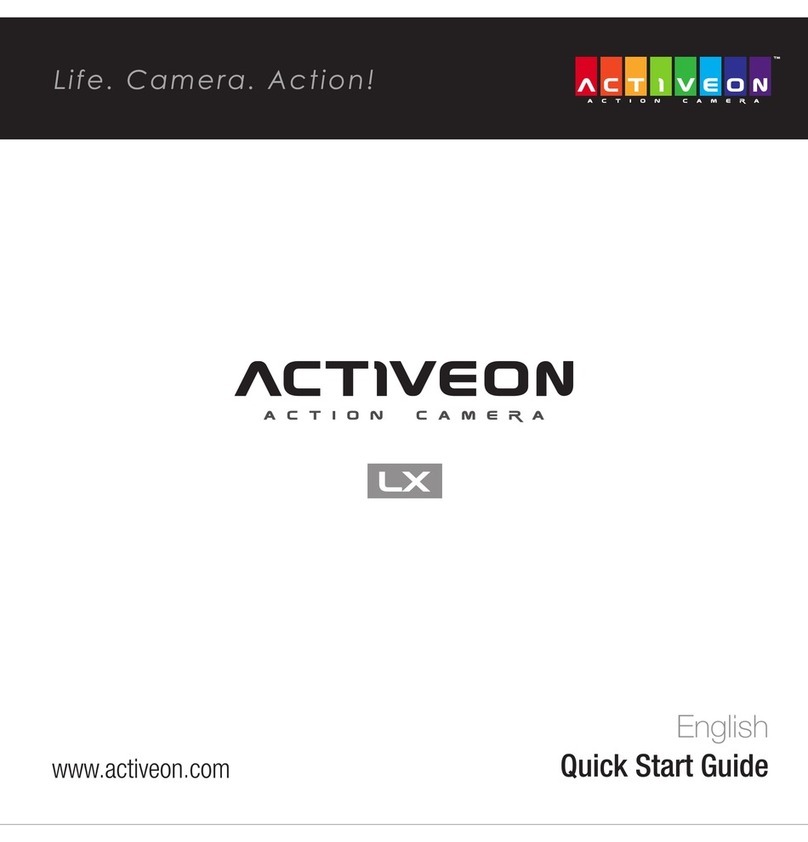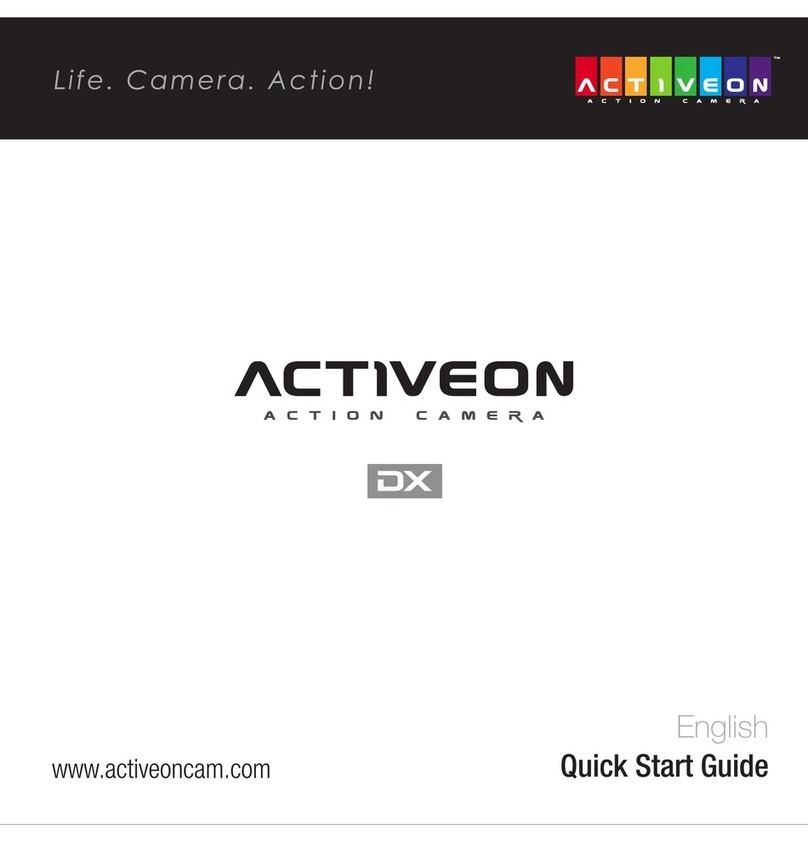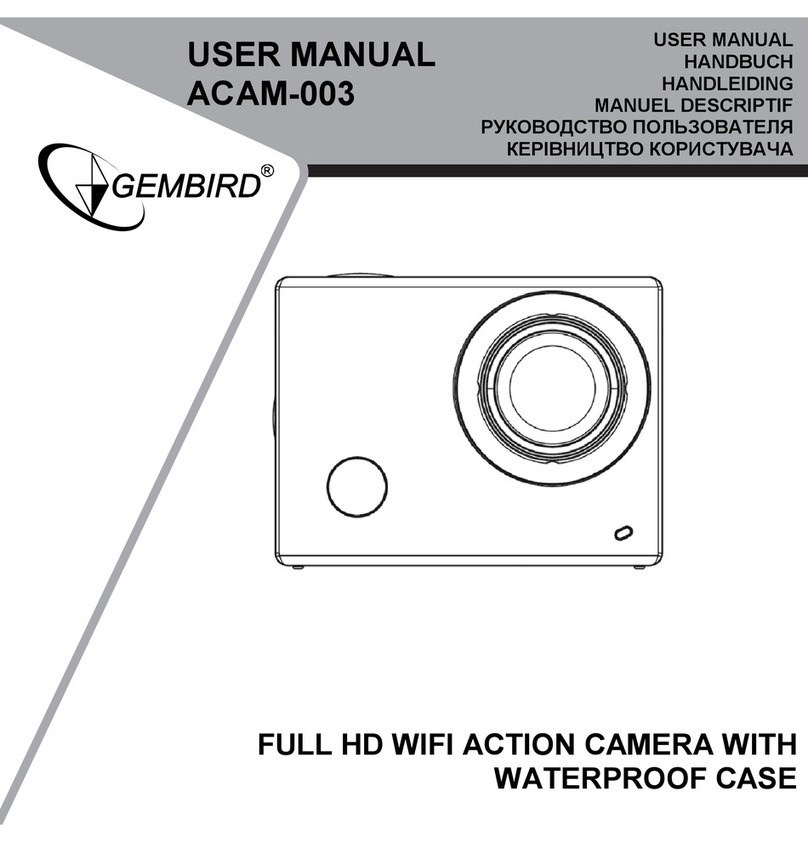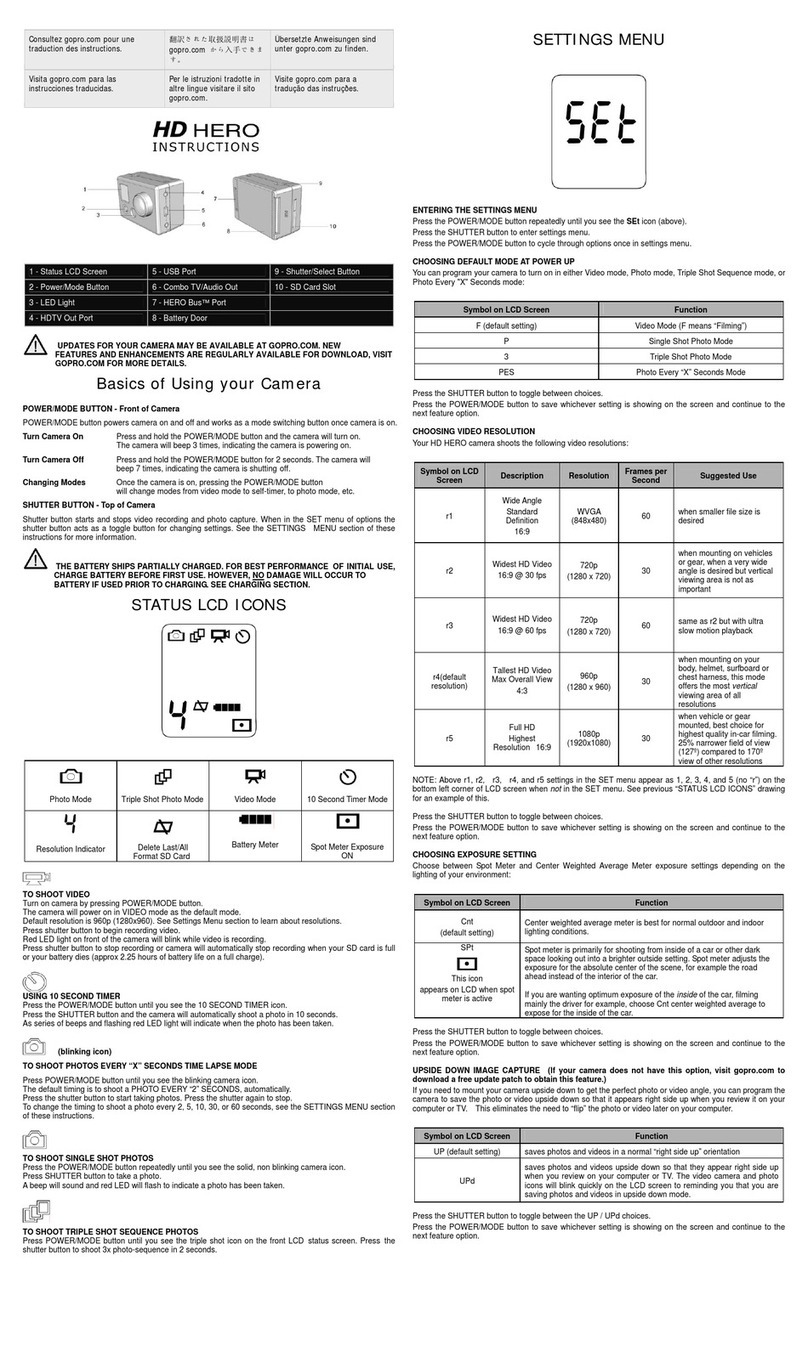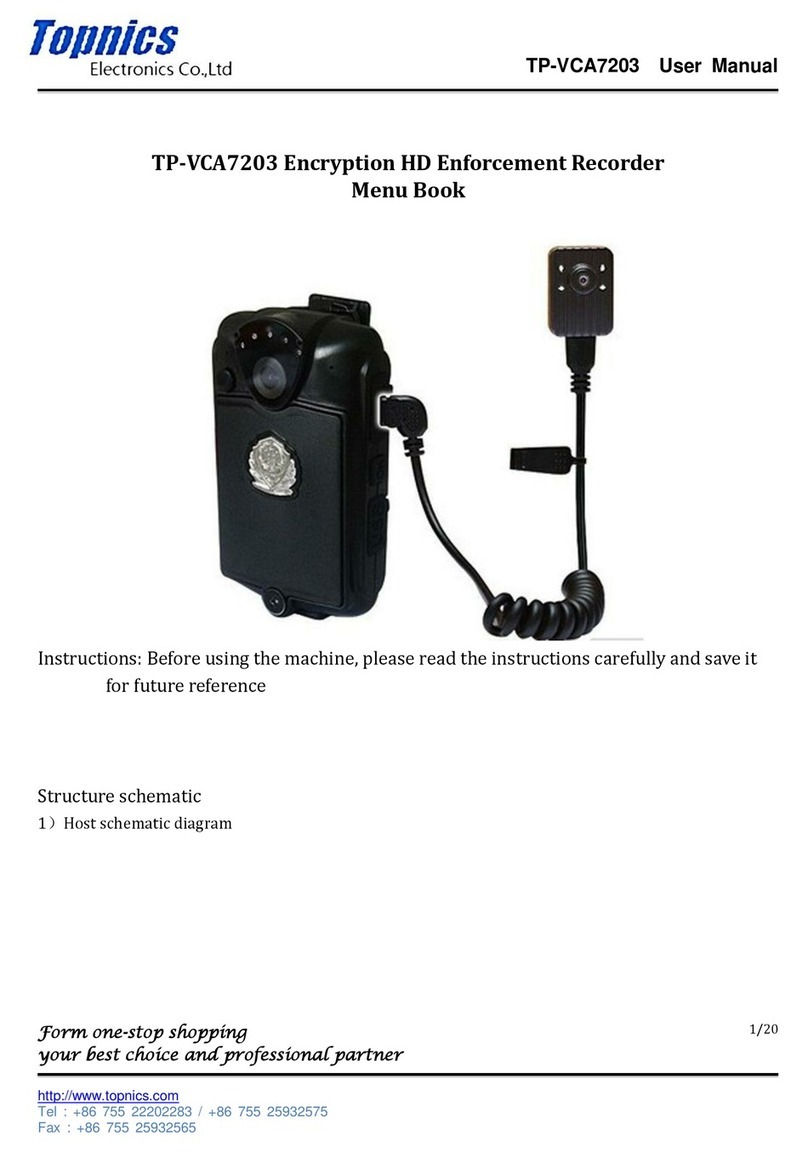Activeon SOLAR XG User manual

USER MANUAL
www.activeon.com

1
2
4
5
6
7
8
10
12
14
17
17
18
18
20
21
22
23
24
32
32
33
34
※CAUTION
※FCC RADIO FREQUENCY INTERFERENCE STATEMENT
※RF Exposure Information (SAR)
※Warranty
Table of Contents
1. Name of each part
2. How to use
3. Start the camera
4. LCD screen shot
5. Graphical icon description
6. Mode menu
7. Video mode
8. Photo mode
9. Playback mode
10. Setup mode
11. Quick menu
12. Recharging Battery
13. Smart phone control
14. Connect ACTIVEON SOLAR XG to smartphone(using ACTIVEON HUB)
15. Transferring data to computer
16. Firmware update
17. Features and specication
18. Inside the Package
19. SOLAR STATION

1. Name of each part
1
ENGLISH
LED Indicator
(Top, Bottom, Front, Back)
Tripod hole (Bottom)
Mode / Navigation Internal MIC
Power / Shutter
LCD Screen
Li-ion battery slot
HD OUT
* Please use “Micro HDMI" cable on HD OUT port.
* Cable not included.
Mini-B USB port
microSD Card Slot
Speaker
www.activeon.com
* Please read this manual carefully before use!

2
2. How to use
● ACTIVEON SOLAR XG IS OPERATED BY TWO BUTTONS. ( button, button )
●( ) BUTTON FEATURES “ Power, Shutter and Enter”.
●( ) BUTTON FEATURES ” Mode change, Program change and Navigator”.
●The feature of buttons are dened as below table.
Button operation
Press ( ) button to start video recording or photo shoot
(Video / Photo / Burst / Timelapse)
Power On / O
REC Start / Stop
Conrm
setting menu
Function Button Description
Within user setup mode, press ( ) button to enter setting
menu in each category
Press ( ) button and hold for 2 seconds
* If Auto Power o is set, the camera will automatically shut down when there is no operation.
(Auto Power O option is O / 5 / 10 / 30mins)
Mode change
Navigator
Program mode
Press the ( ) button to switch modes
(Video> Photo>Playback>Setup)
Press the ( ) button and hold for 2 seconds to enter Program mode
Press the ( ) button to move select bar on OSD menu or change setting

3
●If you want to use the SOLAR XG display
responds to touch-based gestures like
tapping and swiping.
Touch operation
Tap Tap & Hold
Double-Tap Swipe up
Swipe down
Swipe left
Swipe right
Double-Tap
● You can easily access the menu
Swipe Up
Swipe leftSwipe Right
<Program menu>
<Quick menu>
<Mode menu>
<Zoom>

4
How to unlock the Touch operation
●SOLAR XG includes special power saving features.
1. Auto Backlight Dimming : When you set [Auto LCD O], auto backlight dimming will start at mid-
point of your setting time.
2. Quick LCD OFF : [During video recording] Tap and hold the screen for 2-3 seconds. LCD will go o automatically.
* For turning on the LCD again, please press the ( ) button once.
* If lock image appears, please refer to How-to-Unlock-the-Touch-Operation guide.
Power saving features
● If you want to use touch operation, tap
the screen rst.
And then it will show " Lock image".
Tap and hold the "Lock image" until the
live screen is ready.
3. Getting Started
1. Open the battery cover and insert ACTIVEON SOLAR XG Li-ion battery.
2. Insert microSD Card on the microSD Card slot. (The camera will not record when microSD Card is not inserted.)
3. Press the ( ) button and hold for two seconds. (The camera will turn on and LCD screen will display live screen.)

⑥
⑦
⑧
①
②
③
④
⑤
Recording mode/Program status
Recording time information
WiFi status
Battery status
Program/Mode/Quick Mode
Resolution/FPS/FOV/Interval info
Quick REC/Eect Setup/AE/Zoom
Double-tap the screen to activate zoom
function
Recording mode
Recording time
WiFi
Battery
Swipe icon
Recording Info
Function Zone
Zoom
FunctionNo. Description
5
4. LCD screen shot
⑥
① ② ③ ④
⑤ ⑤
⑤
⑤
⑦
⑦
⑧
⑧
⑥
① ② ③ ④
⑤ ⑤
Photo screen
Video screen
⑤
⑧

5. Graphical icon description
6
Manual
Video Program
Diving
WinterSportsRiding
Outdoor Indoor Night
WaterSports WiFi Quick REC Beep UpsideDown
Speaker MIC Brightness
Quick menu
1x
1x
2x
2x
3x
3x
4x
4x
Zoom
Manual
Photo Program
Outdoor Indoor
NightPortrait Landscape
Video mode Playback Setup
Time lapse Looping Auto Stop Video Setup Photo Setup Eect Setup General Setup Connection
Photo mode
Time lapseBurst Self-timerManual Manual

7
6. Mode menu
For Touch screen
1. Swipe left. Then Mode menu screen will appear.
2. Tap the mode which you wish to enter among Video, Photo, Playback or Setup.
Mode menu is available with both button and touch screen.
For Button : There are 4 modes in“Mode menu”- Video, Photo, Playback and Setup.
1. Press ( ) button once. Then Video mode icon will appear
2. Press ( ) button once again to shift mode you want among Video, Photo,
Playback and Setup.
3. Wait for one second, the selected menu will show up automatically.
4. For Playback and Setup mode, Press ( ) button to see more options.

8
1. After the camera is turned on, Press( ) button to start video recording.
2. When the camera starts to record, LED light blinks* and shows recording
time on the screen.
3. Press( ) button to stop recording.
4. You can adjust video settings in “Video Setup”.
* If LED OFF option is selected in General setup,LED light will not blink.
Screen shot of using button
Screen shot of using touch screen
7. Video mode
Double-Tap
Time Lapse-video
Captures images in set intervals and creates a Time lapse video le.
(0.5 sec / 1 sec / 3 sec / 5 sec / 10 sec / 30 sec / 60 sec)
Looping
Continuously records a video until you stop. (1min / 5min / 10min / 30min)
** Maximum video le capacity is 4GB. If the le size is over the looping space,
the camera will overwrite current recording le.
Zoom
Double-tap shortly on live screen, zoom function will appear.
After 3sec the zoom menu automatically disappear and save value
during recording. (x1/x2/x3/x4)
Auto Stop
Records video until set time.
(1min / 5min / 10min / 30min)

9
Program menu
Program menu provides fast and simple camera eect settings based on your
environment. Program menu is available with both button and touch screen.
For touch screen
1. At the Video mode, swipe right. Then Program menu screen will appear.
2. Tap the mode you want.
Manual
Rollback to previous setting before
the Program mode
Water sports
For Recording on the water or beach
Diving
For Recording under the Water
Winter sports
For Recording on the Snow
Riding
For Recording Speedy Activity
Outdoor
For Recording Outdoor with strong
shine
Indoor
For Recording Indoor place
Night
For Recording Night time
For button
1. At the Video mode, press and hold ( )button for two seconds.
Then Program menu icon will appear.
2. Press ( )button once again to shift the mode you want.
3. Press ( ) button to enter mode in each category.
Diving

10
You can also change mode by using touch screen more easily.
1. Swipe left to change mode.
2. Tap Photo icon.
3. Press ( ) button to start photo shooting.
Time Lapse-photo
Captures images in set intervals and creates a
Time lapse photo le.
(0.5 SEC/1 SEC/3 SEC/5 SEC/10 SEC/30 SEC/60 SEC)
Zoom(x1/x2/x3/x4)
Double-tap shortly on live screen, zoom function
will appear. After 3sec the zoom menu automatically
disappear and save zoom setting during recording.
Burst
Photo burst shooting.
(6/1sec)
Self-timer
Captures an image after a
set time.
(5 SEC/10 SEC/15 SEC)
8. Photo mode
Please change your mode into Photo mode.
1. Press ( ) button. The mode menu will appear on your LCD screen.
2. Press ( ) button once again, the camera will change into Photo mode.
3. After 1 sec, the mode menu will disappear from LCD screen automatically.
Then you can start photo shooting.
4. You can adjust detailed photo settings in Setup menu.
Screen shot of using button
Screen shot of using touch screen

11
Program menu
Program menu provides fast and simple camera eect settings based on your
environment. Program menu is available with both button and touch screen.
For button
1. At the Photo mode, press and hold ( ) button for two seconds.
Then Program menu will appear.
2. Press ( )button once again to shift the mode you want.
3. Press ( ) button to enter mode in each category.
For touch screen
1. At the Photo mode, swipe right. Then Program menu screen will appear.
2. Tap the mode you want.
Manual
Rollback to previous setting before
the Program mode
Landscape
For Shooting landsacpe
Outdoor
For Shooting Outdoor with strong
shine
Indoor
For Shooting Indoor place
Portrait
For Shooting Portrait
Night
For Recording Night time

1/34
00:00:16 / 1
Sorting function provides 2 options :
Video only or Photo only
Select to delete a le. Multiple les can be deleted at once.
File IDX number or Selected le quantity / Total le quantity
Back button
Thumbnail image
File type
Recording Time(For video le) / Picture quantity(For photo le)
*Swipe left or right to go into next page.
9. Playback mode
Please change the mode into Playback mode.
User can view recorded video or photo on the screen.
Press ( ) button to select control panel on top menu.
While the le is playing, you can call the play control panel by pressing ( ) button.
Icon Description
12

13
PLAYBACK (Photo)
PLAYBACK (Video)
File type
Playback Time / Total time
Battery remaining
Scroll bar
Delete / Back
Prev. le / Pause / Next le
①
②
③
IconNo. Description
With one tap, you can hide the control bar.
When you tap the screen once again,
the control bar will appear.
You can see all photo les with slide
show function.
*Time lapse & burst photo will only show
the rst picture.
File type
Current Photo/ Total Photo
Battery remaining
Delete / Back
Prev. le / Pause / Next le
①
②
IconNo. Description
1 / 208

14
Please change the mode into Setup mode.
●Able to choose more options with Setup mode.
●Video Setup : Provides detailed video recording
options.
●Photo Setup : Provides photo shooting options.
●Eect Setup : Provides eect setup options for
shooting.
●General Setup : Provides general camera setup
options.
●Connection : Provides WiFi function.
10. Setup mode
Screen shots of using button & Touch screen
Video Setup Mode/Resolution/FOV/Video Quality
/Interval/DIS
Mode/Mega Pixel/FOV/Picture Quality/Interval
WiFi/WiFi Info
Control/Beep/LED indicator/Quick REC
/Auto LCD OFF/Auto Power OFF/Screen Lock
/ TV Out/Language/Time Setup
/Memory Format/Default/Software Info
Filter/AE Meter/Zoom/EV/White Balance
/ISO/Upside Down/ Time Stamp
Photo Setup
Eect Setup
General Setup
Connection
Setup Option

15
10-1. Setup options
VIDEO SETUP
MODE
RESOLUTION
FOV
Manual
1080P 30FPS
Super Wide
MODE
MEGA PIXEL
FOV
Manual
14MP
Super Wide
PHOTO SETUP
Manual/ Looping/ Auto Stop/ Time Lapse
1080p 30fps / 1080p 60fps / 720p 60fps
720p 120fps / 480p 240fps
Super wide/ Wide/ Medium/ Narrow
MODE
RESOLUTION
1 / 5 / 10 / 30 (min)LOOPING INTERVAL
ON/OFFDIS
1 / 5 / 10 / 30 (min)AUTO STOP INTERVAL
0.5 / 1 / 3 / 5 / 10 / 30 / 60 (sec)T/LAPSE INTERVAL
FOV
S-Fine/ Fine/ NormalVIDEO QUALITY
Function Description
Manual/Time Lapse/Burst/Self Timer
14MP / 12MP / 8.5MP/ 7MP
Super wide/ Wide/ Medium/ Narrow
S-Fine/Fine/Normal
MODE
MEGA PIXEL
FOV
5/ 10 / 15 (sec)Self Timer INTERVAL
PICTURE QUALITY
0.5/ 1 / 3 / 5 / 10 / 30 / 60 (sec)T/LAPSE INTERVAL
Function Description

16
CENTER/AVERAGE/SPOT
x1/ x2/x3/x4
-2.0/-1.0/0/+1.0/+2.0
AUTO/3000K/5500K/6500K
AUTO/100/200/400/800/1600/3200
ON/OFF
ON/OFF
O/Black&White/Sepia/Vivid/Natural/Negative/Warm
/Cool/Red/Green/Blue
FILTER
AE METER
ZOOM
WHITE BALANCE
TIME STAMP
UPSIDE DOWN
ISO
EV
Function Description
EFFECT SETUP
ZOOM
FILTER
AE METER
X1
OFF
Average
CONTROL
BEEP
LED INDICATOR
MIC
ON
FOUR
GENERAL SETUP Mic/Speaker/LCD Brightness
ON/OFF
OFF/TWO/FOUR
OFF/ 0sec/ 3sec/ 5sec
OFF/ 30sec/ 1min/ 5min
OFF/ 5min/ 10min/ 30min
NTSC/PAL
DATE - TIME
English/French/Spanish/German
OFF/ 5sec/ 10sec/ 30sec
YES/NO
CONTROL
BEEP
LED INDICATOR
AUTO LCD OFF
MEMORY FORMAT
SOFTWARE INFO
DEFAULT
SOFTWARE INFO
YES/NO
TIME SETUP
TV OUT
LANGUAGE
SCREEN LOCK
AUTO POWER OFF
QUICK REC
Function Description

17
11. Quick Menu
Quick menu provides easy access to your
most often used menu.
Quick menu is only available with touch
screen.
1. Swipe up. Then Quick menu screen will
appear.
2. Tap the menu you wish to enter.
12. Recharging battery
LCD will show the low battery icon( ) when the battery is too low and close to the cut o level.
The camera will save the le automatically until it is turned o. You must recharge your battery to restart.
The camera is built in“Burst Speed Charging”function.
It will take about 1.75 hours for a full charge.
ON/OFF
SSID-PW
WiFi
WiFi INFO
Function Description
ON/OFF
ON/OFF
ON/OFF(last setting value)
ON/OFF
ON/OFF(last setting value)
ON/OFF(last setting value)
CONTROL BAR
WIFI
UPSIDE DOWN
QUICK REC
SPEAKER
Brightness
MIC
BEEP
Function Description
1. Turn o the camera.
2. Connect the camera to your computer via USB cable.
3. LED will turn on indicating battery is being charged.
4. LED will be turned o when it is fully charged.
Wi-Fi
Wi-Fi INFO
OFF
SSID-PW
CONNECTION

●Utilizing WiFi APP function of ACTIVEON, user can control the camera through smartphone.
●Compatible with iOS and Android OS.
●Before connecting the camera, download ‘ACTIVEON HUB’ application from smartphone app store.
●Search for ‘ACTIVEON HUB’ in Apple App Store or Google Play Store.
●Turn on‘WiFi APP’ function in ACTIVEON SOLAR XG.
●The camera screen will display“Waiting for connection”
* While smartphone is connected to the camera, camera button operation will be disabled.
* You can take a video and photo, and adjust camera setting on ‘ACTIVEON HUB’.
* ‘ACTIVEON HUB’ features will be upgraded through application updates on your smartphone.
14. Connect ACTIVEON SOLAR XG to smartphone(using ACTIVEON HUB)
On your camera
13. Smartphone control
18
Table of contents
Other Activeon Action Camera manuals