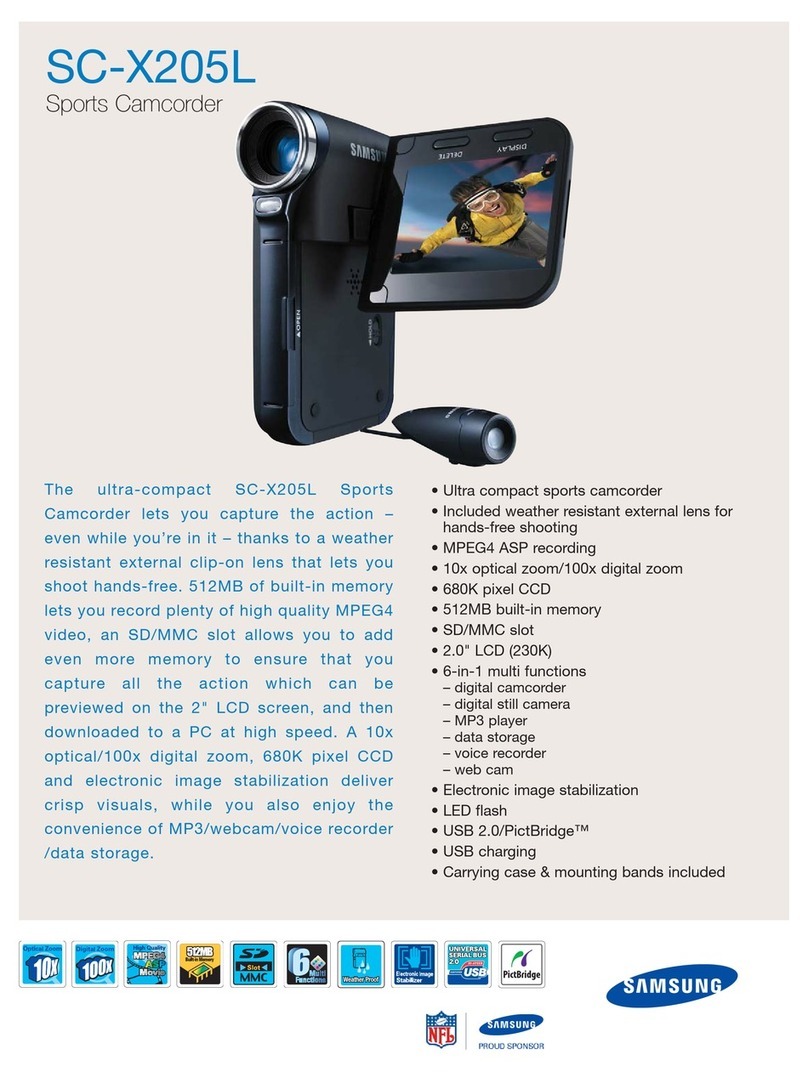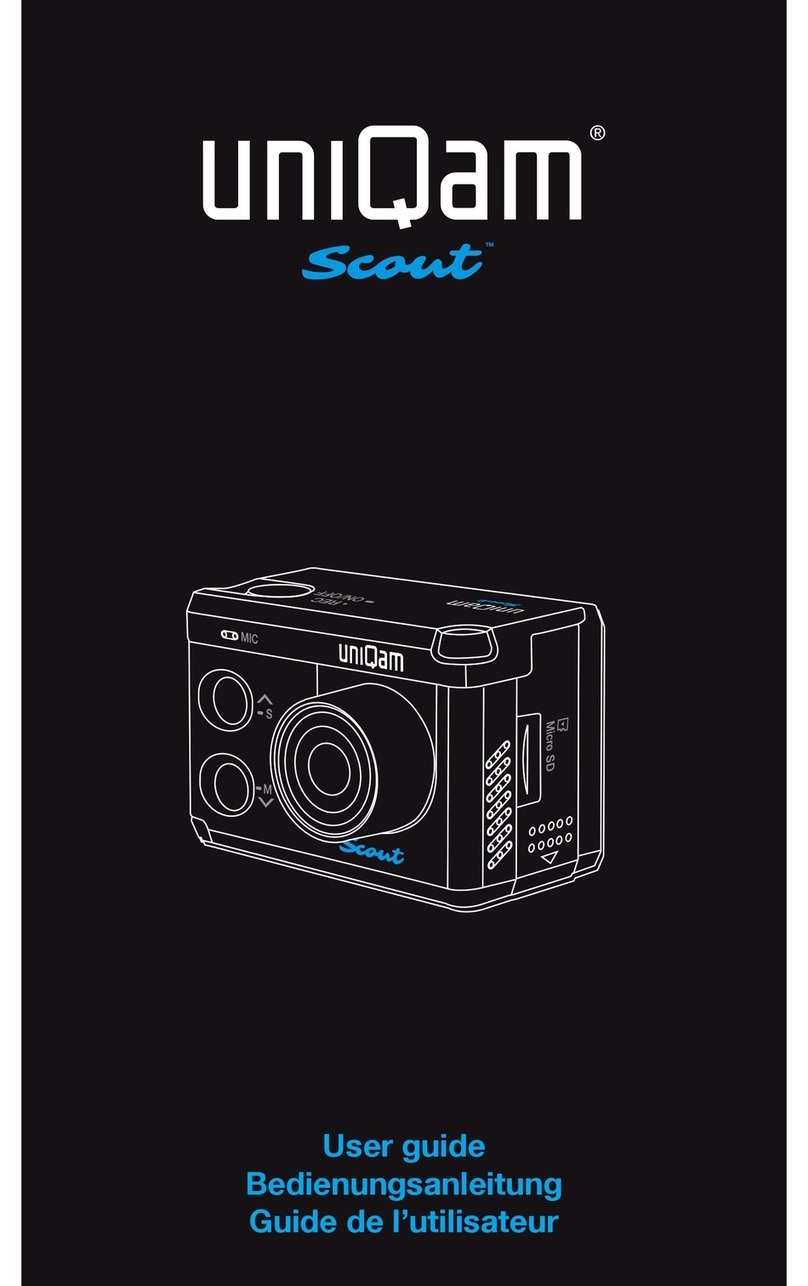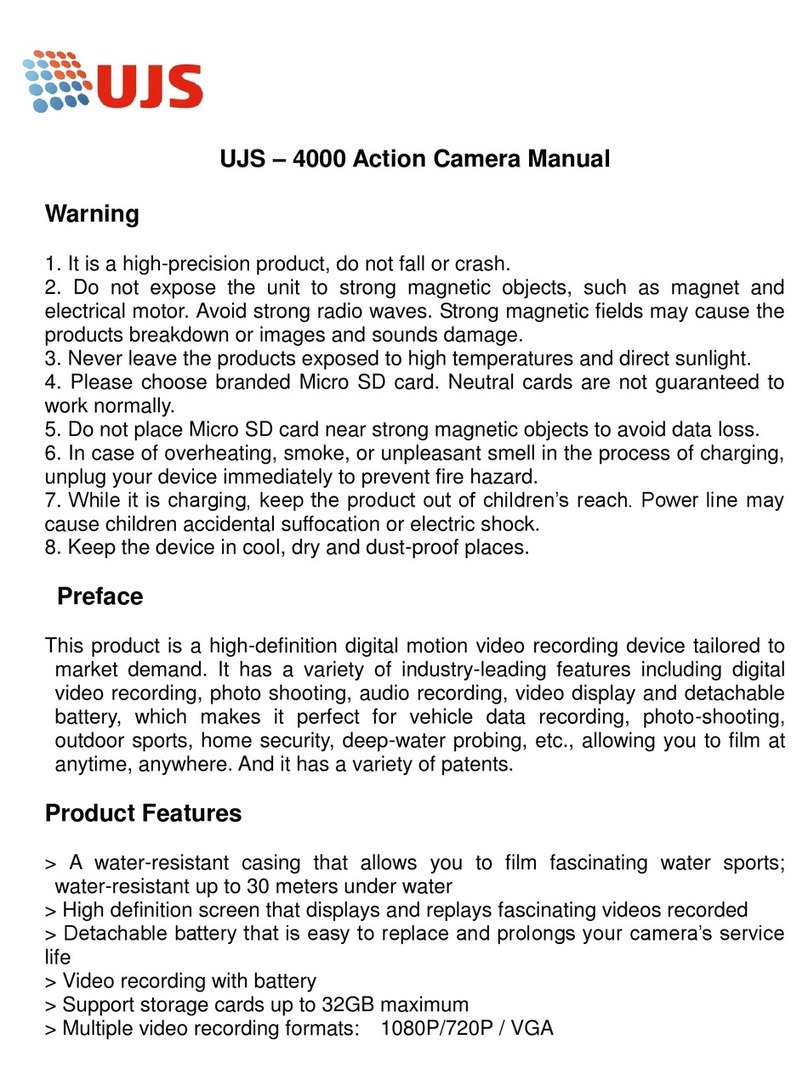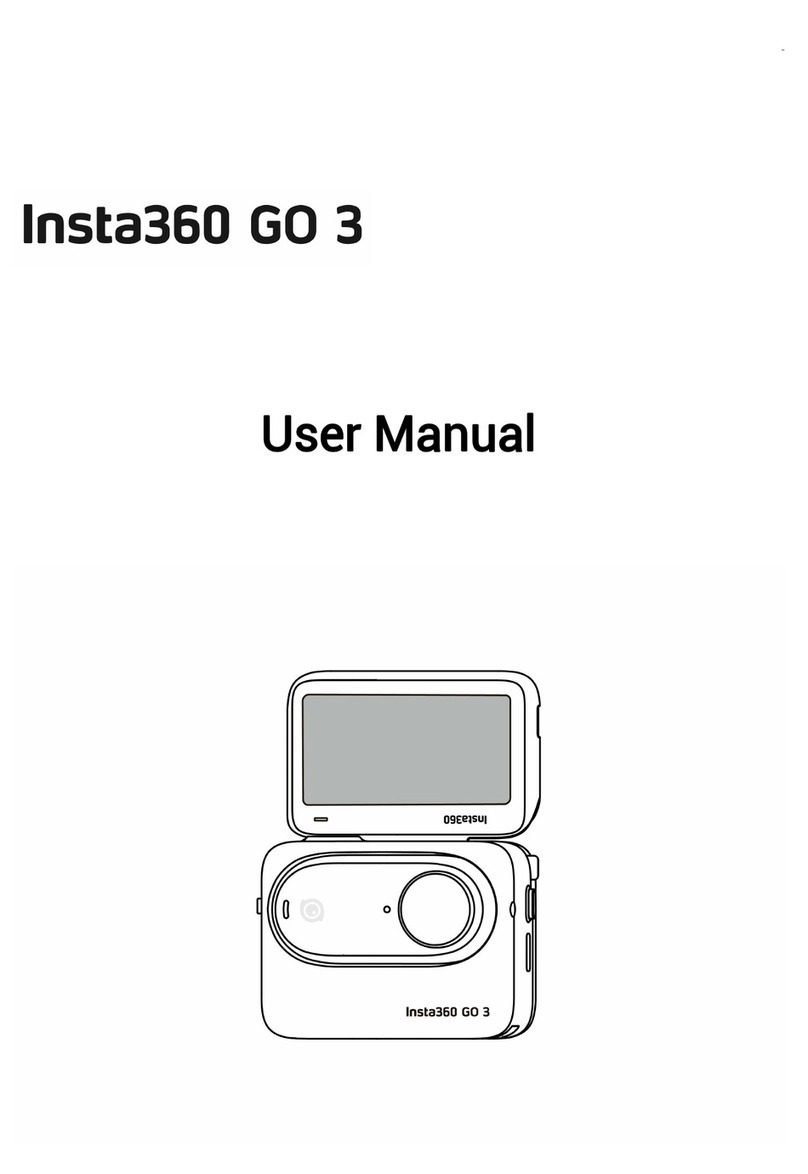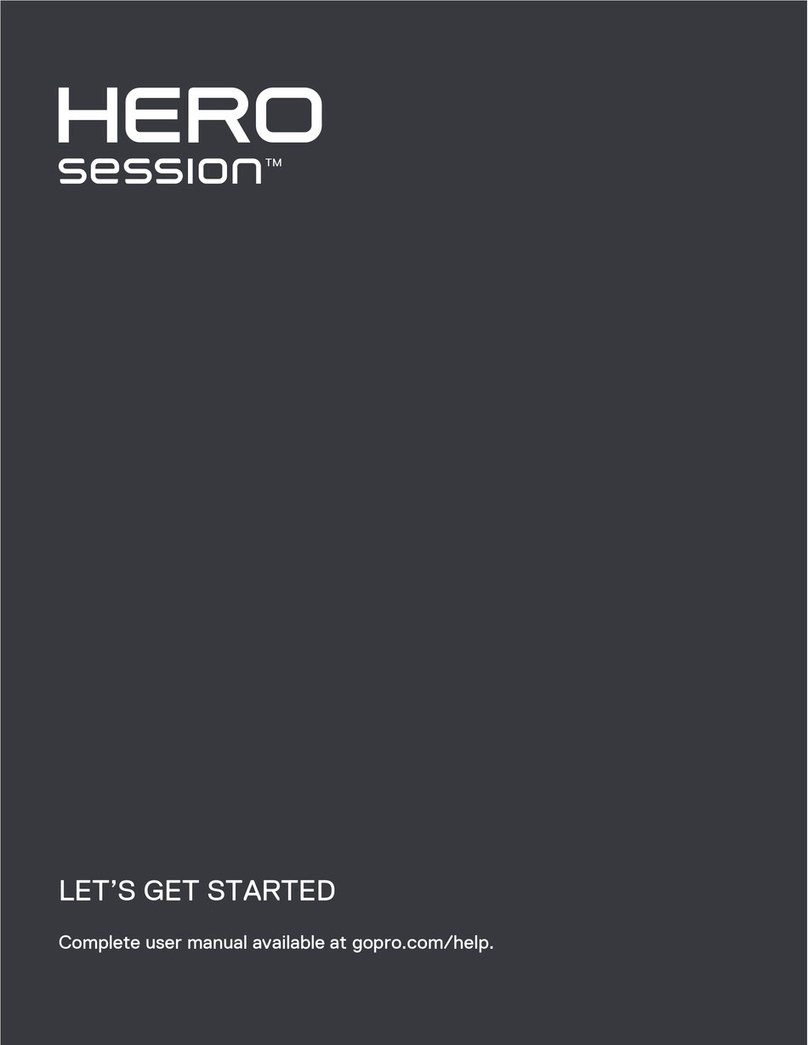Topnics TP-VCA7203 User manual

TP-VCA7203 User Manual
Form one-stop shopping
your best choice and professional partner
http://www.topnics.com
Tel : +86 755 22202283 / +86 755 25932575
Fax : +86 755 25932565
Email : robert@topnics.com
1/20
TP-VCA7203 Encryption HD Enforcement Recorder
Menu Book
Instructions: Before using the machine, please read the instructions carefully and save it
for future reference
Structure schematic
1)Host schematic diagram

TP-VCA7203 User Manual
Form one-stop shopping
your best choice and professional partner
http://www.topnics.com
Tel : +86 755 22202283 / +86 755 25932575
Fax : +86 755 25932565
Email : robert@topnics.com
2/20
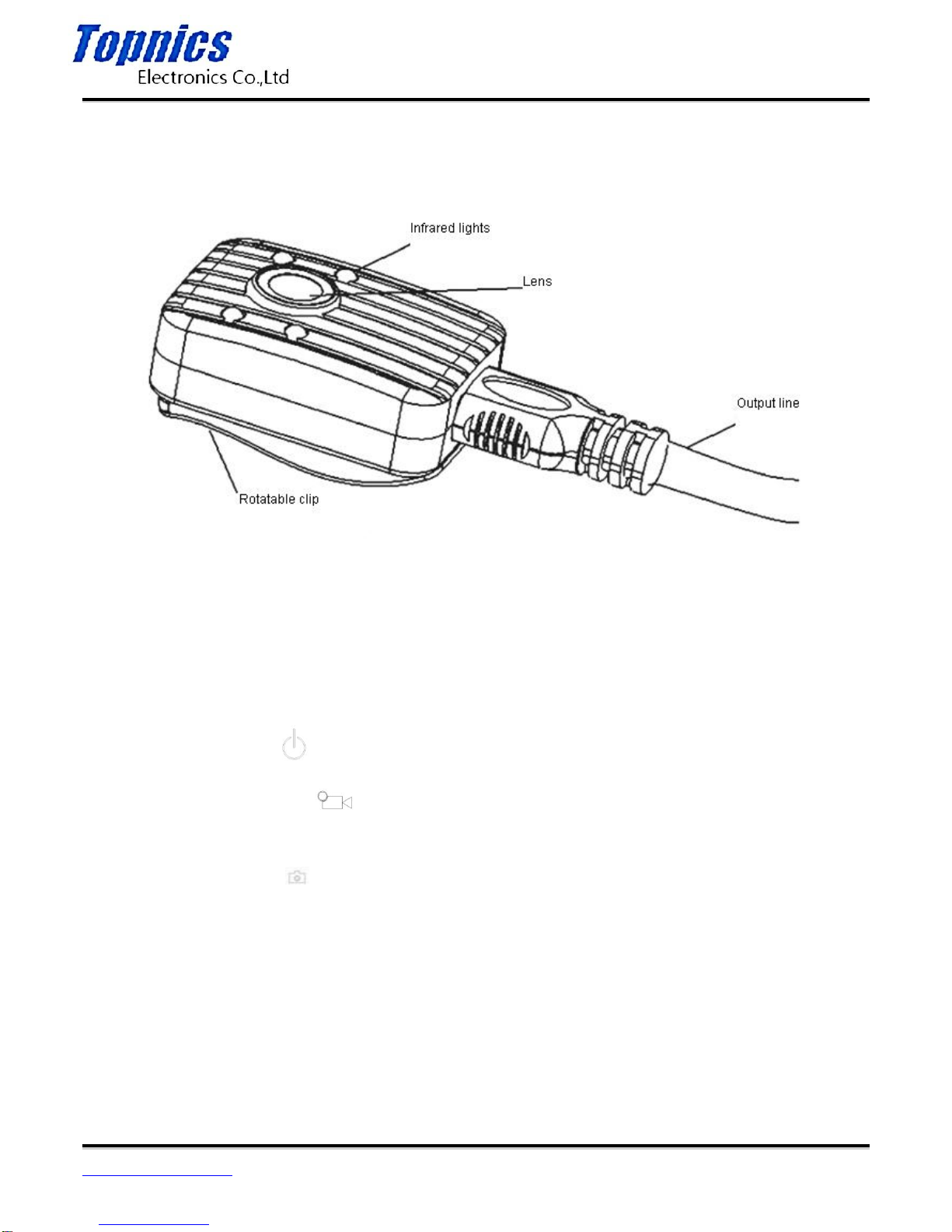
TP-VCA7203 User Manual
Form one-stop shopping
your best choice and professional partner
http://www.topnics.com
Tel : +86 755 22202283 / +86 755 25932575
Fax : +86 755 25932565
Email : robert@topnics.com
3/20
2)Hanging outside camera schematic diagram
Key operating instructions
1. Power on/off button(): Press 3 seconds to switch on/off
2. Video/Intercom button (): Short press to conduct start or stop recording, long press to
conduct intercom operation
3. Pictures/menu button(): Short press to take pictures, long press to set menu
4. Recording/return button(): Short press to separate recording; to return to the previous menu in the
settings menu.
5. Confirm/Playback button(OK): Short press to confirm the selection; confirm playback when the video
playback / recording playback.

TP-VCA7203 User Manual
Form one-stop shopping
your best choice and professional partner
http://www.topnics.com
Tel : +86 755 22202283 / +86 755 25932575
Fax : +86 755 25932565
Email : robert@topnics.com
4/20
6. Direction/Up button(△): In the Settings menu move up or right to the selected item; when take
pictures or video recording in 1280 * 720P long press the button to role the zoom (pull away).
7. Direction/down button(▽): In the Settings menu move down or left to the selected item; when take
pictures or video recording in 1280 * 720P long press the button to role the zoom (closer).。
8. Infrared on/off button(IR):
A. When not connected the external camera, turn on/off the camera night light to switch the infrared
filters
B. When connected the external camera, turn on/off the external camera night light
9.Work indicator light work or standby status indicator in the following table
Red/green/orange indicator
Work indicator lights
Switch on
green
red
video
Red lights flash
red
standby
Not light
Red lights flash
charging
red
blue
Charging full
green
Blue light not shine
intercom
red
red
picture
Red lights flash once
red
recording
Orange
red
Iv The basic function operation
Press "switch" button for 3 seconds, the screen displays the boot LOGO (LOGO is commonly badge) after
entering the normal display. In any display mode, press the "switch" button for 3 seconds, After
the display "off......" Prompt it shutdown.
The normal display
4.1 In normal display status screen displays: 1 left corner displays the time remaining memory card
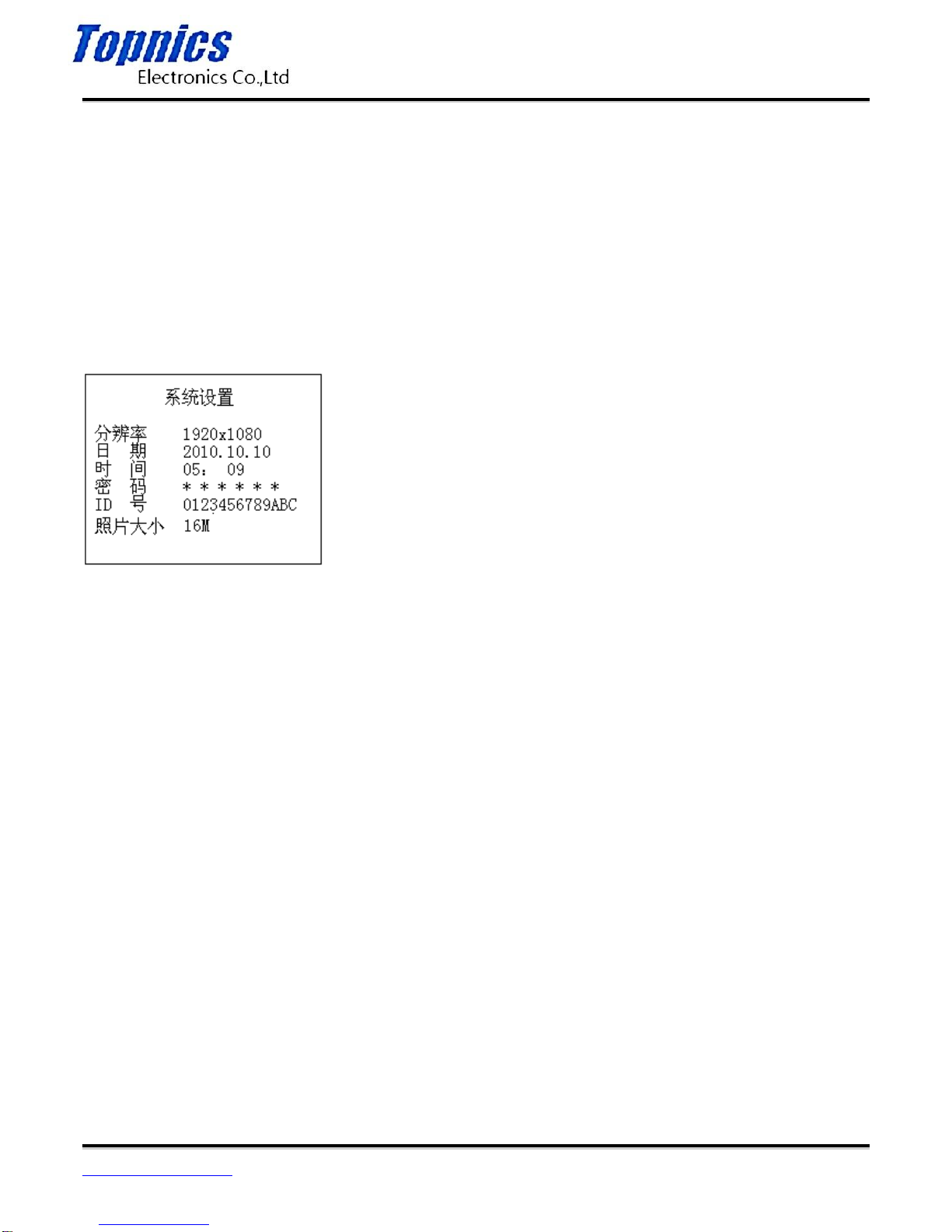
TP-VCA7203 User Manual
Form one-stop shopping
your best choice and professional partner
http://www.topnics.com
Tel : +86 755 22202283 / +86 755 25932575
Fax : +86 755 25932565
Email : robert@topnics.com
5/20
recording; 2 upper right corner of the display memory card and battery icon; 3 The second line
shows the system date and time; 4 penultimate line shows the police. .. member ID number; 5
lower right corner displays the remaining capacity of the memory card.
4.2 Standby
Within three minutes without any key operation, the unit enters standby hibernation, LCD off,
red status indicator 2 flashing. In standby mode, press any key to activate dormant.
4.3 System settings
Long press "camera / Menu" key for 3 seconds to enter the "System Settings", shown below:
System setting display
1. Resolution setting: Press "OK" to display the highlight press "△" or "▽" to select the desired
resolution, then press "OK" to confirm
2. Photo size settings: Press "△" or "▽" button to select "Photo Size" field, press the "OK" button to
display highlight, press "△" or "▽" key to select the desired photo size (16M/5M / 3M), then
press "OK."
3. After setting, press "Record / Back" button to exit the settings return to the normal display.
Note:
1. In this interface setting camera resolution and photo size.
2. Date / time / resolution / password / ID number can not be set on the machine, connected to the
computer, setting date / time / password / TD No by background management software. For
information on setting the reference "Police enforcement recorder Management Software" in
User Manual section.
4.4 IR lamps and filter switch on / off
After the IR light is switched off by default, filter switch to color film, suitable for daytime use. If it is used

TP-VCA7203 User Manual
Form one-stop shopping
your best choice and professional partner
http://www.topnics.com
Tel : +86 755 22202283 / +86 755 25932575
Fax : +86 755 25932565
Email : robert@topnics.com
6/20
at night you can press the "night vision ON / OFF" button to turn on the infrared light, filter
switch is switched to the white pieces, suitable for night use. Press the "night vision ON / OFF"
button to switch between day and night mode of operation modes. Daytime mode color display
screen images, night mode display image is black and white display.
4.5 camera and zoom
1 photo: In the boot display, press the "Capture" button to take pictures, the upper left corner of the
screen display the camera icon accompanied a short red and a "click" sound, , when each time
taking the camera icon with a picture photographs with the date and time named, JPG extension,
stored in the memory card. View photos see "View / Playback Video" section.
2 Zoom: In camera mode: Press "△" key or "▽" 3 秒, the right slider display appears on, when
the right slider moved along with, the picture being shot zooming in or out.
4.6 Video / zoom / capture
A video: In normal display mode, press the "record" button for video, upper left corner of the
video screen displayed the red dots, each time press button to start recording, press it again to
stop recording, and recording with date and time named to MP4 suffix, stored in the memory
card. View video see "View / Playback Video" section. If in the recording process not press the
"record" button to stop recording, the machine will automatically cycle to 30 minutes
automatically packaged archive.
2 Zoom: This machine has a zoom function in 1280 * 720P recording, press and hold the right
"△" key or "▽" 3 秒slider appears on the display, along with a screen slider mobile video was
shot near or pull away .
3 capture: during recording, press "camera / Menu" button once to capture a photo, continue
recording after saving photos. In this process, recorded significantly lower right corner of the
screen appears a box to move. (Note: The photos capture the same resolution and video
resolution)
4.7 Recording
The machine can be individually recorded in the boot display, press the "Record" button to
record, in the middle of the display shows "Recording" prompt, press it again to stop recording,
recording named by the date and time, WAV suffix saved in the memory card. View recordings
see "View / Playback Video" section.

TP-VCA7203 User Manual
Form one-stop shopping
your best choice and professional partner
http://www.topnics.com
Tel : +86 755 22202283 / +86 755 25932575
Fax : +86 755 25932565
Email : robert@topnics.com
7/20
4.8 View / Playback Video
In normal display mode, press the "OK / Playback" button to enter the playback menu access.
1 In this display press △or ▽key to select the desired option on (video / photo / audio) (Item
highlight the selected display).
2 Press the "Enter / Playback" button to display all files (video / photo / audio), in this display
press △or ▽key to select the desired query or playback files (selected items red lights ).
3 Press the second "confirmation / Playback" button twice to play the selected file (video / photo
/ audio), during playback press the "Enter / Playback" button to stop playback, press the key
again to continue playing. After playing press "Confirm / Playback" button repeatedly.
4 In the course of these operations, press the "Record / Return" key to return to the previous
level, until the normal display.
4.9 deleted files
In this machine can not delete any saved on the memory card audio files, the video files deleted
operation can only be connected to the computer via the login background management
software to operate, the operation refer to "police enforcement Recorder Management Software"
User Manual section.
4.10 Intercom (shoulder microphone function)
1 camera and intercom connection via a dedicated law enforcement intercom lines.
2 Press the "Video / Intercom" button intercom, release the button to stop speaking.
Intercom content is not stored on the memory card.
4.11 Reset
The machine does not set the reset button, if you encounter crashes or circumstances card
machine can re-open the battery door remove the battery power-on reset.
4.12 AV output / real-time transmission of voice intercom
1.AV output
This unit has AV output function, the intercom interface can connect a monitor by a dedicated
AV output cable, video will be played on the display when playing back audio and video access /
playback audio when playing in this mode the machine's display is blank state.
2 real-time transmission of voice intercom

TP-VCA7203 User Manual
Form one-stop shopping
your best choice and professional partner
http://www.topnics.com
Tel : +86 755 22202283 / +86 755 25932575
Fax : +86 755 25932565
Email : robert@topnics.com
8/20
In the AV output mode, the machine can achieve real-time intercom, then play back the sound
off, replaced by intercom sound.
V. Take the loaded clip
picture I
the clip taken or mounted: press the sheet iron by the direction of the arrow picture 1, remove
the clip in the direction of 2; inserted into by the opposite direction of the picture 2.
VI. Plug the camera (optional)
The product is equipped with an external HD camera, you can choose different ways to wear,
use more flexible and comfortable.
Use an external camera:
External camera is inserted into the machine's external camera input.
Go to the local external camera mode (both inside and outside the machine has automatically
converted camera display, priority display external camera).
In the external camera mode, "night light on / off" button is used to control an external infrared
night vision camera head lamp on the host.
VII. Charging products
Low Battery Indication: When the battery voltage is too low, electricity standard icon top right
corner of the display will turn red and flashing, "drop", "tick" appears on the buzzer. . . . . . Tone,
five minutes after the automatic shutdown. Please promptly appeared low charge, so as not to
affect your use.
Charging this product has the following three ways:
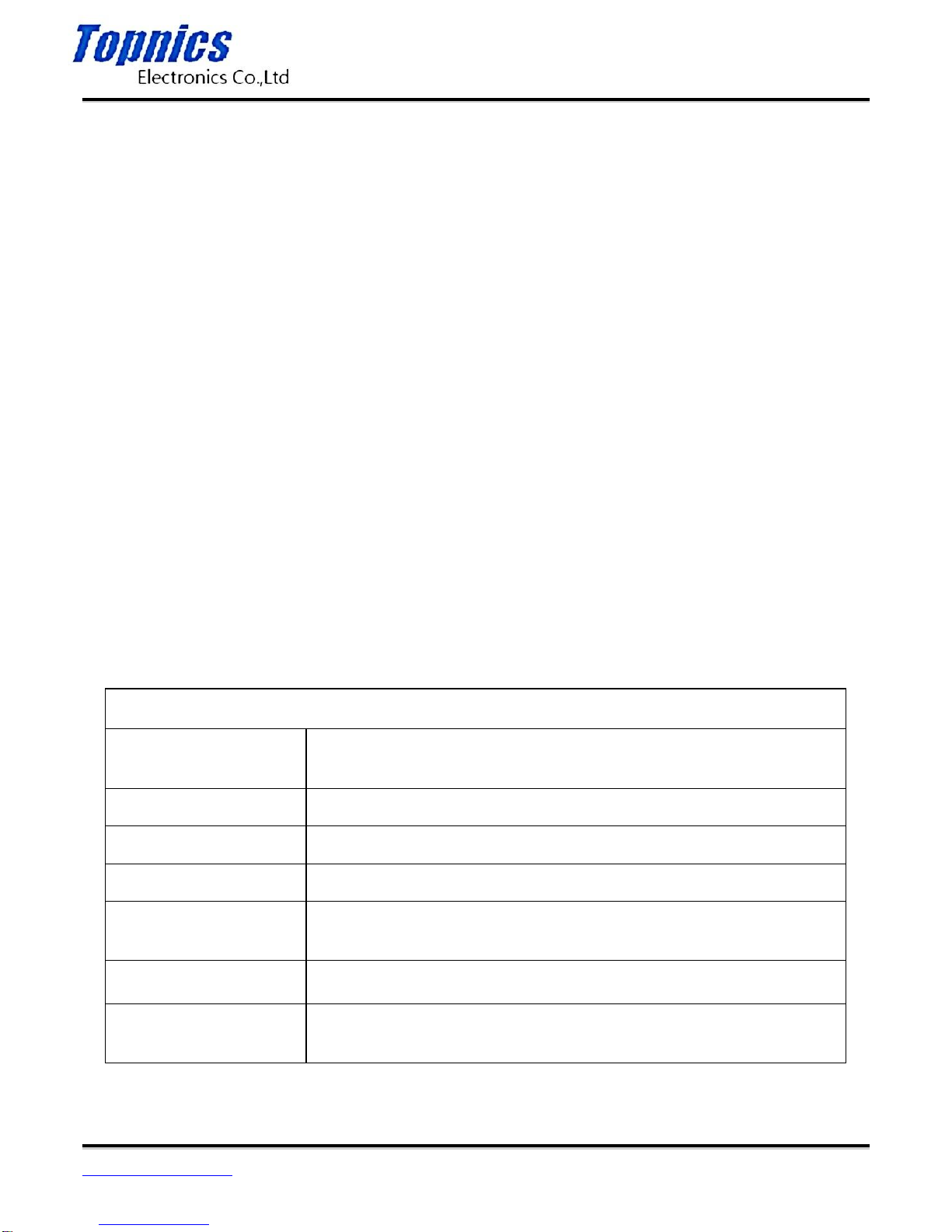
TP-VCA7203 User Manual
Form one-stop shopping
your best choice and professional partner
http://www.topnics.com
Tel : +86 755 22202283 / +86 755 25932575
Fax : +86 755 25932565
Email : robert@topnics.com
9/20
This product is equipped with a replaceable battery, remove the battery factory equipped with a
charging box for charging.
USB data cable with the unit connected to the computer for charging. The state of charge
indicator can reflect from the icon and the status of the LCD.
With the USB cable shipped with the unit and charging cradle connection. The same state of
charge indicator light can be reflected from the icon and the status of the LCD.
VIII. Accessories
External IR HD camera * 1 (optional)
TF Card * 1 (optional)
Battery charging box * 1
220V Charger * 1
Backup battery (2300MAH) * 1
Holster * 1 (optional)
USB connection * 1
CD-ROM * 1
AV output cable * 1 (optional)
Manual * 1
Performance Parameters
Technical parameters
Video input
Built-in camera resolution 1920*1080,external infrared camera
resolution 1920*1080
Video output
AV ports: composite video signal output: NTSC/PAL
Zoom
Automatic digital zoom
Display
2.0inch 16:9 TFT LCD 960*240
Angle lens
Built-in camera viewing angle:100 degree, external camera angle:80
degree
Photosensitive Device
1/3.2" Color CMOS sensor
Size
100.1mm × 63.3mm × 29.9mm (L × W × H)
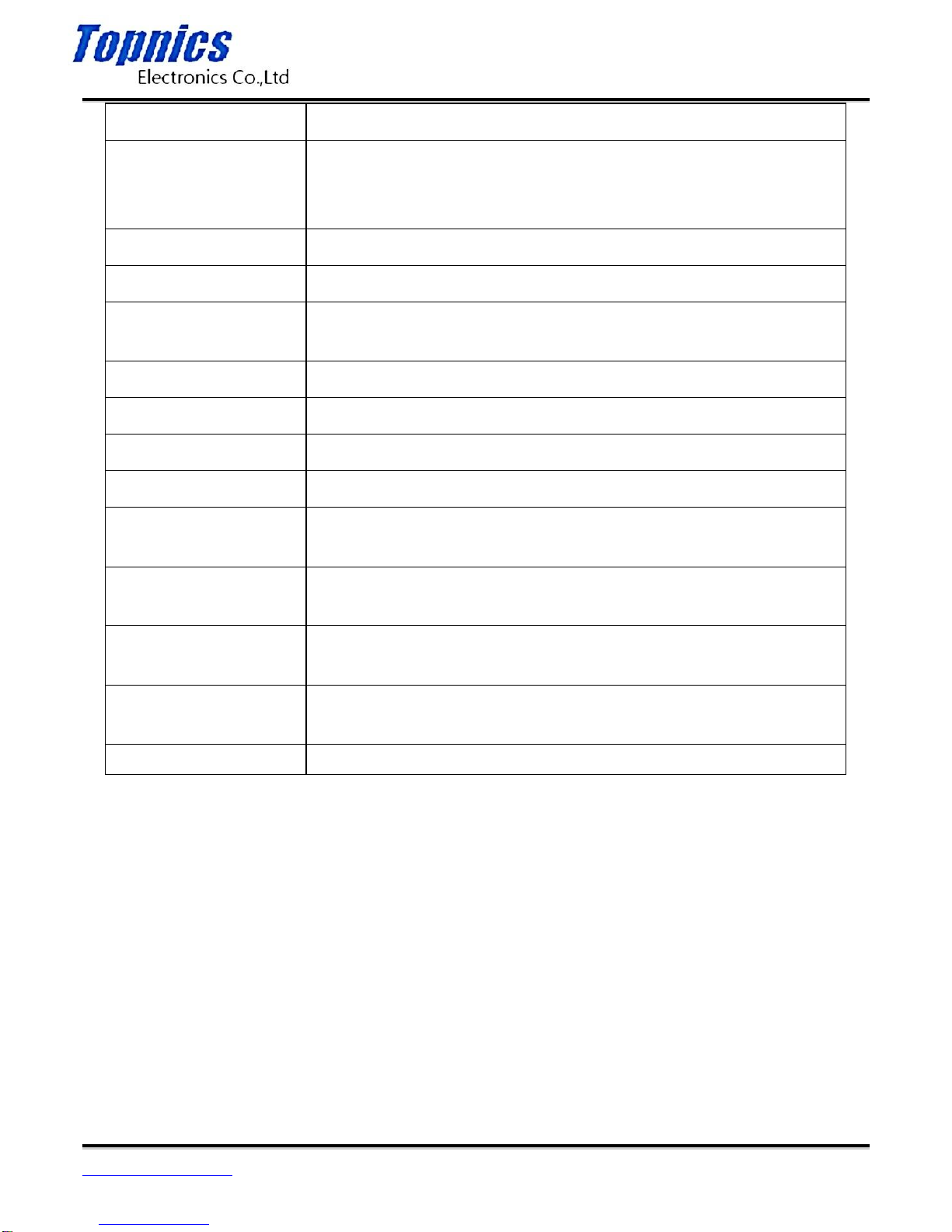
TP-VCA7203 User Manual
Form one-stop shopping
your best choice and professional partner
http://www.topnics.com
Tel : +86 755 22202283 / +86 755 25932575
Fax : +86 755 25932565
Email : robert@topnics.com
10/20
Photo
JPG file format Maximum output pixel: 16 million pixels
Video camera
H.264 compression format
1920×1080,30 frames/s;
1280×720, 30 frames /s;optional
Video format
MP4
Audio
Built-in Microphone/speaker
Storage
Body memory:32M
Standard 32GB TF memory card
Shutter speed
Electronic shutter /1/2-1/2000 seconds
Filter switch
Switchable lens filter For day and night use
White balance
automatic
USB interface
USB 2.0
Removed built-in
lithium battery
High capacity lithium battery 3.7V 2600mAh
Operating temperature
and humidity
-30℃~55℃/<90%
Minimum operating
voltage
3.5V
Operating current
Boot on 270mA,video about, screen save 230mA,infrared light on
420mA
waterproof
IP56
IX. Precaution
1 Note Do not use this product near strong magnetic field interference may cause the image or
product failure.
2 Do not allow the lens to direct sunlight for a long time, it may cause damage to the lens of the
photosensitive device when using this product outdoors.
3 random percussion Please do not use this product when or collision of the product, so as to
avoid damage or loss of data.
4. In order to avoid the loss of data stored in the device, after you have finished using the product
in a timely manner a copy to your computer's hard drive.

TP-VCA7203 User Manual
Form one-stop shopping
your best choice and professional partner
http://www.topnics.com
Tel : +86 755 22202283 / +86 755 25932575
Fax : +86 755 25932565
Email : robert@topnics.com
11/20
5 Keep the lens clean before the mirror, so as not to affect the results take pictures or video.
VV. Enforcement recorder USB driver installation
Insert the CD into the computer CD-ROM drive, the following path into the USB driver installation
directory CD: \ drivers \ DirectUSB Setup \ DirectUSB_Setup_a2s_20090714.exe, run exe suffix
of the file, follow the prompts to install.
↓
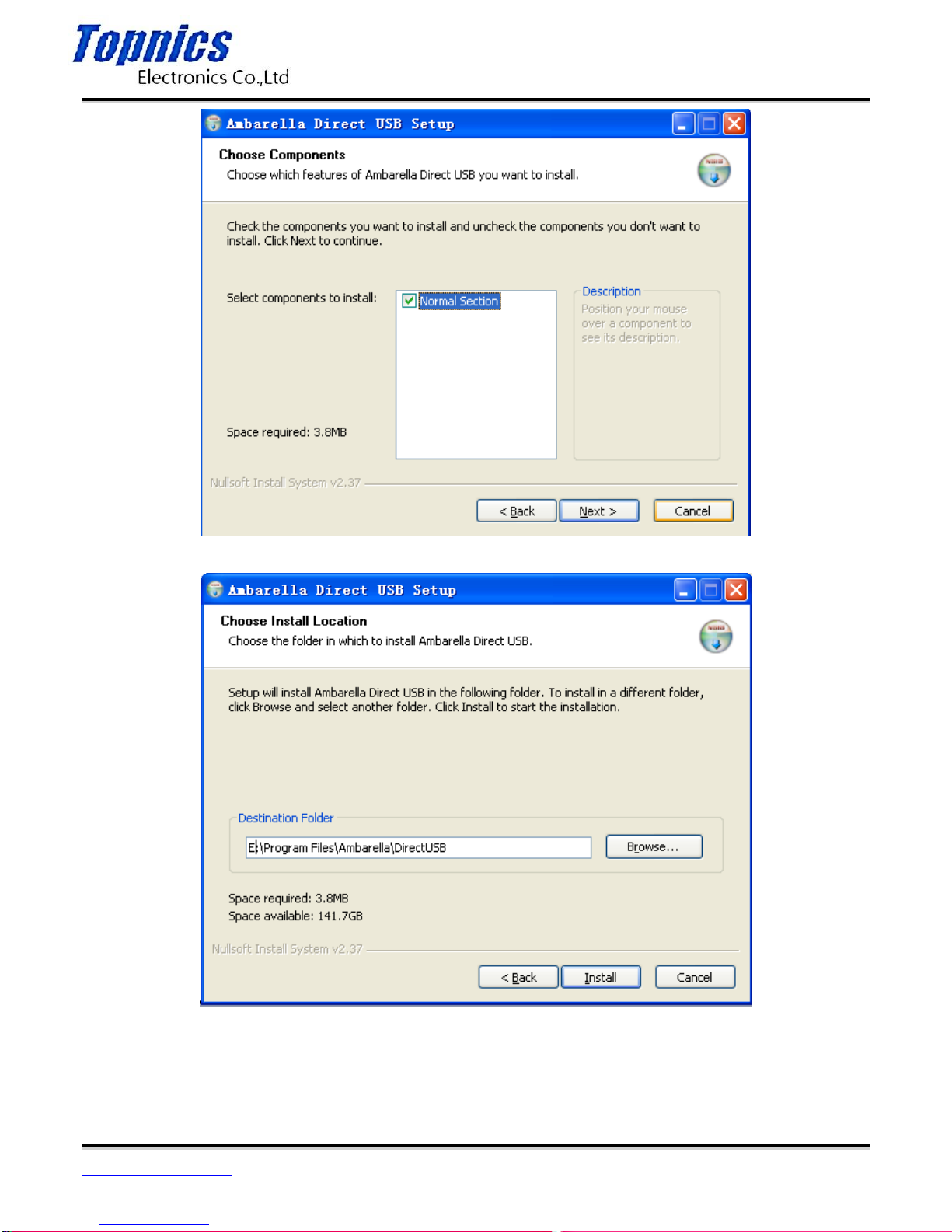
TP-VCA7203 User Manual
Form one-stop shopping
your best choice and professional partner
http://www.topnics.com
Tel : +86 755 22202283 / +86 755 25932575
Fax : +86 755 25932565
Email : robert@topnics.com
12/20
↓
↓

TP-VCA7203 User Manual
Form one-stop shopping
your best choice and professional partner
http://www.topnics.com
Tel : +86 755 22202283 / +86 755 25932575
Fax : +86 755 25932565
Email : robert@topnics.com
13/20
Installation is complete click Close.
Police enforcement Recorder Management Software
Enforcement recorder Management Software
User Guide
First, the background management software installation
Insert the CD into the computer CD-ROM drive, the following path into the USB driver installation
directory CD: PC application software \ DirectUSB Setup \ Setup v1.o.exe, run exe suffix of the file,
follow the prompts installation.

TP-VCA7203 User Manual
Form one-stop shopping
your best choice and professional partner
http://www.topnics.com
Tel : +86 755 22202283 / +86 755 25932575
Fax : +86 755 25932565
Email : robert@topnics.com
14/20
installation.
↓

TP-VCA7203 User Manual
Form one-stop shopping
your best choice and professional partner
http://www.topnics.com
Tel : +86 755 22202283 / +86 755 25932575
Fax : +86 755 25932565
Email : robert@topnics.com
15/20
↓
↓

TP-VCA7203 User Manual
Form one-stop shopping
your best choice and professional partner
http://www.topnics.com
Tel : +86 755 22202283 / +86 755 25932575
Fax : +86 755 25932565
Email : robert@topnics.com
16/20
Click the "Finish" button to complete the installation, complete the following will be generated in the
computer's desktop icons and Start menu after installation:
On the desktop or the Start menu, click the icon to run background management software.
Second, the use of background management software
1 with the USB data cable to connect the recorder to a computer law enforcement and law
enforcement boot logger.
2 running back HD enforcement records management software. After running the software
displays the following pop-up window:

TP-VCA7203 User Manual
Form one-stop shopping
your best choice and professional partner
http://www.topnics.com
Tel : +86 755 22202283 / +86 755 25932575
Fax : +86 755 25932565
Email : robert@topnics.com
17/20
↓
Click "Connect Device" button when prompted to enter the password to connect successfully → → Click
"Submit Password" button → After a successful login window displays the following:
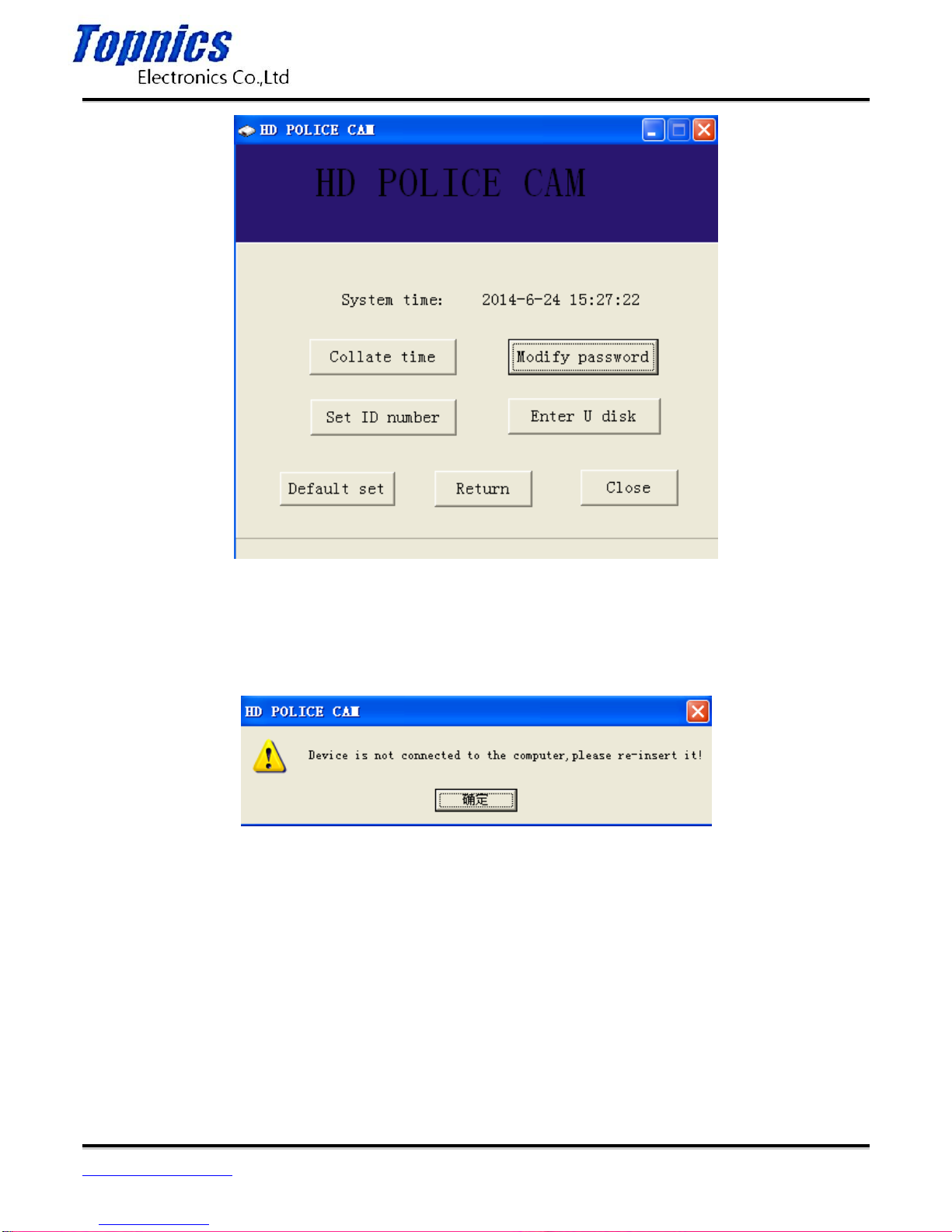
TP-VCA7203 User Manual
Form one-stop shopping
your best choice and professional partner
http://www.topnics.com
Tel : +86 755 22202283 / +86 755 25932575
Fax : +86 755 25932565
Email : robert@topnics.com
18/20
Note:
In the process of connecting the device operation, if the law enforcement recorder and the
computer is not connected successfully, the following tips will appear on the computer screen
At this point you can disconnect the USB cable from the enforcement instrument (law enforcement
instrument automatically turns off during this process), and then connect the data cable to the
law enforcement apparatus USBUSB boot, then repeat the above operation.
(3) After logging background management software, you can do: When school / Change
Password / ID settings (ID) / into the U disk and other operations.
A. When the school
Click on the window "at school" button when entering school for law enforcement recorder,
law enforcement recorder automatically synchronize time and computer time, the success of the
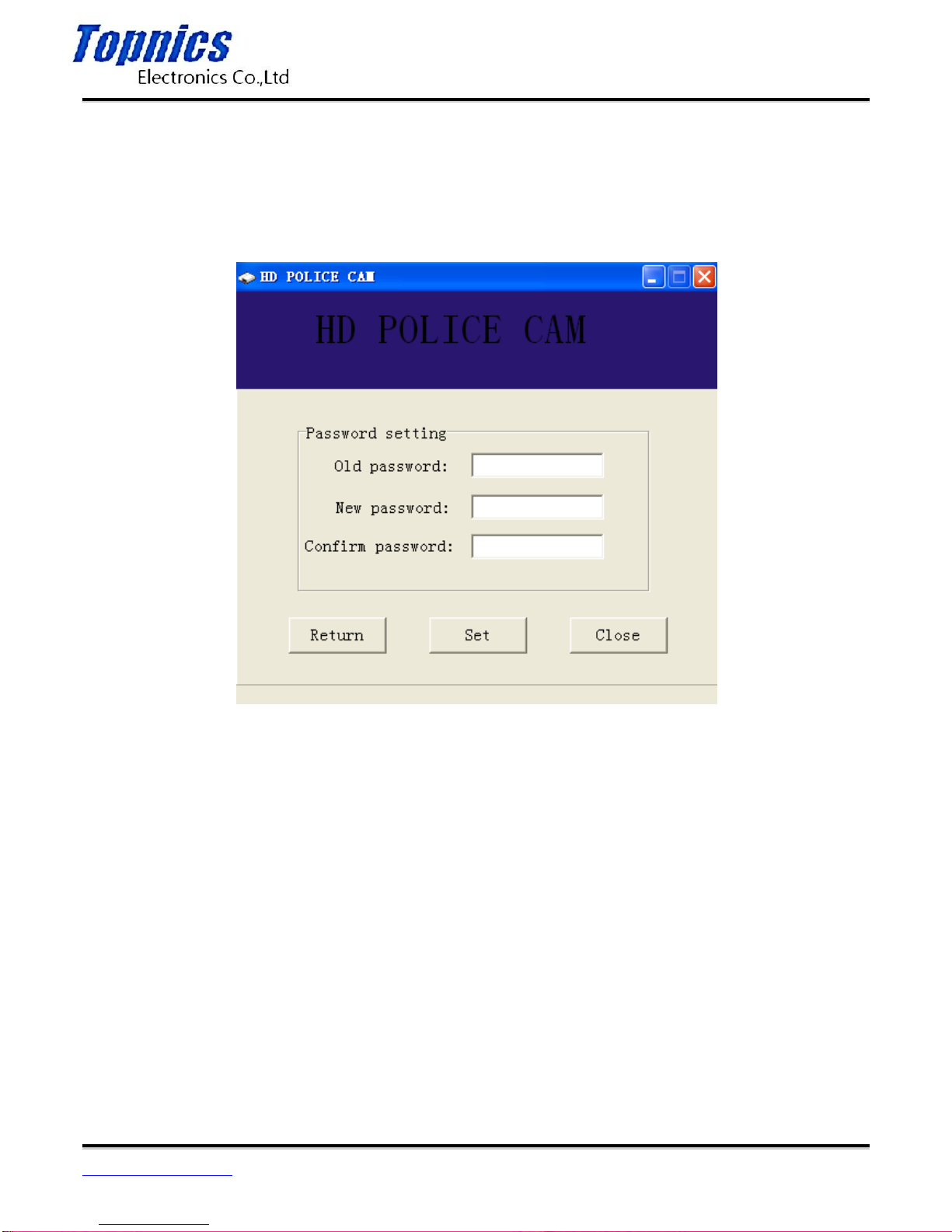
TP-VCA7203 User Manual
Form one-stop shopping
your best choice and professional partner
http://www.topnics.com
Tel : +86 755 22202283 / +86 755 25932575
Fax : +86 755 25932565
Email : robert@topnics.com
19/20
school after a successful computer display at school.
B. Change Password
Click on the window of the "Change Password" button and enter the password changes, the login
password for six of the Arabic numerals, the original password is "000000", the administrator
can change the password.
C. Number Set
Click the "Code Set" button of the window, enter the number settings, law enforcement recorder
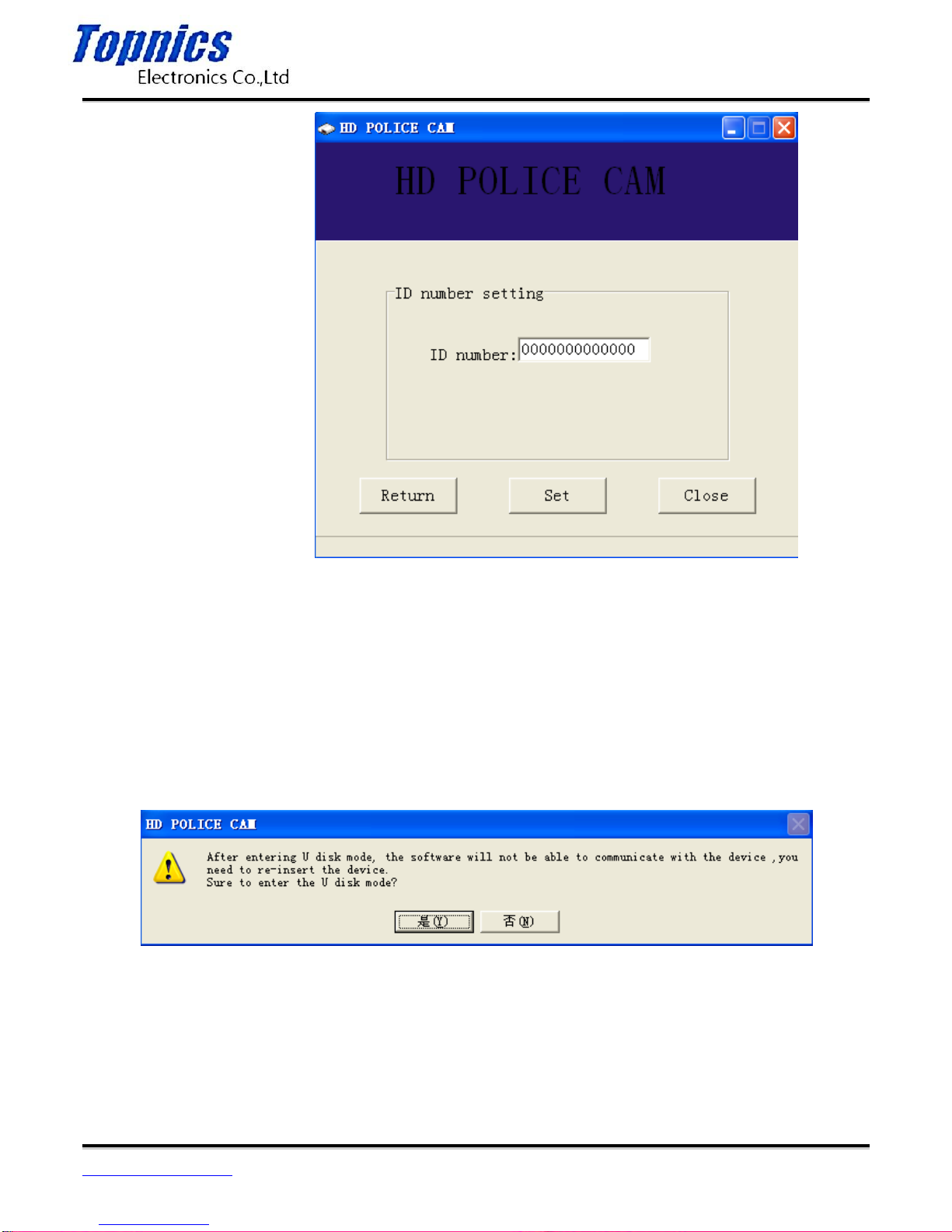
TP-VCA7203 User Manual
Form one-stop shopping
your best choice and professional partner
http://www.topnics.com
Tel : +86 755 22202283 / +86 755 25932575
Fax : +86 755 25932565
Email : robert@topnics.com
20/20
ID to be set.
D.U disk function
Click on the window "into the U disk" button to enter the U disk mode, in this mode or on a
memory card to save video and audio files to copy, delete, playback, format and other
operations.
4 Exit Management Software
Click on the window of the "exit" button to exit the backstage management software.