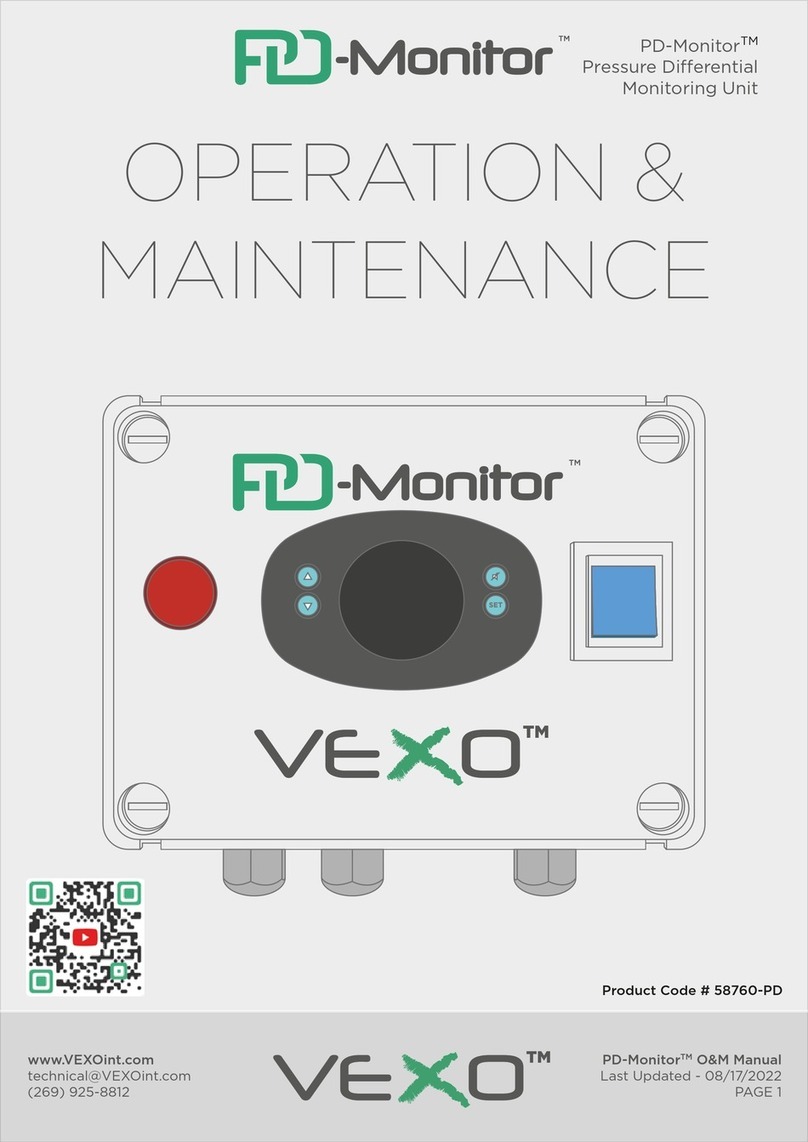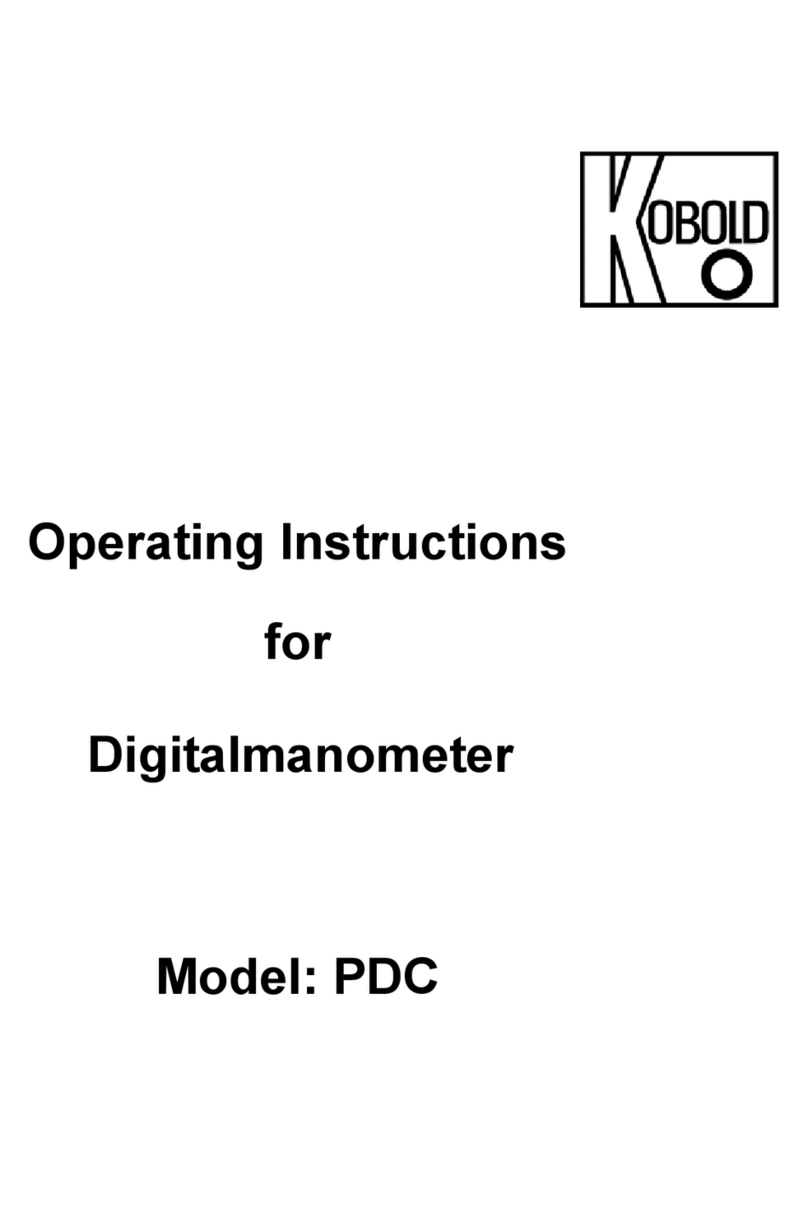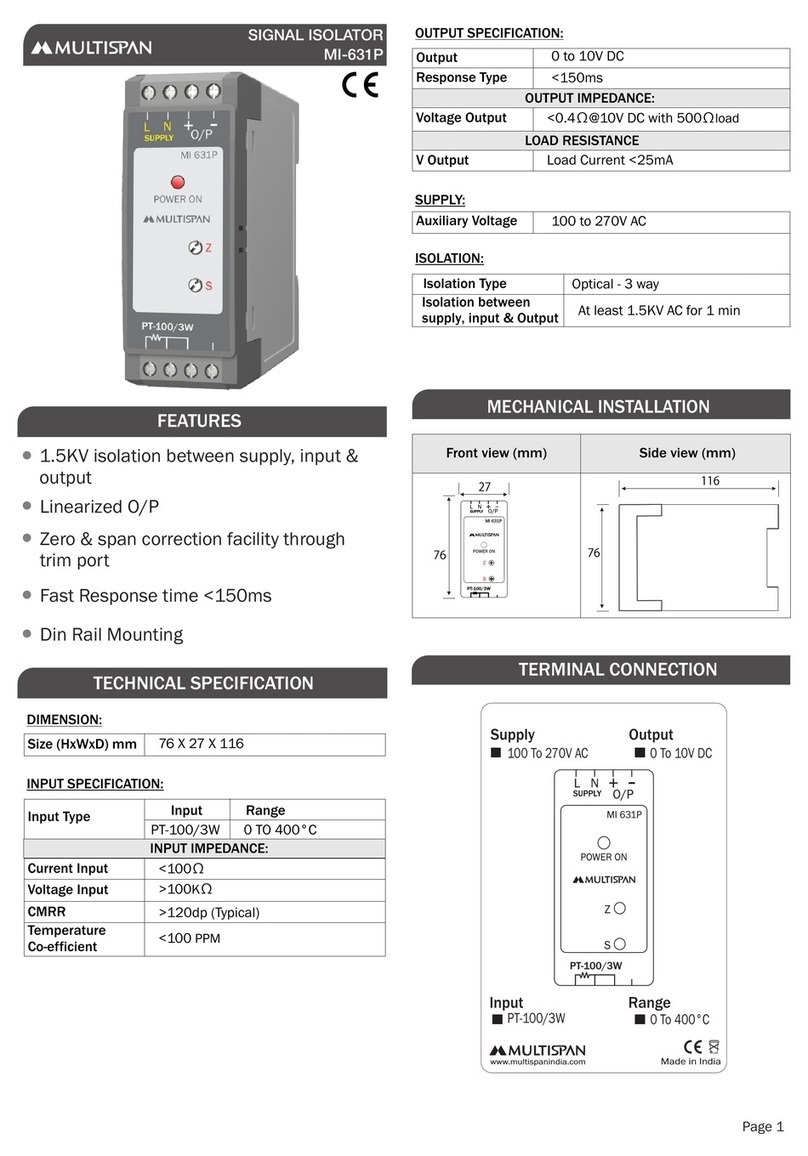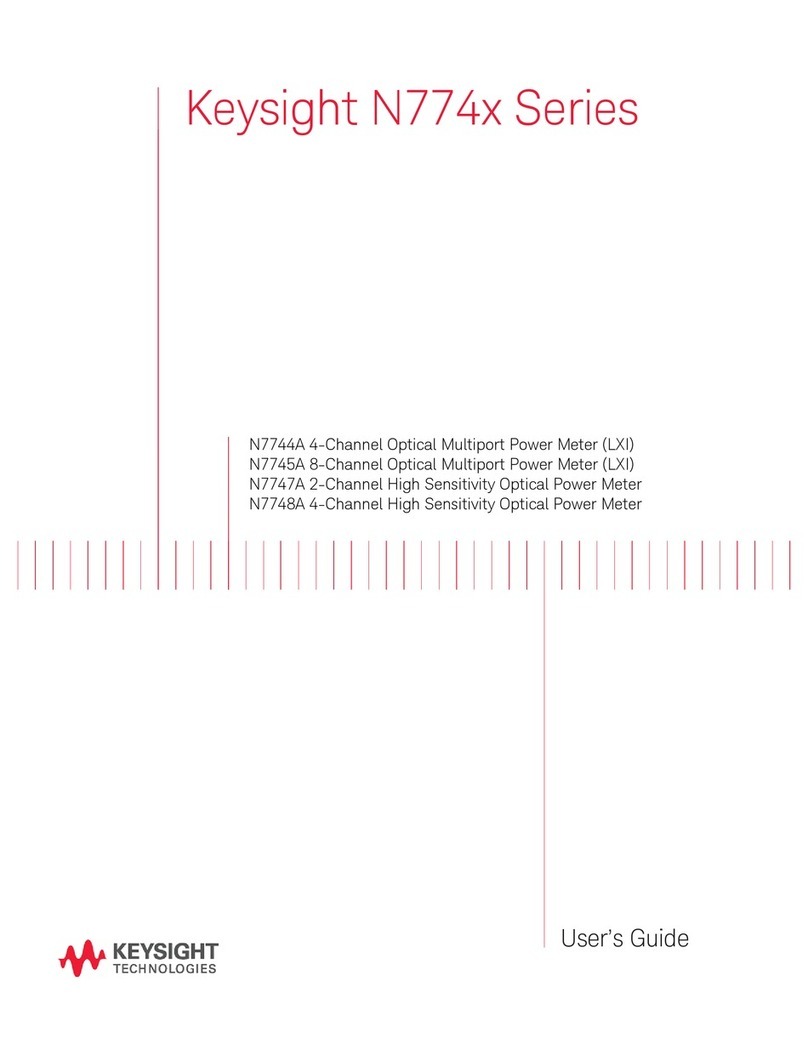Activinsights GENEActiv User manual

2
Table of Contents
1. Overview
a) About GENEActiv.......................................................................3
b) Technical Specification ..................................................................... 4
2. Getting Started
a) System Requirements ................................................................5
b) What’s Included..........................................................................5
3. Charging
a) Charging.....................................................................................6
b) LED Signals................................................................................7
4. Device Setup & Configuration
a) Installing Software......................................................................8
i) ForWindows......................................................................................8
ii)ForMac ..............................................................................................8
b) Software Overview .....................................................................9
i. GENEActiv Devices ......................................................9
ii. Extracted Data Files .................................................10
c) Device Setup...............................................................................11
i) Measurement Frequency...................................................11
ii) Start Mode ........................................................................12
iii) Time Settings ..................................................................12
iv) Trial Settings....................................................................12
v) Study Settings.........................................................................12
d) Settings.......................................................................................13
5. Data Collection & Extraction
a) Extracting Data...........................................................................14
b) Reading Data..............................................................................15
i) Converting Data ................................................................15
ii) Understanding .bin files......................................................... 16
iii) Understanding .csv files........................................................ 17
iv) .BIN to .AWD files.................................................................. 17
6. Sensor Axes & Body Positions.................................................... 18-19
7. Cleaning & Storing........................................................................20
8. Regulatory Standards & Compliance.......................................... 21-22
9. Safe Handling Guidelines.............................................................23
10. Getting More Help & Support .......................................................23

3
Overview
a) About GENEActiv
GENEActiv is a body-worn accelerometer and data logger. It is a wristwatch-like battery-operated activity
recording device. It is a compact and lightweight device which can also be worn at different body locations.
The device is intended to be used for the acquisition of data related to limb or body movements during daily
living and sleep.
The motion sensor (accelerometer) inside GENEActiv records the occurrence and degree of motion. The
device’s relative movement data is stored internally.
The captured data can be further downloaded through the charging cradle and the software.
GENEActiv also incorporates a digital ambient light sensor to record luminous intensity (lux) of white light.
Digital Temperature Sensor measures near-body temperature which is influenced by both the wearer and
environment. The device has a range of 0 –60 degrees Celsius, taking measurements a minimum of every
30 seconds.

4
b) Technical Specification
Physical Parameters
Size
43mm x 40mm x 13mm
Weight
16g (without strap)
Main Housing Material
PC/ABS (medical device grade)
Light Guide Material
PC (medical device grade)
DataContact Material
Gold-plated
Strap
PU resin
Battery Type
Rechargeable lithium ion polymer
Environmental Protection
Moisture Ingress
Water-resistant to 10m (IP67 –1m 24hrs)
Material Ingress
Dust tight (IP67)
Operating Temperature
5 to 40 deg C
Mechanical Impact
0.5m drop resistant
Measurement Capabilities
Memory
1.0 Gb non-volatile
Logging Frequencies
Selectable 10-100Hz
Maximum Logging Periods
60 days @20hz, 14 days @100hz
Internal Clock
Type
Quartz Real Time Clock
Frequency
32.768kHz
Accuracy
+/- 20ppm ( +/- 1.7s per day)
Acceleration Measurements
Sensor Type
MEMS
Range
+/- 8g
Resolution
12 bit (3.9mg)
Light Measurements
Sensor Type
Digital Ambient Light Sensor
Wavelength
Peak wavelength 560 nm
Range
0 –20,000 Lux typical
Resolution
3 - 48 Lux dynamic
Accuracy
+/- 10% @ 1000 Lux calibration
Event Logger
Sensor Type
Mechanical membrane switch
Temperature Measurements
Sensor Type
Digital Temperature Sensor
Range
0 to 60 deg C
Resolution
0.25 deg C
Accuracy
+/- 1 deg C
Measurement Frequency
Every 30s minimum
USB Connection
Device USB
USB 2.0 Full Speed
ChargingCradle
Format 4 unit cradle USB 2.0 High Speed
Charge Time
90% @ 2 hours, 100% @ 3 hours
Data Download Time
Maximum 20 minutes for 4 concurrent units

5
Getting Started
a) System requirements
In order to run the GENEActiv PC software you must have the following Windows PC specification:
•PC with Intel Core i3 Processor, 2GB Memory
•Windows 10/11 Intel x64 MAC MacOS 11.0
•.NET Framework 4.7.2
b) What’s Included
•GENEActiv single device with black resin wrist strap
•Spring bar tool with pins
•4-up charger/download cradle with USB cable
To successfully use the GENEActiv, you must have access to the 4-up charger/download cradle to connect to
the PC via the USB cable.
Additional body straps and accessories are available upon request.

6
Charging & Storing
a) Charging
Once you have received your GENEActiv device(s) allow them to fully charge in the cradle for 3 hours before
configuring with the software.
This can be done via the USB port on your computer or using a USB wall plug. We recommend using a wall plug
when charging your devices so that it does not interfere with the GENEActiv software. It is essential that the
power supply provides 500mAon every port to ensure the devices fully charge.
A red light on the device will indicate that the device is charging. After 3 hours, once a green light flashes, this
indicates that the device can be checked by the software to ensure the battery is full and the device is ready for
configuration. The LED lights are just visual indicators - it is essential to check the battery level in the GENEActiv
PC software for a reliable reading. When fully charged, unplug, and remove devices from the cradle if you are
not configuring straight away.
•IMPORTANT: DO NOT leave GENEActiv devices on charge for longer than 3 hours at a time. Following
a full 3 hour charge, the GENEActiv should have over 90% battery, prior to deployment. When devices
are not in use, they should be fully charged every 6 months. This will ensure good battery health.

7
b) LED Signals
When not recording, the battery charge level can be checked by pressing the button on the device. See
diagram below for LED indicators.
A green flash indicates that the device is OK to go into storage if it is no longer in use. A red flash or no flash
at all means that the device should be charged (this function is not available if a device has been configured
to record).
To ensure that a device is fully charged, it must be left in the cradle for a full 3 hours before deployment. To
check the battery level, connect the device to the software. It should show at least a 90% battery level before
deploying.
Green Flashing = check battery Constant Red = communicating
level in software (after 3 hours charge) Flashing Red = charging
Long Flash (in Button Start Mode)=recording started Long Flash (in button start mode) = recording stopped
Short Flash (when unconfigured) = battery good for storage Short Flash (when unconfigured) = battery needs charging

8
Device Setup & Configuration
a) Installing Software
i. Installing Software for Windows
The software may be download from the Microsoft Store using the following link:
https://apps.microsoft.com/store/detail/geneactiv-software/9NTLZLBXNHR6
The Microsoft Store is the recommended source as the software will be kept up to date automatically with the
new releases. If the store is not available on your PC, however, please email info@activinsights.com
It is important that once the GENEActiv software has been downloaded, users also need to download the
‘GENEActiv Drivers’ (.zip) from the Activinsights website, unzip the file into a local folder, double-click the
unzipped install.bat file and follow the popup wizard steps.
To install the GENEActiv Drivers:
•Connect cradle via USB cable
•Insert device into cradle
•Unzip the downloaded file into a local folder
•Navigate to this local folder which now contains the unzipped files
•Double left click the ‘install.bat’ file
•Follow the automatic pop-up Wizard steps
ii. Installing Software for Mac
GENEActiv software supports Apple Mac OS 11 (Big Sur) or later, on Intel and Apple Silicon-based Mac
computers. It may be installed from the App Store by clicking on the following link:
https://apps.apple.com/us/app/geneactiv-software/id1658154045

9
b) Software Overview
Once you have completed the installations, open the software and you will thenseethemaindashboardandthe
menuon theleft-hand side. Connect one or more devices via the cradle.
No GENEActiv devices connected
i. GENEActiv devices
Once the device is connected, you will see the device number(s) displayed in the panel underneath GENEActiv
devices section.
Under the device(s) serial numbers you will see the the length of data recorded and frequency, together with the
battery charge level. Hover over the battery icon, it will give you the percentage of battery charge.
Once you select/click a device, at the bottom of the page, on the right-hand side you will notice three tabs.
•INFORMATION: this is where the device’s capabilities will be displayed. This tab displays information
about the device(s) connected and existing stored data.
•CONFIGURE: this tab allows the GENEActiv device(s) to be configured and details of the trial and test
subject to be entered on the device.
•EXTRACT: This is where you will go to extract the data once recording has finished

10
ii. Extracted Data Files
This tab allows you to convert one or more .bin files into Raw data csv files and Epoch csv files that can
be read by the GENEActiv viewer and Excel. You can use this tab to convert .bin files into AWD files which
can be analysed using Actiware software.
Click Extracted Data Files, on the same line select if you wish to view one .bin file or a folder with multiple files.
At the bottom of the page, right-hand side you will notice two tabs.
•INFORMATION: this is where the file details will be displayed. This tab displays information about the
existingstoreddata: file details, device information and settings, trial, and subject settings.
•CONVERT: this tab allows the .bin file to be converted to Raw data csv, Epoch csv or Epoch AWD.

11
c) DEVICE SETUP
Once the device is connected, the device number(s) will be displayed in the right-hand side panel and the
battery level. Select which device(s) are to be configured.A tick box will appear next to the relevant device
serial number.Atleastone devicemustbe selected.Itcan beusefulto configuremultipledevicestogether
when a trial subject will wear several GENEActiv devices on different body locations.
This process will overwrite any data onboard the device. It is important that any previous data collected has
been successfully extracted. Deviceconfigurationwilltakeabout 10 seconds and apop-up messagewill
automaticallyappear to confirm thatit has been set up successfully and thedeviceis ready for deployment.The
devicewill record for the given data collection period. There is no need for any additional charging (this should be
avoided due to the important note below).
i. Measurement Frequency
Select the device, click the “Configure” tab at the bottom of the page, and choose your Measurement Frequency
(Hz).The Maximum Measurement Period will be automatically calculated. The Maximum Measurement Period is
dependent on the frequency selected asshowninthetable below.
Measurement Frequency
Max. Measurement Period (Days)
10
60
20
60
25
56
30
42
40
36
50
30
60
24
66.7
22
75
20
85.7
18
100
14

12
ii. Start Mode
There are four different start modes:
‘On Button Press’ means that recording will start after the ‘device is removed from the charger cradle and the
button (hidden under the serial number) on the device is pressed. In this mode the green light will give a longer
flash when the button is pressed to indicate recording has started.
‘Allow Stop & Restart’ Selecting the ‘Allow Stop&Restart’ optionallowsthebuttonto remainactiveand control
recording, stopping and starting. This is only recommended for laboratory testing.
‘Immediately on Disconnect’ starts recording as soon as the device is removed from the cradle. The LEDs are
inactive in this mode and the button will not interrupt recording, but instead will be used as an event marker only,
when required.
‘At Future Time’ allows the operator to choose a start time up to one month in the future. Recording will start
automatically at this point. The LEDs are inactive in this mode and the button will not interrupt recording, but
instead will be used as an event marker only, if required.
iii. Time Settings
Choose which time setting the device should use. This should be the Local PC Time. The Time Setup dictates
the timestamps for the measurement period. Please be aware of the daylight saving hours changing during the
data collection period.
iv. Trial Settings
Enter any relevant information related to the trial/study.
v. Study Settings
Once the date of birth is selected, the age will be calculated automatically. Enter the height in cm and weight in
kg. The height in feet/inches, weight in stones/pounds and BMI will then be calculated automatically.
We do not recommend entering personal data, such as date of birth, as this can be entered post data collection
if required. It does not directly affect any data collected and means there is no Personally Identifying Information
stored on the device.
IMPORTANT: Once the configuration of the device is complete, it is important that the device
is not returned to the charger cradle at any point, until after data collection. If the device is re- entered into
the cradle for any reason, it will stop data recording and must be reconfigured to start the data collection
process.

13
d) SETTINGS
If you are configuring multiple devices with the same settings, you can set default Erase and Configure values.
Click the Settings icon at the top right corner of the page and click Set current as defaults. You can change this
at any point by clicking Clear defaults.

14
Data Collection & Extraction
a) Extracting data
- OpentheGENEActivsoftwareandconnectthechargingcradleto aUSBport.Inserta GENEActiv
device into the cradle and select the device you wish to extract data from.
- Click ’Extract’from the bottom right menu.
- Choose the file location in the Output Folder field. The default data format is a compressed .bin file. To
interpret this file, you will need statistical analysis software (such as R) as .bin files are not readable
in Excel. These files can also be converted to AWD to analyse with Actiware Software.
- Click the ‘Start Extract’button.
Please note: The data extraction can take up to 20 minutes. Apop-up window will confirm successful
completion.

15
b) Reading Data
i. Converting Data
On the Extracted Data Files section, you have the option to select one file or a folder containing one or more
.bin files to load. Once you have selected the file, on the right-hand side of the screen, at the bottom of the
page, you will see two tabs.
➢INFORMATION with all the file details.
➢CONVERT here you have three conversion types.
•Raw csv file creates .csv files, which can be used by Excel, from .bin files. Please
note that older versions of Excel cannot manage very large .csv files. To convert a
.bin file to .csv, select the output .csv file path and paste the file name and type .csv
at the end then you will be able to Start Convert.
•Epoch csv file can be used to turn .bin and large .csv files into a smaller compressed
version. It does this by creating epochs of 1, 5, 10, 15, 30, or 60 seconds –the means
for each parameter and the Sum Vector Magnitude are calculated for each epoch.
•Epoch AWD, these files can then be analysed using Actiware software.

16
ii. Understanding .bin files
The .bin file output when opened will display as the following:
Main header (lines 1 to 59)
Pages of 300 measurements (lines 60 to 72, 73 to 85 etc.)
Each page will have a sub header (e.g., lines 61 to 68)
Data block (e.g., lines 69 to 72)
1
2-3
4
5-100
7
6
5
4
3
2
1
0
The time span of a page is dependent on the measurement frequency. Each measurement consists of 3 axis
of acceleration, a light measurement, and the button status. In the page header, the battery voltage and the
temperature are recorded as well as some of the basic set-up information.
The time stamp of the page corresponds to the first measurement of the page. The first 300 measurements
block of the hexadecimal data starts on line 69 of the file. This is a sequential stream of 6-byte data blocks,
starting at the timestamp in the page header.
1
2
3
4
5
6
a
b
c
d
e f
a 12 bits accelerometer x axis (+/- 2048)*
b 12 bits accelerometer y axis (+/- 2048)*
c 12 bits accelerometer z axis (+/- 2048)*
d 10 bits light meter (0-1024)*
e 1 bit button status (1 on / 0 off)
f 1 bit reserved (set to zero)
The GENEActiv device stores raw data to allowallprocessingto be completedoff-line. Calibrationdata is createdin
production and recorded to be appliedin post-processing.
Accelerometerx, y&z axis:calibratedmeasurement=(output*100 - offset)/gain(g)
Light meter: calibrated measurement = output * lux / volts (lux)

17
iii. Understanding .csv files
The first 100 rows of the .csv file contains all the information about the device, its firmware and the trial
information included upon device configuration. In both the raw data and the epoch compressed files, the
data starts from line 101 and is organized in the following columns.
Column
Raw Data
Epoch Compressed
A
Time stamp
Time stamp of epoch end
B
X axis (g)
Mean x axis
C
Y axis (g)
Mean y axis
D
Z axis (g)
Mean z axis
E
Light level (lux)
Mean lux
F
Button (1/0)
Sum of button press time
G
Temperature(◦C)
Mean temperature
H
-
Sum of vector
I
-
X axis standard deviation
J
-
Y axis standard deviation
K
-
Z axis standard deviation
L
-
Peak lux
In the epoch compressed .csv, the gravity-subtracted sum of vector magnitudes is calculated as
follows:
SVMgs = ∑| (x2+y2+z2)½ - 1g |
For each measurement in the epoch the vector magnitude is created and 1g is subtracted. When the
accelerometer is static and the earth’s gravitation pull is the only acceleration, the result of this will be close to
zero.
The total number of measurements in the sum is defined by multiplying the recording frequency by the epoch
length. Measurements from different recording frequencies and epoch lengths can be compared with suitable
scaling.
iv. AWD files
The upgraded GENEActiv software also now supports AWD file outputs from raw data for seamless integration
into existing sleep analysis packages ( Actiware software from Philips / Respironics).
The conversion algorithms and their implementation have been verified and validated by Activinsights to ensure
the approximation is fit for purpose. The algorithm and validation report are available on request. This new
functionality will allow sleep clinicians ongoing access to epoch-based sleep analysis functionality while we
continue to work with the community on novel raw data approaches.

18
Sensor Axes & Body Positions
The device should be fitted to the wrist in
the most intuitive manner –with the serial
number in the correct orientation to be
read by the wearer and with the ‘crown’ to
the right –like a watch.
On the right hand, with the arm relaxed to
the side, the device will appear to the
observer:
On the left hand, with the arm relaxed
tothe side, the device will appear to the
observer:
In all other body positions, the device should be fitted with gold contact pins towards the ground.
y
x
x
y
z
x
y
z
y
z
x

19

20
Cleaning & Storing
a) Cleaning the Device
To clean the GENEActiv, wipe with a cloth or scrub with a soft bristle brush using warm soapy water or a
mild detergent solution and allow to air dry. Alcohol wipes and mild sterilising solutions are also appropriate.
To disinfect the GENEActiv, use the Clinell Universal Wipe or equivalent product. Thoroughly cover and
wipe the device so all surfaces are wetted. Ensure the device is allowed time to air dry completely before
next use. Change the wipe if it becomes dry or soiled and dispose of it appropriately.
The charging cradle can be cleaned with a dry cloth.
If the GENEActiv is excessively soiled, we recommend removing the wrist strap to clean the parts
separately. Should wrist straps become increasingly worn, additional straps can be purchased and easily
replaced.
IMPORTANT: Do not use hot water, scouring pads, abrasive cleaning agents or aggressive liquids (such
as petroleum-based solvents, acetone, and strong alkaline cleaners) on the GENEActiv or its charging
cradle.
b) Storing
GENEActiv units should be stored at temperatures between 5-35 degrees Celsius to ensure optimal battery life.
IMPORTANT: It is important that GENEActiv devices are charged every 6 months for 3 hours to maintain good
battery health, even when not in use.
Other manuals for GENEActiv
2
Table of contents
Popular Measuring Instrument manuals by other brands

Arbiter Systems
Arbiter Systems 1133A Quick setup guide

Powerfix Profi
Powerfix Profi PBUH 1.5 B1 operating instructions

Chauvin Arnoux
Chauvin Arnoux DigiFlex MA4000D user manual

Traceable
Traceable 4189 instructions

Kusam-meco
Kusam-meco 500HP Operation manual

Ametek
Ametek Mocon Dansensor MAP Mix 9001 ME user manual