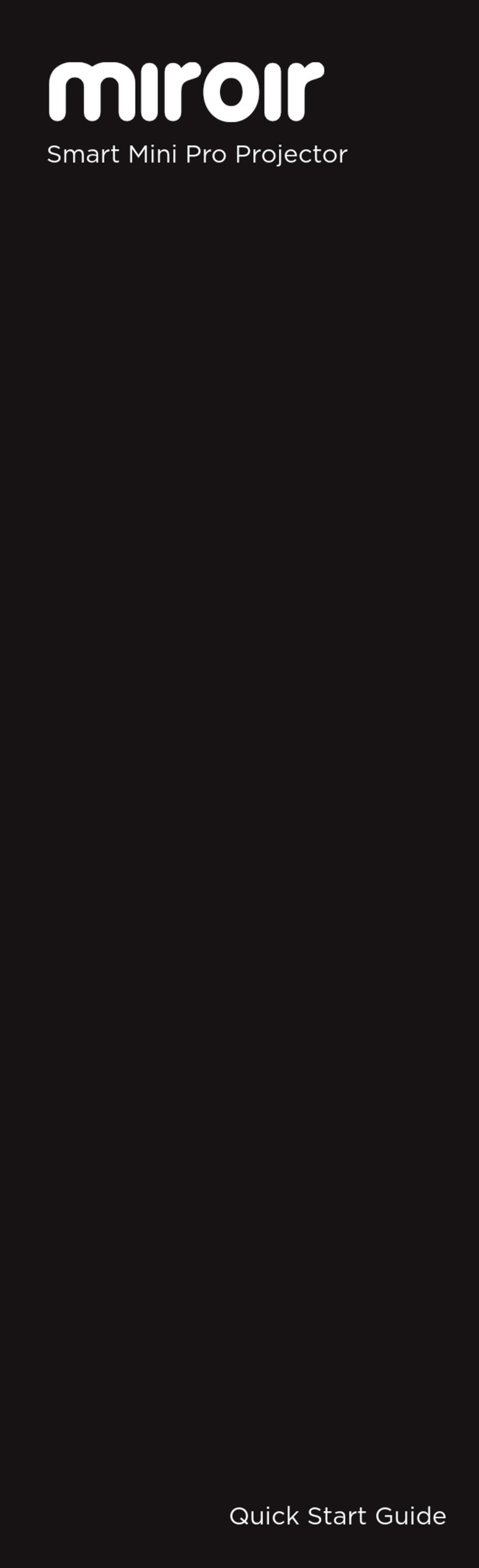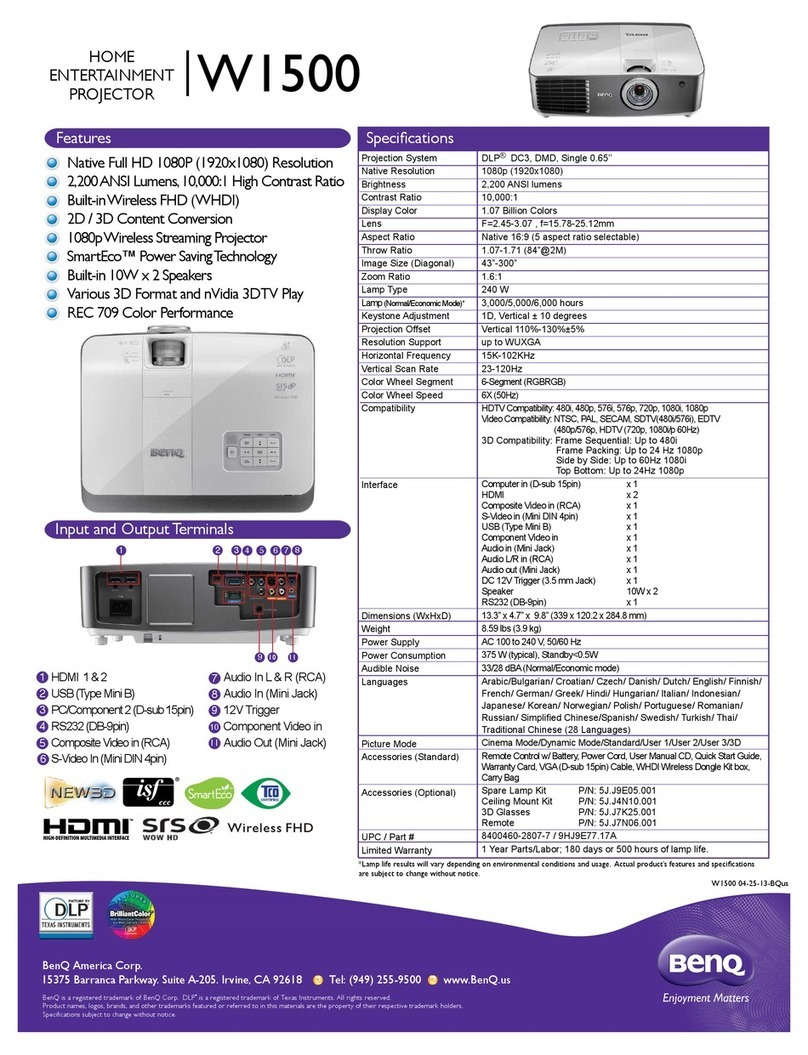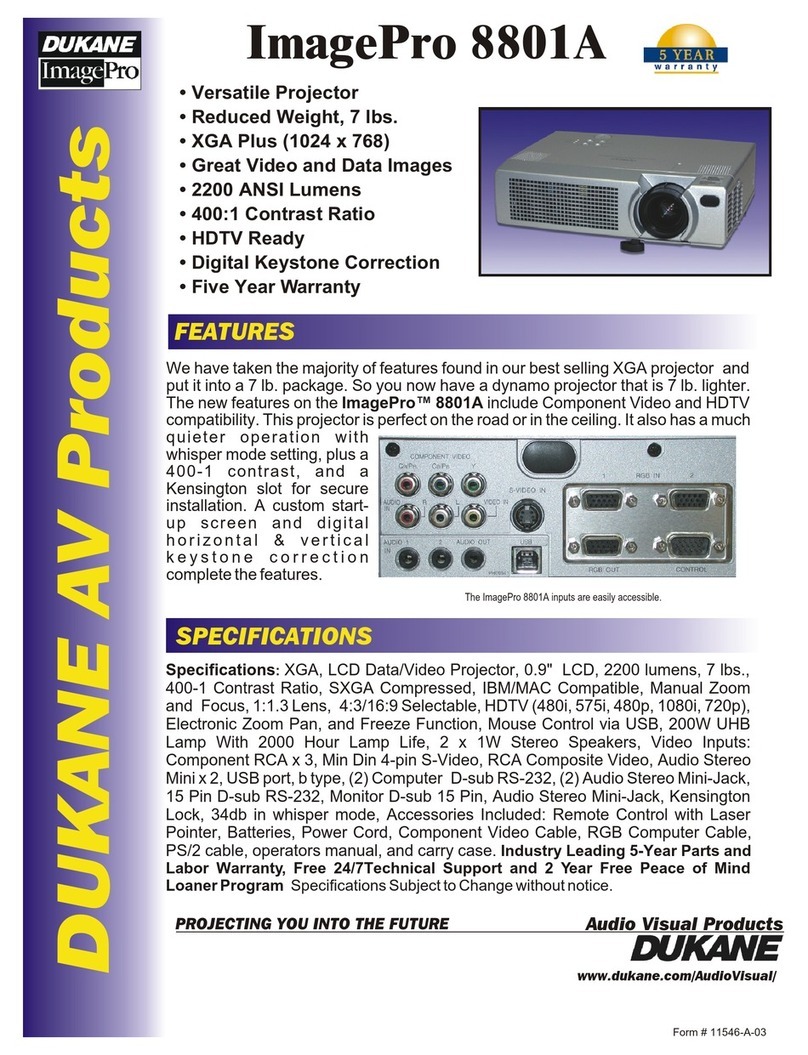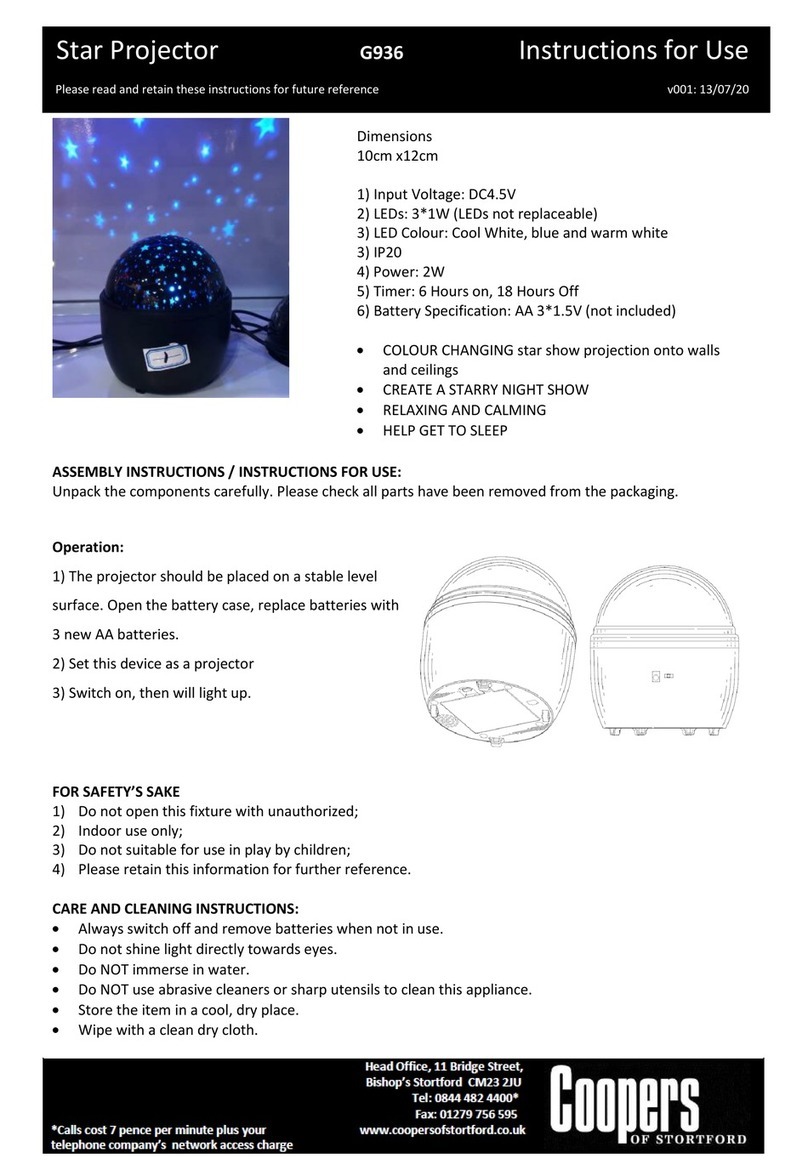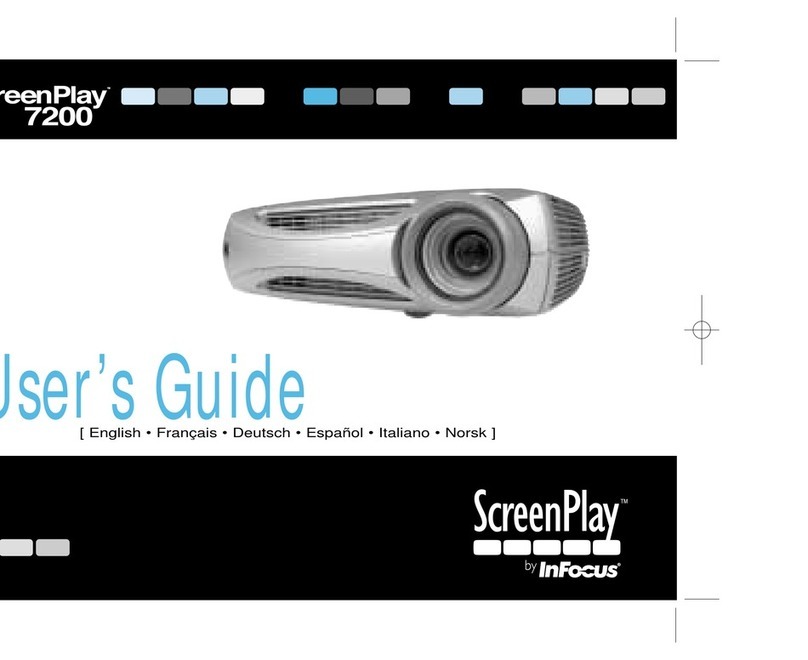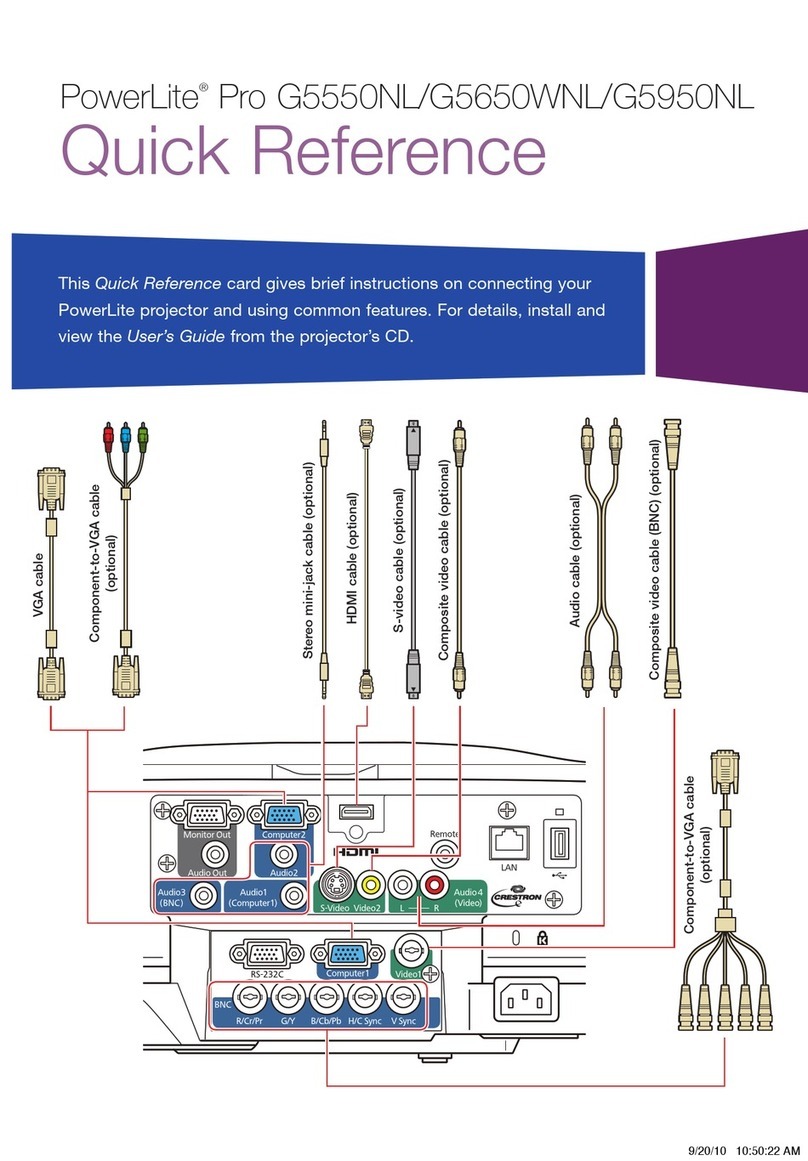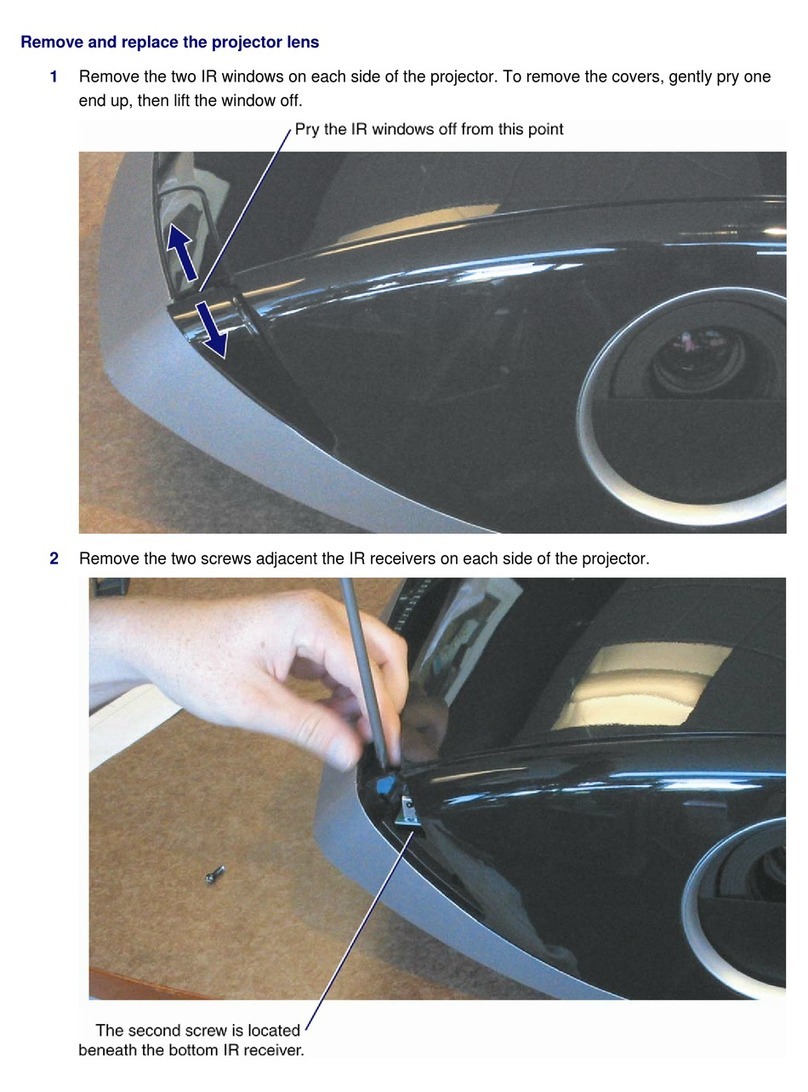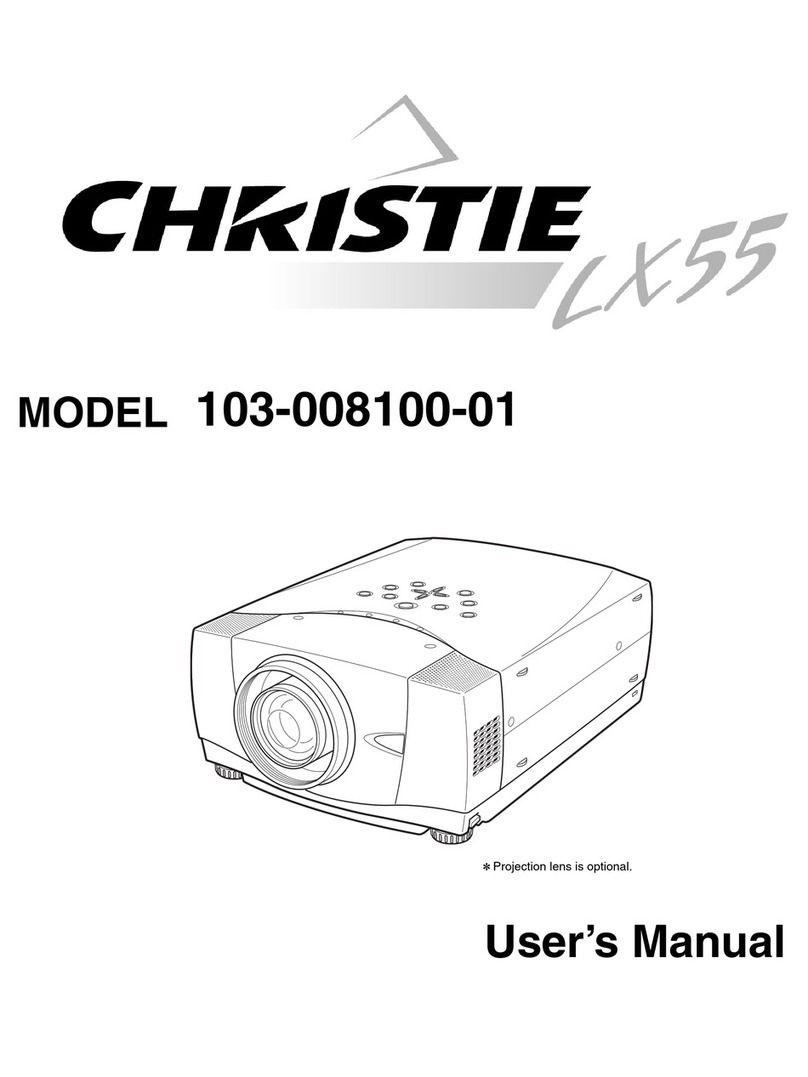Acto LX200 User manual
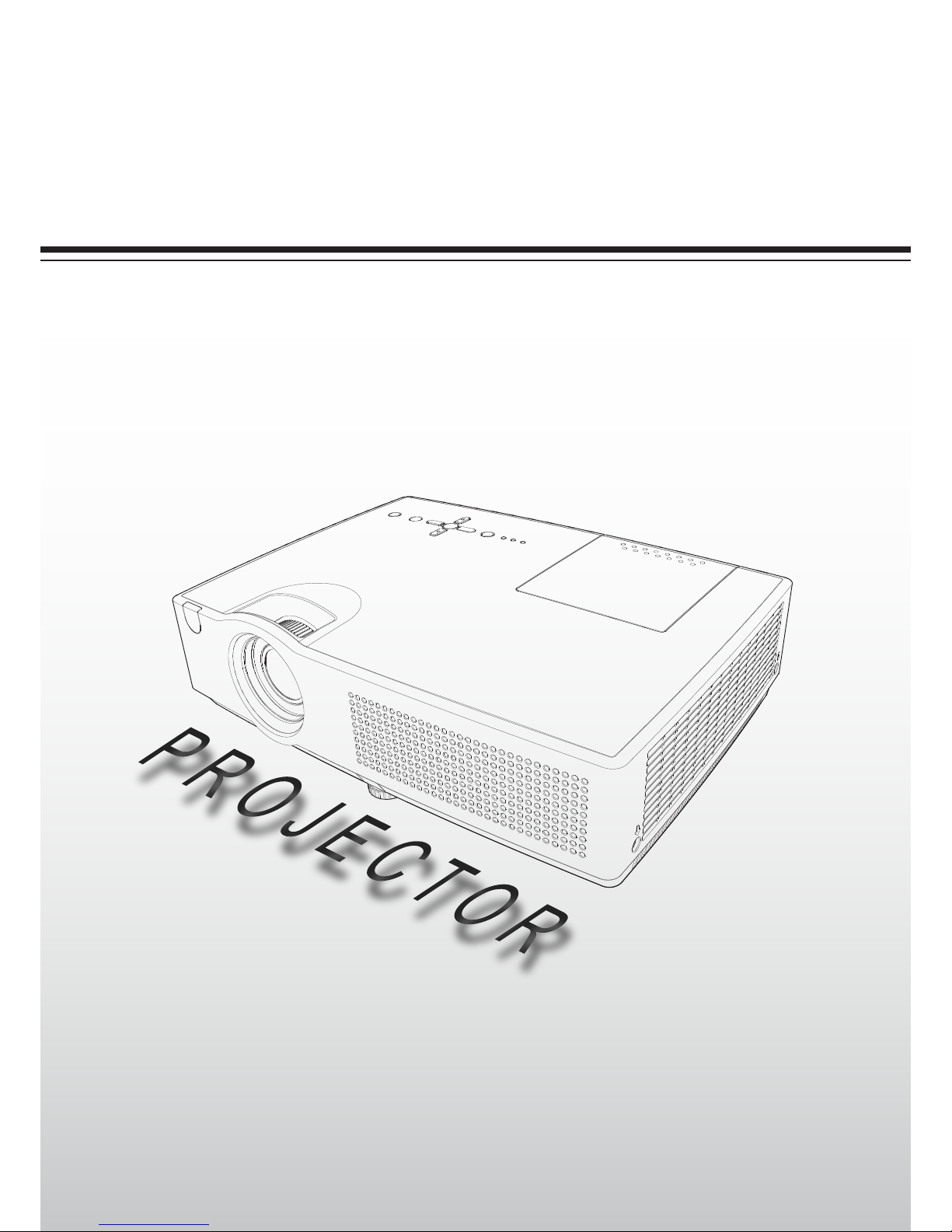
Multimedia projector Model: LX200 series
Owner’s Manual
P/N: 4100100502
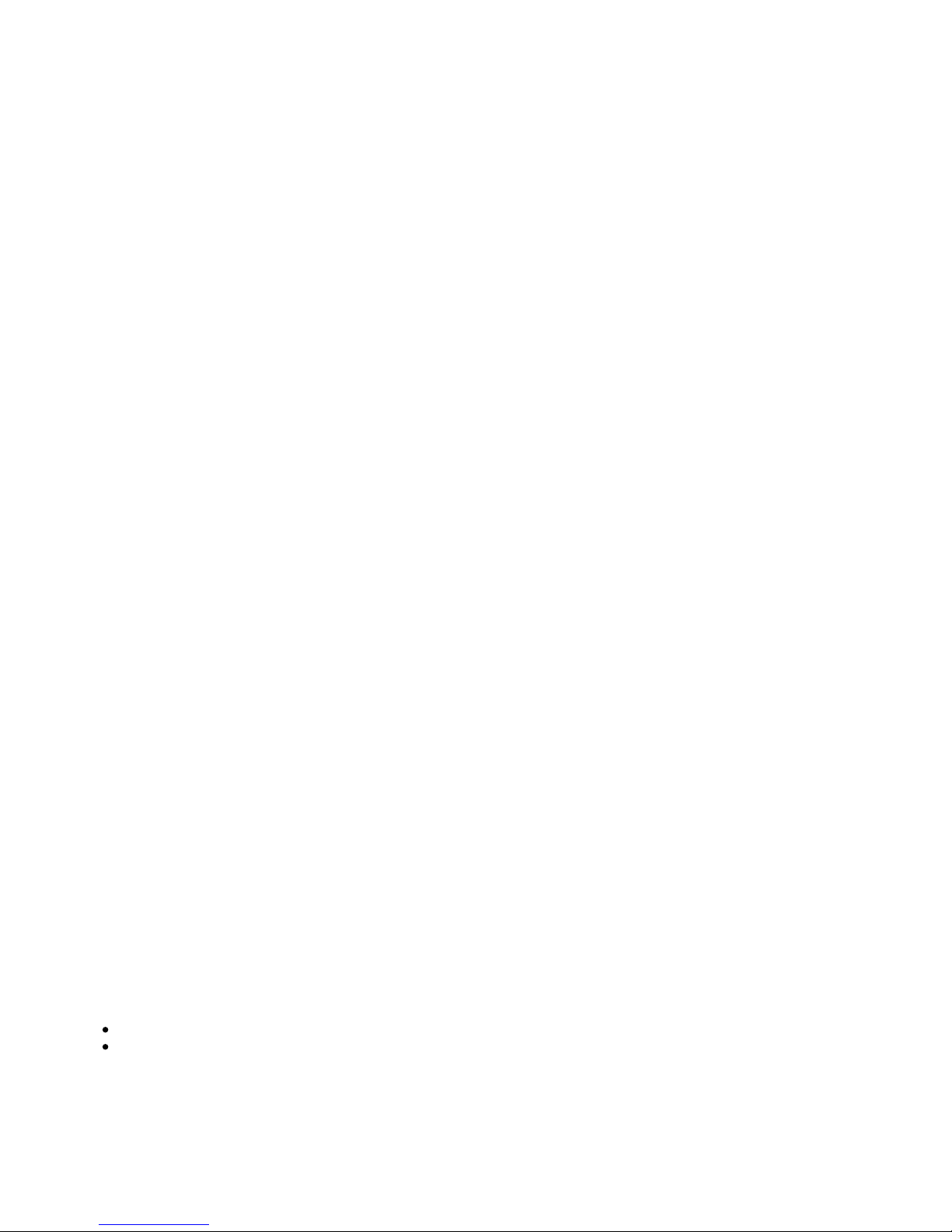
2
Note:
The screen menu and pictures in the manual may slightly differ from the real product.
The manual is subject to change without prior notice.
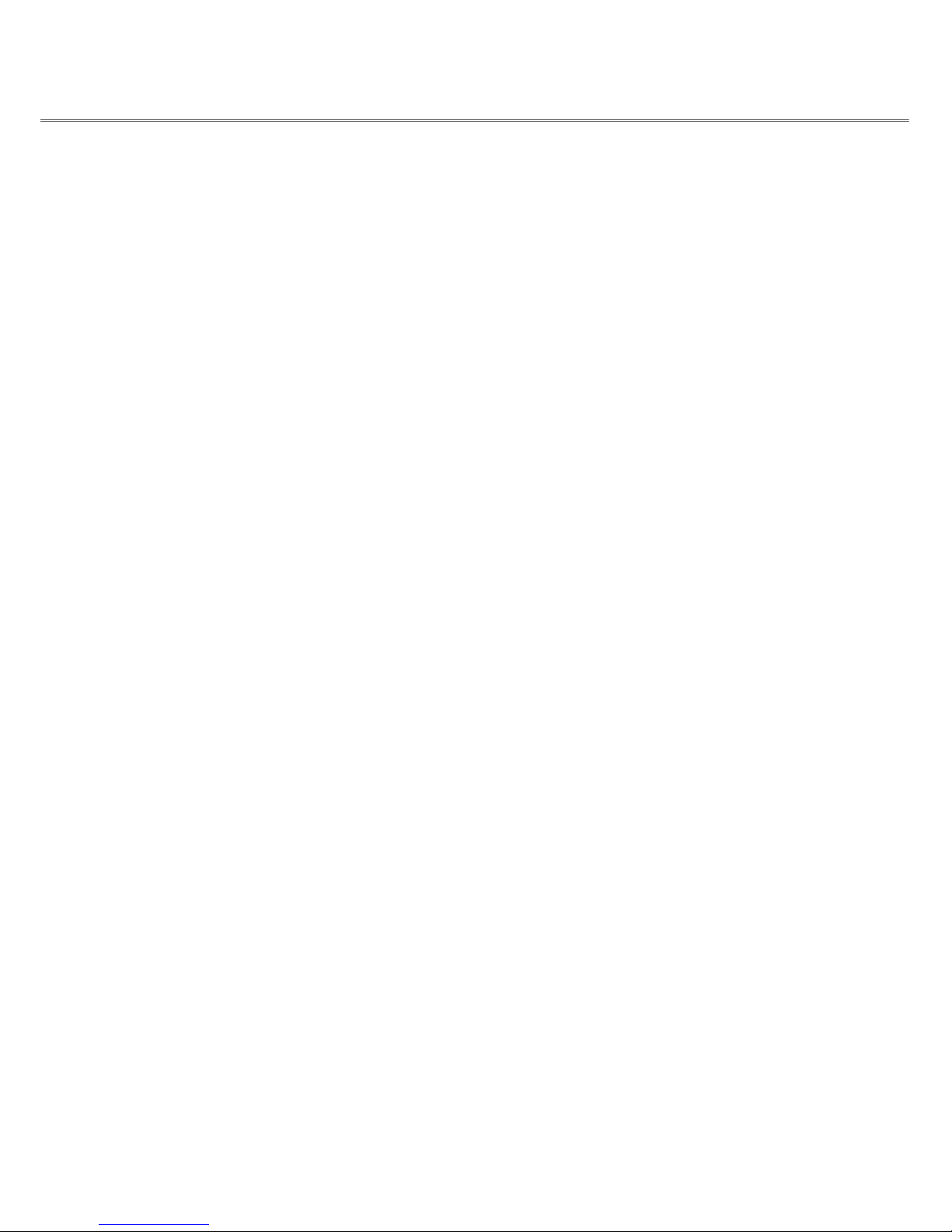
3
3
Table of contents
Copyright statement........................................................... 2
Table of contents................................................................ 3
To the owner....................................................................... 4
Safety guide.....................................................................5-6
Air circulation.................................................................6
Installing the projector in proper directions..................6
Moving the projector......................................................6
Caution in moving or transporting the projector
...........6
Part names and functions...............................................7-12
Front............................................................................7
Back............................................................................7
Bottom
...........................................................................7
Rear terminals.............................................................8
Top control and indicators...........................................9
Remote control......................................................10-11
Installing remote control batteries..............................12
Operating range..........................................................12
Adjustable foot...........................................................12
Installation
...................................................................13-17
Positioning the projector......................................................13
Connecting to computer..............................................14
Connecting to video equipment (Video,S-Video)......15
Connecting to audio equipment..................................16
Connecting the AC power cord...................................17
Basic operation
.............................................................18-25
Turning on the projector............................................18
Turning off the projector............................................19
How to operate the on-screen menu...........................20
Full menu bar..............................................................21
Zoom and focus adjustment.......................................22
Auto setup function....................................................22
Keystone correction...................................................22
Sound adjustment.......................................................23
Full menu operation...................................................23
Operating the remote control................................24-25
Computer input ............................................................26-32
Selecting an input source (VGA 1/VGA 2)...............26
Selecting computer system........................................27
Auto PC adjustment...................................................28
Manual PC adjustment...............................................29
Selecting image mode................................................30
Adjusting image quality.............................................31
Adjusting screen size.................................................32
Video input...................................................................33-39
Selecting an input source (Video, S-Video,
Component, HDMI)...................................................33
Selecting a video system............................................34
Selecting image mode................................................35
Adjusting image quality.............................................36
Adjusting screen size.................................................37
Setup ............................................................................38-45
Setup..........................................................................38
Information .......................................................................46
About input source.....................................................46
Maintenance and cleaning ...........................................47-51
Warning indicator......................................................47
Cleaning the air filter.................................................48
Resetting the filter counter...................................................48
Covering the lens cap.................................................49
Cleaning the projection window................................49
Cleaning the projector cabinet...................................49
Replacing the lamp....................................................50
Changing the lamp type.............................................51
Appendix .....................................................................52-59
Troubleshooting...................................................52-54
Indicators and projector condition.............................55
Compatible computer specifications..........................56
Configurations of terminals.......................................57
PIN code memo.........................................................57
Technical specifications.............................................58
Dimensions.................................................................59
Hazardous substances and elements in LX200..........59
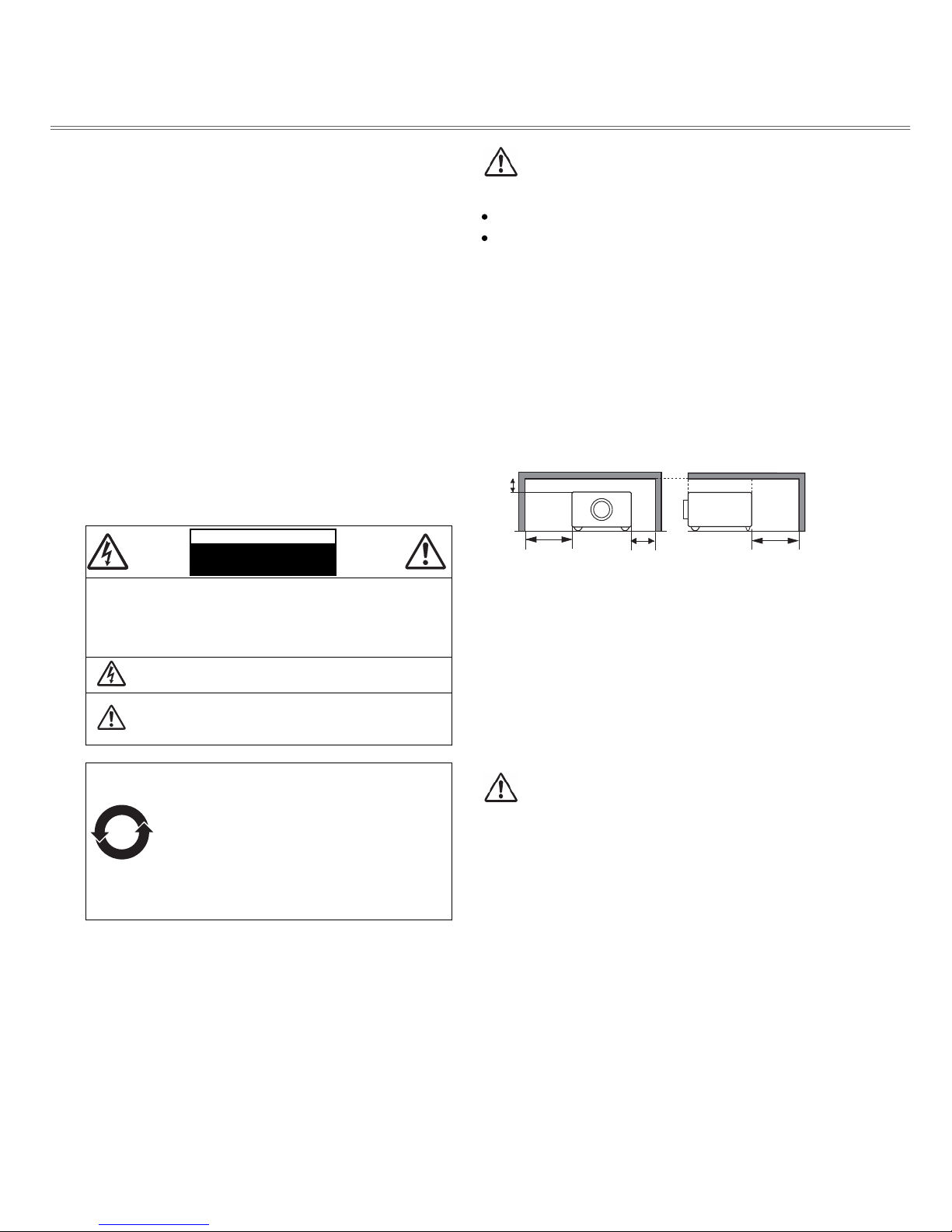
4
To the owner
Please read this manual completely before installing and
operating the projector.
The projector provides many convenient features and
functions. Proper operation may enable you to fully utilize
the features and keep it in good condition. Otherwise, it
will not only shorten the service life of the unit, but also
may cause malfunction, a fire, or other accidents.
If your projector cannot work properly, please read this
manual again, check the operating methods and cable
connection, and try the solutions in the part of
Troubleshooting. If the problem still exists, contact the
dealer or the service center.
The lamp of the projector is a wearing part. The luminance
may decrease after a period of operation and be weaker
than that of a new lamp. This is normal. Please strictly
follow the steps in Turning on the unit and Turning off the
unit to turn on/off the projector, and the requirements in
Maintaining and cleaning the projector to service and clean
the projector regularly. Or the high temperature residual
heat may not radiate, greatly shortening the service life of
the projector and lamp, or even damaging them within a
short period.
Caution
Electric shock
Do not open
Caution: To reduce the risk of electric shock, do not
remove the cover (or back). No user-
serviceable parts inside except lamp
replacement. Refer servicing to qualified
service personnel.
The sign indicates the danger of high voltage,
i.e., electric shock.
The sign indicates important operating and
maintenance instructions with the unit in the
manual.
Environment-friendly use conditions: The
environment-friendly life time of the
projector and remote control is 10 years, the
lamp (consumable) 5 years, and the
provided batteries (consumable) 5 years.
The use conditions of the environment-
friendly use period are the same with that of
the product. Properly operate and effectively
maintain the projector according to the
requirements in this manual.
Safety precautions
Warning:
The projector must be grounded.
Do not expose the projector to raindrops or high
humidity to avoid a fire or electric shock.
-- This projector produces intense light from the projection
lens. Avoid staring directly into the lens, otherwise eye
damage could be caused. Be especially careful that children
do not stare directly into the beam.
-- Place the projector in a proper position. Otherwise it may
result in fire hazard.
--Leave an appropriate space from the top, sides, and back of
the shell in order to ventilate and cool down the projector.
The figures below indicate the minimum distance to be left.
It must be satisfied if the projector is placed in sealed
environment like a cabinet.
Sides and top Back
--Do not cover the vent of the projector. Poor radiation may
shorten the service life or even cause dangers.
--Remove the AC power plug if the projector is not to be
used for a long time.
--Do not project the same image for a long time; otherwise, a
residual image may appear on the LCD panel due to its
characteristic.
Caution
Do not set the projector in greasy, wet, or smoky conditions
such as in a kitchen, to prevent a malfunction or accident. If
the projector comes in contact with oil or chemicals, it may
become deteriorated.
Read and keep this manual for future reference.
10
20cm
50cm
1m 1m
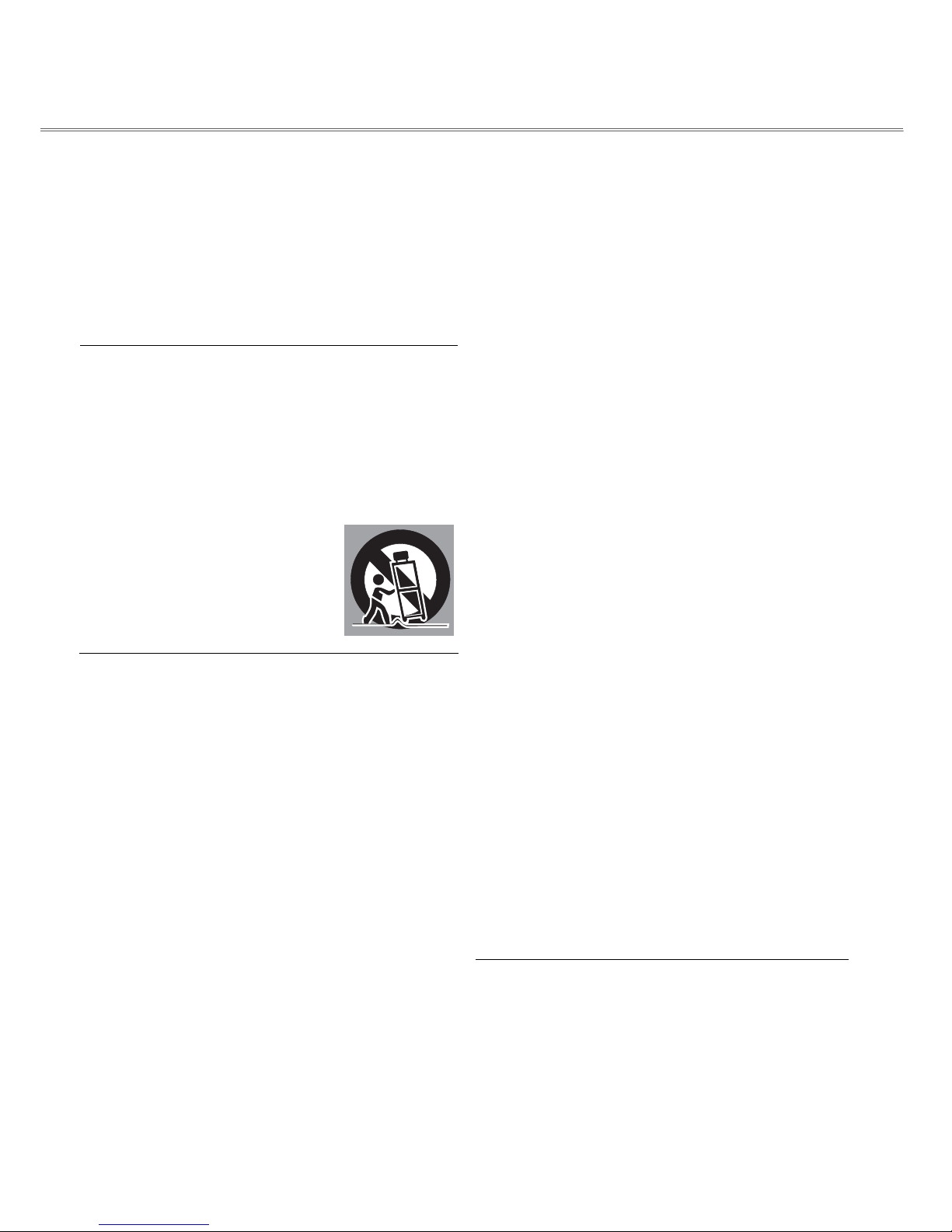
5
Safety guide
Please read all safety and operating guides carefully before
operation. Read and keep all operation guides for future
reference.
Remove the power plug before cleaning the projector. Clean it
with damp cloth only instead of liquid or aerosol cleaners.
Follow all warnings and instructions marked on the projector.
For added protection of the projector during a lightning storm,
or when it is left unattended or not in use for long period of
time, unplug it from the wall outlet. This will prevent damage
to the projector due to lightning and power surges.
Do not expose this unit to rain or use near water. For
example, in a wet basement, near a swimming pool, etc...
Keep the projector away from water or splashes. Do not
place any object containing water, like a vase, on it.
Do not use attachments not recommended by the
manufacturer, as they may cause hazards.
Do not place the projector on an unstable cart, stand. The
projector may fall, which may cause serious injury to a child
or an adult and/or serious damage to the
unit. Use only with a cart recommended
by the manufacturer or provided with the
projector only. Wall or shelf mounting
should follow the instructions in the
provided manual and be done with a
mounting kit approved by the
manufacturer.
An appliance and cart combination should be moved with care.
Quick stops, excessive force, and uneven surfaces may cause
the equipment and cart combination to overturn.
Slots and openings in the back and bottom of the cabinet are
provided for ventilation, so as to avoid overheating and thus
ensure the stable operation.
These openings should never be covered with cloth or other
materials. The bottom opening should not be blocked by
placing the projector on a bed, sofa, rug, or other similar
surface. Keep the projector away from a radiator or heating vent.
The projector should not be placed in a built-in installation,
such as a cabinet, unless proper ventilation is provided.
Do not let any object fall into the projector through the vent
as they may touch dangerous voltage positioning or short-
circuit parts, which could result in accidents like a fire or
electric shock. Keep the projector away from drips or
splashes.
Do not place the projector near an exhaust pipe or air
conditioning equipment.
Use the type of power source indicated on marking label only.
If you are not sure of the type of power source, consult your
projector dealer or local power company.
Do not overload the socket or power cord, preventing a fire or
electric shock. Do not allow anything to rest on the power
cord, or place the projector where the cord may be walked on
or damaged.
Do not attempt to open or disassemble the cover for repair
without permission, preventing electric shock or other
hazards. Refer all servicing to qualified service personnel.
Remove the power plug and refer servicing to qualified
service personnel under the following conditions:
a. When the power cord or plug is damaged;
b. If liquid has been spilled into the projector;
c. If the projector has been exposed to rain or water;
d. If the projector does not operate normally when you
follow the operating instructions. Adjust only those
control that are covered by the instructions; improper
adjustment of other controls may cause damage and will
often require extensive work by a qualified technician to
restore the projector to normal operation.
e. If the projector has been dropped or the cabinet has been
damaged;
f. When the projector exhibits a distinct change in
performance, which indicates a need for service.
When replacement parts are required, be sure the service
technician has used replacement parts specified by the
manufacturer that have the same characteristics as the
original part. Unauthorized substitutions may result in fire,
electric shock, or injury to persons.
Upon completion of any service or repairs to this projector,
ask the service technician to perform routine safety checks
to determine that the projector is in safe operating
condition.
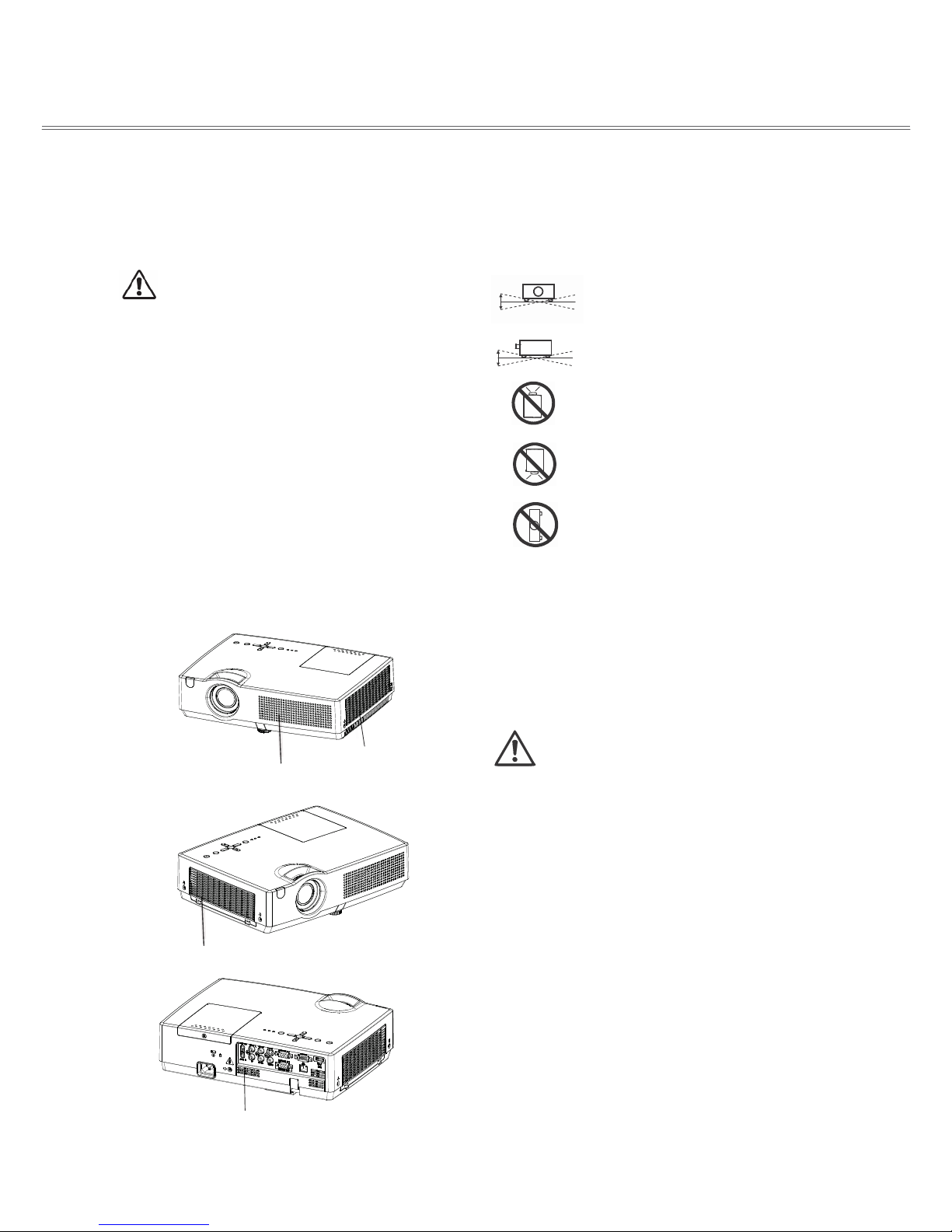
6
Safety guide
Air circulation
Openings in the cabinet are provided for ventilation. To
ensure reliable operation of the product and to protect it
from overheating, these openings must not be blocked or
covered.
Installing the projector in proper directions
Be sure to install the projector properly. Improper installation
may reduce the lamp lifetime and even cause a fire hazard.
Caution
Hot air is exhausted from the exhaust vent. When using or
installing the projector, the following precautions should be
taken.
–Do not put any flammable objects, or spray can near the
projector. Hot air is exhausted from the air vents.
–Keep the exhaust vent at least 1 m away from any objects.
–Do not touch a peripheral part of the exhaust vent, especially
screws and metallic part. This area will become hot while
the projector is being used.
–Do not put anything on the projector. Objects put on the
cabinet will not only get damaged but also may cause fire
hazard by heat.
Cooling fans are provided to cool down the projector. The
fan’s running speed is changed according to the
temperature inside the projector.
20°
20°
30°
30°
Do not roll the projector over 20 degrees from
side to side.
Do not pitch the projector over 30 degrees
backward and forward.
Do not point the projector up to project
an image.
Do not point the projector down to
project an image.
Do not put the projector on either side to
project an image.
Moving the projector
Air intake vent Exhaust
vent
When moving the projector, cover the lens cap and retract the
adjustable feet to prevent damage to the lens and cabinet. Put
it into a pouch (provided) with the lens facing upwards if the
projector is not in use for a long period.
Caution in moving or transporting the projector
–Do not drop or bump the projector, otherwise damages or
malfunctions may result.
–When carrying the projector, use a suitable carrying case.
–Do not transport the projector by courier or any other transport
service in an unsuitable transport case. This may cause damage
to the projector. For information about transporting the
projector by courier or any other transport service, consult your
dealer.
–Do not put the projector in a case before it is cooled enough.
Air intake vent
Air intake vent

7
Part names and functions
Front
Back
Bottom
(15) Adjustable feet
Caution
Do not place thermo-sensitive objects around because
heat is exhausted through corresponding vent.
(1) Air filter
(2) Remote receiver
(3) Zoom ring (Rear)
(4) Projector lens
(5) Lens cap
(6) Speaker
(7) Focus ring (Front)
(8) Power cord connector
(9) Safety lock
(10) Speaker
(11) Robbery protection rob
(12) Terminals and connectors
(13) Top control and indicators
(14) Lamp cap
②⑤③ ④⑥
①
⑦
⑧⑨⑩
⑪
⑫
⑬
⑭
⑮

8
Part names and functions
Rear terminals
Rear
terminals
(1) AUDIO OUT
To the external audio amplifier.
Used to output audio signals from (2), (7), and (8).
Note: The impedance of the external audio amplifier should
be over 47k, or an earphone with lower impedance may
cause audio distortion.
(2) AUDIO IN
To the audio input of video equipment connected to (3) or
(4).
(3) Video/component input
To composite output signals (complex Y) or component
video output.
(4) S-VIDEO
To the S-Video output signals of a video device.
(5) VGA 1 input
To the RGB signals from a PC.
(6) Control terminal
To a PC with a serial control line when the projector is under
the control of the PC.
*(7) HDMI
To the HDMI digital output signals.
(8) Audio input
To the audio output from a video device connected to (5) or
(9). (Refer to Page 14~16.)
(9) VGA 2 input/monitor output
--To the computer output.
--Used to output the RGB analog signals input to the VGA 1
to other monitor.
*(10) Network
To the network cable.
*: Not available for several models.
7
9
8
6
10
1 5
4
3
2

9
Part names and functions
Top control and indicators
(1) MENU button
To open or close the screen menu.
(2) ▲/INPUT◄/►/▼(VOL +/-) buttons
--▲/INPUT: to select an input sauce
--To select an entry or adjust parameter in the screen menu.
--To move an image horizontally.
--To adjust the volume (VOL +/- button).
(6) SELECT button
--To access full menu operation in the shortcut menu.
--To perform the selected item.
--To zoom in or out an image in the digital zoom mode.
(7) AUTO SETUP button
To automatically correct vertical keystone distortion. When the signal
source is from a PC, press it to adjust fine sync, total dots, image position,
and other displayed parameters. When there is no signal input, press it to
automatically switch a channel for signal search.
(8) ON/STAND-BY button
To turn on/off the projector.
(9) POWER indicator
– Lights red when the projector is in stand-by mode.
– Lights green during operations.
– Flashes green in the Power control (standby) mode.
– Flashes red in cooling state.
(10) LAMP REPLACE indicator
Turns orange when the life of the projection lamp draws to an
end.
(11) WARNING indicator
Flashes red when the internal projector temperature is too high.
Top control Indicators
⑦⑨⑩⑪
⑥⑧① ② ② ②②

10
Part names and functions
Remote control
nottubYBDNATS-NO)1(
Turn the projector on or off.
*(2)HDMI button
Select HDMI input source.
(3) COMPUTER button
Select VGA1 or VGA2 input source
(4) RGBHV button (N/A for the model)
(5) VIDEO button
Select VIDEO input source
(6)VIDEO 2 button (N/A for the model)
(7)▲/▼/◄/►button
–Select an item or adjust the value in the on-
screen menu.
Pan the image in Digital zoom + mode.
(8) F.MENU button
Open or close the full menu.
(9) S.MENU button
Open or close the shortcut menu.
(10) LENS button (N/A for the model)
(11) ZOOM button (N/A for the model)
(12) SCREENbutton
Select a screen display mode.
(13) D.ZOOM- button
Select the digital zoom - mode.
(14) AUTOSET button
Enter the AUTOSET mode.
(15) D.ZOOM+ button
Select the digital zoom + mode.
*: N/A for several models.
①
②
③
⑤
⑥
⑦
⑧
⑨
⑩
⑪
⑫
⑬
⑮
⑭
⑯
⑰
④
㉑
㉒
㉔
⑳
⑱
⑲
㉓
25
26
27
28
29

11
Part names and functions
Remote control
(16) VOLUME- button
Decrease the volume level.
(17)SCART button (N/A for the model)
(18) COMPONENT button
Select the component input source.
(19)S-VIDEO button
Select the S-Video input source.
(20)
SELECT button
–Access full menu or select corresponding item in the menu.
(21) KEYSTONE button
Correct keystone distortion.
(22) TIMER button
Enable the timer function.
(23) FOCUS button (N/A for the model)
(24) LAMP button
Select a lamp mode.
(25) BLANK button
Temporarily close the image on the screen.
(26) FREEZE button
Freeze the projected image.
(27) MUTE button
Mute the sound.
(28) IMAGE button
Select an image mode.
(29) VOLUME+ button
Increase the volume.
To ensure safe operation, observe the
following precautions:
–Do not bend, drop, or expose the remote
control to moisture or heat.
–For cleaning, use a soft dry cloth. Do not
apply benzene, thinner, splay, or any other
chemicals.
①
②
③
⑤
⑥
⑦
⑧
⑨
⑩
⑪
⑫
⑬
⑮
⑭
⑯
⑰
④
㉑
㉒
㉔
⑳
⑱
⑲
㉓
25
26
27
28
29

12
Part names and functions
Installing remote control batteries
1Open the battery
compartment lid.
2Install new batteries
into the compartment.
3Replace the
compartment lid.
Two AAA batteries
For correct polarity (+
and –), be sure battery
terminals are in contact
with pins in the
compartment.
To ensure safe operation, please observe the following precautions:
●.seirettabenilaklaepyt30RLroAAA)2(owtesU
●.stesniseirettabecalpersyawlA
●Do not use a new battery with a used battery.
●Avoid contact with water or liquid matter.
●Do not expose the remote control to moisture or heat.
●Do not drop the remote control.
●.seirettabwenllatsnidnanaelcesacehtepiwylluferac,lortnocetomerehtnodekaelsahyrettabehtfI
●Risk of explosion if a battery is replaced by an incorrect type.
●Dispose of used batteries according to the instructions on the battery or local regulations or guides.
Operating range
Point the remote control toward the projector when pressing any
button. The maximum operating range for the remote control is
about 5 meters and 60 degrees.
5 meters
Adjustable foot
The projection angle can be adjusted up to 10.0 degrees with
the adjustable foot.
Lift the fore body of the projector, and press the lock on the
front foot to release it.
The foot is then locked. Rotate the foot to adjust the height and
tilt angle.
Keystone distortion of projected images can be corrected by auto
settings or manually remote control or menu operation. Adjustable foot
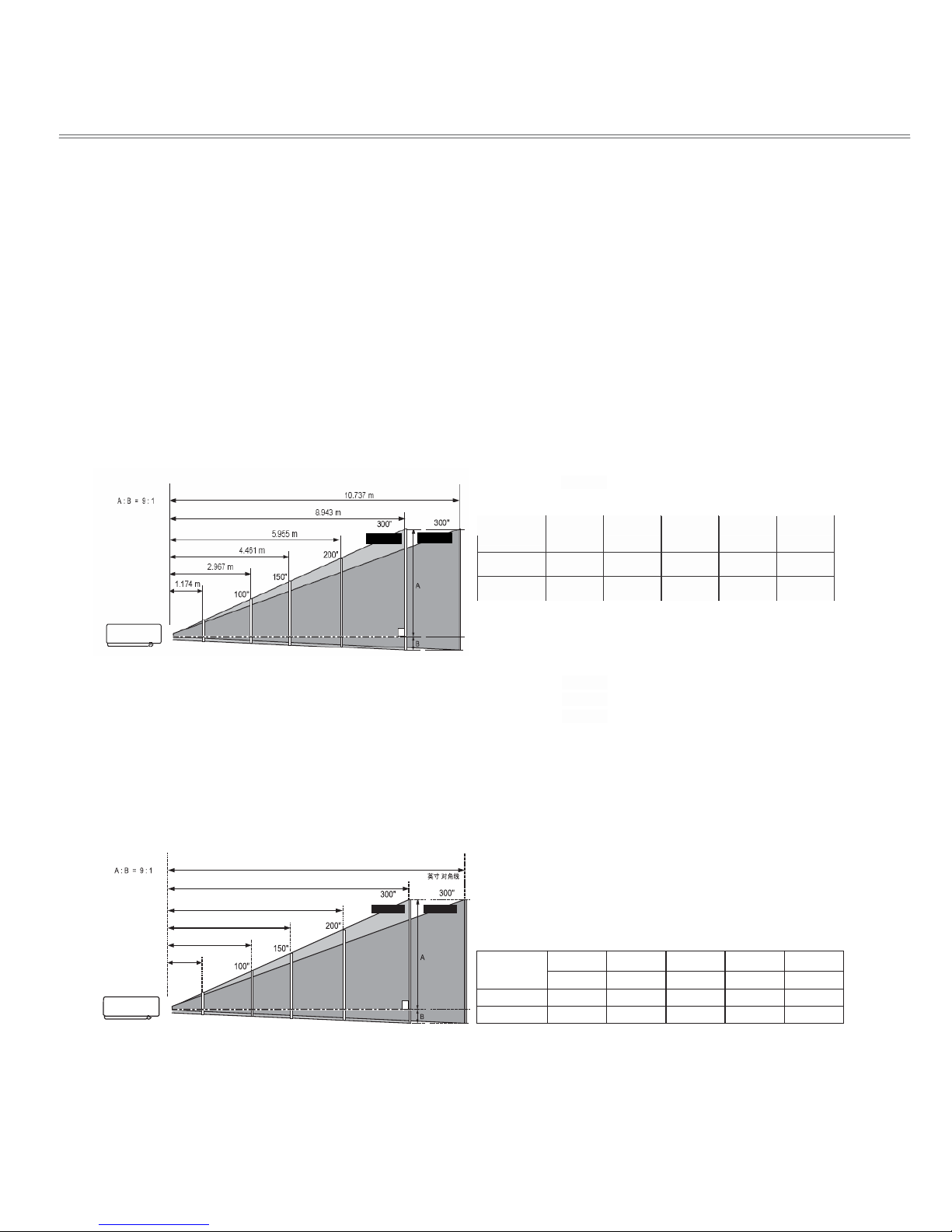
13
40" 100" 150" 200" 300"
Screen size
(W x H) mm
4:3 aspect ratio 813
x
610 2032 x 1524 3048 x 2286 4064 x 3048 6096 x 4572
(mooZ max)1.174 m 2.967 m 4.461 m 5.955 m 8.943 m
(mooZ min)1.413 m 3.564 m 5.358 m 7.151 m 10.737 m
Installation
Positioning the projector
√Note:
●The brightness in a room has a great influence on picture quality. It is recommended to limit the ambient lighting in order to
get the best image.
●All measurements are approximate and may vary from the actual sizes.
LX200 series
Center
Zoom (max) Zoom (min)
Inch Diagonal
屏幕尺寸
(W x H) mm
16 : 10宽高比
变焦 (最大)
40"
变焦 (最小)
862 x 539
1.255m
1.255 m 100"
2154 x 1346
3.171 m
3.171 m
3.811 m
150"
3230 x 2019
4.767 m
4.767 m
5.728 m
200"
4308 x 2692
6.363 m
6.363 m
7.645 m
300"
6462 x 4039
9.556 m
9.556 m
11.478 m
11.478 m
1.511m
( )
最大变焦 最小变焦
(中心)
Wide:
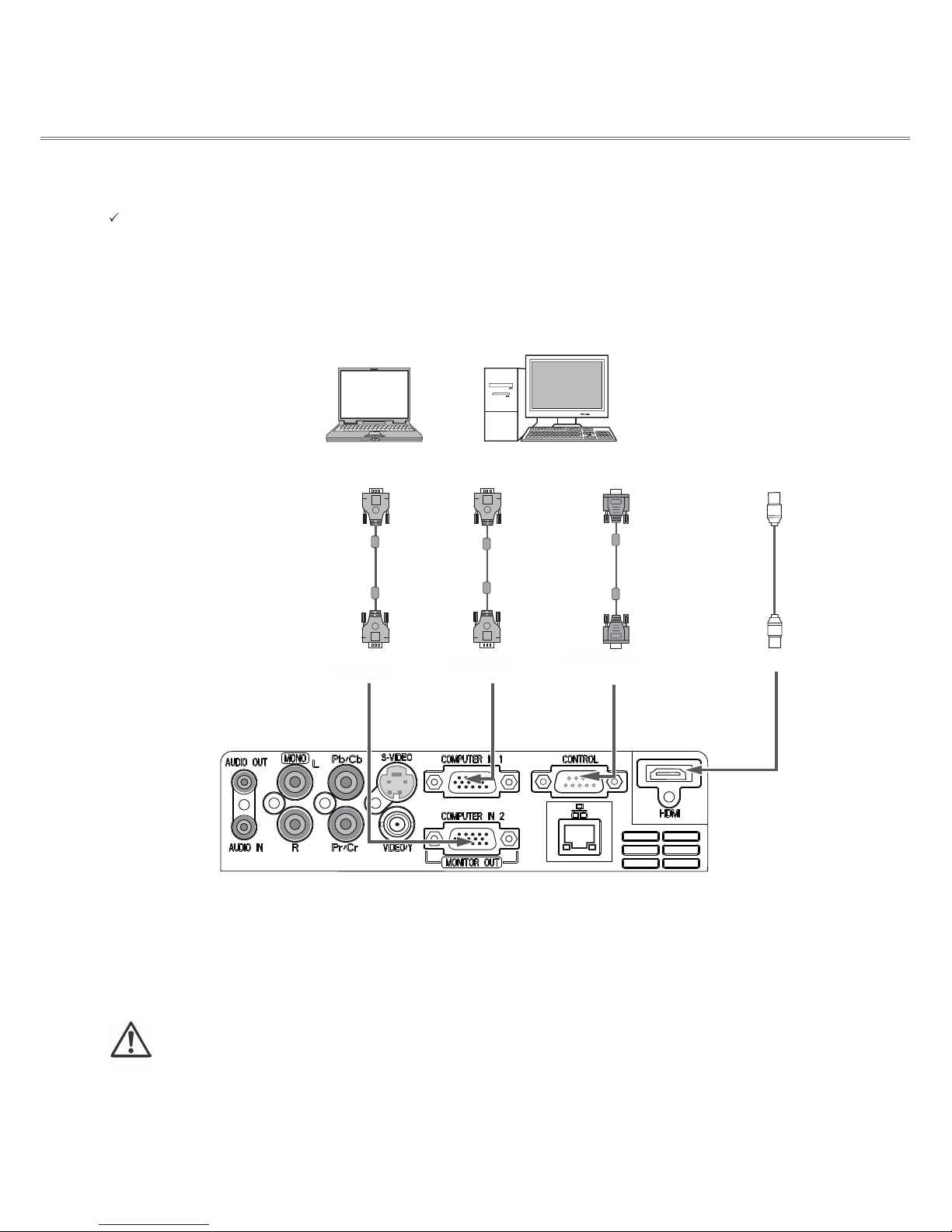
14
Installation
Connecting to computer
(Digital and analog RGB)
Cables used for connection (*=Cables not supplied withthe projector)
*)F-F(elbacrevossorclaireS•)1(elbacAGV•
•HDMI cable *
Monitor output Computer/VGA
output
Serial output HDMI terminal
VGA cable VGA
cable
Serial
crossover
cable
HDMI cable
Analog output Analog
input
Control
terminal HDMI
Unplug the power cords of both the
projector and external equipment from
the AC outlet before connecting the
cables.
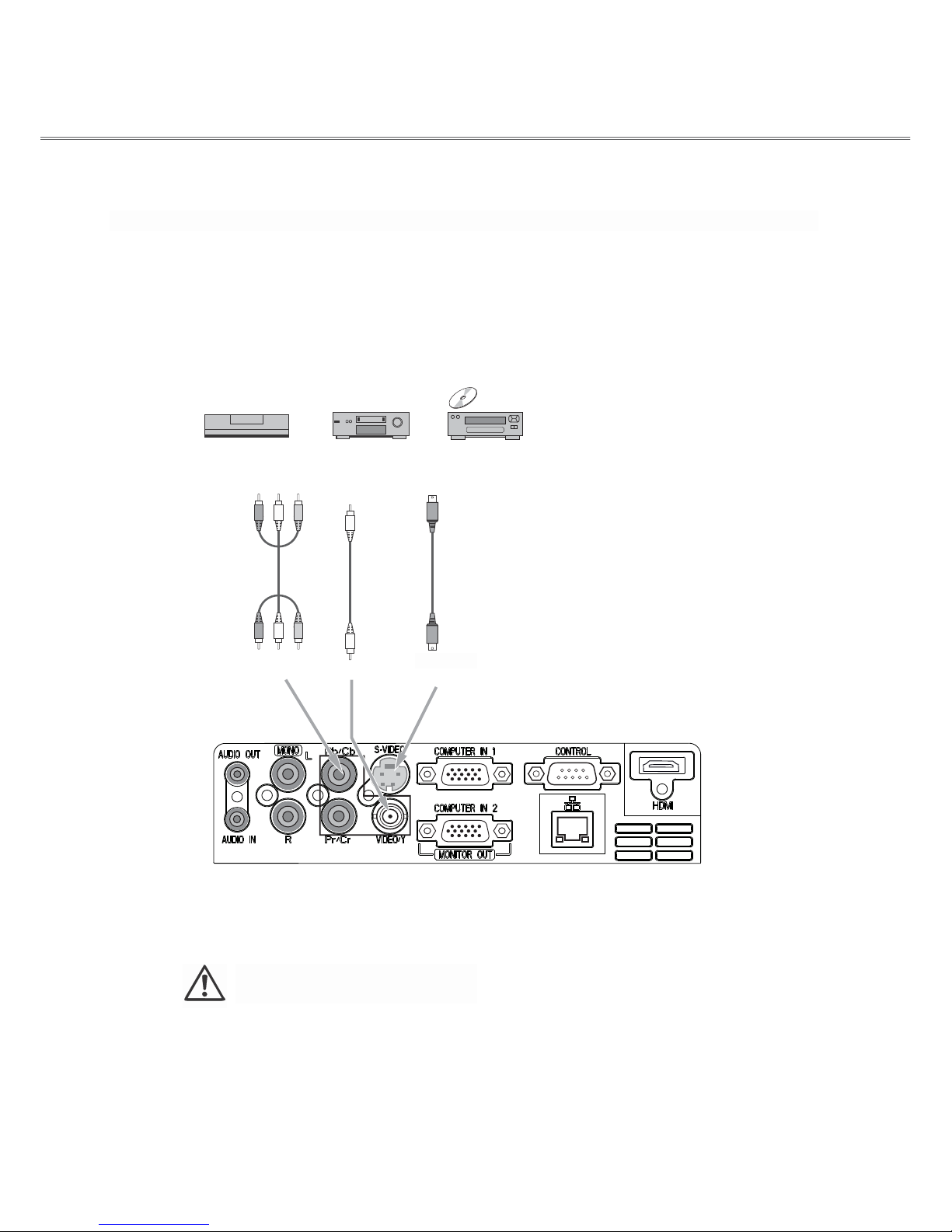
15
Installation
Connecting to video equipment (Video, S-Video)
Cables used for connection (*=Cables not supplied with the projector.)
• Video cable (RCA x 1 or RCA x 3) *
• S-Video cable *
Component
Video output
RCA
cable
Y - Pb/Cb - Pr/Cr
Composite
video
Video
S-Video
output
S-Video
cable
S-VIDEO
Unplug the power cords of both the
projector and external equipment from
the AC outlet before connecting the
cables.
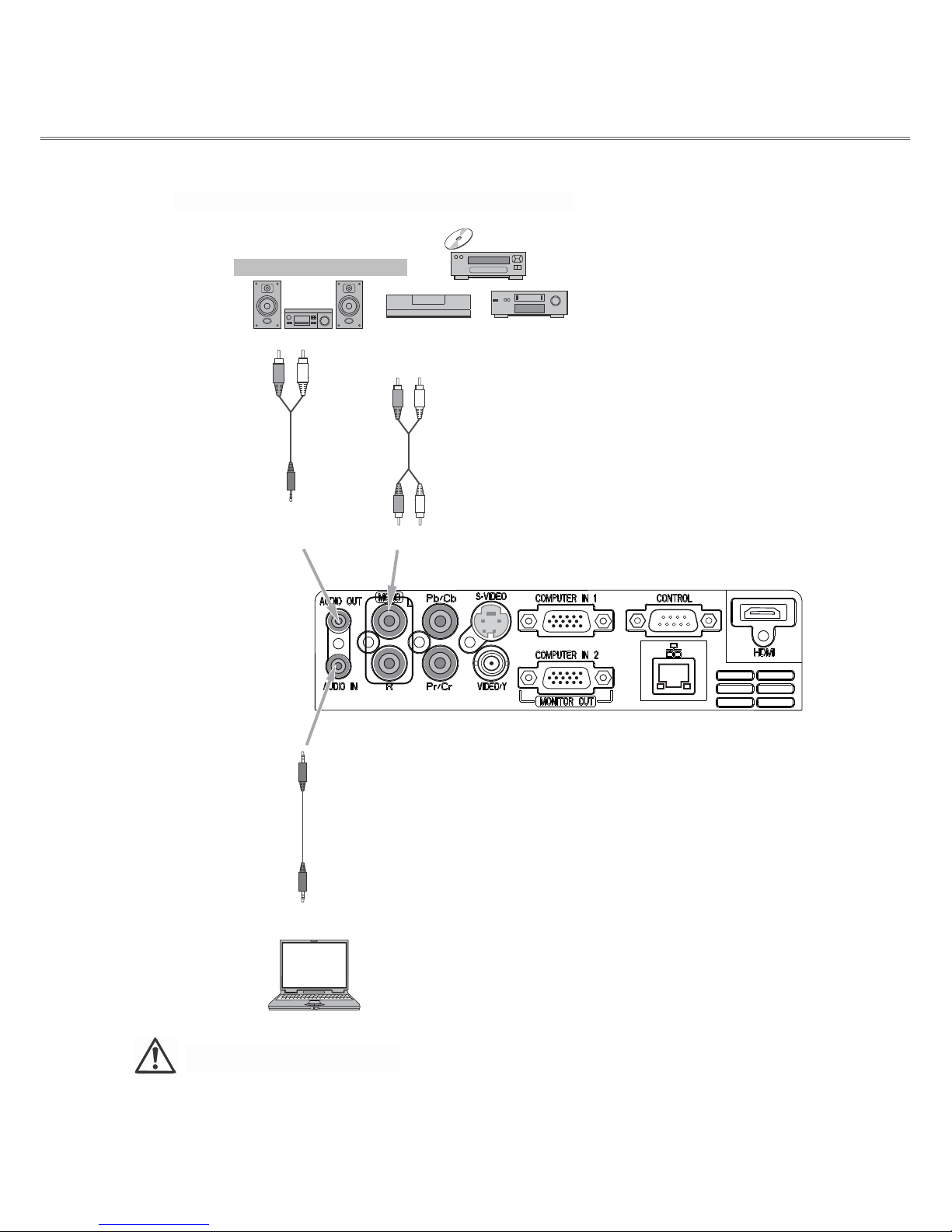
16
16
Installation
Connecting to audio equipment
Cables used for connection (*=Cables are not supplied with the projector.) *
• Audio cable *
External audio equipment
Audio input
(R) (L)
Audio cable
(Stereo)
Audio output
(Stereo)
Audio
cable
(R) (L)
Note: The left and right
channels are combined
when there is only the L
(mono) is inserted.
AUDIO IN
Audio cable
(Stereo)
Audio output
Unplug the power cords of both
the projector and external
equipment from the AC outlet
before connecting the cables.

17
Installation
Connecting the AC power cord
This projector uses nominal input voltages of 100–240V AC and
it automatically applies to different input voltages. It is designed
to work with a single-phase power system having a grounded
neutral conductor. To reduce the risk of electrical shock, do not
plug into any other type of power system. If you are not sure of
the type of power being supplied, consult your authorized dealer
or service station. Connect the projector with all peripheral
equipment before turning it on.
Connect the AC power cord (supplied) to the
projector.
Caution
The AC outlet should be near this equipment and must be easily accessible.
√Note: For safety, unplug the AC power cord when the
projector is not in use. When the projector is connected to
an outlet with AC power cord, it is in stand-by mode and
consumes a little electric power.
Note on the power cord
AC power cord must meet the requirements of the country where you use the projector.
Confirm the AC plug type with the chart below and proper AC power cord must be used.
If the su
pp
lied AC
p
ower cord does not match
y
our AC outlet, contact
y
our sales dealer.
Projector
side
AC outlet side
To power cord
connector on your
projector.
Ground
To the AC outlet (100
- 240 V AC)
√Note:
Using incorrect power cord may influence the product performance, or even cause hazards like an electric shock or fire. To
ensure the product performance and security, please apply the cable of the same model with the original one.
Common connecting cables include the AC power cord, various VGA cables, audio cables, video cables, and serial control
cables.
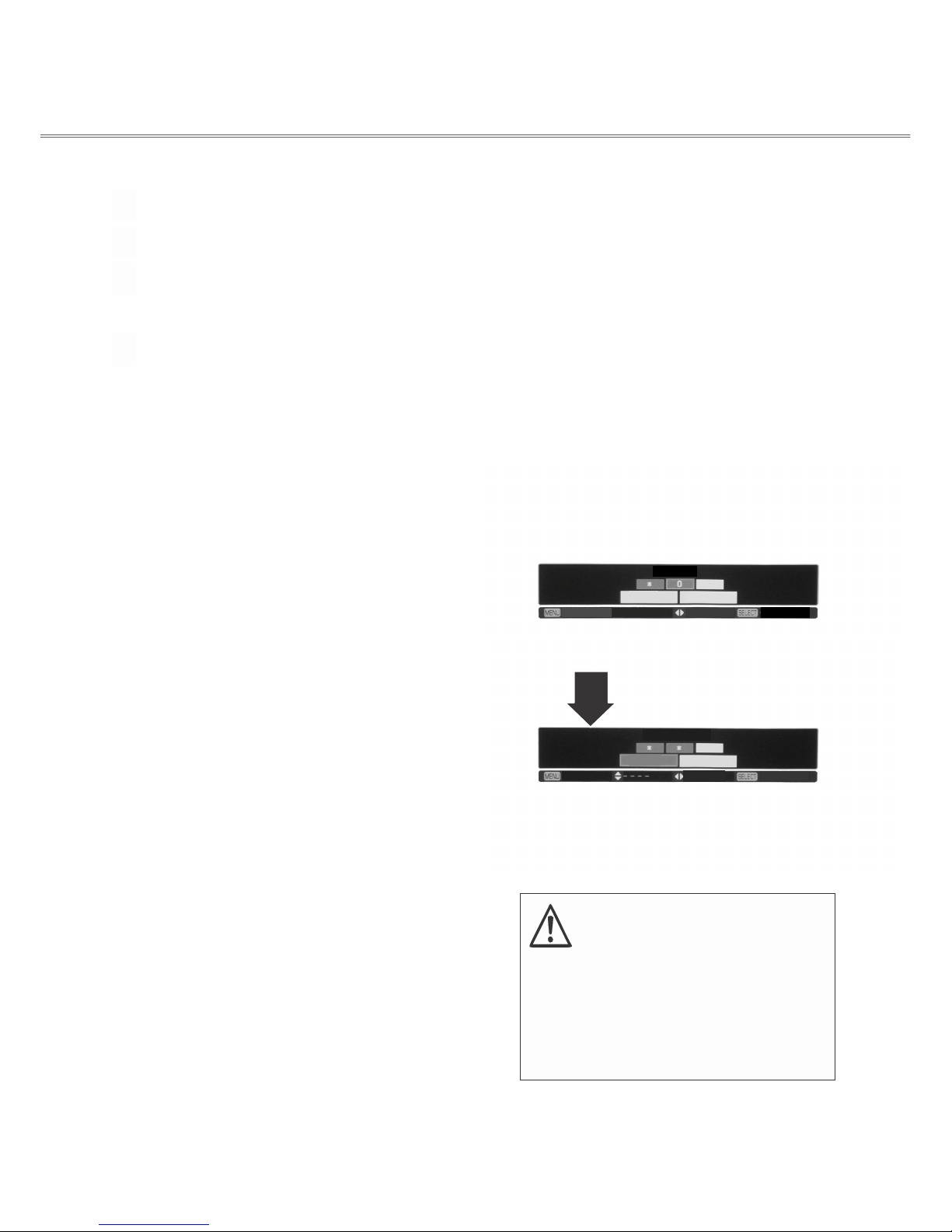
18
Basic operation
Turning on the projector
1Complete peripheral connections (with a computer, VCR,
etc.) before turning on the projector.
2Connect the projector’s AC power cord into an AC outlet.
The POWER indicator turns red. Open the lens cap.
3Press the ON/STAND-BY button on the side control or on
the remote control. The POWER indicator becomes green
and the cooling fans start to operate. The preparation
display appears on the screen and the countdown starts.
4If the projector is locked with a PIN code, a PIN code input
dialog box appears. Enter the PIN code as instructed below.
√Note:
●When the startup logo selection function is set to be "Off,” the
logo will not be displayed on the screen.
●When the startup logo display function is set to be "Off,” the
logo will not be displayed on the screen.
●During the countdown period, all operations are invalid except
shutdown.
Enter a PIN code
Select a number by pressing the ▲/▼button, and then press the
►button to fix the number and move the cursor. The number
changes to “*”. If you fixed an incorrect number, move the
cursor to the number you want to correct by pressing the ◄
button, and then select the correct number by pressing ▲/▼button.
Repeat this step to complete entering a three-digit number.
After entering the three-digit number, move the cursor to “Set”,
then you can start to operate the projector.
If you entered an incorrect PIN code, the “PIN code” and the
number (***) turn red. Enter the correct PIN code all over
again.
Move the cursor to Set, and press SELECT.
What is PIN code?
PIN (Personal Identification Number) code is a security code that
allows the person who knows it to operate the projector. Setting
the PIN code can prevent unauthorized use of the projector.
A PIN code consists of a three-digit number. Refer to the PIN
code lock function in the Setup menu on page 57 for PIN code
lock operation of the projector.
Caution on handling the PIN code
If you forget your PIN code, the
projector can not longer be started.
Take a special care in setting a new
PIN code. Write down the number in
a column on page 57 of this manual
and keep it properly. Should the PIN
code be missing or forgotten, consult
your dealer or service center.
Clea
r
Set
Cancel Adjust Move
PIN Code
Clear
Set
Cancel Select
Move
Select
PIN Code

19
Basic operation
Turning off the projector
1Press the ON/STAND-By button on the side control or on the
remote control, and “Power off?” appears on the screen.
2Then, press the ON/STAND-BY button again in 4 second.
The POWER indicator starts to flash red, and the cooling fans
keep running (You can select the level of fans’ quietness and
running speed.). Now you can unplug the AC power cord even
if the fans are still running.
Power off
?
“Power off ” disappears
after 4 seconds.
3When the projector has cooled down enough to be turned on
again, the POWER indicator stops flashing.
To maintain the lamp life, once you turn the projector
on, wait at least 5 minutes before turning it off.
Do not operate the projector continuously without reset.
Continuous use may result in shortening the lamp life.
Turn off the projector and let it stand for about an hour
in every 24 hours.
√Note:
●When the Auto start function is “On,” this projector is turned
on automatically by connecting the AC power cord to an AC
outlet .
●The running speed of cooling fans is changed according to the
temperature inside the projector.
●Do not put the projector in a case before it is cooled enough.
●If the WARNING indicator flashes or emits a red light,
see “Warning Indicator”.
●While the POWER indicator is flashing, the lamp is
being cooled down and the projector cannot be turned
on. Wait until the POWER indicator turns red to turn on
the projector again.
●The fan rotation will terminate directly if the AC power cord
is unplugged immediately after the projector is turned off.
●The projector can be turned on after the POWER indicator
turns red. The waiting time to restart will be shortened when
the normal power-off processing for fan cooling is completed,
comparing with the time the AC power cord is immediately
unplugged after the power-off.
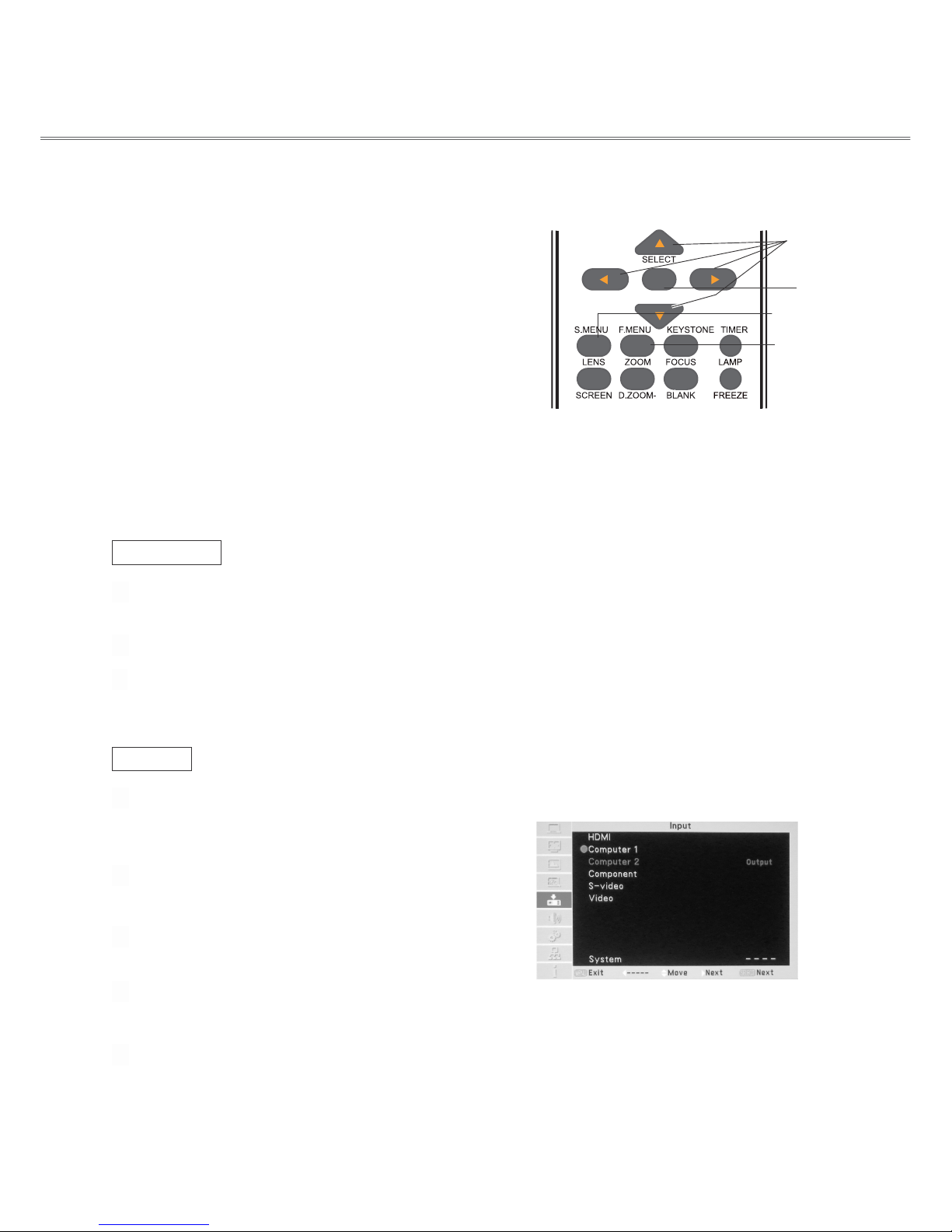
20
Basic operation
How to operate the on-screen menu
The projector can be adjusted or set via the on-screen menu,
including Shortcut menu and Full menu. General operations are
available via the shortcut menu. A full menu features multiple
structures. Each main menu can be divided into several levels of
submenus, and submenus are also divided into several levels of
sub-submenus. For each adjustment and setting procedure, refer
to the respective sections in this manual.
Remote control
Indicators
Select button
Shortcut menu button
Full menu button
Shortcut menu
1Press the menu button on the side control or the S.MENU
button on the remote control to display the shortcut menu.
2Press the ▲/▼buttons to select a menu entry. Press the
◄/►buttons to adjust settings.
3Press the menu button on the side control or the S.MENU
button on the remote control again to quit the shortcut menu.
Or press the SELECT button again to show the full menu.
Full menu
1Press the menu button on the side control to display the
shortcut menu, and then the SELECT button again to show
the full menu. Or you may directly press the F.MENU
button to show it.
2Press the ▲/▼buttons to select an entry in the main menu
and then the ►button to access the submenu.
3Press the ▲/▼buttons to select your required entry, and
then press SELECT or the ►button to set or enter the
submenu.
Full menu
4Press the ▲/▼/◄/►button to adjust settings or switch
among the entries. Press the SELECT button for
corresponding operation and then return to the submenu.
5Press the ◄button to return to the previous menu. Press the
F.MENU on the remote control again to quit the full menu
mode.
Table of contents
Other Acto Projector manuals