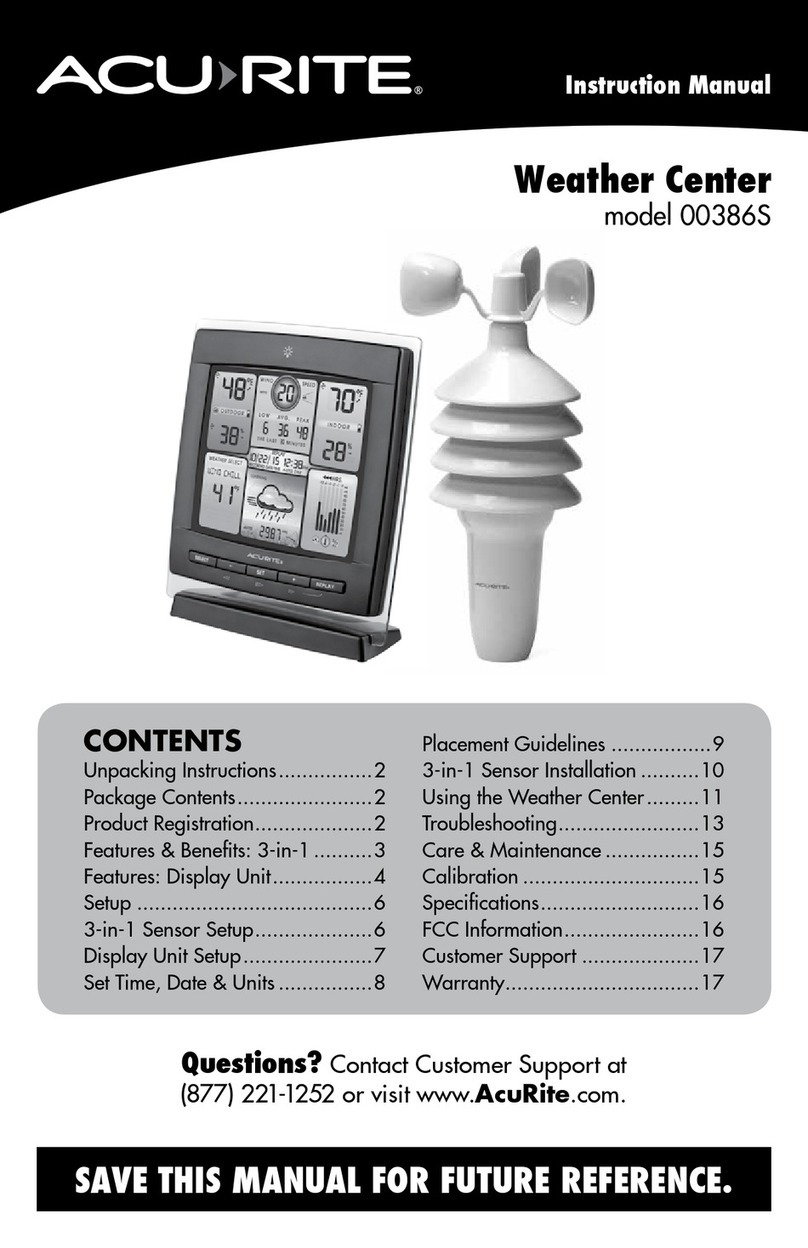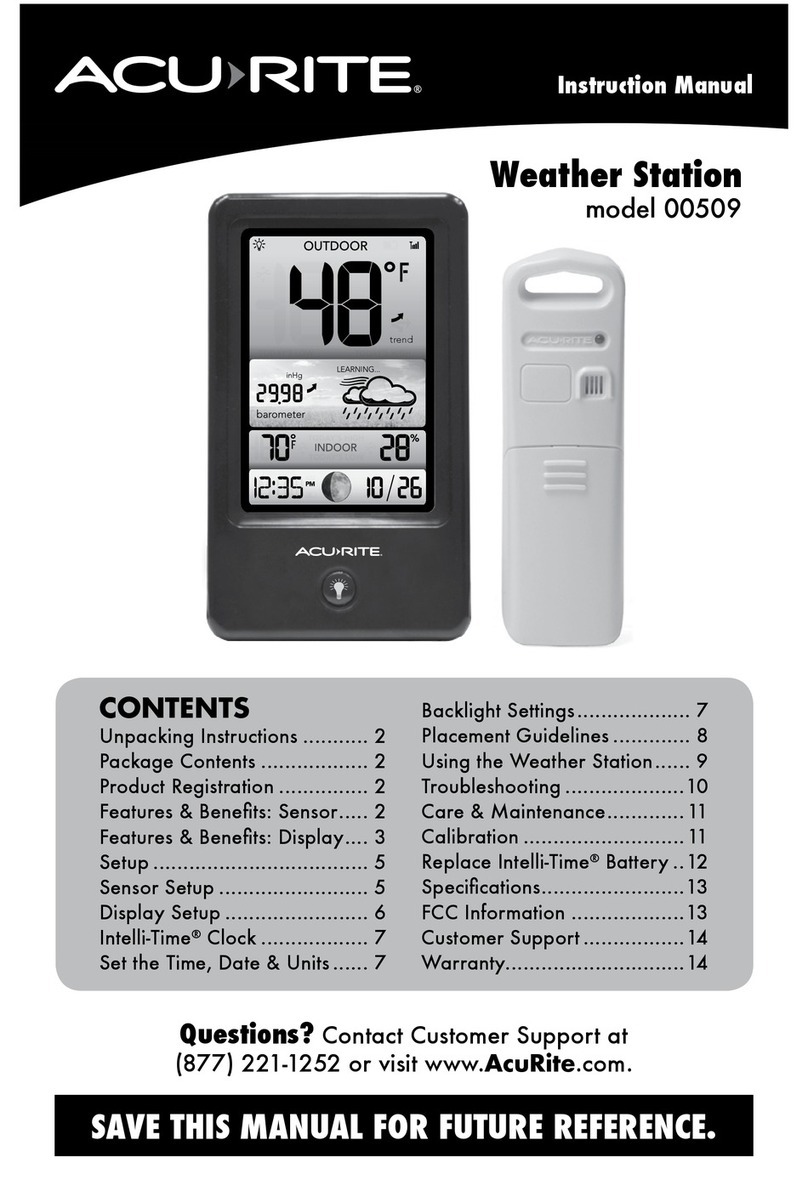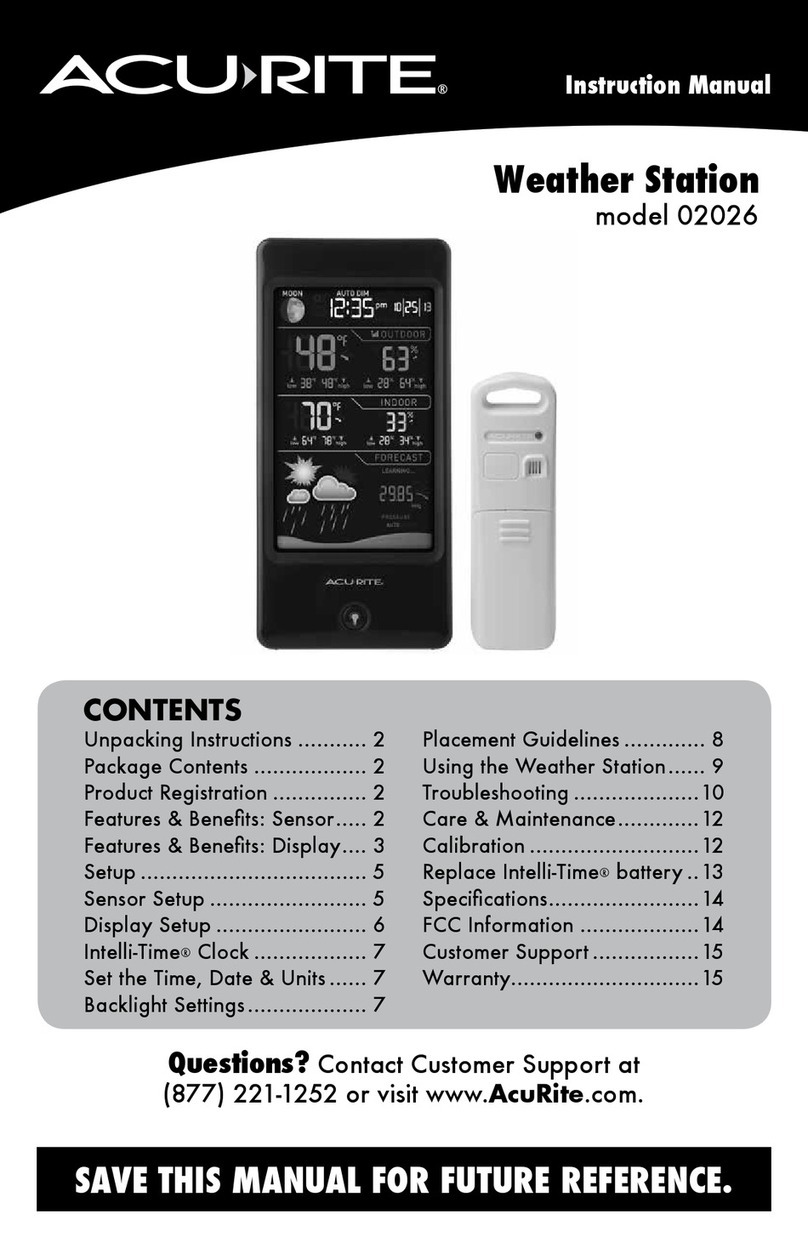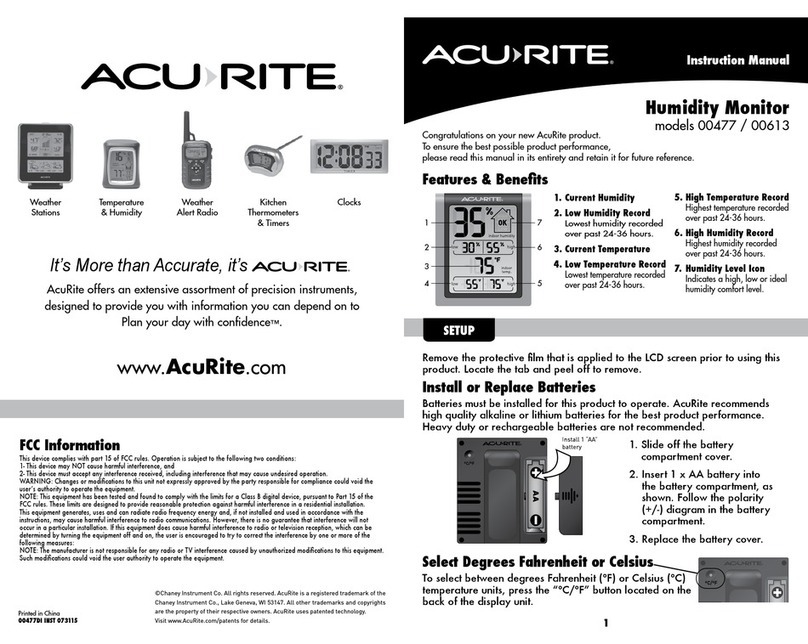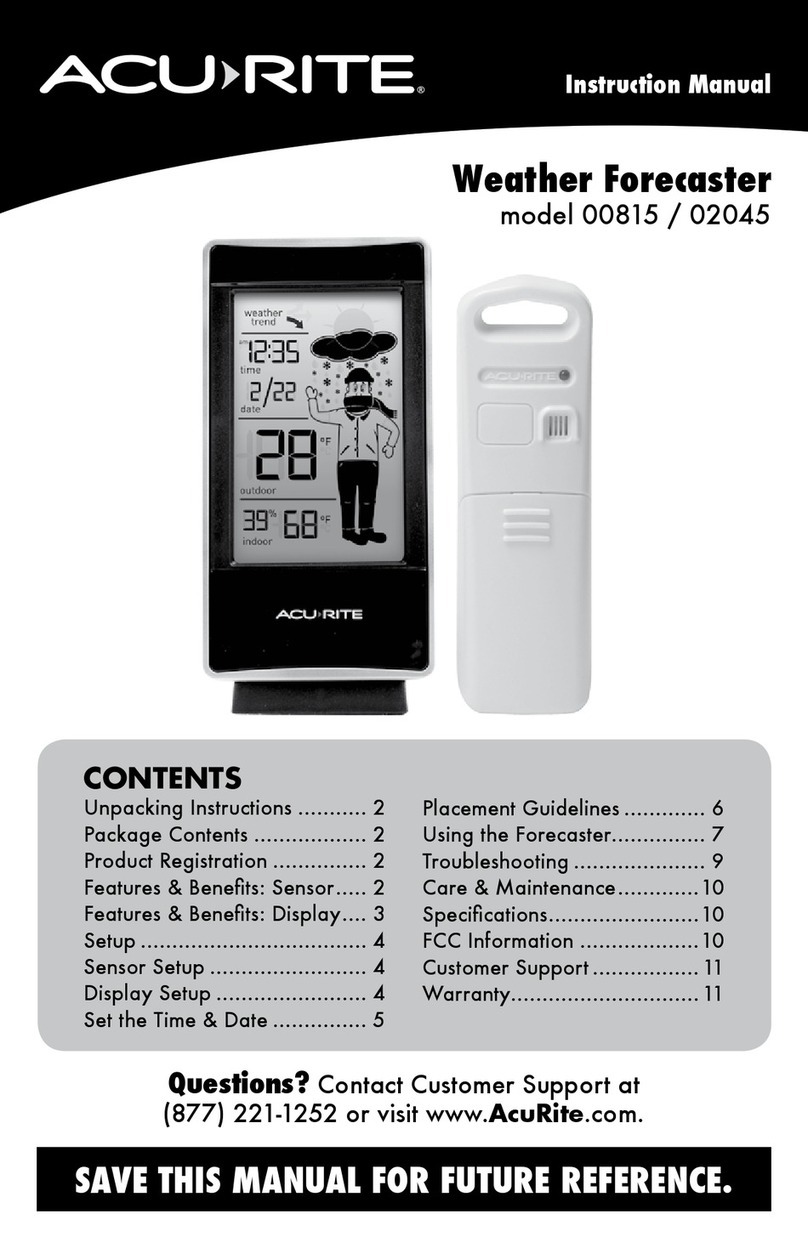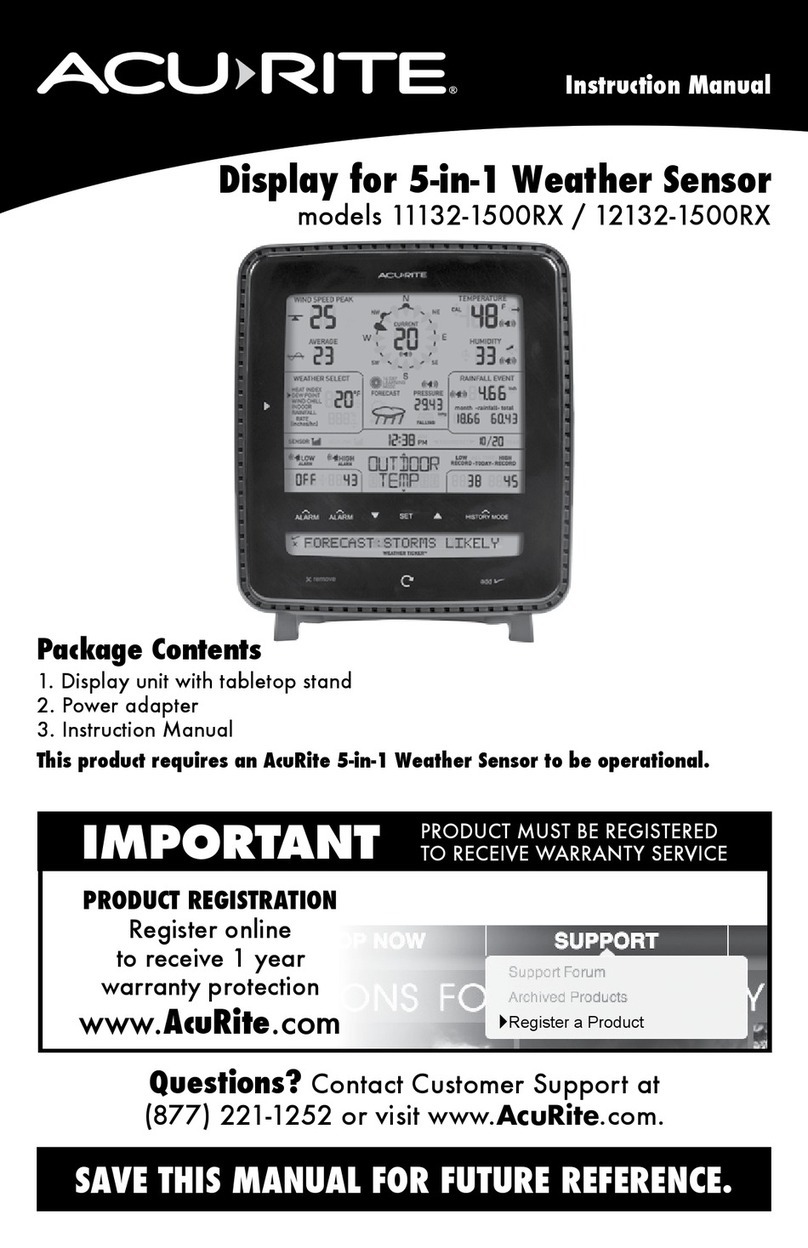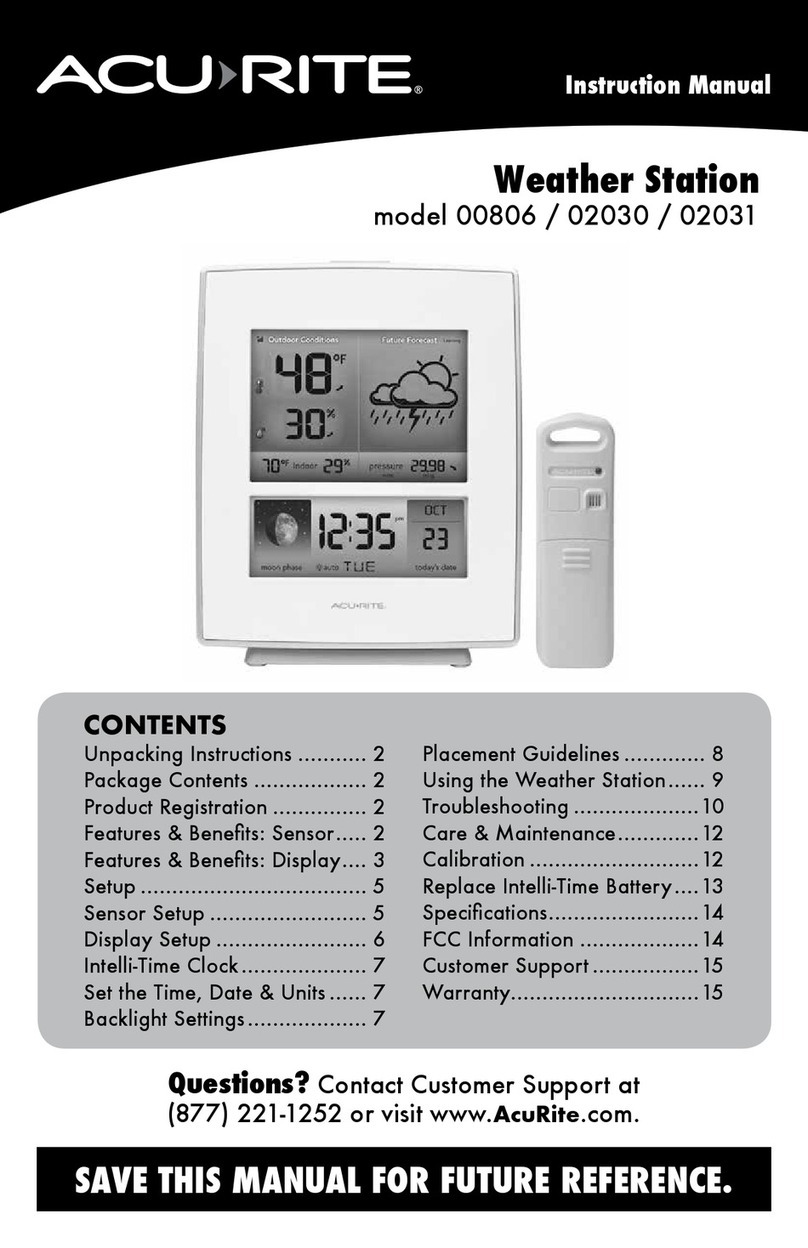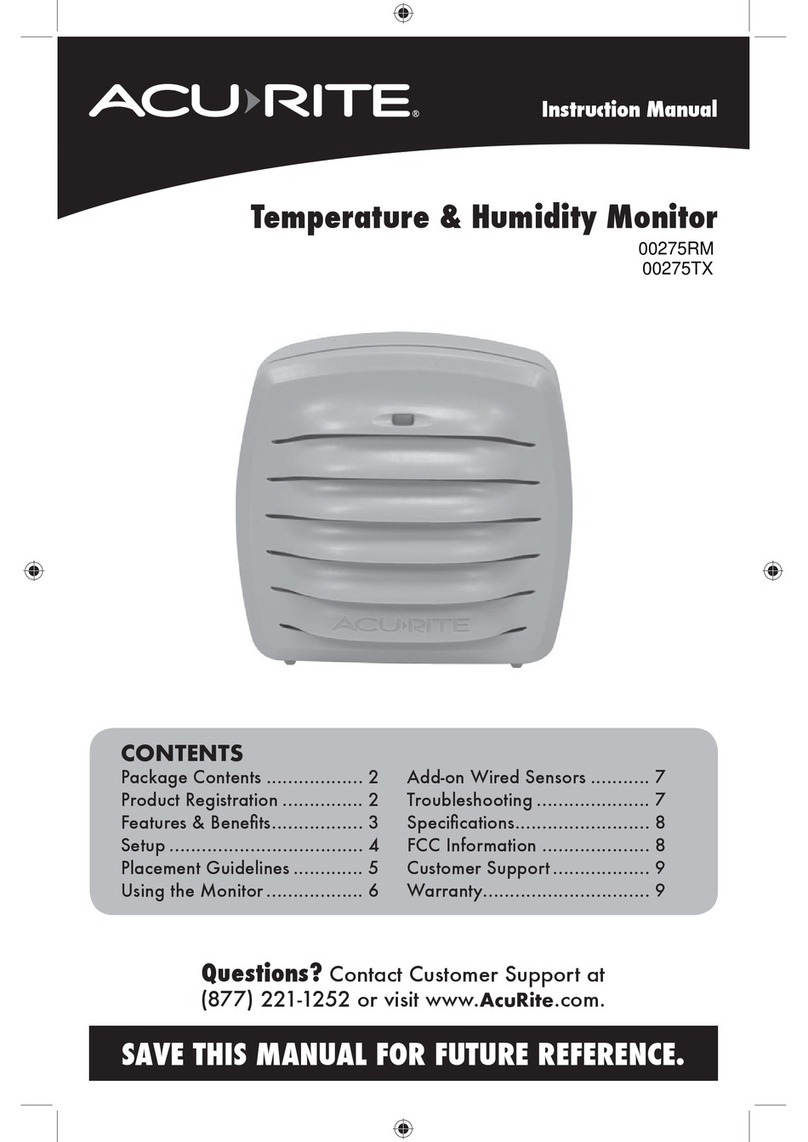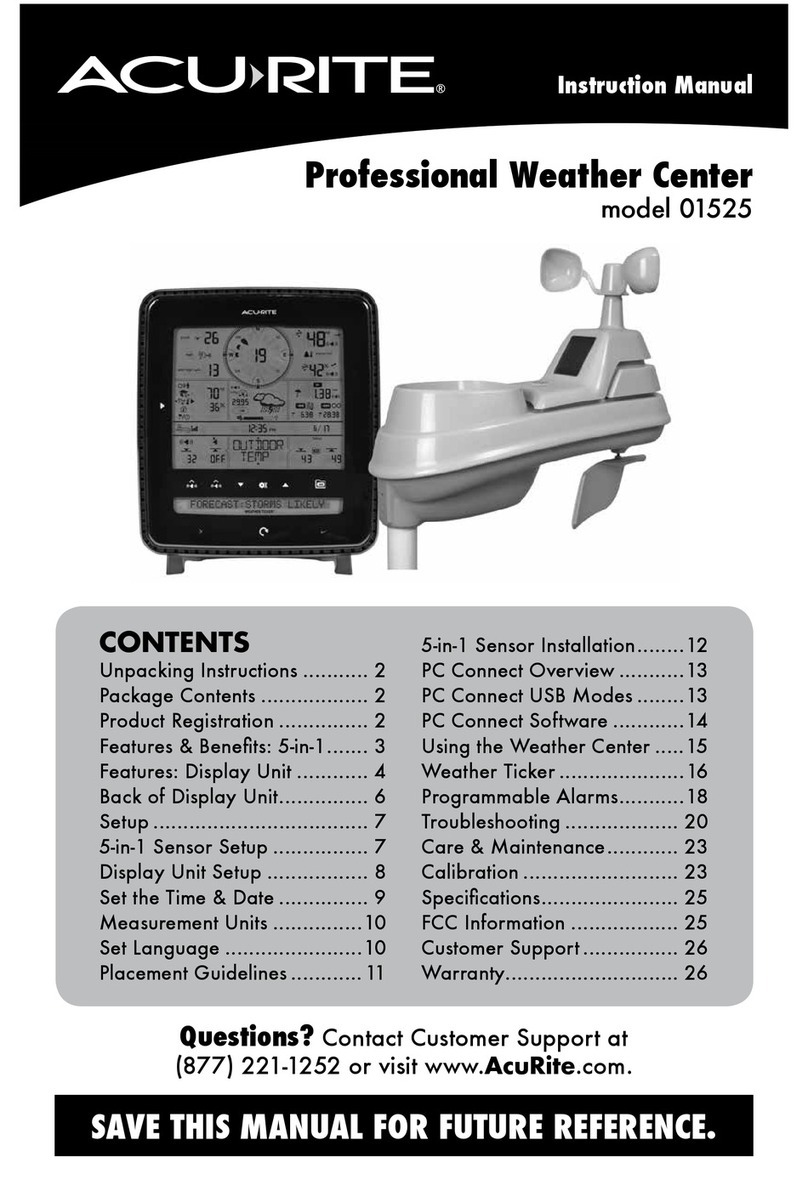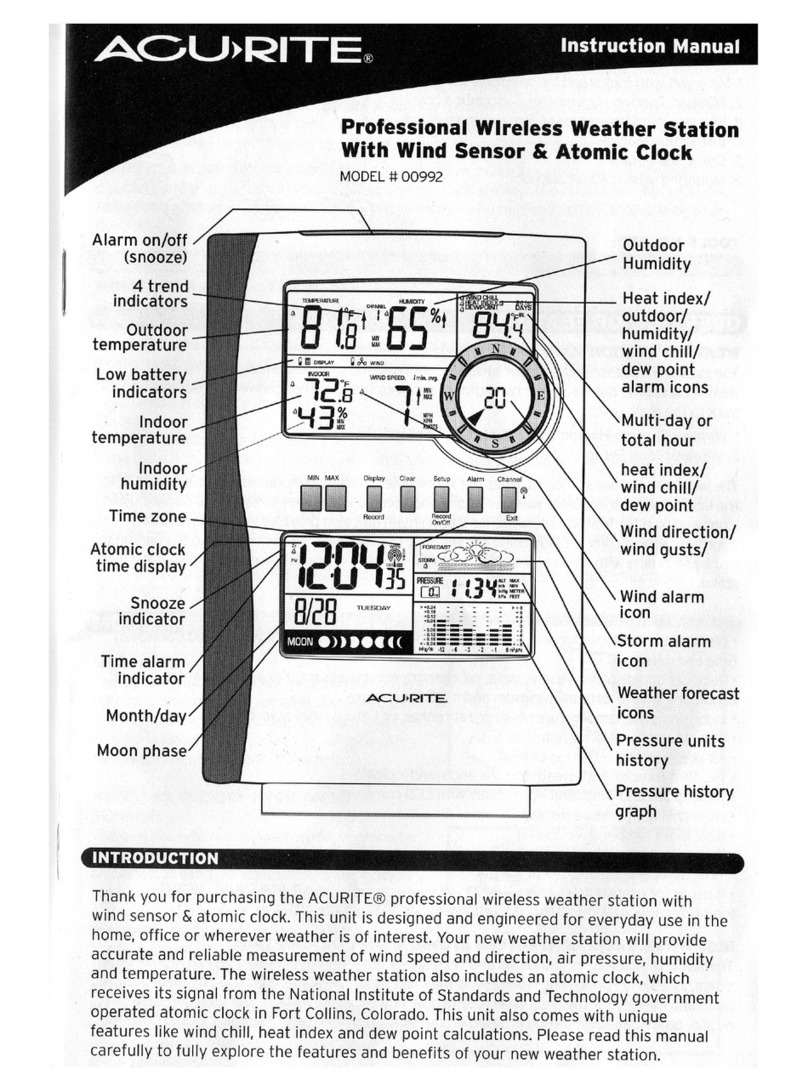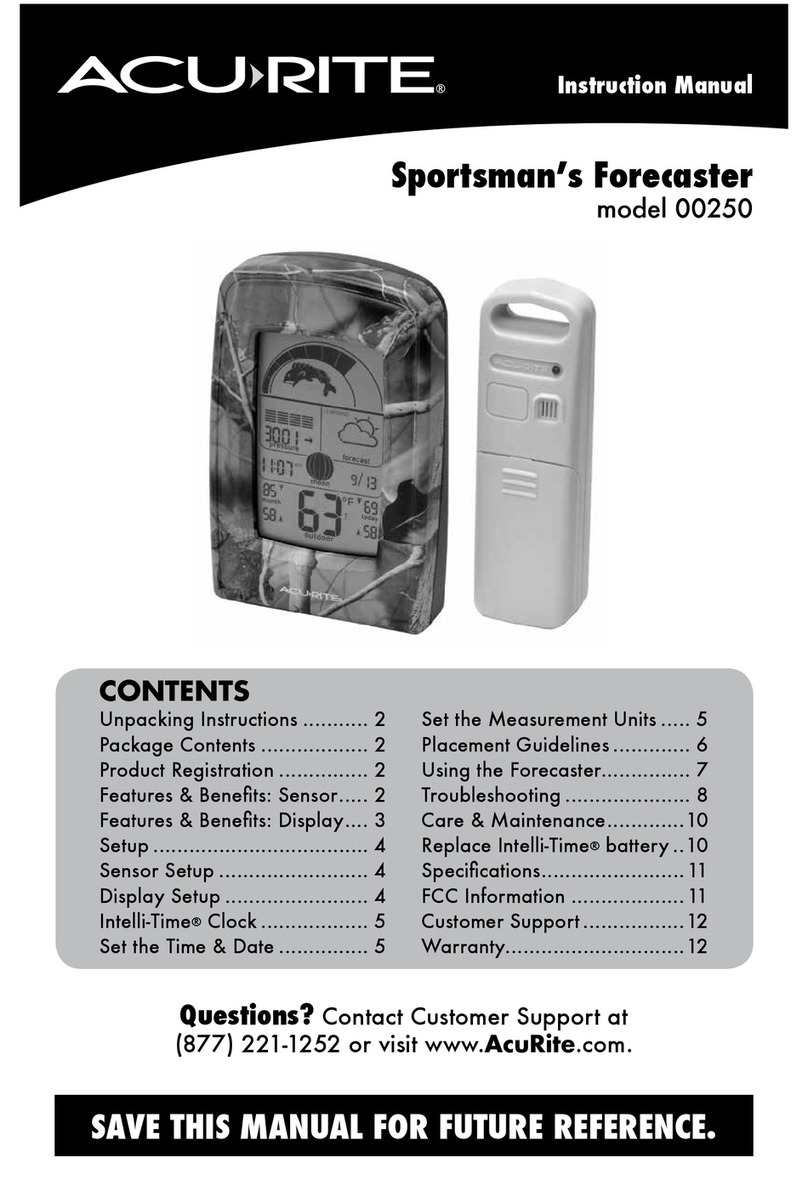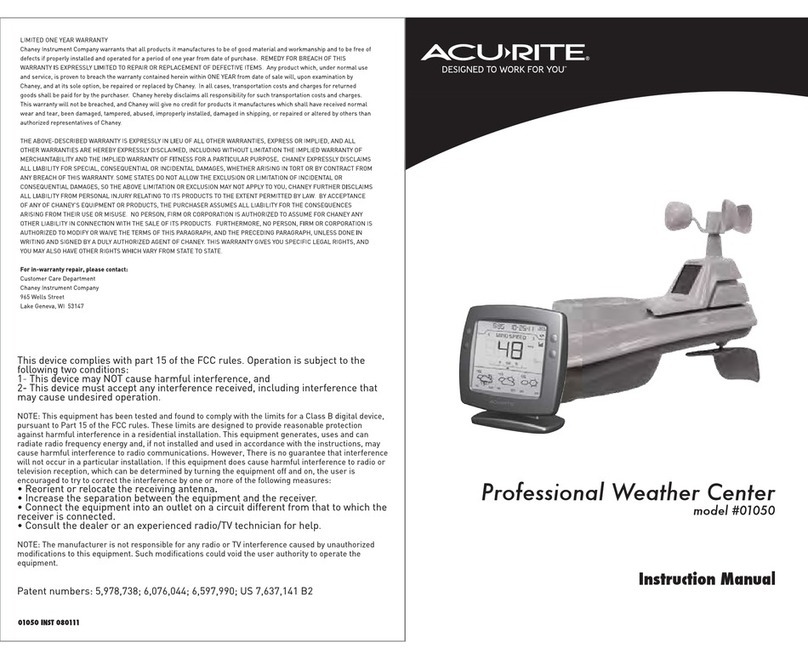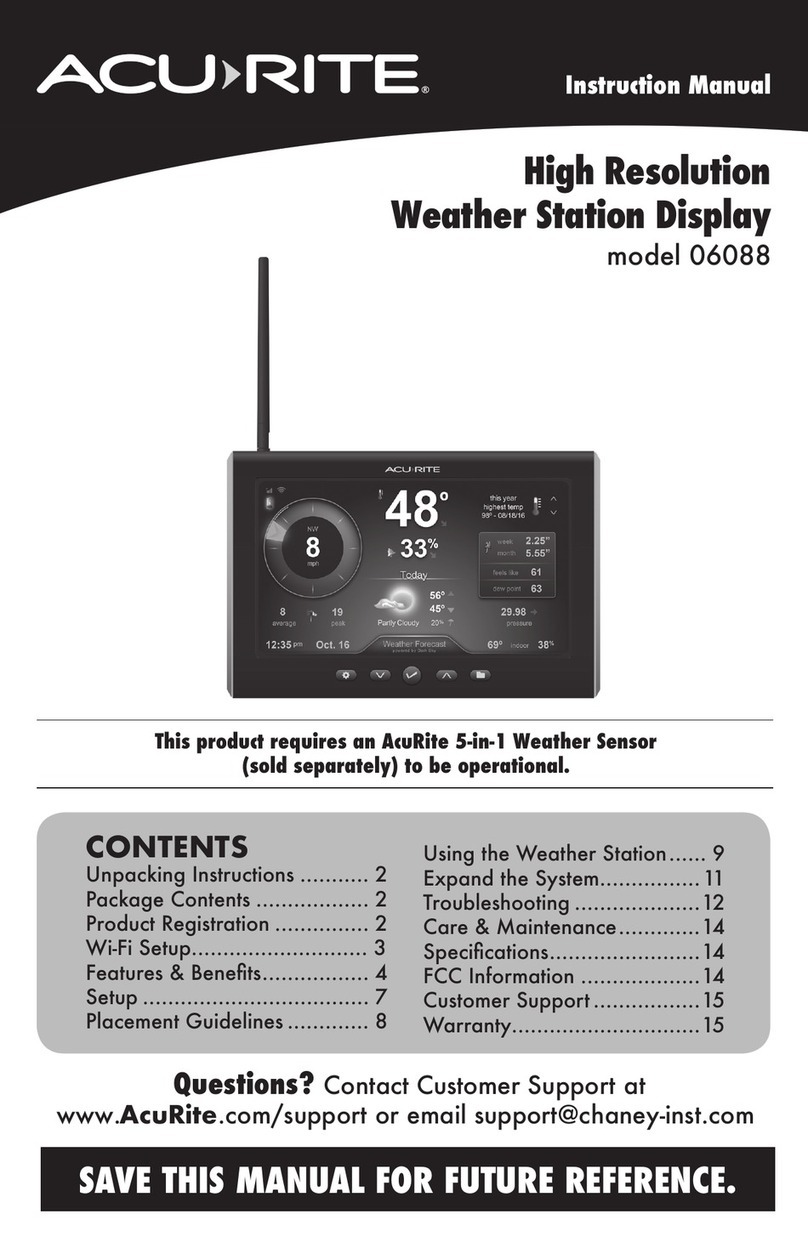WE’RE HERE TO HELP!
When you have questions or need assistance,
visit us online at www.acurite.com/support
LIMITED 1-YEAR WARRANTY.
For more information on warranty and other policies,
visit us online at www.acurite.com/warranty.
Quick Setup Guide 01193M
Problem Possible Solution
No outdoor data on the
display
Verify the sensor is powered on and in range of the display. The
sensor must be within 165 feet (50 meters) of the display, but certain
housing construction materials or environmental factors may impact
the working range of the signal.
Time, date, or units of
measurement need to
be adjusted.
On the display, press the “SET” button at any time and use the up/
down arrows to adjust the display settings. Use the “SET” button to
save and toggle to the next settings. If no buttons are pressed for 8
seconds, the display will save and exit setting mode.
Phone not charging • Verify the charging pad is powered by the included power adapter.
Device will not charge while powered by backup batteries alone.
• Verify the charging area of your device is lined up with the wireless
charging pad on the display.
• Verify your phone and phone case are compatible with wireless
charging. Some phone cases do not allow wireless charging. Refer
to your device’s manufacturer for more information.
TROUBLESHOOTING
FCC Information
Hereby, AcuRite, declares that this Weather Station is in compliance with the essential requirements and other
relevant provisions of Directive 1999/5/EC
This device complies with part 15 of FCC rules. Operation is subject to the following two conditions:
1. This device may NOT cause harmful interference, and
2. This device must accept any interference received, including interference that may cause undesired operation.
This equipment has been tested and found to comply with the limits for a Class B digital device, pursuant to Part
15 of the FCC rules. These limits are designed to provide reasonable protection against harmful interference
in a residential installation. This equipment generates, uses and can radiate radio frequency energy and, if not
installed and used in accordance with the instructions, may cause harmful interference to radio communications.
However, there is no guarantee that interference will not occur in a particular installation. If this equipment does
cause harmful interference to radio or television reception, which can be determined by turning the equipment off
and on, the user is encouraged to try to correct the interference by one or more of the following measures:
• Reorient or relocate the receiving antenna.
• Increase the separation between the equipment and the receiver.
• Connect the equipment into an outlet on a circuit different from that to which the receiver is connected.
• Consult the dealer or an experienced radio/TV technician for help.
NOTE: The manufacturer is not responsible for any radio or TV interference caused by unauthorized modications
to this equipment. Such modications could void the user authority to operate the equipment.
This device complies with Industry Canada licence-exempt RSS standard(s).
Operation is subject to the following two conditions:
1. This device may not cause interference, and
2. This device must accept any interference received, including interference that may cause undesired
operation of the device.