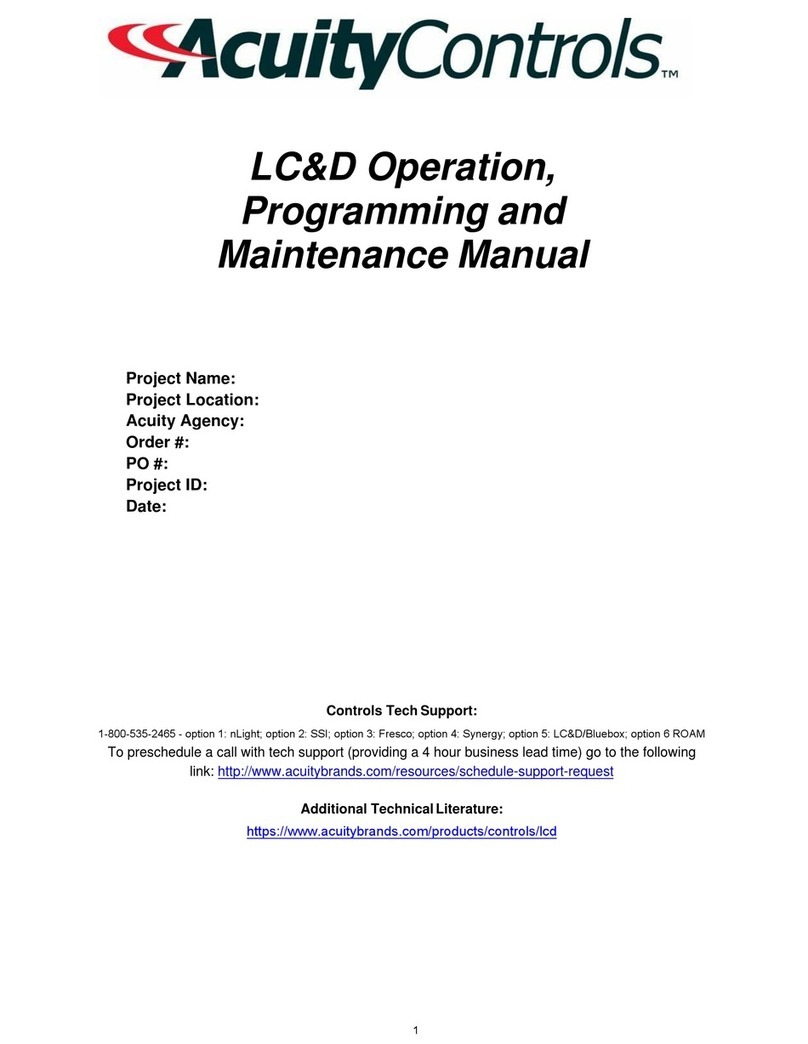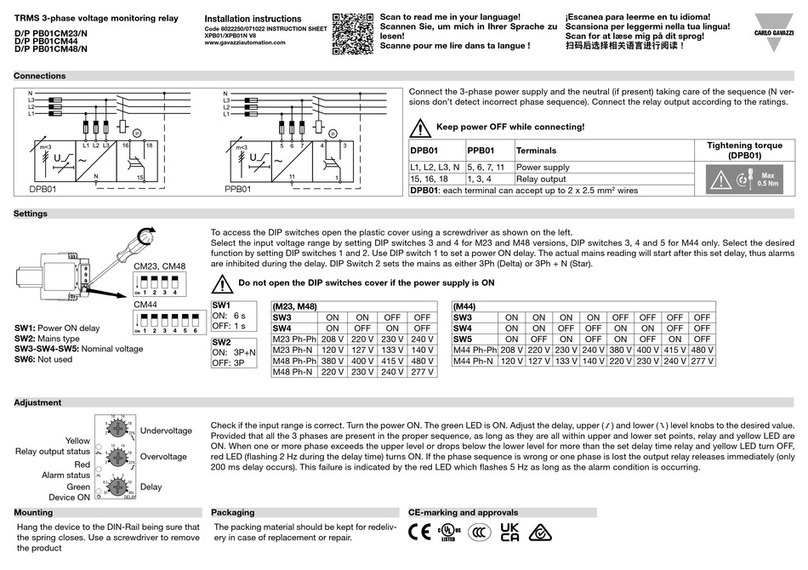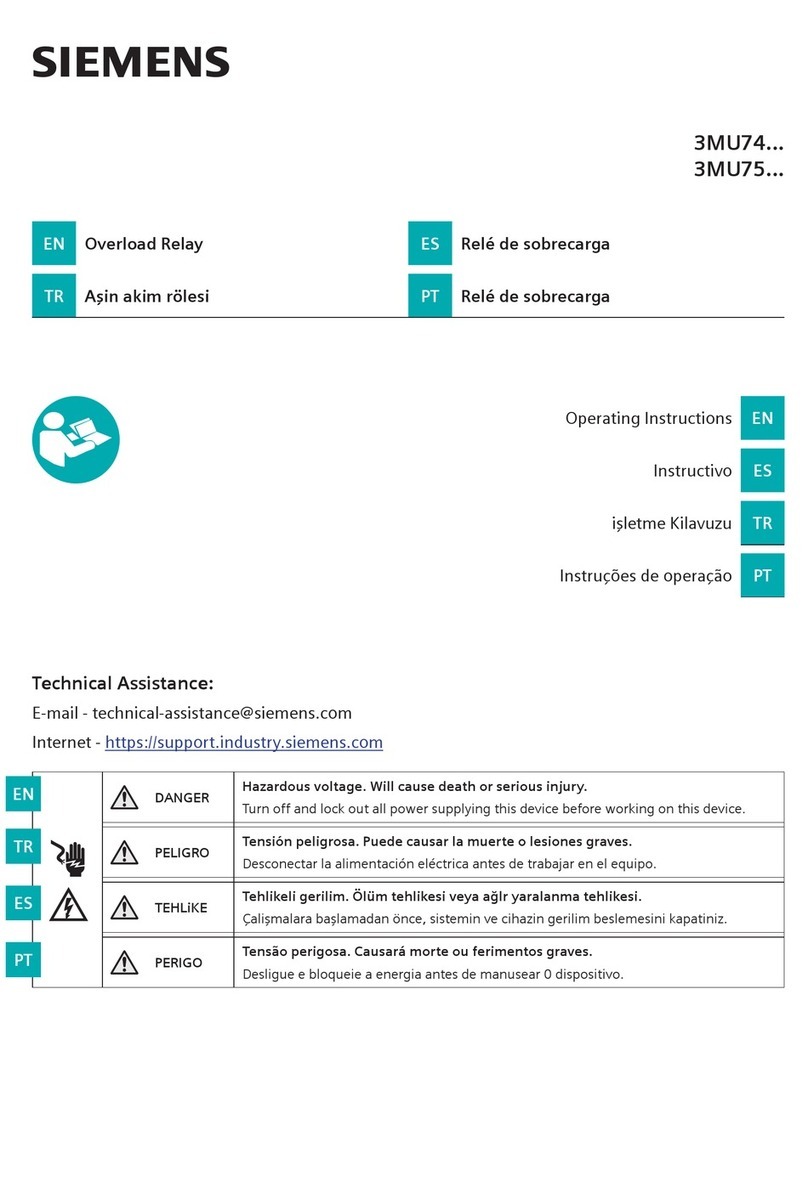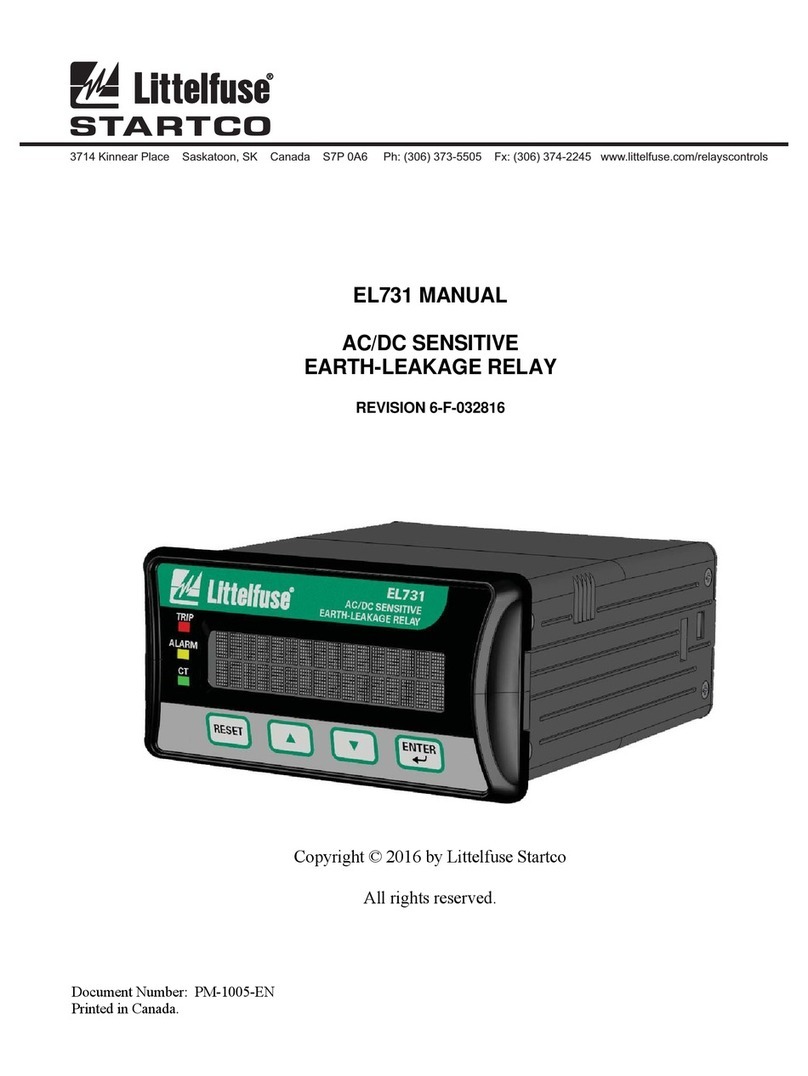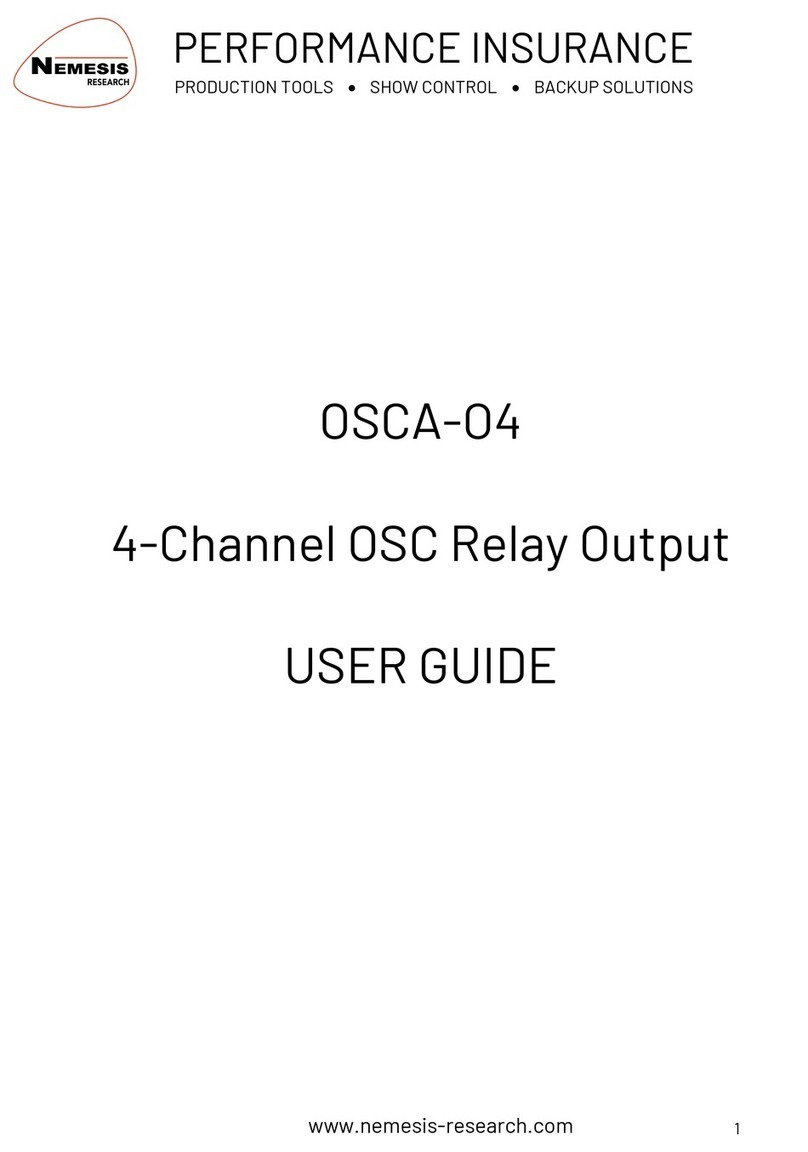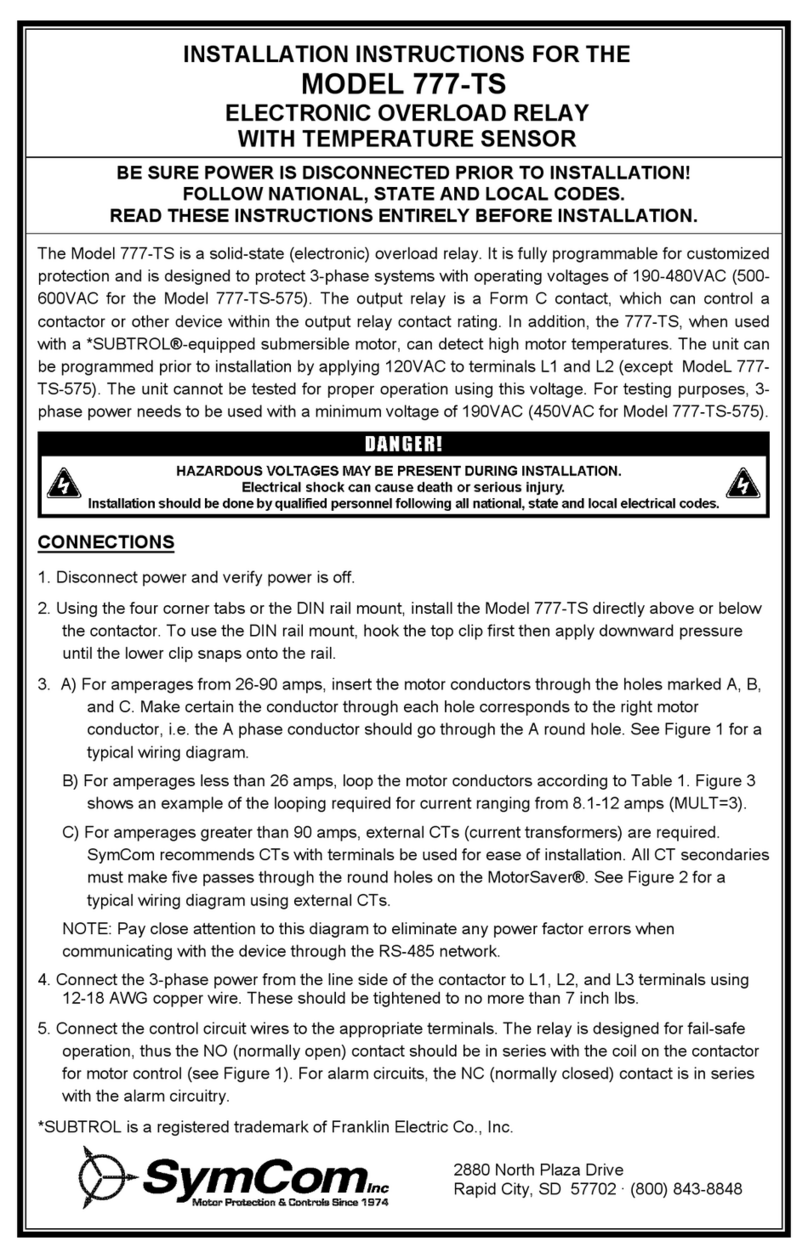Acuity Controls ECLYPSE A1000 User manual

1 of 14Acuity Brands | One Lithonia Way Conyers, GA 30012 Phone: 800.535.2465 www.acuitybrands.com © 2019 Acuity Brands Lighting, Inc. All rights reserved. Rev. 11/07/2019
ECLYPSE® A1000
ECYA1000 Installation Guide

2 of 14Acuity Brands | One Lithonia Way Conyers, GA 30012 Phone: 800.535.2465 www.acuitybrands.com © 2019 Acuity Brands Lighting, Inc. All rights reserved. Rev. 11/07/2019
Table of Contents
1-0 Introduction���������������������������������������������������������������������������������������������������������������������������������������������� 3
1-1 Product Description����������������������������������������������������������������������������������������������������������������������������� 3
1-2 General Installation Requirements������������������������������������������������������������������������������������������������������ 3
1-3 Device Markings (Symbols) ����������������������������������������������������������������������������������������������������������������� 3
1-4 General Wiring Recommendations ������������������������������������������������������������������������������������������������������ 4
1-5 Module Enclosure Dimensions ������������������������������������������������������������������������������������������������������������ 4
2-0 Mounting Instructions ������������������������������������������������������������������������������������������������������������������������������ 5
2-1 Mounting Positions����������������������������������������������������������������������������������������������������������������������������� 5
2-2 Assembly Order����������������������������������������������������������������������������������������������������������������������������������� 5
2-3 DIN Rail-Mounted Installation������������������������������������������������������������������������������������������������������������� 5
2-4 Wall Mounted Installation������������������������������������������������������������������������������������������������������������������� 5
3-0 Mounting Instructions ������������������������������������������������������������������������������������������������������������������������������ 6
3-1 Power Supply Module (24V) Wiring����������������������������������������������������������������������������������������������������� 6
4-0 DIP Switch and Jumper Identification and Configuration��������������������������������������������������������������������������� 6
4-1 Server Module ������������������������������������������������������������������������������������������������������������������������������������ 6
4-2 8UI6UOHOA Module ��������������������������������������������������������������������������������������������������������������������������� 6
4-3 Input Wiring ��������������������������������������������������������������������������������������������������������������������������������������� 6
4-4 Output Wiring������������������������������������������������������������������������������������������������������������������������������������� 8
5-0 Communications Wiring ��������������������������������������������������������������������������������������������������������������������������� 9
5-1 Wired Connection ������������������������������������������������������������������������������������������������������������������������������� 9
5-2 Wi-Fi Connection��������������������������������������������������������������������������������������������������������������������������������� 9
5-3 BLE Adapter Connection ���������������������������������������������������������������������������������������������������������������������� 9
6-0 Configuring the Controller ���������������������������������������������������������������������������������������������������������������������� 10
6-1 Using the Factory-default Hostname in a Web Browser����������������������������������������������������������������������� 10
6-2 Using the Controller’s IP Address in a Web Browser ��������������������������������������������������������������������������� 10
6-3 Connecting to the Controller’s Configuration Web Interface ��������������������������������������������������������������� 10
7-0 Communication Protocols ����������������������������������������������������������������������������������������������������������������������� 11
7-1 BACnet MS/TP Communications Wiring ��������������������������������������������������������������������������������������������� 11
7-2 Modbus RTU Communications Wiring ����������������������������������������������������������������������������������������������� 11
7-3 Modbus TCP Communications Wiring ����������������������������������������������������������������������������������������������� 11
8-0 Additional Information ��������������������������������������������������������������������������������������������������������������������������� 12
8-1 Maintenance������������������������������������������������������������������������������������������������������������������������������������� 12
8-2 Disposal�������������������������������������������������������������������������������������������������������������������������������������������� 12
8-3 North American Emissions Compliance���������������������������������������������������������������������������������������������� 12
8-4 Complementary Information������������������������������������������������������������������������������������������������������������� 12
9-0 OPTIONAL WiFi and BLE Adaptor Mounting Instructions��������������������������������������������������������������������������� 13
9-1 Typical Mounting Scenarios��������������������������������������������������������������������������������������������������������������� 13
9-2 Instructions for Ceiling Mount����������������������������������������������������������������������������������������������������������� 13
9-3 Instructions for NPT Mounting����������������������������������������������������������������������������������������������������������� 13
9-4 Location Tips for ECLYPSE A1000 using Wireless Adapter�������������������������������������������������������������������� 14
9-5 BLE Adapter Cable Extension ������������������������������������������������������������������������������������������������������������� 14

3 of 14Acuity Brands | One Lithonia Way Conyers, GA 30012 Phone: 800.535.2465 www.acuitybrands.com © 2019 Acuity Brands Lighting, Inc. All rights reserved. Rev. 11/07/2019
1-1 Product Description
1-0 Introduction
This document describes the installation procedures for the ECLYPSE A1000. The ECLYPSE A1000 manages and controls a network of enabled with Atrius
luminaires part of the Atrius Navigator Solution. This programmable device provides advanced functionality, such as customizable IP and WiFi to let you
seamlessly integrate your lighting control system with your building management systems. For more detailed information about the ECLYPSE A1000 and
its capabilities please refer to the ECLYPSE A1000 User Guide.
1-2 General Installation Requirements 1-3 Device Markings (Symbols)
For proper installation and subsequent operation of the nLight
Unified Room Interface solution, pay special attention to the following
recommendations:
• Upon unpacking the product, inspect the contents of the carton
for shipping damages. Do not install damaged modules.
• Avoid areas where corroding, deteriorating or explosive vapors,
fumes or gases may be present.
• Ensure the mounting surface can support the controller, DIN rail,
and any user-supplied enclosure.
• Allow for proper clearance around the controller’s enclosure,
and wiring terminals to provide easy access for hardware
configuration and maintenance, and to ventilate heat generated
by the controller.
• The controller’s mounting orientation must be horizontal with
the controller’s back attached to a vertical wall surface. Orient
the controller with the ventilation slots and power supply input
terminal block connectors towards the top to permit proper
heat dissipation. When installed in an enclosure, select one that
provides sufficient surface area to dissipate the heat generated by
the controller and by any other devices installed in the enclosure.
A metal enclosure is preferred. If necessary, provide active cooling
for the enclosure.
• The controller’s datasheet specifies the power consumption
(amount of heat generated), the operating temperature range,
and other environmental conditions the controller is designed to
operate under.
• Ensure that all equipment is installed according to local, regional,
and national regulations.
• If the controller is used and/or installed in a manner not specified
by Acuity Controls, the functionality and the protection provided
by the controller may be impaired.
Any type of modification to any nLight
product will void the product’s warranty.
Take reasonable precautions to prevent electrostatic
discharges to the controller when installing, servicing,
or operating the controller. Discharge accumulated
static electricity by touching one’s hand to a well-
grounded object before working with the controller.
Certain markings (symbols) can be found on the controller and are defined
as follows:
Symbol Description
CE marking: the device conforms to the
requirements of applicable EC directives.
Double Insulation marking: These controllers are
built using double insulation.
Products must be disposed of at the end of their
useful life according to local regulations.
Read the Hardware Installation Guide for more
information.
For indoor use only.
UL marking: conforms to the requirements of the UL
certification.
FCC marking: This device complies with FCC rules
part 15, subpart B, class B.
Warning Symbol: Significant information required.
Refer to the Hardware Installation Guide.
HIGH VOLTAGE Symbol: Direct contact will cause
electrical shock or burn.
Alternating Current
Direct Current
Line
Neutral

4 of 14Acuity Brands | One Lithonia Way Conyers, GA 30012 Phone: 800.535.2465 www.acuitybrands.com © 2019 Acuity Brands Lighting, Inc. All rights reserved. Rev. 11/07/2019
1-4 General Wiring Recommendations 1-5 Module Enclosure Dimensions
Any type of modification to any nLight
product will void the product’s warranty.
• All wiring must comply with electrical wiring diagrams as well as
national and local electrical codes.
• To connect the wiring to a device, use the terminal connectors.
Use a small flat screwdriver to tighten the terminal connector
screws once the wires have been inserted (strip length: 0.25’’ (6
mm), tightening torque 0.5 Nm).
• Keep wiring separate according to their function and purpose
to avoid any ambient noise transmission to other wires. Use
strapping to keep these wires separated. For example, keep
power, hazardous voltage, SELV, network, and input wiring
separate from each other.
• For the Power Supply module: When connecting one wire to a
controller’s terminal block clamping cage (pole), the wire must
be between 18 and 14 gauge (0.82 and 2.1mm2 cross-sectional
area). When connecting two wires to a controller’s terminal block
clamping cage, both wires must be the same thickness, must be
between 18 and 16 gauge (0.82 and 1.3mm2 cross-sectional
area), and must be the same type (solid or stranded). Twist the
wires together and insert then into the controller’s terminal block
clamping cage. For any other wiring combination (mixed wire
thickness, mixed solid and stranded conductors, more than three
wires, wire thickness is out of range), twist the wires together and
use a wire nut and a pig tail to connect to the controller’s terminal
block connector (Figure 2).
• Keep all wires away from high speed data transmission cables
(for example, Ethernet, etc.).
• Keep input and output wiring in conduits, trays or close to the
building frame if possible.
• Use the screws, wall anchors, and wire nuts included for wall
mounting and wiring.
1-0 Introduction - cont’d
Controller
Wire Nuts
TerminalBlock
Connector
Wire Connections
Pigtails
Figure 02: Using a Wire Nut and Pigtail to Wire the Controller
3.18" 80.82
18.540.73
21.080.83
3.33" 84.47
0.4" 1.093.57" 90.67
Inches Millimeters
Inter-Connection Gap: 0.01" 0.40
5.13" 130.29
0.06" 1.44
4.74" 120.31
0.39" 9.98 Front Back
Figure 03: Server Module
Figure 04: 8UI6UOHOA Module
Figure 05: Side View - All Modules
2.95" 74.99
4.74" 120.31
3.20" 81.17
3.18" 80.82
0.73 18.54
0.83 21.08
Inches Millimeters
Front
Inter-Connection Gap: 0.01" 0.40
Back
4.80" 121.75
0.06" 1.44
Front
4.74" 120.31
O6O3O1 O4 O7 O8O5O2
MAN
AUTO
OFF
Inter-Connection Gap: 0.01" 0.40
5.15" 130.07
4.94" 125.32
Back
3.18" 80.82
0.73 18.54
0.83 21.08
Inches Millimeters
0.06" 1.44
4.80" 121.75
2.31" 58.56

5 of 14Acuity Brands | One Lithonia Way Conyers, GA 30012 Phone: 800.535.2465 www.acuitybrands.com © 2019 Acuity Brands Lighting, Inc. All rights reserved. Rev. 11/07/2019
2-1 Mounting Positions
2-2 Assembly Order
2-4 Wall Mounted Installation
2-4 Wall Mounted Installation - cont’d
2-3 DIN Rail-Mounted Installation
2-0 Mounting Instructions
Each module can be mounted on a DIN rail for fast installation and easier
maintenance. Each module also has two pre-molded mounting holes all-
owing the module to be mounted in a panel or on a wall.
The controller‘s mounting orientation must be horizontal with the
controller‘s back attached to a vertical wall surface (Figure 06).
Modules are connected in a left to right order, starting with a PS24 Power
Supply then the ECLYPSE A1000 server module and then the 8UI6UO
module.
Modules should be mounted on a wall one module at a time. The first
module of the assembly to be mounted should be the one to the very left
(usually a PS24 Power Supply). Once this module has been attached to the
wall, connect the next module on the right so that the side connectors are
firmly coupled and the modules are aligned straight. Now attach this
module to the wall. Repeat until all modules are mounted in a row.
1. Before mounting a module, separate the front assembly from the
back plate of each module to be mounted: push the two latches
up to unlock a module’s front assembly as shown below
• For server and power supply: Separate the front and back base
by gently pulling the front assembly off of the back base, thereby
separating the electrical connectors between the two halves.
1. Securely mount the DIN rail horizontally on the wall.
2. Clip the modules onto the DIN rail in the assembly order.
3. Slide the modules together so that the side connectors of each
module arefirmly mated with the adjoining module. Use DIN rail
clips to keep the row of modules well secured together and to
prevent the movement of any module along the DIN rail. Certain
modules come with DIN rail clips in the box.
4. To detach the module from the DIN rail, separate the module
from any other module located on either side. Use a flat screw
driver to pull down on the release clip located at the bottom
center of the module and pull it off the DIN rail, bottom first.
Horizontal Mounting Position:
Required for DIN rail mounting
Required for wall mounting
Vertical Mounting Position:
Is Forbidden
Figure 06: Permitted Mounting Positions - Vertical Mounting is Forbidden
Figure 08: Latches to Unlock a Module’s Front Assembly
Figure 09: Typical Mounting Holes
Figure 10: Appropriate Mounting Hardware (field supplied)
Figure 07: DIN Rail Release Clip
2. Once the front assembly has been removed, use the back plate’s
mounting holes to mark the location of any holes that need to be
drilled.
3. Drill the holes.
4. Clean the surface and mount the module using a No. 8 slotted
hex, size: 1/4” or equivalent mounting hardware appropriate to
the wall.
5. To lock a module’s front assembly in place, attach the front
assembly to the module’s back base by closing any gull-wing
front assemblies (if applicable) and pushing the two latches
down.

6 of 14Acuity Brands | One Lithonia Way Conyers, GA 30012 Phone: 800.535.2465 www.acuitybrands.com © 2019 Acuity Brands Lighting, Inc. All rights reserved. Rev. 11/07/2019
3-1 Power Supply Module (24V)
Wiring
4-1 Server Module
4-2 8UI6UOHOA Module
4-3 Input Wiring
3-0 Mounting Instructions
Voltage: 24VAC/DC; ± 15%, Class 2
For terminal block connector wiring best practices, see General Wiring
Recommendations.
The Server module has the following configurable jumpers or DIP switches
located inside the cover. Orient the circuit board (Figure 12).
The 8UI6UOHOA module have the following configurable DIP switches
located inside the cover.
Input options must be properly configured in EC-gfxProgram to ensure
correct input readings.The following table shows the 8UI6UOHOA modules’
input designation for each IO type. For terminal block connector wiring best
practices, see General Wiring Recommendations. Inputs can be connected
as follows.
• For a wire length less than 75’ (23m), either a shielded
or unshielded 18AWG wire may be used.
• For a wire up to 200’ (61m) long, a shielded 18AWG
wire is recommended.
• The shield of the wire should be grounded on the
controller side only and the shield length should be
kept as short as possible.
This is a Class 2 Product. Use a Class 2 transformer only
(rated between 60 and 100VA at 24VAC) for each power
supply module.
Before connecting a sensor to the controller, refer to the
installation guide of the equipment manufacturer.
A separate transformer rated at 60 VA minimum must be used for each
power supply module (24V) for it to operate at full capacity. Choose a
transformer that can supply both the needs of the power supply (60VA) and
any other 24VAC loads such as connected wireless adapters: add up the
maximum power consumption of all loads and multiply this sum by 1.3.
Use an external fuse on the 24VAC side (secondary side) of the transformer,
as shown in the figure below, to protect all modules against power line
spikes and mis-wiring.
24 VAC
AC Power
Source
(Mains)
Fuse: 4A
Max. Fast
Acting
Electrical
System Ground
Equivalent
24 VDC
Fuse: 4A
M
ax. Fast
Acting
+
–
DC Power
Source
Figure 11: Power Supply Module (24V) Power Wiring
Figure 12: Server Module Jumper, DIP Switch, and Reset Button Locations
Maintain consistent polarity when connecting controllers and devices to the
transformer. One terminal on the secondary side of the transformer must
be connected to the building’s ground. Ensure that the 24V COM terminal
of the power supply is connected to the grounded transformer secondary
connection.
4-0 DIP Switch and Jumper
Identification and Configuration
* Factory-default positions
SUBNET EOL
Termination
HOST SUBNET
SEC RS-485PRI
RESET
EOL Off
(Disabled)*
EOL On
(Enabled)
RS-485 EOL
Termination
EOL Off
(Disabled)*
EOL On
(Enabled)
* Factory-default positions
SUBNET EOL
Termination
HOST SUBNET
SEC RS-485PRI
RESET
EOL Off
(Disabled)*
EOL On
(Enabled)
123
ON
OFF*
EOLBIAS + BIAS -
RS-485 EOL Termination
Option Configuration

7 of 14Acuity Brands | One Lithonia Way Conyers, GA 30012 Phone: 800.535.2465 www.acuitybrands.com © 2019 Acuity Brands Lighting, Inc. All rights reserved. Rev. 11/07/2019
4-0 DIP Switch and Jumper
Identification and Configuration - cont’d
Sensor Input Type
8UI6UOHOA
Modules' Input
Designation
Input Connection Diagram
• Dry Contact input.
• Pulsed input.
• UIx
• Pulse input used with a 2-wire sensor powered by its own
power source – this input supports a maximum input
frequency of 1Hz (500ms minimum ON/OFF). Connect the
pulse input according to the figure for a pulse meter that can
pull-down a +5VDC supply with a 10KΩ pull-up resistor
(Internal supply type).
• UIx
• RTD input (for example, 1000Ω).
• Thermistor Input (for example, 10kΩ type II and III).
• UIx
• Resistive input, maximum 350kΩ (for example, use with
10kΩ and 100kΩ potentiometers).
• UIx
• 0 to 20mA input used with a 2-wire, 0 to 20mA sensor
powered by the control-ler’s internal 18VDC power supply.
• See DIP Switch and Jumper Identification and Configuration
on page 5 for more information about how to set the DIP
Switch.
• UIx
• 0 to 20mA input used with a 2-wire, 0 to 20mA sensor
powered by an external 24 AC/DC power supply.
• See DIP Switch and Jumper Identification and Configuration
on page 5 for more information about how to set the DIP
Switch.
• UIx
• 0 to 20mA input used with a 3-wire, 0 to 20mA sensor
powered by an external 24 AC/DC power supply.
• See DIP Switch and Jumper Identification and Configuration
on page 5 for more information about how to set the DIP
Switch.
• UIx
• 0 to 20mA input used with a sensor powered by its own
power source.
• See DIP Switch and Jumper Identification and Configuration
on page 5 for more information about how to set the DIP
Switch.
• UIx
• Voltage input used with a 3-wire 0 to 10VDC or 0 to 5VDC
sensor powered by an external 24 AC/DC power supply.
• UIx
• Voltage input used with a 0 to 10VDC or 0 to 5VDC sensor
powered by its own power source.
• UIx
4-3 Input Wiring - cont’d

8 of 14Acuity Brands | One Lithonia Way Conyers, GA 30012 Phone: 800.535.2465 www.acuitybrands.com © 2019 Acuity Brands Lighting, Inc. All rights reserved. Rev. 11/07/2019
4-0 DIP Switch and Jumper
Identification and Configuration - cont’d
4-4 Output Wiring
• For a wire length less than 75’ (23m), either a shielded or unshielded 18AWG wire may be used.
• For a wire up to 200’ (61m) long, a shielded 18AWG wire is recommended.
• The shield of the wire should be grounded on the controller side only and the shield length should be kept as short as possible.
Before connecting a sensor to the controller, refer to the installation guide of the equipment manufacturer.
Output options must be properly configured in EC-gfxProgram to ensure correct output values. The table below shows the 8UI6UOHOA modules’ output
designation for each IO type. For terminal block connector wiring best practices, see General Wiring Recommendations. Outputs can be connected as
follows.
Sensor Input Type
8UI6UOHOA
Modules' Input
Designation
Input Connection Diagram
• Discrete 0 or 12VDC digital, Pulse, or PWM output controlling
a 12VDC relay.
• UOx
• 0 to 20mA current output – set the DIP switch to 0-20mA.
• See DIP Switch and Jumper Identification and Configuration
on page 5 for more information about how to set the DIP
Switch.
• UOx
• 0 to 10VDC voltage output. • UOx
• 0 to 10VDC voltage output controlling an analog actuator that
is powered by an external 24VAC power source.
• UOx

9 of 14Acuity Brands | One Lithonia Way Conyers, GA 30012 Phone: 800.535.2465 www.acuitybrands.com © 2019 Acuity Brands Lighting, Inc. All rights reserved. Rev. 11/07/2019
5-1 Wired Connection 5-2 Wi-Fi Connection
5-3 BLE Adapter Connection
5-0 Communications Wiring
Controllers are uniquely identified on the network by their MAC address.
This identifier is printed on a label located on the side of the controller and
on its shipping box. Get a printed copy of the building’s floor plan. During
controller installation, peel the MAC address stickers off of the shipping box
and put it on the floor plan where the controller has been installed.This
MAC address is used as part of the controller’s factory-default Wi-Fi access
point name and its network hostname.
There are two methods to connect to the controller: wired (Ethernet
connection) or wireless (when the ECLYPSE Wi-Fi Adapter is connected to
the controller).
Network connections can be daisy-chained. Connect the WiFi Adapter to one of the HOST connector of the server
module.
Once the ECLYPSE Wi-Fi Adapter has been connected to the controller, a Wi-
Fi hotspot becomes available that allows you to connect to the controller’s
configuration Web interface with your PC.
On your PC’s wireless networks, look for an access point named ECLYPSE-
XXYYZZ where XXYYZZ are the last 6 hexadecimal characters of the
controller’s MAC address (see above).The default password for the wireless
network is: eclypse1234.
Connect the BLE Adaptor to one of the HOST connectors of the server
module.
Bar Code
ID: MAC Address
Model: ECY-S1000
For example, for a MAC Address of : 76:a5:04:cd:4a:d1
The factory-default name for the Wi-Fi access point is ECLYPSE-CD4AD1
The factory-default hostname is eclypse-cd4ad1.local
Label
Figure 13: Finding the Controller’s MAC Address
Figure 14: Communication Wiring
To Router /
Next IP Device
To Next IP
Device
RJ-45
Connector
Cat 5e
Network
Cable

10 of 14Acuity Brands | One Lithonia Way Conyers, GA 30012 Phone: 800.535.2465 www.acuitybrands.com © 2019 Acuity Brands Lighting, Inc. All rights reserved. Rev. 11/07/2019
6-0 Configuring the Controller
6-1 Using the Factory-default
Hostname in a Web Browser
6-2 Using the Controller’s IP Address
in a Web Browser
6-2 Using the Controller’s IP Address
in a Web Browser - cont’d
6-3 Connecting to the Controller’s
Configuration Web Interface
Controllers have a factory-default hostname that you can use instead of an
IP address to connect to it.The hostname can be used in a Web browser’s
address bar. When installing the latest version of the configuration web
interface Program and your PC does not have the Bonjour service installed,
a link to install the Bonjour service is provided.The Bonjour service must
be installed on your PC to allow your PC to discover controllers by their
hostname.
If your PC is unable to resolve the controller’s hostname, you must connect
your PC to the controller through Ethernet or Wi-Fi so that your PC only
sees the controller network. For example, in this case, your PC must be
disconnected from all other networks such as a corporate network or the
Internet. If necessary, temporarily disconnect your PC’s network cable from
its Ethernet port.
The controller’s factory-default hostname is eclypse-xxxxxx.local where
xxxxxx is the last 6 characters of the MAC address printed on a sticker
located on the side of the controller. See above.
For example, the sticker on the side of a controller shows that its MAC
address is 76:a5:04:cd:4a:d1. Connect to the controller’s Web interface as
follows:
1. Open your Web browser.
2. In the Web browser’s address bar, type https://eclypse-cd4ad1.
local and click go.
3. Login to the controller. Then set the controller’s configuration
parameters in the controller’s configuration Web interface. See
Connecting to the Controller’s Configuration Web Interface.
Connect to a controller through its IP address as follows:
For a Wi-Fi Network Connection:
1. Open your Web browser.
2. In the Web browser’s address bar, type 192.168.0.1 (the
controller’s factory-default wireless hotspot IP address) and click
go.
3. Login to the controller. Then set the controller’s configuration
parameters in the controller’s configuration Web interface. See
Connecting to the Controller’s Configuration Web Interface.
For an Ethernet Network Connection: You must know the controller’s current
IP address (from the DHCP server for example).
4. Open your Web browser.
5. In the Web browser’s address bar, enter the controller’s IP
address and click go.
6. Login to the controller. Then set the controller’s configuration
parameters in the controller’s configuration Web interface. See
Connecting to the Controller’s Configuration Web Interface.
At the first connection to an ECLYPSE Controller you will be forced to change
the password to a strong password for the admin account to protect access
to the controller.
In Network Settings, configure the controller’s network parameters so that
they are compatible with your network. It is important to create new user
accounts with strong passwords to protect the controller from unauthorized
access. Remove the factory default admin account as this is a commonly
known security breech (only the password for this user account needs to be
compromized.)
Figure 15: Web Interface
Any of the following methods can be used to connect to the controller’s interface in order to configure it:
• Using the controller’s factory-default Hostname in the Web browser
• Using the controller’s IP address in the Web browser

11 of 14Acuity Brands | One Lithonia Way Conyers, GA 30012 Phone: 800.535.2465 www.acuitybrands.com © 2019 Acuity Brands Lighting, Inc. All rights reserved. Rev. 11/07/2019
7-0 Communication Protocols
7-1 BACnet MS/TP
Communications Wiring
7-2 Modbus RTU
Communications Wiring 7-3 Modbus TCP
Communications Wiring
7-2 Modbus RTU
Communications Wiring - cont’d
For optimal performance, use 24 AWG (0.65 mm) stranded, twisted pair
shielded cable. The BACnet MS/TP communication wire is polarity sensitive
and the only acceptable topology is to daisy-chain the cable from one
controller to the next.
• The first and last daisy-chained BACnet MS/TP devices must have
their EOL resistors enabled / installed. All other devices must have
their EOL resistor disabled (default factory setting). See Figure 16
below.
• The first and last daisy-chained BACnet MS/TP devices must
have their BIAS enabled. All other devices must have their BIAS
disabled (default factory setting). See the figure below. Note that
the BIAS settings for BACnet MS/TP controllers that do not have
a specific setting to enable / disable BIAS usually means that the
BIAS is enabled when the EOL resistors are enabled.
BACnet MS/TP and Modbus RTU communications are made by connecting
directly to separate RS-485 ports.
Furthermore, Modbus TCP devices can be integrated by connecting them to
the controller’s IP network.
Connect Modbus TCP devices to the same IP subnet the controller is using.
This connection can be made by connecting the Modbus TCP device to an
Ethernet port on the Server Module with a Cat5e network cable for example
(see Wired Connection).
Use the Server Module’s RS-485 port to connect to a trunk of BACnet MS/TP
devices. This port must be configured in the controller’s Web interface prior
to use. Use the Server Module’s RS-485 port to connect to a trunk of Modbus RTU
devices.
If inserting multiple wires in the terminals, ensure to properly twist wires
together prior to inserting them into the terminal connectors.
• Isolate all shields with electrical tape so there is no exposed
metal that can touch ground or other conductors.
• The shield of the data bus must be connected to the electrical
system ground at only one point – usually at one end of the
bus as shown below.
• Connect no more than 50 devices to a BACnet MS/TP data bus.
• When the Modbus RTU data bus is connected to a following
device, twist data bus shields together.
• Isolate all shields with electrical tape so there is no exposed
metal that can touch ground or other conductors.
• The shield of the data bus must be connected to the electrical
system ground at only one point – usually at one end of the
bus as shown below.
• Connect no more than 50 devices to a Modbus RTU data bus.
When inserting multiple wires into a terminal-block connector, ensure to
properly twist wires together prior to insertion.
Server
Figure 16: BACnet MS/TP Communications Wiring Figure 17: Modbus RTU Communications Wiring
Server
For optimal performance, use 24AWG (0.65 mm) stranded, twisted pair
shielded. The Modbus RTU communication wire is polarity sensitive and the
only acceptable topology is to daisy-chain the cable from one controller to
the next..
• The first and last daisy-chained Modbus RTU devices must have
their EOL resistors enabled / installed. All other devices must have
their EOL resistor disabled (default factory setting). See Figure 17
below.
• The first and last daisy-chained BACnet MS/TP device must
have their BIAS enabled. All other devices must have their BIAS
disabled (default factory setting). See the figure below. Note that
the BIAS settings for BACnet MS/TP controllers that do not have
a specific setting to enable / disable BIAS usually means that the
BIAS is enabled when the EOL resistors are enabled.

12 of 14Acuity Brands | One Lithonia Way Conyers, GA 30012 Phone: 800.535.2465 www.acuitybrands.com © 2019 Acuity Brands Lighting, Inc. All rights reserved. Rev. 11/07/2019
8-0 Additional Information
8-1 Maintenance
8-4 Complementary Information
8-2 Disposal
8-3 North American
Emissions Compliance
8-3 North American Emissions
Compliance - cont’d
Regular Maintenance: Each controller requires minimal maintenance, but it
is important to take note of the following:
• Clean the outside of the controller by polishing it with a soft dry
cloth.
• Retighten terminal block connector screws annually to ensure the
wires remain securely attached.
The Power Supply Module (100-240VAC) is designed for type 1 action and
type 1.b action. The EMC immunity test passed using 230 VAC and 0.5
A. The Ball pressure Test temperature was 167°F (75°C) for the Enclosure
and 257°F (125°C) for the Connectors.The SELV must not exceed 42 VDC.
The maximum accessible voltage is 19 VDC. All connecting cables must be
permanently installed with X-type anchors. All cables must have insulation
rated for 176°F (80°C) or higher. These products are classified as integrated
electronic operation control devices. SELV is guaranteed by reinforced
insulation.
The Waste Electrical and Electronic Equipment (WEEE) Directive sets out
regulations for the recycling and disposal of products. The WEEE2002/96/
EG Directive applies to standalone products, for example, products that can
function entirely on their own and are not a part of another system or piece
of equipment.
For this reason Acuity products are exempt from the WEEE Directive.
Nevertheless, Acuity products are marked with the WEEE symbol ,
indicating devices are not to be thrown away in municipal waste.
Products must be disposed of at the end of their useful life according to
local regulations and the WEEE Directive.
United States:
Canada:
Turn off power before any kind of servicing.
For the Power Supply Module (100-240VAC): Risk
of electric shock. Do not open. This product has no
user-serviceable parts inside. When power has been
disconnected, dangerous residual internal voltages may
still be present. Return this unit to Acuity for maintenance
or repair.
Changes or modifications not expressly approved by
Acuity could void the user’s authority to operate the
equipment.
• This equipment has been tested and found to comply with the
limits for a Class B digital device, pursuant to Part 15 of the
FCC Rules.These limits are designed to provide reasonable
protection against harmful interference in a residential and
commercial installation.This equipment generates, uses and
can radiate radio frequency energy and, if not installed and
used in accordance with the instructions, may cause harmful
interference to radio communications. However, there is
no guarantee that interference will not occur in a particular
installation. If this equipment does cause harmful interference
to radio or television reception, which can be determined by
turning the equipment off and on, the user is encouraged to
try to correct the interference by one or more of the following
measures:
• Reorient or relocate the receiving antenna.
• Increase the separation between the equipment and receiver.
• Connect the equipment into an outlet on a circuit different
from that to which the receiver is connected.
• Consult the dealer or an experienced radio/TV technician for
help.
• This Class (B) digital apparatus meets all the requirements of
the Canadian Interference-Causing Equipment Regulations.
• Cet appareil numérique de la Classe (B) respecte toutes les
exigences du Règlement sur le matériel brouilleur du Canada.

13 of 14Acuity Brands | One Lithonia Way Conyers, GA 30012 Phone: 800.535.2465 www.acuitybrands.com © 2019 Acuity Brands Lighting, Inc. All rights reserved. Rev. 11/07/2019
9-0 OPTIONAL WiFi and BLE Adaptor
Mounting Instructions
9-1 Typical Mounting Scenarios
9-2 Instructions for Ceiling Mount
9-3 Instructions for NPT Mounting
The ECLYPSE A1000 wireless adaptor is typically mounted in one of three
common scenarios, these include:
• Suspended Ceiling Mount
• Mounting Bracket
• Metal Panel/Utility Box
Whichever mounting scenario is chosen, the wireless adapter should be
16” (41 cm) or more away from any network communication devices and
not too close to the actual ECLYPSE A1000. The wireless adapter connects
directly to the ECLYPSE via the USB port. You are supplied with a 6’ cable.
This cable cannot be made any longer and must not be modified.
1. Use 1.75” (44m) hole saw to create a mounting hole position.
2. Disassemble the wireless adapter: remove the snap-fitted cap,
disconnect the dongle, unscrew the collar, and remove the
washer.
3. Fit the rubber washer and slot onto the cable assembly. Align the
washer and slot with the key (refer to figure 18 for clarification)
4. Screw the collar onto the assembly.
5. From the top of the ceiling panel, fit the cable assembly through
the mounting hole and hold it in place.
6. On the bottom of the ceiling panel, slide the lower flange onto
the collar until the wireless adapter is firmly held in place.
7. Fit the dongle into the cable assembly’s connector.
8. Align the cap with the dongle’s profile and snap it onto the collar.
9. Connect the USB cable assembly’s USE jack to one of the
controller’s Host USB ports.
10. Finish up the installation by securing the cable assembly at
regular intervals to the building structure.
1. Remove the 3/4 inch electrical panel knockout or use a 01.115”
(26.9 to 32.5mm) hole punch to create a mounting hole position
2. Disassemble the wireless adapter: remove the snap-fitted cap,
disconnect the dongle, unscrew the collar, and remove the
rubber washer.
3. Fit the rubber washer onto the cable assembly. Align the slot with
the key. See figure 21 for clarification.
4. From the inside of the electrical enclosure or on the construction
surface, pull the cable from the ECLYPSE to the wireless adapter.
5. Plug-in the USB connector into the USB host slot on the ECLYPSE
A1000.
Figure 18: Ceiling Mount
Figure 19: Panel Mounting
Do not mount wireless adapter inside of metal enclosures.
(See Figure 19)

14 of 14Acuity Brands | One Lithonia Way Conyers, GA 30012 Phone: 800.535.2465 www.acuitybrands.com © 2019 Acuity Brands Lighting, Inc. All rights reserved. Rev. 11/07/2019
9-0 OPTIONAL WiFi and BLE Adaptor
Mounting Instructions - cont’d
9-4 Location Tips for ECLYPSE A1000
using Wireless Adapter
9-5 BLE Adapter Cable Extension
When installing the wireless adapter, it is important to ensure that distances
and obstructions do not impede transmission. Metallic parts, such as
reinforcement in walls, machinery, office furniture, etc. are major sources of
field strength dampening. Furthermore, supply areas and elevators shafts
should be considered as complete transmission screens (Figure 20).
The BLE Adapter cable can be extended using the 16ft USB Extender cable.
For transmission obstructions, one way to get around an obstruction, such
as a duct, is to place the wireless adatper on the side of the obstruction that
is nearer to the coordinating wireless device, even if the controller is on the
opposite side of the obstruction. But always keep in mind that the wireless
adapter performs best when it is away from metal objects or surfaces.
Two common sources of the wireless obstructions in the field are when
the wireless adapter is placed in a high angle of incidence and when
two wireless adapters are placed along the same wall.A steep angle
of incidence may cause a signal to run through more obstructions
than realized, dampening the signal. Therefore it is preferable that the
transmission be arranged so that it travels straight or perpendicuarly
through the obstruction. See Figure 22.
Linked wireless adapters should not be mounted on the same wall or plane.
Radio waves are subject to interfering reflections. It is always best to place
the linked wireless antennas on the side or opposite walls. See Figure 23.
Figure 20: Location Tips
Figure 21: NPT Mounting
Figure 22: Wireless Obstructions
Figure 23: Interferring Reflections
05DI-IGA1000-11
Other manuals for ECLYPSE A1000
1
This manual suits for next models
1
Table of contents
Other Acuity Controls Relay manuals
Popular Relay manuals by other brands
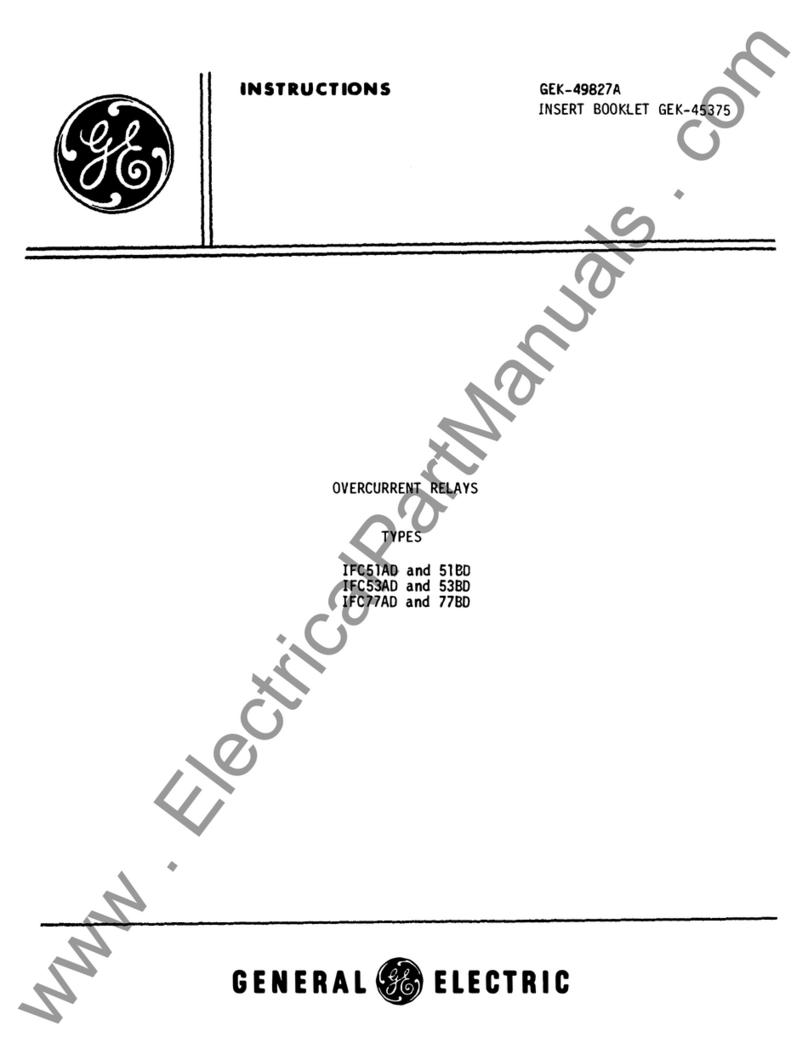
GE
GE IFC51AD instructions
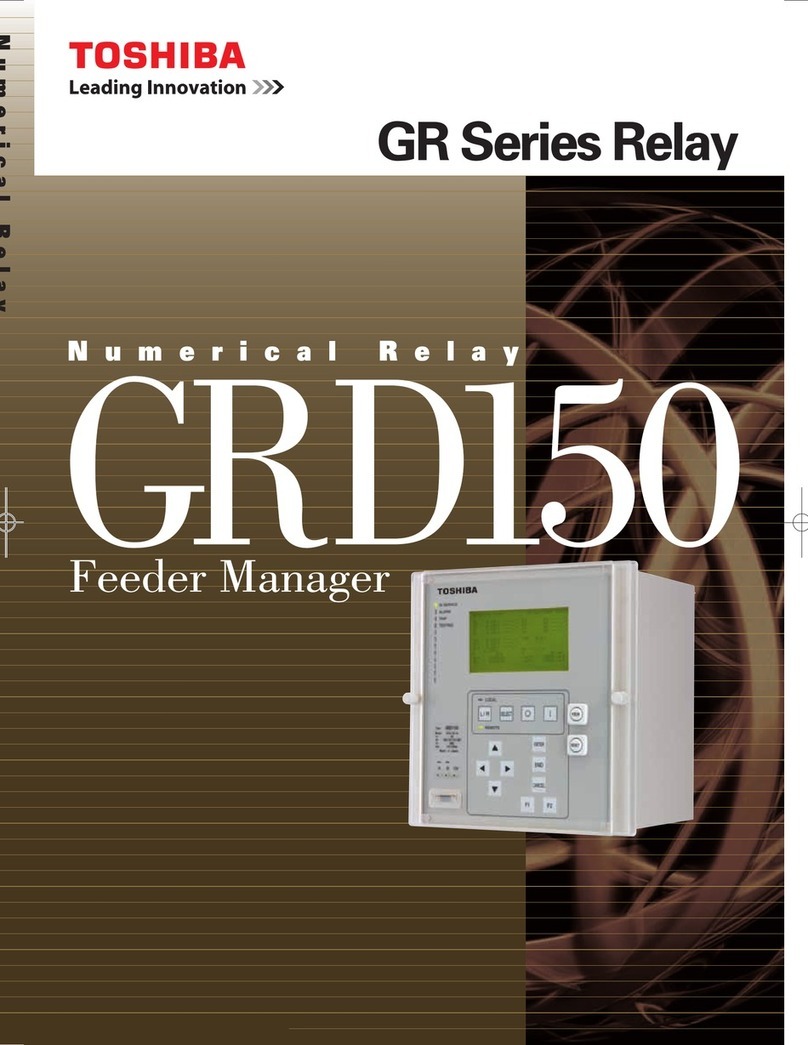
Toshiba
Toshiba GRD150 manual
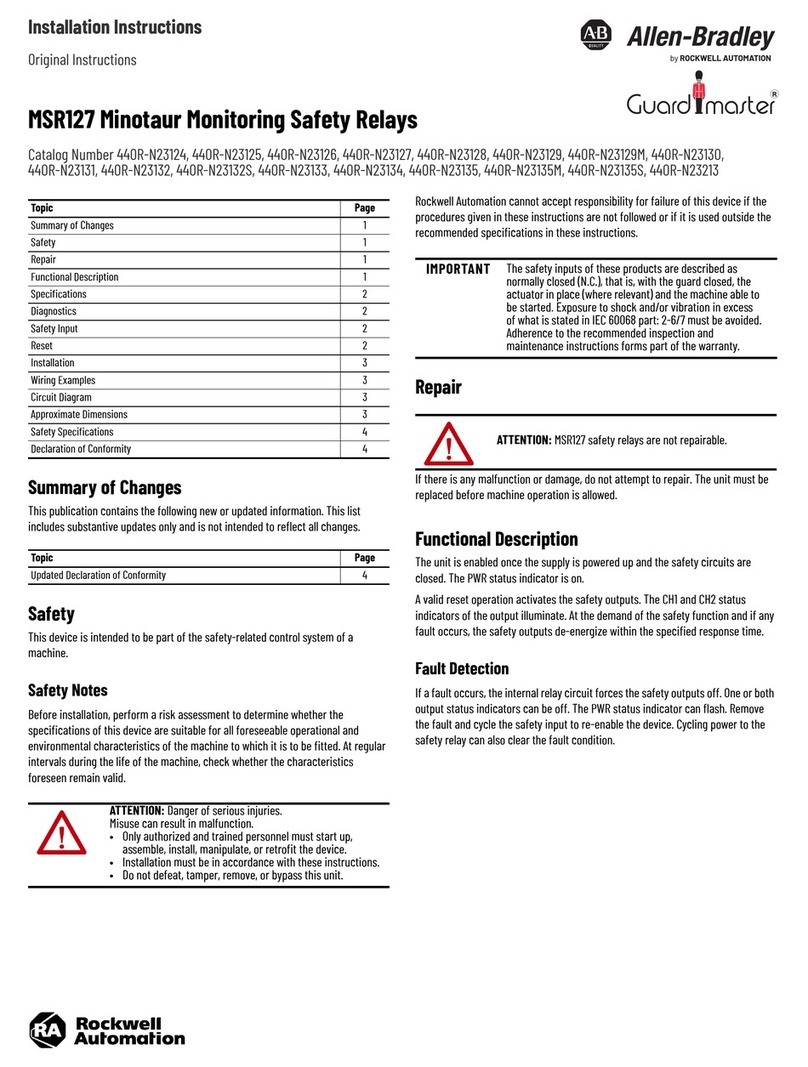
Rockwell Automation
Rockwell Automation Allen-Bradley Guardmaster Minotaur MSR127 installation instructions
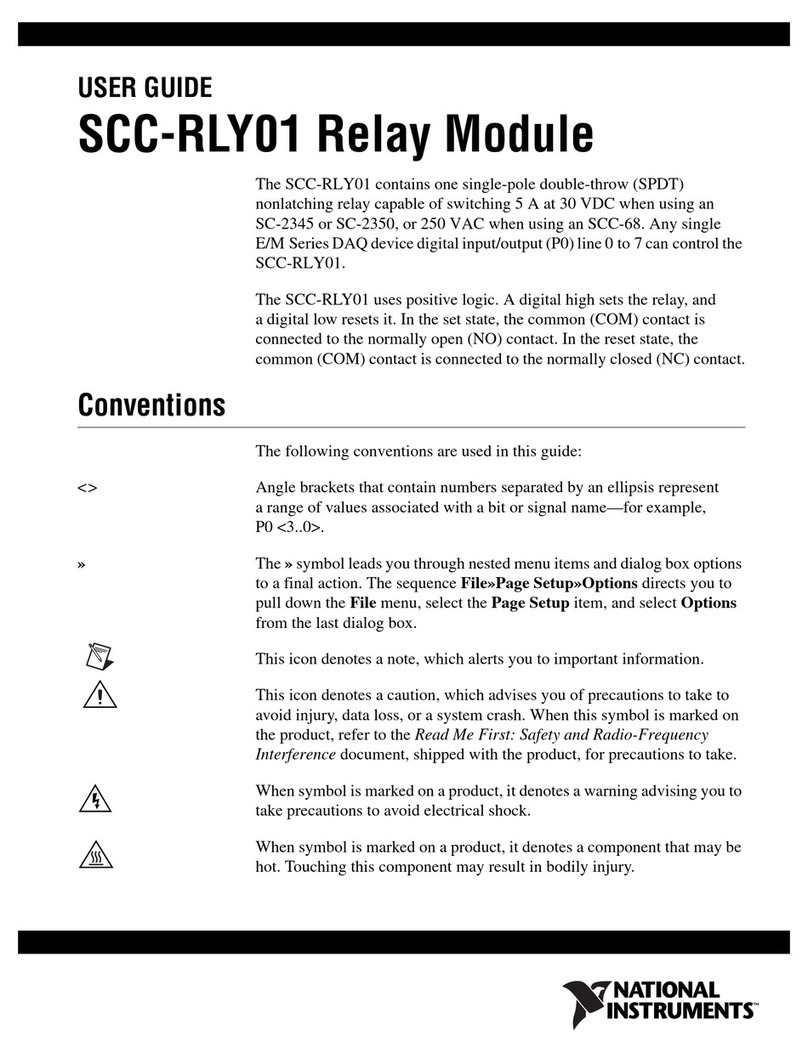
National Instruments
National Instruments Relay Module SCC-RLY01 user guide
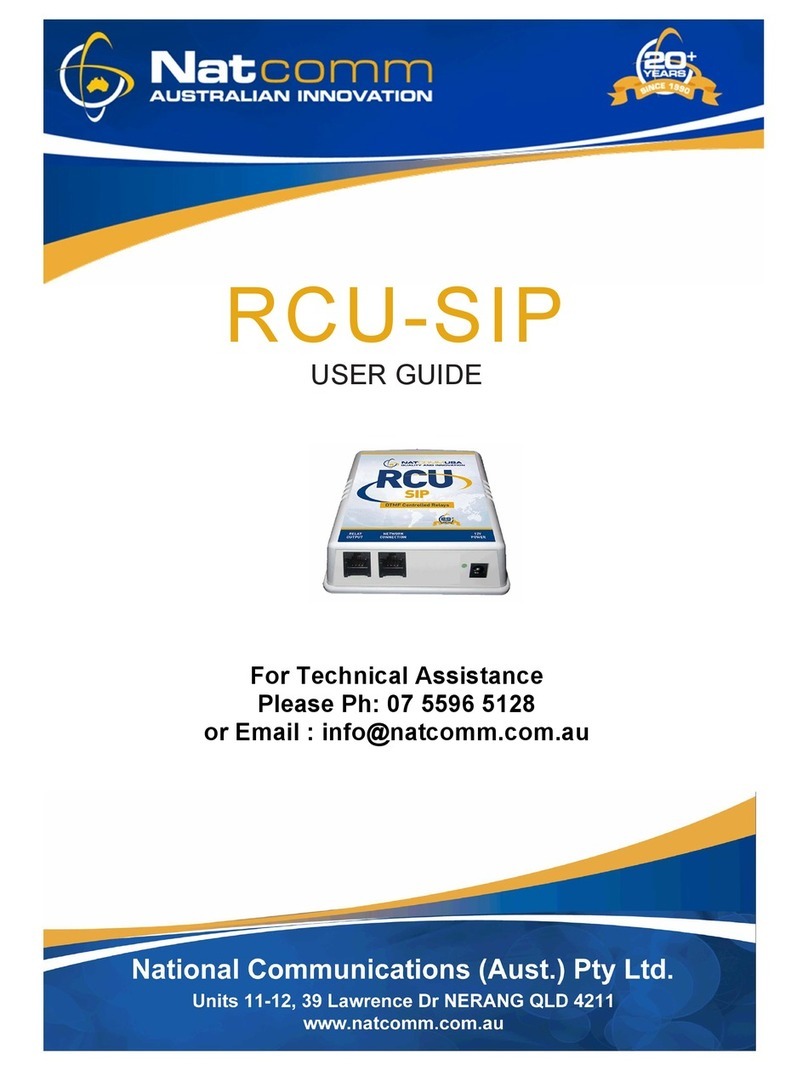
NatComm
NatComm RCU-SIP user guide

MRMC
MRMC MRMC-2127-01 quick start guide