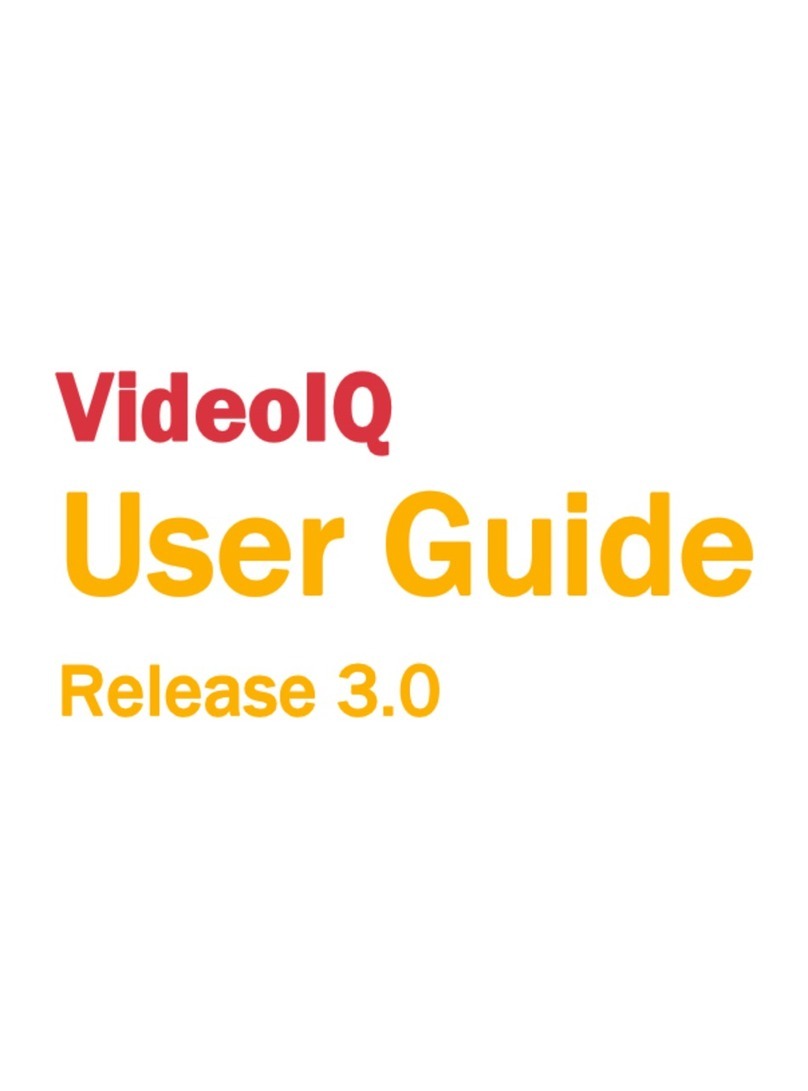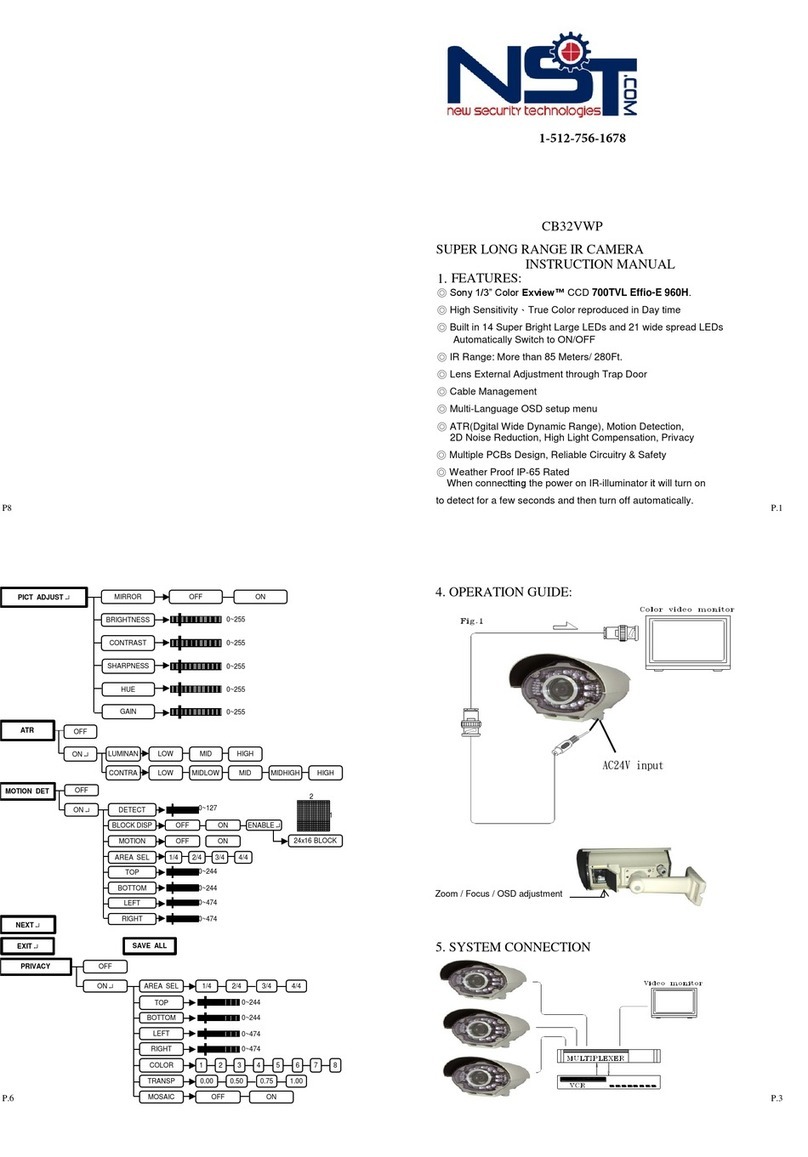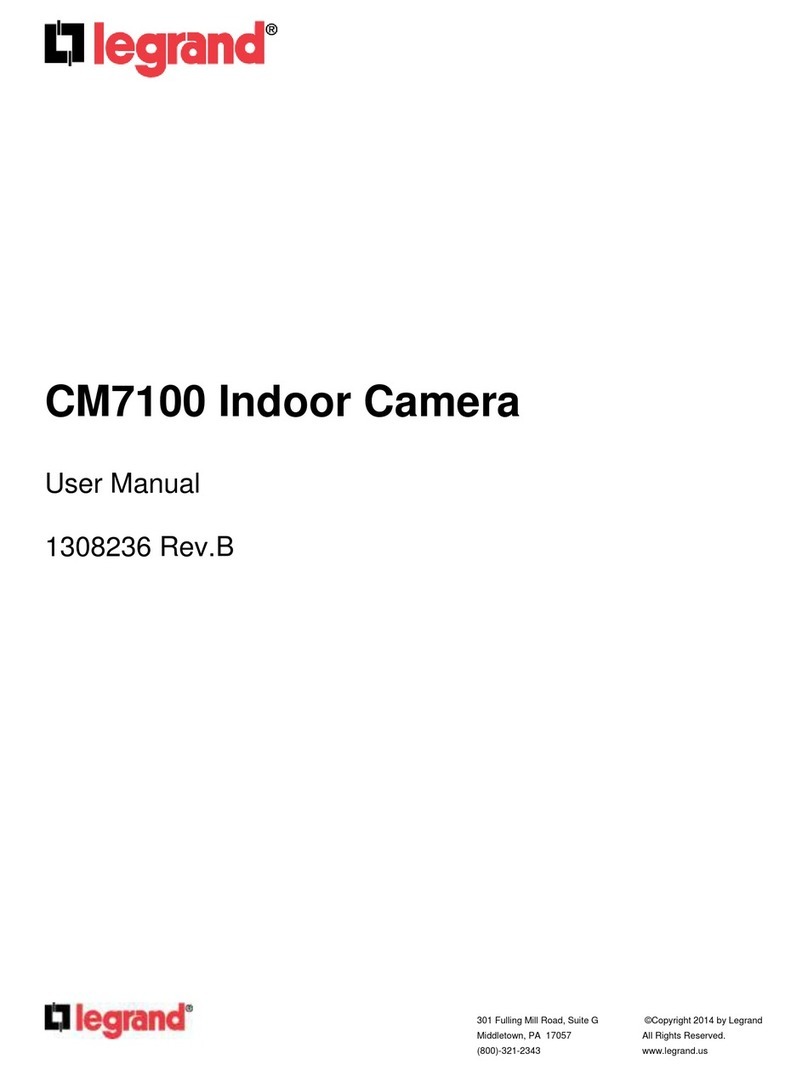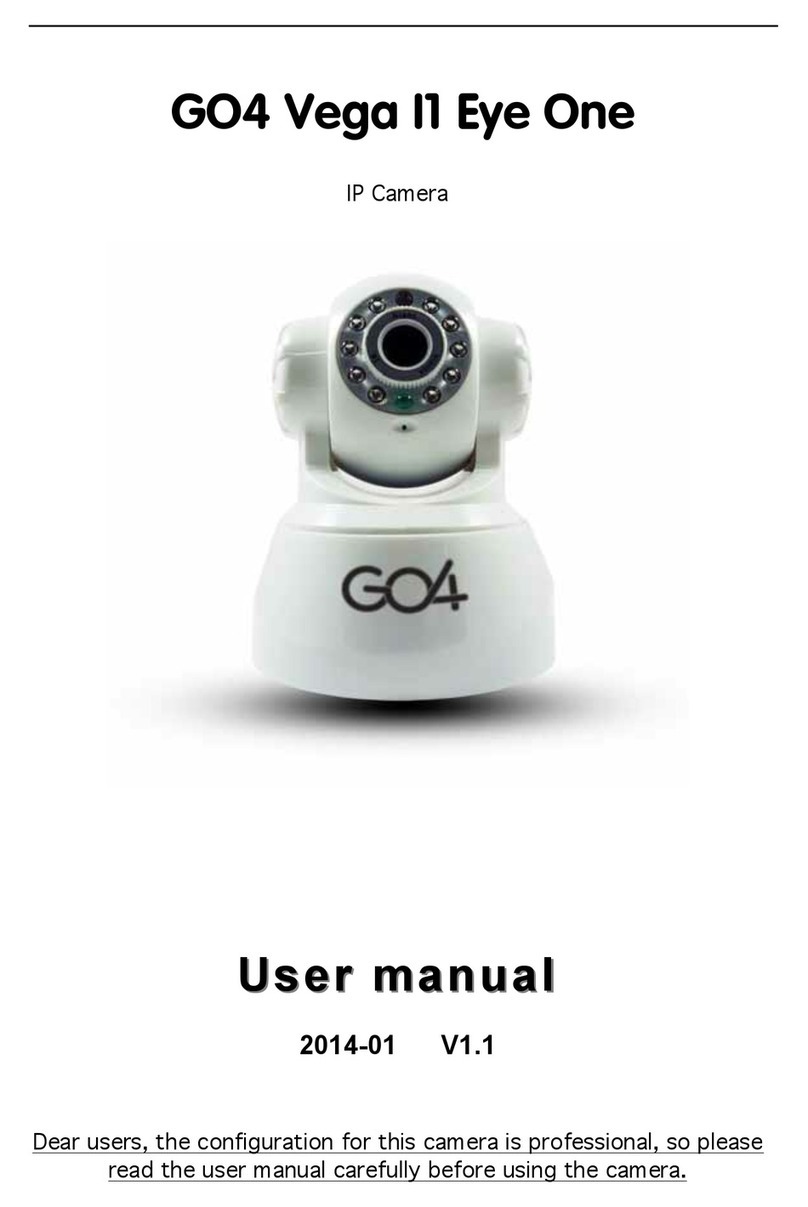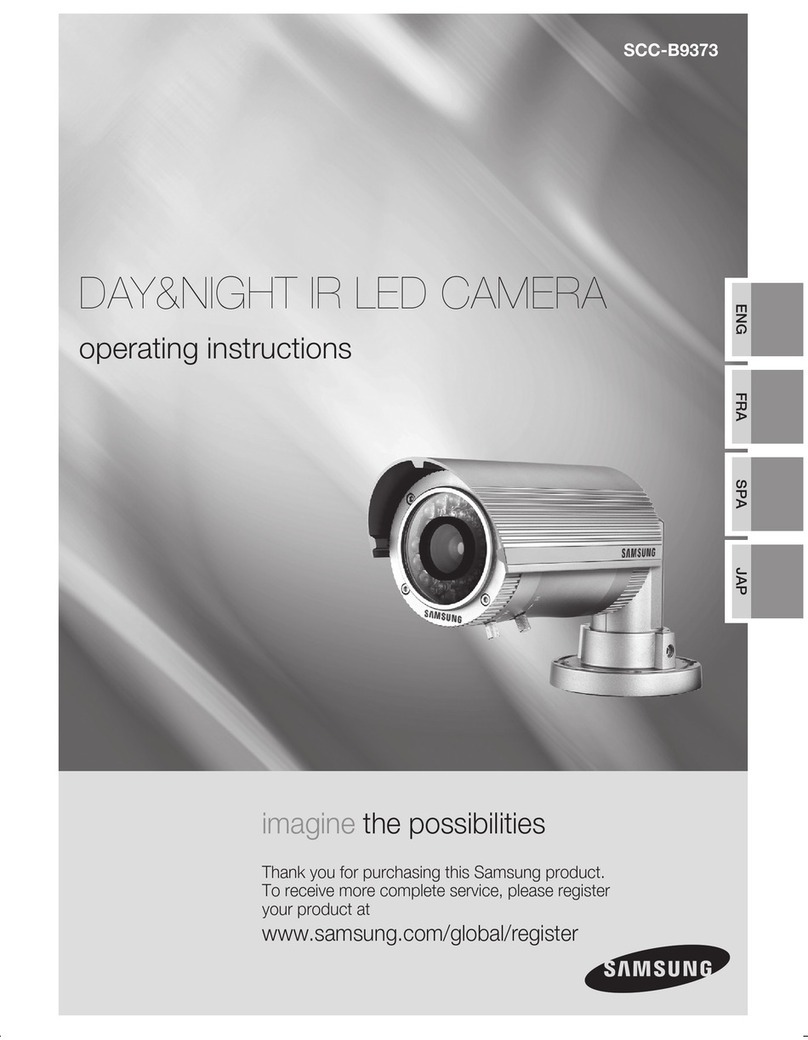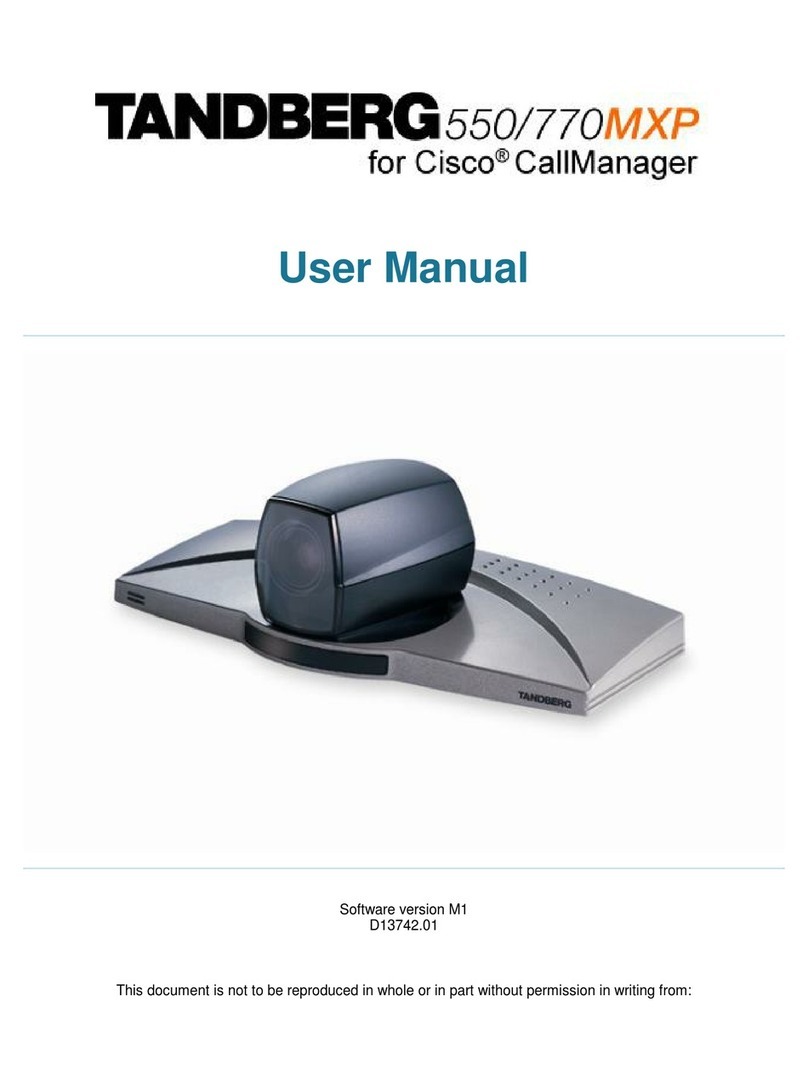Acumen AiP-C24W User manual

66-IPC0122CSM
AiP-C24W
1080P HD Covert IP Camera
Quick Installation Guide

CAUTION
Do not drop or strike this equipment
Do not install the equipment near any naked flames or heat
sources
Do not expose this unit to rain, moisture, smoke or dust
environment
Do not cover the opening of the cabinet with cloth and plastic
or to install this unit in poor ventilated places. Allow 10cm
between this unit and its surroundings
Do not continue to operate the unit under abnormal
conditions such as detection of smoke, strange smell or no
display on screen while power is turned on
Do not touch the power connection with wet hands
Do not damage the power cord or leave it under pressure
Do not operate this unit near magnet, speaker system, etc., to
avoid unnecessary magnetic interference
onnection cables should be grounded properly
The ITE is to be connected only to PoE networks without
routing to the outside plant.
L’ITE ne doit être connecté que sur un réseau PoE sans
routage vers l’ali entation extérieure.

Product Overview
① Indicator LEDs
Green: System status display.
Orange: SD status dsiplay.
Red: Alarm status display.
② RJ-12 Image Sensor Unit Input onnector
③ Detection Sensor Input onnector (optional)
④ Micro SD ard Slot
Unit: mm
English
- 1 -

⑤ Reset Key
⑥ D 12V Power Input Jack (D 12V±10%)
⑦ Live Video Output R A Jack
⑧ Audio Input 3.5mm Phone Jack
⑨ Audio Output 3.5mm Phone Jack
⑩ Alarm In/Out and RS-485 Terminal
⑪ RJ-45 Network onnector and Indicator LEDs
Green (LINK): Network connection. LED remains lit while
connection is in place.
Orange (A T): Data communications. This LED should
continue to blink.
⑫ Image Sensor Unit
⑬ RJ-12 able
⑭ Straight Mounting Bracket
Installation
Main Unit Installation
Please use the screw driver to fixed the iron plates on the
bottom base (FIG.1), and then put the provided screws (M4.0 x
25, wooden screw) through the holes marked as "a", and fix the
main unit in the desired area, (FIG.2).
English
- 2 -

Image Sensor Unit Installation
1. Drill a hole with 5mm diameter in the panel or wall (FIG.3).
2. Pull off the protector and attach the mounting bracket to the
panel (FIG.4).
3. Insert the sensor unit into the bracket (FIG.5), and fasten with
the screw. Ensure that the cone of the sensor unit is flush with
the panel (FIG.6).
English
- 3 -

System Architectures
For connecting overt IP camera the network, please follow one of
the system architectures:
(1). Use a D 12V power adapter and a network switch to connect
to the network.
(2). Use a PoE network switch to connect to the network.
(3). Use a PoE power injector and a network switch to connect to
the network.
English
- 4 -

Emergency Factory Default
To restore factory default settings by hardware, please follow these
steps:
1. Hold “RESET Key” for 10 seconds, then release.
2. After about 40 seconds, the network LED light should turn off,
and the back on again.
3. This camera has completed the factory default settings, and
can then reboot.
4. Search for the IP device using the IPScan software.
5. Start the IP device via Internet browser.
6. Enter the default username “admin” and password “pass” to
operate.
NOTE: For user convenience, restoring the factory default settings
will revert to the default IP address 192.168.0.200.
Before Accessing IP Cameras
Before accessing the IP camera, make sure that the camera’s RJ-45
network, audio, and power cables are properly connected. To set
the IP address, consult your network administrator for an available
IP address. The default IP address for each IP camera is
192.168.0.200. Users can use the default IP address for verifying
the camera’s network connection.
English
- 5 -

Software Requirements
Acumen Universal ActiveX software components are required for
web interface display of JPEG or H.264 Full HD video. When you
login to the IP camera by Internet Explorer, the security warning
dialog box will prompt the installation of the Acumen Universal
ActiveX. lick Install to download it.
Configuring IP Addresses by IPScan Software
To configure an IP address using the IP scan tool, you can copy the
IPScan software from the installation D, and paste to your
computer. Alternatively, you can execute the IPScan software from
the installation D, or download the software from the Acumen
website (www.acumenin.com). To change the settings of the IP
address, subnet mask, gateway, or HTTP port, you can follow the
steps below:
1. Run the IPScan software.
2. lick Refresh. All available devices should be listed in the
device list.
3. Select your device from the list provided.
4. hange the IP address, subnet mask, gateway, or HTTP port
for the IP camera.
5. lick Apply to submit the settings.
6. lick Refresh to verify the settings.
English
- 6 -

Configuring IP Addresses via Web Interface
To change an IP address via web interface, type the default IP
address (192.168.0.200) in the Internet browser and follow the
steps below:
1. Login to the H.264 Full HD IP camera by the default username
“admin” and default password “pass”
2. lick Basic Mode configuration hyperlink.
3. lick Network->General hyperlink.
4. hange the IP address, subnet mask, gateway, or HTTP port
for the IP camera.
5. lick Sub it to verify the settings.
Internet Browser Settings & Application Required
Make sure your Internet browser allows the signed ActiveX plug-in
to work on your computer. Set “Download Signed ActiveX plug-in
controls” to “Prompt” and “Run ActiveX control and plug-in” to
“Enable”. You can set this option via Internet Explorer-> Tools->
Options-> Security Settings.
English
- 7 -

Once complete, you can access the IP camera’s live video by
entering the default IP address via your Internet browser. As the
security warning dialog box appears, click OK to download the
ActiveX directly from the IP camera.
Login
There are two levels of user authentication, including admin and
guest, that can access the IP camera. Administrator is authorized to
reset basic mode settings and see live video, while the guest is
allowed to see only live video.
English
- 8 -

The default usernames and passwords are as follows:
Administrator
Username admin
Password pass
To logon the H.264 FULL HD IP camera, please type username and
password in logon HTML page and click on Submit button to enter
the system.
English
- 9 -
Table of contents