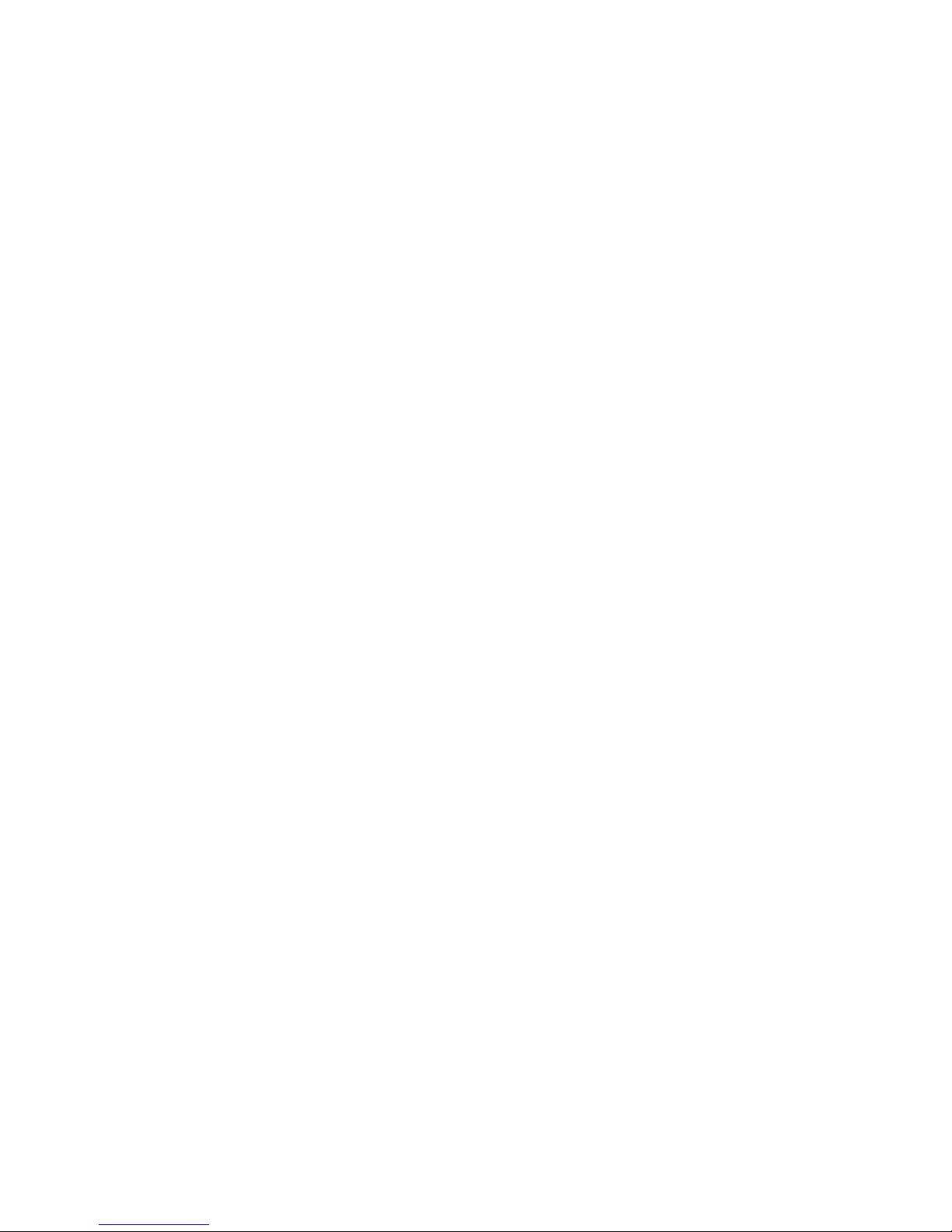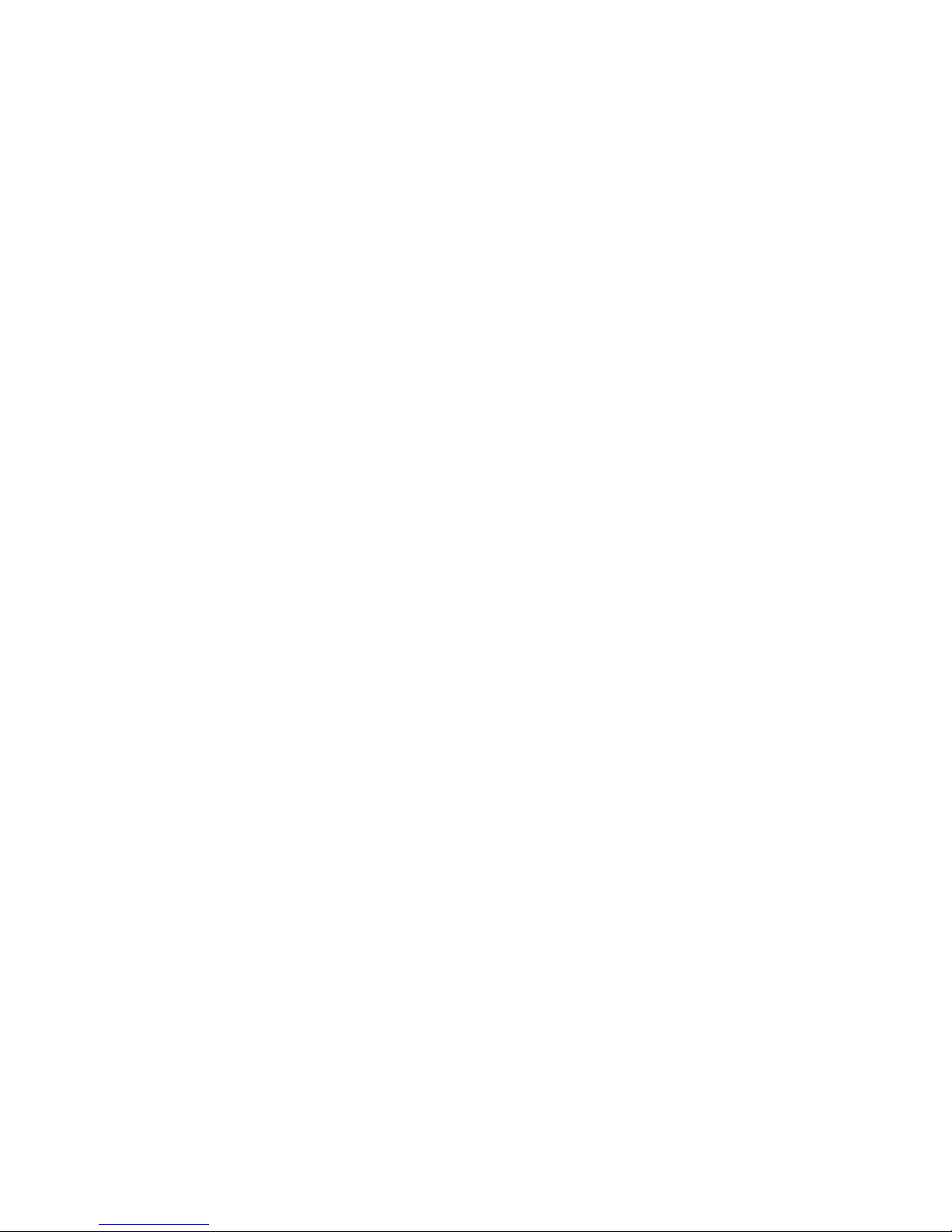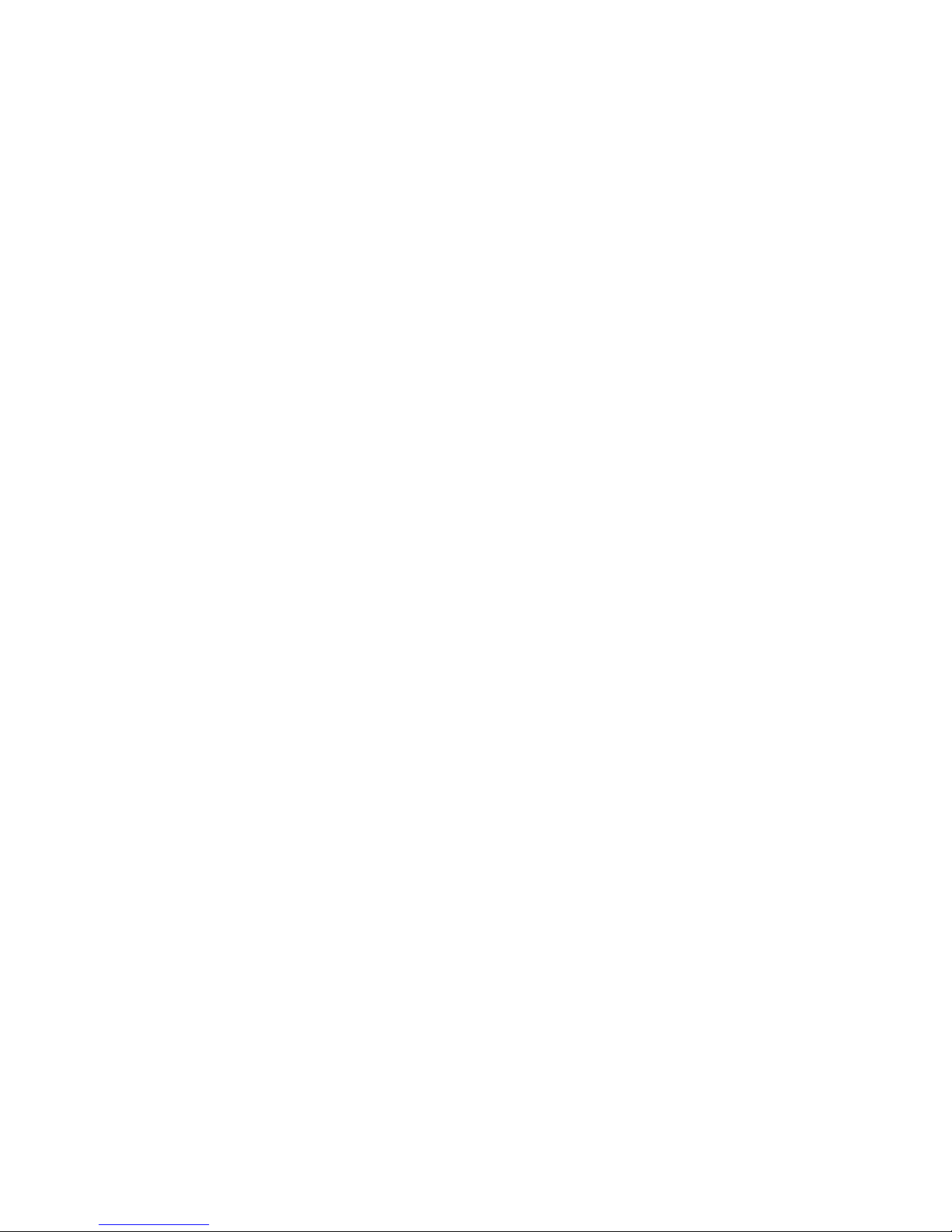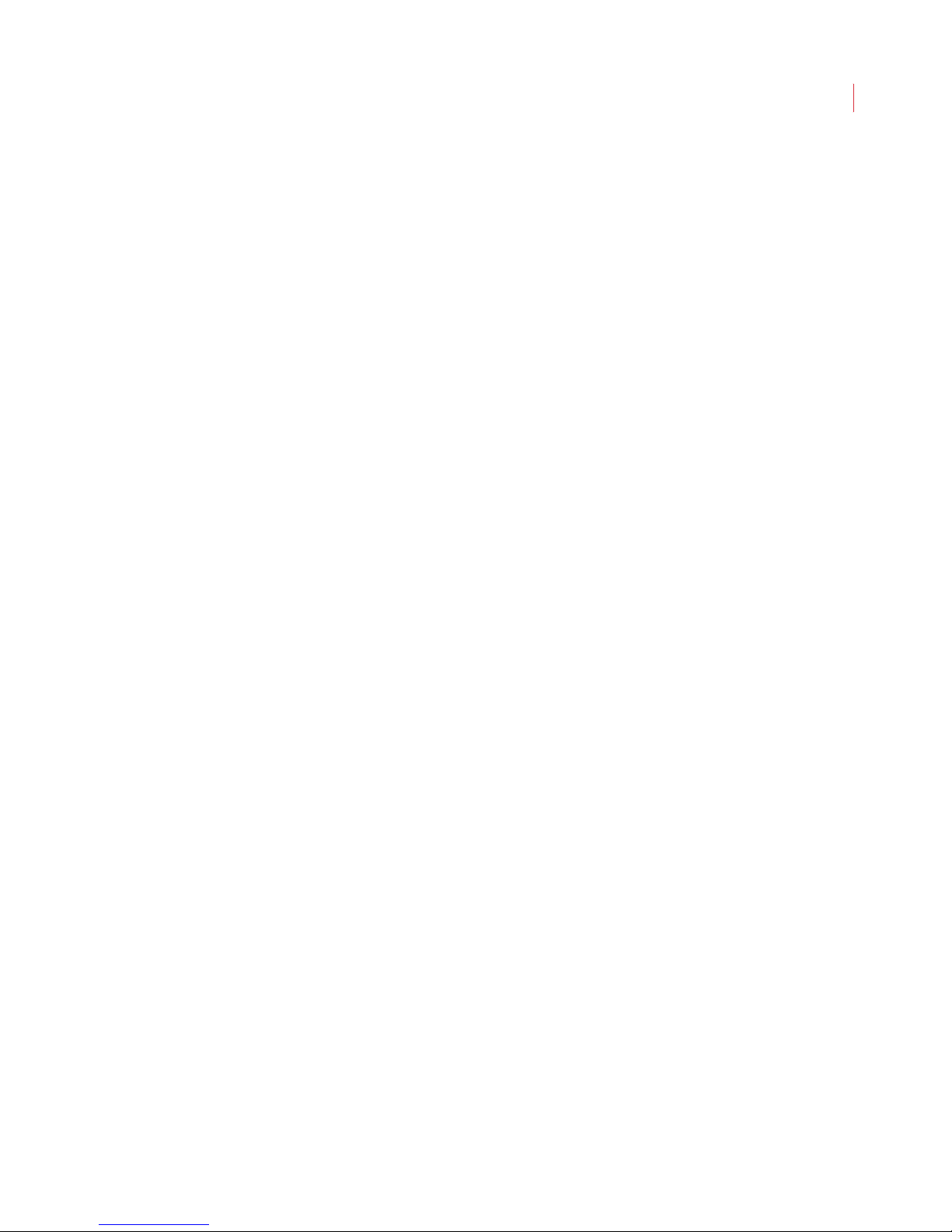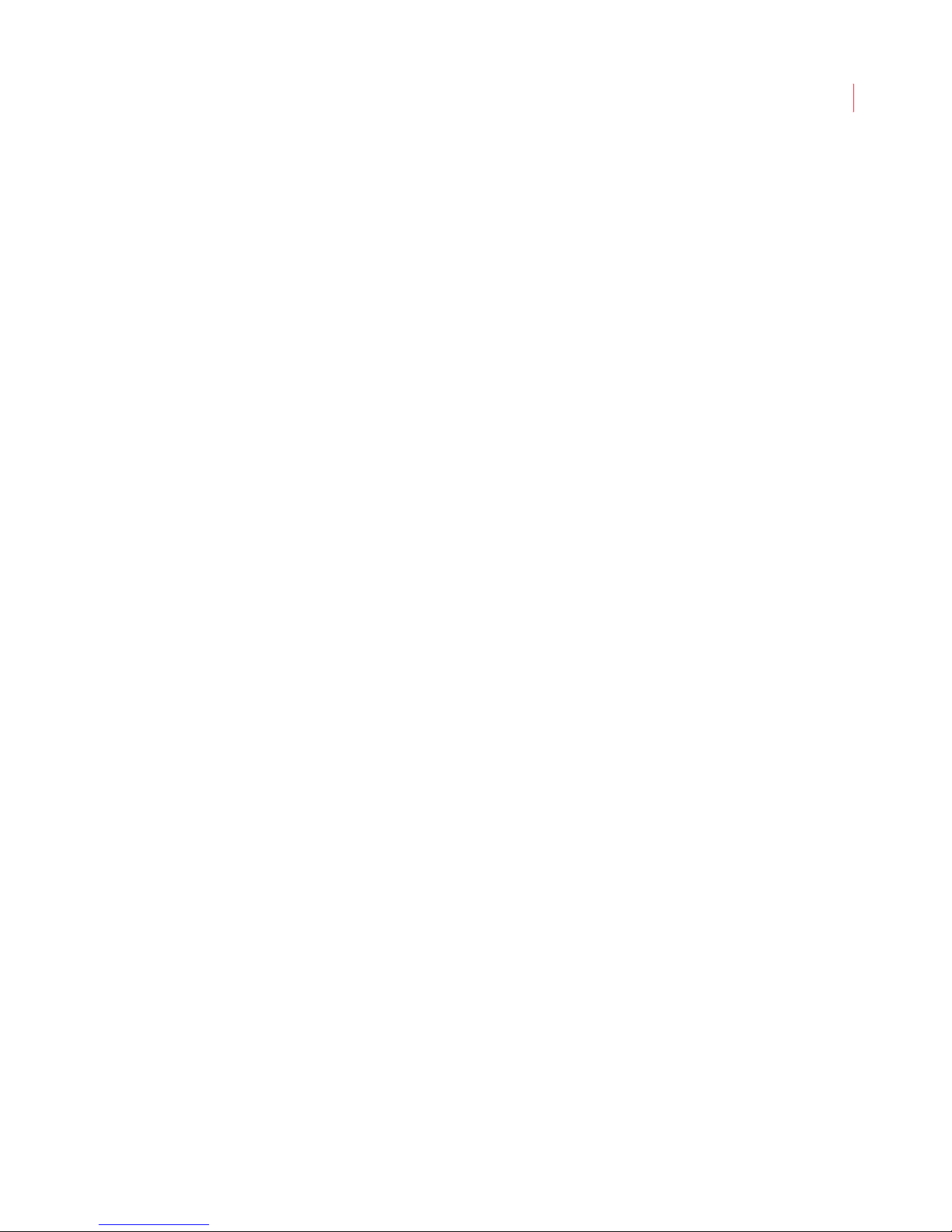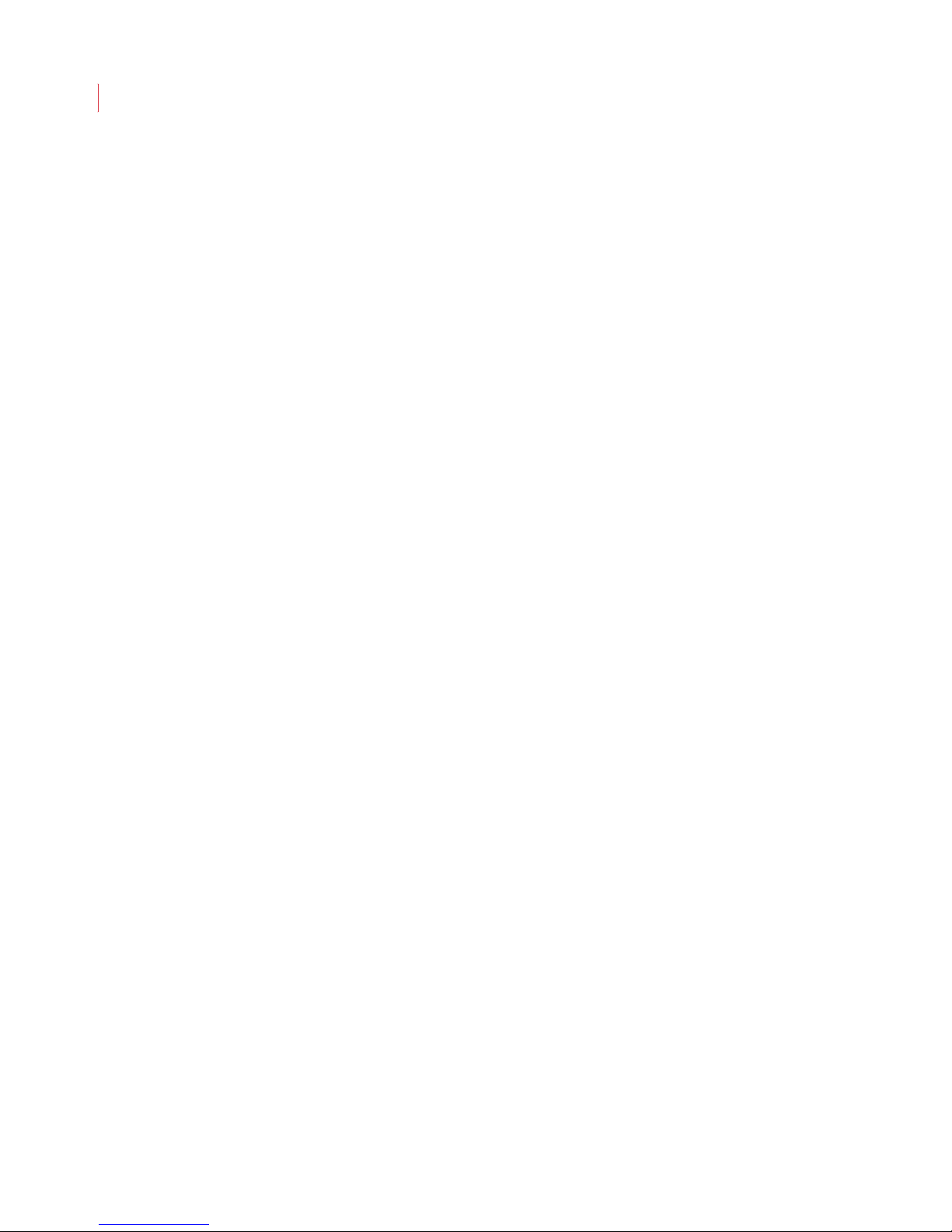Copyright Copyright © 2010 VideoIQ, Inc. All rights reserved.
This document may not be copied or otherwise reproduced, in whole or in part, except as
specifically permitted under US and international copyright law, without the prior written
consent from VideoIQ.
Document: 1049107 Revision C (April 2009).
Disclaimer THE INFORMATION IN THIS DOCUMENT IS SUBJECT TO CHANGE WITHOUT NOTICE. VIDEOIQ
ASSUMES NO RESPONSIBILITY FOR INACCURACIES OR OMISSIONS AND SPECIFICALLY
DISCLAIMS ANY LIABILITIES, LOSSES, OR RISKS, PERSONAL OR OTHERWISE, INCURRED AS A
CONSEQUENCE, DIRECTLY OR INDIRECTLY, OF THE USE OR APPLICATION OF ANY OF THE
CONTENTS OF THIS DOCUMENT. FOR THE LATEST DOCUMENTATION, CONTACT YOUR LOCAL
SUPPLIER OR VISIT US ONLINE AT WWW.VIDEOIQ.NET.
This publication may contain examples of screen captures and reports used in daily
operations. Examples may include fictitious names of individuals and companies. Any
similarity to names and addresses of actual businesses or persons is entirely coincidental.
Software license
agreement
IMPORTANT: THIS END-USER LICENSE AGREEMENT (“AGREEMENT”) IS A LEGAL AGREEMENT
BETWEEN VIDEOIQ AND YOU. READ THE FOLLOWING TERMS AND CONDITIONS CAREFULLY
BEFORE INSTALLING OR USING THIS SOFTWARE. THIS AGREEMENT PROVIDES A LICENSE
FROM VIDEOIQ TO USE THE SOFTWARE. IT ALSO CONTAINS WARRANTY INFORMATION,
DISCLAIMERS, AND LIABILITY LIMITATIONS. INSTALLING AND/OR USING THE SOFTWARE
CONFIRMS YOUR AGREEMENT TO BE BOUND BY THESE TERMS AND CONDITIONS. IF YOU DO
NOT AGREE WITH THESE TERMS AND CONDITIONS, DO NOT INSTALL OR USE THE SOFTWARE
OR, IF ALREADY INSTALLED, IMMEDIATELY CEASE ALL USE OF THE SOFTWARE AND
PROMPTLY UNINSTALL ALL COMPONENTS OF THE SOFTWARE.
1. License. In this Agreement, you, the purchaser of the rights granted by this Agreement, are
referred to as You or Your, whether an individual or a business entity of any kind. Subject to
the terms and conditions of this Agreement, VideoIQ Inc., a Delaware corporation, (“VIDEOIQ”)
grants You a nonexclusive license to use the accompanying software (including any upgrades,
modified versions, updates, additions and copies of the software furnished to You during the
term of the Agreement) (“Software”), and all associated media, printed materials, and
electronic documentation accompanying the Software (“Documentation”). In this Agreement,
the Software and Documentation are referred to as the Licensed Product.
All rights to and in the Licensed Product, including, but not limited to, copyrights, patents,
trademarks, and trade secrets, belong to VIDEOIQ, and VIDEOIQ retains title to each copy of
the Software. Your license to the software is for use with VideoIQ equipment. You may install
the Software on as many PC clients as necessary solely to manage and use your VideoIQ
equipment. You may not transfer or distribute the Licensed Product to others, in electronic
format or otherwise, for any other use, and this Agreement shall automatically terminate in
the event of such a transfer or distribution. You may not sell, rent, lease, or sublicense the
Software. You may copy the Licensed Product for backup purposes.
2. Term. This Agreement is effective until terminated. You may terminate this Agreement by
uninstalling all components of the Software and returning the Licensed Product to VIDEOIQ.
VIDEOIQ may terminate this Agreement if You breach any of these terms and conditions. Upon
termination of this Agreement by VIDEOIQ, You agree to immediately uninstall all components
of the Software and either destroy or return the Licensed Product to VIDEOIQ. All provisions of
this Agreement relating to (i) disclaimer of warranties; (ii) limitations on liability, remedies,
and damages; and (iii) VIDEOIQ’s proprietary rights, shall survive termination of this
Agreement..
3. Object code. The Software is delivered in object code only. You may not alter, merge,
modify, adapt, or translate the Software, nor decompile, disassemble, reverse engineer, or
otherwise reduce the Software to a human-perceivable form, in whole or in part, nor create
derivative works or programs based on the Software. The Software shall only be used with the
equipment specified by VIDEOIQ..