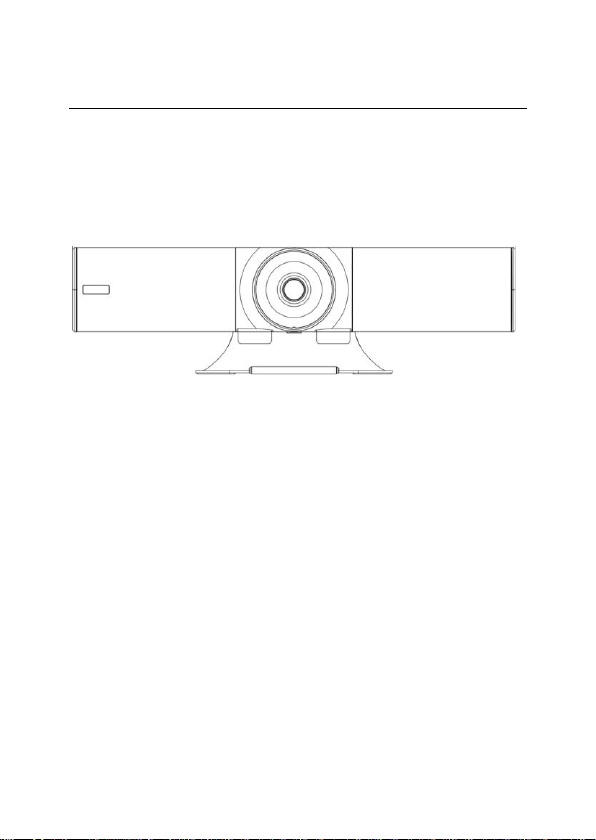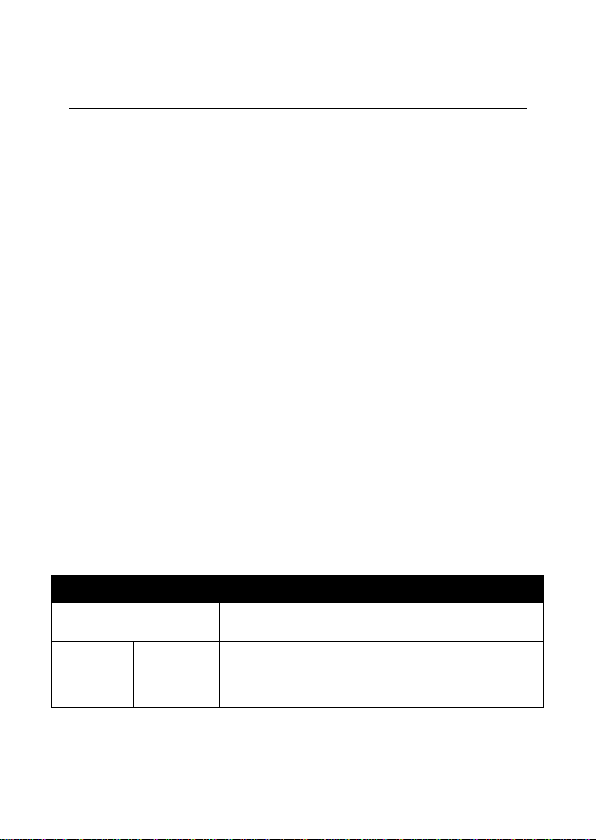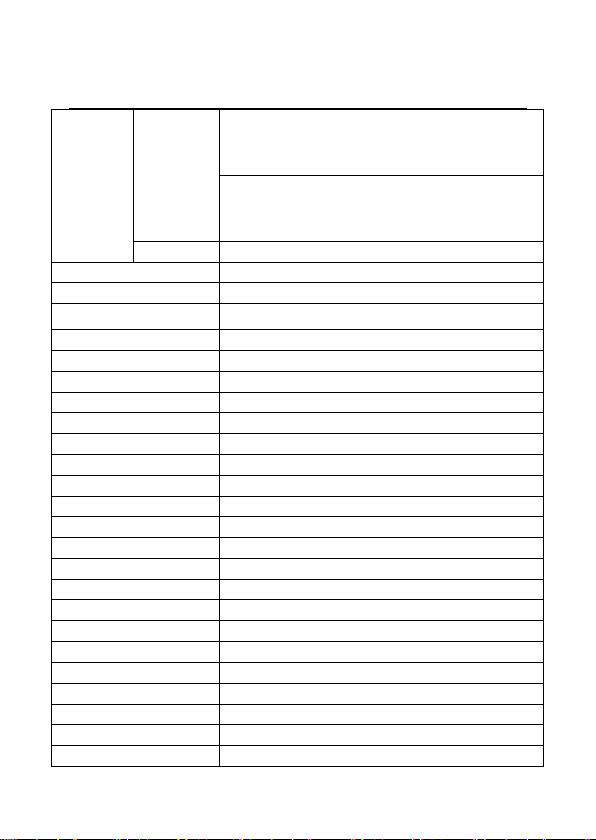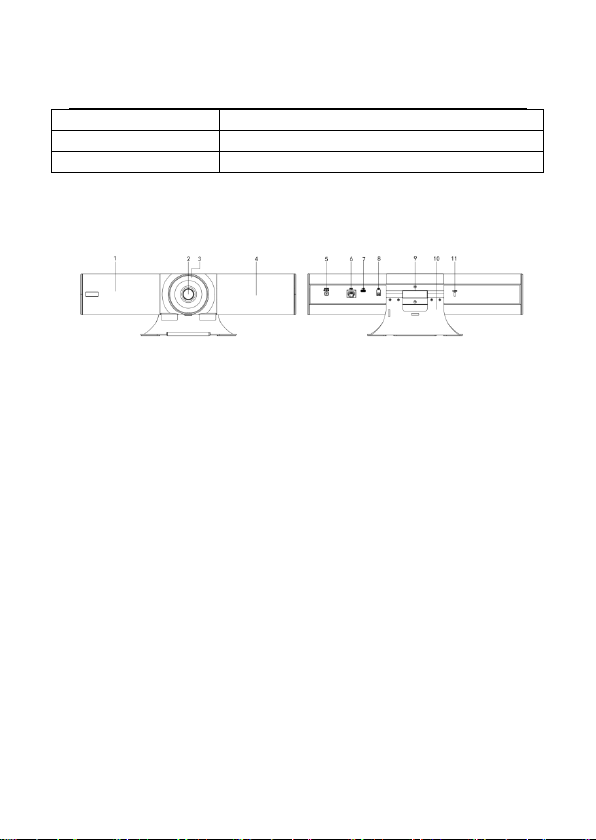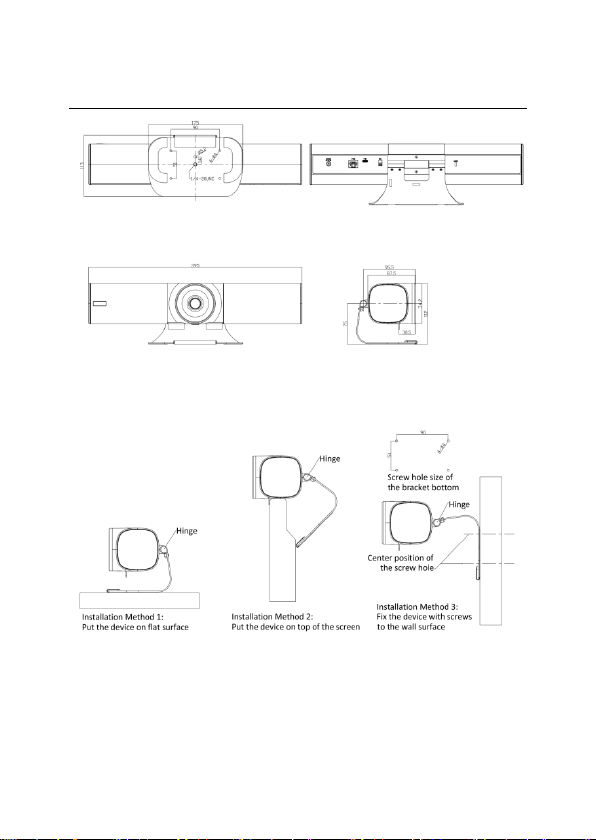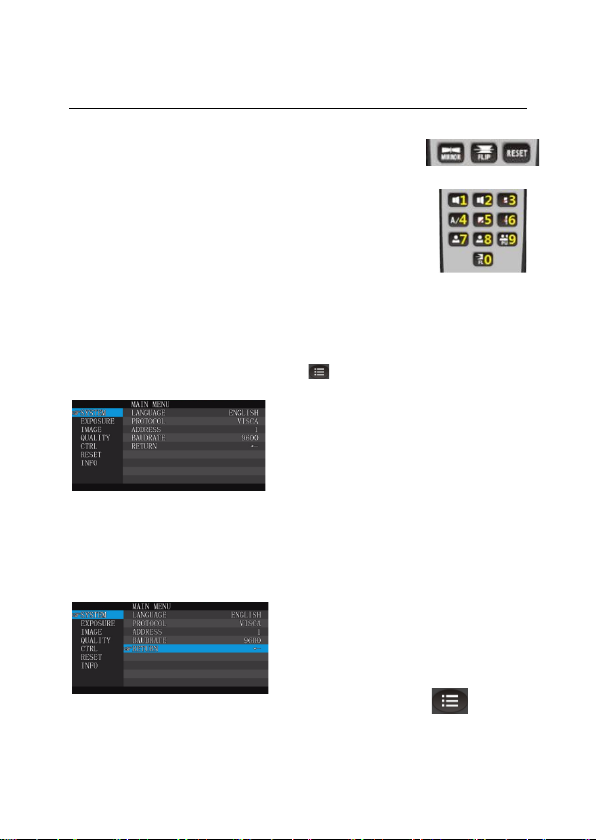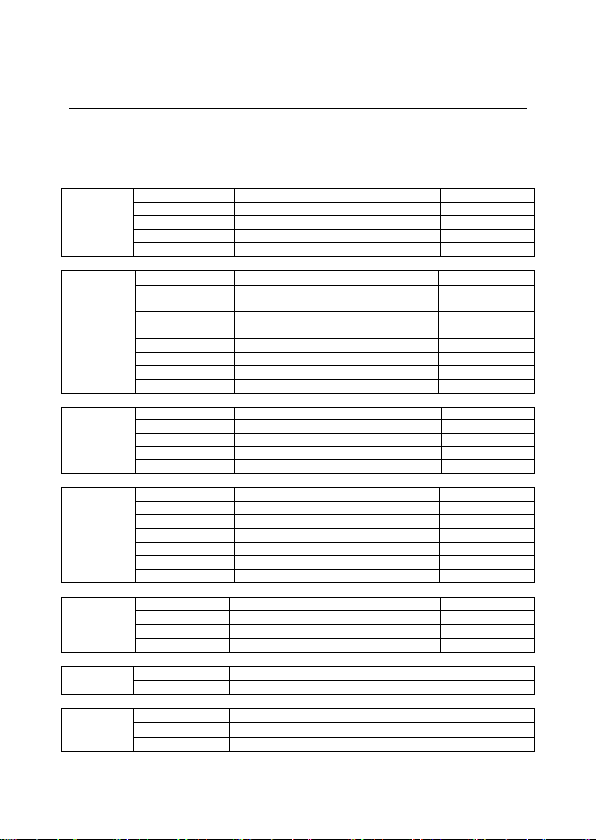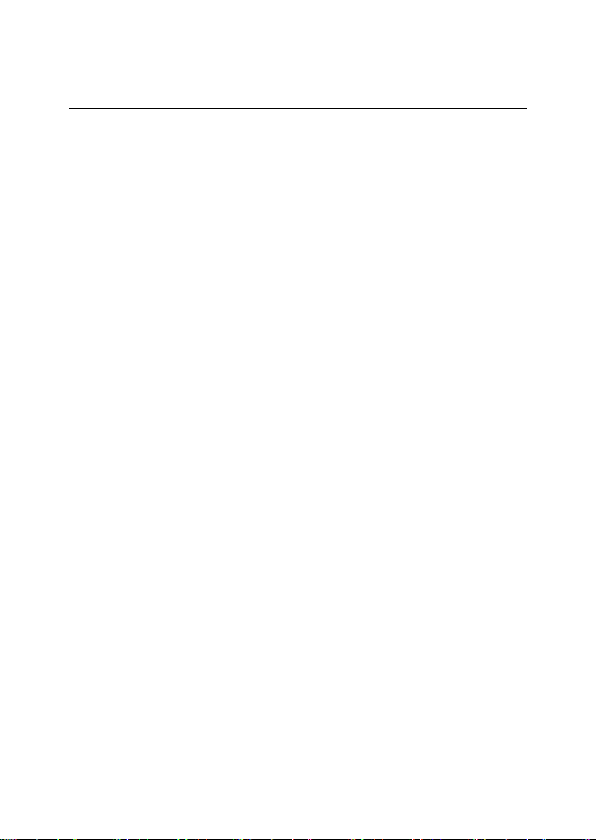Trident User Manual Reference
REMOTE CONTROL:
LED indicator:
The remote control is unique in that a single control can operate up to three
cameras.
Camera 1 operation is standard, and the LED will flash red when the
commands are being sent to camera 1
Camera 2 operation is indicated by a green LED
Camera 3 operation shows as a blue LED
CAM1/CAM2/CAM3: A quick press of the colored key is all that is needed to
select the camera.
Zoom adjustment key: +/- Adjusts the electronic zoom, only available when
manual control is selected over automatic framing.
Power key: Standby / start camera.
BLC: Set backlight compensation ON or OFF.
Navigation key: up, down, left and right In manual control mode, use to adjust
the position of electronic pan or tilt. Also used to navigate on screen menu.
Confirm/Home key: In manual control mode, a quick press will return image to
home position. When using the menu, it is used to confirm the menu options.
Menu key: In manual control mode, a quick press to enter/exit the menu.
Volume control key:
A quick press will incrementally increase or decrease the volume output of the
Trident. Note- volume control of the PC or device connected is not influenced by
this selection.
Video Mute/Micro Mute:
Video Mute and micro mute.
A/M: Auto frame/Manual frame.
PUSH Frame:
In Auto frame off mode, you can manually trigger the Auto frame once.
Preset key:
Long press for 3 seconds to save the current position to the corresponding
preset position, shortly press to call the preset position, only available when Auto
frame is closed.