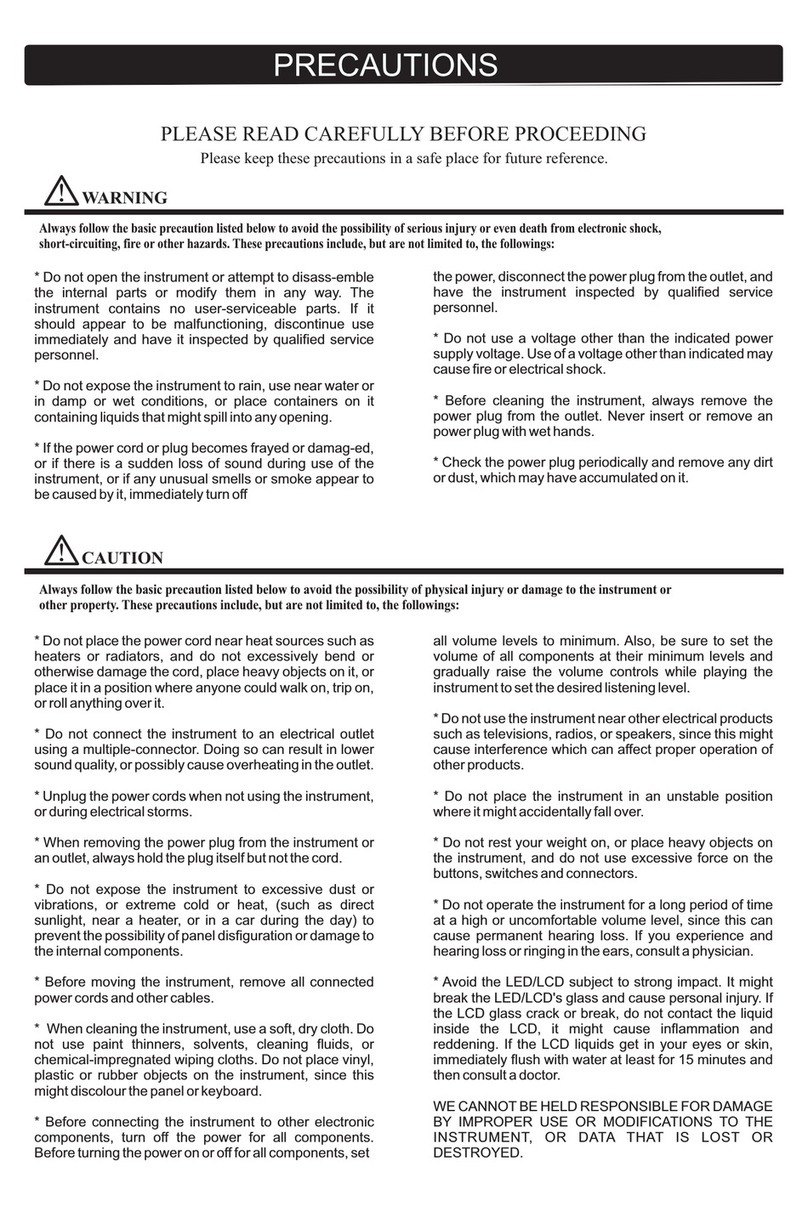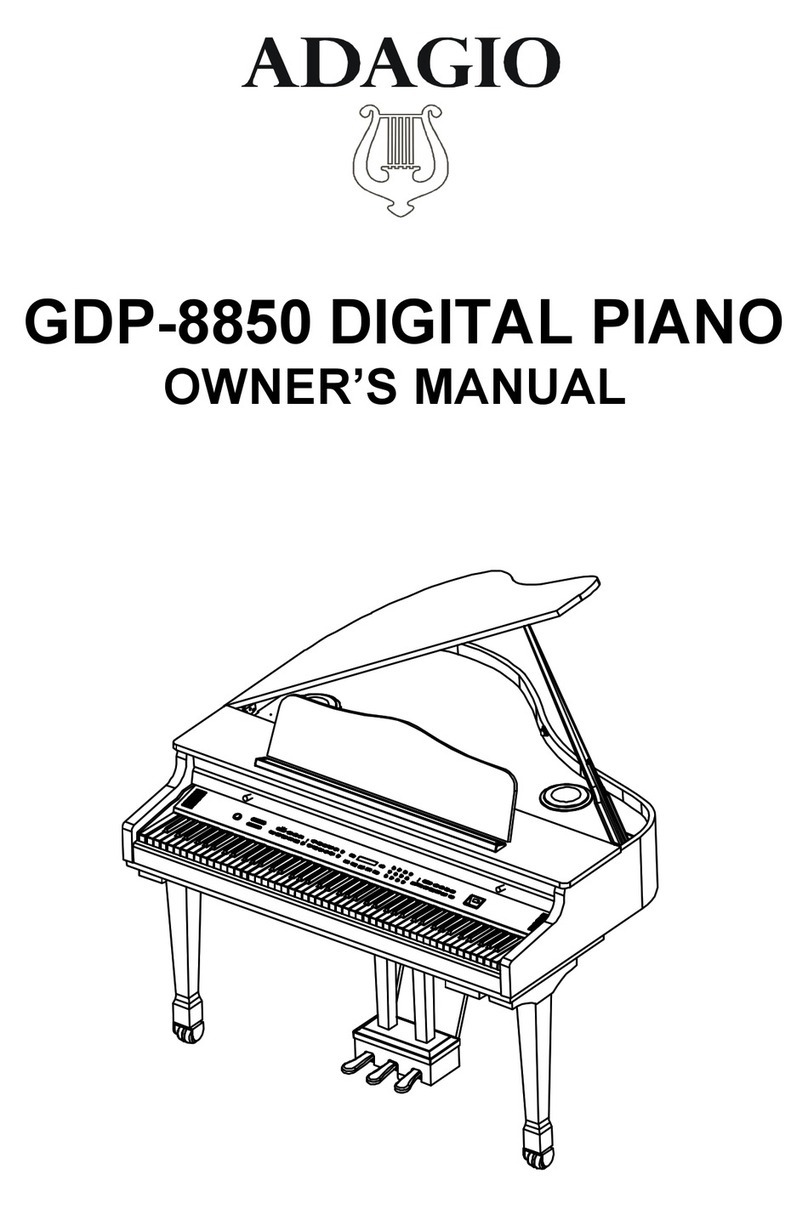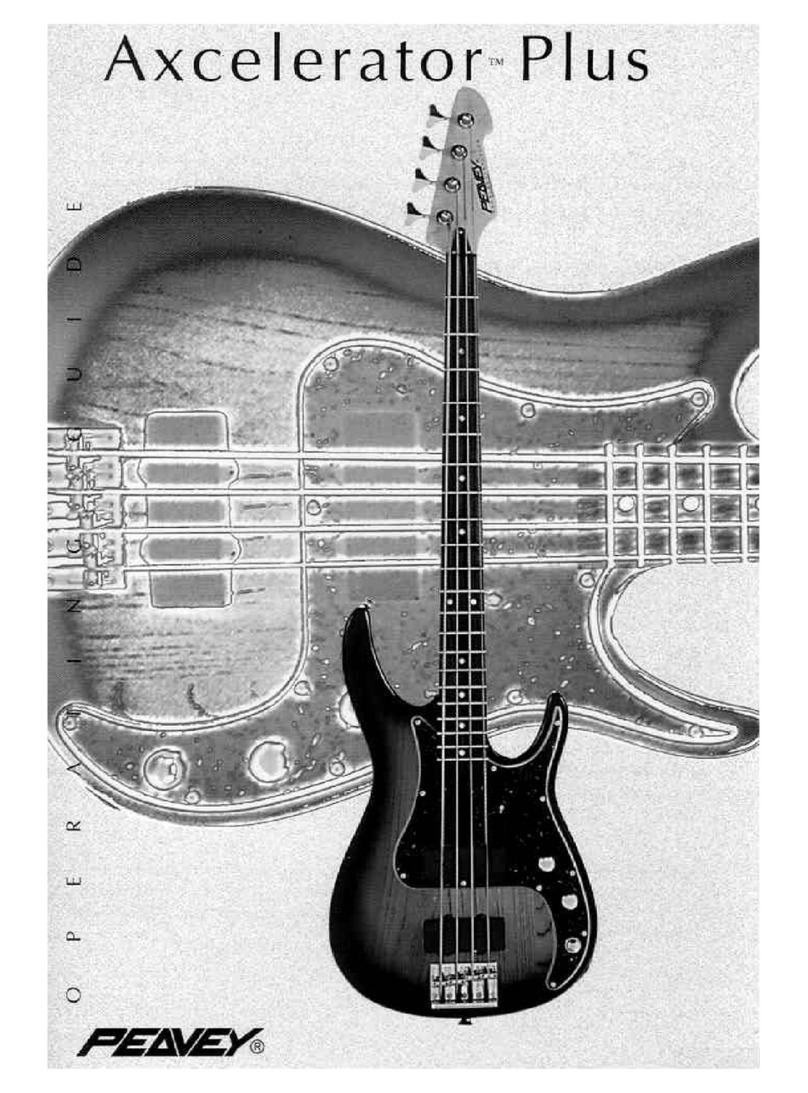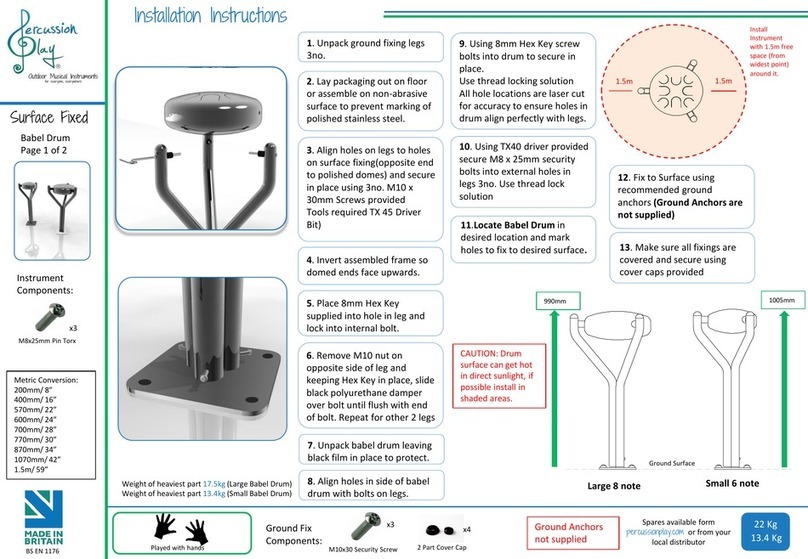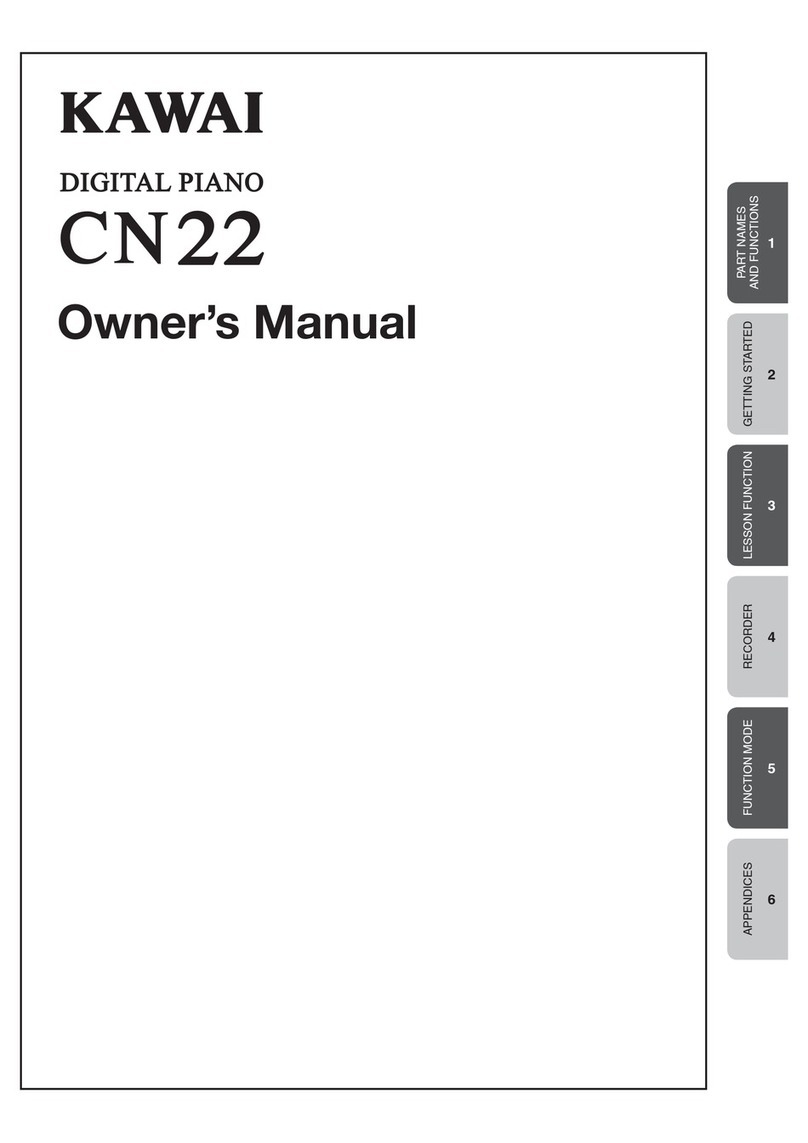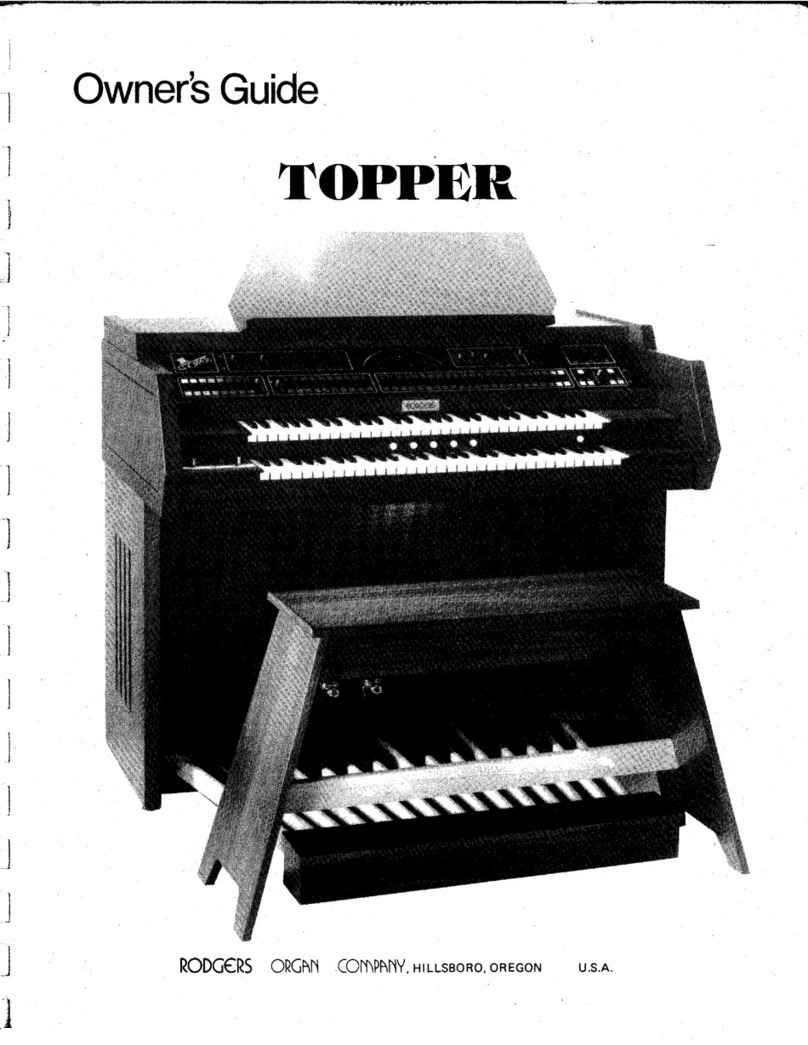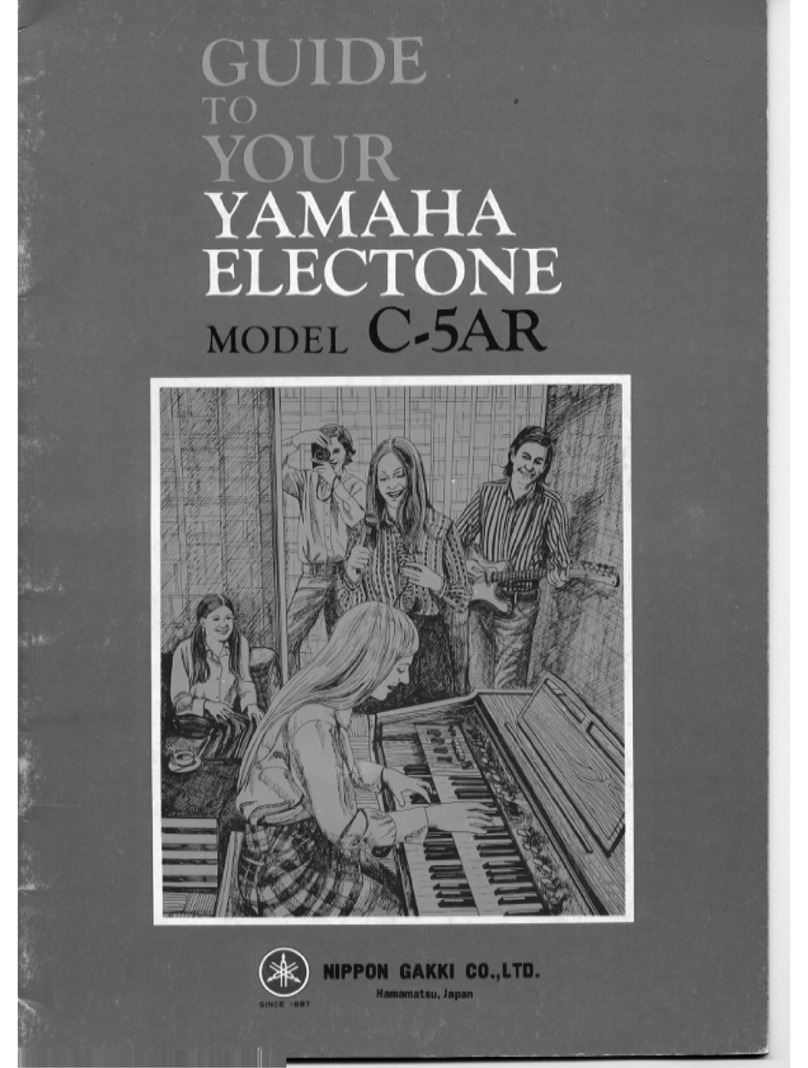Adagio PDP100 User manual

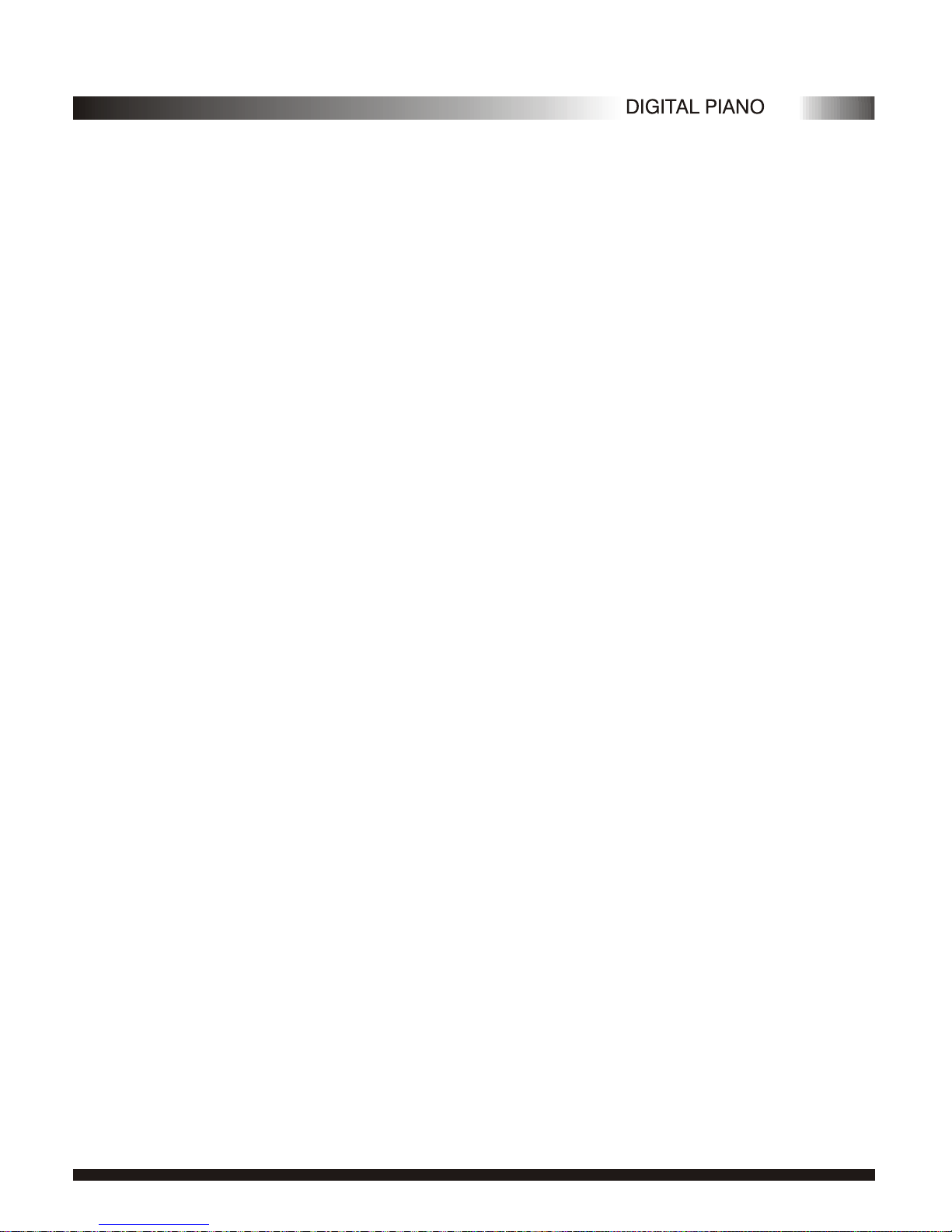
Thanks for using our digital piano
This instrument is a high-quality digital piano with 88 standard size touch sensitiv-
ity keyboard and combines the most advanced PCM tone generation technology. This
instrument has 100 accompaniment styles that can be used to provide fully-
orchestrated AutoAccompaniment.
The REGISTRATION MEMORY can be
used to store four sets of VOICE and AUTO ACCOMPANIMENT settings which can
be recalled at the touch of a button and they can be kept forever even the POWER is
turned OFF.
In order to obtain maximum performance and enjoyment, please read this manual
thoroughly while trying out the various features described.
The multi-functional LED (MULTI DISPLAY)
makes your operation more conveniently.

Contents
Tune .....................................................................................................................
TempoControl
...........................................................................................
Precaution
Panel controls
Preparation
Power Supply
Using Headphones oran External SoundSystem
The Sustain Pedal
Listen to the Demo
Select and Play the Voices
Select a Voice
Keyboard Percussion
Overall Control
Sustain
Auto Accompaniment
Select a Style
Auto Accompaniment Fingering
Accompaniment Control
Accompaniment Volume
Appendix
Percussion Kit List
Voice List
Style List
Specifications
..............................................................................................................
.................................................................................................................
................................................................................................................
............................................................................................................
..........................................................
....................................................................................................
.....................................................................................................
................................................................................
.......................................................................................................
.................................................................................................
........................................................................................................
.................................................................................................................
...............................................................................................
.......................................................................................................
...............................................................................
...........................................................................................
...................................................................................................
.................................................................................................................
............................................................................................................
4
2
5
5
5
5
8
8
9
9
10
12
15
17
18
19
22
...........................................................................................
............................................................................................................
...................................................................................................
The MIDI OUT Connector
....................................................................................................
6
Touch
.................................................................................................
Registration Memory
Memorizing the settings
Recalling the settings
...........................................................................................
...........................................................................................
...........................................................................................
Recording Functions
Record
Play
...........................................................................................
...........................................................................................
16
16
16
Draft
............................................................................................................
............................................................................................................
17
20
11
11
Turn the Power ON andSet the Volume.
Press DEMO tostart
Press DEMO tostop
Press to startCZERNY
......................................................................
7
.................................................................................................
............................................................................................
.................................................................................................
8
Split Mode
.........................................................................................
10
10
7
7
7
7
13
11
15
17
18
21
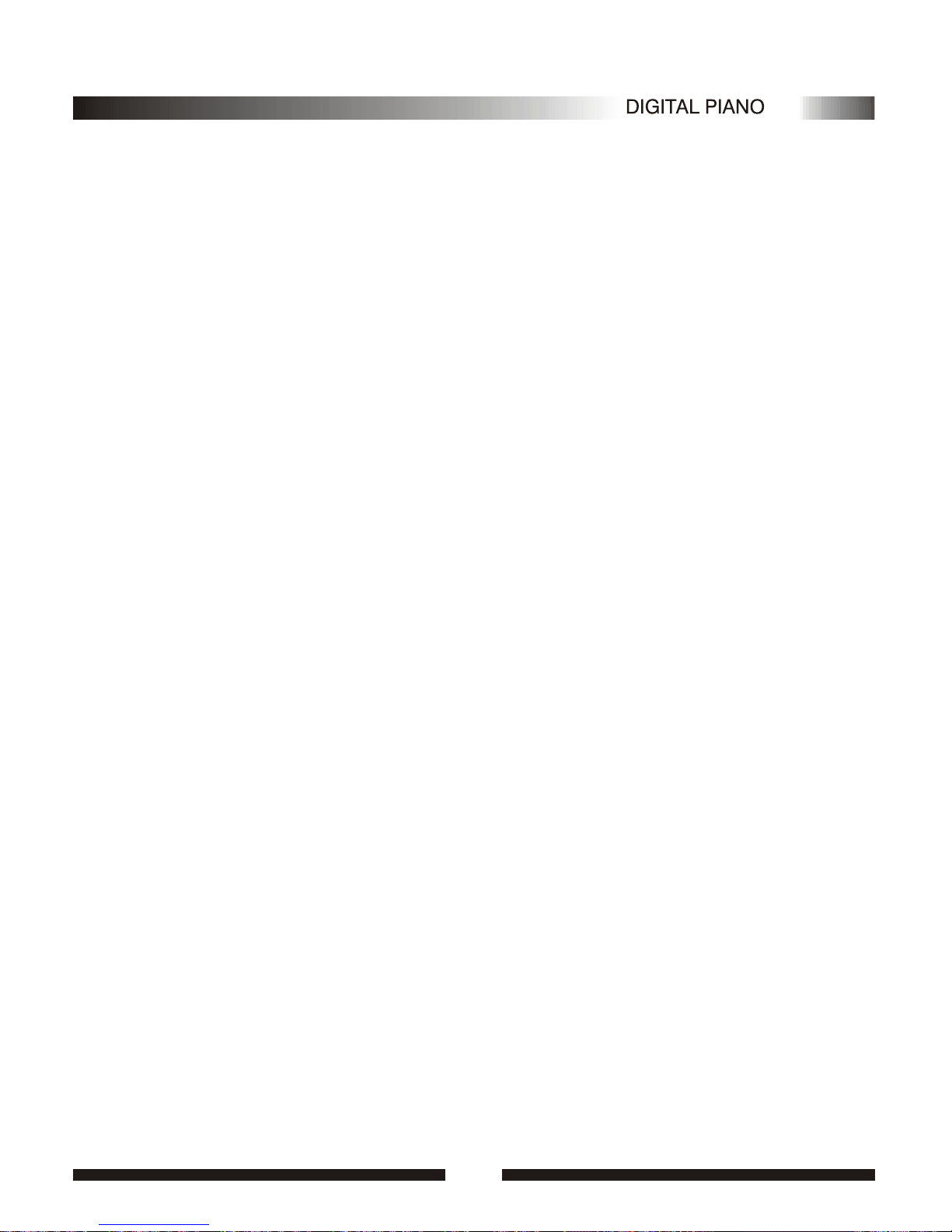
Top Panel Controls
1.POWER Button
2.MASTER VOLUME Control
8.MULTIDISPLAY
11.NUMBER [0]-[9], [+],[-] Buttons
9.[VIOCE/STYLE] SELECT
12.TUNE Button
5.KEYBOARD MODE
14.DEMO Button
Rear Panel Controls
20.POWER Jack
19.PHONE Jack
18.LINE OUT Jack
16.MIDI(IN/ OUT) Jack
6.ACCOMPANIMENTCONTROL SELECT
SYNCHRO Button
START/STOP Button
FILL INButton
INTRO/ENDING Button
15.MEMORY
STORE Button
M1-M4 SELECT
10.SUSTAIN Button
3..ACC[+/-] Button
7.TOUCH Button
4.TEMPO[+/-] Button
NORMAL
S.FINGER
FINGERED
SPLIT
Panel controls
13.RECORD AND PLAY Button
17.PEDAL(SUSTAIN/SOFT) Jack
22

DC 12VDC 12V
MIDI OUTMIDI OUT SUSTAINSUSTAIN PHONEPHONELINE OUTLINE OUT
MIDI INMIDI IN

Precaution
44
Thank you for purchasing this digital instrument.For perfect operation and security,please
read the manual carefully and keep it for future reference.
The lightning flashwith arrowhead symbol within an equilateraltriangle is in
tended to alertthe user to the presence ofuninsulated dangerous voltage
within the products enclosure that may be ofsufficient magnitude to constitute a
risk of electricshock to persons.
The exclamation pointwithin an equilateral triangle is intendedto alert theuser
to the presenceof important operating and maintenance(servicing) instructionsin
the literature accompanyingthe product.
CAUTION
RISK OF ELECTRIC SHOCK
DO NOT OPEN
Safety Precautions
Important Safety Instructions
1) Read theseinstructions.
2) Keep theseinstructions.
3) Heed allwarnings.
4) Follow allinstructions.
5) Do notuse this apparatus near water.
6) Clean onlywith dry cloth.
7) Do notblock any ventilation openings,install in accordancewith the manufacturers instructions.
8) Do notinstall near any heat sources suchas radiators, heatregisters,stoves,or other apparatus(including am
plifiers) that produceheat.
9) Do notdefeat the safety purpose of thepolarized or grounding-typeplug.A polarizedplug has twoblades
with one widerthan the other.A grounding type plughas two blades and a thirdgrounding prong.The wide blade
or the thirdprong are provided for your safety,if the providedplug does notfit into your outlet.consult an elec
trician for replacementof the obsolete outlet.
10) Protect thepower cord from being walked onor pinched particularlyat plugs.convenience receptacles,and
the point wherethey exit from the apparatus.
11) Only use attachments/accessories specifiedby the manufacturer.
12) Use onlywith the cart,stand,tripod,bracket,or table specified bythe manufacturer,or sold with the
apparatus.When a cartis used,use caution when moving thecart/apparatus combination toavoid injury from
tip-over (Figure 1).
13) Unplug thisapparatus during lightning storms or whenunused for a long period oftime.
14) Refer allservicing to qualified service personnel.Servicing isrequired when the apparatus has beendam
aged in anyway,such as power-supply cord or plugis damaged,liquid hasbeen spilled orobjects have fallen
into the apparatus,theapparatus has been exposed to rainor moisture,does not operate normally,or has been
dropped.
WARNING:To reduce the risk of fire or electric shock,do not expose this apparatus to rain or
moisture.
CAUTION:Apparatus shall not be exposed to dripping or splashing and no objects filled with
liquids,such as vases,shall be placed on the apparatus.
(Figure 1)
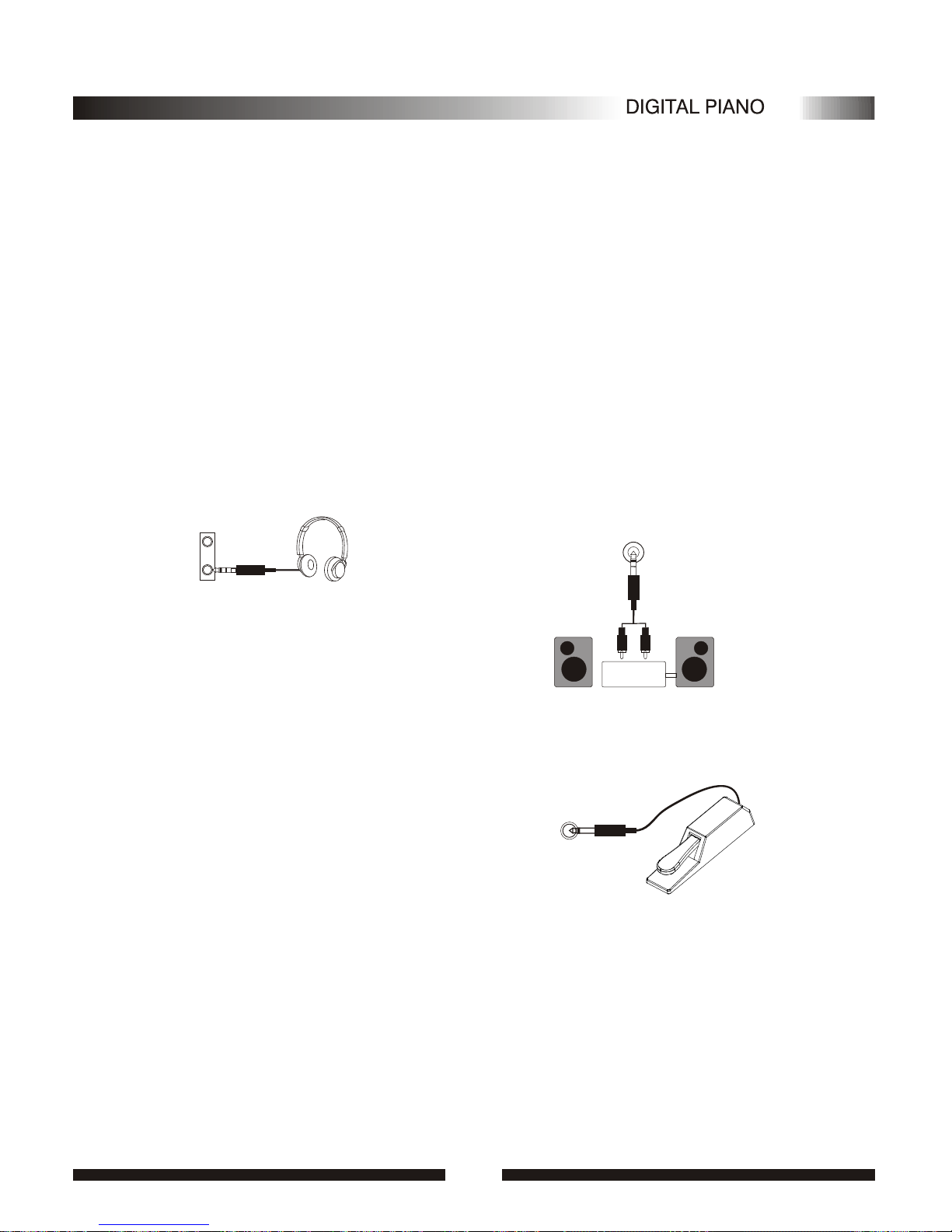
Preparation
This section contains information about setting up your and preparing
to play. Be sure to go through this section carefully before using your .
instrument
instrument
1.Power Supply
2 .Using Headphones or an External Sound System
Astandard pair of stereo headphones can be plugged into the PHONES jack which under the left
keyboard for private practice or late-night playing. The internal speaker system is automatically shut
off when a pair of headphones is plugged into the PHONES jack.
The LINE OUT jack can be usedto deliver theoutput of the piano to a keyboard amplifier,stereo
sound system, mixingconsole or tape recorder.
PHONE1
PHONE2
3 .The Foot Pedal
Afootswitch can beplugged into therear-panel
PEDAL jack. The Sustain Pedal functions as a
damper pedal controllingsustain. Press the pedal
to sustain notes after the keys are released. Don't
press the pedal while inserting the plug into the
PEDAL jackor while turning the power on.The
Soft Pedal controling the sound volume .Pressing
the pedal todecrease the output sound volume.
55
Your will run froma power .Plug the power pluginto a convenientwall AC power socket.instrument
LINE OUT
Stereo
System
SUSTAIN PEDALSUSTAIN PEDAL
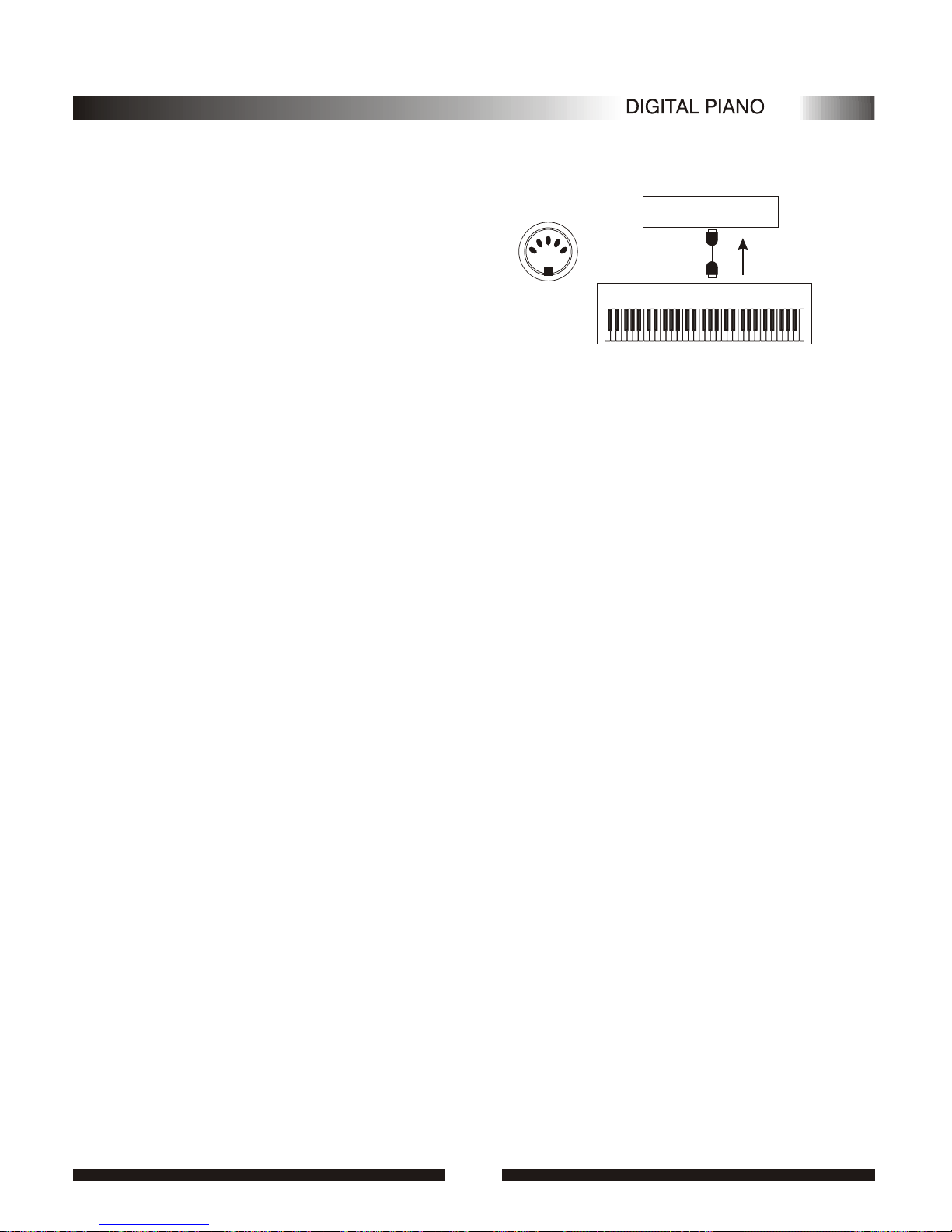
5 .THE MIDI IN/ OUT CONNECTOR
The MIDI OUT connector transmits MIDI data
generated by yourinstrument .Most MIDI key-
boards (including yourinstrument, of course)
transmit note information via this connector. If the
MIDI OUT connector is connected to the MIDI IN
connector of asecond keyboard. The result isthat
you can effectively play twoinstruments at once.
MIDI OUTMIDI OUT Tone GeneratorTone Generator
MIDI OUTMIDI OUT
YOUR INSTRUMENTYOUR INSTRUMENT
66
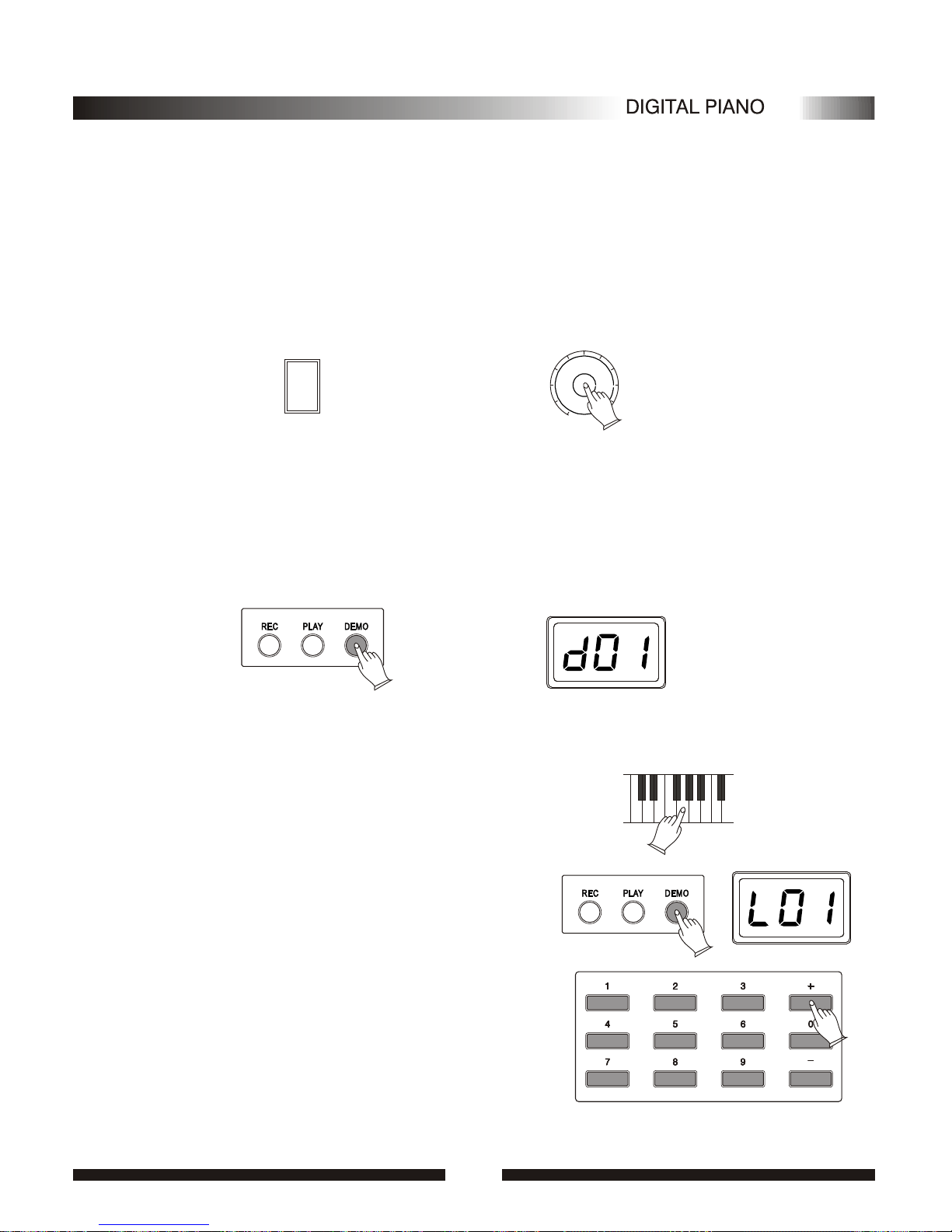
Listen to the Demo
Once you've set up your , try listening to the pre-programmed demon-
stration songs - they'll give you a good idea of what the digital piano could do.
instrument
1.Turn the Power ON and Set the Volume.
Before playing the demo turn the power on by pressing the POWER switch (the panel indicators
and MULTI DISPLAY willlight) and set the MASTER VOLUME about half way between the "MIN"
and "MAX" settings. You can adjust the volume to accommodate your playing.
2.Press DEMO to start
Press DEMO buttonto start playback and use theMASTER VOLUME control to setthe ideal
listening level. The [d01] will appear on theMULTI DISPLAY.Now all demonstrationswill play in
sequence repeatedly.
4.Press DEMO to stop
Press DEMO button again to stop demo playback.
77
MAIN VOLUMEMAIN VOLUME
MINMIN
ONON
OFFOFF
POWERPOWER
. The
[L01] -[L30]will appear on the MULTI DISPLAY .Now
all demonstrations will play in sequence repeatedly. Your
instrument has total 5 demonstrations. You can select any
demonstration by press[+]or[-]buttons or number
buttons[0]-[4].
Press down theany within the left side 30 keys of
keyboard, pressDEMO buttonagain at the same time
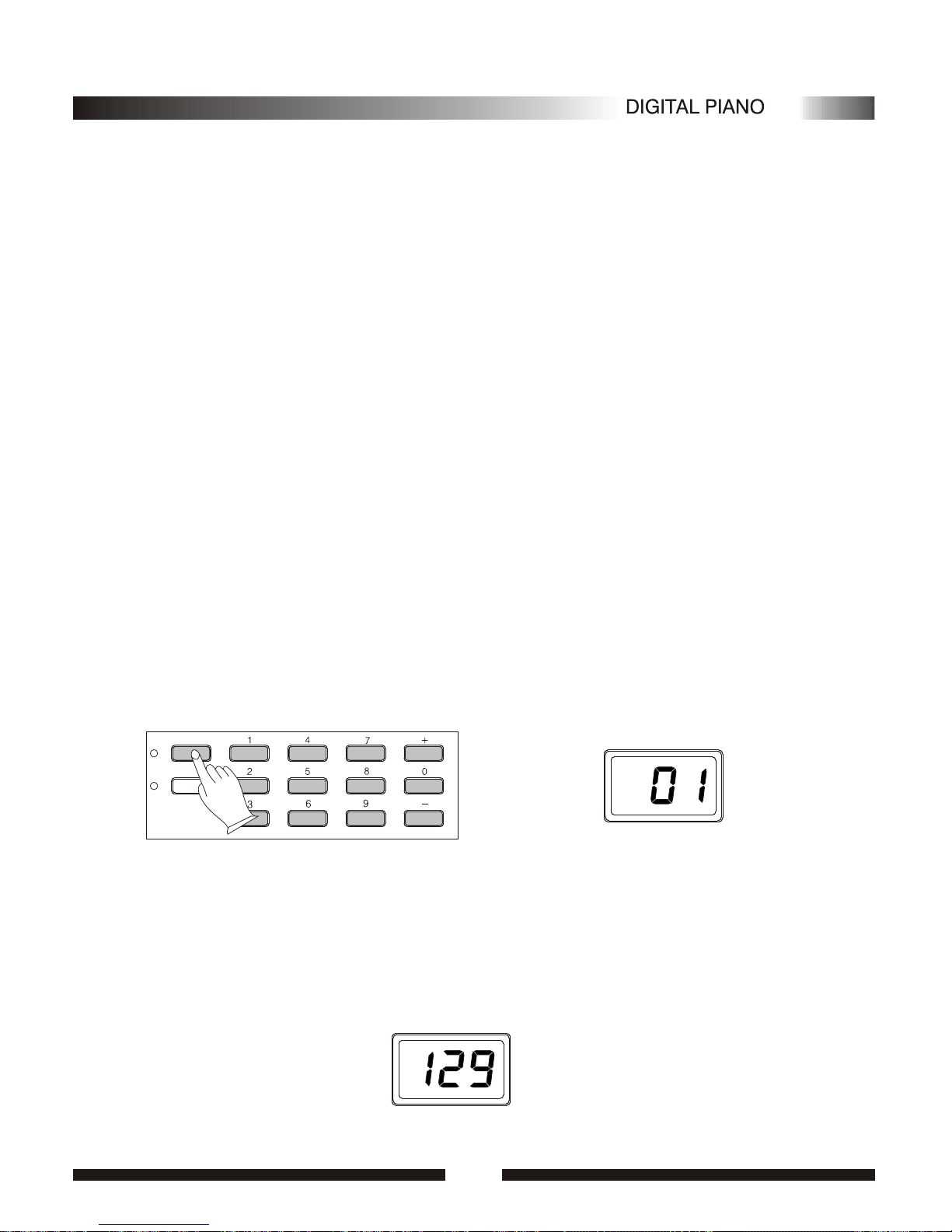
Select and Play the Voices
1.Select a Voice
.Press the [VOICE/STYLE] button to turn off its indicator .The voice number will appear on
the MULTI DISPLAY.
Your instrument has 128 stunning voices and 61 percussion kits that you can
select and play.
.Select a Voice Number
Use the [+] and [-] buttons or the number buttons to select the required voice number (01-129).
The [+] and [-] buttons can be usedto increment (increment by one) ordecrement (decrement byone)
the current selectedvoice number. Press the[+] button brieflyto increase thevalue , orthe [-] buttonto
decrease. If youhold the [+] or [-] buttondown , the value will incor dec continuously -simply release
the button when the desired value has been reached.
The number buttons allow directnumeric entry ofthe desired value,and it's thereforethe fastest
way to editin many situations. Toselect a voice,for example ,choose one ofthe 129 voice- numbered
"01" through "129" -shown onthe VOICE list, then enter its number using the number buttons. To
select "HARMONICA"(number 23),for example, first press [2] and [3]. The number "23" should show
on the LED.
When selecting voice number "100" through "129 , Holding the [1] button till the "1" display on
the hundreds digitarea, as required, prior to enterthe tens and ones digits.
Values outside the range of voice number can't be entered.
"
2.Keyboard Percussion
Selecting the voice number of 129,Your instrument has 61 different percussionsthat can be
played on right 61 keys of the keyboard while selecting percussion function.
88
SUSTAIN
VOICE/STYLE

3.Touch
Press [TOUCH] button ,you can turn ON/OFF thetouch function.When thetouch function is
ON,the volume will be varied according to how hard you play on the keyboard.
99
TOUCHTOUCH
TEMPOTEMPO ++
NORMALNORMAL SPLITSPLIT S.FINGERS.FINGER FINGEREDFINGERED
4.Split Mode
Your keyboard can be split into two sections which means different voices can be played with the left
and right handsat the same time.
.Split Point Change
Holding [SPLIT] buttonsimultaneously, ,
. u
The right split voice should be
selected at theNORMAL mode.
Press any keyamong A1 to C9to select split point so that
its indicator lights to turn Split ON The split voice number will appear on the MULTIDISPLAY. se the
[+] and [-]buttons or the number buttons toselect the left split voice ,
NORMALNORMAL SPLITSPLIT S.FINGERS.FINGER FINGEREDFINGERED

µ¥¸ð
VOICE/STYLE
SUSTAIN
TUNE
5.Overall Control
1).Sustain
Press [SUSTAIN] button sothat its indicator lights to turnSustain ON/OFF. It can be used asa
damper pedal. Turning Sustain on to sustain notes after the keys are released.
2).Tune
Your instrument [TUNE] buttons makes itpossible to tune the pitch ofyour instrument tomatch
other instruments. Tune can be accomplished over a 50-cents range(that's 100 cents total ,or one
semitone) in 35 steps(approximately 3 cents per step).
Use the [TUNE]buttons to set the desired tune value.
The normal tune value (00) can be recalledby pressing both the two [TUNE]buttons at thesame
time.
1010
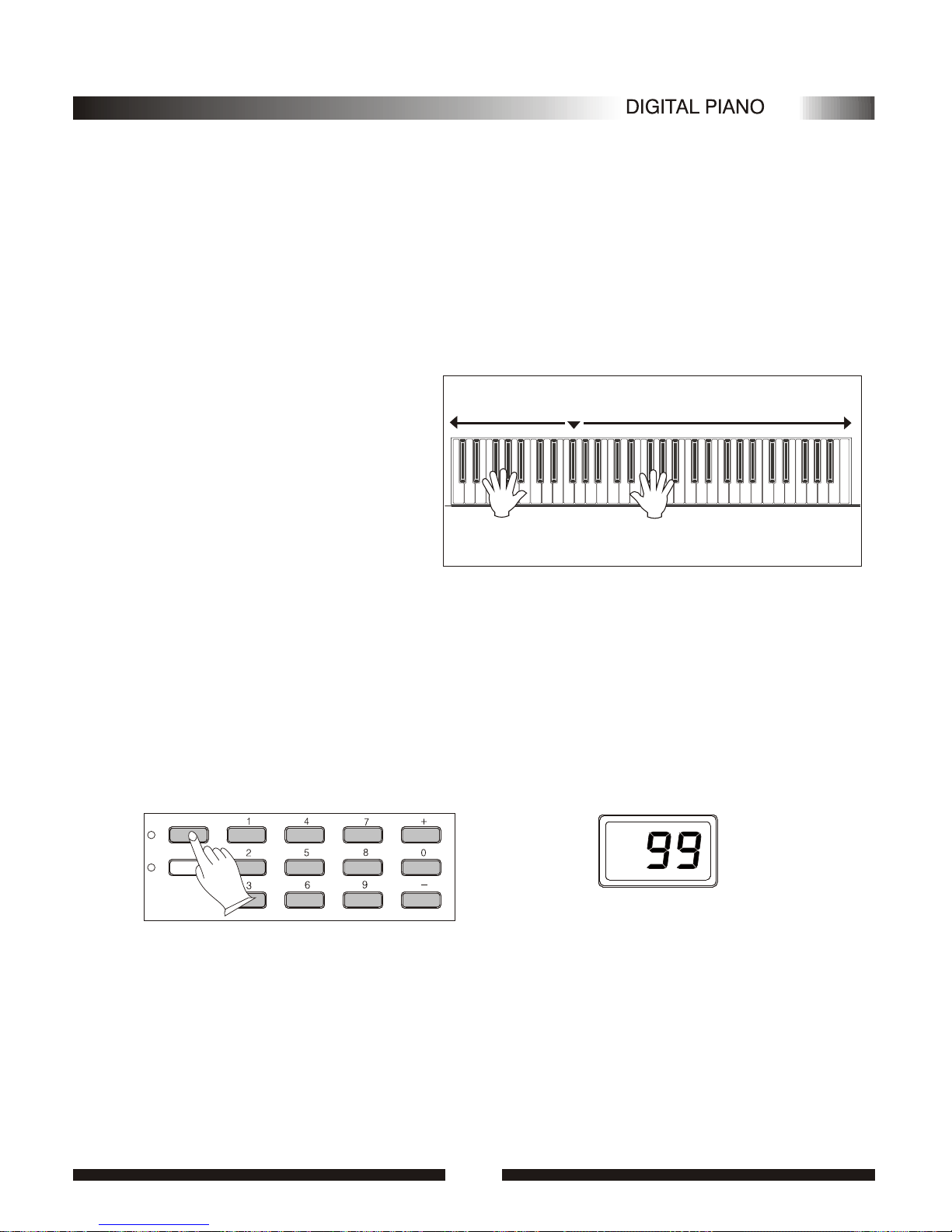
Your instrument has 100 accompaniment styles that can be used to provide fully-
orchestrated AutoAccompaniment.
When the Auto Accompaniment function is turned ON, this instrument create
fully-orchestrated rhythm, bass, and chord accompaniment base on chords you play
with the left hand in the Auto Accompaniment section of the keyboard(i.e. all keys to
the left of the Auto Accompaniment split point).The right-hand section of the
keyboard is available for normal playing.
The default Auto Accompani-
ment split point is the G3(34) key.
The Auto Accompanimentsection
of the keyboard consists of all keys
to its left .
1.Selecting a Style
Any of your instrument's 100 styles can be selected via the normal editing procedure. This can be
done either before or during accompaniment playback.
.Press the [VOICE/STYLE] button
Press the [VOICE/STYLE] button to light the [VOICE/STYLE] indicator.
You don't needto do thisif the [VOICE/STYLE] indicator was lit.
.Select a StyleNumber
Refer to theSTYLE list ,use the [+]and [-] buttons or the numberbuttons to select the required
style number(00 through 99).
Auto Accompaniment Normal
Left hand fingering
specifies the auto
accompaniment chords.
The right hand playsnormally
Auto Accompaniment
SUSTAIN
VOICE/STYLE
Auto Accompaniment
1111

2.Auto AccompanimentFingering
Your instrument has two Auto Accompaniment fingering modes: FINGERED and SINGLE.
Press [FINGERED] buttonto select FINGERED mode,its indicator willbe lit.
While Pressing [SINGLE] button to select SINGLE mode and light its indicator.
.SINGLE Mode
SINGLE Mode fingering makes it simple to produce beautiful orchestrated accompaniment using
major , seventh, minor and minor-seventh chords bypressing a minimumnumber of keysin theAuto
Accompaniment section of the keyboard . The accompaniment produced is perfectly matched to the
current selected accompanimentstyle.
.Major Chords:
If you pressa "C" key in the left-handsection of the keyboard,for example ,
a C-major accompaniment will be played.Pressing another key in the left hand
section of the keyboard to select a new chord. The key you pressed will always
determine the "root" of the chord played (i.e. "C" for aC chord).
.Minor Chords:
Simultaneously press theroot key and a black keyto its left.
.Seventh Chords:
Simultaneously press theroot key and a white keyto its left.
.Minor-Seventh Chords:
Simultaneously press theroot key and both a whiteand a black key
to its left.
CC
CmCm
C7C7
Cm7Cm7
The Auto Accompaniment will continueto play even if you liftyour fingers from the Auto
Accompaniment keys. You only need to press the Auto Accompaniment keys while changing the chords.
.FINGERED Mode
FINGERED Mode isideal if you have already knowhow to playchords on akeyboard, since it
allows you tosupply your own chords for theAuto Accompaniment feature.
NORMALNORMAL SPLITSPLIT S.FINGERS.FINGER FINGEREDFINGERED
1212

The digital painowill accept the following chord type:
CCCmCm Cm7Cm7 C7C7
.Press [NORMAL] button to turn Auto Accompaniment function OFF.
The [SPLIT] and [FINGERED] AND [S.FINGER] indicatorsare unlit .There is only ONEvoice
over the entire keyboard, the piano is in SOLO status.
NORMALNORMAL SPLITSPLIT S.FINGERS.FINGER
( )( ) ( )( )
FINGEREDFINGERED
SYNCHROSYNCHRO START/STOPSTART/STOP INTRO/ENDINGINTRO/ENDINGFILL INFILL IN
3.Accompaniment Control
Your instrument provides a range ofaccompaniment "sections" - introduction, fill-in,ending -that
you can selectto control the "flow" of theaccompaniment to achieve the desired musicalresults.
Accompaniment start/stop and sections are controlled by the ACCOMPANIMENT CONTROL
buttons.
1).Straight Start
.The [START/STOP] button starts theselected accompaniment style immediately.
Press the [FINGERED] button or the [SINGLE] button so that the indicator will light before
starting the accompaniment. The accompaniment will start with the rhythm sound only when the
[START/STOP] button is pressed, then the bass and chord parts will play as soon as the first note or
chord is played on the Auto Accompaniment section of the keyboard.
Adifferent accompaniment style can be selected at any time while the accompaniment is playing.
The style number on the MULTI DISPLAY will change as soon as the selection was made. The tempo
will not change when the new style begins playing.
1313
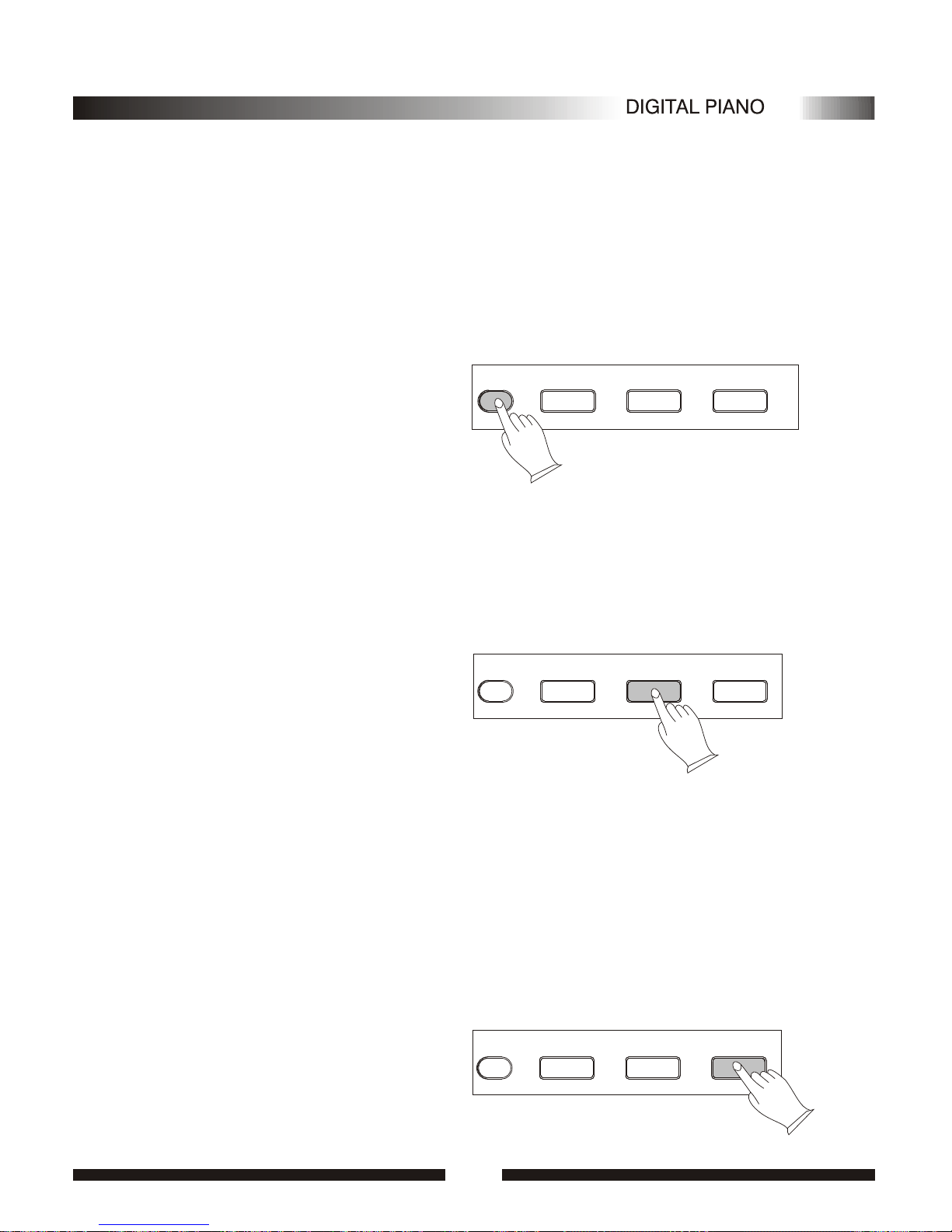
2).Synchro Start
Press the [SYNCHRO]button if you want the accompaniment whenyou play the first note
or chord on the AUTOACCOMPANIMENT section of the keyboard(It's still valid while the AUTO
ACCOMPANIMENTfunction is OFF).
If you press the [SYNCHRO] button, the BEAT indicator dots will flash at the current tempo. The
synchro start modecan be disengaged by pressing the[SYNCHRO] button againso that the BEAT
indicator dots goout.
to start
3).Starting the Accompaniment with an Introduction
Any of your instrument accompaniment patterns can start with an appropriate introduction by
pressing the [INTRO/ENDING]button directly.
If you press the [SYNCHRO] button first and then the [INTRO/ENDING] button, the
accompaniment will start from the introduction as soon as a chord is detected in the AUTO
ACCOMPANIMENTsection of the keyboard.
4).Adding Fill-In
Press the [FILLIN] button atany time whilethe accompaniment is playing to adda one-measure fill-
in or return to the MAIN section.
If you hold the [FILL IN]button , the fill-in pattern will repeat until the button is released , then the
MAIN section willplay from the beginning of thenext measure.
If the [FILL IN]button is pressed at the last beat of a measure , the fill-in will begin at the first beat of
the next measure. If pressed at any othertime the fill-inwill begin immediately.
If you press the [SYNCHRO] button and then the [FILL IN] button, the accompaniment will start
from the fill-in as soon as a chord is detected in the AUTO ACCOMPANIMENT section of the keyboard.
It's also possibleto start the accompaniment with afill-in by pressingthe [FILL IN] button directly.
SYNCHROSYNCHRO START/STOPSTART/STOP INTRO/ENDINGINTRO/ENDINGFILL INFILL IN
SYNCHROSYNCHRO START/STOPSTART/STOP INTRO/ENDINGINTRO/ENDINGFILL INFILL IN
SYNCHROSYNCHRO START/STOPSTART/STOP INTRO/ENDINGINTRO/ENDINGFILL INFILL IN
1414

4.Accompaniment Volume
The [ACC] buttons can be used to adjust the volume of the selected accompaniment .
.Press the [ACC] buttons
Press the [ACC]buttons. The current accompaniment volumevalue will appearon the MULTI
DISPLAY.
.Set the Volume
Use the [+]and [-] buttons,the number buttons, orthe [ACC] buttons itselves to setthe desired
volume . The volume range is from 01(no sound) to 16 (max volume).Thedefault volume value (12) can
be recalled instantlyby pressing both the [ACC] buttonsat the same time.
ACCACC TEMPOTEMPO TOUCHTOUCH
--
++
--
++
1515
5.Tempo Control
The [TEMPO] buttons can be used to controlthe tempo of Auto Accompaniment, DEMO.
.Press the [TEMPO] buttons
Press the [TEMPO]buttons. The current tempo (beatsper minute) willappear on theMULTI DISPLAY.
.Set the Tempo
Use the [TEMPO] + or - buttons to set the desired tempo.
ACCACC TEMPOTEMPO TOUCHTOUCH
--
++
--
++
The available tempo ranges from 40 to 280beats per minute. Each accompaniment stylehas a
different "default" tempo which isautomatically set whenever a new styleis selected(but not when a
new style isselected while the accompaniment is playing) . The default tempo for the current selected
style can berecalled instantly by pressing both of the two [TEMPO] buttons at thesame time.

Registration Memory
Your instrument REGISTRATION MEMORY can be used to store four sets of
VOICE and AUTO ACCOMPANIMENT settings that can be recalled during you
playing at the touch of one single button.
The REGISTRATION MEMORY stores the following parameters:
Voice numbers
Split point
Style number
Accompaniment volume
Fingering Mode
1.Memorizing the settings
The panel settings listed above can be storedto
any one ofthe four REGISTRATION MEMORY
buttons by pressing the button-[M1] ,[M2] , [M3] ,
or [M4] while holding the [STORE] button . The
[S-1]-[S-4] will appearon the MULTI DISPLAY .
Please note thatanytime you store to a
REGISTRATION MEMORY button, all settings
previous stored in that button will be erased and
replaced by the new settings.
2.Recalling the settings
The settings stored to a REGISTRATION MEMORY button can be recalled simply by pressing the
appropriate button.The [E-1]-[E-4]will appear on the MULTI DISPLAY .
Holding the [STORE] button simultaneously, press [+] button, the default REGISTRATION
MEMORYsettings can be recalled.The [CAE] willappear on theMULTIDISPLAY.
STORE M1 M2 M3 M4STORE M1 M2 M3 M4
TUNETUNE
RECREC PLAYPLAY DEMODEMO
STORE M1 M2 M3 M4STORE M1 M2 M3 M4
TUNETUNE
RECREC PLAYPLAY DEMODEMO
1616
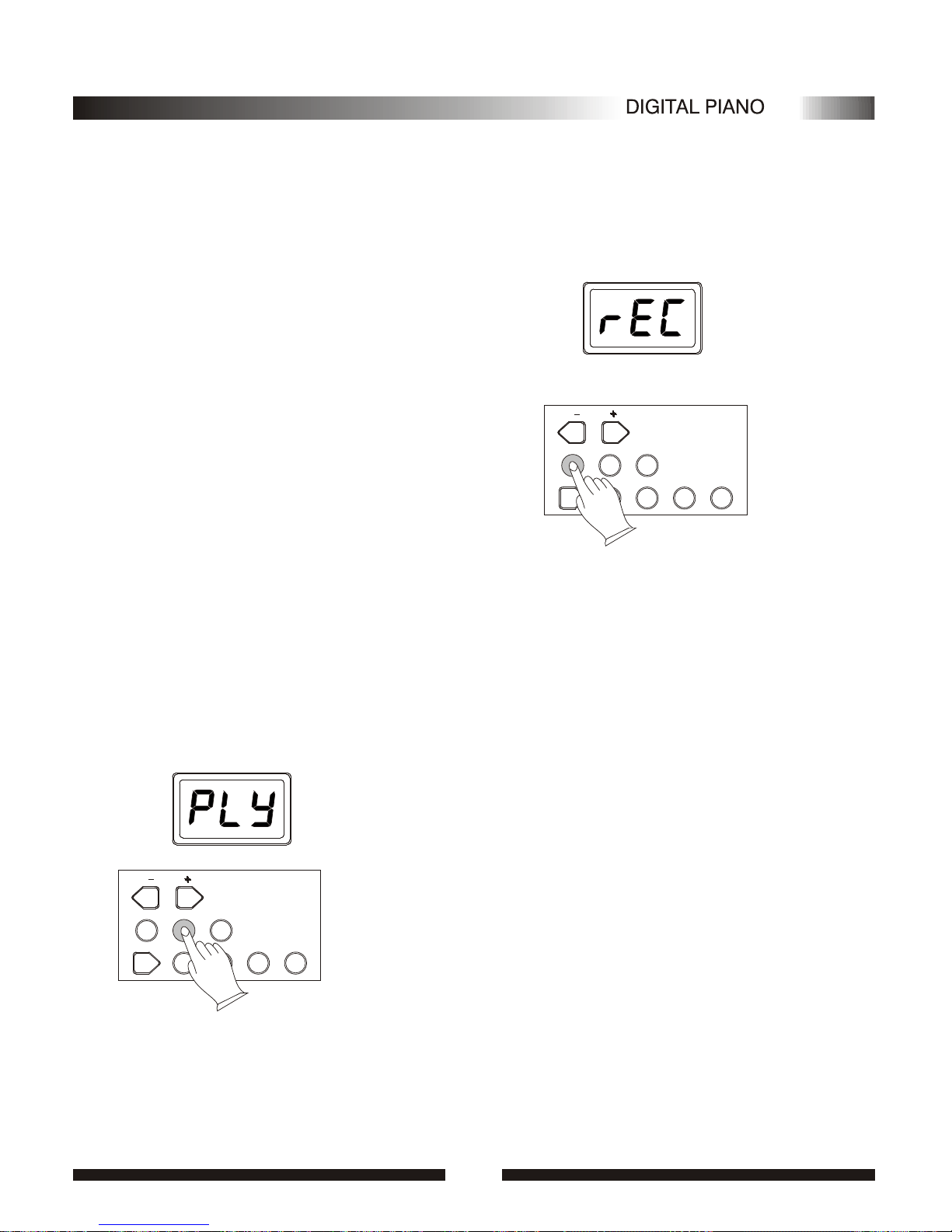
STORE M1 M2 M3 M4STORE M1 M2 M3 M4
Holding the [STORE] button simultaneously, press [-]button, the record is erased .The [CAS] will
appear on theMULTI DISPLAY.
Recording Functions
Your instrument allows you to record and play back song including chord
sequences created using the Auto Accompaniment feature and melody like you play on
the keyboard.
1. Record
.Press the [RECORD] button
Press the [RECORD] button ,the [rEC]
will appear onthe MULTI DISPLAY.
.Start Recording
Press any keyon the keyboard , will
start recording.If you press SYNCHRO
button,the accompaniment will start at the
same time.
.Stop Recording
Press the [RECORD] button again will stop recording . The voice number will be shown on the
MULTIDISPLAYafter recording was stopped.
2. Play Playback will begin as the [PLAY] button is pressed,
the [PLy] will appear on the MULTI DISPLAY. Play along
on the keyboard if you like. You can also change the tempo
during the playback.
The maximum polyphony is 16.If more than16 notes
are played at the time, some notes may be truncated.
Accompaniment and melody playback will stop
automatically when allrecorded datas havebeen played
back.You can alse stop playback at any time by pressing
the [PLAY] button again . The voice number will be shown
on the MULTIDISPLAYafter playback is stopped.
TUNETUNE
RECREC PLAYPLAY DEMODEMO
1717
STORE M1 M2 M3 M4STORE M1 M2 M3 M4
TUNETUNE
RECREC PLAYPLAY DEMODEMO

1.Percussion list
Appendix
1818
Splash Cymbal
Cowbell
Crash Cymbal 2
Vibraslap
Ride Cymbal 2
Bongo H
Bongo L
Conga H Mute
Conga H Open
Conga L
Timbale H
Timbale L
Agogo H
Agogo L
Cabasa
Maracas
Samba Whistle H
Samba Whistle L
Guiro Short
Guiro Long
Claves
Wood Block H
Wood Block L
Cuica Mute
Cuica Open
Triangle Mute
Triangle Open
Shaker
Jingle Bell
Bell Tree
Value
C4
C#4
D4
D#4
E4
F4
F#4
G4
G#4
A4
A#4
B4
C5
C#5
D5
D#5
E5
F5
F#5
G5
G#5
A5
A#5
B5
C6
C#6
D6
D#6
E6
F6
F#6
Click(Square Wave)
Brush Tap
Brush Swirl
Brush Slap
Brush Swirl W/Attack
Snare Roll
Castanet
Snare H Soft
Sticks
Bass Drum H Soft
Open Rim Shot
Bass Drum L
Bass Drum H Hard
Closed Rim Shot
Snare L
Hand Clap
Snare H Hard
Floor Tom L
Hi-Hat Closed
Floor Tom H
Hi-Hat Pedal
Low Tom
Hi-Hat Open
Mid Tom L
Mid Tom H
Crash Cymbal 1
High Tom
Ride Cymbal 1
Chinese Cymbal
Ride Cymbal Cup
Tambourine
G6
G#6
A6
A#6
B6
C7
C#7
D7
D#7
E7
F7
F#7
G7
G#7
A7
A#7
B7
C8
C#8
D8
D#8
E8
F8
F#8
G8
G#8
A8
A#8
B8
C9
Name
Value
Name
This manual suits for next models
1
Table of contents
Other Adagio Musical Instrument manuals