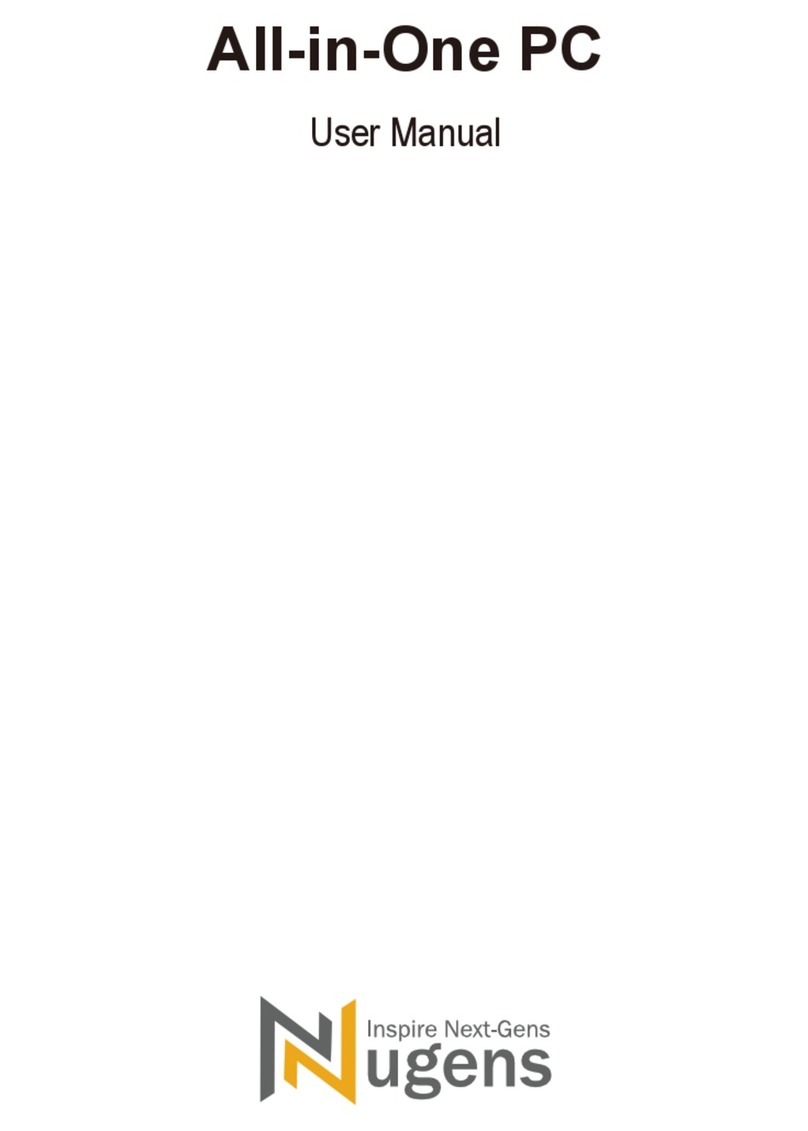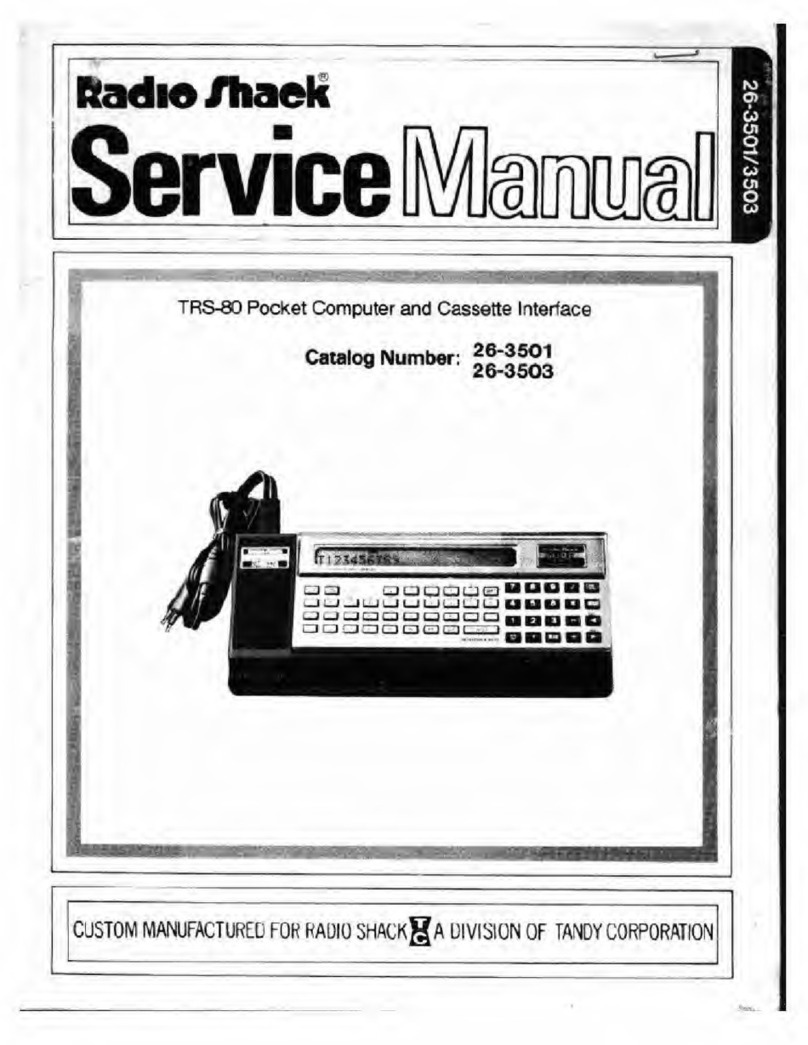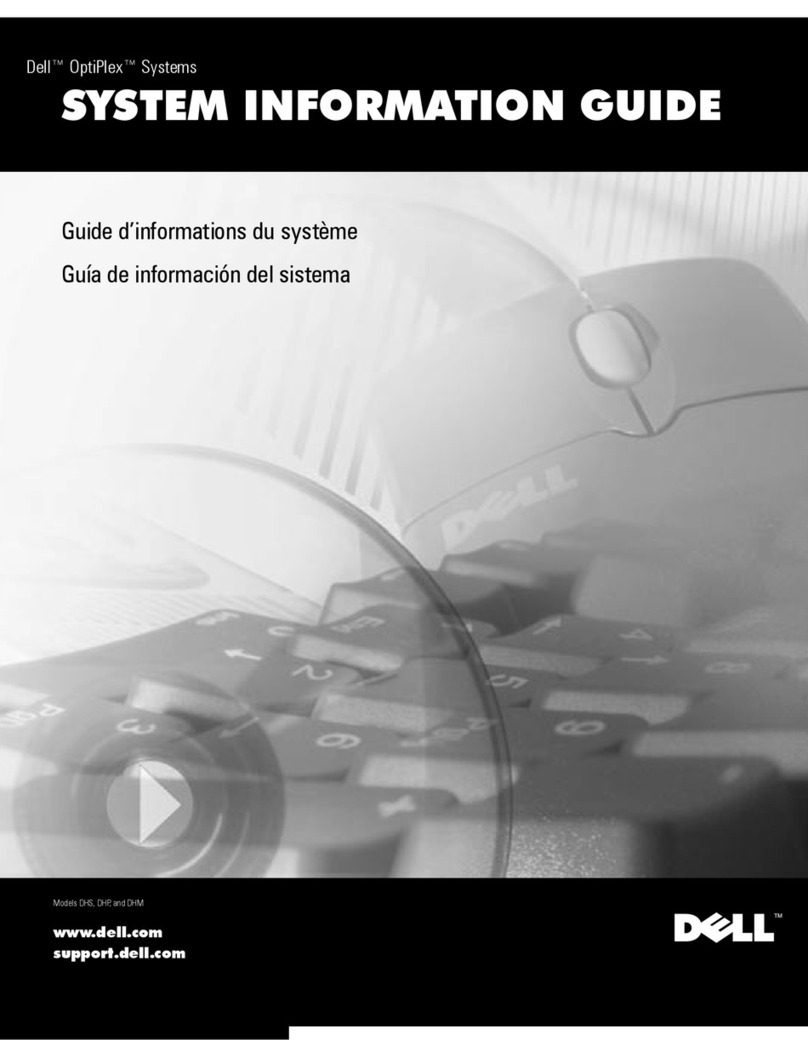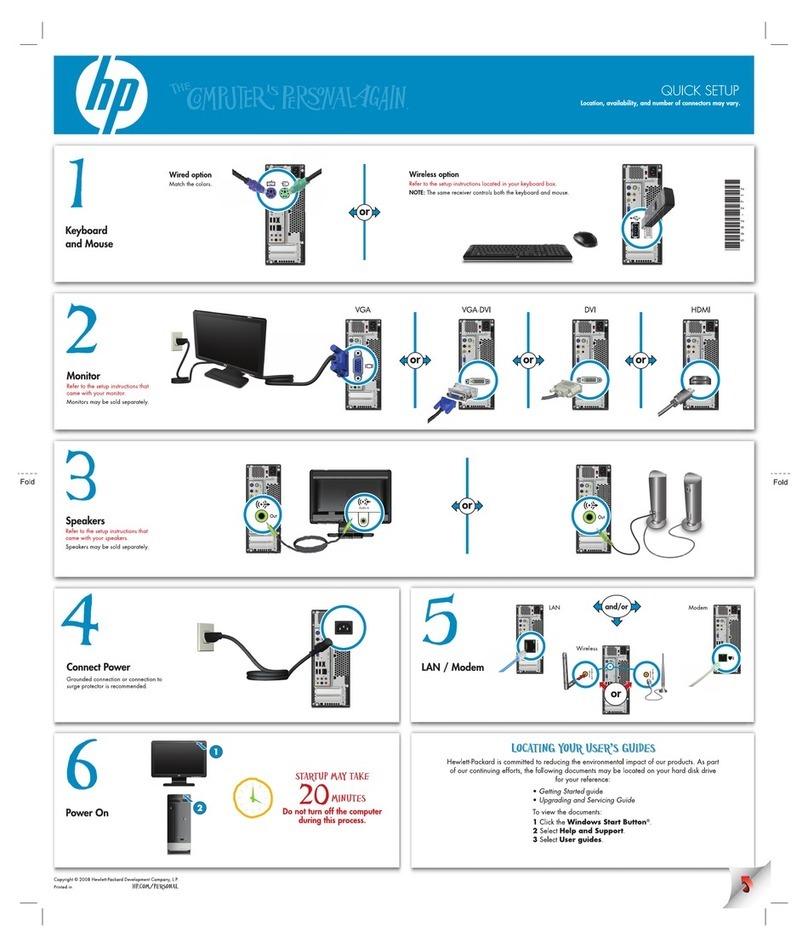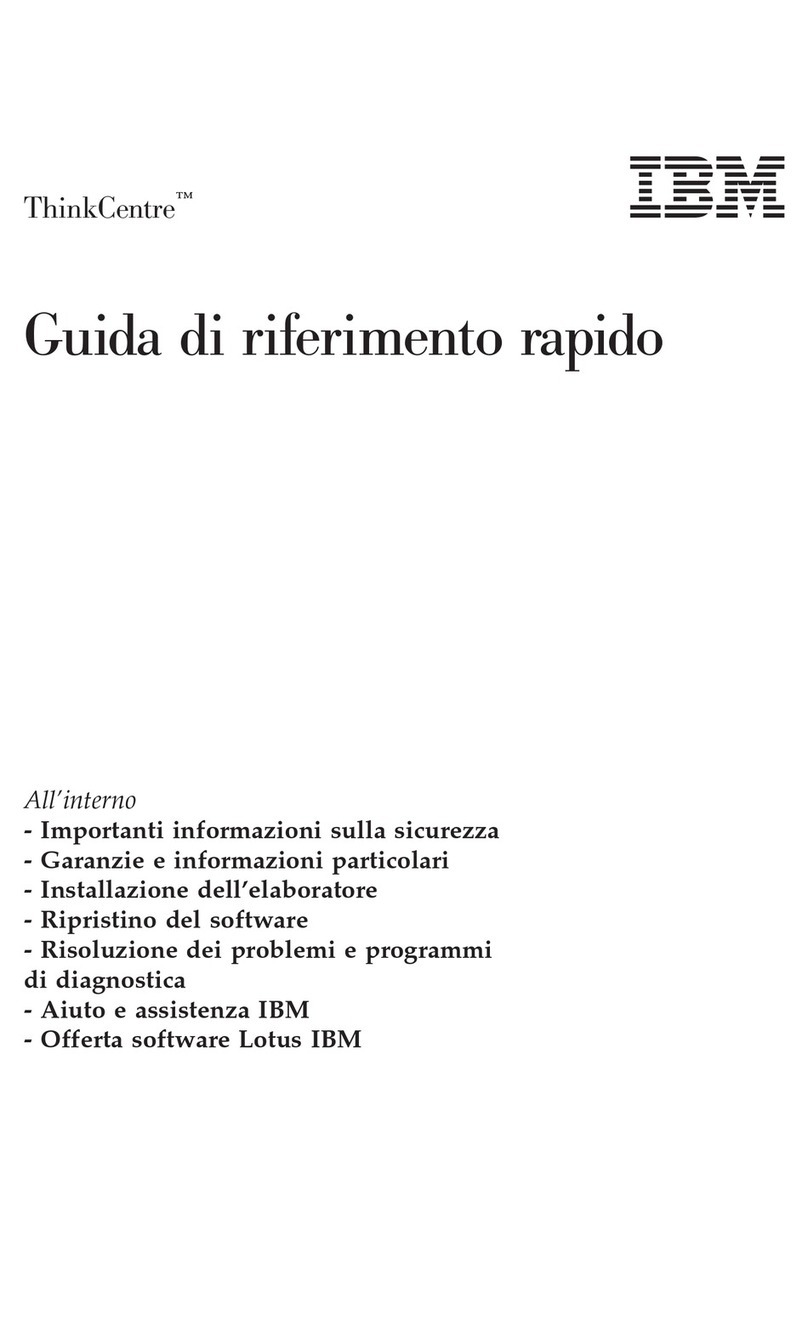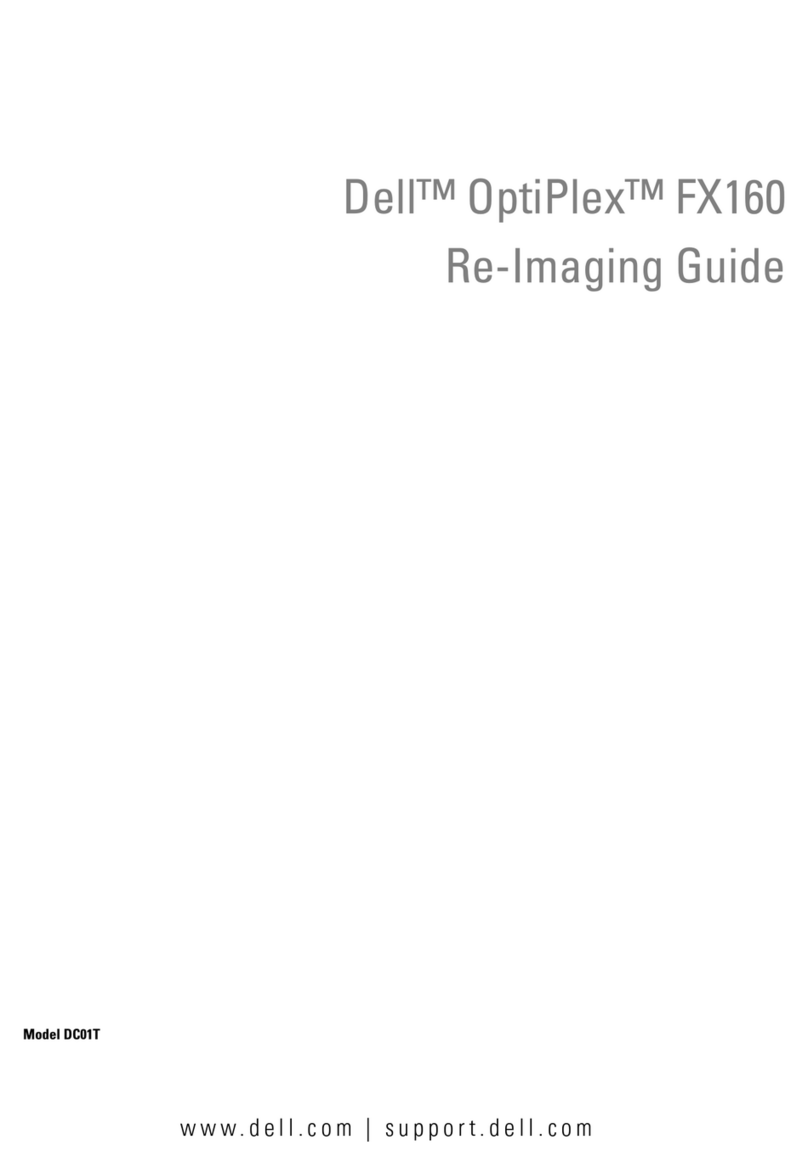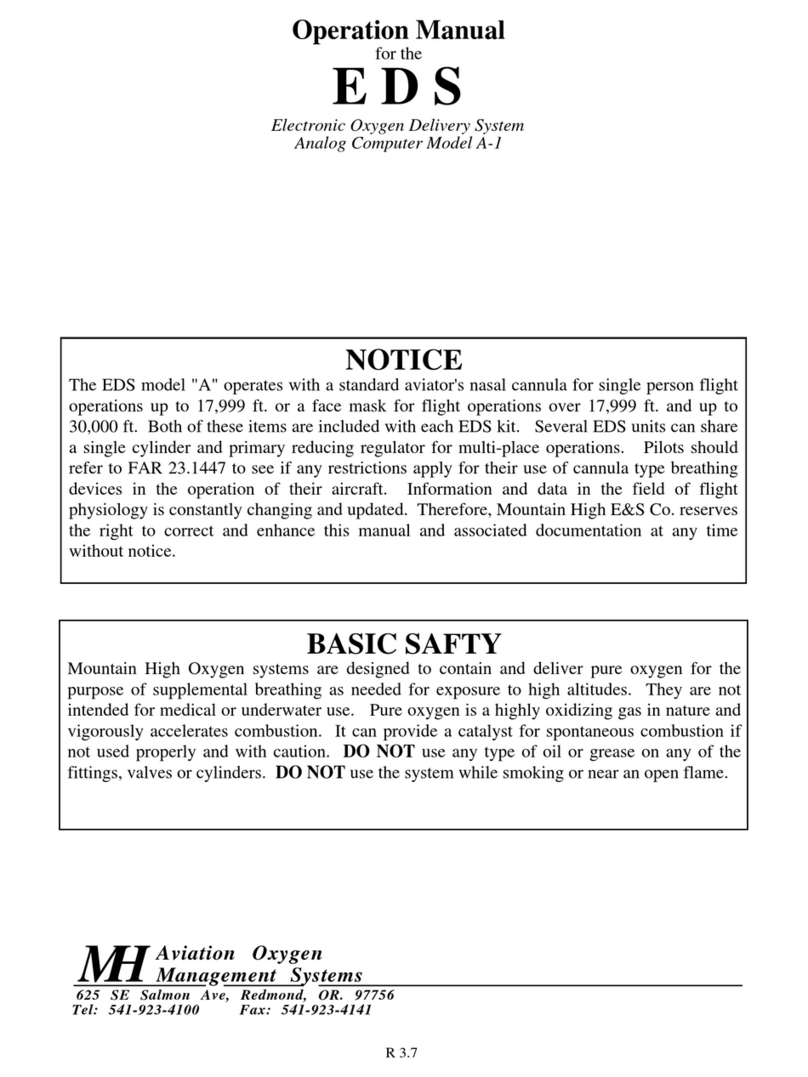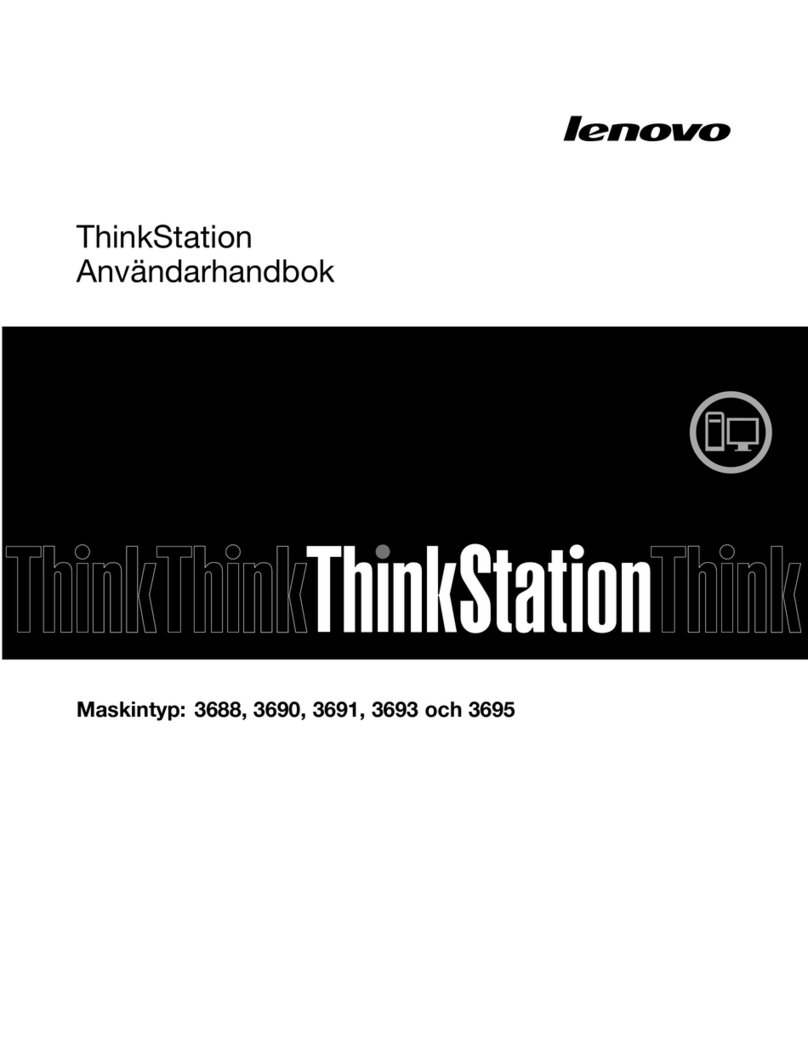Adaptek AWT-1081 User manual

Industrial Workstation
User's Manual

Table Of Contents
Safety Precautions
Important safety Instructions 2
CHAPTER1.
1.0GeneralInformation 3
1.1 Features 3
1.2 Product package 3
CHAPTER2.
2.0Productlayout 4
2.1 Install mainboard 5
2.2 Install HDD and CD-ROM 6
2.3 connect VGA / Keyboard / mouse cable 6
CHAPTER3.
3.0Operation 7
3.1 Power LED Indicator 7
3.2OSDcontrolkeys 7
CHAPTER4.
4.1 Cable pin assignment 8

Important safety Instructions
Please read the following instructions carefully. This manual should be retained for
future use.
1. Unplug the monitor from the power source when you clean the monitor. Don’t use
liquid cleaners or aerosol cleaners. Use soft cloth only, If it’s not available, please
consult hardware retailer for cleaning information.
2. Do not place you monitor near a window. Exposing the Monitor to rain, water,
moisture or sunlight may severely damage the display.
3. Do not apply pressure to the monitor. Excessive pressure may Cause permanent
damage to the display.
4. Avoid dropping and strong impact.
5. Do not remove the cover or attempt to repair this unit by yourself, as the warranty may
be void Servicing of any nature should be Performed only by an authorized
technician.
6. Safe storage of the LCD Product is in the range of -4°F to 140°F(-20°C TO +60°C).
Storing you LCD Product beyond this range may result in permanent damage.
7. Do not overload electrical outlets or extension cords as this can result in fire or electric
shock.
8. Do not use or store in dusty, dirty areas
9. If any of the following occurs , immediately unplug your power cord and Call an
technician. Authorized.
●The power cord is frayed or damaged.
●Liquid has been spilled onto the LCD Screen, or it has been exposed to rain.
●The LCD monitor has been dropped or the case has been damaged.

CHAPTER 1
1.0 General Information
This is a 4U Rackmount Workstation with an 8” LCD display and built-in slim keyboard
and Touchpad drawer. This workstation is a fully-functional and cost-effective industrial
automation controller . the built-in VGA a/d board ensures that the system is compatible
with a variety of single board computers from most vendors, the front panel OSD
controller allows users to move the LCD into the best position for any environment. tow
USB ports, and status indicator by front viewable LED indicator, this workstation can be
applied to various industrial projects,
1.1 Features
●Compact 4U high Rack Mount workstation,
●Front 8” TFT LCD display and built-in slim keyboard and Touchpad drawer,
●Shock-resistant Driver Bay to hold Two 5.25” CD-ROM,One 3.5”FDD(External)and
one 3.5”HDD(Internal),
●Flexible mechanical design supports STD PS2 or Redundant power supply,
●Two USB Accessible from the front door,
●Support ATX MB foam factor(9.6”×12”),
●Power status indicator by front viewable LED indicator,
1.2 Product package
Open the shipping carton and check the contents. If any items are missing or
damaged, contact your dealer immediately. The package should include the following
items
Accessory Box:
1. ATX 20pin adapter cable x 1 2. VGA CABLE X 1 3. keyboard cable x 1
4. mouse cable X1 5. Handle X 2 6. Copper stud X 20 7. Screw

CHAPTER2
2.0 PRODUCT LAYOUT
p
lease dismantle the fou
r
screws as the
drawing shows using the screw driver then
the back cover will open as follows

2.1 Install mainboard
2.1.1 dismantle The pcicard bracket as follows
2.1.2 Install mainboard and connect power cable as follows
PCI card bracket

2.2 Install HDD and CD-ROM
2.2.1 dismantle the screws with a screwdriver in counter-clock direction. HDD bracket
as follows
2.3 connect VGA / Keyboard / mouse cable
2.3.1 Take the VGA . keyboard and mouse cable out from accessory box as
follows:
HDD bracket

CHAPTER3
3. Operation
OSD Control Panel
3.1 Power LED Indicator
When the monitor is working, the power LED is green.
3.2 OSD Control key
3.2.2 Menu Key
Press the Menu key to activate the on screen display. It is a toggle key. After 30
sec idle time, the OSD screen will automatically turn off. Press twice to turn on
Confirmation key, which will bring up the menu and complete the confirmation
function
3.2.3 ▲Key
This button has multiple functions including navigating up or volume up that can
be set to select function in the menu. The adjustment value can be set directly by
pressing “▲”.
3.2.4 ▼Key
This button has multiple functions including navigating down or volume down that
can be set to select function the menu. The adjustment value can be set directly by
pressing “▼”.
3.2.5 Auto Key
press the auto key to adjust screen colour and position
3.2.1
press the power switch key to turn ON or OFF monitor power, NOT a system
power switch.

CHAPTER4
4.1 Cable pin assignment
4.1.1 USB cable pin assignment
Pin Description
1 VCC
2 Data-
3 Data+
4 GND
4.1.2 LCD Power cord pin assignment
Pin Description
1 +12V
2 GND
3 N/C
4 N/C
1
2
3
4

4.1.3 FAN Power cord pin assignment
Pin Description
1 GND
2 +12V
3 detect speed
4.1.4 Power supply cable pin assignment
Pin Description
1 GND
2 N/C
3 +5SB
4 +3.3V
5 -12V
6 -5V
7 +12V
8 +5V
1
3
Table of contents