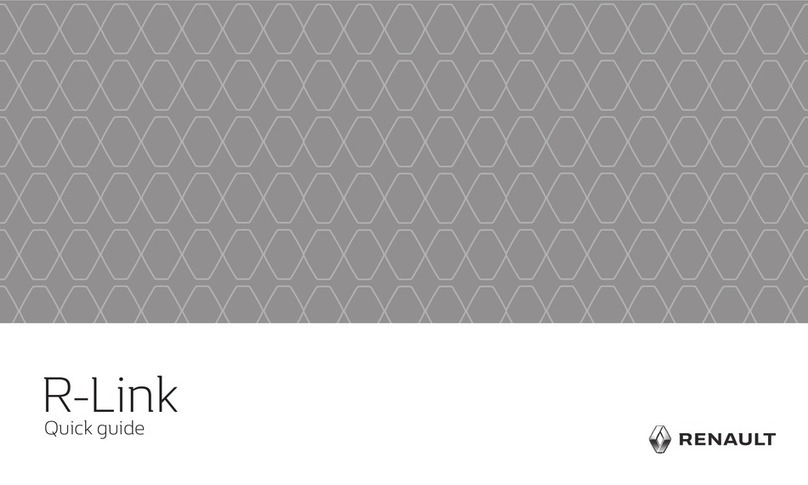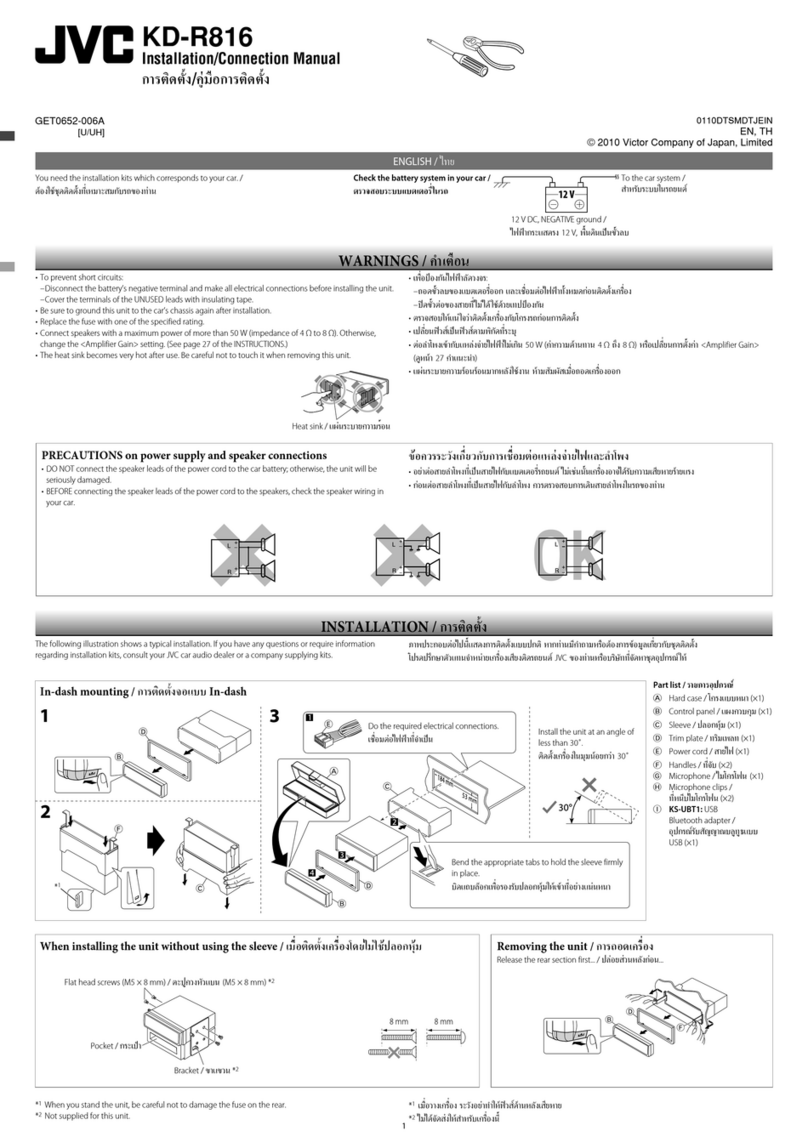Adaptiv ADV-DVBT2 User manual


1
Please Read all of these instructions regarding your unit and retain them for future reference.
Keep this manual handy as a reference for operating procedures and safety information.
Do not insert irrelevant objects of any kind into this device through openings as they
may touch dangerous voltage points or short-out parts that could result in a fire or
electric shock.
Do not place this unit near liquids as electrical shock could result. Damages resulting
from splashing liquids on the device may cause smoke and overheat.
On safety
Do not attempt to install or serve your device on your own. Installation or serving by
people without proper training and experience in electronic equipment and automotive
accessories may be dangerous and could expose you to the risk of electric shock or
other hazards.
If the receiver does not work properly, please disconnect the power plug for safety.
Contact your local dealer immediately for further technical support.
If any solid object or liquid fall into the cabinet, disconnect the unit and have it checked
by a qualified person before operating it any further.
CAUTION: TO REDUCE THE RISK OF ELECTRIC SHOCK –
DO NOT REMOVE COVER (OR BACK)
NO USER-SERVICEABLE PARTS INSIDE REFER SERVICING
TO QUALIFIED SERVICE PERSONNE;
The lighting flash with arrowhead symbol within an
equilateral triangle is intended to alert the user to the
presence of uninsulated dangerous voltage within the
product’s enclosure that may be of sufficient magnitude to
constitute a risk at electric shock to persons.
The exclamation point within an equilateral triangle is
intended to alert the user to the presence of important
operating and maintenance (servicing) instructions in the
literature accompanying the appliance

2
Table of Contents
I. Introduction............................................................................................................................. ..3
I.1 ADV-DVBT2 Product Overview .....................................................................................3
I.2 Unit Description ...........................................................................................................4
I.3 Antenna Installation .....................................................................................................7
II. Quick Guide for First-time User................................................................................................. 9
III. Operating ADV-DVBT2............................................................................................................. 11
III.1 TV Mode .....................................................................................................................11
III.1.1 Channel List ........................................................................................................11
III.1.2 Channel Management........................................................................................12
III.1.3 Auto Search ........................................................................................................13
III.1.4 Audio Selection...................................................................................................15
III.1.5 Channel Information ..........................................................................................15
III.1.6 Aspect Ratio........................................................................................................16
III.1.7 Subtitle ...............................................................................................................16
III.1.8 AFS Setting..........................................................................................................17
III.1.9 Display Setting ....................................................................................................18
III.1.10 TV Record Function ............................................................................................19
III.2 System Settings...........................................................................................................20
III.2.1 Country/Language..............................................................................................20
III.2.2 Display Setting ....................................................................................................20
III.2.3 Monitor Port Setting...........................................................................................21
III.2.4 HDMI Setting ......................................................................................................21
III.2.5 Antenna Power Output (+5V).............................................................................22
III.2.6 Version / Upgrade...............................................................................................23
III.2.7 Reset Default ......................................................................................................23
IV. Trouble Shooting Q&A............................................................................................................. 24
V. Specification ............................................................................................................................ 26

3
I.Introduction
I.1 ADV-DVBT2 Product Overview
ADV-DVBT2 is designed to access terrestrial DVB-T2 TV broadcasting
services recently emerging in many regions. As a whole, the ADV-DVBT2 accepts
signal inputs from DVB-T2 antennas, performs all required TV signal processing,
and then generate analog/digital AV contents for display in monitors. With its
state-of-the-art TV signal reception and Audio/Video processing techniques,
ADV-DVBT2 promises to deliver users an easy access of local HD DVB-T2 TV
programs.
Features Summary
TV
Best-in-class sensitivity for mobile HD DVB-T2 reception
Excellent mobility support
Record TV/Radio programs on USB storage device
+5V Phantom power output for active antenna
Robust Quality and Stylish GUI
Stylish and user-friendly GUI
Robust quality in both hardware and software

4
I.2 Unit Description
Front Side
(1) USB port: for software upgrade.
(2) Power/IR Port*: it is connected to either 12 V or 24 V in-car
power supply and port for connecting the infrared receiver
extension dongle.
(3) Power: “Power” LED indicates if the 12V or 24V power supply
has been successfully applied to the device.
(4) Operating: the “Operating” LED indicates if the system is
working.
(3) Power
(4) Operating
(1) USB
(2) Power/IR
port

5
Back Side
(5) Antenna: Antenna input connector. Note that +5V DC output
for powering active antenna is also provided via this port.
(6) HDMI: The TV audio and video output (digital) via a HDMI port
*Please see next chapter for further information
Note: Connect antennas to the unit BEFORE turning on engine.
Please connect the antennas first and then turn on the unit. If users turn on the
main unit and then connect the antennas later, the connected antenna will NOT
be detected nor activated for receiving DVB-T signal as it should.
Warning: Make sure the power supply jack is correctly connected.
If this unit intends to use +12/24V power supply provided by vehicle via ACC route, please make
sure the red wire is correctly connected with the ACC ignition for proper system operations.
(5) Antenna
(6) HDMI

6
Power I/O Port
1
B output
2
R output
3
G output
4
VIDEO_GND
5
AUDIO_GND
6
CVBS Video output
7
AUDIO L output
8
Audio R output
9
UART Rx input
10
UART Tx input
11
IR data input
12
LED_EN
13
IR power output
14
PWR_GND
15
+12V input
16
ACC input

7
I.3 Antenna Installation
In-car digital TV reception varies from vehicle to vehicle and the installer
may need to try several mounting positions to determine the best one which
provides strong and stable signal reception in your vehicle.
Important Notes on Antenna Installation: for a better reception, please place the
rod antenna horizontally, and keep the rod antenna away from metals.
Antenna Position
To extend the reception area, we recommend that one antenna is mounted
at the front and one at the rear of the vehicle. Please refer to the diagram below
for some recommended locations.
Front Location Rear Location
(1) Behind the Front Bumper, provided that it is not metal
(2) Top of Front Windscreen, at least 5cm away from metal body (in car)
(3) Top of Rear Windscreen, at least 5cm away from metal body (in car)
(4) Bottom of Rear Windscreen, at least 5cm away from metal body (in car)
(5) Behind the Rear Bumper, provided that it is not metal
*Noted: The DTV signal of position (2) ~ (4) is generally better than
position (1) and (5). However, because the windshields of many cars are
usually equipped with film coating (containing metal), the actual signal
reception will be seriously degraded, depending on the extent of metal
embedded within.
1
2
3
5
4

8
Antenna Cable Rounting
Once a suitable position is found, carefully route the antenna cables to the
receiver unit and then connect to the Antenna Inputs on the DTV receiver.

9
II. Quick Guide for First-time User
Step 1: Turn on the unit
1. Turn on the vehicles ACC or IGN. (or start the vehicle)
2. When the unit has power, the POWER LED indicator will illuminate RED.
3. Using the remote, press the POWER button to turn it on. Operating LED
on the unit will illuminate Green when system is ON.
NOTE: If the Operating LED does not turn on, please check if the remote battery
is inserted properly.
Step 2: Press [CH▲]/[CH▼]buttons to select “TV” options and press
[OK] button to enter the TV mode. After that, the setup wizard screen
shows up.
Operating LED
Power LED

10
Step 3: Select your own OSD Language, your located region, whether
it’s summer time at present.
1. Use [CH▲]/[CH▼] buttons to highlight the item.
2. Use [VOL] button to set the highlight item.
3. Press [CH▲]/[CH▼] buttons to scroll up and down the options.
4. Select one by pressing the [OK] button or exit the setting by pressing
the [MENU] button.
NOTE: Time zone setting will be automatically updated once the region
setting is changed.
Step 4: Perform auto search to find available DVB-T2 channels.
1. Use [CH▲]/[CH▼] buttons to highlight the Auto Search item.
2. Press [OK] button to start.
Step 5: Job well-done! You can now sit back and enjoy your mobile TV.
NOTE: Keep [OK] button pressed to change the aspect ratio of current TV
program.

11
III. Operating ADV-DVBT2
III.1 TV Mode
1. On the home menu screen, use [VOL] and [VOL] buttons to highlight
the [TV] icon and press [OK] button to select it.
2. If there are TV channels stored in ADV-DVBT2 already, one can then select
your preferred TV channel. Otherwise, one should configure the SET-UP
wizard and then perform a channel scan to find possible TV channels. To
tune TV programs (if any), one can press [CH▲]/[CH▼] buttons to select
TV channel.
3. The TV service will start instantly.
Menu Selections Under TV mode
After entering the TV service, press
[MENU] button to pop up TV menu options
available. By navigating the different options,
you can have access to channel list, channel
setting, channel scan function, channel
Information, TV audio settings, subtitle
function, Display function and teletext services.
III.1.1 Channel List
This is to display channel information, preview the program,
and to access the Electronic Program Guide (EPG) info.
a. Channel List
1. Select “Channel List” in the TV menu
and press [OK] button. The
“Channel List” will appear on screen.
NOTE: you can also press [EPG]
button to enter “Channel List” while
enjoying DVB-T2 TV.
2. Press [CH ▲]/[CH ▼] buttons to
scroll up/down the channel list to
preview the program.

12
3. Press [VOL] button to show the schedule of the selected channel.
4. Press [EXIT]/[MENU] button to exit.
b. Schedule
1. Press [CH ▲]/[CH ▼] buttons to
scroll up/down the date list to see
program schedule of the
corresponding date.
2. Press [VOL] button to activate
program schedule.
3. Press [CH ▲]/[CH ▼] buttons to
scroll up/down the program schedule
to see previous/next program on the
selected date.
4. To return back to date list, press [VOL] button
5. While in program schedule list, press [OK] button to see more
information of the selected program.
6. Press [EXIT]/[MENU] button to return to “Channel List”.
c. Program information
1. Press [EXIT]/[MENU] to return to
“Schedule”.
III.1.2 Channel Management
This is to reset and to edit the TV channel listing by using skip,
move, and delete functions

13
1. Select “Channel Management” in the
TV Menu and press [OK] button. The
management screen will appear as on
the picture on the right.
2. Press [CH▲]/[CH▼] buttons to scroll
up/down the channel list. Press [OK]
button to enter the editing menu for a
chosen channel.
3. Press [EXIT]/[MENU] button to exit anytime.
Skip a Channel
1. After entering the channel editing menu, select the “SKIP” visual-button
on screen by pressing [VOL]/[VOL] buttons.
2. Press [OK] button to activate or deactivate it.
NOTE: this function temporarily removes the channel from the program list.
Users can restore the channels by deactivating the function.
Channel Movement
1. After entering the channel editing menu, select the “MOVE” visual-button
on screen by pressing [VOL]/[VOL] buttons.
2. Use [CH▲]/[CH▼] buttons to move the channel up or down in the list.
3. Press [OK] button to save the new listing.
Channel Delete
1. After entering the channel editing menu, select the “DELETE” visual-button
on screen by using [VOL]/[VOL] buttons.
2. Press [OK] button to delete the channel.
NOTE: this function will permanently delete the channel from the current
program list. Users restore the channels only by performing auto search.
III.1.3 Auto Search
To search the available channels automatically

14
1. Browse the TV menu screen using [CH▲]/[CH▼] buttons to highlight the
“Automatic Search” option.
NOTE: you can also press [AUTO SCAN] button to enter “Automatic
Channel Search” while enjoying DVB-T2 TV.
2. Press [OK] button to start the channel search.

15
III.1.4 Audio Selection
To select either master or secondary language as well as the
audio channel of current service
1. Browse the TV menu screen using [CH
▲]/[CH ▼] buttons to highlight the
“Audio” option. Press [OK] button to
enter the “Audio” menu.
NOTE: you can also press [AUDIO]
button to enter “Audio” while enjoying
DVB-T2 TV.
2. Use [VOL]/[VOL] buttons to select
stereo/left/right audio channel. Scroll the available language using
[CH▲]/[CH▼] buttons. Press [OK] button to select the language.
3. Press [EXIT]/[MENU] key to exit.
III.1.5 Channel Information
Provide the information of current service’s system
parameters and signal information
1. Browse the TV menu screen using [CH
▲]/[CH ▼] buttons to highlight the
channel information option.
NOTE: you can also press [INFO] button
to enter “Channel Information” while
enjoying DVB-T2 TV/Radio.
2. Press [OK] button to display the
channel information.
3. Press [EXIT]/[MENU] button to exit

16
III.1.6 Aspect Ratio
To adjust aspect ratio and image width
1. Browse the TV menu screen using [CH
▲]/[CH ▼] buttons to highlight the
“Aspect Ratio” option. Press [OK]
button to enter the “Aspect Ratio”
menu.
2. Use [VOL] buttons to enter and scroll
[CH▲]/[CH▼] buttons. Press [OK]
button to confirm your selection.
3. Press [EXIT]/[MENU] key to exit.
III.1.7 Subtitle
To activate or deactivate the subtitle function
1. Browse the TV menu screen using [CH
▲]/[CH ▼] buttons to highlight the
“Subtitle” option. Press [OK] button to
enter the “Subtitle” menu.
NOTE: you can also press [RED]
button to enter “Subtitle” while
enjoying DVB-T2 TV/Radio.
2. Use [VOL]/[VOL] buttons to select
stereo/left/right audio channel. Scroll
the available language using
[CH▲]/[CH▼] buttons. Press [OK] button to activate the subtitle.
3. Press [EXIT]/[MENU] key to exit.

17
III.1.8 AFS Setting
To set up AFS mode. There are three AFS mode available:
A. OFF: turning OFF AFS function
B. Manual: when signal is weak, after
certain seconds AFS period time, for the
continuous reception of current TV
program the unit will first search a new
available frequency from existing
database. If none was found, user has
to manually perform channel search
procedures either via DVB-T menu option “Auto Search”.
C. Auto: when signal is weak, after certain seconds AFS period time, for the
continuous reception of current TV program the unit will first search a new
available frequency from existing database. If none was found, unit will
automatically perform channel search procedures after user-defined tuning
period time.
1. Browse TV menu using [CH▲]/[CH▼] button and press [OK] button to
enter “AFS Setting”
2. Press [VOL] button and use [CH▲]/[CH▼] to scroll up/down the options.
3. Select one by pressing [OK] button or exit the setting by pressing
[MENU]/[EXIT] button.
4. After adjusting, press [MENU]/[EXIT] button to leave “AFS Setting” menu.
*What is AFS? AFS or Auto Frequency Switch is a smart feature that allowing
user to watch a channel when moving between 2 cities/areas where the channel
is broadcasted in different frequencies. For example, channel “ABC” in city A is
broadcasted in frequency 474MHz. In city B, this channel “ABC” is broadcasted
in frequency 490MHz. With this feature, when user moving from city A to city B
or vice versa, user can keep watching the channel “ABC” without having lost the
signal neither performing auto search to find the new frequency in city B.

18
III.1.9 Display Setting
To set up and adjust the image with preference.
1. Press [CH ▲]/[CH ▼] buttons to
highlight the item you want to adjust.
2. Press [OK] button and use [CH▲]/[CH
▼] to scroll up and down the options.
3. Select one by pressing the [OK] button
or exit the setting by pressing the
[EXIT]/[MENU] button.
4. After adjusting, press [EXIT]/[MENU]
button to exit the “Display Setting”.

19
III.1.10 TV Record Function
During TV or Radio mode, press [REC] to start recording TV/Radio programs.
When unit is start recording, icon will appear on the upper left screen
& the timer menu (disappear in 10 sec without control) will appear on the lower
left screen simultaneously.
NOTE:
a. Please ensure that a USB Storage device is connected to the unit before
recording.
b. While turn off the ACC/IGN, the unit will continue recording if recording
time not over yet. The unit will automatically turn off while the recording
is finished.
1. Recorded TV programs can be played back in Movie mode. And the recorded
Radio programs can be played back in Music mode.
Important notes:
i. A recorded program will be stored in a default folder named as
“Recorded_TV”. The file types will be “.tsv” file for TV program and “.tsa”
file for Radio.
ii. The file is named as (Channel Name) + (RecordedDate_RecordedTime)
iii. Maximum file size of FAT/FAT32 is 4 GB, so if the file exceeds this size,
it will cut the recorded file into 2 parts.
iv. 1 GB storage can record approximately 45 minutes.
v. Storage files system support FAT/FAT32/NTFS format.
vi. Generally all USB 2.0 can be used as recorded file storage. However,
there are cases when the USB in-car DVB-T2 receiver can’t store
recorded programs. It’s strongly suggested to format the USB storage
device before it’s inserted into the in-car DVB-T2 receiver unit.
vii. WARNING! Please do not edit the “*.PLT” & “RECORD.TMP” files.
Modifying/deleting this file will cause error on recorded file.
Table of contents
Popular Car Receiver manuals by other brands
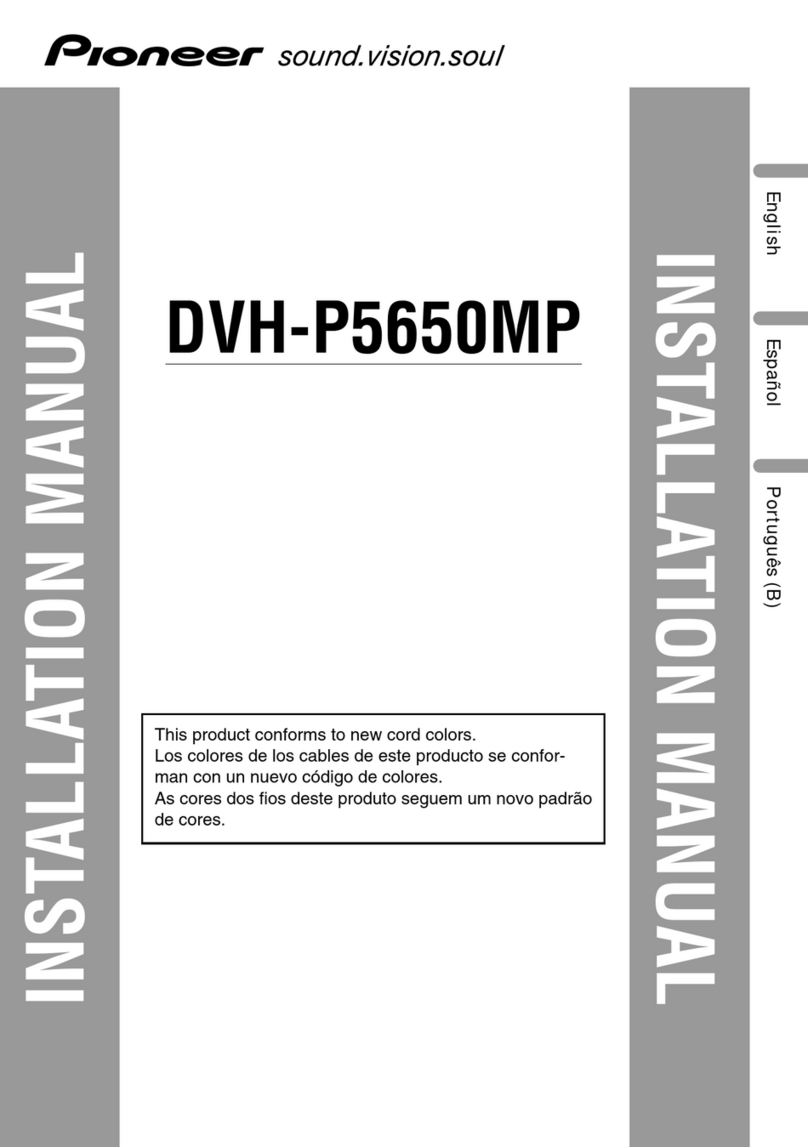
Pioneer
Pioneer DVH-P5650MP installation manual
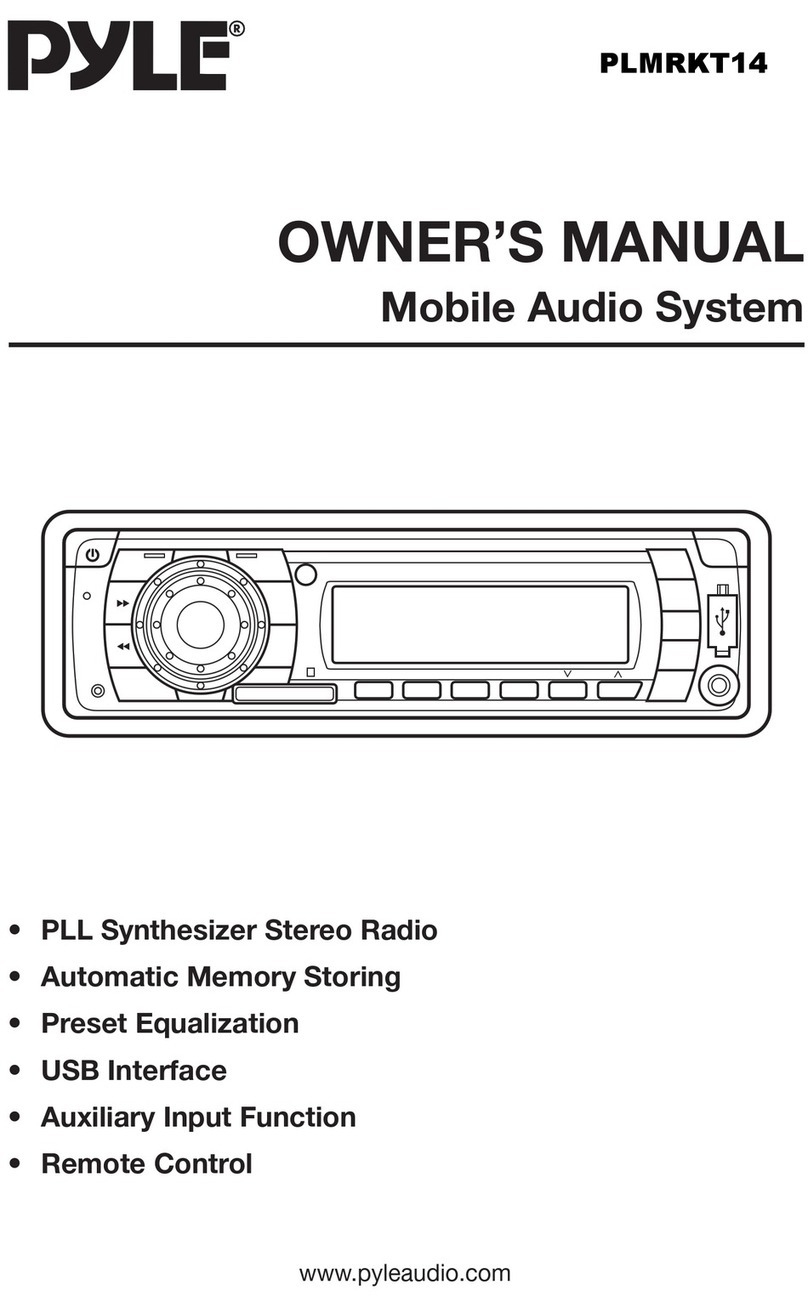
Pyle
Pyle PLMRKT14BK owner's manual
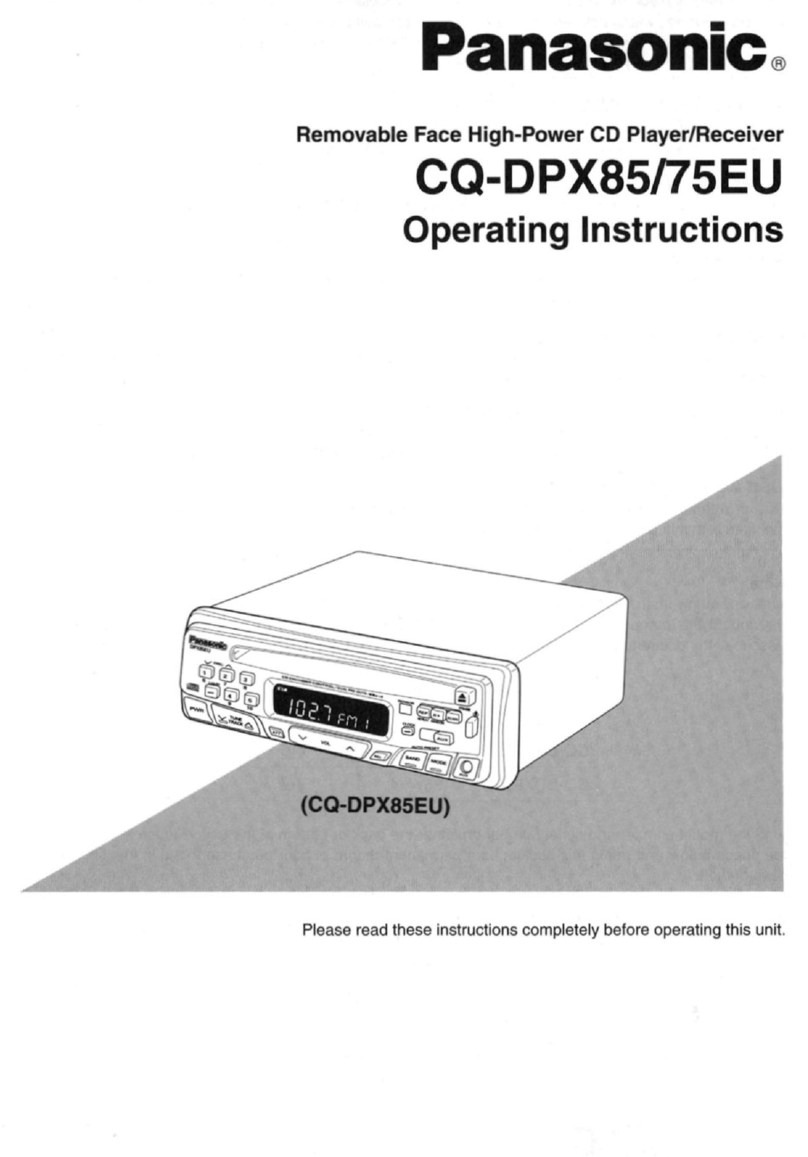
Panasonic
Panasonic CQDPX85EU - AUTO RADIO/CD DECK operating instructions
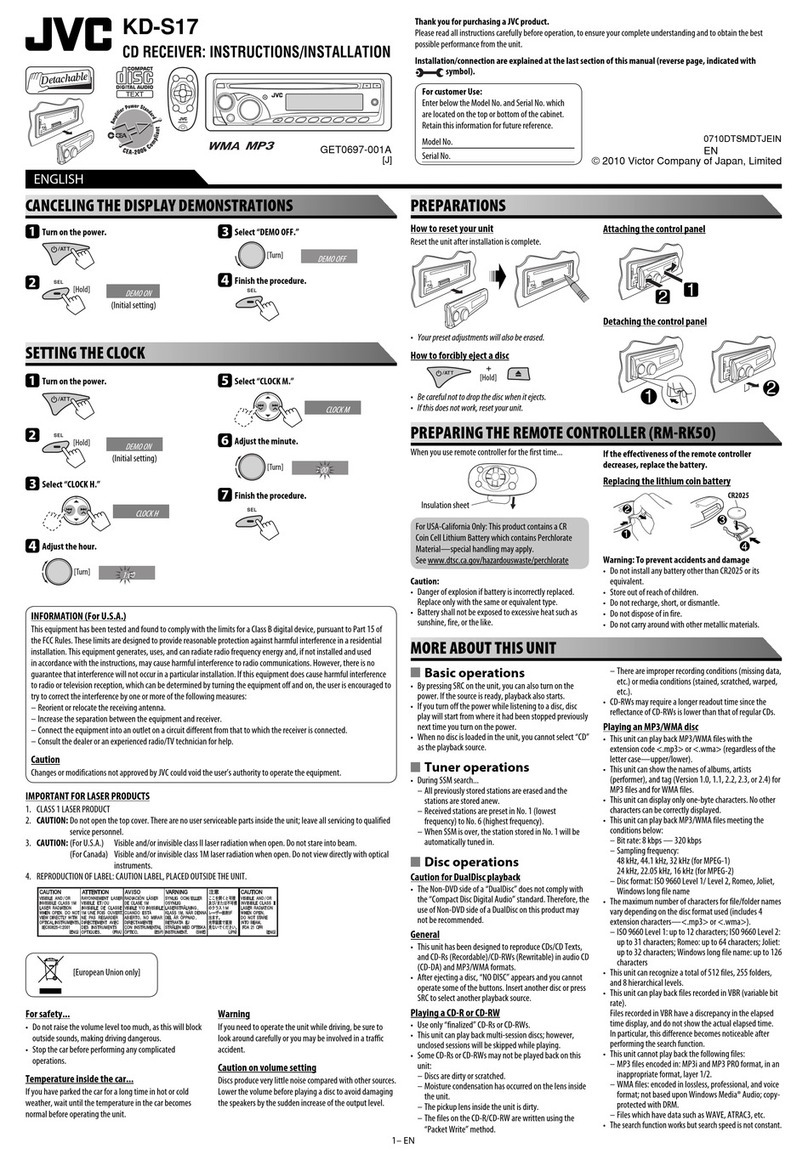
JVC
JVC GET0697-001A Instruction & installation manual

Kenwood
Kenwood KDC-MP238 - Radio / CD instruction manual
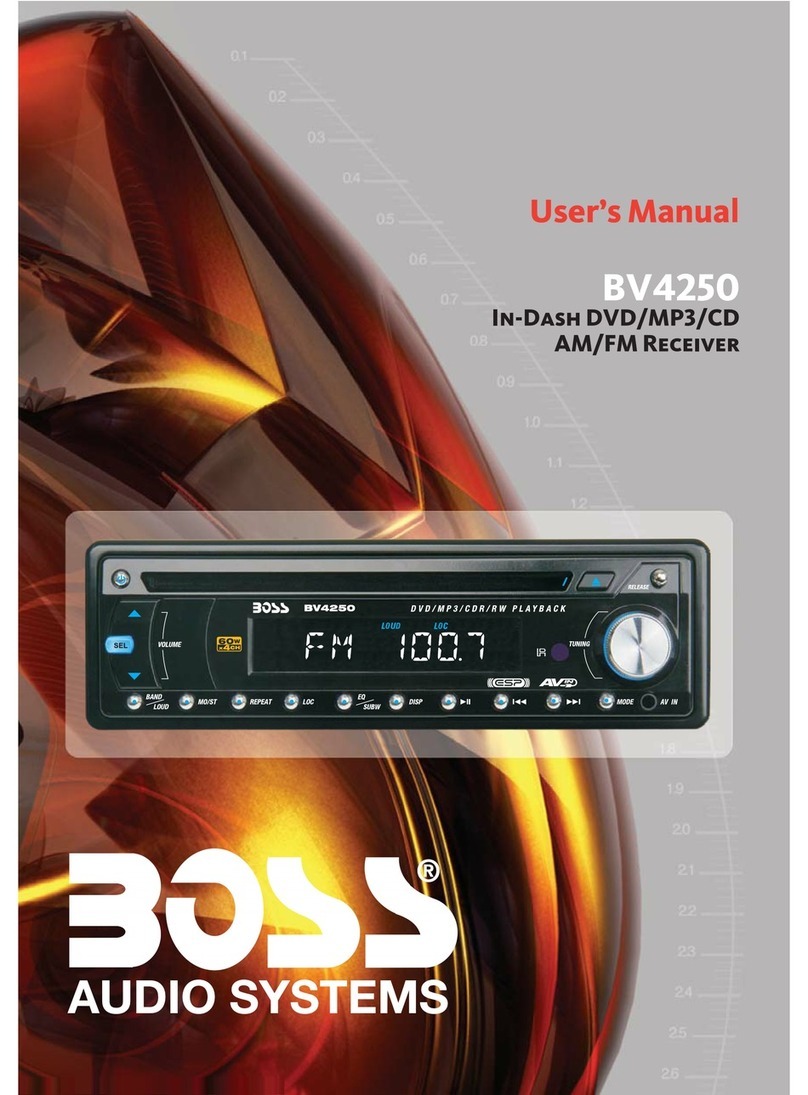
Boss Audio Systems
Boss Audio Systems BV4250 user manual