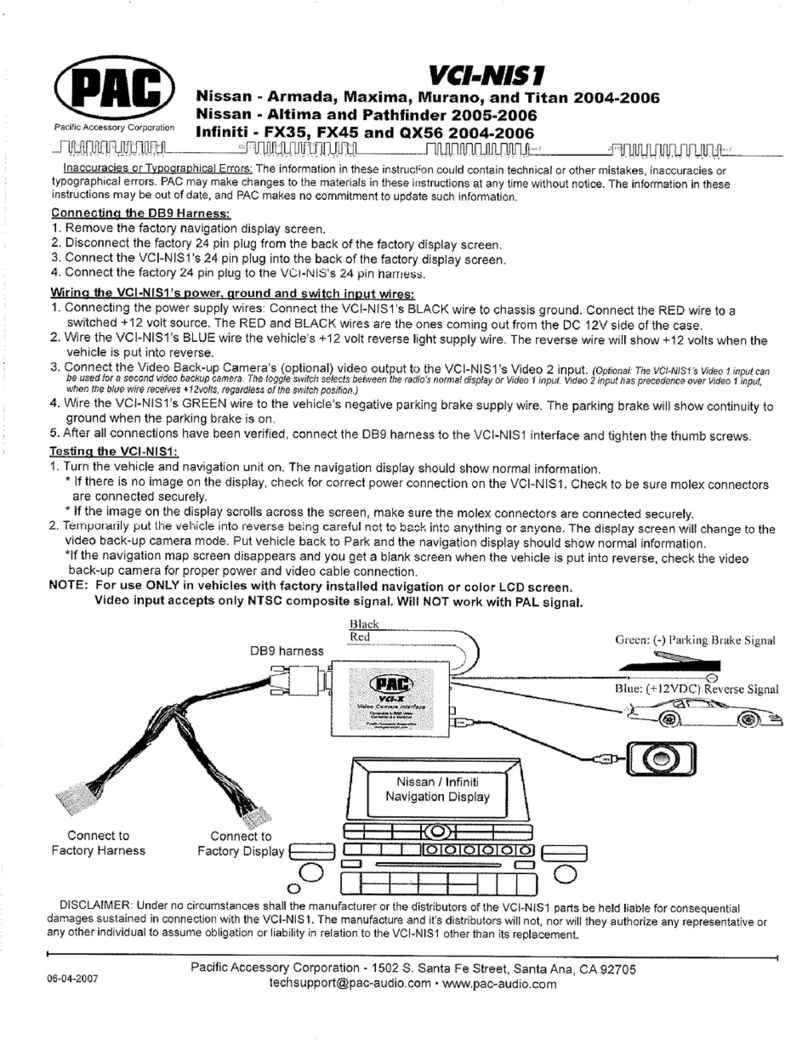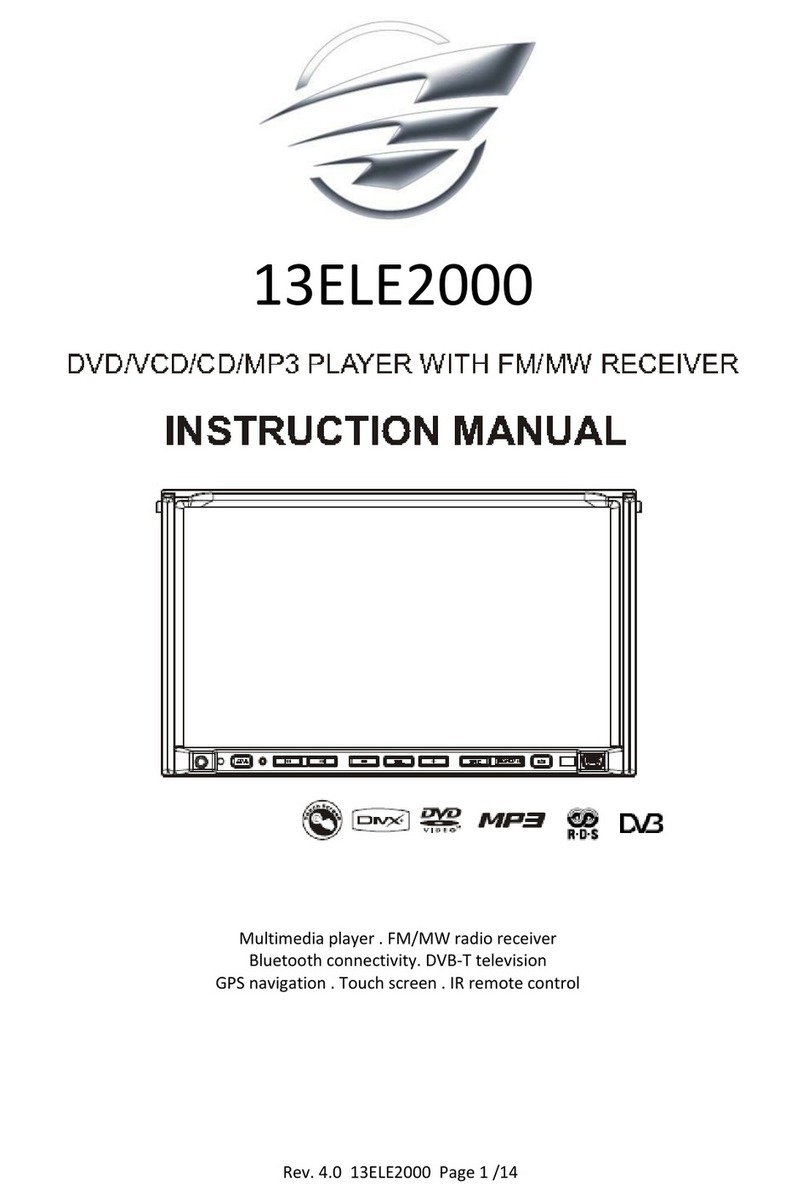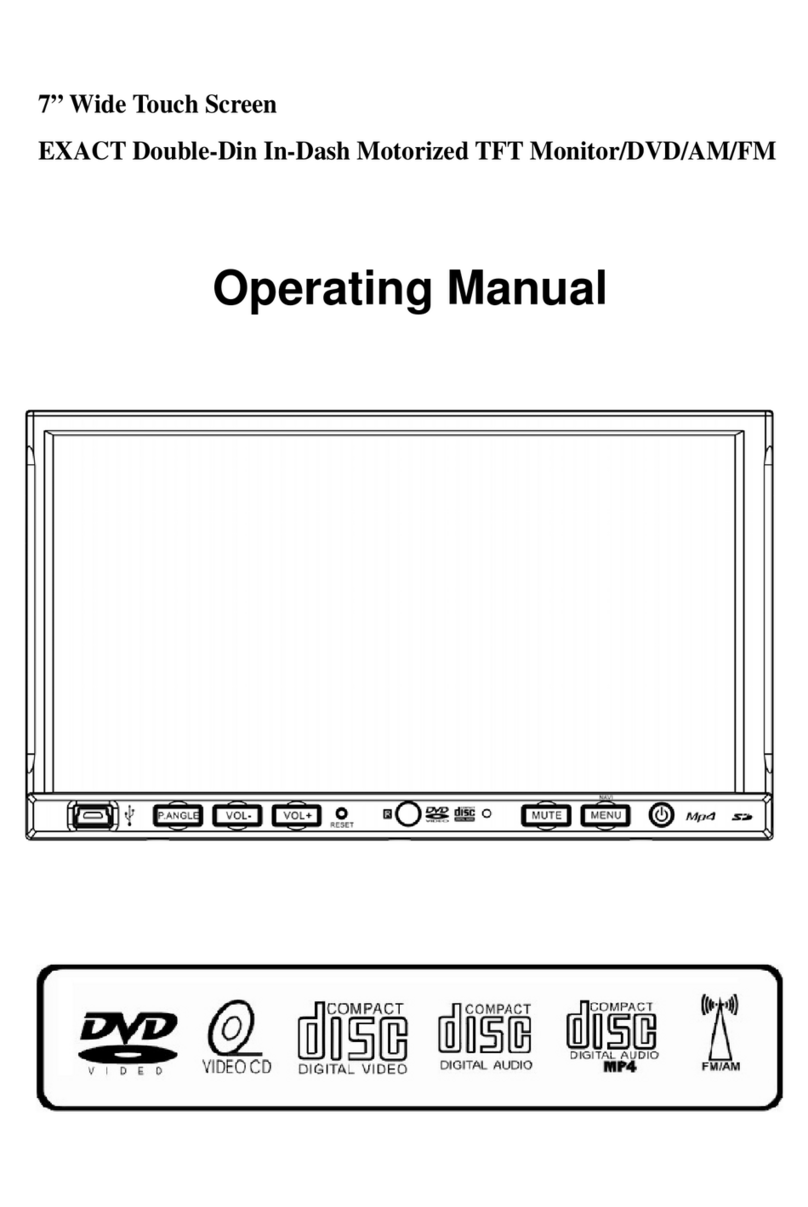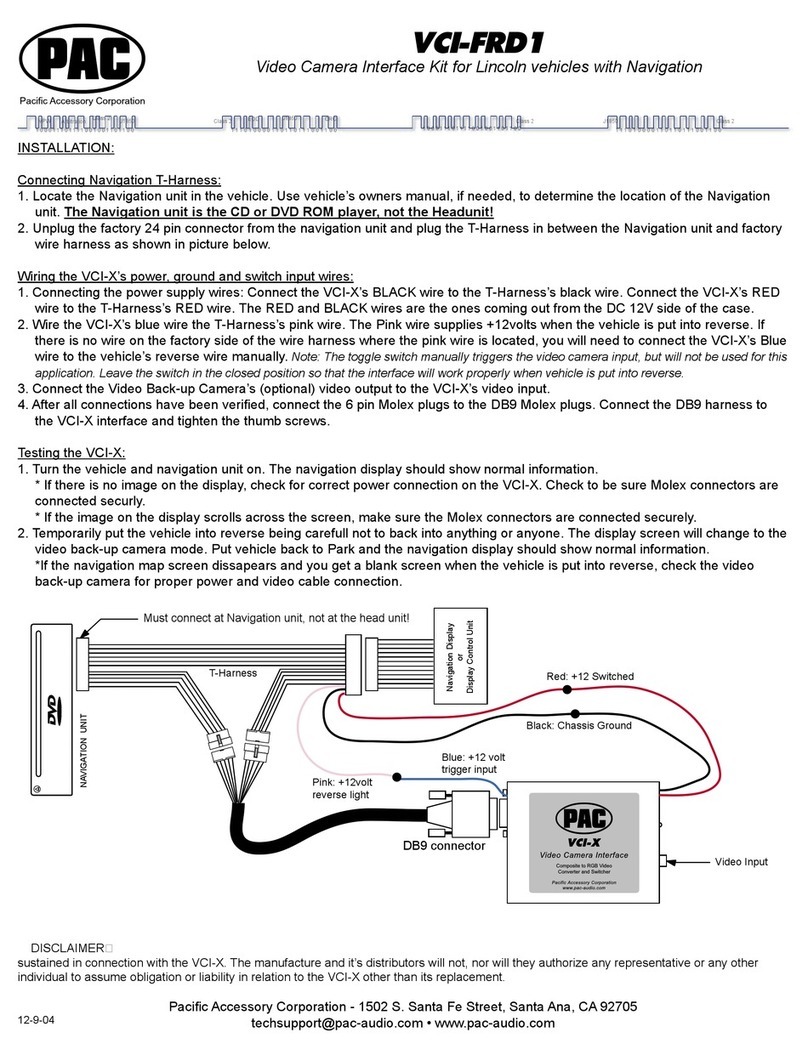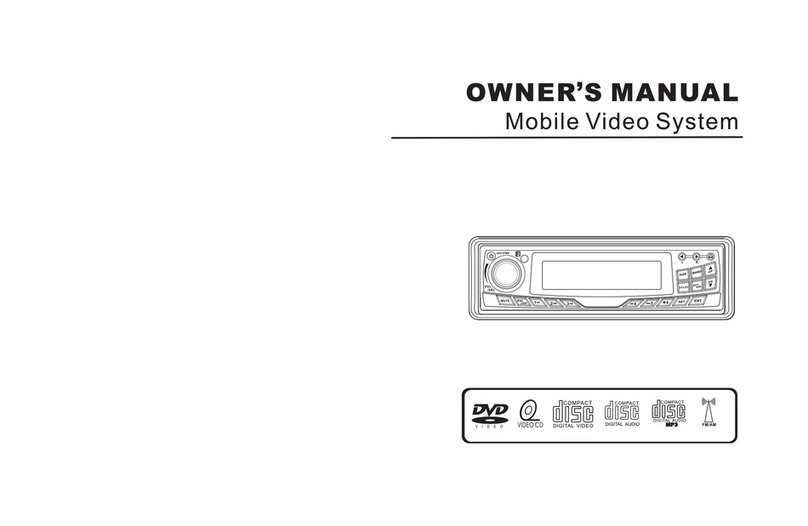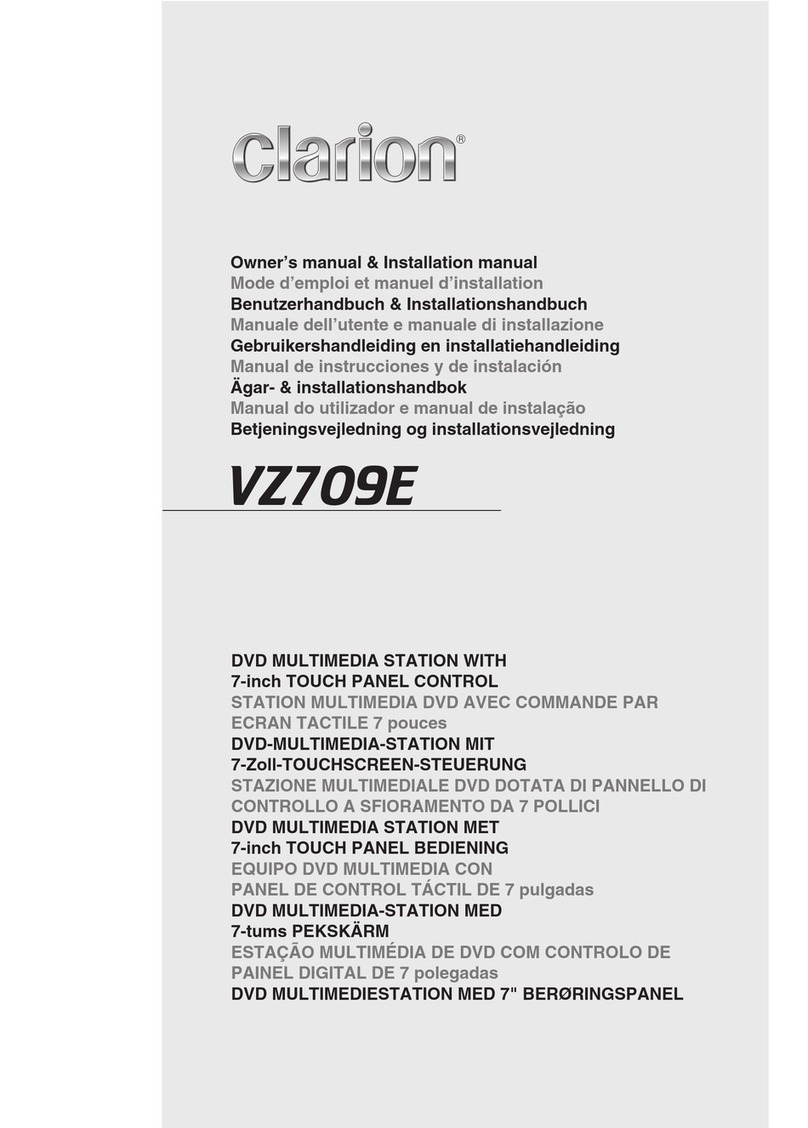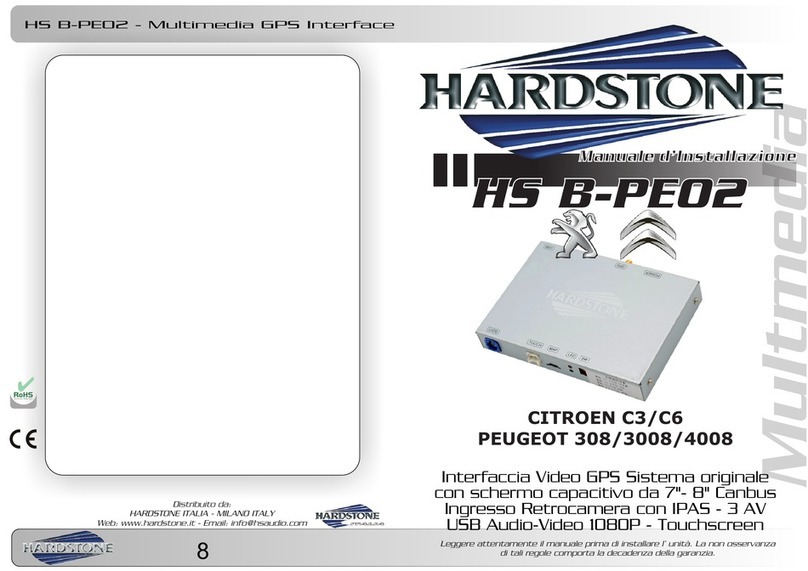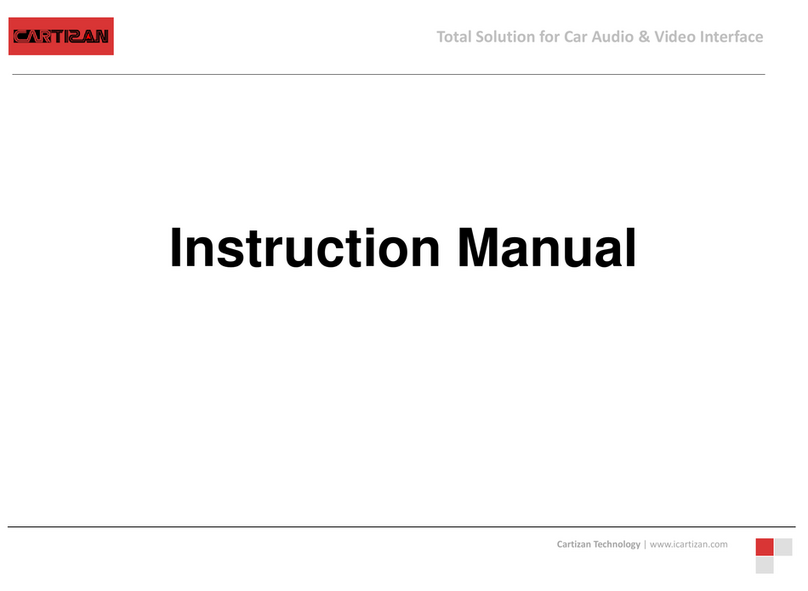Adaptiv AUDI A3 MIB PLATFORM User manual

1
WWW.ADAPTIV-MULTIMEDIA.COM

AUDI A3 MIB PLATFORM
2
CONTENTS
Contents
About 3
Connection Diagram 4-5
Quick Start Guide 6-7
System 8-9
Sound Settings 10
Navigation 11
DAB 12-13
Video - HDMI 14
Video - DVBT 15-16
Video - AV In 17
Media - USB/SD 18-22
File Transfer 23-24
Info/Update 25
Technical Specications 26

3
WWW.ADAPTIV-MULTIMEDIA.COM
ABOUT
Adaptiv
Adaptiv is a new brand from Connects2, which allows extensive multimedia and
navigation upgrades to the OEM screen.
The plug and play, all in one interface adds Navigation, USB/SD, AV In and an in-
put for an aftermarket reverse camera. Optional modules allow the ability to add
DAB Digital Radio (ADV-DAB), HDMI (ADV-HDMI) and DVBT TV (ADV-DVBT). There
is also an input which allows an aftermarket reverse camera to be connected. All
features are controlled via the OEM rotary commander and supplied touchpad for
GPS control.
Application
For Audi A3 vehicles with 5.8” QVGA Colour Display.
Kit Includes
Adaptiv Interface, LVDS In/Out Cables, Car specic T-Harness, AV In Cable and
Touchpad.
Prior to installation
Read the manual prior to installation. Technical knowledge is necessary for installa-
tion. The place of installation must be free of moisture and away from heat sources.
Connects2 cannot be held responsible for the installation of this product.
Technical Support
Connects2 want to provide a fast and suitable resolution should you encounter any
technical issues. With this in mind, when contacting Connects2, try to provide as
much Information as possible. This will speed up the process and help us to help you.
Please use our dedicated online technical support centre: support.connects2.com
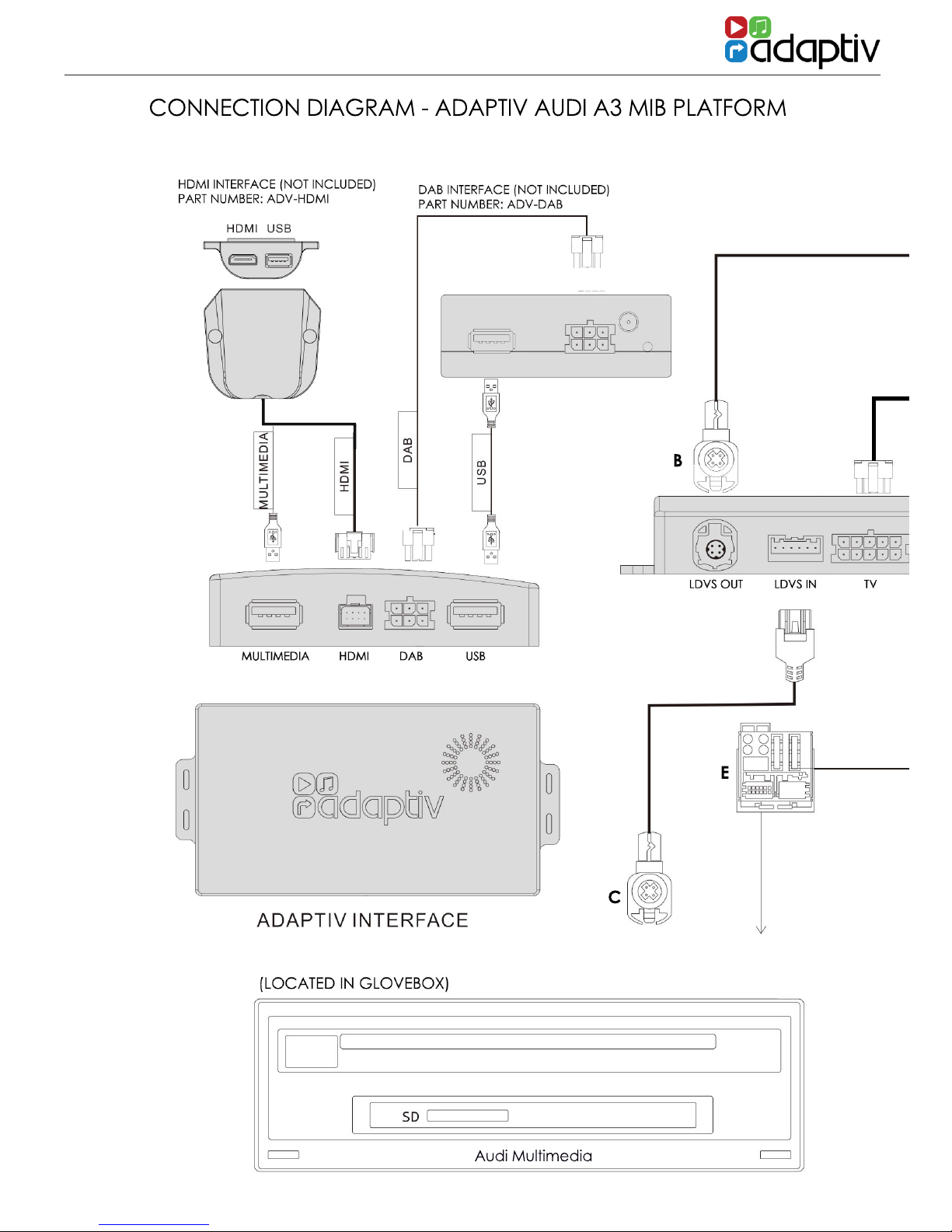
AUDI A3 MIB PLATFORM
4
0
A
B
CONNECTION DIAGRAM - ADAPTIV AUDI A3 MIB PLATFORM
0
Audi Multimedia
C
D
E
F
CONNECTION DIAGRAM

5
WWW.ADAPTIV-MULTIMEDIA.COM
0
A
B
CONNECTION DIAGRAM - ADAPTIV AUDI A3 MIB PLATFORM
0
Audi Multimedia
C
D
E
F
1. Remove the OEM head unit and disconnect the main power Quadlock (A).
2. Disconnect Pink LVDS connector (B) from the rear of the OEM head unit.
3. Connect this Pink LVDS to the Pink “LVDS OUT” on the Adaptiv interface.
4. Connect the LVDS cable supplied (C) into the Pink LVDS IN on the OEM head unit,
connect the other end of this cable to “LVDS IN” on the Adaptiv interface.
5. Make all required module connections such as DAB, DVBT, HDMI.
6. Connect the supplied 24 way power and speaker connector (D) to the Adaptiv
interface, connect the male Quadlock connector (E) into the OEM head unit, Connect
the female Quadlock connector (F) into the OEM male Quadlock connector (A)
disconnected in step1.

AUDI A3 MIB PLATFORM
6
2. In order to activate your Adaptiv product, press and
hold the MENU button on your OEM rotary commander
in the centre armrest console. The screen will switch to
the Adaptiv start up screen.
3. Main Menu - Use the rotary commander to scroll left
across to the System icon. Press down on the rotary
commander to select System.
QUICK START GUIDE
1. Before using your Adaptiv product, please ensure
that the Aux in option is selected on your OEM head
unit. This allows the Adaptiv product to use the Aux In
source for its wide range of multimedia inputs.
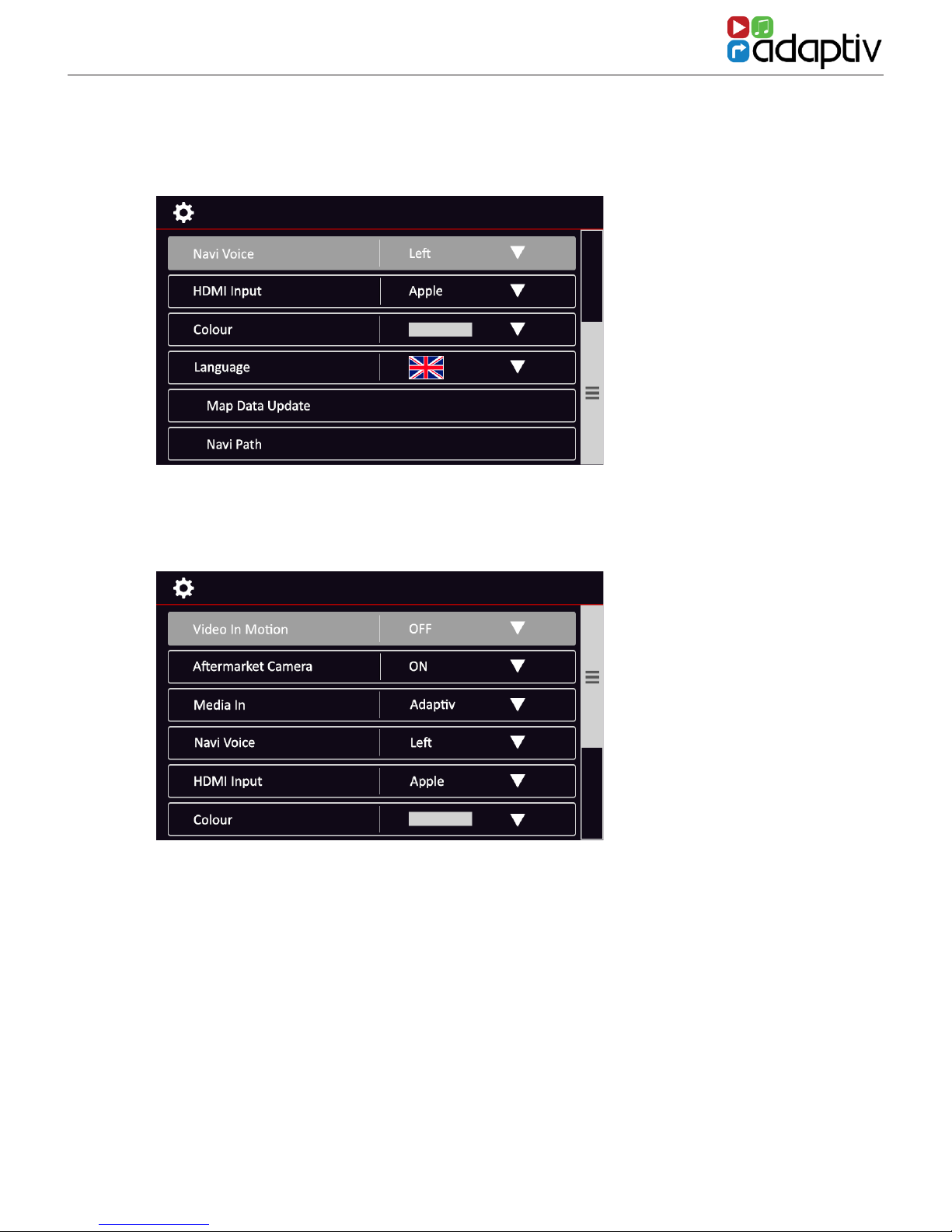
7
WWW.ADAPTIV-MULTIMEDIA.COM
QUICK START GUIDE
QUICK START GUIDE
4. Scroll down to Language and select the required
language.
5. Scroll up and select Media In and ensure Adaptiv is
selected from the drop down menu.
6. In order to exit Adaptiv and return to the OEM head
unit menu, use the rotary commander to select the
‘CAR’ icon on the Adaptiv homescreen.

AUDI A3 MIB PLATFORM
8
SYSTEM
Video in Motion Enable
Enables/Disables video playback whilst the vehicle.
This feature is turned off by default. It is the drivers
responsibility to obey local trafc laws.
Aftermarket Camera Enable
The Adaptiv interface allows the input of an aftermar-
ket camera into the OEM screen. This feature is turned
off by default and should only be enabled if an
aftermarket camera is connected. If an OEM camera
is tted, this will continue to function as normal.
Media In
This allows the user to switch between Adaptiv and Car
as an audio source. When using Adaptiv, ensure that
Adaptiv is selected from the drop down list. Should you
wish to use an OEM audio source, select Car.
Navi Voice
Allows the user to select Left Front, Right Front or Both
Front speakers for navigation audio.
HDMI Input
Switch between Apple and Android devices. Please
note that the HDMI module (ADV-HDMI) module is an
optional extra. Apple or Android specic connections
are not included.
Colour
Allows the user to change the colour scheme. The
colour is set to red/white by default.
The System menu allows the user to customise
and select various options.

9
WWW.ADAPTIV-MULTIMEDIA.COM
SYSTEM
SYSTEM
Language
Allows the user to change language of the Adaptiv
interface. The interface is set by default to English.
Video Input
Change the Brightness/Contrast of the picture for AV
In.
Map Data Update
This allows access to update the Navigation SD card
software. The feature allows les to be copied from
the Navigation SD card to a USB key for updating via
a computer. It also allows the USB les to be copied
to the Navigation SD card in order to update it without
removing the SD card from the Adaptiv module.
Navi Path
Select the folder destination for Navigation updates.
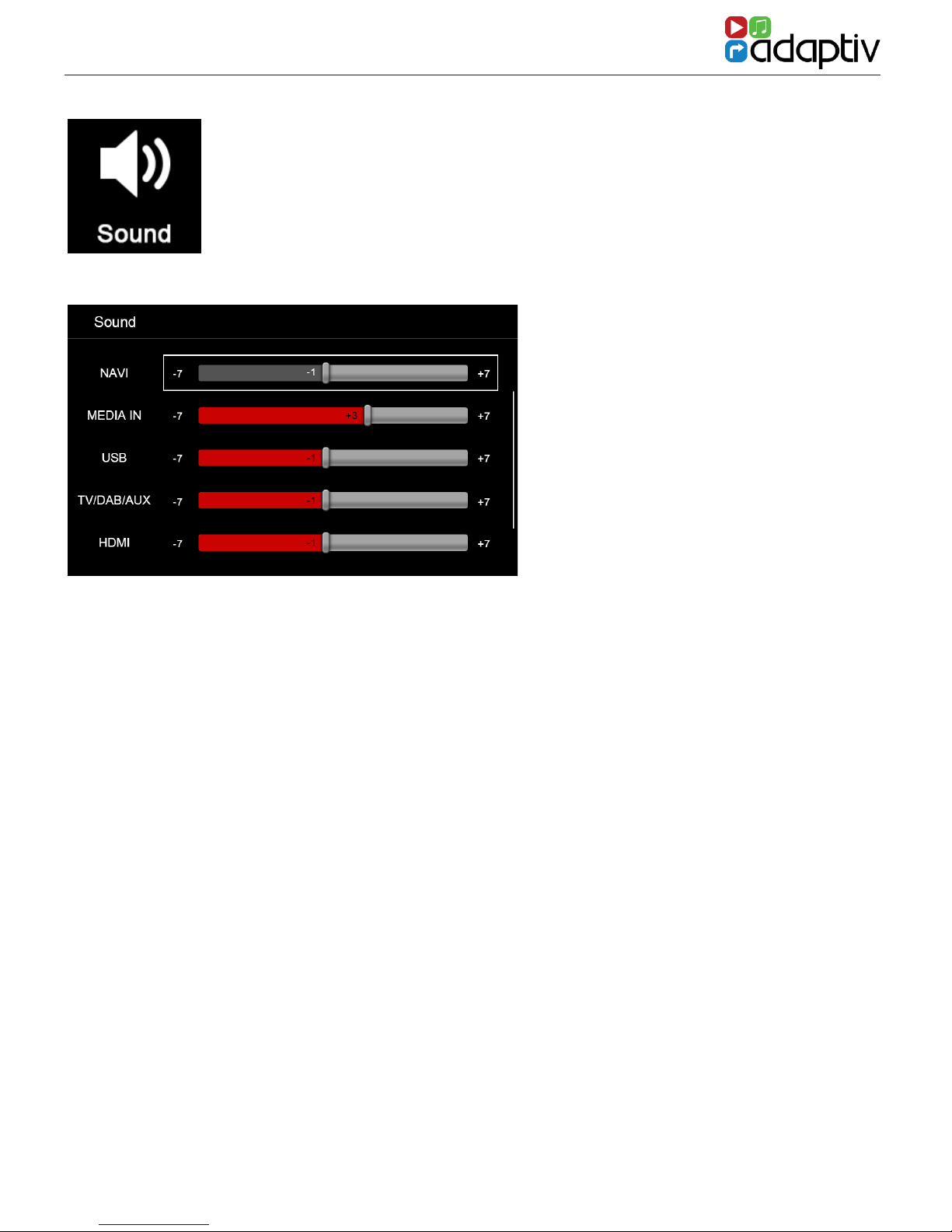
AUDI A3 MIB PLATFORM
10
SOUND SETTINGS
The sound settings menu allows the user to set the volume level of
an audio source independantly. When switching the source, the
volume level will be automatically adjusted to the user dened
level.
If the level slider controller is in the 0 position the volume that is set
by the master volume control. Move the volume controller up or
down to increase or decrease the volume gain level.
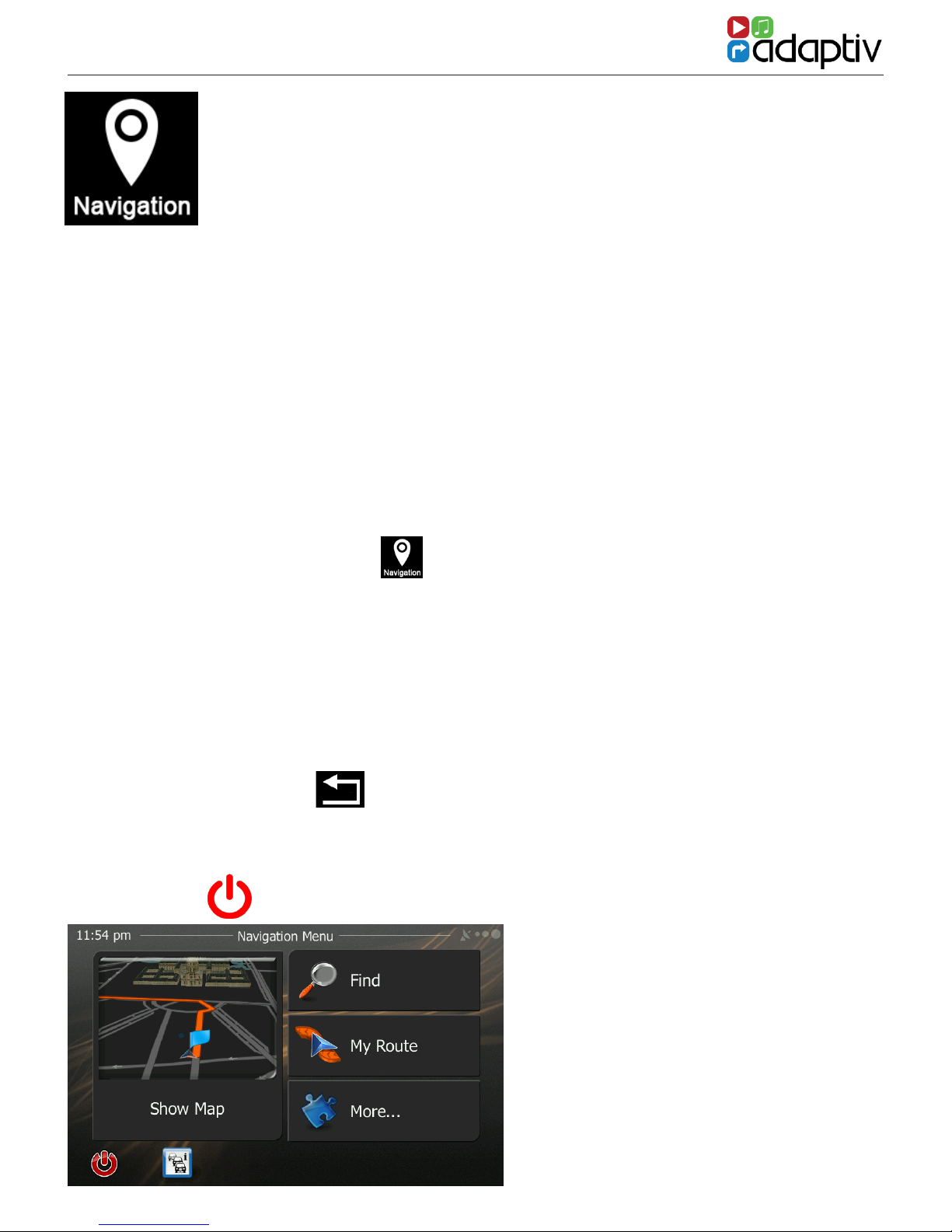
11
WWW.ADAPTIV-MULTIMEDIA.COM
NAVIGATION
Before Use
To use the Navigation there must be an SD-Card inserted into the
Navi slot of the Adaptiv interface. The GPS antenna must also be
connected and located in a suitable location.
Navigation uses iGO Primo software. Please see the iGO Primo user
manual for full details on operating the navigation feature. Please
visit www.adaptiv-multimedia.com for more details.
Starting Navigation
Scroll to the Navigation icon on the Adaptiv homescreen.
Once Navigation mode is entered the supplied Touchpad must
be used to control all Navigation features. The Touchpad can be
used to move the cursor around the screen and can be tapped to
select an item.
Exit Navigation (with Navigation guidance enabled)
Press the back button on the rotary commander.
Exit Navigation (with Navigation guidance disabled)
Click on the icon on the navigation homescreen.
Navigation homescreen

AUDI A3 MIB PLATFORM
12
DAB DIGITAL RADIO
Before Use
Please ensure the optional ADV-DAB module is connected to the
Adaptiv interface and that the DAB antenna is connected. Note
that the dipswitch on the ADV-DAB module should be in the On
position. This outputs 5V power to the DAB antenna.
Selecting DAB
Scroll to the DAB icon on the Adaptiv homescreen.
Scanning
When DAB is rst selected, you must scan in order to nd available
DAB stations. Select the Scan icon . After scanning, the rst
available station will be heard and will be shown on the display.
Key to Icons
Scan
Station List
Current station Info
Alphabetical
View
Ensemble View

13
WWW.ADAPTIV-MULTIMEDIA.COM
DAB DIGITAL RADIO
DAB DIGITAL RADIO
Radio station info display
Storing Presets
To store a preset, select the desired radio station. Select the Preset
icon from the right hand side of the display. Scroll to the required
preset button (1-10) on the station presets display. Press and hold
the rotary commander to save the preset. The station name will
then be shown within the preset icon. It is possible to store 10
presets.
Station Presets display
Station List display
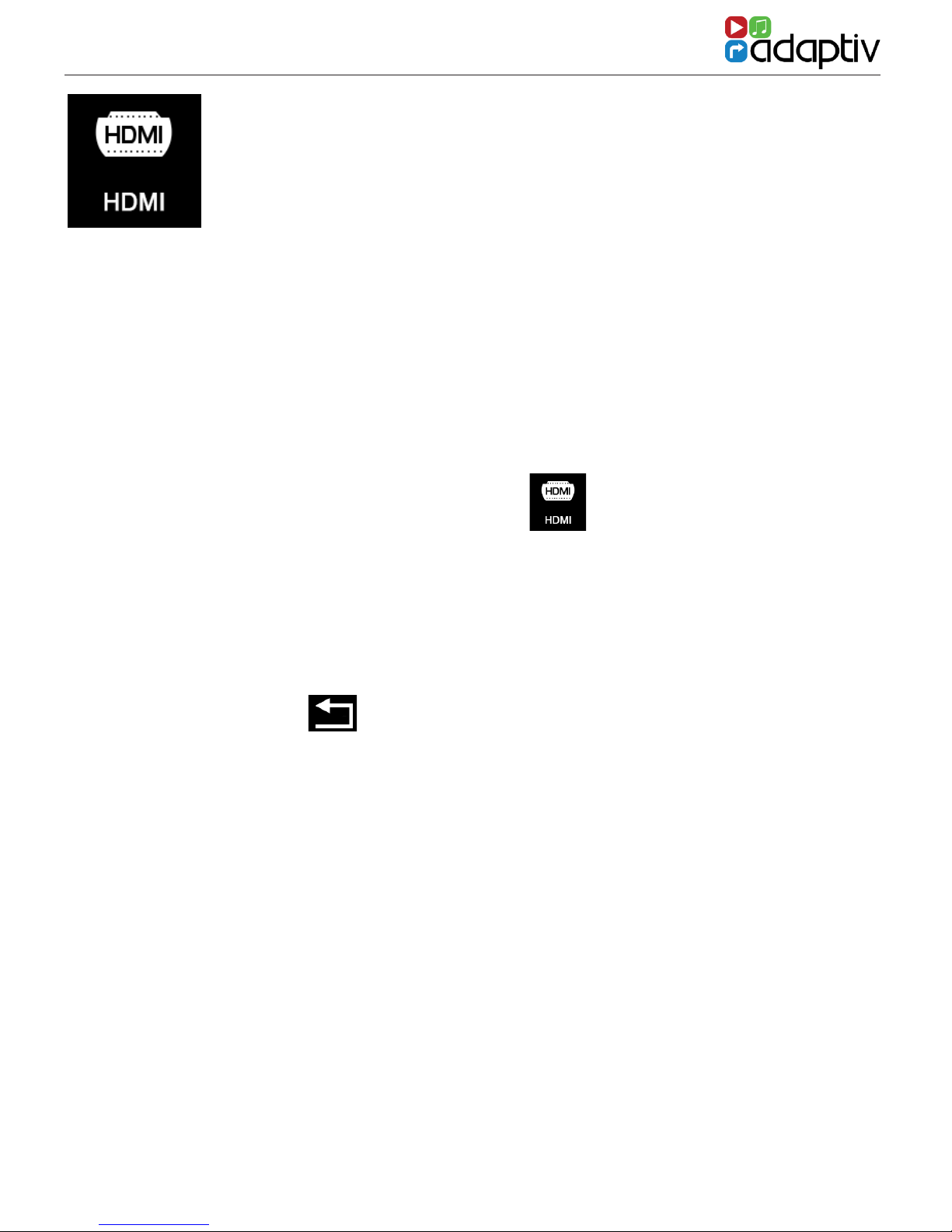
AUDI A3 MIB PLATFORM
14
VIDEO - HDMI
Before Use
Please ensure the optional ADV-HDMI module is connected to the
Adaptiv interface. The ADV-HDMI module is supplied with a
female HDMI socket which allows connection of Apple/Android
devices with HDMI out (Device specic adapters not included).
Selecting HDMI
Scroll to Video on the Adaptiv homescreen and select with the
rotary commander. Select the HDMI icon .
Playback
The HDMI source allows high resolution multimedia playback from
a variety of Apple/Android devices. The multimedia content must
be controlled from the device itself.
Exit HDMI
Press the back button on the rotary commander.

15
WWW.ADAPTIV-MULTIMEDIA.COM
VIDEO - HDMI
Left direction Right direction
Up direction Down direction
Search channel
VIDEO - DVBT TV
Before Use
Please ensure the optional ADV-DVBT module is connected to the
Adaptiv interface and the DVBT antennas are connected.
Selecting TV
Scroll to Video on the Adaptiv homescreen and select the TV icon
with the rotary commander.
Scanning
When TV is rst selected, you must scan in order to nd available TV
stations. Select the Scan icon located on the lower menu
bar on the second menu page.
Select
Back Channel
Information
Record Duration
(Requires USB key
to be connected
to the DVBT Tuner)
System setting
menu

AUDI A3 MIB PLATFORM
16
Exit TV
Press the back arrow on the rotary commander.
VIDEO - DVBT TV

17
WWW.ADAPTIV-MULTIMEDIA.COM
VIDEO - DVBT TV
VIDEO - AV IN
The AV In feature allows audio/video input of any devices with a
composite output (Aux L, Aux R and Video). Control is from the
connected device.
Selecting AV In
Scroll to Video on the Adaptiv homescreen. Select the AV In icon
on the Adaptiv homescreen.
Exit AV In
Press the back button on the rotary commander.
Aftermarket Reverse Camera Input
The supplied AV In cable also includes an option to connect an
aftermarket reverse camera. This option can be enabled in the
System settings menu under ‘Aftermarket Camera Enable’.

AUDI A3 MIB PLATFORM
18
Selecting USB/SD
Ensure that a USB or SD card is inserted into the Adaptiv interface
Multimedia or HDMI socket. Scroll to Media on the Adaptiv
homescreen. Select the USB icon or the SD icon as required.
MEDIA - USB/SD
The operation and features are the same
when using USB or SD.
File Formats Supported
The following le formats are supported:
Audio
- MP3
- AAC
- FLAC
- APE
Video
- MPEG
- AVI
- FLV
- WMV
- MP4
- MKV
- OGM
Image
- JPEG
- PNG
- GIF
USB/SD Playback
USB/SD Playback display

19
WWW.ADAPTIV-MULTIMEDIA.COM
MEDIA - USB/SD
The operation and features are the same
when using USB or SD.
Previous track Next track
Play / Pause
Repeat
Shufe
Play list
Select once to repeat the song
Select twice to repeat/loop.
Select this to shufe and play
tracks at random.
MEDIA - USB/SD
Key to Icons
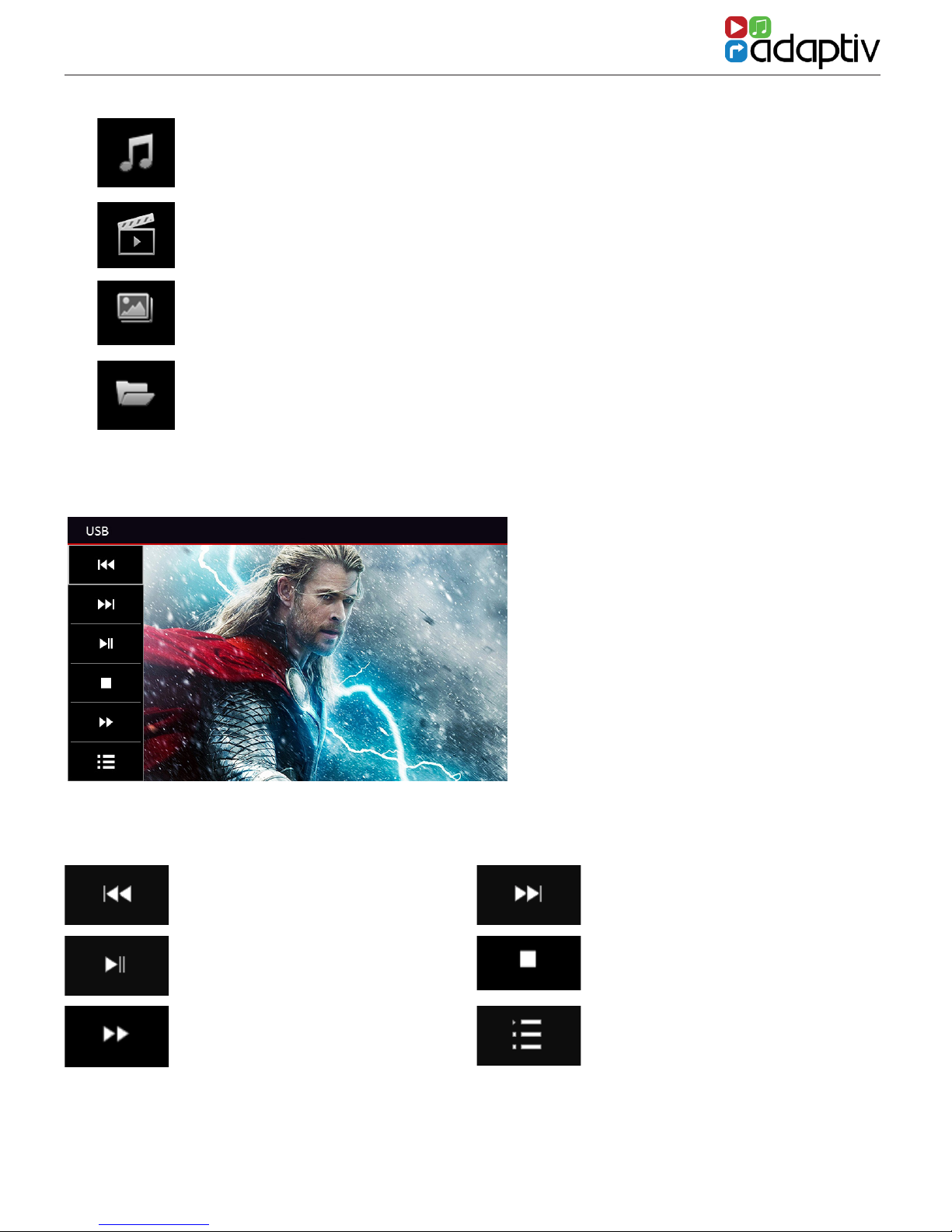
AUDI A3 MIB PLATFORM
20
Open music les on USB/SD media
Open movie les on USB/SD media
Open image les on USB/SD media
Open all les on the USB/SD media (Folder Structure)
MEDIA - USB/SD
Key to Icons - Movie playback
Previous track Next track
Play / Pause Stop
Fast forward Back to previous menu
Movie playback
Table of contents