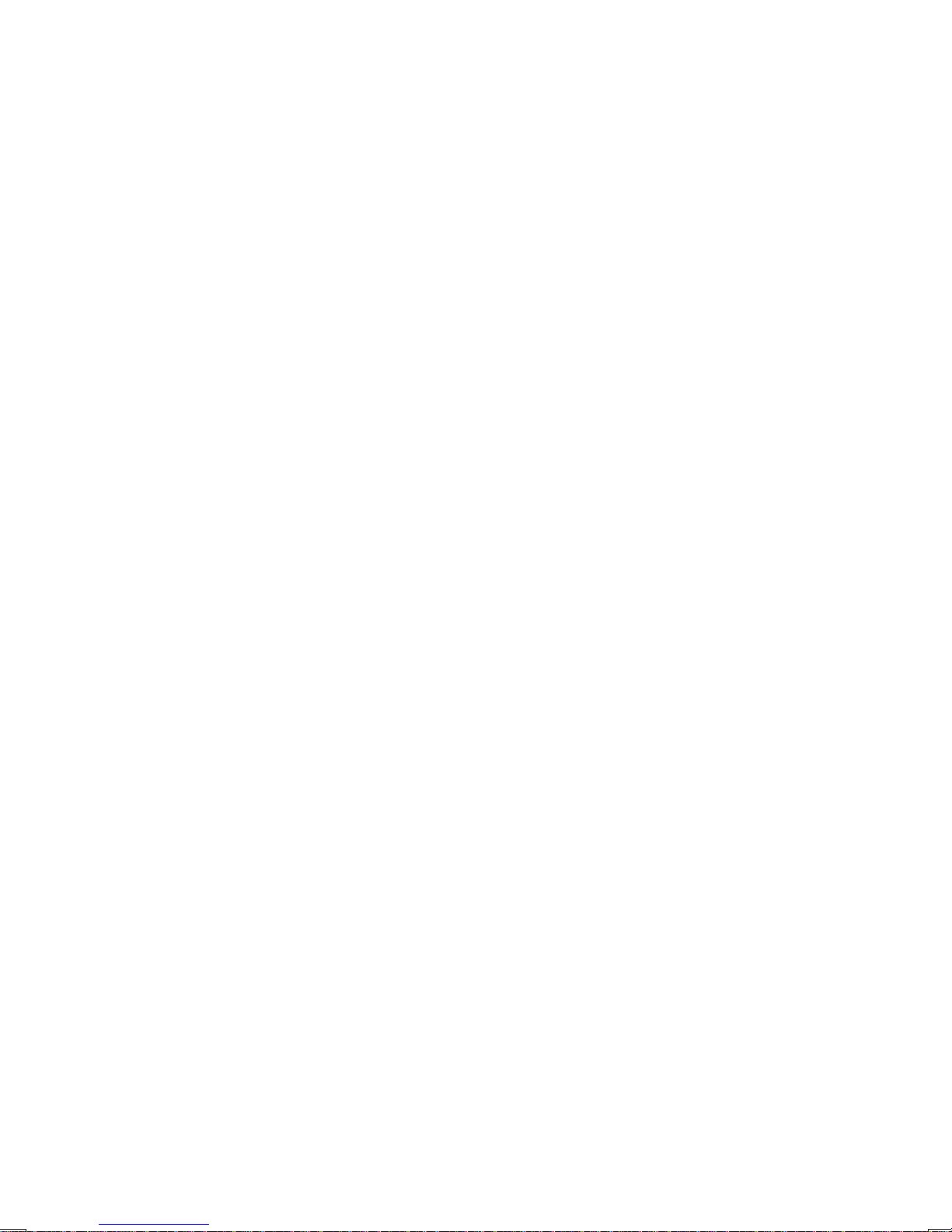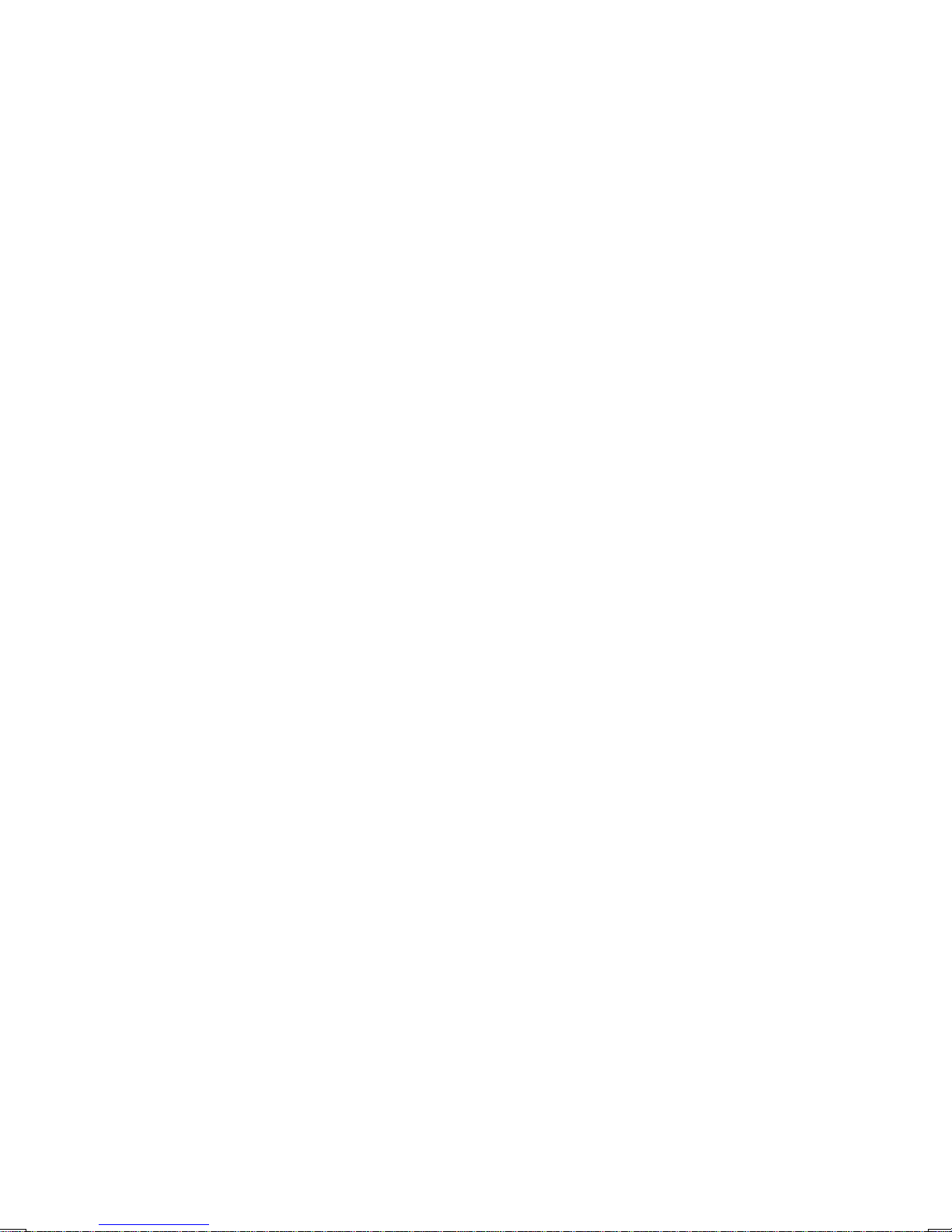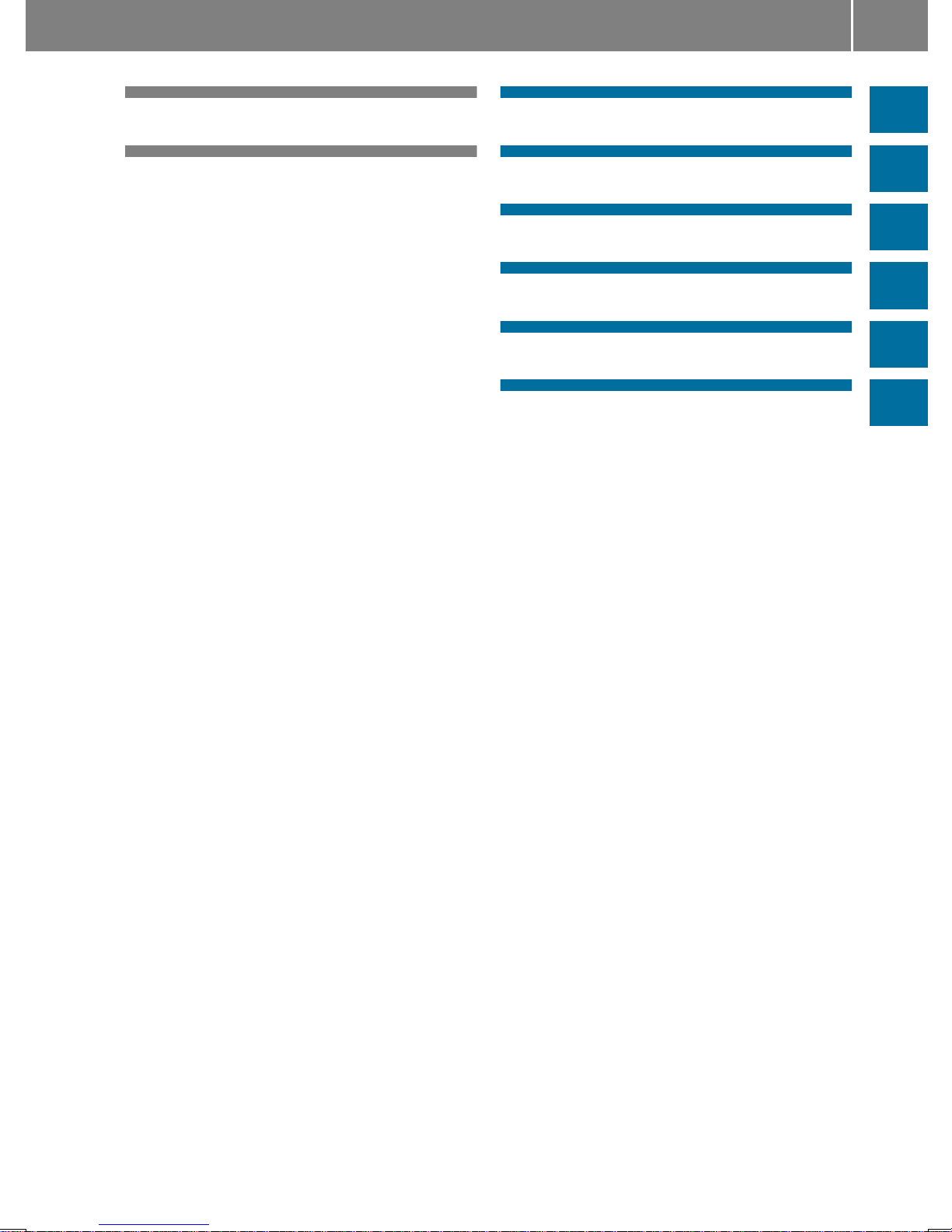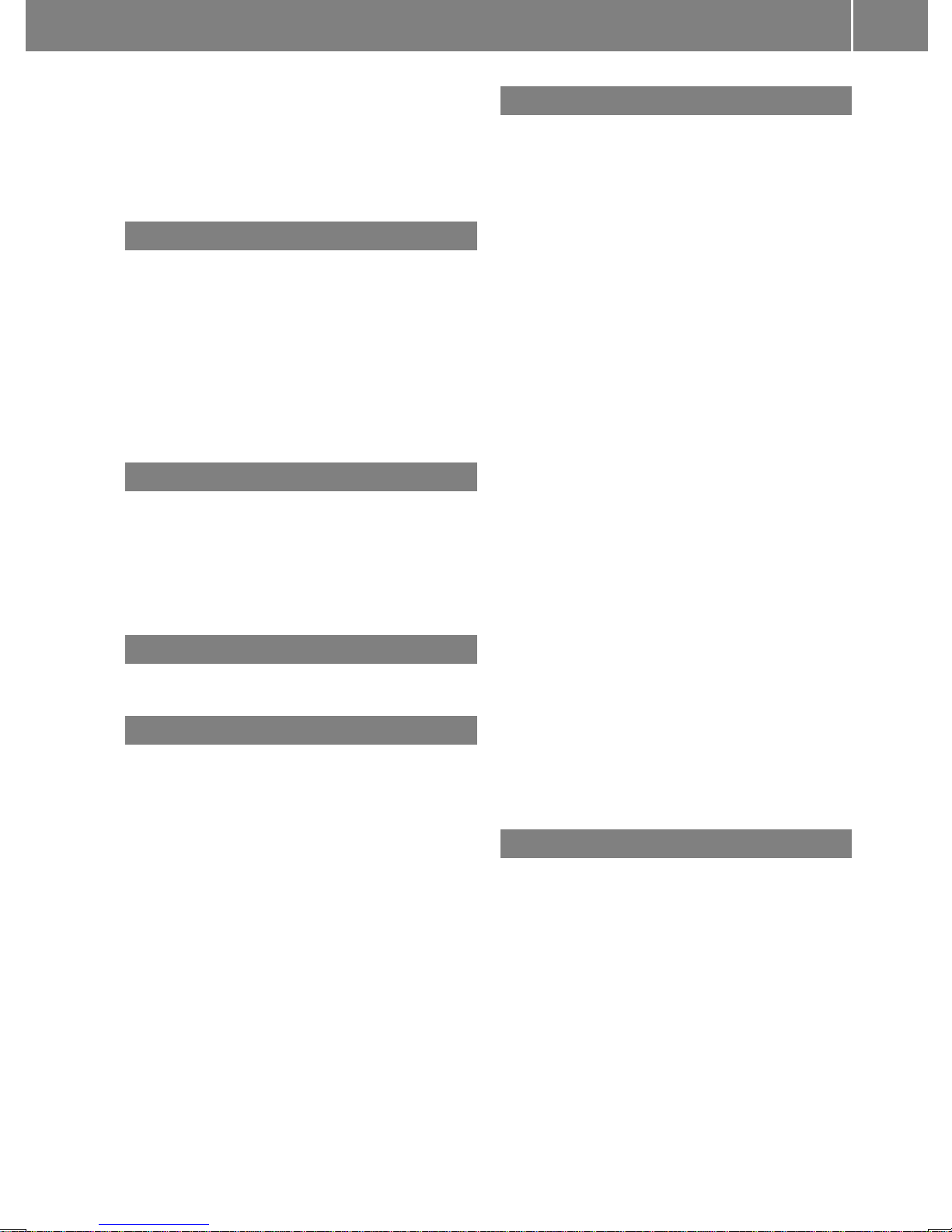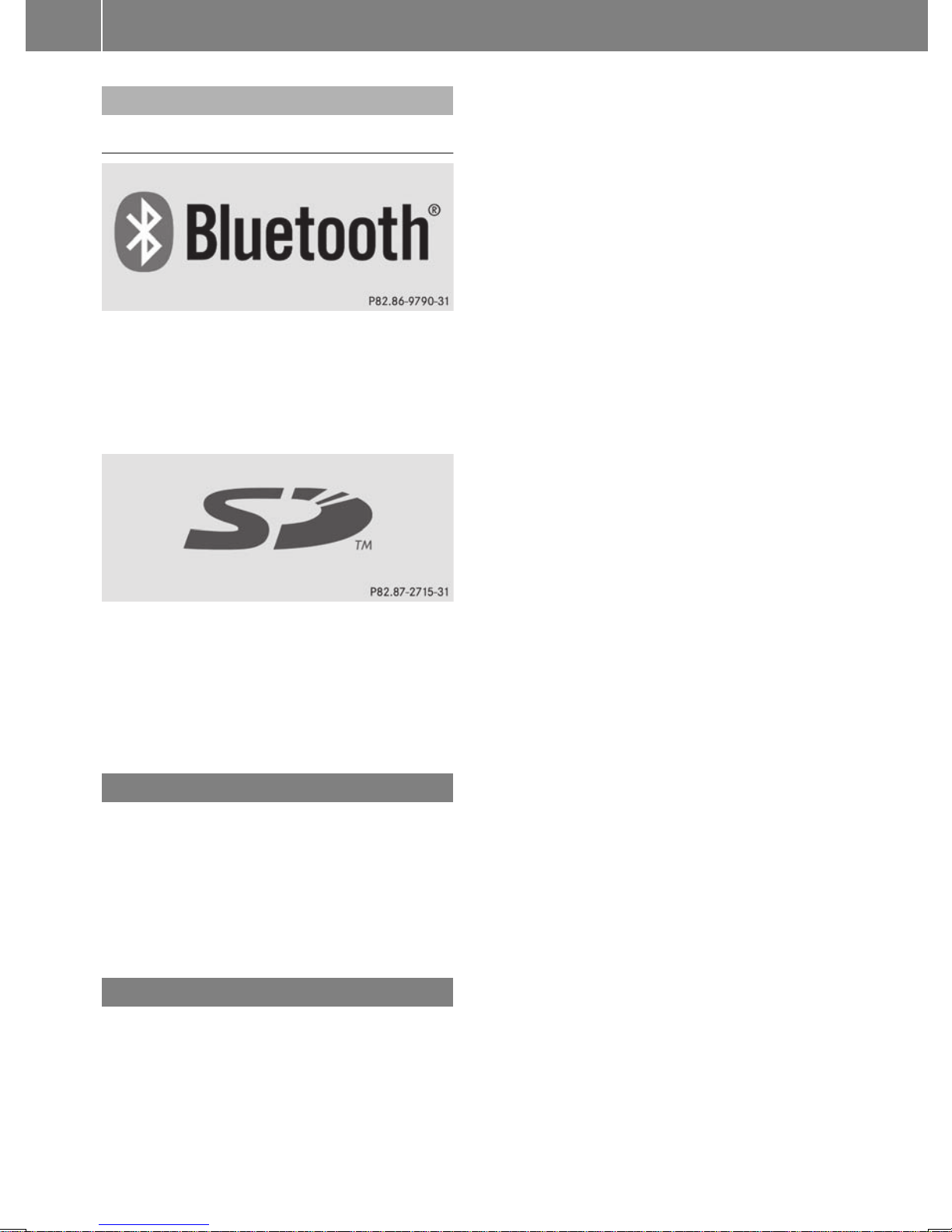Multifunction steering wheel
Operating the radio .......................... 20
Overview .......................................... 13
Using the telephone ......................... 37
Mute function ...................................... 14
O
On-board computer
Overview .......................................... 13
Operating the radio
Using the multifunction steering
wheel ............................................... 20
Operator's Manual
General notes .................................... 7
Overview of controls ........................... 10
P
Pairing ............................................ 31, 38
Phone book
Calling an entry ................................ 35
Downloading (from mobile phone)... 37
Playback options ................................. 26
Q
Qualified specialist workshop .............. 7
R
Radio
Calling up stored stations ................ 19
Entering a frequency ........................ 18
Searching for a station ..................... 18
Setting a station.............................. 18
Setting stations manually ................ 18
Sound settings (balance, bass,
fader, treble).................................... 15
Storing stations ............................... 18
Storing stations automatically ......... 18
Storing stations manually ................ 18
Switching wavebands ...................... 19
Traffic program ................................ 20
Redial .................................................... 35
Reset .................................................... 15
Resetting
Factory settings ............................... 15
S
SD function
Displaying metadata ........................ 26
Displaying track information ............ 26
Inserting a memory card .................. 24
Selecting .......................................... 24
Selecting playback options .............. 26
Switching folders ............................. 25
SD memory card
Ejecting ............................................ 24
Inserting .......................................... 24
Setting
Stations ........................................... 18
Volume ............................................ 14
Volume boost for traffic
announcements ............................... 20
Settings
Adjusting the display ....................... 14
Language ......................................... 15
Sound settings ................................. 15
Specialist workshop .............................. 7
Stations
Calling up .........................................19
Saving manually ............................... 18
Selecting .......................................... 18
Setting manually .............................. 18
Storing ............................................. 18
Storing automatically ....................... 18
Station search ..................................... 18
Switching on/off ................................. 13
Switching wavebands (radio) ............. 19
T
Telephone
Accepting/ending a call ................... 34
Making a call ....................................34
Redialing .......................................... 35
Rejecting/ending a call ................... 34
Rejecting or accepting a waiting
call ................................................... 36
Selecting .......................................... 30
Index 5