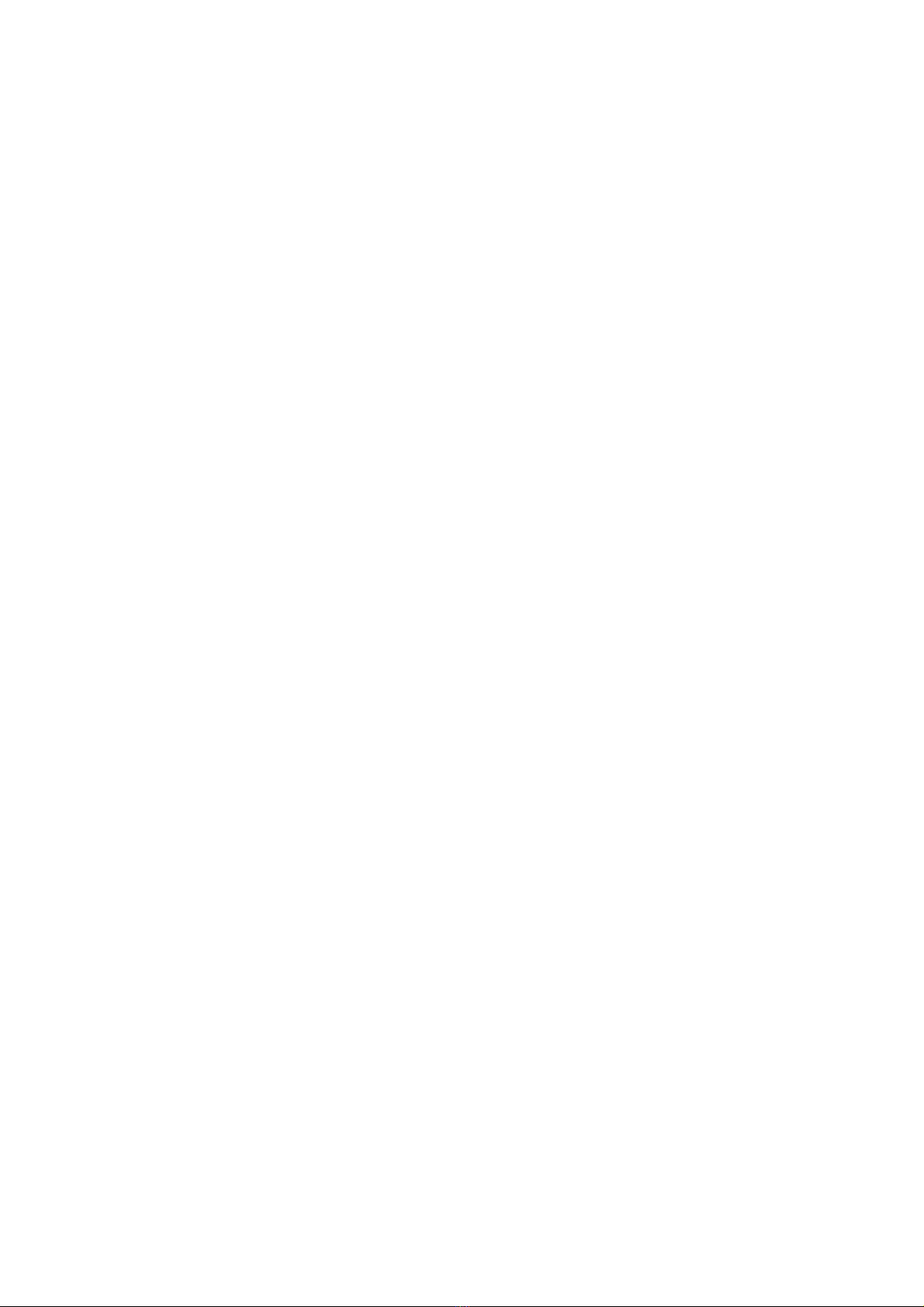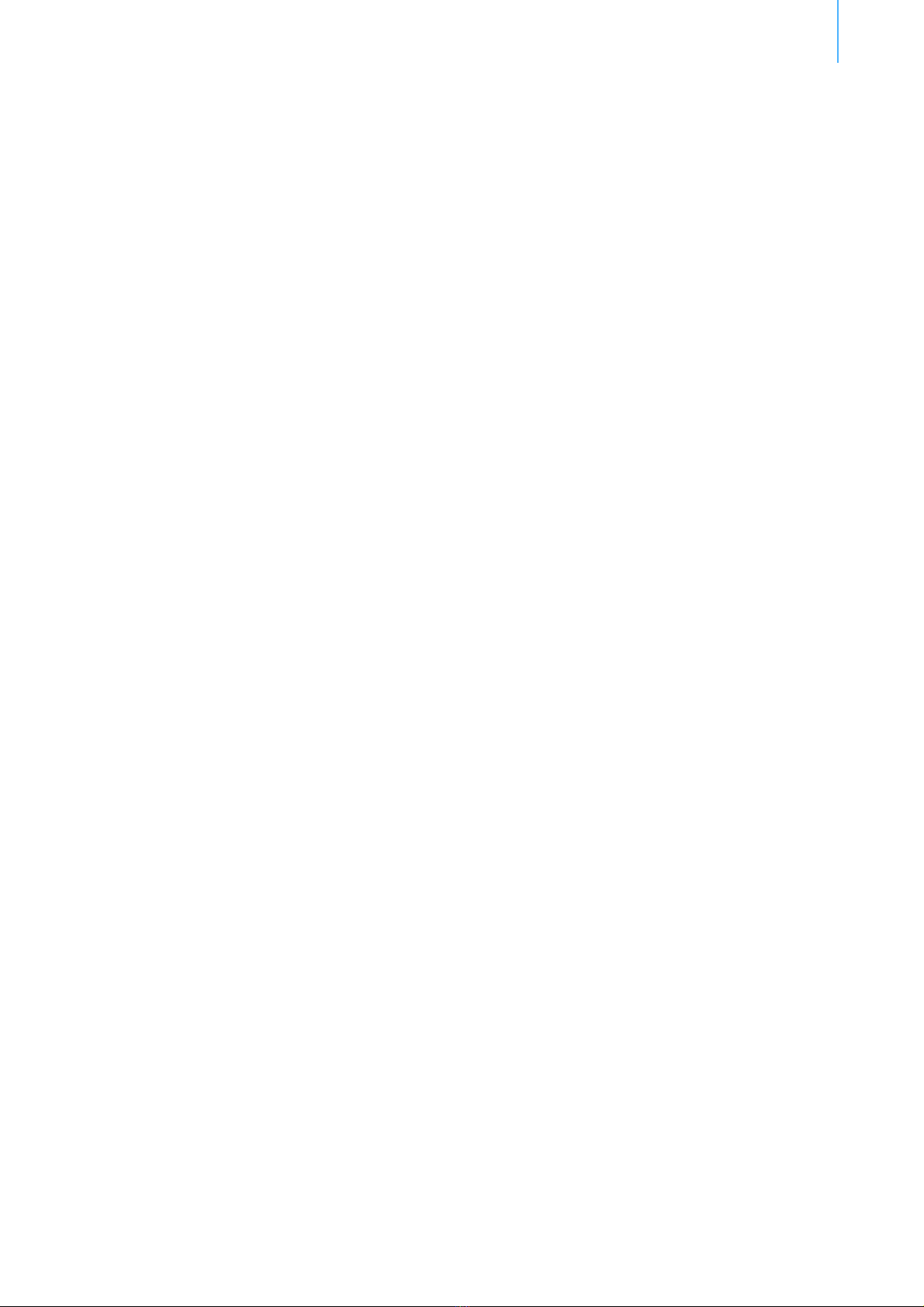4
Telemetry Gateway A850 User Manual Contents
Connecting to the Power Supply ______________________________________________ 19
Telemetry Gateway Initialization _________________________________________________ 19
Launching the Configurator _____________________________________________________ 20
Logging onto the Telemetry Gateway __________________________________________ 20
Chapter 4. Graphical User Interface ______________________________________ 22
GUI Elements ___________________________________________________________________ 22
Menu Bar ___________________________________________________________________ 23
Tool Bar ____________________________________________________________________ 23
Tab Bar_____________________________________________________________________ 23
Explorer with Search Box_______________________________________________________ 24
Data Panel __________________________________________________________________ 25
Popup Context Menu __________________________________________________________ 26
Using the Popup Context Menu _____________________________________________________ 27
Context Menu for RTU Groups___________________________________________________ 27
Start RTU Wizard __________________________________________________________ 27
Delete RTU Group _________________________________________________________ 27
Delete RTUs ______________________________________________________________ 27
Delete Sensors ____________________________________________________________ 27
Apply Profile ______________________________________________________________ 27
Queue Commands _________________________________________________________ 27
Context Menu for RTUs ________________________________________________________ 28
Open Direct Command Terminal ______________________________________________ 28
View Call Journal __________________________________________________________ 28
View Poll Journal __________________________________________________________ 28
View FOTA Journal _________________________________________________________ 28
View Data ________________________________________________________________ 28
Ping RTU_________________________________________________________________ 28
Poll RTU _________________________________________________________________ 29
Send Configuration to RTU __________________________________________________ 29
Apply Profile ______________________________________________________________ 29
Queue Commands _________________________________________________________ 29
Copy RTU ________________________________________________________________ 29
Change Type of RTU _______________________________________________________ 29
Save as Template__________________________________________________________ 29
Connect Sensor ___________________________________________________________ 29
Reload Data ______________________________________________________________ 29
Import RTU Data __________________________________________________________ 29
Import Sensor Data ________________________________________________________ 29
Delete RTU _______________________________________________________________ 29
Delete Sensors ____________________________________________________________ 29
Context Menu for Ports ________________________________________________________ 30
View Data ________________________________________________________________ 30
Import Sensor Data ________________________________________________________ 30
Connect Sensors___________________________________________________________ 30
Delete Sensors ____________________________________________________________ 30
Context Menu for Sensors ______________________________________________________ 31
View Data ________________________________________________________________ 31
Import Sensor Data ________________________________________________________ 31
Add Virtual Sensor Minimum _________________________________________________ 31
Add Virtual Sensor Maximum_________________________________________________ 31
Add Sensor Standard Deviation _______________________________________________ 31
Send Configuration to RTU __________________________________________________ 31