CHIYU BF-480 User manual




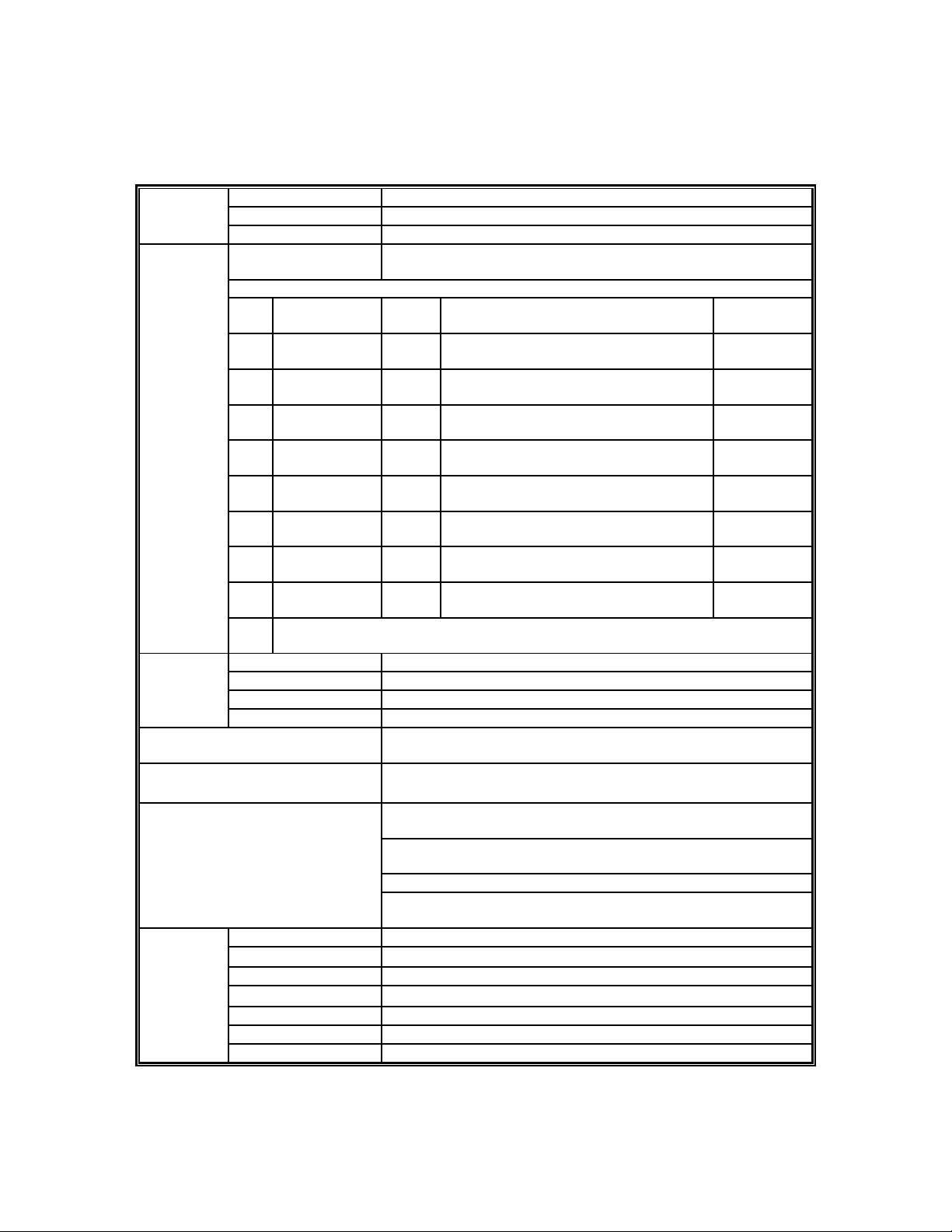





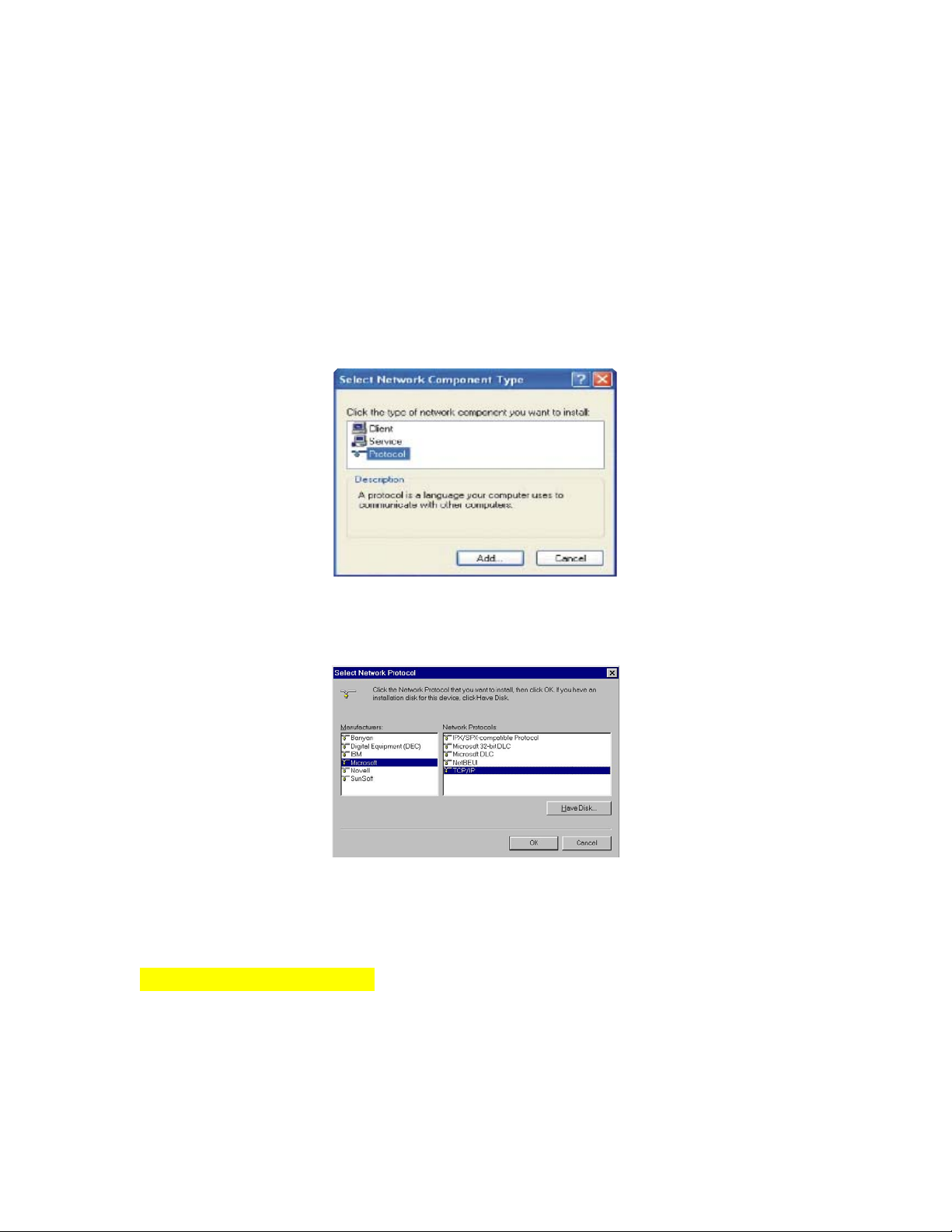

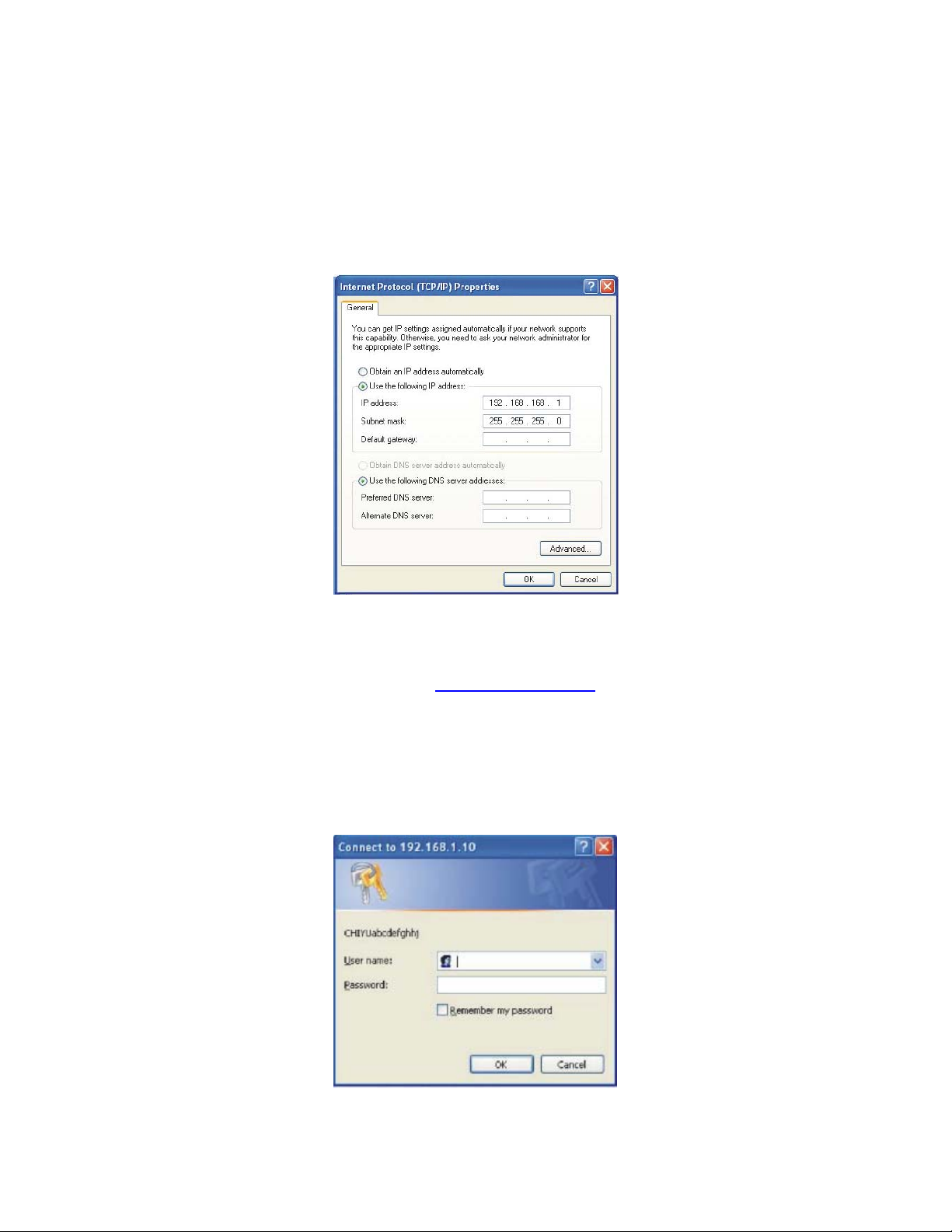


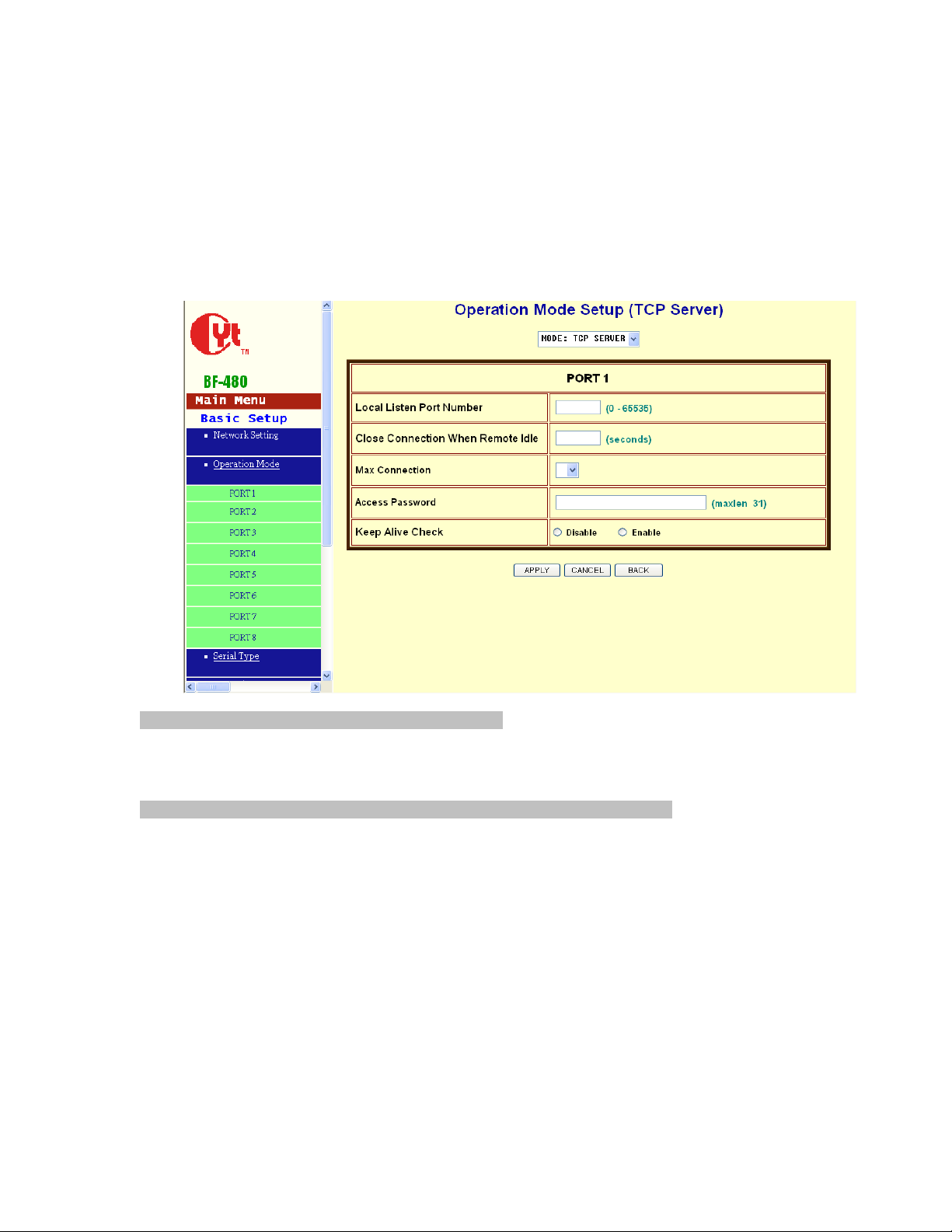

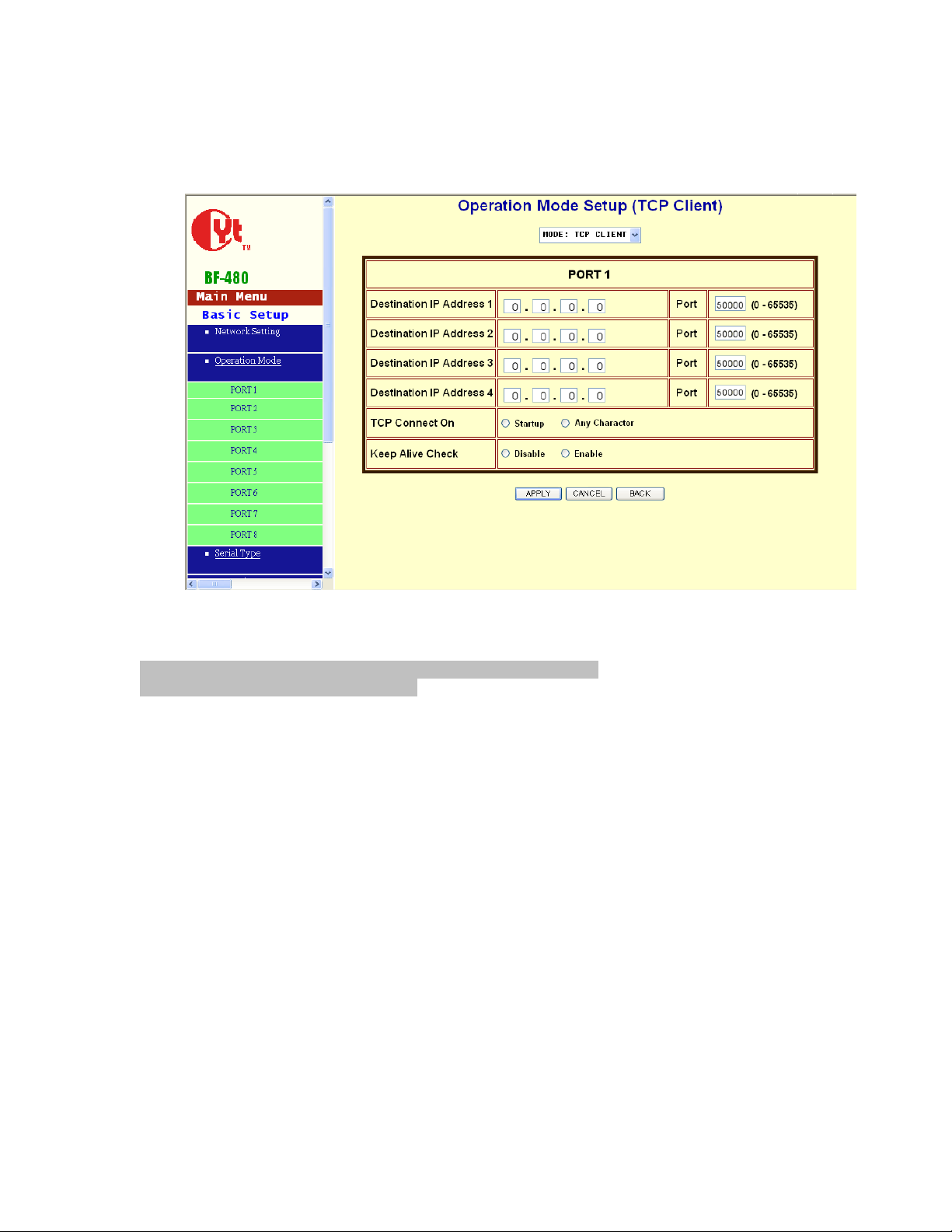


Table of contents
Popular Gateway manuals by other brands

ETC
ETC Net 3 Setup guide

AudioCodes
AudioCodes Mediant 1000 Hardware installation manual
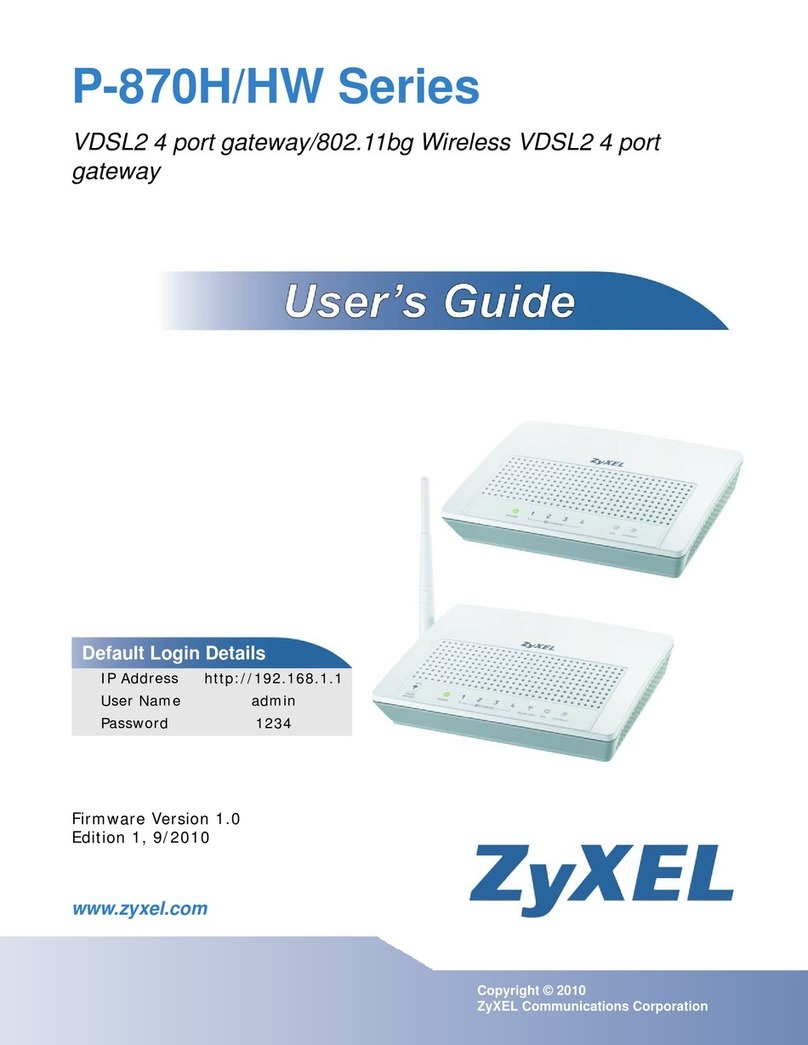
ZyXEL Communications
ZyXEL Communications P-870H Series user guide

M2M
M2M LOGIC io Technical manual

Sierra Wireless
Sierra Wireless oMG series Operation and Configuration Guide
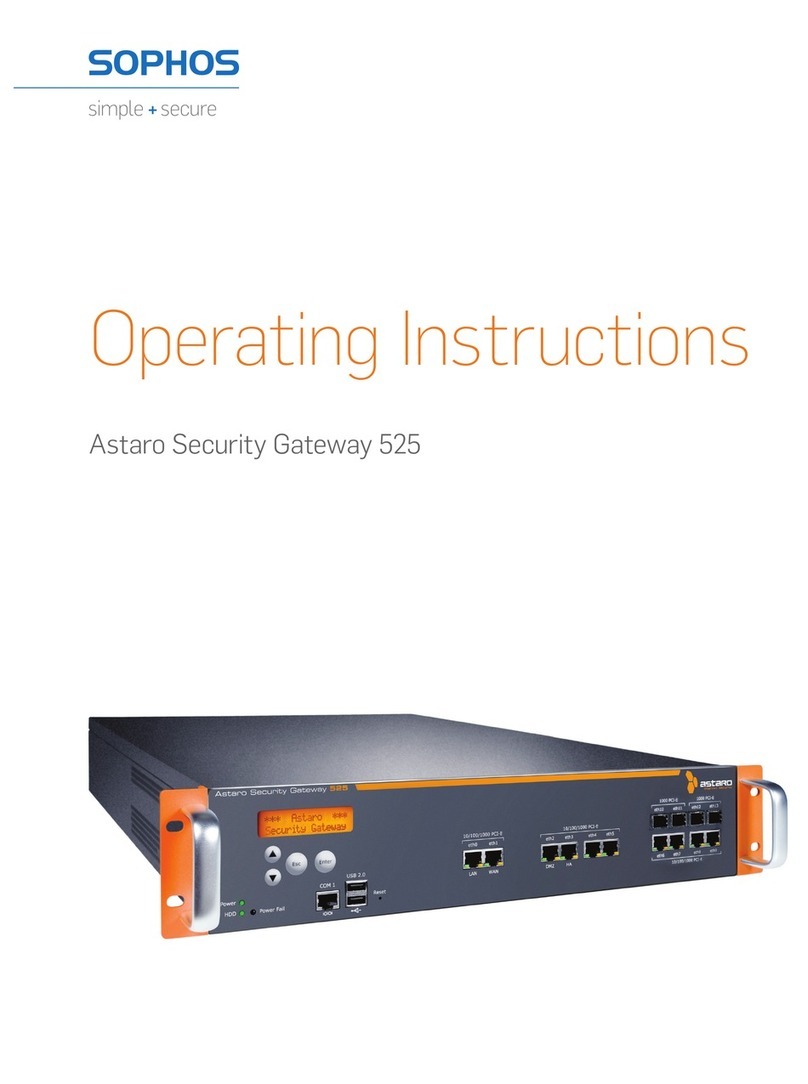
Astaro
Astaro Astaro Security Gateway 525 operating instructions

enphase
enphase Envoy Communications Gateway Installation and operation manual

Arris
Arris Touchstone DG2460 user guide
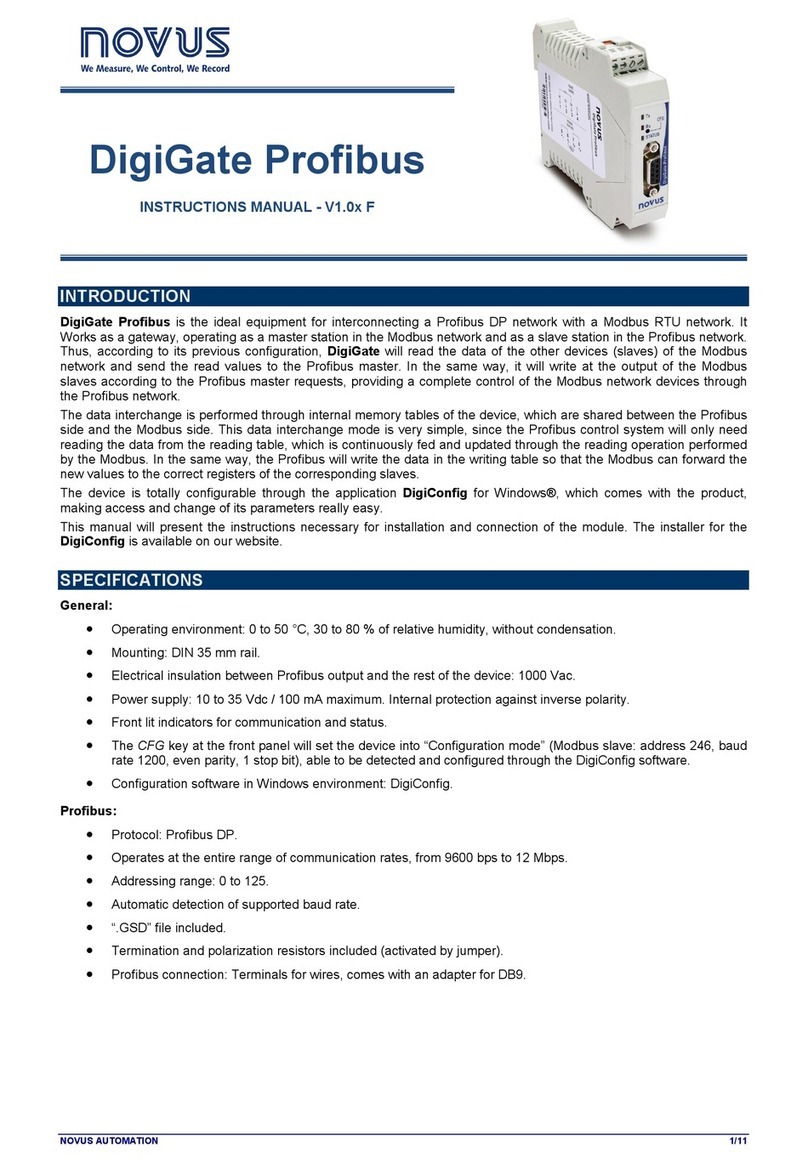
Novus
Novus DigiGate Profibus instruction manual
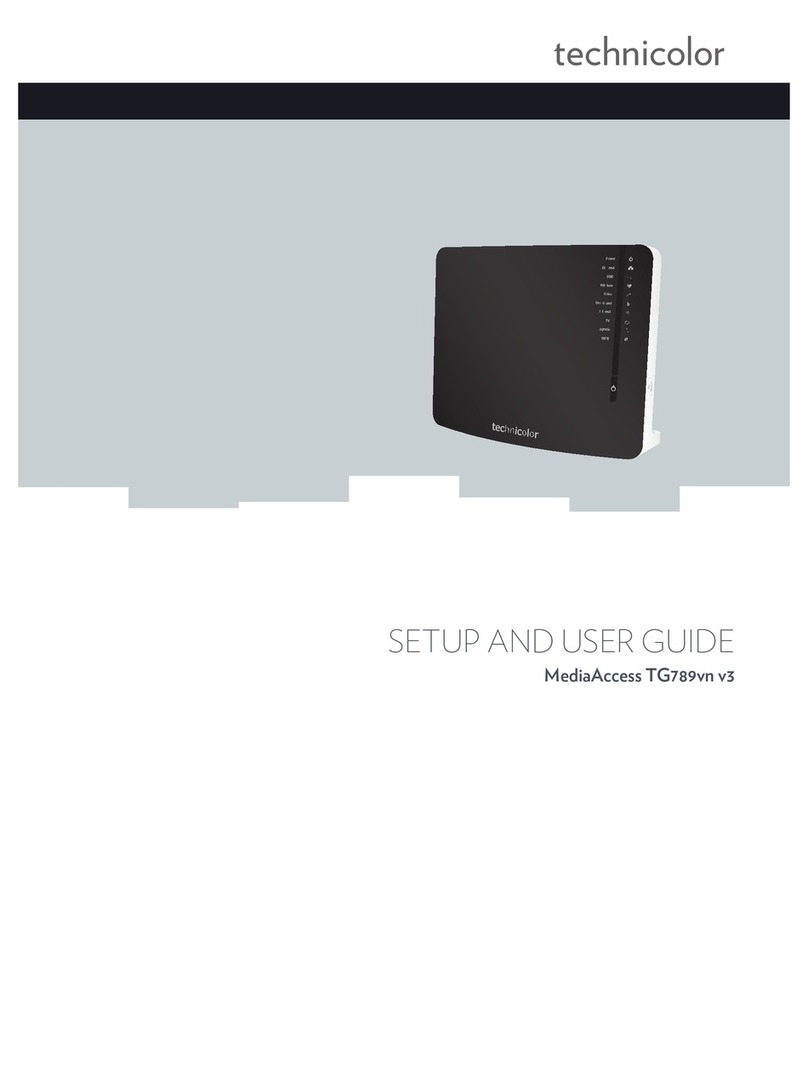
Technicolor
Technicolor MediaAccess TG789vn Setup and user guide

Daikin
Daikin BAG installation manual

DeLOCK
DeLOCK Z-Wave 78007 installation manual
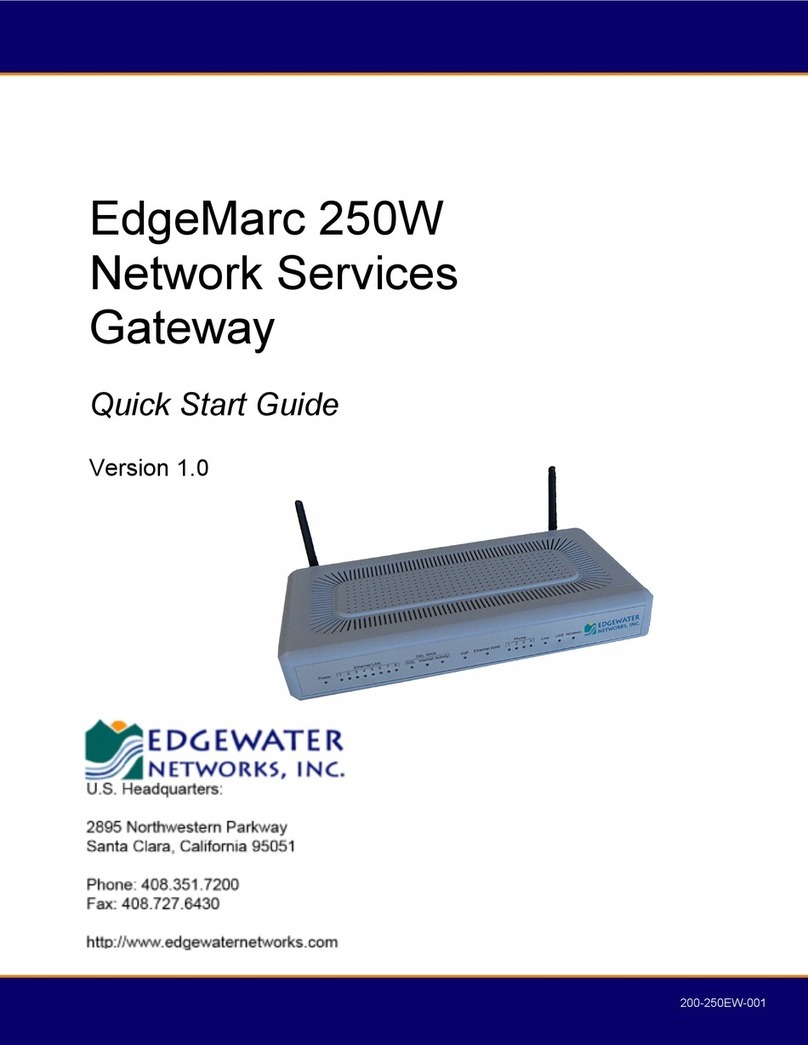
Edgewater Networks
Edgewater Networks EdgeMarc 250W quick start guide

Helmholz
Helmholz WALL IE 700-860-WAL01 quick start guide

SICK
SICK UE4740 operating instructions

Paradyne
Paradyne 1862 Quick installation instructions
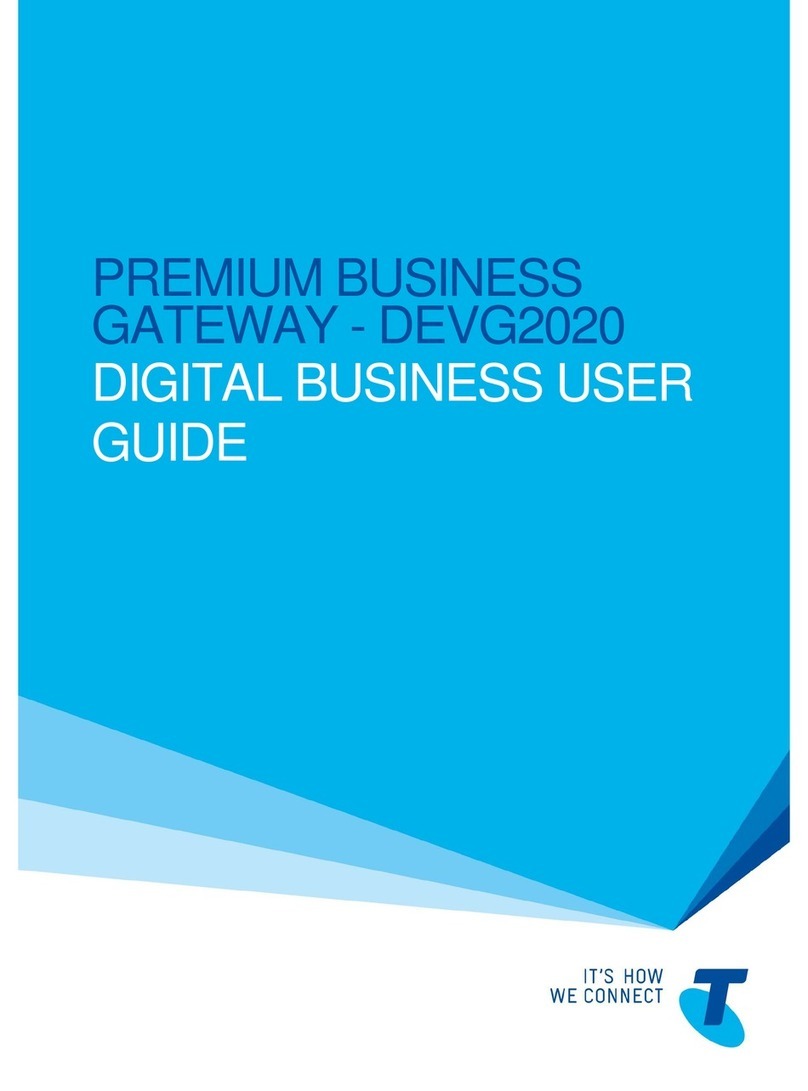
Telstra
Telstra DEVG2020 user guide

Digi
Digi ConnectPort X4 Series Getting started guide