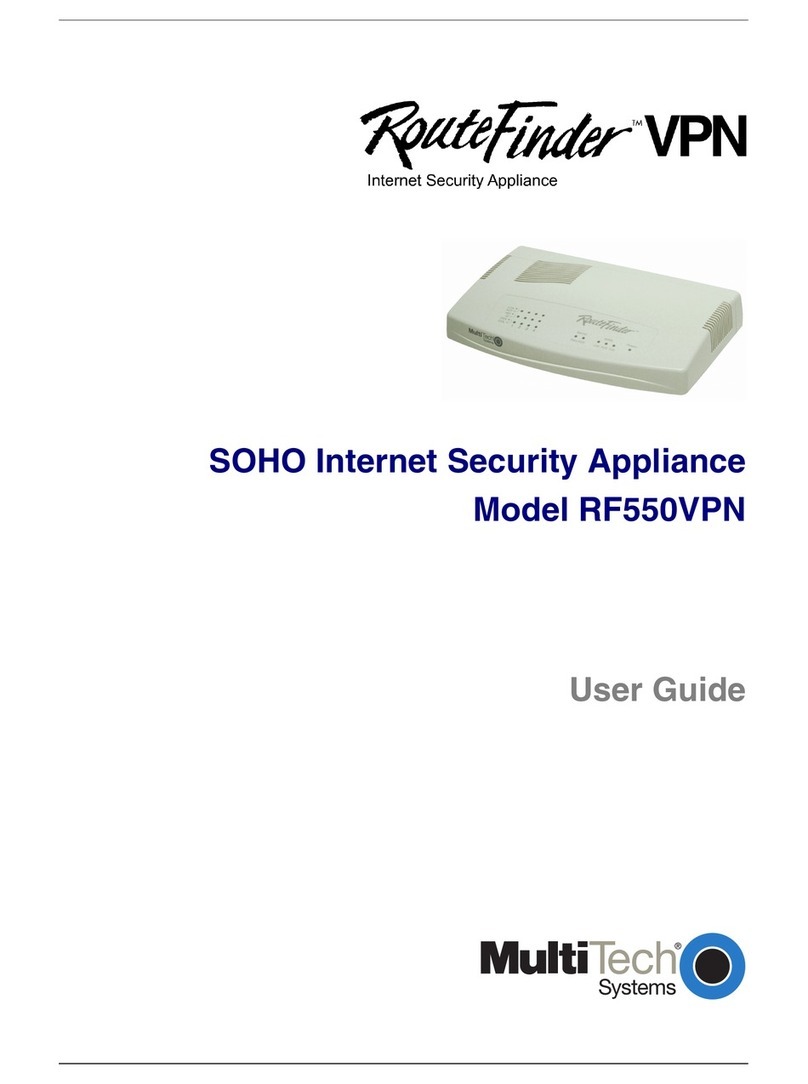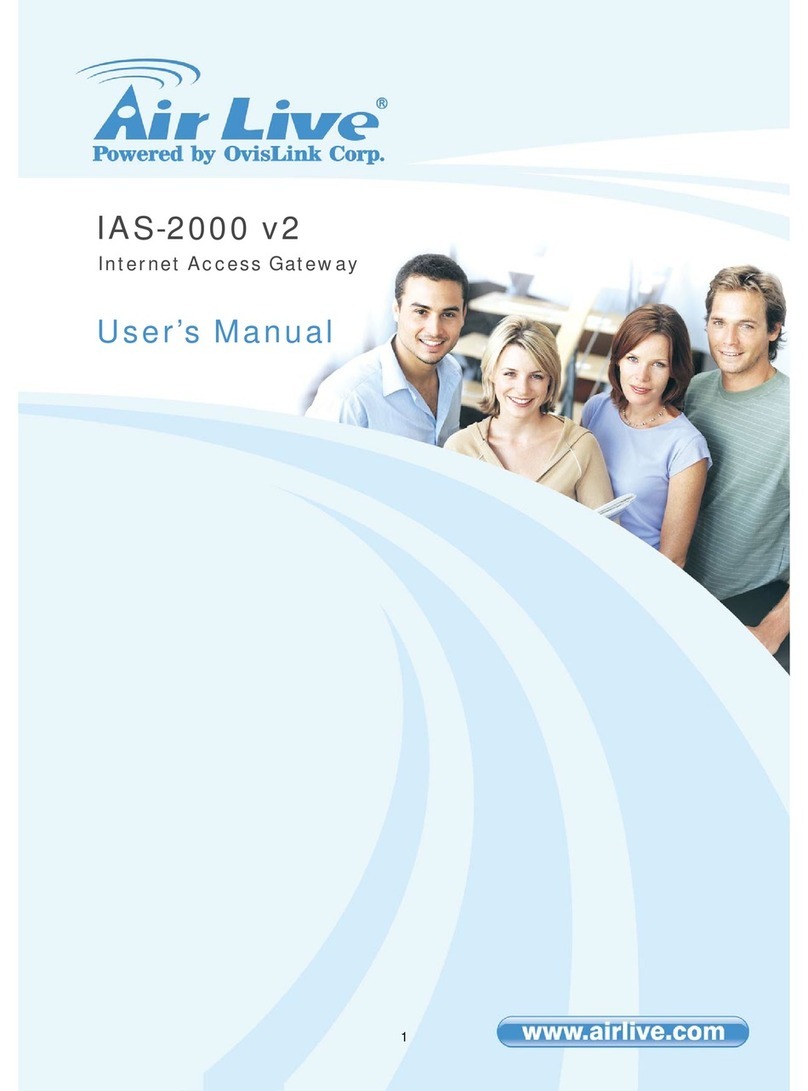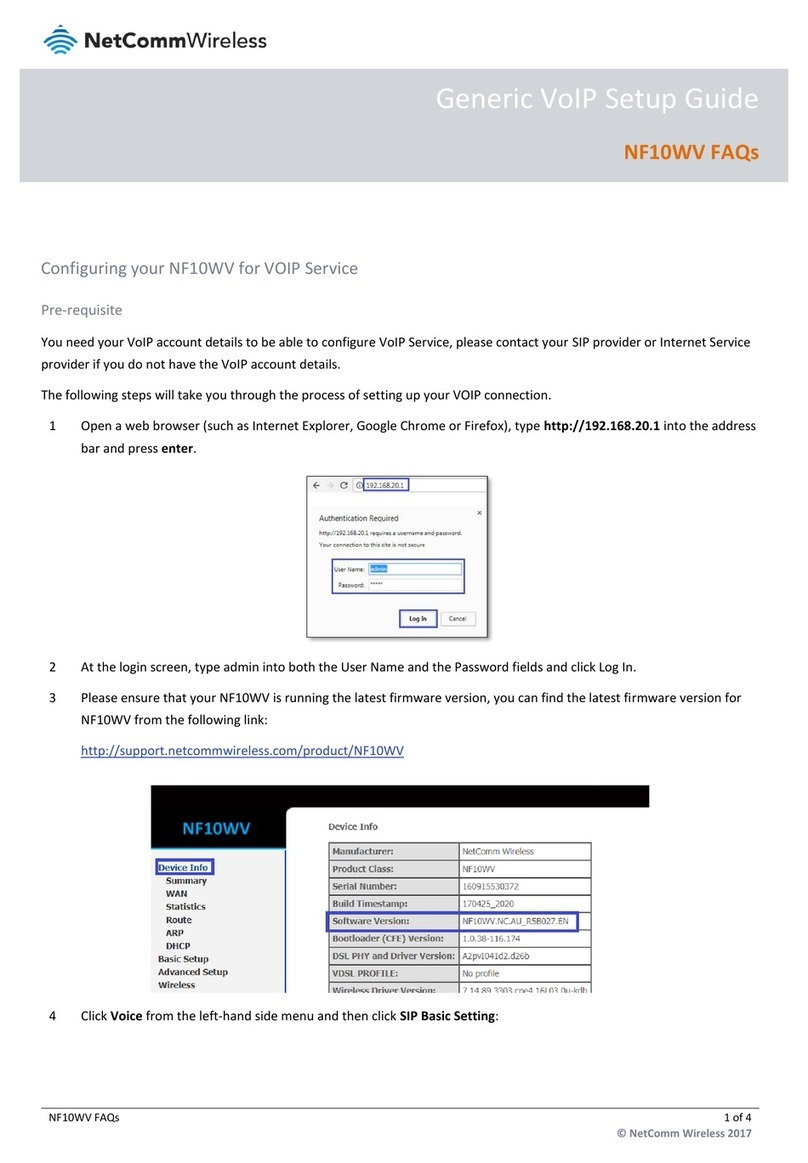CSM XCP-Gateway User manual

CSM
csm-products.com
Innovative Measurement and Data Technology
XCP-Gateway
User Guide
Version 01.00


XCP-Gateway
Copyright
Version 01.00
0
i
User Guide
Copyright
All concepts and procedures introduced in this document are intellectual properties of CSM GmbH.
Copying or usage by third parties without written permission of CSM GmbH is strictly prohibited.
This document is subject to change without notice!
Trademarks
All trademarks being mentioned in this document are properties of their respective owners.
Contact Information
CSM offers support for its products during the entire product lifecycle. Updates for all components (e.g.
documentation and configuration software) will be provided on the CSM website as soon as they
become available. It is therefore highly recommended to visit the download area on the CSM website
at least once per month to stay up-to-date.
Germany (Headquarter)
United States
Address
CSM Computer-Systeme-
Messtechnik GmbH
Raiffeisenstrasse 36
70794 Filderstadt, Germany
CSM Products, Inc.
545 Dakota Street
Unit A
Crystal Lake
IL 60012
Phone
+49 (0)711 77964 20
+1 815 444 1671
Fax
+49 (0)711 77964 40
+1 815 444 1674
Email
info@csm.de
sales@csmproductsinc.com
Web
German: http://www.csm.de
English: http://www.csm-products.com
http://www.csmproductsinc.com
Disposal/Recycling of Product
When this crossed-out wheeled bin symbol is attached to a product, it means
that the product is covered by the European Directive 2002/96/EC.
Correct disposal of your old product helps to prevent potential negative
consequences for the environment and human health.
Please inform yourself about the local separate collection system for electrical
and electronic products.
Please act according to your local rules and do not dispose of your old products
with your normal household waste.

XCP-Gateway
User Guide
ii
Version 01.00
User Guide

XCP-Gateway
Contents
Version 01.00
0
iii
User Guide
CONTENTS
1INTRODUCTION .................................................................................................. 1
1.1 About this user guide .......................................................................................................... 1
1.2 Symbols and writing conventions...................................................................................... 1
1.3 Mandatory signs................................................................................................................... 2
1.4 List of abbreviations ............................................................................................................ 2
1.5 Legal disclaimer ................................................................................................................... 2
1.6 Warranty and warranty exclusion ...................................................................................... 3
1.7 ESD information ................................................................................................................... 3
2SAFETY INSTRUCTIONS.................................................................................... 4
2.1 General safety instructions................................................................................................. 4
2.2 Operator’s obligation........................................................................................................... 4
2.3 Intended use ......................................................................................................................... 4
3PRODUCT DESCRIPTION .................................................................................. 5
3.1 Product overview ................................................................................................................. 5
3.1.1 Connectors and components..................................................................................... 6
3.1.2 Functional description LED indicators ....................................................................... 7
3.1.2.1 Indicator LEDs “PC” and “ECAT” ............................................................... 7
3.1.2.2 Status-LEDs “Gateway” and “Bus”............................................................. 7
4MOUNTING AND INSTALLATION ...................................................................... 9
4.1 Before mounting the device................................................................................................ 9
4.2 Mounting XCP-Gateway .................................................................................................... 10
4.3 Installing XCP-Gateway..................................................................................................... 11
4.3.1 Before installing the device...................................................................................... 11
4.3.2 Connectors .............................................................................................................. 11
4.3.2.1 PC socket................................................................................................. 12
4.3.2.2 ECAT socket ............................................................................................ 12
4.3.2.3 Sync / service connector .......................................................................... 13
4.3.2.4 Connecting the cables.............................................................................. 13
4.3.2.5 Connecting the power supply................................................................... 13
5APPLYING XCP-GATEWAY ............................................................................. 15
5.1 Application example .......................................................................................................... 15
5.2 Configuring XCP-Gateway ................................................................................................ 16
5.2.1 Using configuration tool xx-Scan Config.................................................................. 17
5.2.2 Dialogs and windows ............................................................................................... 17
5.2.3 Offline configuration................................................................................................. 18

XCP-Gateway
Contents
User Guide
iv
Version 01.00
User Guide
5.2.4 Online configuration................................................................................................. 21
5.2.4.1 Preparing configuration ............................................................................ 21
5.2.4.2 Starting xx-Scan Config and selecting the communication interface....... 21
5.2.4.3 Setting configuration parameters ............................................................. 22
5.2.4.4 Creating configuration file ........................................................................ 24
5.2.4.5 “Scan Bus” and “Auto-Configuration”....................................................... 25
5.2.5 Configuring measurement channels........................................................................ 27
5.2.6 Configuring the device ............................................................................................. 28
5.2.7 Saving configuration ................................................................................................ 29
6MAINTENANCE SERVICES AND CLEANING INSTRUCTIONS...................... 31
6.1 Maintenance and repair ..................................................................................................... 31
6.2 Cleaning instructions ........................................................................................................ 31
7APPENDIX ......................................................................................................... 32
7.1 List of figures ..................................................................................................................... 32
7.2 List of tables ....................................................................................................................... 33

XCP-Gateway
Introduction
Version 01.00
0
1
User Guide
1 Introduction
1.1 About this user guide
This manual contains important information regarding mounting, installation and configuration of the
product. Please read the entire manual carefully before installation and initial operation.
1.2 Symbols and writing conventions
For better orientation the following table lists the special symbols and fonts that are used in this
documentation.
Symbol / writing
convention
Meaning
Example of use
User instruction
Click on OK to confirm the
entry.
Result of an action
The following dialog opens.
→
Cross reference to further information
See also chapter 1.6 “Warranty and
warranty exclusion”.
This pictogram indicates important
hints or additional information on a
specific topic.
Options | Interface
Menu option
Menu options are highlighted in bold.
The vertical bar “|” separates the menu
from the menu command.
The example to the right means:
Click on the Options menu and then
select the option Interface.
Click on Options | Interface.
(Options | Settings)
A menu option integrated into the text.
The dialog Program Settings
(Options | Settings) provides
the following setting options:
(Ctrl + I)
Key shortcut
Key shortcuts are highlighted in bold
and are mentioned in addition to the
menu option, if applicable.
The example to the right means:
As an alternative to the menu selec-
tion, the option can be also called up
by using the key sequence Ctrl + I.
Click on Options | Interface
(Ctrl + I).
Tab. 1-1: Symbols and writing conventions

XCP-Gateway
Introduction
User Guide
2
Version 01.00
User Guide
1.3 Mandatory signs
A mandatory sign contains important information regarding the product described in the user guide. The
non-observance of a mandatory sign may result in malfunction and/or material damage. A mandatory
sign is characterized by a blue symbol and the signal word NOTICE.
Example
NOTICE!
This symbol refers to important information.
Non-observance of this information may impair the proper functioning or
even lead to the damage of the device.
Read the information carefully.
1.4 List of abbreviations
Abbreviation
Meaning
ADMM
AD-Scan MiniModule: CSM measurement module for measuring analog voltages
ASAM
Association for Standardization of Automation and Measuring Systems: Incorpo-
rated association that coordinates the development of technical standards with the
main focus on automotive industry www.asam.de
CoE
CANopen over EtherCAT
ESD
ElectroStatic Discharge
EtherCAT
Ethernet for Controller and Automation Technology is an Ethernet-based field bus
system, developed by Beckhoff.
XCP
eXtended Calibration Protocol. Further information on that network protocol can be
found on the ASAM e.V. website www.asam.de
Tab. 1-2: List of abbreviations
1.5 Legal disclaimer
This user guide and further technical documents are part of the product and contain important
information for its safe and efficient use. The product is subject to continuous further development in
order to maintain the high level of quality, which implies that technical details may change at short
notice. Thus, it may happen that the information in this manual does not correspond with the technical
state of the product. For this reason, the manufacturer cannot be held liable for claims arising from
any erroneous content in the product documentation.
CSM GmbH is not liable for technical or editorial errors or any lack of information.
CSM GmbH does not assume any liability for damages resulting from the non-intended use of the
product and/or from the non-observance of its technical documentation, in particular the non-
observance of the safety instructions.
See also chapter 2.3“Intended use”.

XCP-Gateway
Introduction
Version 01.00
0
3
User Guide
1.6 Warranty and warranty exclusion
The warranty extends to the safety and functionality of the product within the given warranty period. The
manufacturer is not liable for any claims, which are based on consequential damage or loss because of
the non-function or malfunction of the product.
The warranty is void if
the product is inappropriately used
the product is modified in any way
the information that is part of the product, in particular the safety instructions, is not observed
the product is operated with additional equipment or parts, which have not been explicitly endorsed
by the manufacturer of the product.
See also chapter 2.2 “Operator’s obligation”.
See also chapter 2.3 “Intended use”.
1.7 ESD information
The manufacturer of the product declares that the device XCP-Gateway is in conformity with the
requirements of the European EMC Directive 2004/108/EG.
NOTICE!
Particular care has to be taken concerning ESD.
Do not apply ESD on the inner contacts of the input connectors.

XCP-Gateway
Safety Instructions
User Guide
4
Version 01.00
User Guide
2 Safety Instructions
2.1 General safety instructions
The device XCP-Gateway has been designed and manufactured to comply with the relevant safety
standards. The product is manufactured in due consideration of the standards of an ISO 9000 Quality
Management System.
NOTICE!
Proper functioning and electrical safety can only be ensured if the device is
correctly installed.
Make sure that the device is properly installed.
Operate the device only within the specified operation environment.
See datasheet “XCP-Gateway” for further technical information.
2.2 Operator’s obligation
The operator has to make sure that the product is only handled by qualified and authorized personnel.
This applies to all phases of the product life cycle.
In addition to the technical documentation of the product, the operator may have to provide further
operating instructions in compliance with the Act on Occupational Safety and Health.
2.3 Intended use
XCP-Gateway has been designed for fast and time-equidistant acquisition of measurement data from
CSM MiniModules using software based on the protocol XCP on Ethernet.
The device may only be used for the above-mentioned purpose and under the operating conditions
defined in the technical specifications.
See datasheet “XCP-Gateway” for further technical information.
The operational safety of the XCP-Gateway device can only be ensured if the device is used in
accordance with its intended use.
Compliance with the intended use also includes reading this user manual carefully and observing all
the instructions contained.
Inspection and maintenance work may only be carried out by CSM.
The operator bears full responsibility if this device is used in any way that does not comply strictly
and exclusively with the intended use.

XCP-Gateway
Product Description
Version 01.00
0
5
User Guide
3 Product Description
3.1 Product overview
The protocol converter XCP-Gateway is especially designed for use in combination with the CSM
EtherCAT MiniModule series and has been developed for measurement tasks with numerous
measurement channels and high measurement data rates. XCP-Gateway allows the linking of CSM
EtherCAT measurement devices to the data protocol XCP on Ethernet, thus combining the advantages
of data acquisition via EtherCAT with the flexibility of the widespread standard XCP on Ethernet. By
using the XCP standard, XCP-Gateway is not only suited for various stationary fields of application but
most of all for the connection to common measurement data acquisition systems that are used in mobile
applications.
Key features
“EtherCAT” to “XCP on Ethernet” converter
EtherCAT master with time synchronization over distributed clock or Sync Manager 3
XCP on Ethernet Slave with accuracy of measurement signal time stamps of 1 μs
Suited for at least 100 measurement channels with measurement data rates up to 10 kHz
XCP-Gateway and the EtherCAT MiniModules connected can be very easily configured via the
configuration software xx-Scan Config generating only one A2L file.
Housing types
XCP-Gateway is available in two housing versions: “Standard” (CL) and “Slide Case” (SCL).
See datasheet “XCP-Gateway” for further technical information.

XCP-Gateway
Product Description
User Guide
6
Version 01.00
User Guide
3.1.1 Connectors and components
The following figures show the device XCP-Gateway with its connectors.
Fig. 3-1: XCP-Gateway, front view
1. PC socket (chapter 4.3.2.1 "PC socket")
2. EtherCAT socket (chapter 4.3.2.2 "ECAT socket")
3. ECAT (Ethernet) indicator LED (chapter 3.1.2.1 "Indicator LEDs “PC” and “ECAT”")
4. PC (Ethernet) indicator LED (chapter 3.1.2.1 "Indicator LEDs “PC” and “ECAT”")
5. Gateway status LED (chapter 3.1.2.2 "Status-LEDs “Gateway” and “Bus”")
6. Bus status LED (chapter (chapter 3.1.2.2 "Status-LEDs “Gateway” and “Bus”")
7. Hardware serial number
8. Sync / service connector (chapter 4.3.2.3 "Sync / service connector")
Fig. 3-2: XCP-Gateway, rear side
1. Threaded mounting holes for screws M4 x 8 mm
1
2. Cable tie eyelets
3. GOREmembrane ventilation inlet
See chapter 4.1 “Before mounting the device” for detailed information.
1
The specification “M4 x 8 mm” only applies if a standard mounting angle from the product range of CSM MiniModule accessories
is used. In this case, the screw length may not exceed 8 mm. In case of combination with any other mounting material, a different
screw length may be required.
3
Co
nn
ect
ion
ca
ble
1
1
2
2
1
1
2
2
2
1
7
6
5
4
3
8

XCP-Gateway
Product Description
Version 01.00
0
7
User Guide
3.1.2 Functional description LED indicators
3.1.2.1 Indicator LEDs “PC” and “ECAT”
The indicator LEDs PC and ECAT are lit or are flashing if an EtherCAT module or a computer (PC) has
been connected to the XCP-Gateway or when data is being transferred. Possible status categories are:
LED status
Meaning
PC
ECAT
100 % green
100 % green
Ethernet connection to PC or measurement
module has been established, no data transfer
50 %
green
50 % off
50 %
green
50 % off
Ethernet connection is active, i.e. data transfer is
running
off
off
no device connected
Tab. 3-1: Indicator LEDs “PC” and “ECAT”
3.1.2.2 Status-LEDs “Gateway” and “Bus”
The status LEDs are indicating the operating status of the XCP-Gateway. Possible status categories
are:
LED status
Meaning
Gateway
Bus
100 % green
off
Device has been booted, waiting for connection
to be established, status “OK”.
100 % green
50 % orange
50 % red
Initialization of the EtherCAT measurement
modules connected has failed, check for
firmware update, if required.
90 %
green
10 % off
off
Measurement module initialized and connected
to XCP master (measurement software or xx-
Scan Config), status “OK”.
50 %
green
50 % off
off
XCP-Gateway has been selected by configu-
ration software, status “OK”.
10 %
green
90 % off
100 % green
Measurement successfully started, fault-free
function, status “OK”.
10 %
green
90 % off
50 % orange
50 % red
At least one measurement module is no longer
ready for measurement operation (e.g. after
reset)
off
100 % green
All measurement modules connected have been
successfully initialized, status “OK”.
off
50 % green
50 % off
Measurement module connected to EtherCAT
bus selected by configuration software, status
“OK”.
off
10 % red
90 %
green
At least one EtherCAT datagram has been lost
or has not (only) received a confirmation by the
requested module.
off
100 % red
Exceptional EtherCAT bus error
50 %
green
50 %
orange
off
XCP-Gateway runs firmware update, status
“OK”.
50 %
orange
50 % red
off
Firmware update failed (e.g. due to transmission
error) Make a new start (switch off XCP-Gateway
before, if necessary).

XCP-Gateway
Product Description
User Guide
8
Version 01.00
User Guide
LED status
Meaning
Gateway
Bus
10 %
orange
80 %
green
10 %
off
off
XCP-Gateway applies new firmware and
performs a reset, status “OK”.
100 % red
off
Internal device error or initialization error, try to
make a new start.
100 % red
100 % red
Initialization of further internal structures failed.
Try to reconnect.
100 % green
50 % orange
50 % red
LED flashes
SOS code
off
If the Gateway LED displays the SOS code (LED
is flashing red: 3x long, 3x short, 3x long), the
device start has failed and the XCP-Gateway is
most likely defect.
Tab. 3-2: Status-LEDs “Gateway” and “Bus”

XCP-Gateway
Mounting and Installation
Version 01.00
0
9
User Guide
4 Mounting and Installation
4.1 Before mounting the device
This product has been designed for being mounted in vehicles for permanent operation. Due to its
compact size and its wide operating temperature range, it can be mounted in many places. To ensure
fault-free operation and a long product life, however, certain requirements need to be taken into account.
NOTICE!
Proper functioning and electrical safety can only be ensured if the device is
correctly installed.
Make sure that the device is properly installed.
Operate the device only within the specified operation environment.
See datasheet “XCP-Gateway” for further technical information.
The XCP-Gateway is equipped with a GOREmembrane, which is essential for pressure and humidity
control. To ensure reliability and performance of the device, it is essential that the small ventilation inlet
in the rear side of the housing is not blocked or restricted in any way. If the ventilation inlet is blocked,
condensation may dam up inside the housing and cause damage to the device.
Fig. 4-1: XCP-Gateway, rear side with ventilation inlet
Do not block the ventilation inlet (1) in the rear side of the housing when mounting the device.
When choosing the mounting place, make sure that the ventilation hole will not be permanently
immersed in water or any other liquid.
Make sure that the mounting site allows for sufficient space to connect and disconnect the cables
without clamping or pinching them.
1

XCP-Gateway
Mounting and Installation
User Guide
10
Version 01.00
User Guide
4.2 Mounting XCP-Gateway
XCP-Gateway is available in two housings: Standard (CL) and Slide Case (SCL).
See datasheet “XCP-Gateway” for further technical information.
NOTICE!
Strong magnetic fields induced e.g. by permanent magnets may impair the
proper functioning of the device.
Never attach the device to a permanent magnet.
Fig. 4-2: XCP-Gateway, rear side
Preconditions
The ventilation inlet of the GOREmembrane is not blocked or obstructed in any way.
The mounting site allows for sufficient space to connect and disconnect the cables without clamping
or pinching them.
Parts/material required
4 M4 screws
2
and a matching screwdriver
further mounting material, if required (e.g. mounting bracket)
See datasheet “CSM MiniModule Accessories” for further technical information.
or
4 suitable cable ties
Mounting XCP-Gateway
Mount the device to the selected site by screwing the four screws into the threaded mounting holes
in the rear side of the housing.
or
Fix the device using the cable ties.
CSM provides a mounting kit for standard housing devices.
Please contact the CSM sales department for further details.
Mounting modules in slide case housings
Modules in slide case housings can be stacked on each other, thus forming compact units. This is of
particular benefit when several MiniModules are to be used. Additional modules are simply stacked on
the already mounted one. Suitable adapter plates are available to attach different-sized slide case
housings to each other. The first and the last module of a module stack are fixed with mounting angles.
See datasheet “CSM MiniModule Accessories” for further technical information.
2
If a standard mounting angle from the product range of CSM MiniModule accessories is used, the screw length may not exceed
8 mm (M4 x 8 mm). In case of combination with any other mounting material, a different screw length may be required.

XCP-Gateway
Mounting and Installation
Version 01.00
0
11
User Guide
4.3 Installing XCP-Gateway
4.3.1 Before installing the device
NOTICE!
XCP-Gateway has been especially designed for use in combination with
CSM EtherCAT measurement modules.
XCP-Gateway cannot be operated in combination with devices from
third-party manufacturers.
Make sure that only CSM EtherCAT measurement modules are applied.
Make sure that this work is only carried out by qualified and trained
personnel.
CSM offers a wide range of cables for connecting ECAT devices. See
datasheet “CSM MiniModule Accessories” for details or contact the CSM
sales department for further details.
CSM provides a repair service for the XCP-Gateway.
See chapter 6.1 “Maintenance and repair” for details.
4.3.2 Connectors
The two sockets embedded on the left side of the device housing’s front panel are used for connecting
the XCP-Gateway to the data acquisition system PC on the one hand and to the EtherCAT measurement
modules ECAT on the other hand. Via the so-called interface cable connecting the XCP-Gateway with
the data acquisition system, the device is also connected to the power supply by using the cable’s
banana connectors. The power supply is wired through from the PC socket to the ECAT socket, i.e. the
EtherCAT measurement modules receive their supply voltage via the XCP-Gateway. If more than one
XCP-Gateway or further interfaces (e.g. control units) are connected to the data acquisition system, the
3-pole sync/service socket can be used for time synchronization and drift compensation of the
connected XCP-Gateways and further devices.

XCP-Gateway
Mounting and Installation
User Guide
12
Version 01.00
User Guide
4.3.2.1 PC socket
By default, a LEMO 1B connector is used for the PC socket. To have the device equipped with a different
socket, please contact CSM.
For connecting a cable to this socket, a plug of the type FGL.1B.308.CLL-xxxxx
3
is needed.
PC socket
Pin
Signal
Description
1
VBatt+
Power supply (plus)
2
GND
Ground
3
RX-
Ethernet: Receive data (minus)
4
TX-
Ethernet: Transmit data (minus)
5
RX+
Ethernet: Receive data (plus)
6
GND
Ground
7
VBatt+
Power supply (plus)
8
TX+
Ethernet: Transmit data (plus)
Tab. 4-1: Front view of PC socket: pin assignment
NOTICE!
The power supply is wired through from the PC socket to the ECAT socket.
Thus, a signal at a specific pin of the PC socket is always available at the
ECAT socket, too.
Make sure that this work only is carried out by qualified and trained
personnel.
4.3.2.2 ECAT socket
By default, a LEMO 1B connector is used for the ECAT socket. To have the device equipped with a
different socket, please contact CSM.
For connecting a cable to this socket, a plug of the type FGA.1B.308.CLA-xxxxx
4
is needed.
ECAT socket
Pin
Signal
Description
1
VBatt+
Power supply (plus)
2
VBatt+
Power supply (plus)
3
GND
Ground
4
RX+
Ethernet: Receive data (plus)
5
TX-
Ethernet: Transmit data (minus)
6
RX-
Ethernet: Receive data (minus)
7
GND
Ground
8
TX+
Ethernet: Transmit data (plus)
Tab. 4-2: Front view ECAT socket: pin assignment
3
"xxxxx" is a placeholder. The actual designation depends on the diameter of the used cable.
4
"xxxxx" is a placeholder. The actual designation depends on the diameter of the used cable.

XCP-Gateway
Mounting and Installation
Version 01.00
0
13
User Guide
4.3.2.3 Sync / service connector
Sync / service
connector
Pin
Signal
Description
1
not assigned
2
Sync
Sync-signal: 0 - 5 V
logic 1 at approx. ≧2 V
logic 0 at approx. ≦0.8 V
3
GND
Ground
Tab. 4-3: Front view sync / service connector: pin assignment
4.3.2.4 Connecting the cables
A variety of cables in different lengths is available for connecting the device to the data acquisition
system and to the power supply on the one hand and for daisy chaining between the measurement
modules on the other hand.
cables for connecting EtherCAT modules (ECAT K400-xxxx)
cable for connecting the XCP-Gateway with both the PC and the power supply (ECAT K420-xxxx)
Parts/material required
suitable connection cables (depending on the assembly)
Connecting the cable
Push the plug of the connection cable into the socket until it snaps into place.
4.3.2.5 Connecting the power supply
The power supply of an XCP-Gateway and measurement modules connected to it is effected via the
interface cable linking the measurement module also to the computer/data acquisition system.
Measurement modules of the MiniModule series are designed for low power consumption. In combi-
nation with the original CSM, cables and due to the miniaturized geometry of the device, MiniModules
can be simply and straightforward installed in most cases. To ensure error-free functioning the following
aspects should be taken into account when choosing an appropriate power supply.
Minimum power supply voltage
This is the minimal value of the voltage supplied by the power supply. In an automotive application, this
is usually the vehicle's on-board supply system (e.g. "12 V" for passenger cars). Note that the minimum
value is relevant. In a 12 V on-board supply system, this value can drop to a value below the minimum
value that has been specified for the measurement value for a short period of time (i.e. several
milliseconds) during starter operation. When operating measurement modules of the MiniModule series
it has to be made sure that the minimum supply voltage value at the last measurement module of a
supply chain does not drop below 6 V.
1
3
2

XCP-Gateway
Mounting and Installation
User Guide
14
Version 01.00
User Guide
Cable lengths
The resistance of the connection cables causes a voltage drop along the cable. The extent of the power
drop depends on the cable length and the current passing through the cable. The voltage at the last
device in a supply chain must be within the specified voltage range (6 V or higher). The data shown in
Tab. 4-4 is based on the assumption that the ECAT STGMM 6 measurement modules are operated
under load. A 350 full bridge is connected to each measurement channel, each supplied with a 5 V
bridge supply voltage. This results in a power consumption of typ. 3 W per module.
Power Supply
≥ 8 V
≥ 12 V
≥ 24 V
max.
cable
length
5 m
5
12
25
10 m
4
10
20
max. number of measurement modules
Tab. 4-4: Maximum number of measurement modules (depending on cable length / supply voltage)
If more measurement modules are wired in series (given the same cable length and supply voltage)
than stated in Tab. 4-4, an additional power supply is needed. An intermediate power supply is also
needed if the ECAT STGMM 6 measurement modules connected require more current (due to increased
sensor excitation) than the power supply available is able to deliver.
For additional technical information on the topic “Daisy-chaining of measure-
ment modules under load”, please contact the CSM sales department.
Specific information on the cables available can be found in the datasheet.
See data sheet “CSM MiniModule Accessories”.
Table of contents
Popular Gateway manuals by other brands
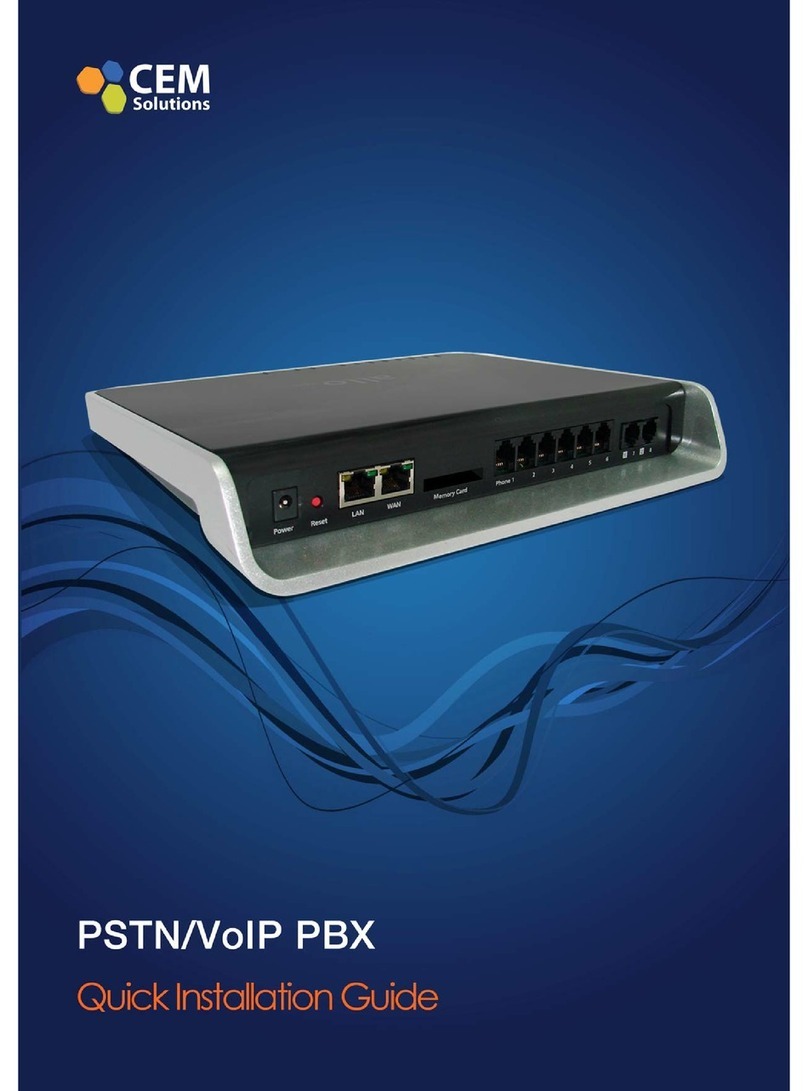
Allo.com
Allo.com PSTN / VoIP PBX Quick installation guide

DKS
DKS 1812 Plus Installation & owner's manual
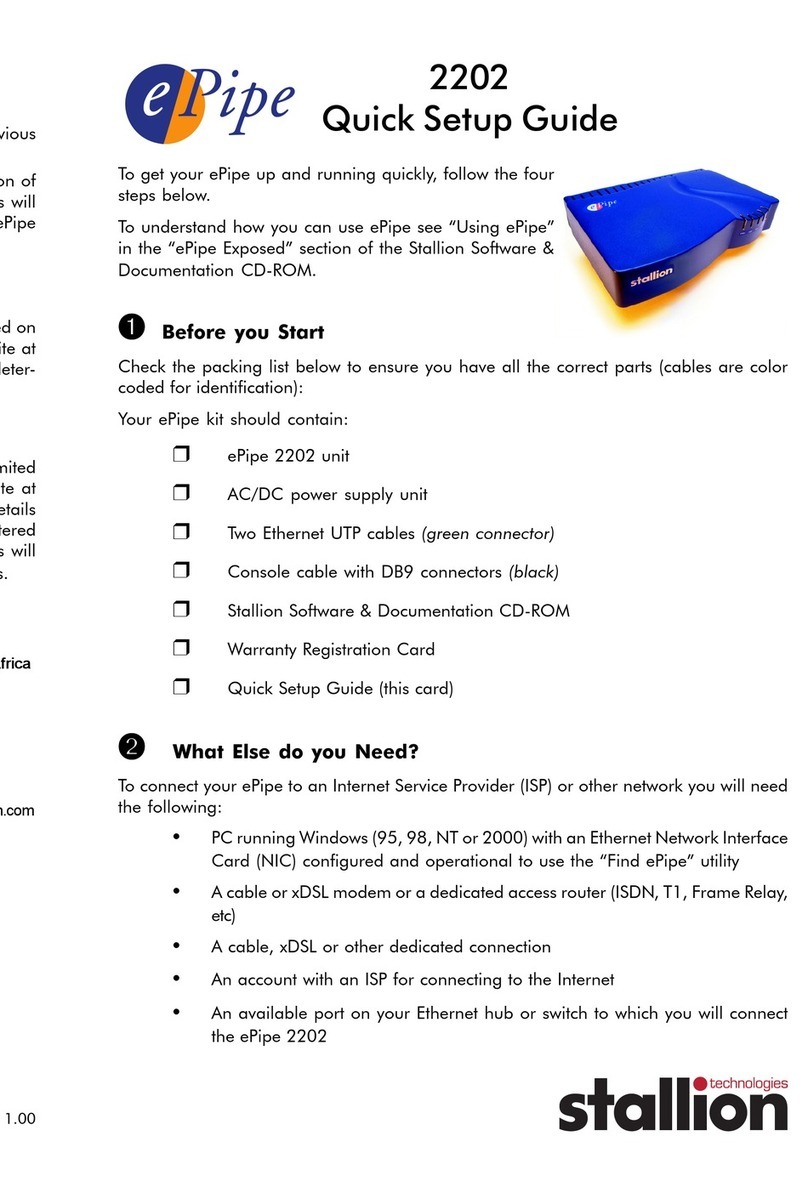
Stallion Technologies
Stallion Technologies ePipe 2202 series Quick setup guide

AddPac
AddPac VoiceFinder AP2120 user guide

Ubiquiti
Ubiquiti UniFi quick start guide
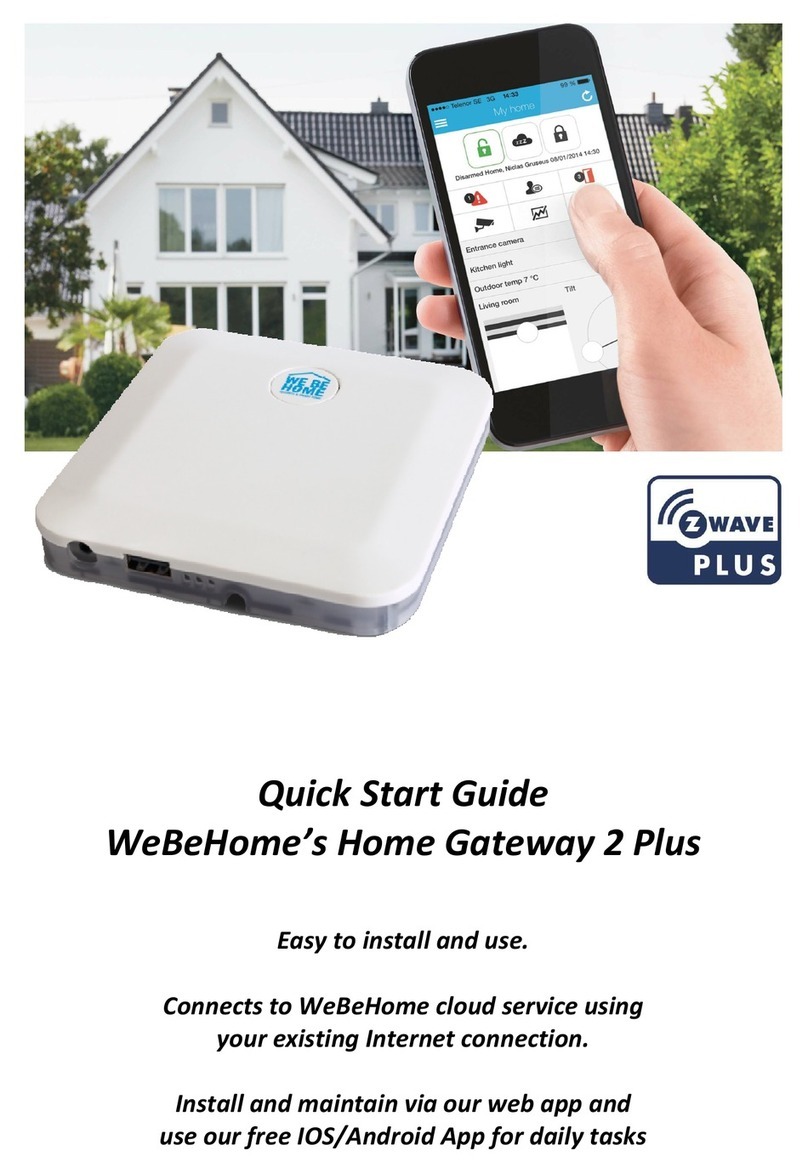
WeBeHome
WeBeHome Home Gateway 2 Plus quick start guide

Wulian
Wulian WL-ZGWMDPB-G100-02 user manual

VegaStream
VegaStream Vega 50 8 FXS + 2 FXO Initial configuration guide
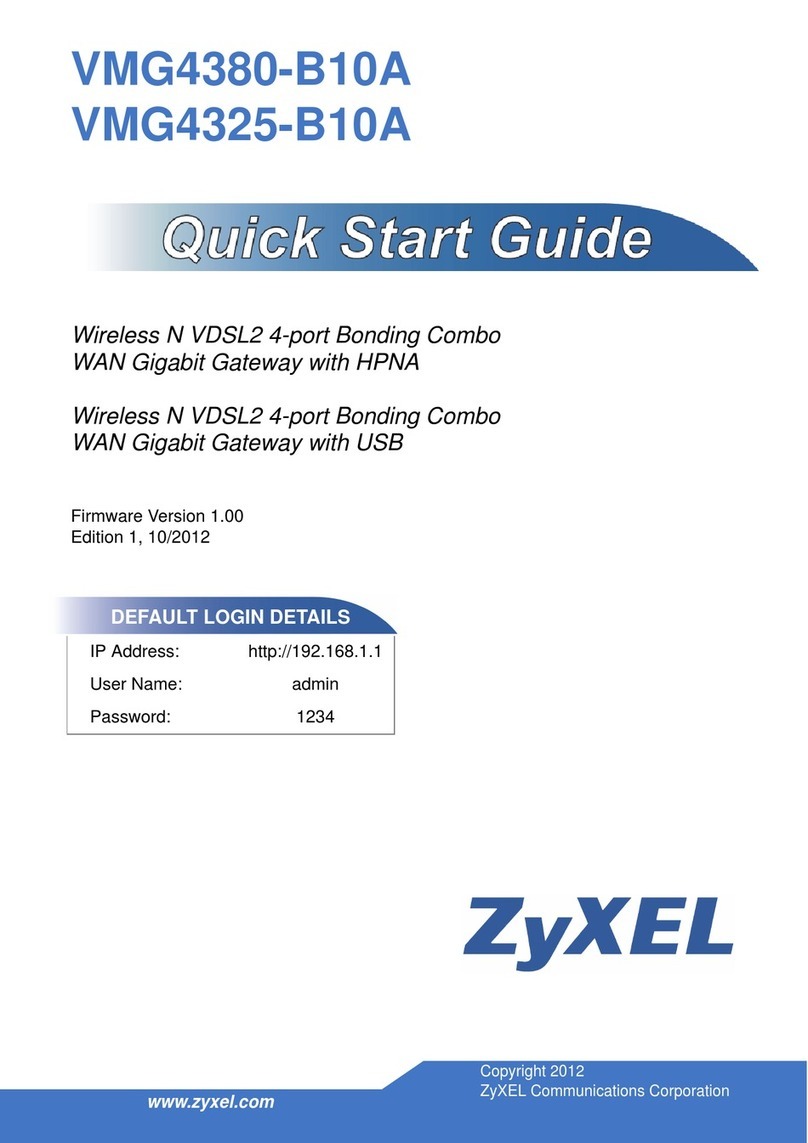
ZyXEL Communications
ZyXEL Communications VMG4380-B10A quick start guide

Billion
Billion BiGuard 50G Features & specifications
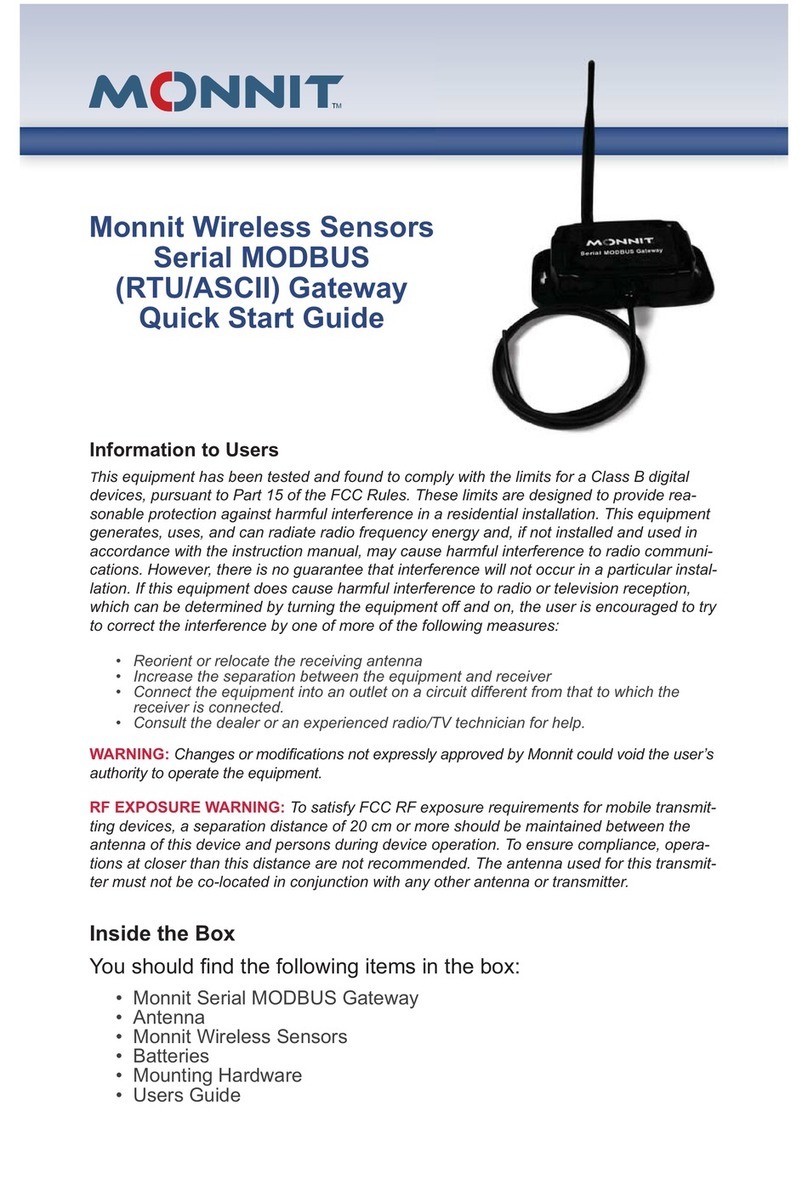
Monnit
Monnit Serial MODBUS quick start guide

Mitsubishi Heavy Industries
Mitsubishi Heavy Industries Superlink SC-WBGW256 installation manual