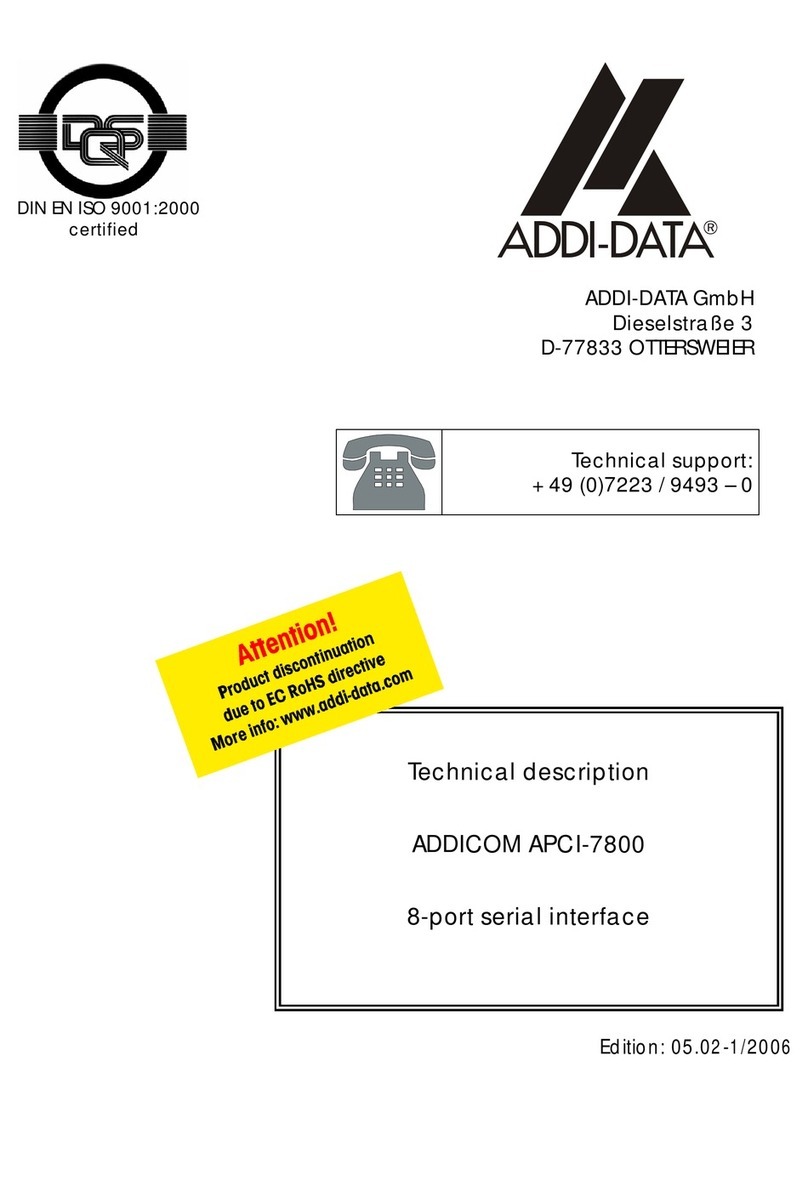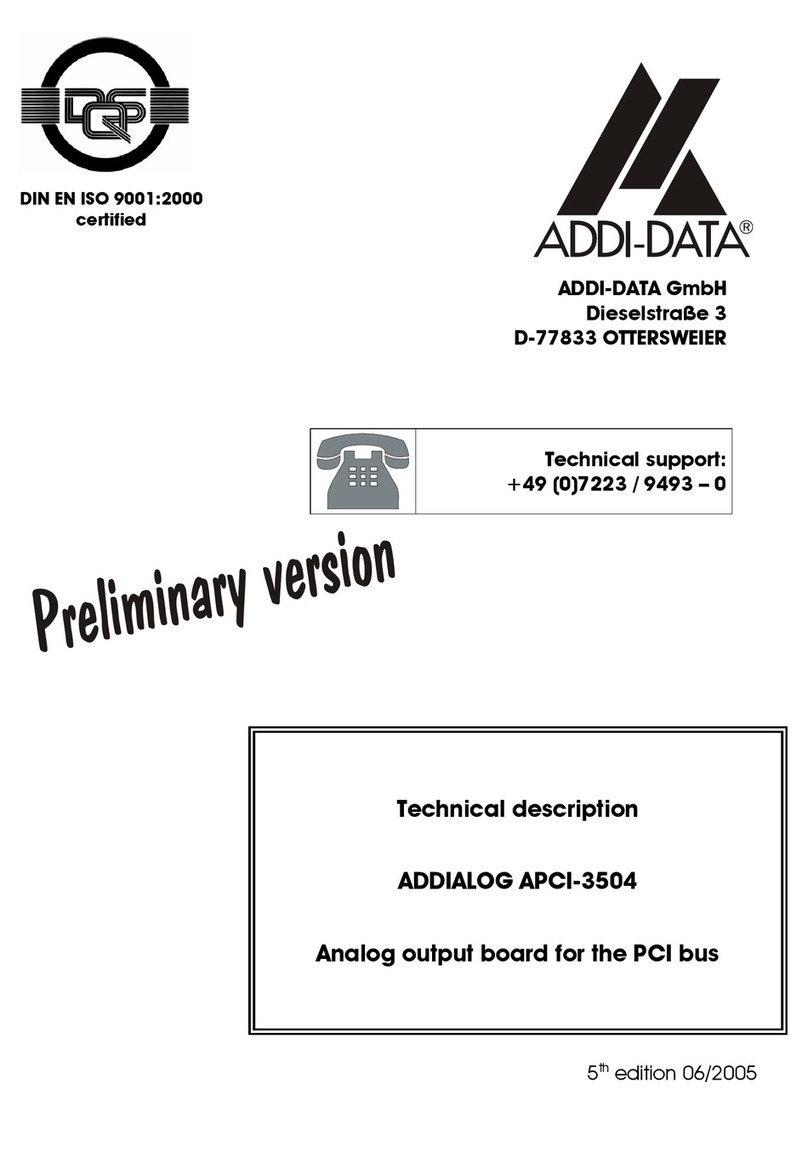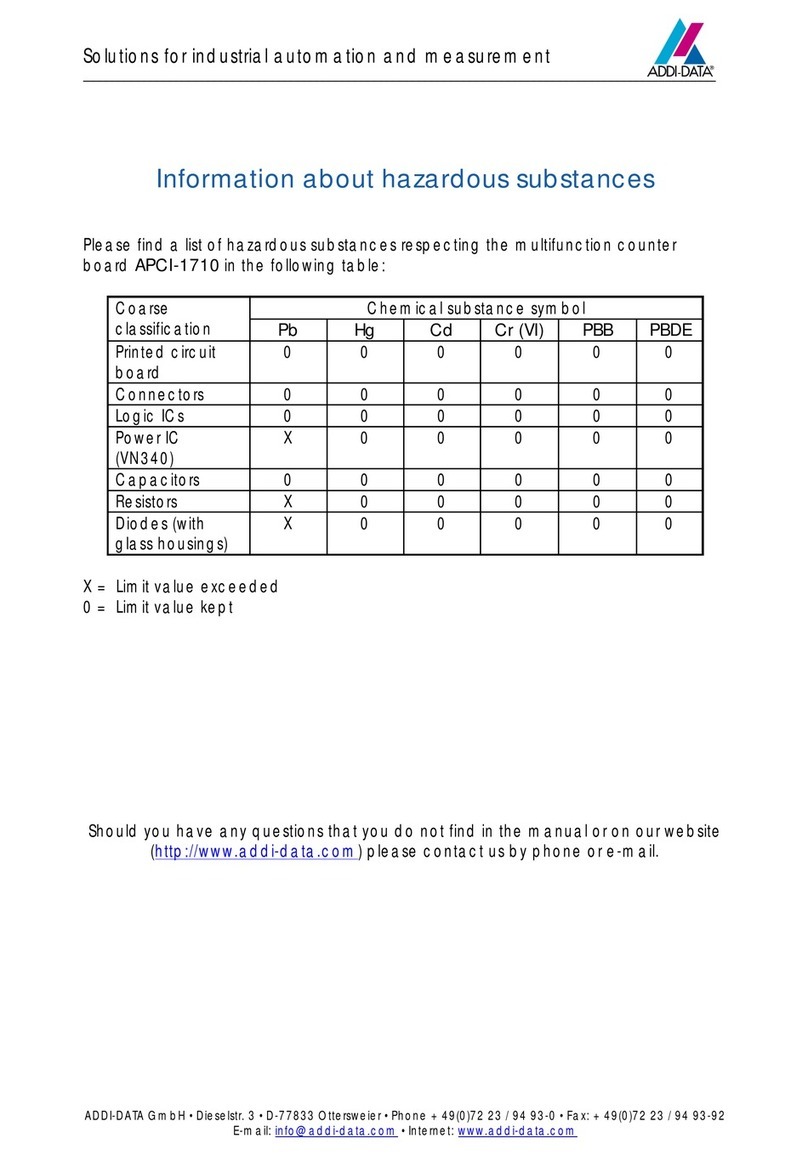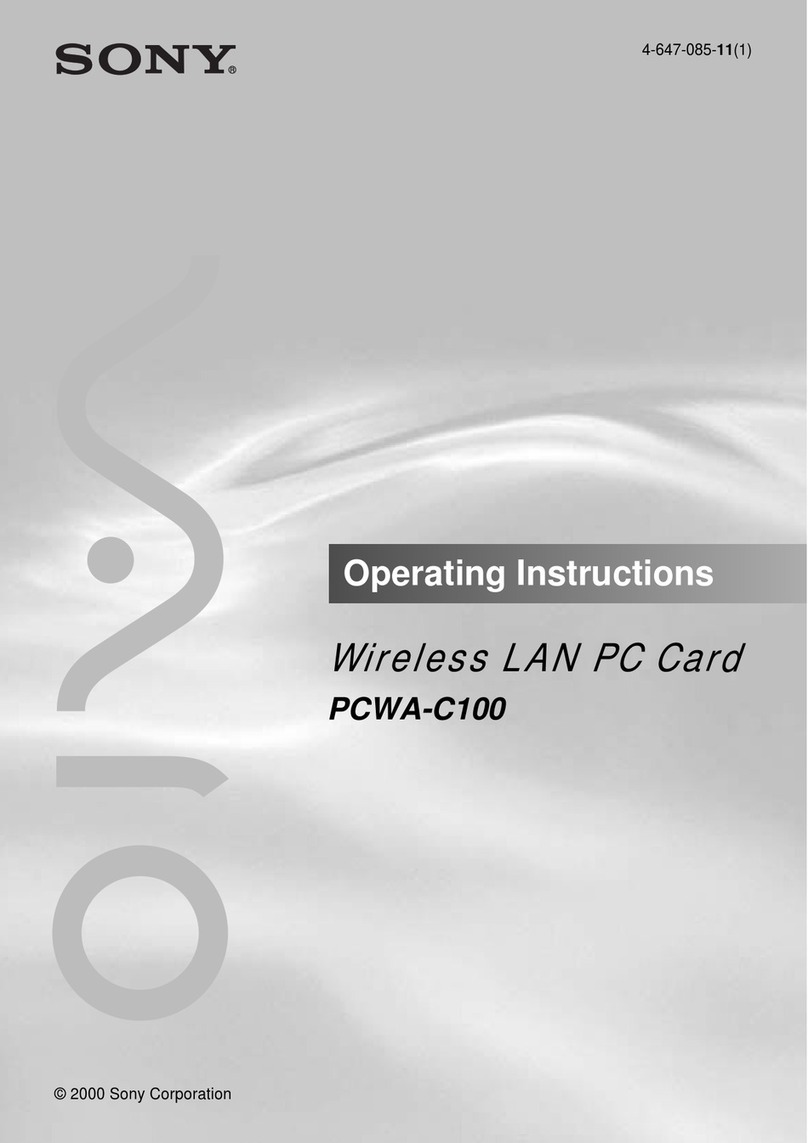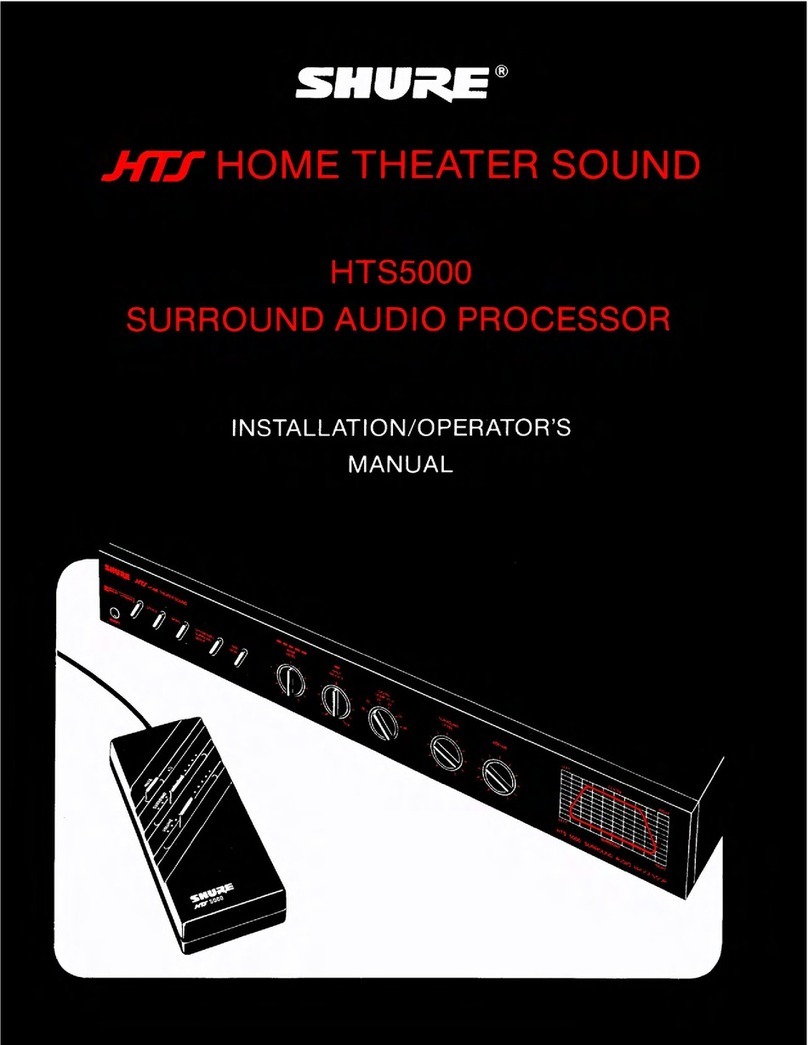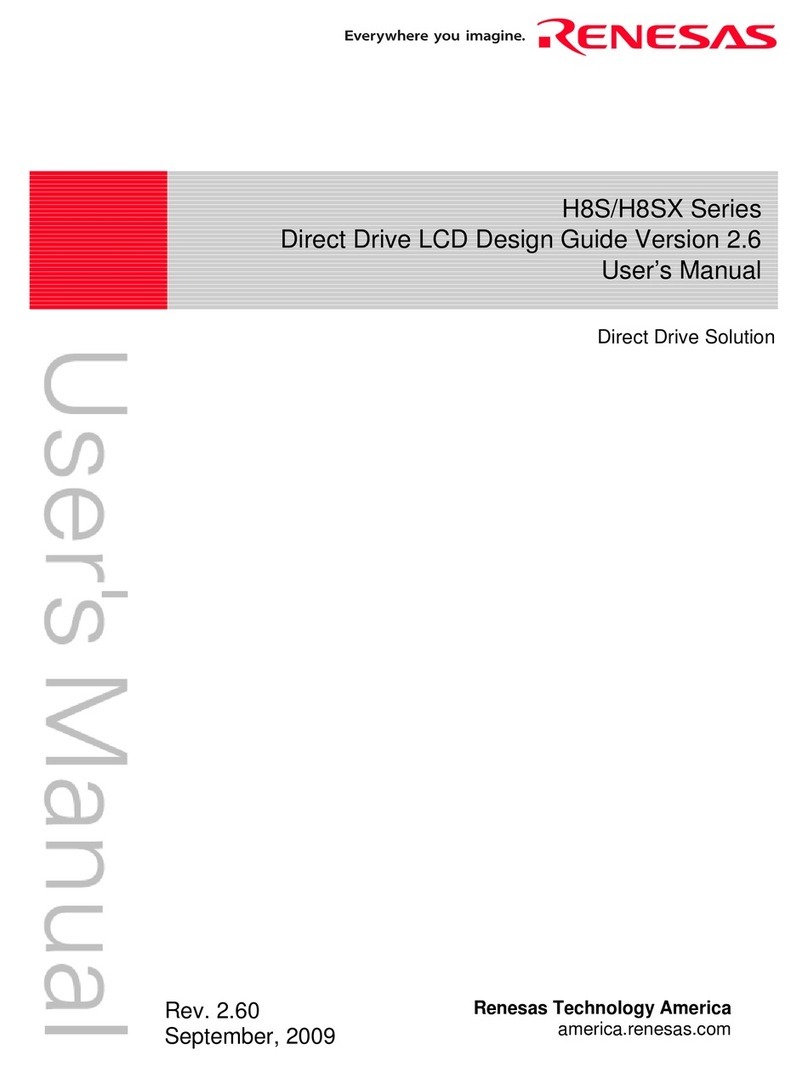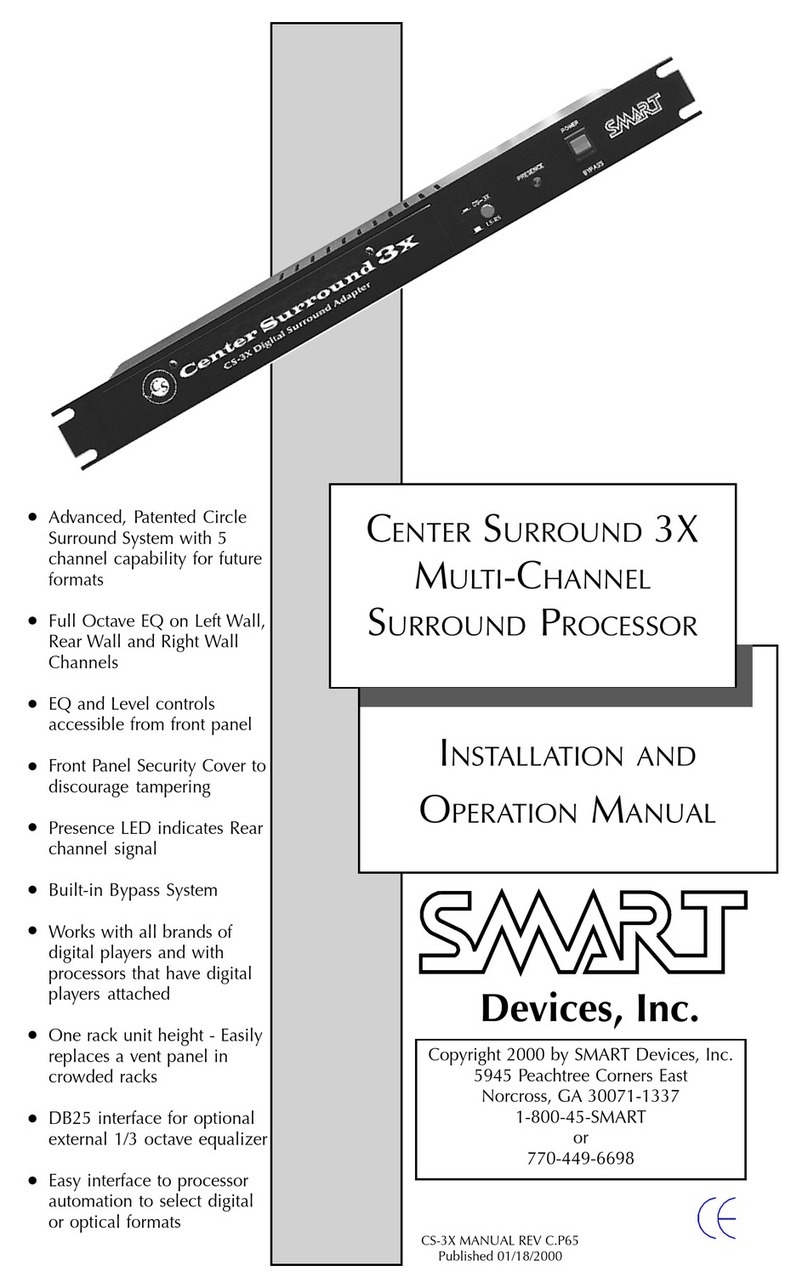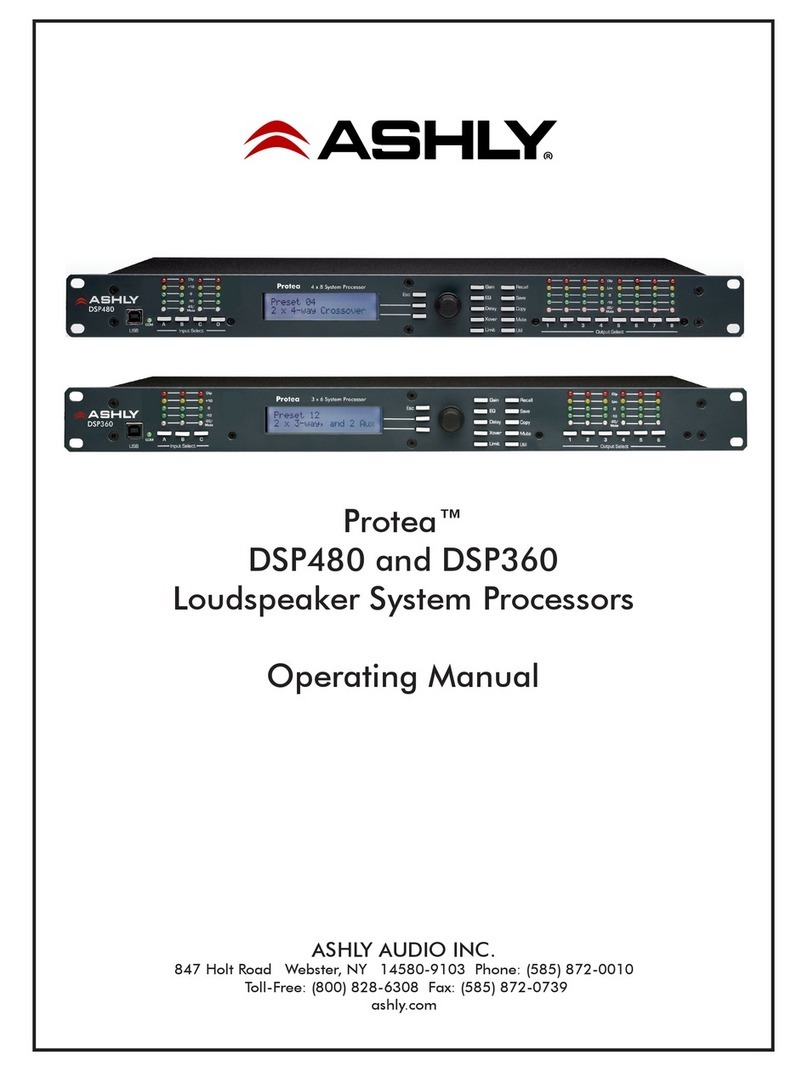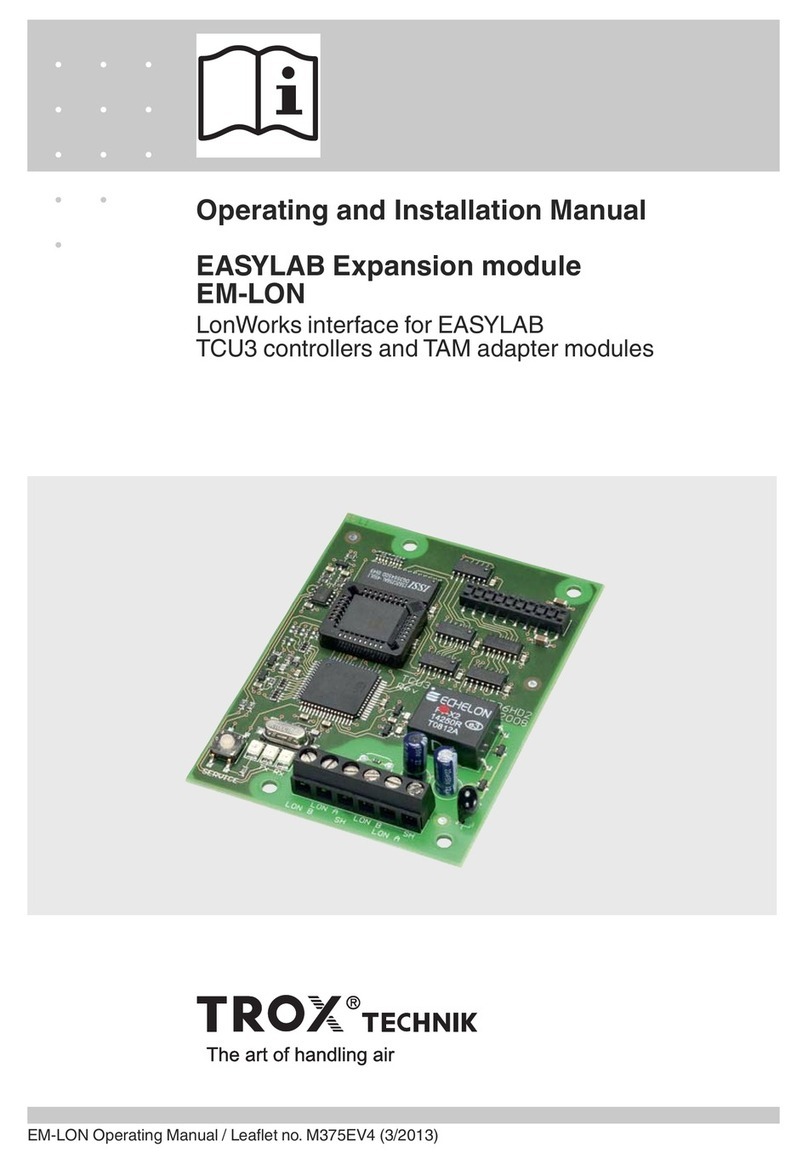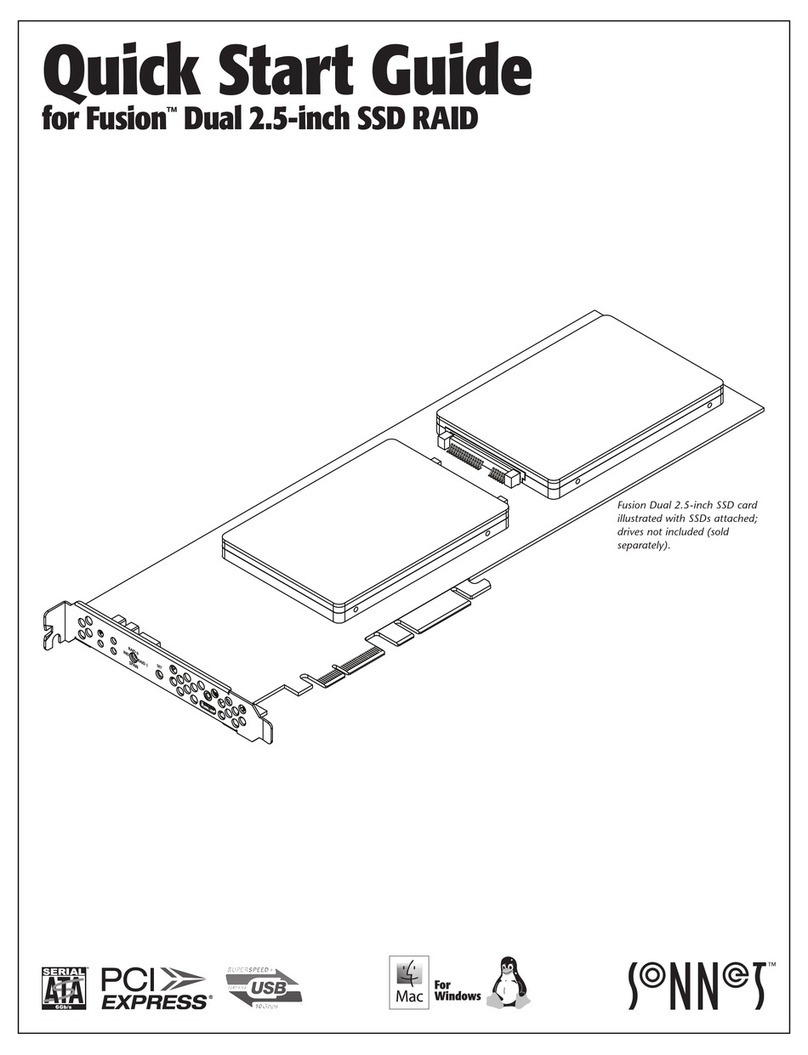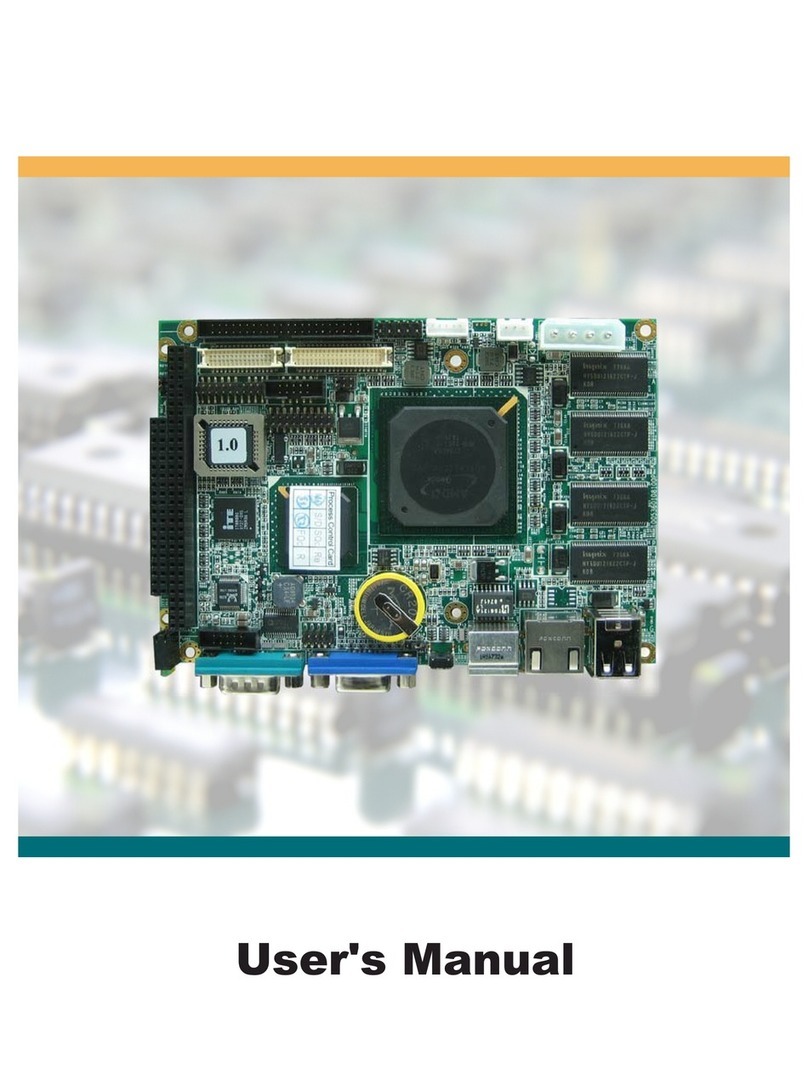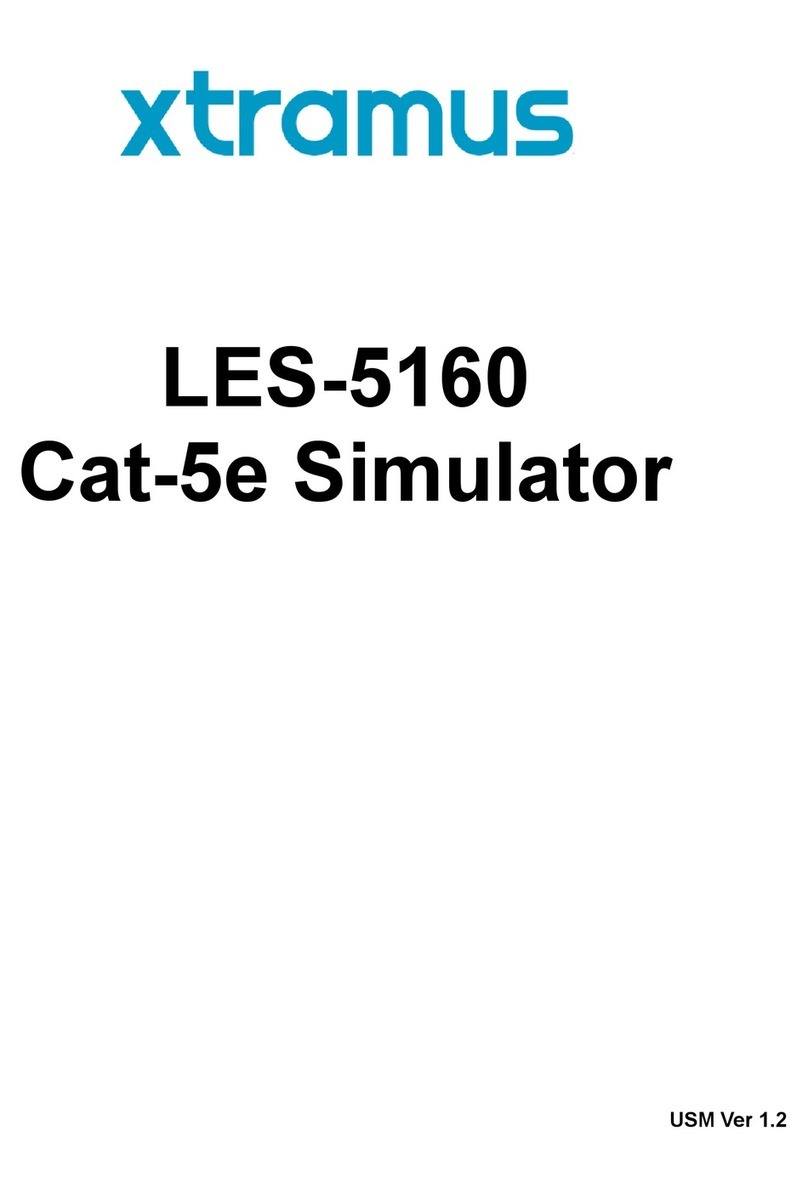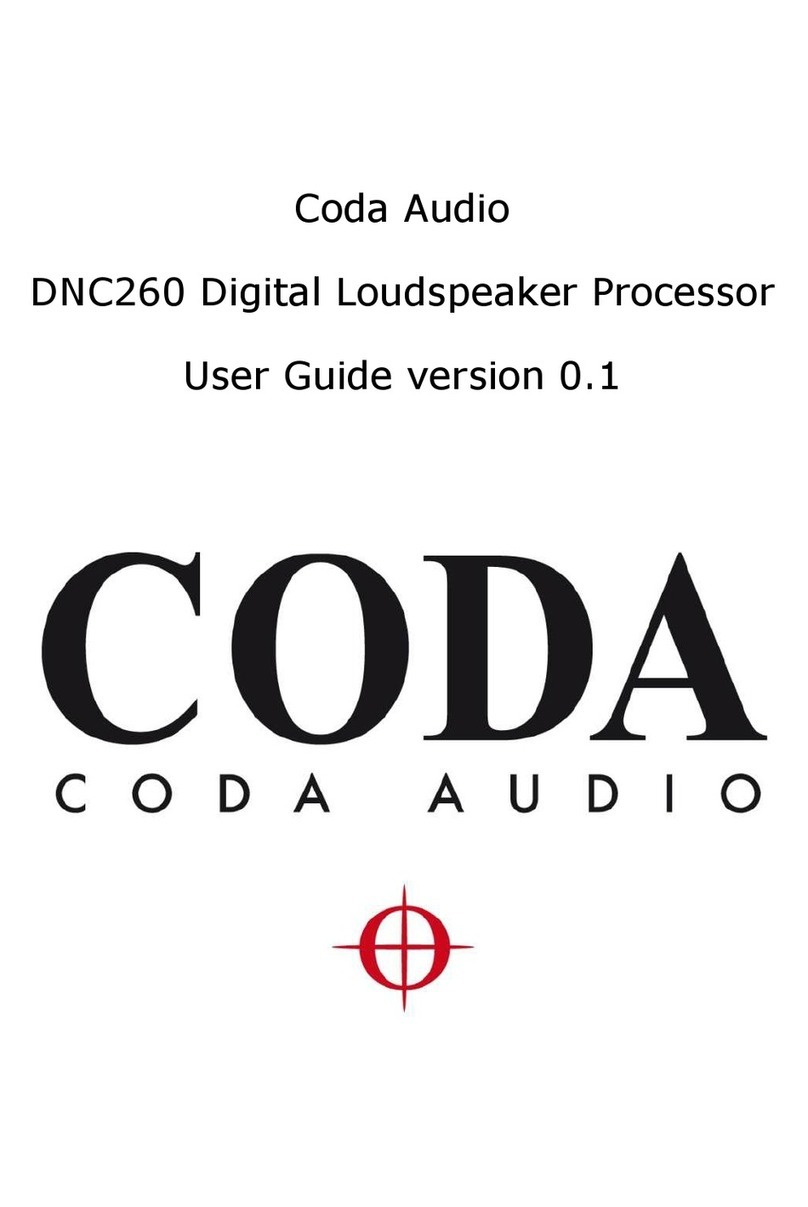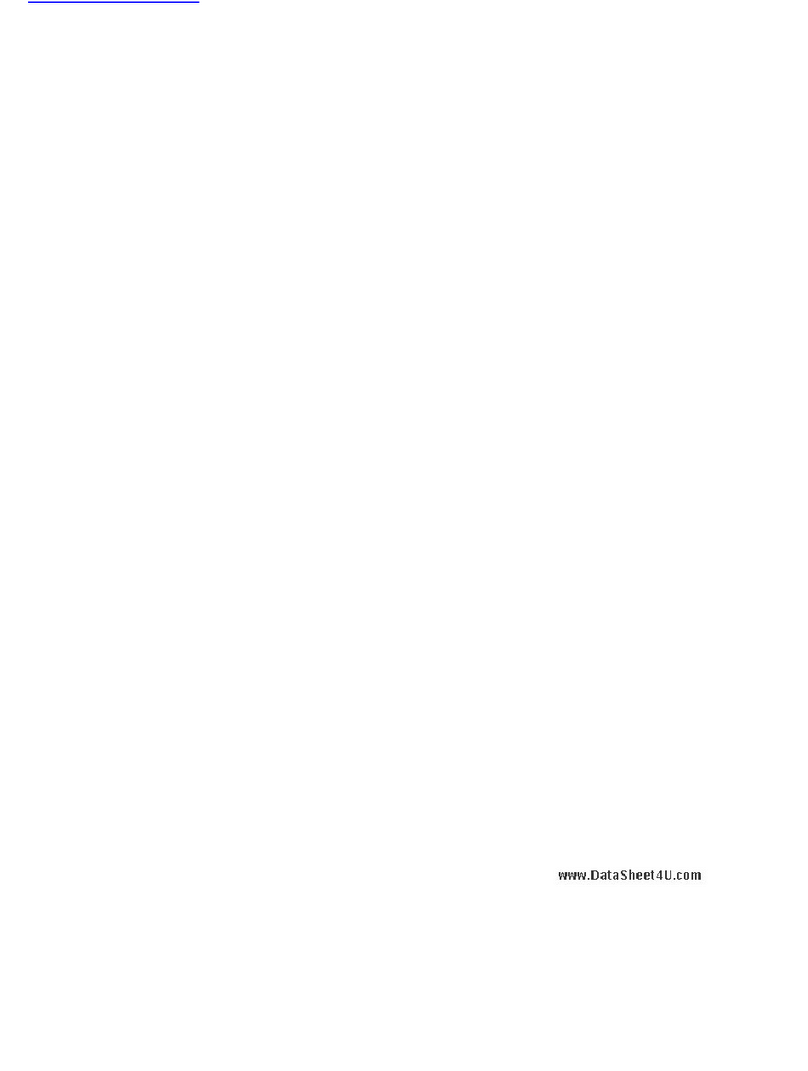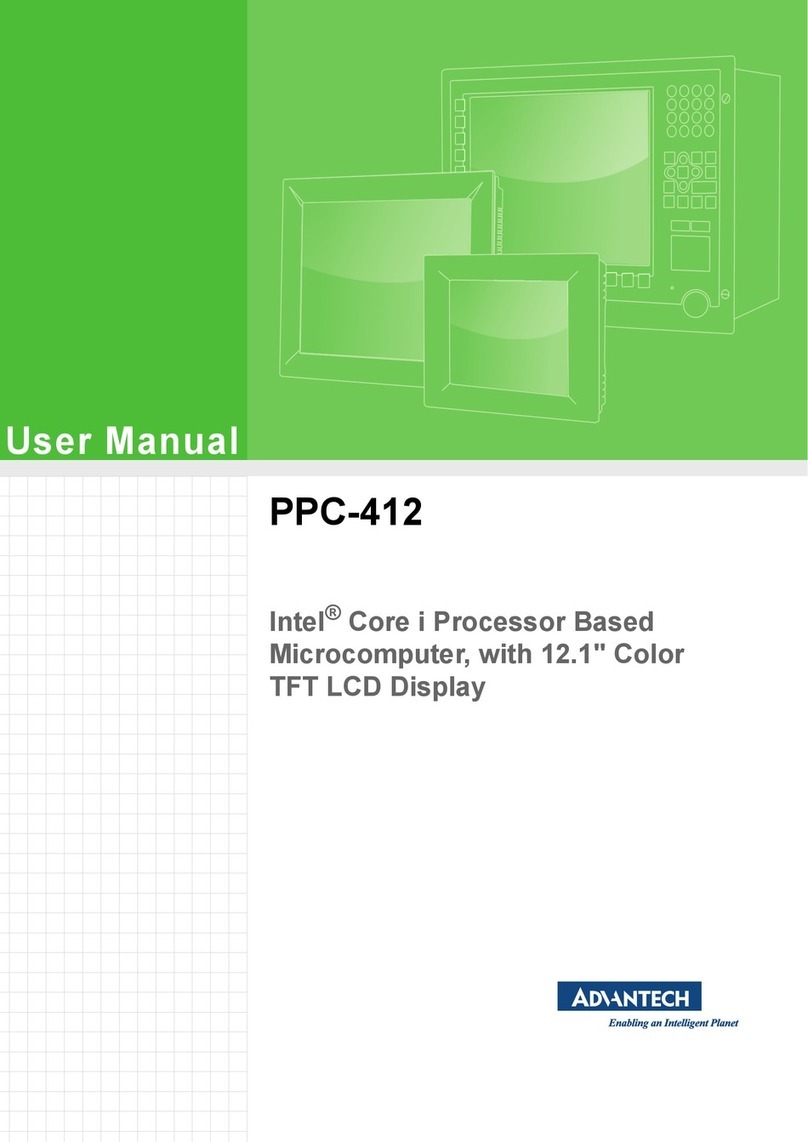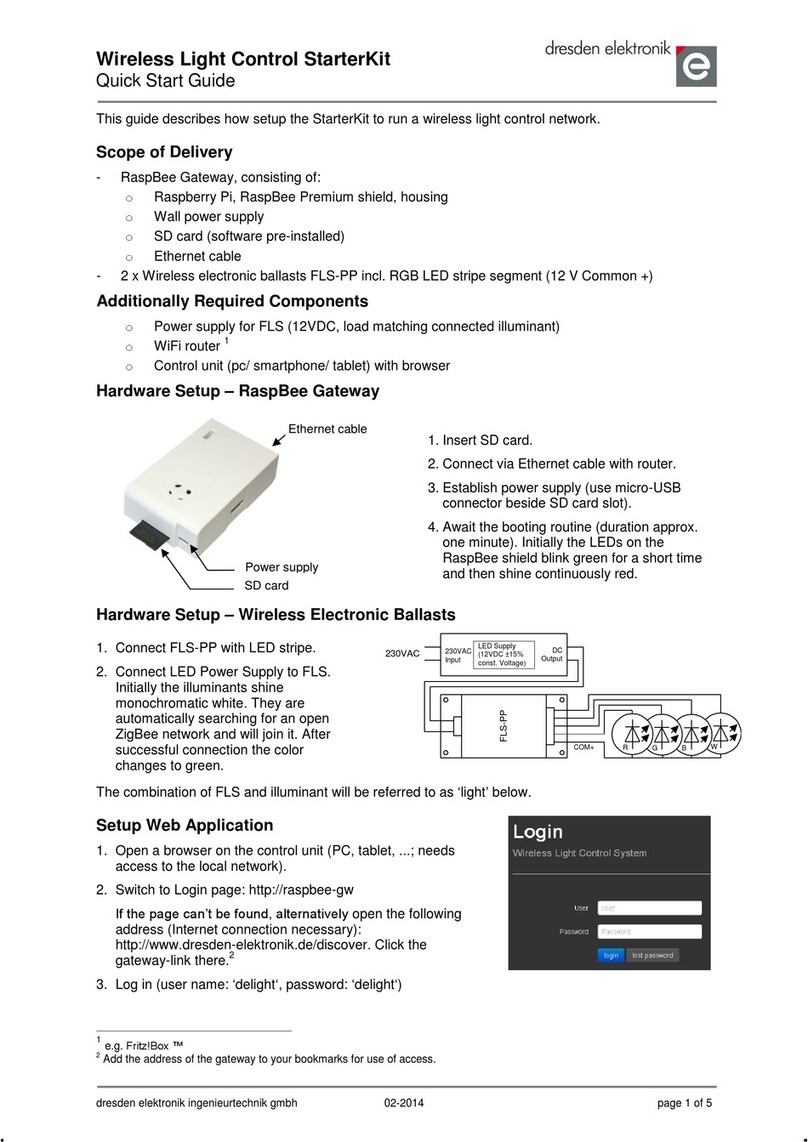Addi-Data ADDINUM PA 200 Parts list manual

5th edition 10/2004
A
DDI-DATA GmbH
Dieselstraße 3
D-77833 OTTERSWEIER
+49 (0)7223 / 9493 – 0
Technical description
ADDINUM PA 200
Digital output board
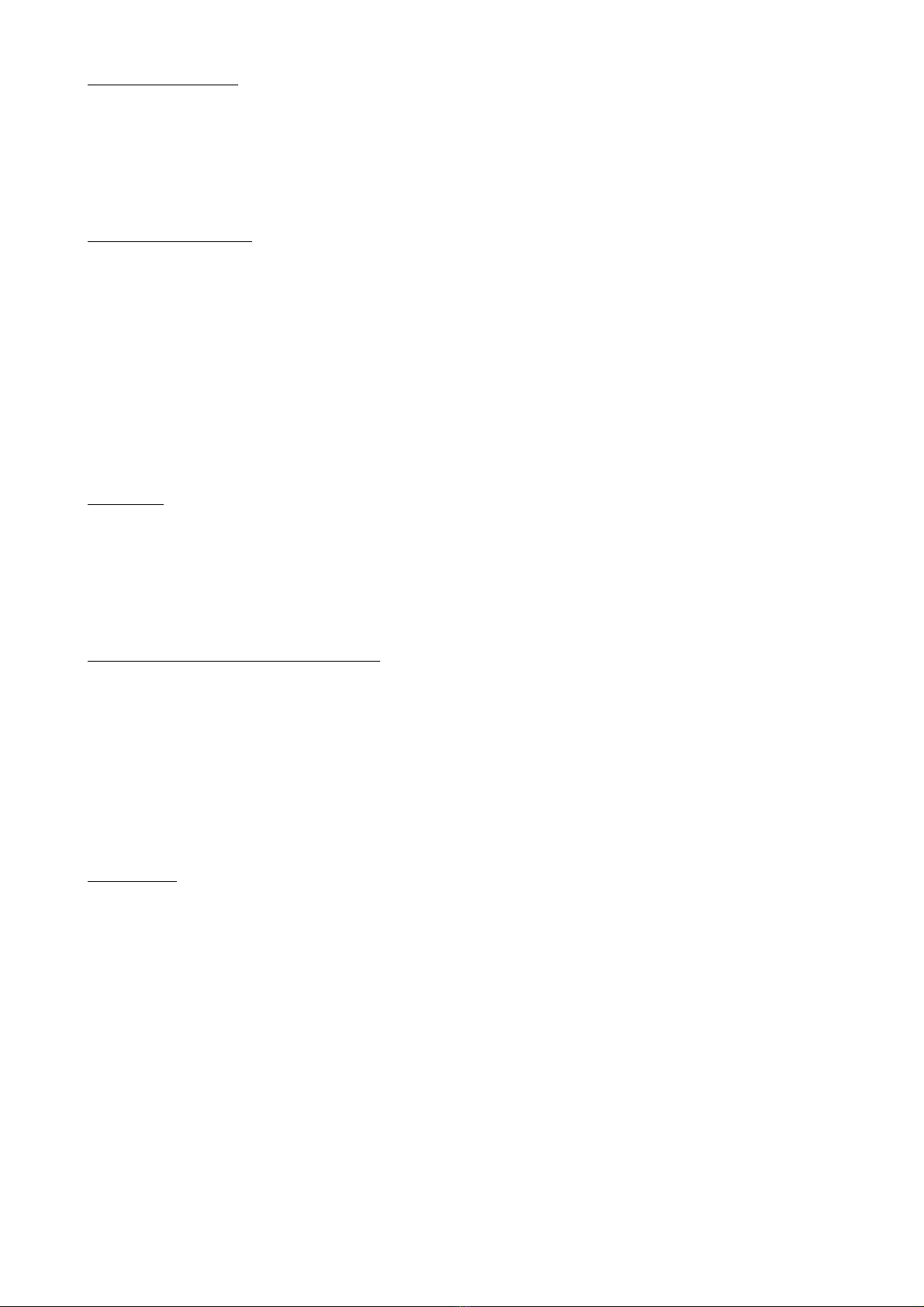
2
Product information
This manual contains the technical installation and important instructions for correct commissioning
and usage, as well as production information according to the current status before printing.
The content of this manual and the technical product data may be changed without prior notice.
ADDI-DATA GmbH reserves the right to make changes to the technical data and the materials
included herein.
Warranty and liability
The user is not permitted to make changes to the product beyond the intended use, or to interfere with
the product in any other way.
ADDI-DATA shall not be liable for obvious printing and phrasing errors. In addition, ADDI DATA, if
legally permissible, shall not be liable for personal injury or damage to materials caused by improper
installation and/or commissioning of the board by the user or improper use, for example, if the board is
operated despite faulty safety and protection devices, or if notes in the operating instructions regarding
transport, storage, installation, commissioning, operation, thresholds, etc. are not taken into
consideration. Liability is further excluded if the operator changes the board or the source code files
without authorisation and/or if the operator is guilty of not monitoring the permanent operational
capability of working parts and this has led to damage.
Copyright
This manual, which is intended for the operator and its staff only, is protected by copyright.
Duplication of the information contained in the operating instructions and of any other product
information, or disclosure of this information for use by third parties, is not permitted, unless this right
has been granted by the product licence issued. Non-compliance with this could lead to civil and
criminal proceedings.
ADDI-DATA software product licence
Please read this licence carefully before using the standard software. The customer is only granted the
right to use this software if he/she agrees with the conditions of this licence.
The software must only be used to set up the ADDI-DATA boards.
Reproduction of the software is forbidden (except for back-up and for exchange of faulty data
carriers). Disassembly, decompilation, decryption and reverse engineering of the software are
forbidden. This licence and the software may be transferred to a third party if this party has acquired a
board by purchase, has agreed to all the conditions in this licence contract and the original owner does
not keep any copies of the software.
Trademarks
-ADDI-DATA is a registered trademark of ADDI-DATA GmbH.
-Turbo Pascal, Delphi, Borland C, Borland C++ are registered trademarks of Borland Insight
Company.
-Microsoft C, Visual C++, Windows XP, 98, Windows 2000, Windows 95, Windows NT,
EmbeddedNT and MS DOS are registered trademarks of Microsoft Corporation.
-LabVIEW, LabWindows/CVI, DasyLab, Diadem are registered trademarks of National Instruments
Corp.
-CompactPCI is a registered trademark of PCI Industrial Computer Manufacturers Group.
-VxWorks is a registered trademark of Wind River Systems Inc.

3
WARNING
The following risks result from improper implementation
and from use of the board contrary to the regulations:
♦Personal injury
♦Damage to the MSX-Box, PC and peripherals
♦Pollution of the environment
♦Protect yourself, the others and the environment!
♦Read carefully the safety precautions
(yellow leaflet).
If this leaflet is not with the documentation, please contact us
and ask for it.
♦Observe the instructions of the manual.
Make sure that you do not forget or skip any step. We are not
liable for damages resulting from a wrong use of the board.
♦Used symbols:
i IMPORTANT!
designates hints and other useful information.
WARNING!
It designates a possibly dangerous situation.
If the instructions are ignored the board, PC and/or peripheral may
be destroyed.

Contents PA 200
4
1DEFINITION OF APPLICATION ......................................6
1.1 Intended use ............................................................................6
1.2 Usage restrictions.....................................................................6
1.3 General description of the board ............................................6
2USER ...........................................................................7
2.1 Qualification ............................................................................7
2.2 Personal protection..................................................................7
3HANDLING OF THE BOARD........................................... 8
4TECHNICAL DATA ........................................................9
4.1 Electromagnetic compatibility (EMC) ......................................9
4.2 Physical set-up of the board....................................................9
4.3 Limit values.............................................................................10
4.4 Component scheme...............................................................11
5SETTINGS OF THE BOARDS .........................................12
5.1 Setting the base address through DIP switches.....................12
5.1.1 Windows NT .................................................................................. 12
5.1.2 Windows XP/2000/9x ....................................................................12
5.1.3 Decoding the base address........................................................13
6INSTALLATION OF THE BOARD .................................... 14
6.1 Opening the PC......................................................................14
6.2 Selecting a free slot ...............................................................14
6.3 Plugging the board into the slot ............................................15
6.4 Closing the PC .......................................................................15
7SOFTWARE ................................................................ 16
7.1 Board registration with ADDIREG............................................16
7.1.1 Installing a new board .................................................................16
7.1.2 Registering a new board..............................................................19
7.1.3 Changing the registration of a board ..........................................20
8CONNECTING THE PERIPHERAL.................................. 21
8.1 Connector pin assignment.....................................................21
8.2 Connection examples............................................................22
8.3 Connection to the screw terminal boards .............................23

PA 200 Contents
5
9FUNCTIONS OF THE BOARD .......................................24
9.1 Introduction............................................................................24
9.2 Programming .........................................................................24
9.3 Programming examples in C, Pascal, Assembler, Basic.......25
Figures
Fig. 3-1: Correct handling .......................................................................... 8
Fig. 4-1: Component scheme ................................................................. 11
Fig. 5-1: Block of DIP switches S1 .............................................................. 13
Fig. 6-1: PCI-5V slot (32-bit)....................................................................... 14
Fig. 6-2: Opening the blister pack............................................................ 14
Fig. 6-3: Inserting the board ..................................................................... 15
Fig. 6-4: Fastening the board at the back cover ..................................... 15
Fig. 7-1: ADDIREG registration program (example)................................... 17
Fig. 8-1: 37-pin SUB-D male connector .................................................... 21
Fig. 8-2: Connection examples ............................................................... 22
Fig. 9-1: Connection to the screw terminal board PX 901Functions of the
board ...................................................................................... 23
Tables
Table 5-1: Decoding table (0390H).......................................................... 13

Definition of Application PA 200
6
1DEFINITION OF APPLICATION
1.1 Intended use
The board PA 200 must be inserted in a PC with ISA slots, which is used as
electrical equipment for measurement, control and laboratory pursuant to the
norm IEC 61010-1.
1.2 Usage restrictions
The PA 200 board must not to be used as safety related part for securing
emergency stop functions.
The PA 200 board must not be used in potentially explosive atmospheres.
1.3 General description of the board
Data exchange between the PA 200 board and the peripheral is to occur through a
shielded cable. This cable must be connected to the 37-pin SUB-D male connector
of the PA 200 board
The board has 32 output channels for processing digital 24 V signals.
An external 24 V supply voltage is necessary to run the output channels.
The screw terminal board PX 901 and the relay board PX 8500 allow to connect
the 24 V supply voltage through a shielded cable
The connection with our standard cable ST010 complies with the following
specifications:
-metallized plastic hoods
-shielded cable
-cable shield folded back and firmly screwed to the connector housing.
The use of the board in a PC could change the PC features regarding noise
emission and immunity. Increased noise emission or decreased noise immunity
could result in the system not being conform anymore.
Check the shielding capacity of the PC housing and of the cable prior to putting
the device into operation.
The use of the board according to its intended purpose includes observing all
advises given in this manual and in the safety leaflet.
Uses beyond these specifications are not allowed. The manufacturer is not liable
for any damages which would result from the non-observance of this clause.
Make sure that the board remains in its protective blister pack until it is used.
Do not remove or alter the identification numbers of the board.
If you do, the guarantee expires.

PA 200 User
7
2USER
2.1 Qualification
Only persons trained in electronics are entitled to perform the following works:
-installation
-use,
-maintenance.
2.2 Personal protection
Consider the country-specific regulations about:
-the prevention of accidents
-electrical and mechanical installations
-radio interference suppression.

Handling of the board PA 200
8
3HANDLING OF THE BOARD
Fig. 3-1: Correct handling

PA 200 Technical data
9
4TECHNICAL DATA
4.1 Electromagnetic compatibility (EMC)
The PC is to comply with the norm IEC61326 for measurement, control and
laboratory use and with the specifications for EMC protection.
The board has been subjected to EMC tests in an accredited laboratory. The board
complies with the limit values set by the norms IEC61326 as follows:
True value Set value
ESD (Discharge by contact/air) ................. 4/8 kV 4/8 kV
Fields.......................................................... 10 V/m 10 V/m
Burst ........................................................... 4 kV 2 kV
Conducted radio interferences ................... 10 V 10 V
4.2 Physical set-up of the board
The board is assembled on a 4-layer printed circuit card.
Dimensions:
230 mm
99 mm
Installation in: ........................................... XT/AT slot
Connection to the peripheral: .................... 37-pin SUB-D male connector
Accessories1:
Standard cable: .......................................... ST010
Screw terminal board: ............................... PX 901
Relay output board: ................................... PX 8500
1Not included in the standard delivery.

Technical data PA 200
10
4.3 Limit values
Max. altitude: ............................................ 2000 m
Operating temperature: ............................. 0 to 60°C
Storage temperature: ................................. -25 to 70°C
Relative humidity: .................................... 30% to 99% non condensing
Minimum PC requirements:
PCI BIOS from Version 1.0
ISA bus interface: ..................................... 8 MHz
Operating system: ..................................... MS-Dos, Windows NT, 98, 95
Output current (logic "1"):......................... 200 mA
Signal delay ............................................... 35 µs, nominal
Output current limit: .................................. 1 A (< 1s)
Maximum authorized total current ............ 1,6A
Voltage drop at the output transistor
at 200 mA : ................................................ <= 0.5 V
Limit of the operating voltage
switched by the output:.............................. 30 V
Test voltage of individual outputs
against PC side: ......................................... 0.5 V
Fuse: .......................................................... slow 1.6A

PA 200 Technical data
11
4.4 Component scheme
Fig. 4-1: Component scheme

Settings of the boards PA 200
12
5SETTINGS OF THE BOARDS
i IMPORTANT!
Do observe the safety precautions (yellow leaflet)!
5.1 Setting the base address through DIP switches
WARNING!
If the base address set is wrong, the board and/or the PC may be destroyed
At delivery the base address is set to 0390H.
♦Check if the base address is free on your PC.
♦Check if the required address range is not already used by the PC or by
another inserted board.
5.1.1 Windows NT
To check it, open Start/Programs/Administrative tools (common)/Windows NT
diagnostics. Click on "I/O Port".
5.1.2 Windows XP/2000/9x
To check it, start the device manager under Start/Settings/Control Panel/
System/Hardware. Set the view to "resources by type".
If the set base address is not displayed, it is then free. If it is occupied by another
device, you have to set a new base address through the block of DIP switches of
the board.

PA 200 Settings of the boards
13
5.1.3 Decoding the base address
In
Switch J4*J3*J2*J1*S10 S9 S8 S7 S6 S5 S4 S3 S2 S1
Address
bit A15 A14 A13 A12 A11 A10 A9 A8 A7 A6 A5 A4 A3 A2
Table 5-1 the address 0390H is decoded. (Settings at delivery).
The adjustment of the board occurs over a block of 10 DIP switches. The switches
designated S1 to S10 can be switched "ON" or "OFF".
Caution ! A switch in "ON" position is equivalent to logic "0"
A switch in "OFF" position is equivalent to logic "1"
Switch J4*J3*J2*J1*S10 S9 S8 S7 S6 S5 S4 S3 S2 S1
Address
bit A15 A14 A13 A12 A11 A10 A9 A8 A7 A6 A5 A4 A3 A2
Table 5-1: Decoding table (0390H)
Switch J4*J3*J2*J1*S10 S9 S8 S7 S6 S5 S4 S3 S2 S1
State 0 0 0 0 0 0 1 1 1 0 0 1 0 0
* Solder straps permanently coded at "0".
Fig. 5-1: Block of DIP switches S1
IMPORTANT!
You will find the switch s1 on the
left of the DIP switches!

Installation of the board PA 200
14
6INSTALLATION OF THE BOARD
i IMPORTANT!
Do observe the safety precautions (yellow leaflet)!
6.1 Opening the PC
♦Switch off your PC and all the units connected to the PC
♦Pull the PC mains plug from the socket.
♦Open your PC as described in the manual of the PC manufacturer.
6.2 Selecting a free slot
Insert the board in a free ISA XT/AT slot.
Fig. 6-1: PCI-5V slot (32-bit)
Remove the back cover of the selected slot according to the instructions of the
PC manufacturer. Keep the back cover. You will need it if you remove the board
Discharge yourself from electrostatic charges.
Take the board out of its protective blister pack.
Fig. 6-2: Opening the blister pack

PA 200 Installation of the board
15
6.3 Plugging the board into the slot
♦Insert the board vertically into the chosen slot.
Fig. 6-3: Inserting the board
♦Fasten the board to the rear of the PC housing with the screw which was
fixed on the back cover.
Fig. 6-4: Fastening the board at the back cover
♦Tighten all the loosen screws.
6.4 Closing the PC
♦Close your PC as described in the manual of the PC manufacturer.

Software PA 200
16
7SOFTWARE
In this chapter you will find a description of the delivered software and its
possible applications.
i IMPORTANT!
Further information for installing and uninstalling the different
drivers is to be found in the delivered description
"Installation instructions for the ISA bus".
A link to the corresponding PDF file is available in the navigation pane
(Bookmarks) of Acrobat Reader.
The board is supplied with a CD-ROM (CD1) containing
-the driver and software samples for Windows NT 4.0
and Windows XP/2000/98,
-the ADDIREG registration program for Windows NT 4.0
and Windows XP/2000/98.
7.1 Board registration with ADDIREG
The ADDIREG registration program is a 32-bit program for Windows NT
XP/2000/NT 4.0/ 9x. The user can register all hardware information necessary to
operate the ADDI-DATA PC boards.
i IMPORTANT!
If you use one or several resources of the board, you cannot start the
ADDIREG program.
7.1.1 Installing a new board
i IMPORTANT!
First quit all the applications (programs) which use the board
before starting the ADDIREG program.

PA 200 Software
17
Fig. 7-1: ADDIREG registration program (example)
Table:
Board name:
Names of the different registered boards (e.g.: APCI-3200).
Base address:
Selected base address of the board. For PCI boards the base address is allocated
through BIOS.
i WICHTIG!
The base address set in ADDIREG must correspond to the one set
through DIP switches.
Access:
Selection of the access mode for the ADDI-DATA digital boards.
Access in 8-bit or 16-bit or 32-bit mode.
PCI bus/device/(slot):
Number of the used PCI bus, slot, and device. If the board is no PCI board, the
message "NO" is displayed.
Interrupt:
Used interrupt of the board. If the board supports no interrupt, the message "Not
available" is displayed. For PCI boards the interrupt is allocated through
BIOS.

Software PA 200
18
DMA (ISA boards only):
Indicates the selected DMA channel or "Not available" if the board uses no DMA
or if the board is no ISA board.
More information:
Additional information like the identifier string or the installed COM interfaces. It
also displays whether the board is programmed with ADDIDRIVER or if a PCI
DMA memory is allocated to the board.
Text boxes:
Base address name:
Description of the used base addresses for the board. Select a name through the
pull-down menu. The corresponding address range is displayed in the field below
(Base address).
Interrupt name:
Description of the used IRQ lines for the board. Select a name through the pull-
down menu. The corresponding interrupt line is displayed in the field below
(Interrupt).
DMA name (for ISA boards only):
When the board supports 2 DMA channels, you can select which DMA channel is
to be changed.
DMA channel (for ISA boards only):
Selection of the used DMA channel.
Buttons:
Edit:
Selection of the highlighted board with the different parameters set in the text
boxes.
Set:
Sets the parametered board configuration. The configuration should be set before
you save it.
Cancel:
Reactivates the former parameters of the saved configuration.
Default:
Sets the standard parameters of the board.
More information (not available for the boards with ADDIPACK)
You can change the board specific parameters like the identifier string, the COM
number, the operating mode of a communication board, etc...
If your board does not support these information, you cannot activate this button.

PA 200 Software
19
ADDIDriver Board Manager (only for the boards with ADDIPACK):
Under Edit/ADDIDriver Board Manager you can check or change the current
settings of the board set through the ADDEVICE Manager.
ADDevice Manager starts and displays a list of all resources available for the
virtual board.
Save:
Saves the parameters and registers the board.
Restore:
Reactivates the last saved parameters and registration.
Test registration:
Controls if there is a conflict between the board and other devices.
A message indicates the parameter which has generated the conflict. If there is no
conflict, "OK" is displayed.
Deinstall registration:
Deinstalls the registrations of all board listed in the table.
Print registration:
Prints the registration parameter on your standard printer.
Quit:
Quits the ADDIREG program.
7.1.2 Registering a new board
i IMPORTANT!
To register a new board, you must have administrator rights.
Only an administrator is allowed to register a new board or change a
registration.
♦Call up the ADDIREG program.
Fig. 7-1 is displayed on the screen.
♦Click on "Insert".
♦Select the wished board.
♦Click on "OK".
The default address, interrupt, and the other parameters are automatically set in
the lower fields. The parameters are listed in the lower fields.
If the parameters are not automatically set by the BIOS, you can change them.
Click on the wished scroll function(s) and choose a new value.
Activate your selection with a click.
♦Once the wished configuration is set, click on "Set".
♦Save the configuration with "Save".

Software PA 200
20
You can test if the registration is "OK".
This test controls if the registration is right and if the board is present.
If the test has been successfully completed you can quit the ADDIREG program.
The board is initialised with the set parameters and can now be operated.
In case the registration data is to be modified, it is necessary to boot your PC
again. A message asks you to do so. When it is not necessary you can quit the
ADDIREG program and directly begin with your application.
7.1.3 Changing the registration of a board
i IMPORTANT!
To change the registration of a board, you must have administrator rights.
Only an administrator is allowed to register a new board or change a
registration.
♦Call up the ADDIREG program.
♦Select the board to be changed.
The board parameters (Base address, DMA channel, ..) are listed in the lower
fields.
♦Click on the parameter(s) you want to set and open the scroll function(s).
♦Select a new value.
♦Activate it with a click. Repeat the operation for each parameter to be
modified.
♦Once the wished configuration is set, click on "Set".
♦Save the configuration with "Save".
You can test if the registration is "OK".
This test controls if the registration is right and if the board is present.
If the test has been successfully completed you can quit the ADDIREG program.
The board is initialised with the set parameters and can now be operated.
In case the registration data is to be modified, it is necessary to boot your PC
again. A message asks you to do so. When it is not necessary you can quit the
ADDIREG program and directly begin with your application.
Table of contents
Other Addi-Data Computer Hardware manuals