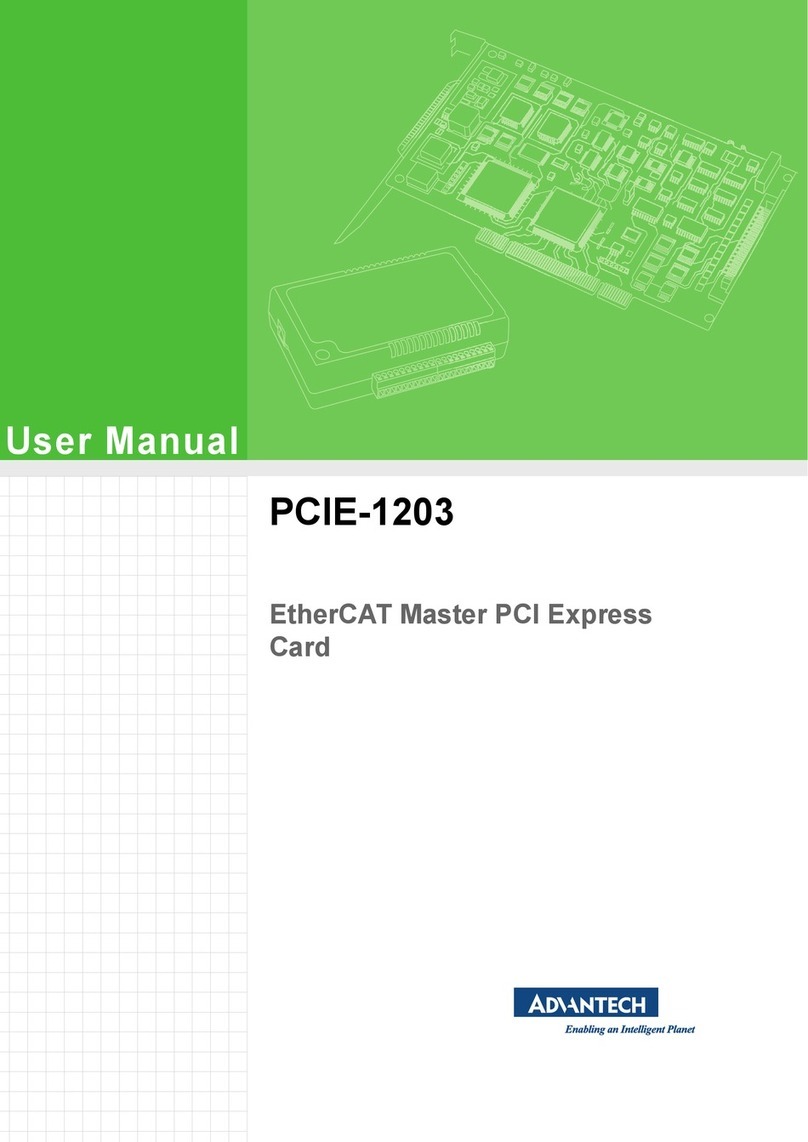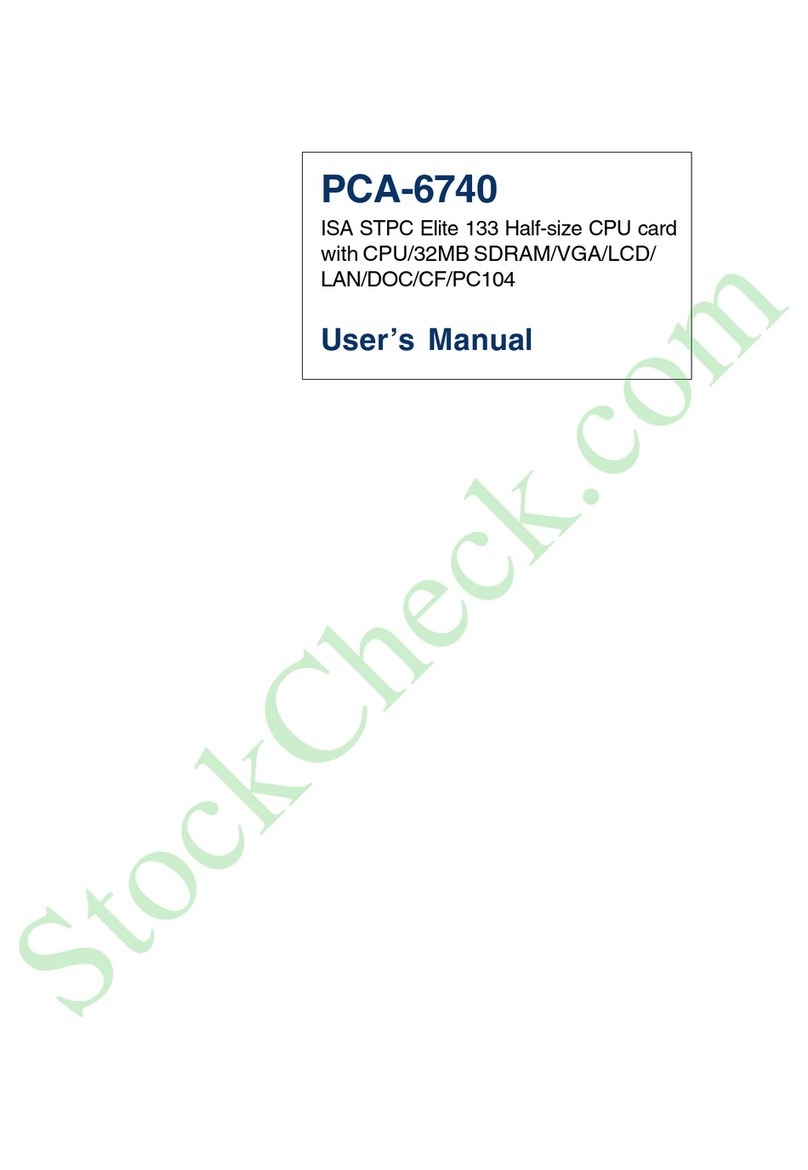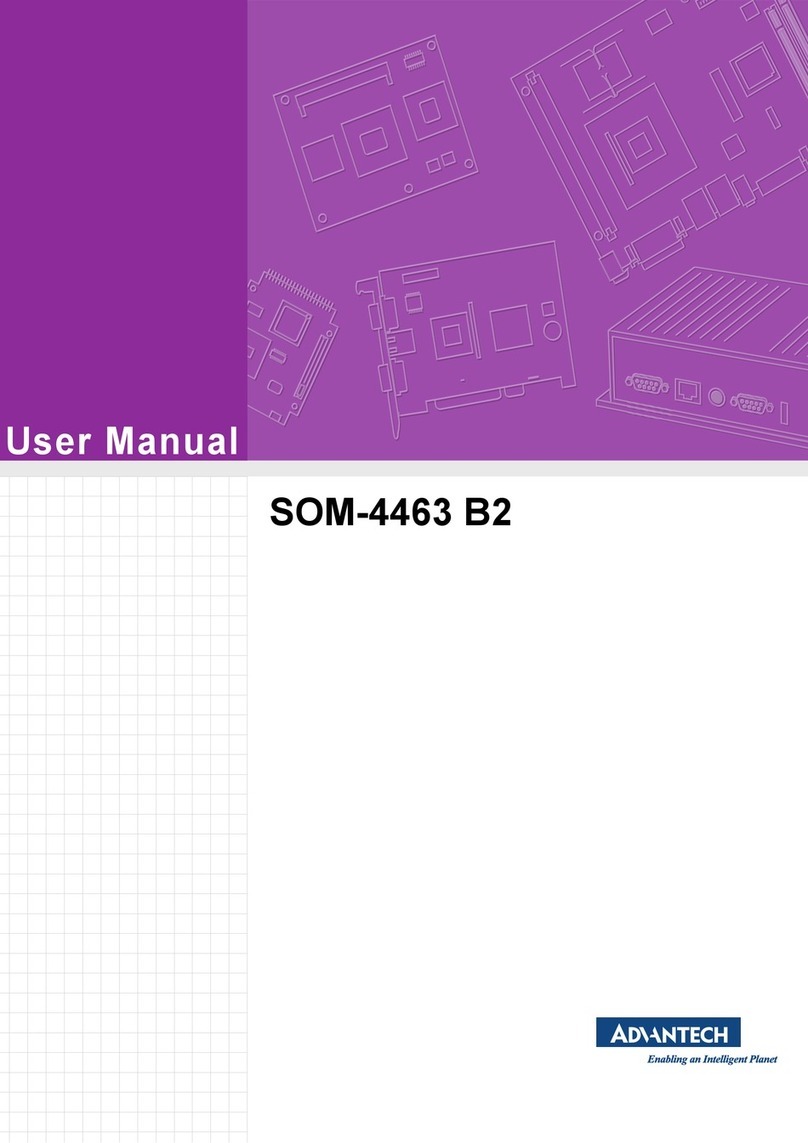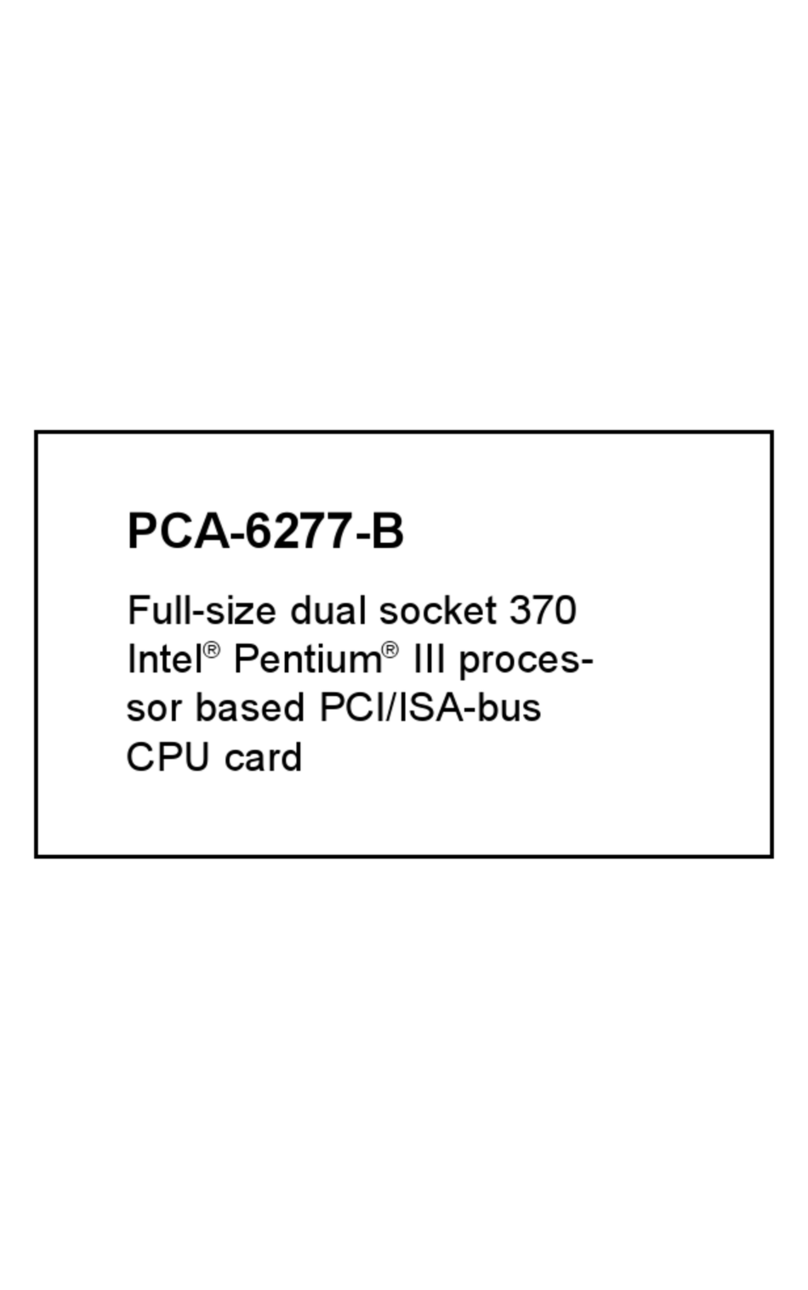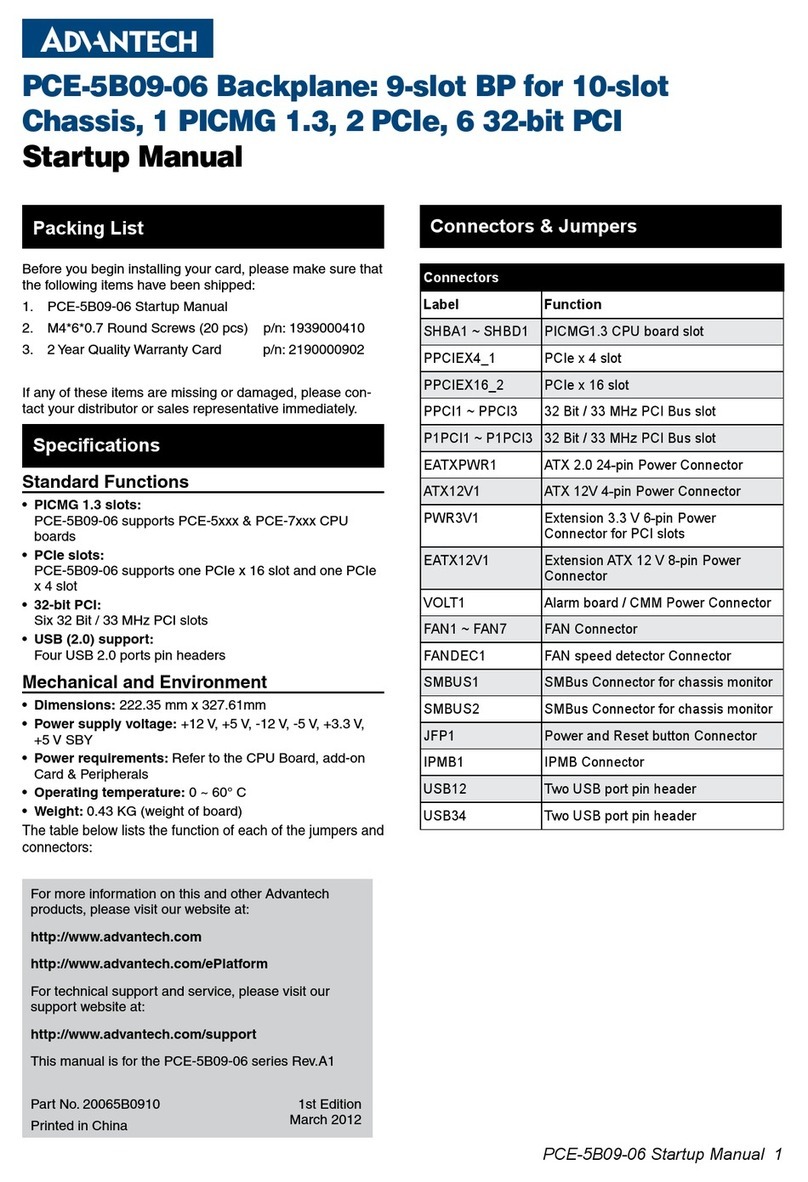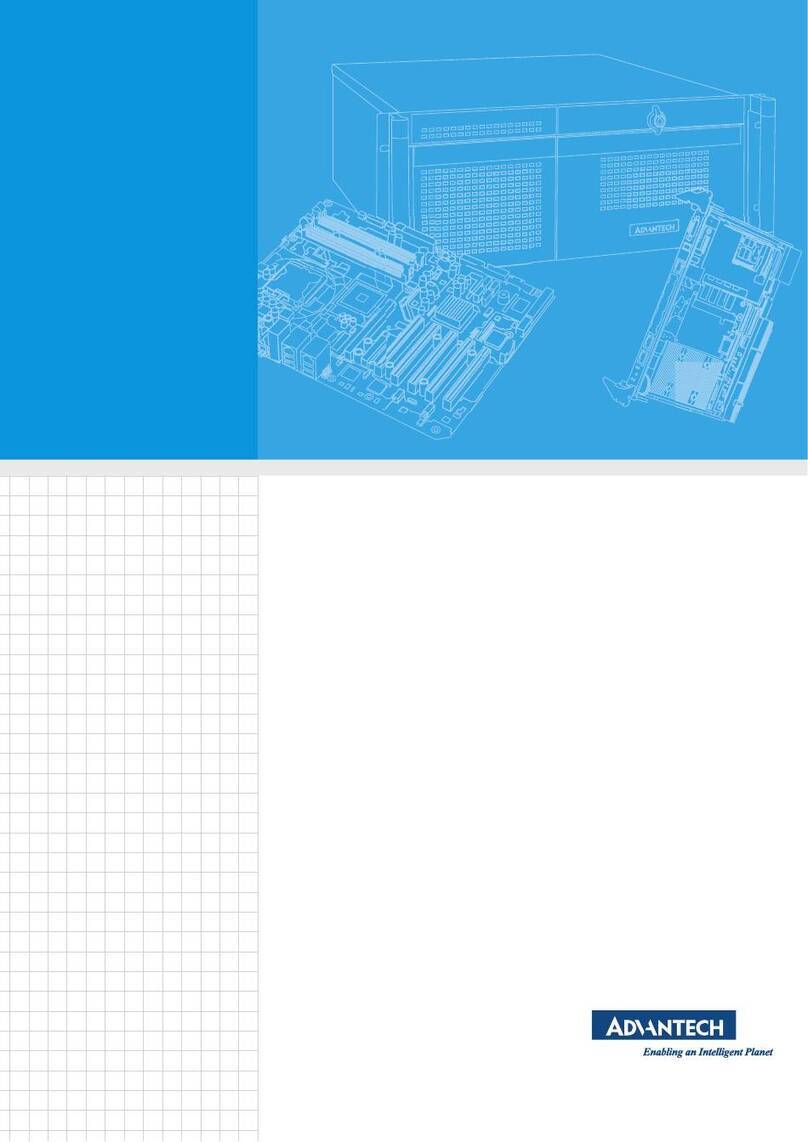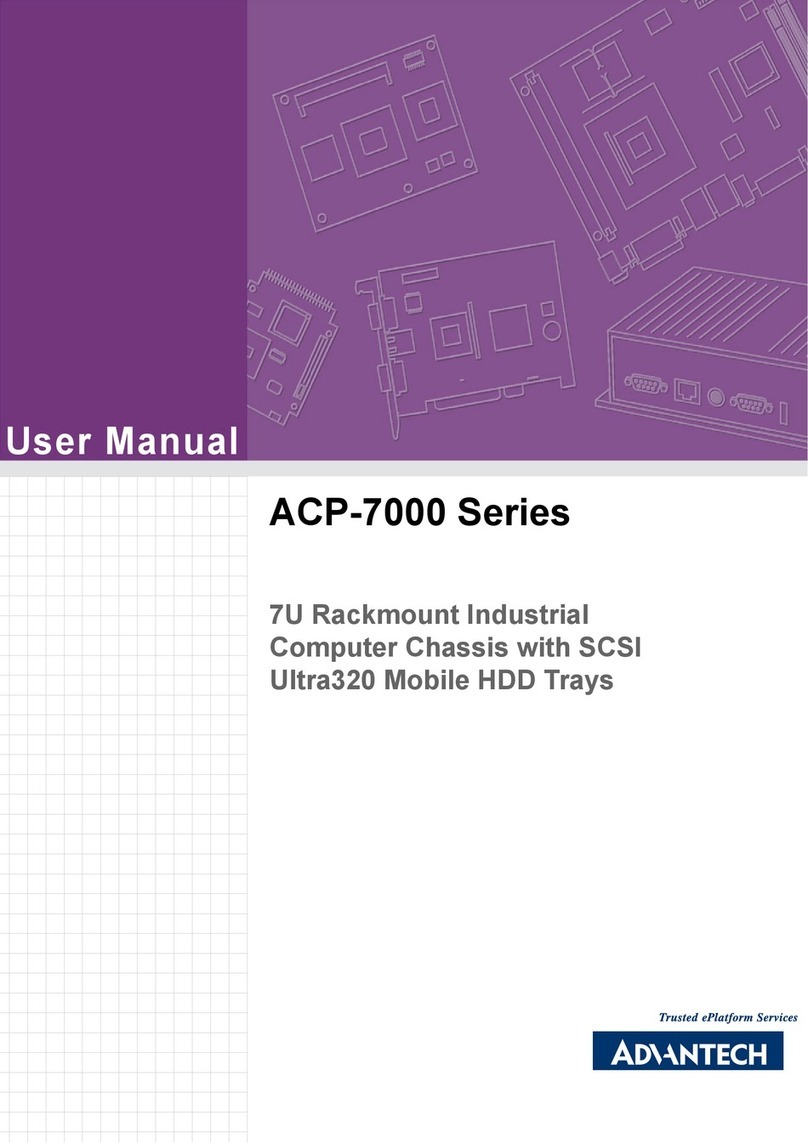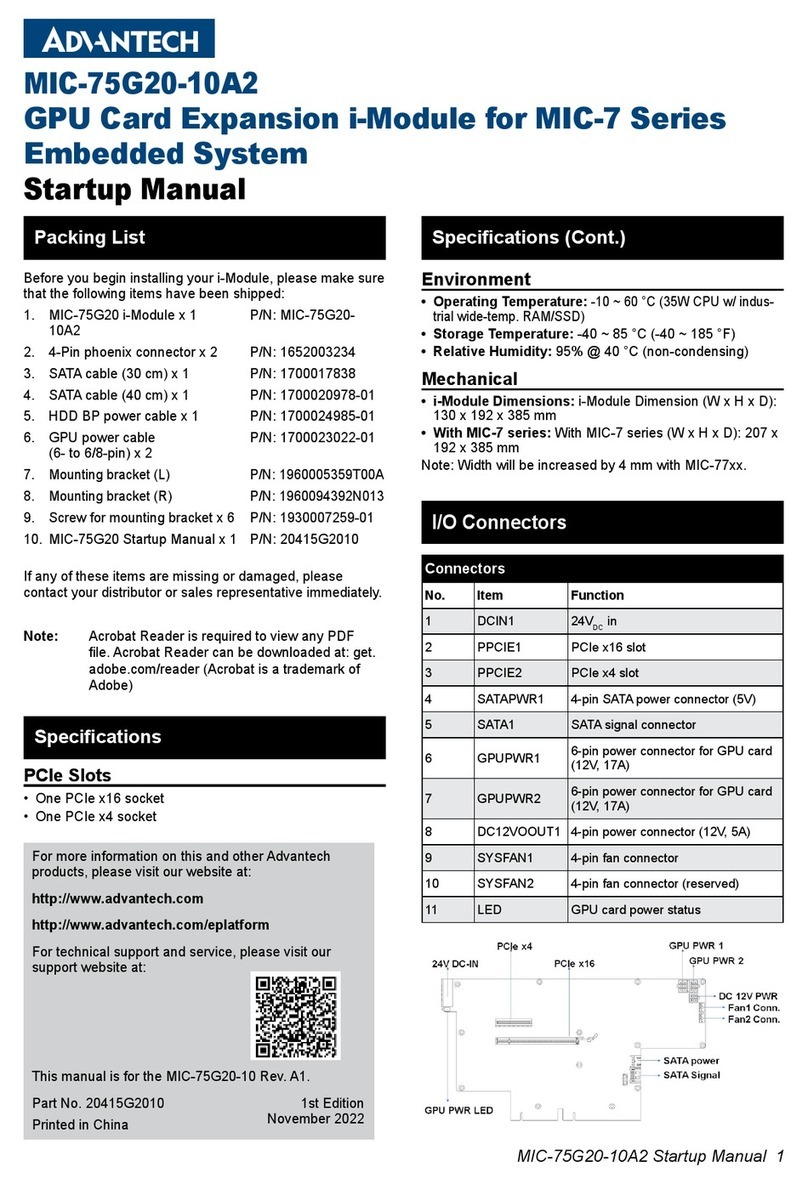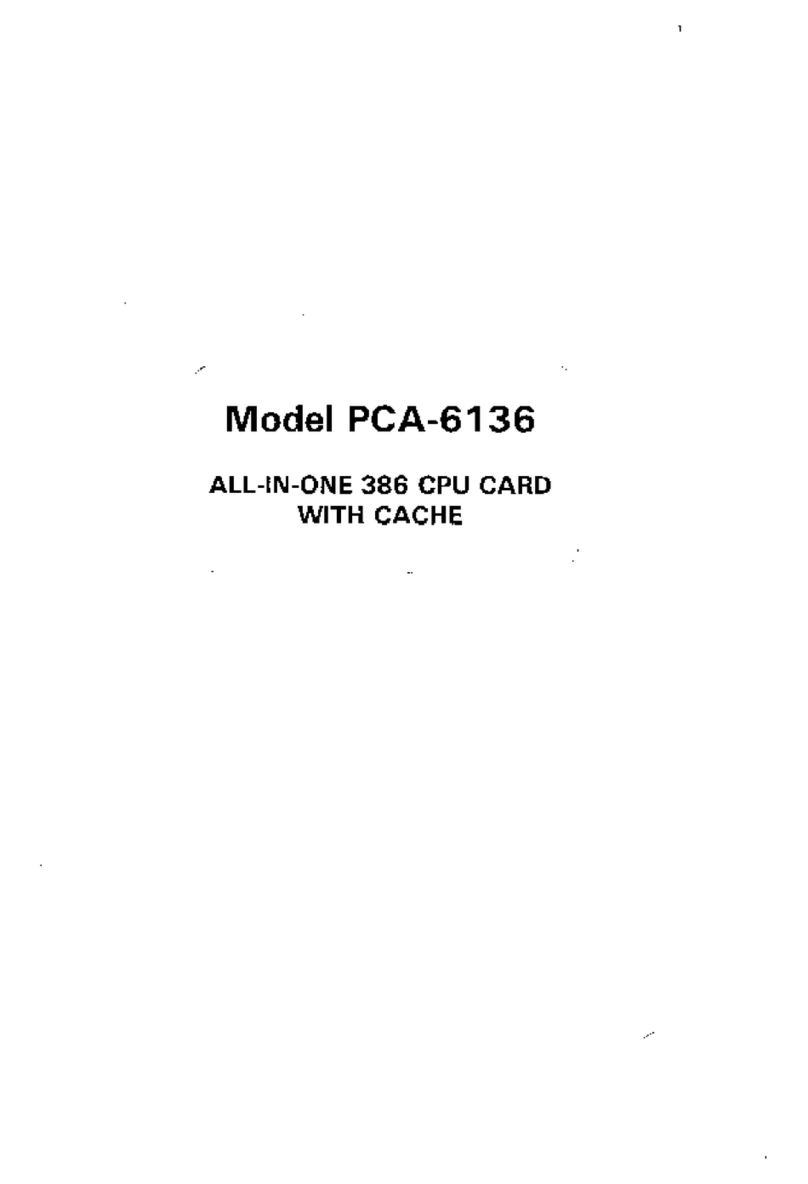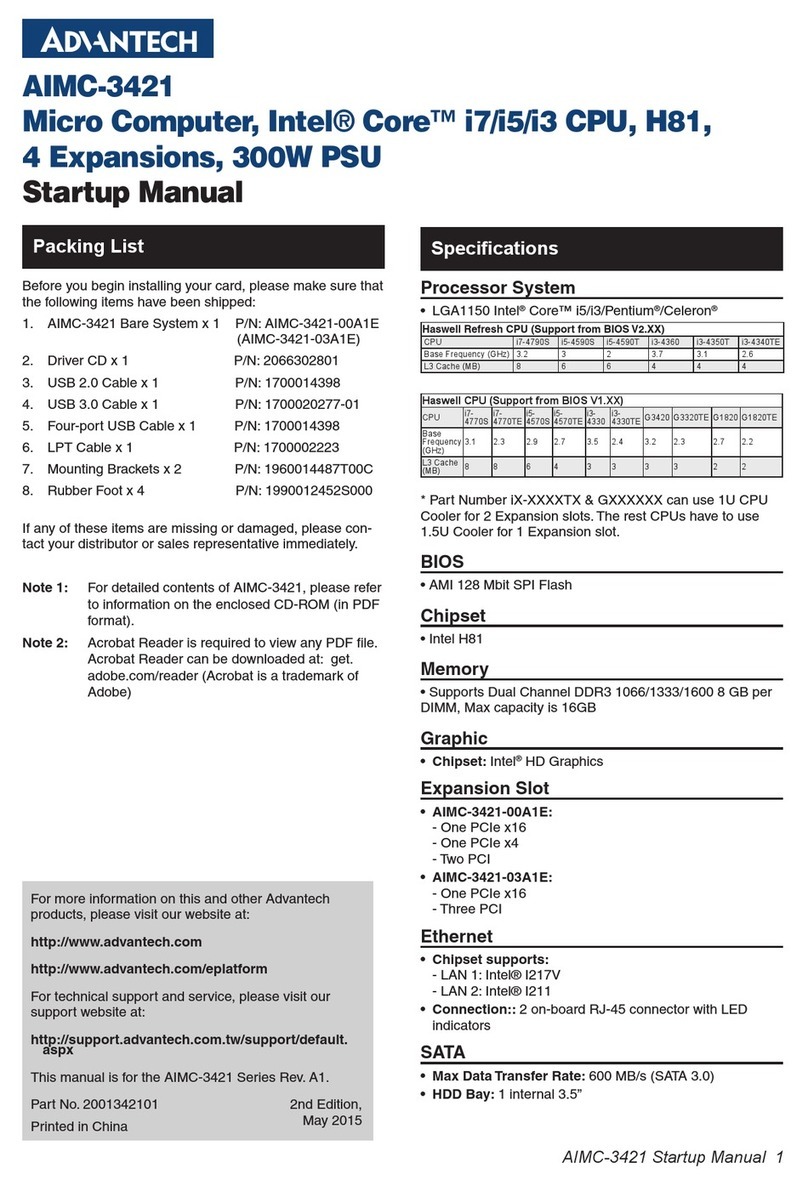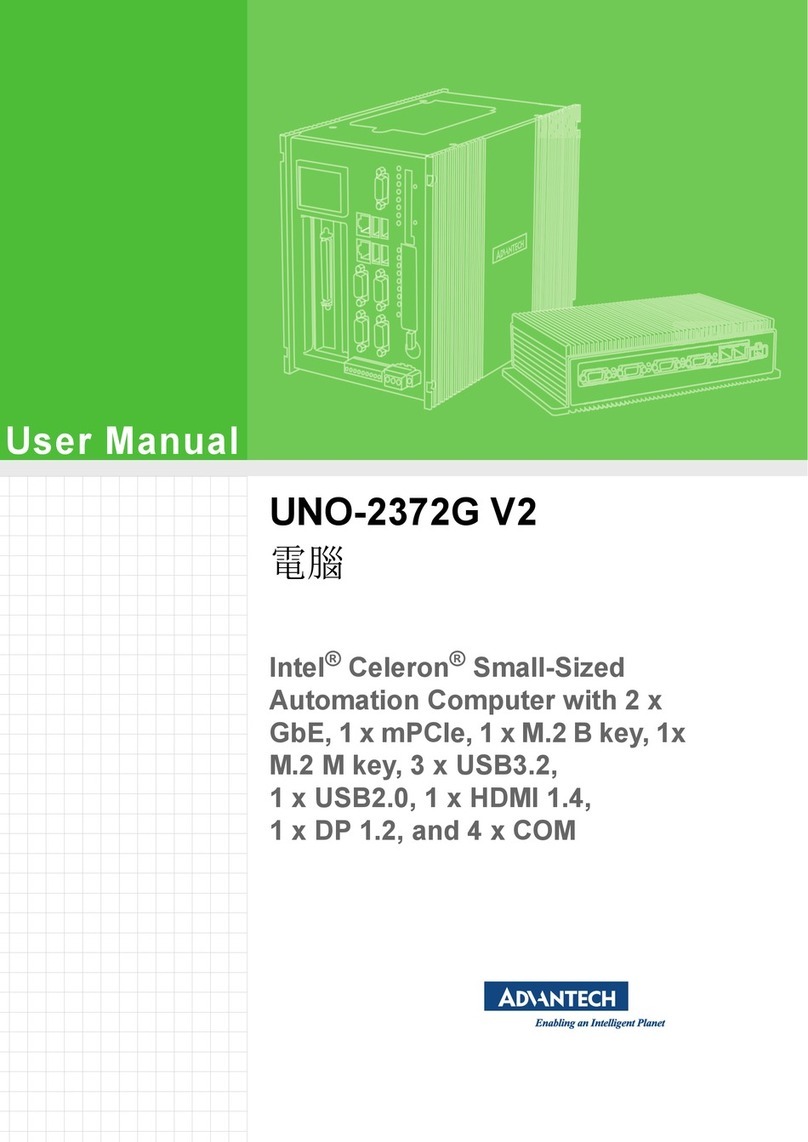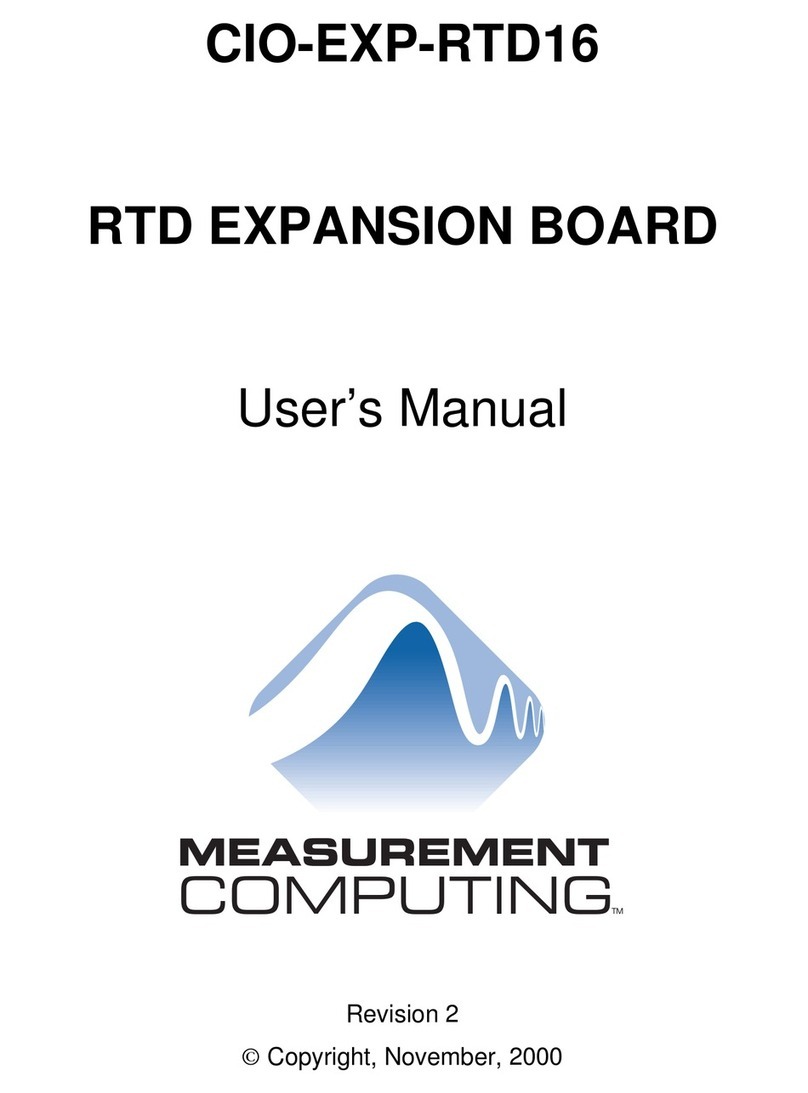vii PPC-412 User Manual
Contents
Chapter 1 General Information ............................1
1.1 Introduction ............................................................................................... 2
1.2 Key Features............................................................................................ 2
1.3 Front Panel................................................................................................ 2
Figure 1.1 Front Panel ................................................................. 2
1.4 Rear Panel ................................................................................................ 3
Figure 1.2 Rear Panel_PPC-412 ................................................. 3
1.5 Dimensions ............................................................................................... 3
Figure 1.3 PPC-412 Dimensions ................................................. 3
1.6 Specifications ........................................................................................... 4
1.7 Ordering Information ................................................................................. 5
Chapter 2 System Installation & Setup ...............7
2.1 Quick Start Guide...................................................................................... 8
Figure 2.1 Front Panel ................................................................. 8
Figure 2.2 Side View.................................................................... 8
Figure 2.3 Location of I/O Interfaces ........................................... 9
2.2 Installation Procedures............................................................................ 10
2.2.1 Connecting the Power Cable ...................................................... 10
Figure 2.4 Connecting the Power Cable.................................... 10
2.2.2 Connecting the Keyboard and Mouse......................................... 11
2.2.3 Power ON ................................................................................... 11
2.3 Install Memory Card................................................................................ 11
Figure 2.5 .................................................................................. 11
Figure 2.6 .................................................................................. 11
Figure 2.7 .................................................................................. 11
Figure 2.8 .................................................................................. 12
Figure 2.9 .................................................................................. 12
2.4 Installing the SSD.................................................................................... 13
Figure 2.10.................................................................................. 13
Figure 2.11.................................................................................. 14
Figure 2.12.................................................................................. 14
2.5 Installing M.2........................................................................................... 15
Figure 2.13.................................................................................. 15
Figure 2.14.................................................................................. 15
Figure 2.15.................................................................................. 15
2.6 Installing Wireless LAN Card .................................................................. 16
Figure 2.16.................................................................................. 16
Figure 2.17.................................................................................. 16
Figure 2.18.................................................................................. 17
Figure 2.19.................................................................................. 17
Figure 2.20.................................................................................. 17
2.7 Installing TPM (current mechanism only supports 98R3P321110) ......... 18
Figure 2.21.................................................................................. 18
Figure 2.22.................................................................................. 18
2.8 AT/ATX Function Switch ......................................................................... 19
Figure 2.23ATX Mode................................................................. 19
Figure 2.24AT Mode ................................................................... 19
2.9 Grounding Installation ............................................................................. 19
2.9.1 System Grounding Installation .................................................... 19
Figure 2.25.................................................................................. 19
Figure 2.26.................................................................................. 19
Figure 2.27.................................................................................. 19