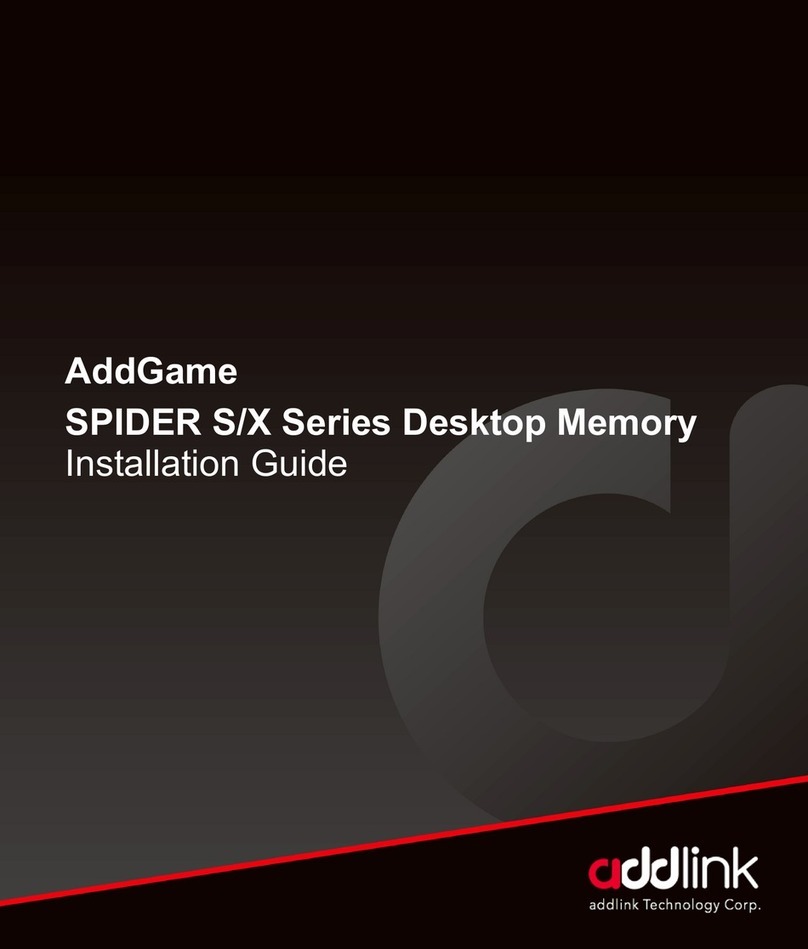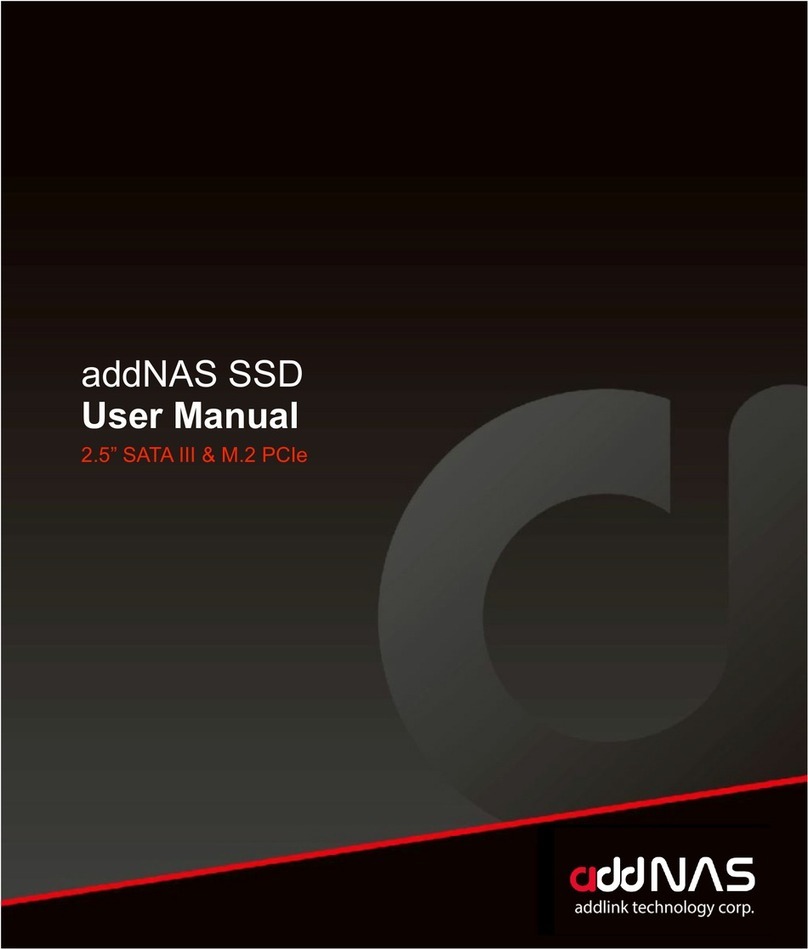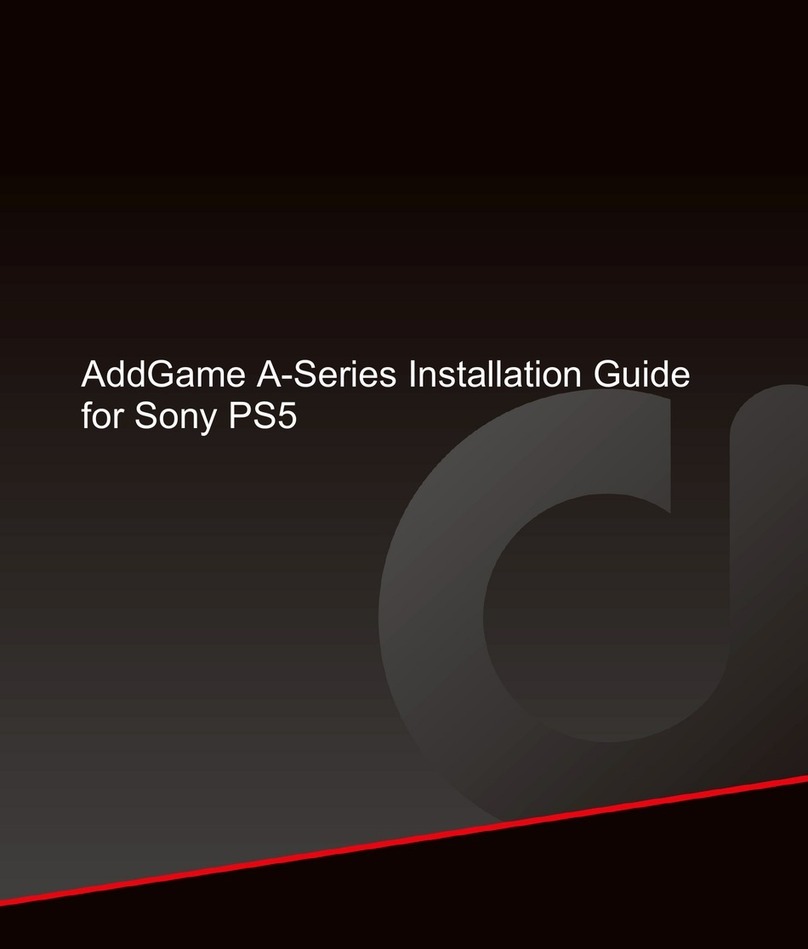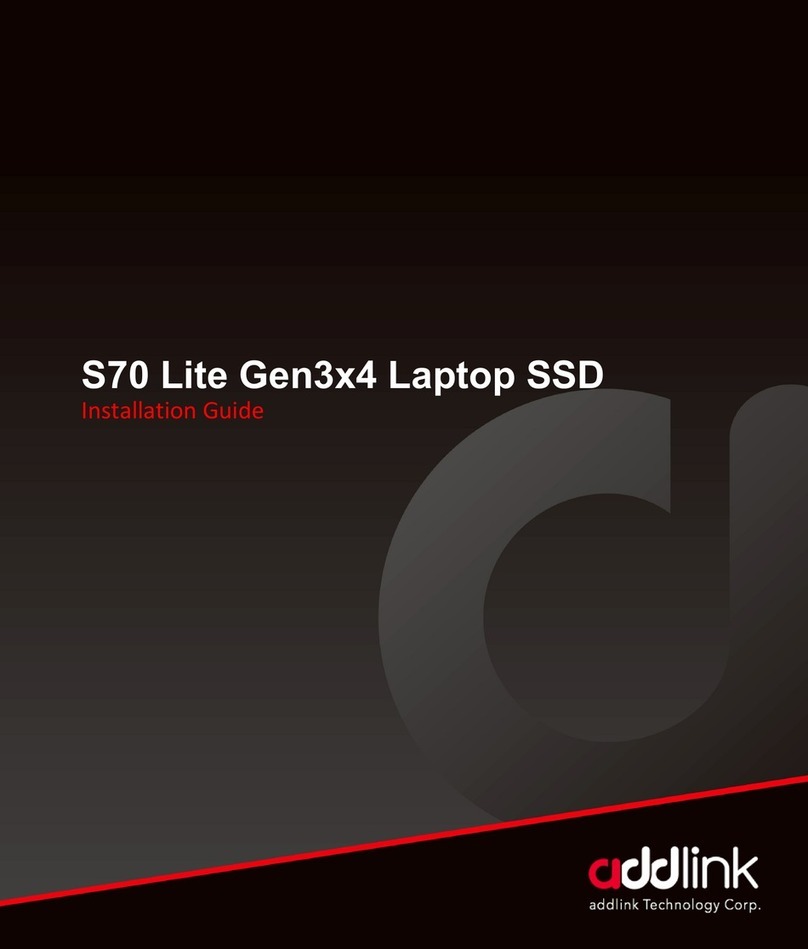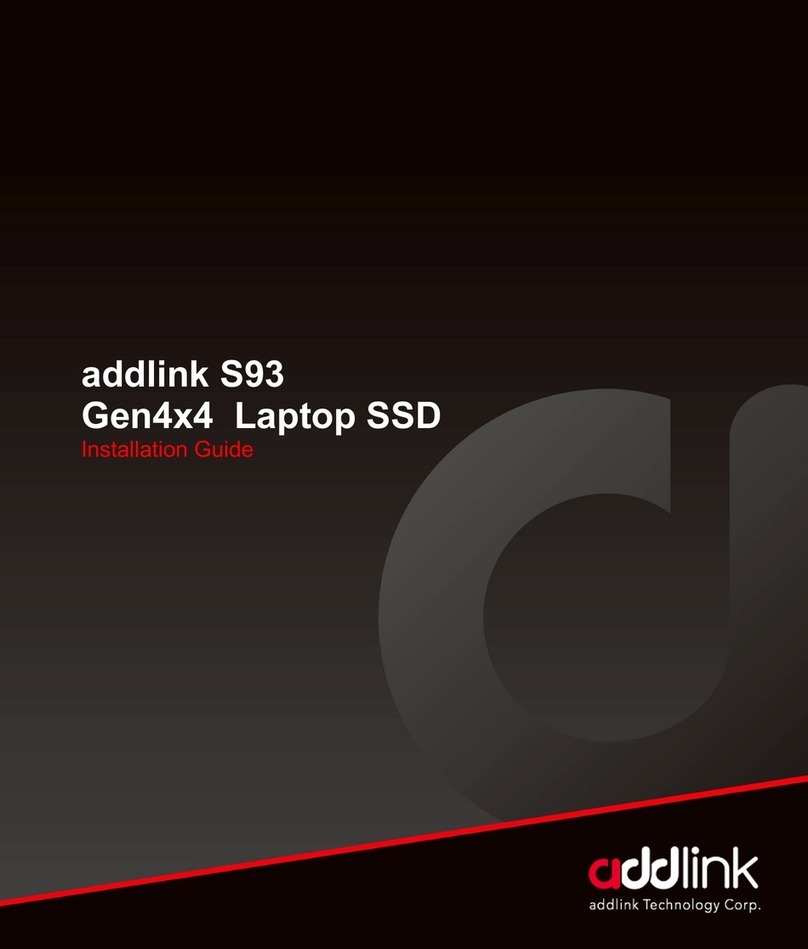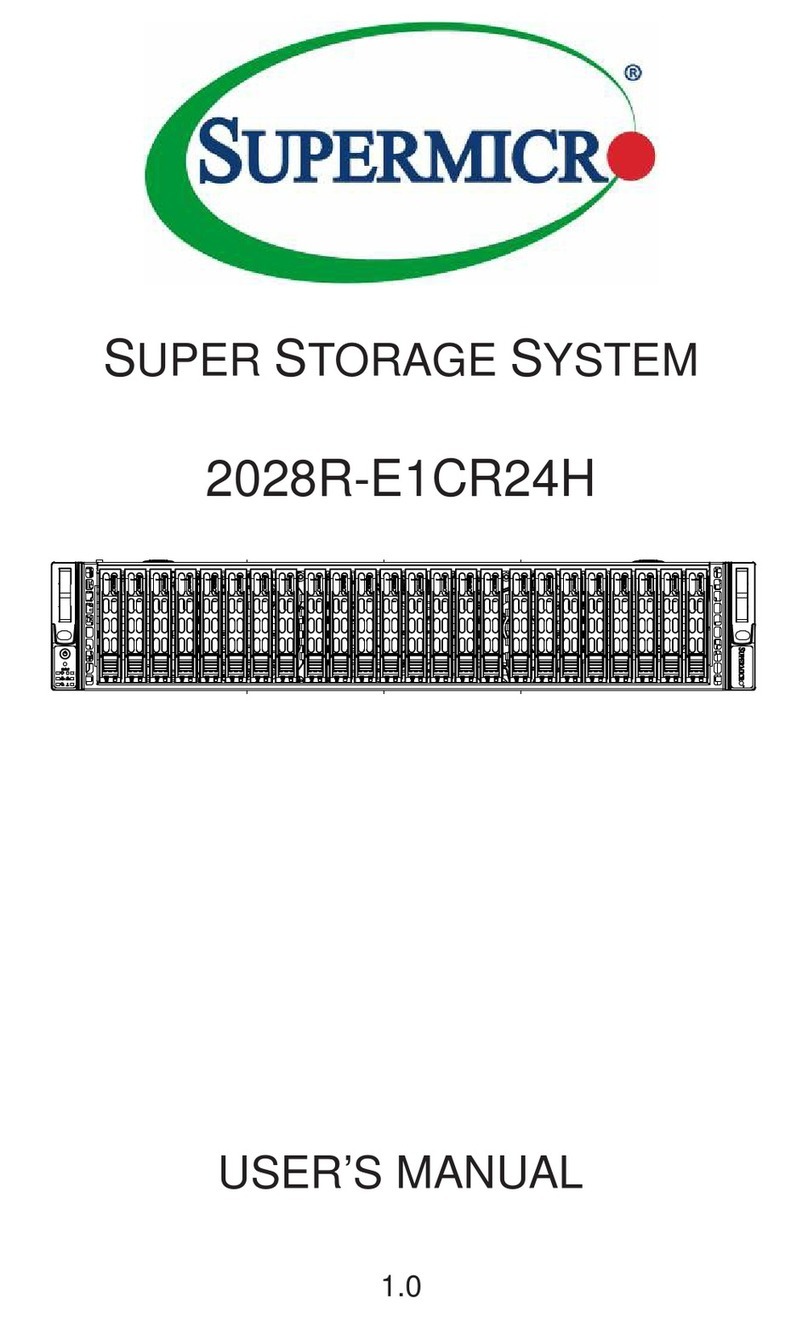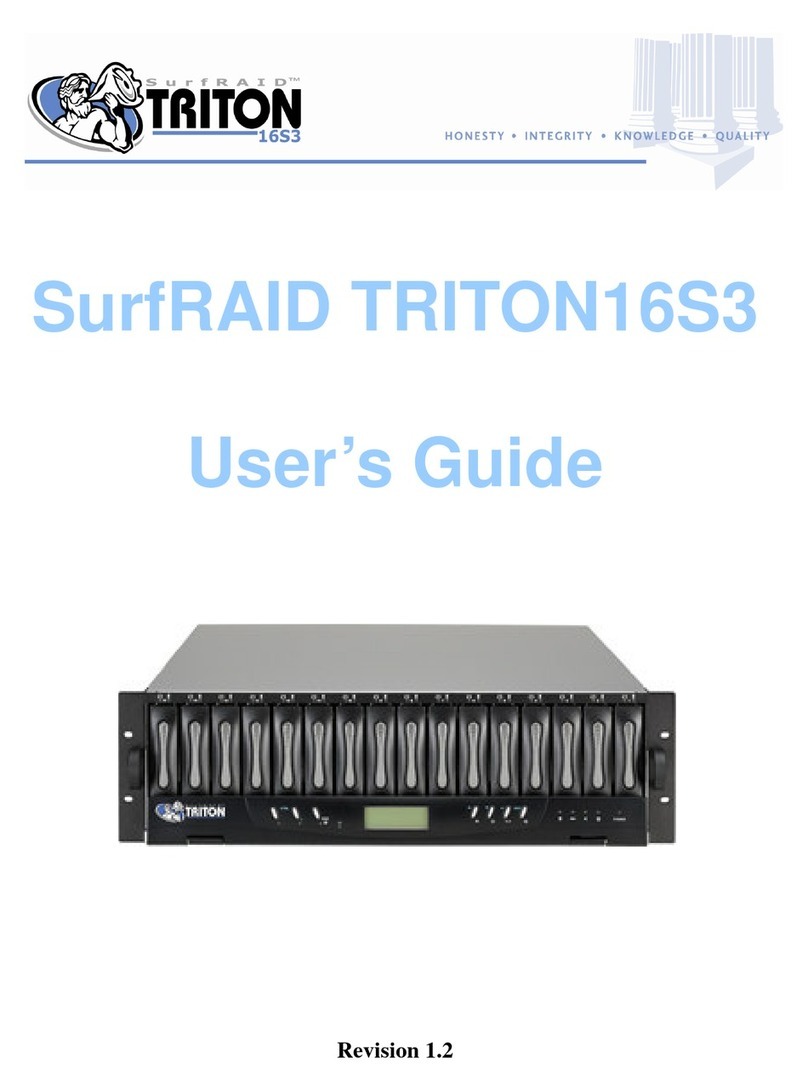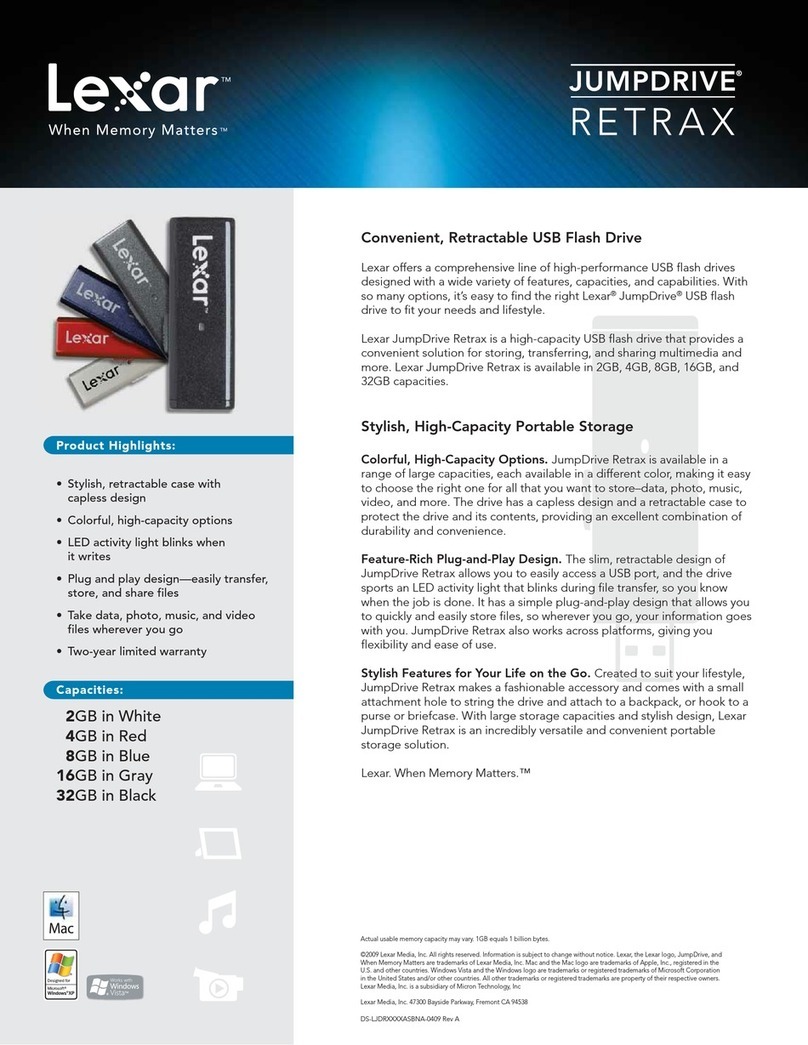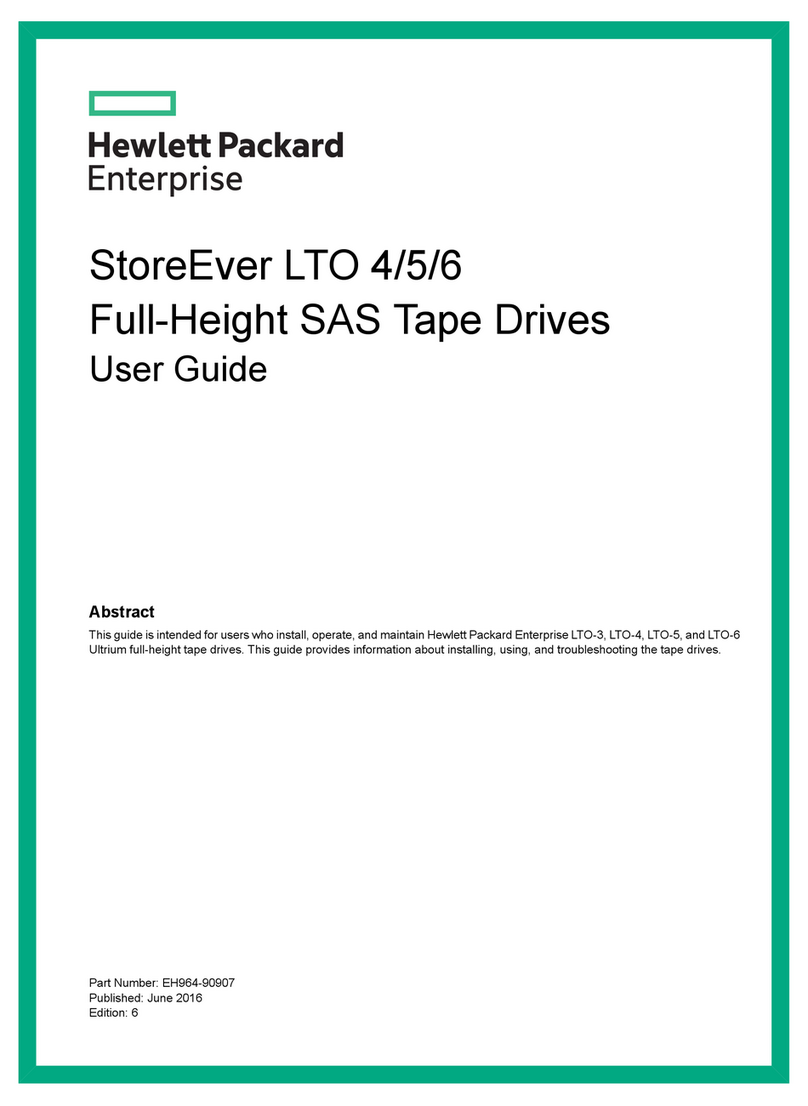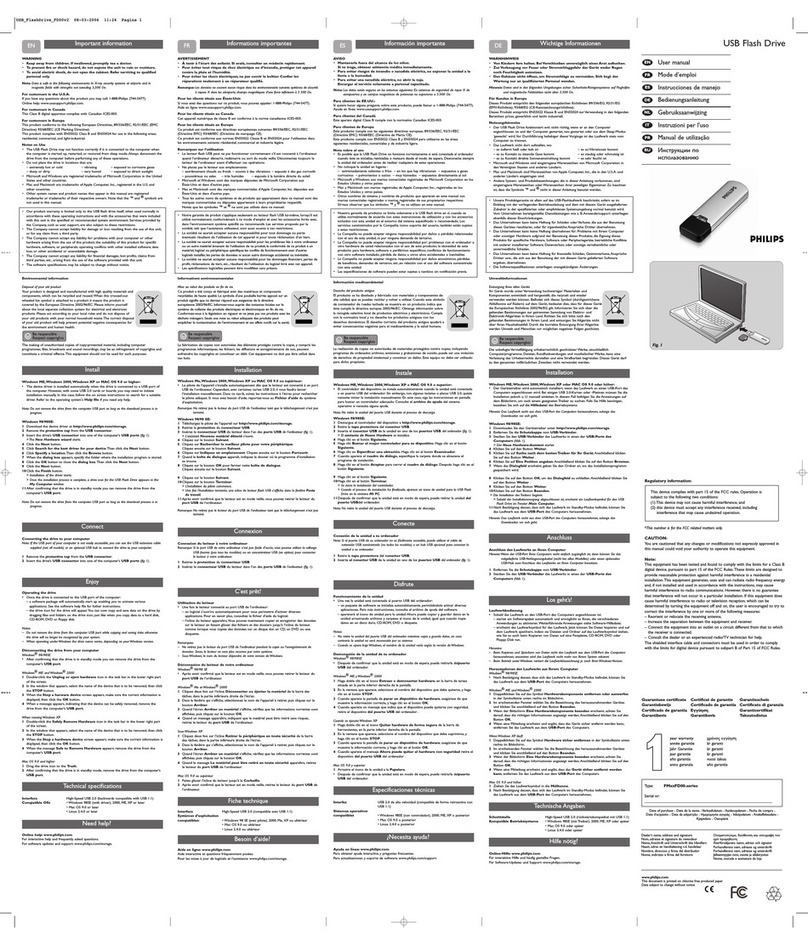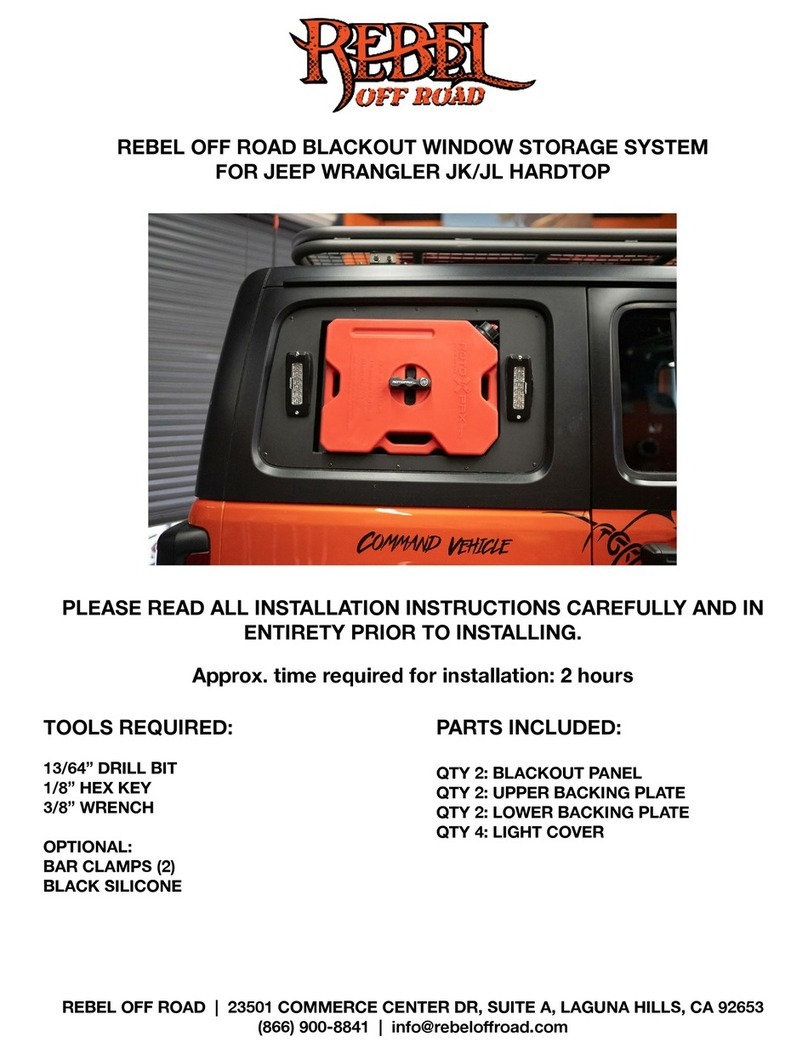addlink SATA III User manual

SATA III 6Gb/s SSD
User’s Manual
For Desktop & Laptop V1.0

SATA III 6Gb/s
SSD
User’s Manual
INTRODUCTION
REQUIRED TOOLS
&PREPARE
DESKTOP INSTALL
LAPTOP INSTALL
FORMATTING THE
SSD IN WINDOWS
CAPACITY
CALCULATION
Installing aaddlink SSD is easy and makes your
computer significantly faster!
Solid State Drives (SSDs) are innovative storage devices that delivers high
performance, quality, reliability by using NAND Flash memory, compatible
with traditional block input/output (I/O) hard disk drives (HDDs), which permit
simple replacements in common applications.
SSDs have no moving mechanical components, instead of the
electromechanical magnetic disks used in traditional Hard Disk Drives
(HDDs), anti-shock and vibration, can protect data with greater safety than
conventional HDDs. Also, SSDs provide much faster Read/ Write speed,
quickly booting and application loading speeds and system responds.
Additionally, SSDs have low power consumption and very little heat, no noise
on working, and offer outstanding stability compared to traditional Hard Disk
Drives (HDDs).
2

Required Tools and Parts:
•SATA interface connector
•SATA Power connector
•SATA Cable (maybe required for some desktops)
Installation Precautions:
Please ensure that the PC power is turned OFF and the power cable is
unplugged before removing the PC cover to install the SSD. Serious
damage may occur if an HDD is removed or an SSD is installed while the
PC power is turned on. Additionally, remove the battery pack from your
notebook.
Even though many PCs and storage devices support SATA’s Hot Plugging
(Hot Swapping) feature, addlink strongly recommends that you turn the PC
power OFF before starting the installation process.
Use care in handling the derive. Do not touch the connectors.
If an existing SATA HDD is being replaced with an SSD, you can use the
existing SATA interface cable and SATA power cable. If the SSD is being
newly installed to your desktop PC, then you should prepare some
necessary items, such as a SATA interface cable, SATA power cable, 3.5
inch adapter bracket, screws, etc.
A SATA interface cable which is longer than 1 meter may result in
hardware detection failures or operational failures. NOTE: SATA cables
are compatible with all SATA interface types (SATA 1.5 Gb/s, 3Gb/s, and
6Gb/s).
3
SATA III 6Gb/s
SSD
User’s Manual
INTRODUCTION
REQUIRED TOOLS
&PREPARE
DESKTOP INSTALL
LAPTOP INSTALL
FORMATTING THE
SSD IN WINDOWS
CAPACITY
CALCULATION

Prepare
1. Gather supplies
You will need your system. A screwdriver. A addlink SSD. A SATA-to-
USB cable. And your system’s owner’s manual. If you don’t have a
SATA-to-USB cable, you can get one in the addlink SSD Install Kit,
which is sold separately.
2. Back up important files
Before starting the actual installation, take a few moments to save any
important files on your computer to an external storage drive or a USB
drive.
3. Go slowly and deliberately
The information you need is all here. Your system will likely look
different than the ones shown, but the process is the same.
4
SATA III 6Gb/s
SSD
User’s Manual
INTRODUCTION
REQUIRED TOOLS
&PREPARE
DESKTOP INSTALL
LAPTOP INSTALL
FORMATTING THE
SSD IN WINDOWS
CAPACITY
CALCULATION

DESKTOP INSTALLATION
Some storage bays and existing hard drives are significantly
larger than a standard size SSD. If this is the case in your
system, you’ll need a 2.5-inch to 3.5-inch converter to make
the SSD fit snug.
lPower off the system and disconnect all power cables.
lRemove the system’s outer panel (refer to your system’s user
manual).
lIf your system provides a 2.5-inch drive bay(s), there is no need for a
3.5-inch adapter bracket.
5
SATA III 6Gb/s
SSD
User’s Manual
INTRODUCTION
REQUIRED TOOLS
&PREPARE
DESKTOP INSTALL
LAPTOP INSTALL
FORMATTING THE
SSD IN WINDOWS
CAPACITY
CALCULATION

lIf your system does not provide a 2.5-inch drive bay(s), you will need
to mount the SSD in a 2.5-inch to 3.5-inch adapter bracket (3.5-inch
adapter bracket included with select models).
lInstall the SSD into an available drive bay.
lConnect one end of both the SATA* data cable and power cable to
the SATA connectors on your motherboard and the remaining ends to
your SSD.
lReinstall the outer panel and reconnect the power cable to your PC.
lPower on your system to verify a successful installation.
Note: If the SSD will be your primary boot drive, please refer to your
operating system’s user manual for further OS installation instructions. If
this SSD will be used as a secondary drive, formatting the drive is
required before use.
*SATA 6Gbit/s is backwards compatible with SATA 3Gbit/s. However,
connecting a SATA 6Gbit/s device into a SATA 3Gbit/s connection will
result in reduced performance.
6
SATA III 6Gb/s
SSD
User’s Manual
INTRODUCTION
REQUIRED TOOLS
&PREPARE
DESKTOP INSTALL
LAPTOP INSTALL
FORMATTING THE
SSD IN WINDOWS
CAPACITY
CALCULATION

LAPTOP INSTALLATION
Look closely at the old storage drive you removed for any
brackets, adapters, support frames, braces, pull tabs, or
screws that might be attached to it. If anything is attached to
the old drive, remove it and put it on the SSD in the same
manner. Now reinsert the SSD into the storage bay. If it still
doesn’t fit snug, use the spacer you set aside earlier and
attach it to the SSD by peeling off the adhesive and sticking it
onto the drive as shown. Attaching the spacer allows the SSD
to achieve the same level of thickness as the existing drive
you removed.
Note: Many installations don’t require the spacer, so you may not need to
use it.
7
SATA III 6Gb/s
SSD
User’s Manual
INTRODUCTION
REQUIRED TOOLS
&PREPARE
DESKTOP INSTALL
LAPTOP INSTALL
FORMATTING THE
SSD IN WINDOWS
CAPACITY
CALCULATION

lPower off the system, disconnect all power cables, and remove the
battery.
lLocate the hard drive access panel; unscrew and remove the access
panel.
lDisconnect and remove the current storage drive from the drive bay
(refer to your system’s user manual)
lRemove all brackets and connectors from your HDD and install it on the
SSD (if necessary).
Note: If a proprietary connector and/or bracket are present on the
HDD, carefully remove it and connect it to the SSD. Systems will vary
and these items may or may not be present.
lInsert the SSD into the drive bay carefully aligning the SSD with the
SATA* connectors.
lSecure the SSD in the drive bay. Reinstall the access panel and insert the
battery back into the system.
lPower on your system to verify a successful installation. For a boot drive,
this is signified by the BIOS prompting OS installation. For a secondary
drive, follow the format instructions below.
Note: If the SSD will be your primary boot drive, please refer to your
operating system’s user
manual for further OS installation instructions. If this SSD will be used as a
secondary drive, formatting the drive is required before use.
*SATA 6Gbit/s is backwards compatible with SATA 3Gbit/s. However,
connecting a SATA 6Gbit/s device into a SATA 3Gbit/s connection will result
in reduced performance.
8
SATA III 6Gb/s
SSD
User’s Manual
INTRODUCTION
REQUIRED TOOLS
&PREPARE
DESKTOP INSTALL
LAPTOP INSTALL
FORMATTING THE
SSD IN WINDOWS
CAPACITY
CALCULATION

FORMATTING THE SSD IN WINDOWS
Reformatting the Product may cause all the data stored in the Product to be
lost or corrupted. Ensure the Product contains no necessary data or files
before reformatting.
For Windows 8.1 and Windows 10:
• Enter the shortcut key “Windows key + X”.
• Select “Disk Management”.
For Windows 7:
• Click on the Windows Start Button, right-click “Computer” and select
“Manage”. The “Computer Management” window will pop up.
On the left-hand menu (under “Storage”) select “Disk Management”.
Note: If a popup window appears asking you to initialize the disk. Click “OK”
•Right-click the newly “unallocated” disk, then select “New Simple Volume”
and follow the on-screen
• instructions. Note: No change is needed to default Simple Volume settings
• Click “Finish” when prompted.
• The SSD is now formatted and ready for OS installation.
9
SATA III 6Gb/s
SSD
User’s Manual
INTRODUCTION
REQUIRED TOOLS
&PREPARE
DESKTOP INSTALL
LAPTOP INSTALL
FORMATTING THE
SSD IN WINDOWS
CAPACITY
CALCULATION

SATA III 6Gb/s
SSD
User’s Manual
INTRODUCTION
REQUIRED TOOLS
&PREPARE
DESKTOP INSTALL
LAPTOP INSTALL
FORMATTING THE
SSD IN WINDOWS
CAPACITY
CALCULATION
One Gigabyte (1GB) means 109= 1,000,000,000 bytes and
One Terabyte(1TB) means 1012 = 1,000,000,000,000 bytes
using powers of 10. A computer operating system, however,
reports storage capacity using powers of 2 for the definition of
1GB= 230 = 1,073,741,824 bytes and 1TB = 240 =
1,099,511,627,776 bytes, and therefore shows less storage
capacity. Available storage capacity (including examples of
various media files) will vary based on file size, formatting,
settings, software and operating system and other factors.
10

HEADQUARTER
3F.-1, No.200, Gangqian Rd., Neihu Dist.,
Taipei City 114, Taiwan (R.O.C.)
CONTACT INFORMATION
TEL :+886-2-8797 3116
FAX :+886-2-8797 3522
www.addlink.com.tw
Table of contents
Other addlink Storage manuals
Popular Storage manuals by other brands

JVC
JVC SA-K51U instructions
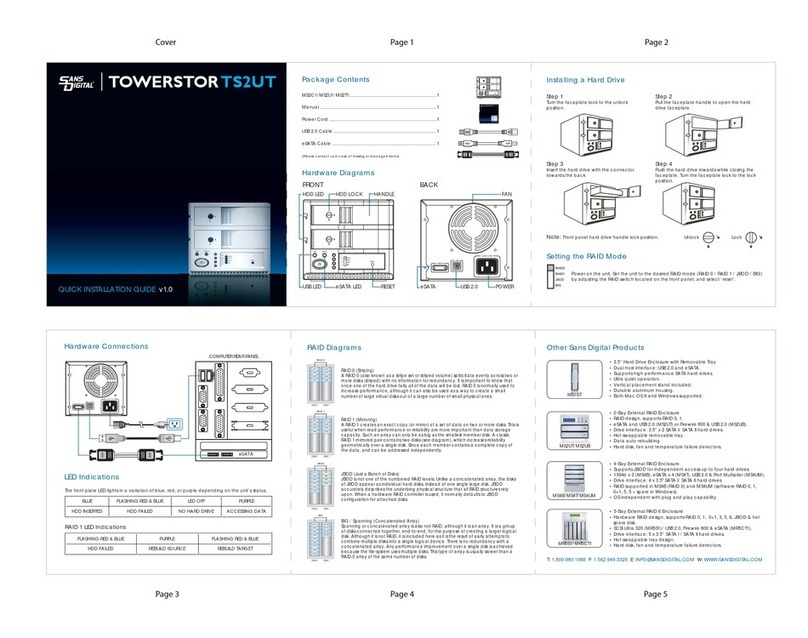
Sans Digital
Sans Digital TOWERSTOR TS2UT Quick installation guide

NuTone
NuTone Recessed Mounted Pan Door Medicine Cabinets... Specification sheet

WDS
WDS My Cloud Home Duo user manual

Topcom
Topcom Wireless USB Stick Quick installation guide

Freedom9
Freedom9 freeStor 400 Quick install guide