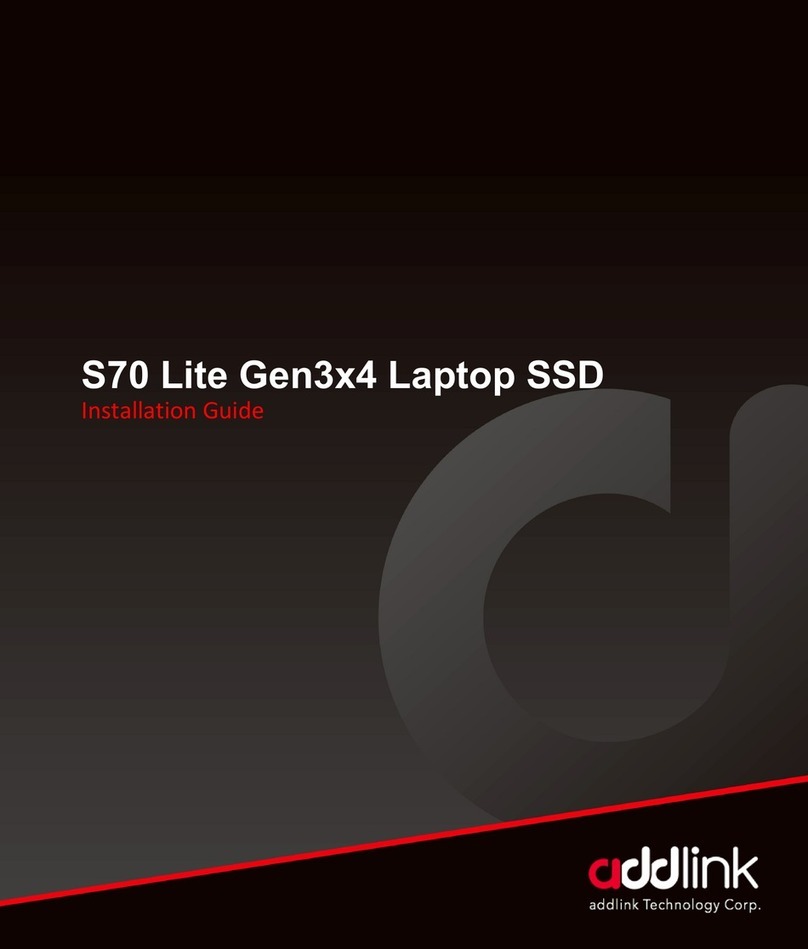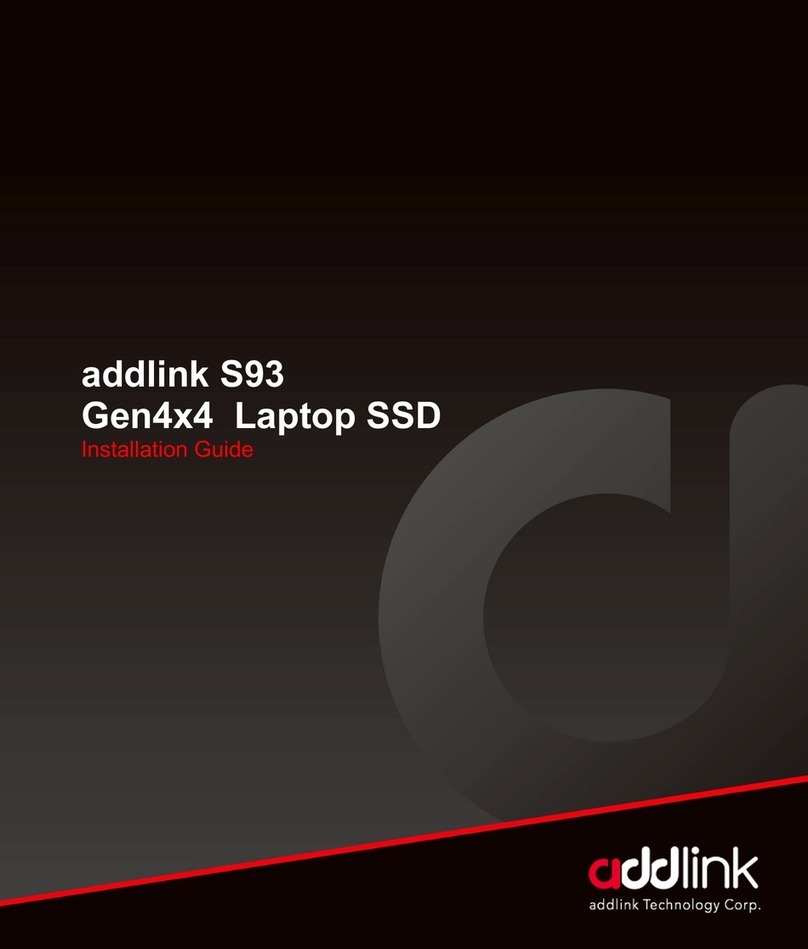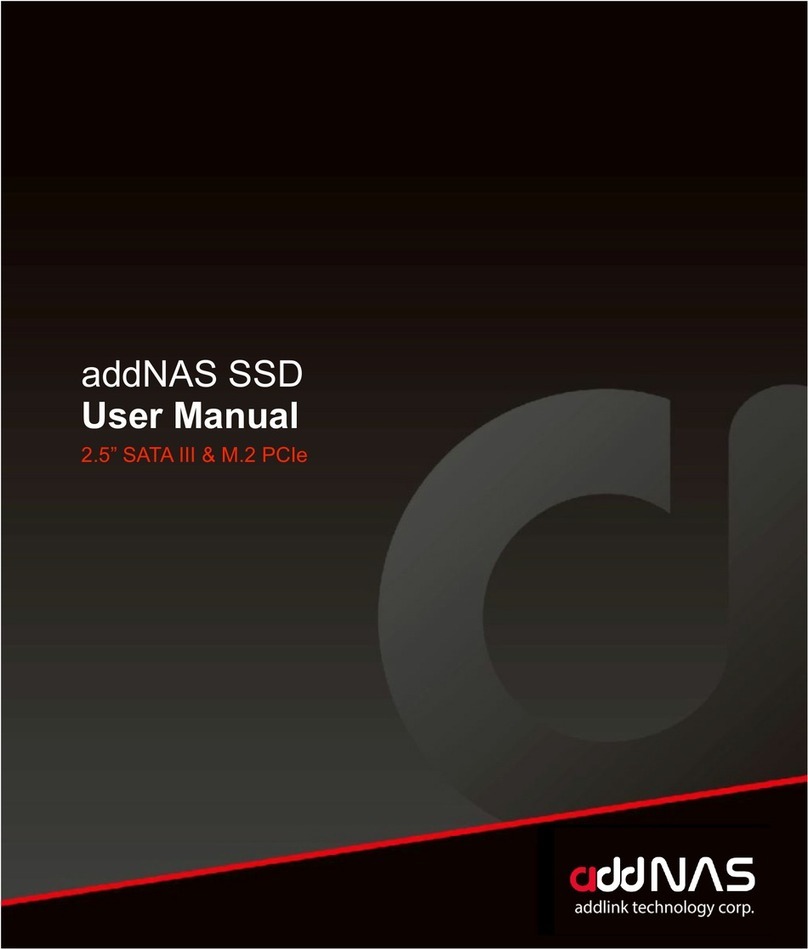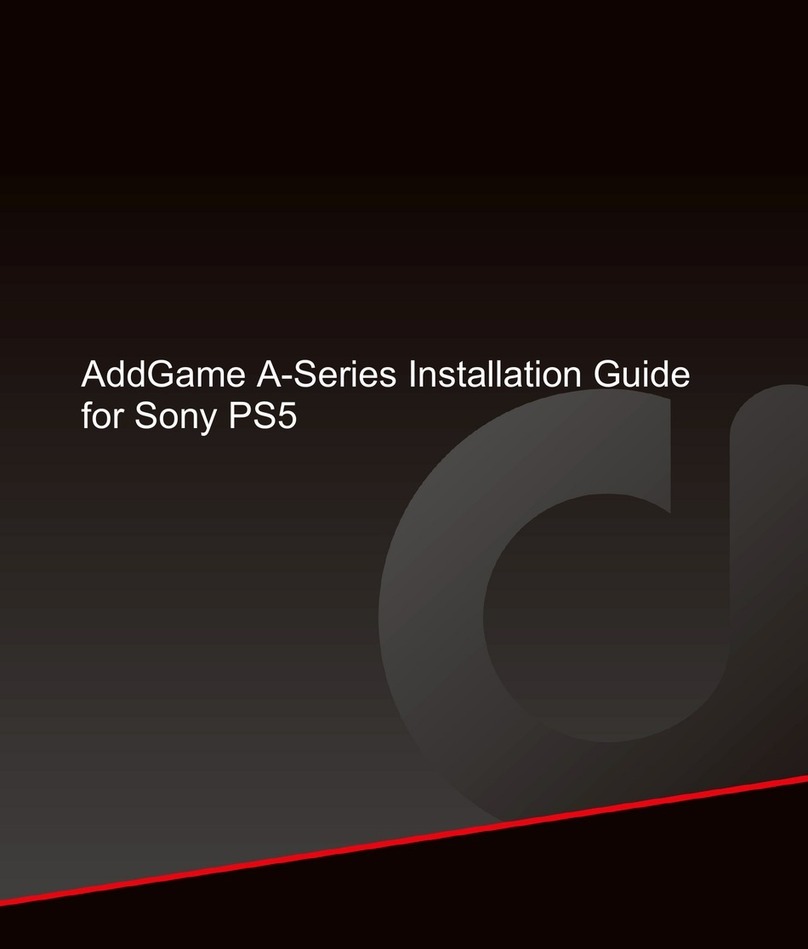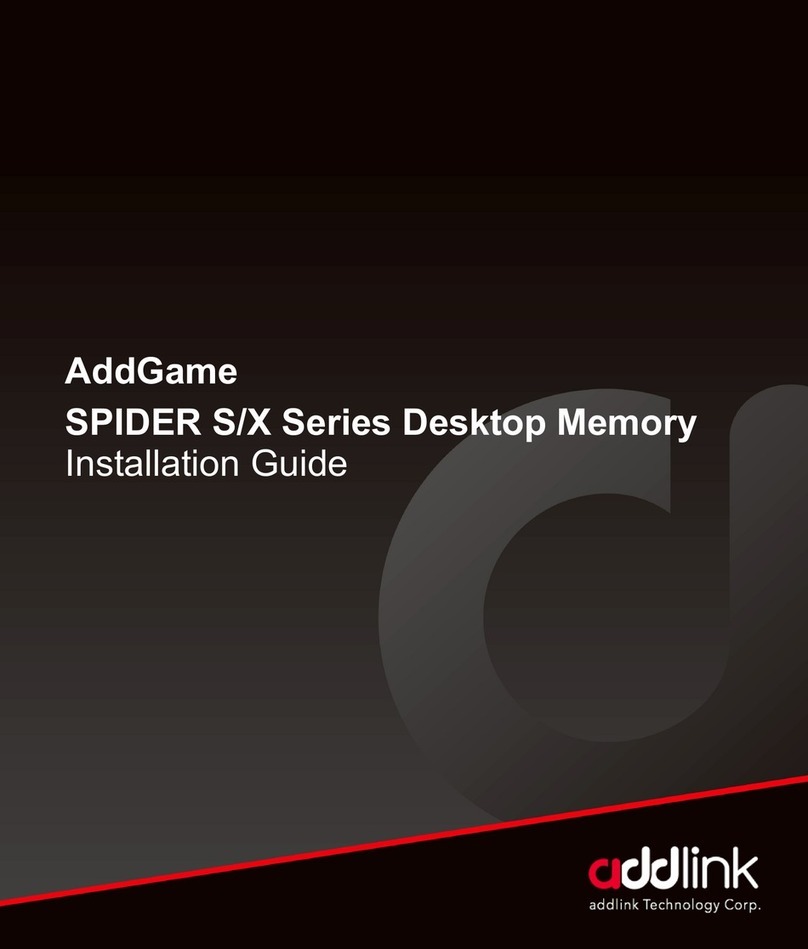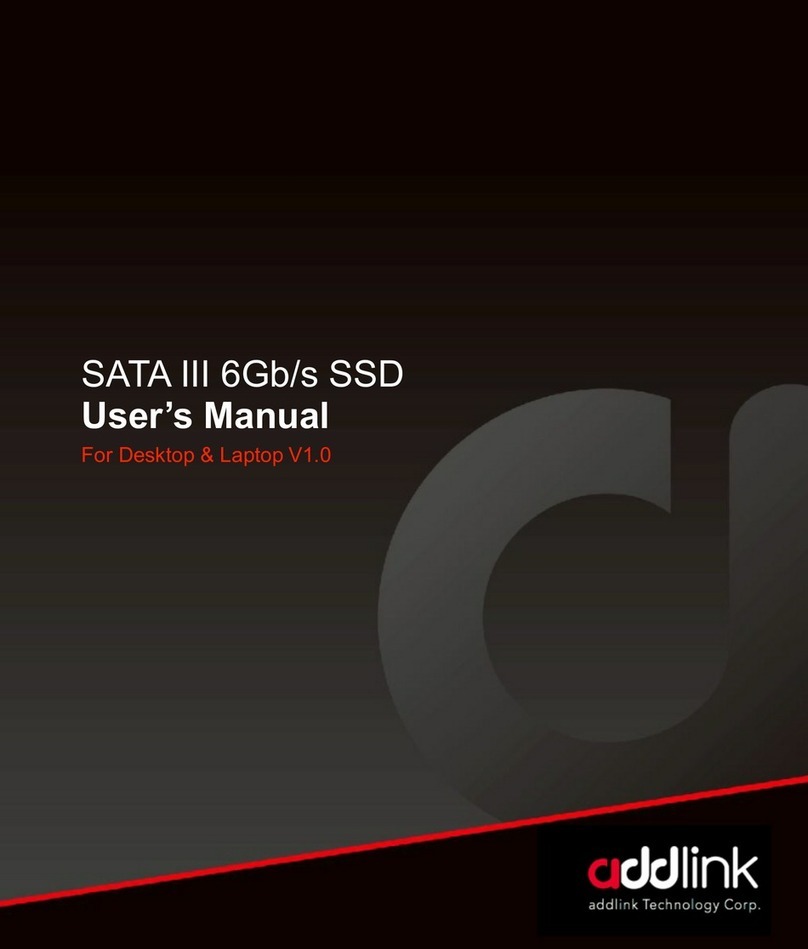addlink M.2 PCIe User manual

M.2 PCIe SSD
User Manual
For Desktop & Laptop V1.0

M.2 PCIe
Users Manual
INTRODUCTION
REQUIRED TOOLS
&PREPARE
WINDOWS DRIVERS
&CLONE
DESKTOP INSTALL
LAPTOP INSTALL
GLOSSARY
Installing aaddlink SSD is easy and makes your
computer significantly faster!
Installation by a professional desktop computer technician is recommended.
Before continuing with the installation process, it is your responsibility to
review any warranty policy and instructions provided by your motherboard
and computer manufacturer to ensure you follow proper procedures to install
your storage device. Some manufacturers may void or limit your
motherboard or computer warranty if you proceed with the installation of a
new storage device. Accordingly, by proceeding with any installation, you
agree to be solely responsible for any failure to follow any manufacturer's
instructions.
2

M.2 PCIe
Users Manual
INTRODUCTION
REQUIRED TOOLS
&PREPARE
WINDOWSDRIVERS
&CLONE
DESKTOP INSTALL
LAPTOP INSTALL
GLOSSARY
Required Tools and Parts:
• Screwdriver appropriate to the type of screw used for fastening the M.2
device, and the appropriate screwdriver or tool for opening your desktop
computer.
•One screw for fastening the M.2 device to the motherboard. The
necessary screw or hardware for fastening an M.2 device to the
motherboard may have been included with your motherboard. If this has
not been included, contact your motherboard manufacturer or computer
system manufacturer for this information.
•Depending on the type of hardware used by your motherboard to fasten
an M.2 device, a motherboard-style stand-off screw
Prepare
1. Gather supplies
You’ll need your computer, a screwdriver, your new
addlink SSD, and your computer’s owner’s manual.
2. Back up important files
Before starting the install process, save any
important files on your computer to an external
storage drive, a USB flash drive, or cloud storage.
3. Go slowly and deliberately
The information you need is all here. Your computer
will likely look different than the ones shown, but the
process is the same.
3

M.2 PCIe
Users Manual
INTRODUCTION
REQUIRED TOOLS
&PREPARE
WINDOWS DRIVERS
&CLONE
DESKTOP INSTALL
LAPTOP INSTALL
GLOSSARY
Windows Versions Supported
The Windows NVMe device driver supports:
•Windows Server 2008 R2 (64-bit)
•Windows Server 2012 and 2012 R2 (64-bit)
•Windows 7(32-bit and 64-bit)*
•Windows 8.1 (32-bit and 64-bit)
•Windows 10 (32-bit and 64-bit)
Both Windows 10 and Windows 8.1 systems provide native support to PCIe
NVMe SSDs, with drivers included in the packages to support PCIe NVMe
drives.The new Ubuntu and other Linux versions also come with drivers that
support PCIe NVMe drives.
The addlink PCIe NVMe SSD goes with any standard Windows (8.1 or
above), Intel iRST or Linux NVMe drivers. You do not need a special driver to
install the OS on the SSD.
*The native Windows 7 does not recognize or work with PCIe NVMe SSDs.If you
wish to install the Windows 7 system on aPCIe NVMe SSD, please refer to
the link below, or consult Microsoft for information.
https://support.microsoft.com/en-us/help/2990941/
Accessing Online Support https://www.addlink.com.tw/faq-
new-m2
4

M.2 PCIe
Users Manual
INTRODUCTION
REQUIRED TOOLS
&PREPARE
WINDOWSDRIVERS
&CLONE
DESKTOP INSTALL
LAPTOP INSTALL
GLOSSARY
Desktop Basic Installation Steps
For the basic installation of your addlink PCIe SSD M.2
in a desktop computer system, follow these steps:
1. Back Up
As a precaution, always back up your data to another storage device
before you or anyone else begins any type of work on your computer
system.
2. Disconnect other storage devices
Disconnect and remove any existing storage devices connected
to the motherboard or in the drive bay(s).
3. Power on your PC &access the motherboard
BIOS.
Accessing your motherboard BIOS requires the press of a key
or combination of keys on your computer system's attached
keyboard during the preliminary stages of your computer
system boot process. Reference your motherboard or system
manufacture for the exact keyboard sequence.
5

M.2 PCIe
Users Manual
INTRODUCTION
REQUIRED TOOLS
&PREPARE
WINDOWSDRIVERS
&CLONE
DESKTOP INSTALL
LAPTOP INSTALL
GLOSSARY
4. Once you have accessed the BIOS, make sure that
aPCIe device is set in the BIOS boot sequence or
boot priority list.
Reference your motherboard user manual or computer system
user manual for information regarding the boot sequence and
detecting boot devices, for booting from an M.2 device.
5. Save these BIOS settings and exit.
6. Power down your PC.
This may require disconnecting the power cord from your PC.
Confirm with your system or motherboard manufacturer for the
best power-down process when connecting new hardware to the
motherboard.
7. Locate the M.2 slot on your motherboard.
Please reference your motherboard user manual for detailed
location and orientation of the M.2 slot.
6

M.2 PCIe
Users Manual
INTRODUCTION
REQUIRED TOOLS
&PREPARE
WINDOWSDRIVERS
&CLONE
DESKTOP INSTALL
LAPTOP INSTALL
GLOSSARY
8. Insert the addlink PCIe SSD M.2 device pin-side first
into the M.2 slot as is illustrated below.
Insert the M.2 device at an angle as is illustrated below. Fasten the
opposite end of the addlink PCIe SSD to the motherboard with the
necessary screw or hardware, as is illustrated below.
9. Begin your Microsoft Windows installation from an
approved USB device.
The addlink PCIe NVMe SSD goes with any standard Windows
(8.1 or above), Intel iRST or Linux NVMe drivers. You do not need
a special driver to install the OS on the SSD.
The native Windows 7, on the other hand, does not recognize or
work with PCIe NVMe SSDs. Nor does it come with in-box drivers.
If you wish to install the Windows 7 system on aPCIe NVMe SSD,
please refer to the link below, or consult Microsoft for information.
https://support.microsoft.com/en-us/help/2990941/
7

M.2 PCIe
Users Manual
INTRODUCTION
REQUIRED TOOLS
&PREPARE
WINDOWSDRIVERS
&CLONE
DESKTOP INSTALL
LAPTOP INSTALL
GLOSSARY
Laptop Basic Installation Steps
For the basic installation of your addlink M.2 in alaptop
computer system, follow these steps:
1. Shut down your system
Turn off your computer completely.
2. Remove the power cable and battery
Now remove the power cable and battery. The battery removal step
applies only to laptops when it’s possible to remove the battery. To see
how to remove the battery, refer to your owner’s manual.
3. Discharge residual power
If your laptop has a removable battery, remove it, and hold the power
button for five seconds to discharge any electricity left in the system.
4. Open the case
How you do this will vary from system to system, so consult your owner’s
manual for exact instructions.
5. Ground yourself
Touch an unpainted metal surface to ground yourself. This protects your
computer’s components from the static electricity that’s naturally present
in your body –grounding is an extra safeguard.
8

M.2 PCIe
Users Manual
INTRODUCTION
REQUIRED TOOLS
&PREPARE
WINDOWSDRIVERS
&CLONE
DESKTOP INSTALL
LAPTOP INSTALL
GLOSSARY
6. Locate the M.2 PCIe slot
This slot is usually easy to find in desktops, but in laptops the location
will vary – it’s typically under the bottom panel, or under the keyboard.
Refer to your owner’s manual for the exact location, as every system
looks slightly different.
7. Insert the SSD
Depending on your computer, there might be aheat sink or screw that
needs to be removed prior to inserting your new NVMe PCIe SSD. To
insert your addlink NVMe PCIe SSD, hold the SSD carefully by the sides.
Do not touch the gold connector pins. Align the notches in the SSD with
the ridges in the PCIe slot, then insert at a30-degree angle. Do not force
the connection. To secure the drive, it might be necessary to insert the
screw into the provided mount on the motherboard. Do not over-tighten
the screw.
8. Reassemble your system
After the SSD is securely seated in the slot, put your computer back
together and reconnect the battery if it was removed.
9. Turn on your computer
Turn on your computer. Unless you removed your old storage drive in a
previous step, the computer is booting from the old drive.
9

M.2 PCIe
Users Manual
INTRODUCTION
REQUIRED TOOLS
&PREPARE
WINDOWSDRIVERS
&CLONE
DESKTOP INSTALL
LAPTOP INSTALL
GLOSSARY
For your benefit, some terms used in this Installation
Guide are defined in this section.
Basic Input/Output System (BIOS)
The BIOS is built-in software that determines what a computer
can do without accessing programs from a disk. On PCs, the
BIOS contains all the code required to control the keyboard,
display screen, disk drives, serial communications, and anumber
of miscellaneous functions at a basic level. Many modern PCs
have a flash (see Flash Memory) BIOS, which means that the
BIOS has been recorded on a flash memory chip, which can be
updated if necessary. The PC BIOS is fairly standardized; so all
PCs are similar at this level (although there are different BIOS
versions). PC BIOSes that can handle Plug-and-Play (PnP)
devices are known as PnP BIOSes, or PnP-aware BIOSes. These
BIOSes are always implemented with flash memory rather than
ROM.
M.2
M.2 is a specification for internally mounted computer expansion
cards and associated connectors. It replaces the mSATA
standard, which uses the PCI Express Mini Card physical card
layout and connectors. M.2 is an edge connector and slides into a
slot that has the corresponding Key ID or notches. This is different
than the typical SATA or even SATA Express connectors we see
used on many storage devices. M.2's more flexible physical
specification allows different module widths and lengths, and,
paired with the availability of more advanced interfacing features,
makes the M.2 more suitable than mSATA for solid-state storage
applications in general and particularly for the use in small
devices such as ultra-thin laptops or tablets.
10

M.2 PCIe
Users Manual
INTRODUCTION
REQUIRED TOOLS
&PREPARE
WINDOWSDRIVERS
&CLONE
DESKTOP INSTALL
LAPTOP INSTALL
GLOSSARY
Computer bus interfaces provided through the M.2 connector are
PCI Express 3.0 (up to four lanes), Serial ATA 3.0, and USB 3.0.
The M.2 connector has different keying notches that denote
various purposes and capabilities of M.2 hosts and modules,
preventing plugging of M.2 modules into feature-incompatible host
connectors. In addition to supporting legacy Advanced Host
Controller Interface (AHCI) at the logical interface level, M.2
specification also supports NVM Express (NVMe) as the logical
device interface for PCI Express SSDs implemented as M.2
storage devices.
NVM Express (NVMe)
NVMe or Non-Volatile Memory Host Controller Interface
Specification (NVMHCI), is a technical standard that specifies the
operation of host bus adapters accessing solid-state drives (SSDs)
attached through the PCI Express (PCIe) bus. Basically, NVMe is a
driver between a host and a device. As a logical device interface,
NVM Express has been designed from the ground up, capitalizing
on the low latency and parallelism of PCI Express SSDs, and
mirroring the parallelism of contemporary CPUs, platforms and
applications. By allowing parallelism levels offered by SSDs to be
fully utilized by a host's hardware and software, NVM Express
brings various performance improvements. Therefore, to
experience the best performance, NVMe is best implemented with
a direct PCI Express connection, foregoing any backwards
compatibility with SATA. NVM Express should not be confused with
SATA Express, which is a host bus specification (or physical
interface) that supports both SATA and PCIe storage devices, and
suffers from limitations that are not bound to NVMe.
11

M.2 PCIe
Users Manual
INTRODUCTION
REQUIRED TOOLS
&PREPARE
WINDOWSDRIVERS
&CLONE
DESKTOP INSTALL
LAPTOP INSTALL
GLOSSARY
NVM Express is supported natively from Windows 8.1, Windows
Server 2012 R2, and Linux Kernel 3.3.
NVM Express SSDs exist both in the form of standard-sized PCI
Express expansion cards (Add-in card or AIC) and as 2.5-inch
drives that provide a four-lane PCI Express interface through the
U.2 connector (formerly known as SFF-8639) or the M. 2-M
connector (this is a specific M.2 edge connector with the "M Key
ID"). Although NVMe is supported as a logical device interface for
SATA Express storage devices, it would be limited in
performance by the SATA Express standard, which among other
limitations, provides only atwo-lane PCI Express interface.
Solid State Device (SSD)
Known either as Solid State Drive or Solid State Device, an SSD is
a device that stores data using microchips (usually NAND Flash)
instead of using magnetic disks that spin, like the technology used
in hard disk drives (HDDs).
12

HEADQUARTER
3F.-1, No.200, Gangqian Rd., Neihu Dist.,
Taipei City 114, Taiwan (R.O.C.)
CONTACT INFORMATION
TEL :+886-2-8797 3116
FAX :+886-2-8797 3522
www.addlink.com.tw
Table of contents
Other addlink Storage manuals
Popular Storage manuals by other brands
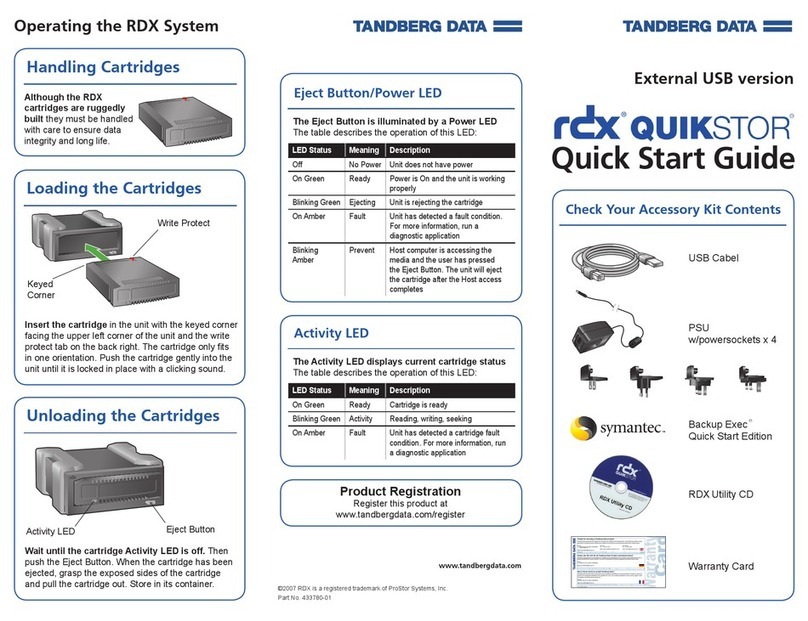
Tandberg Data
Tandberg Data RDX QuikStor quick start guide
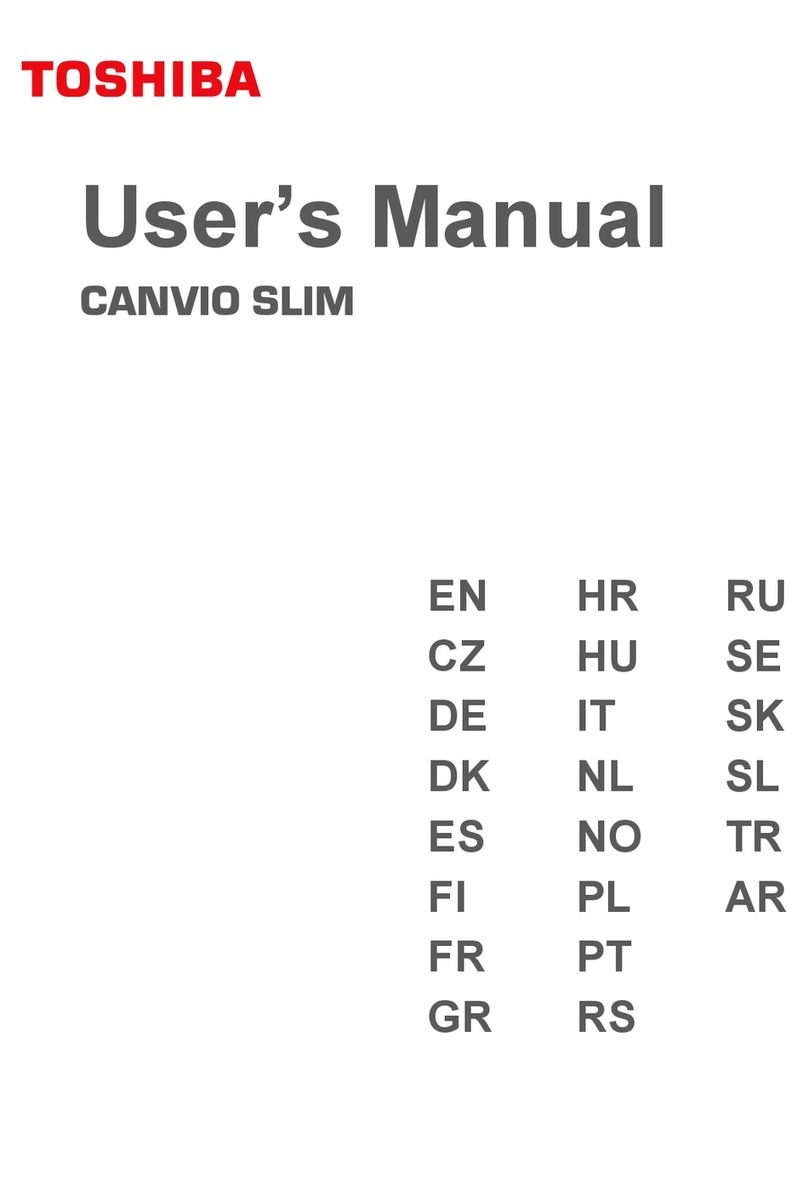
Toshiba
Toshiba HDTD310ES3DA user manual

Sony
Sony MSX-1G operating instructions
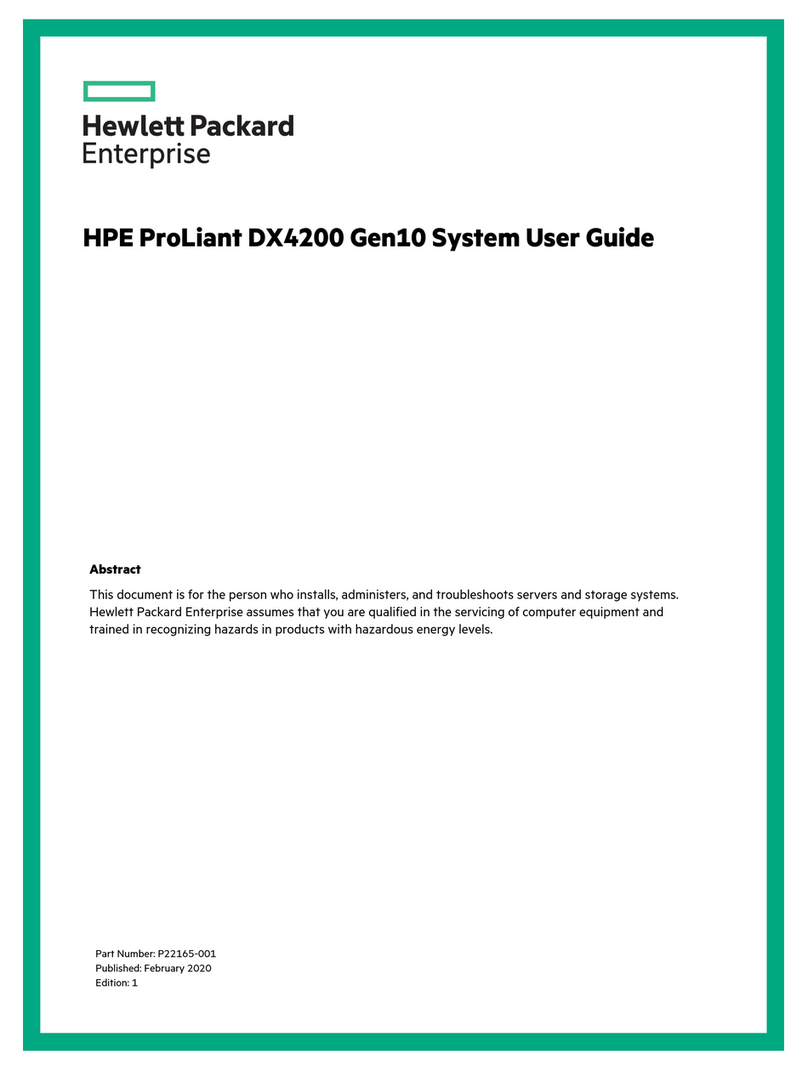
Hewlett Packard Enterprise
Hewlett Packard Enterprise ProLiant DX4200 Gen10 System user guide
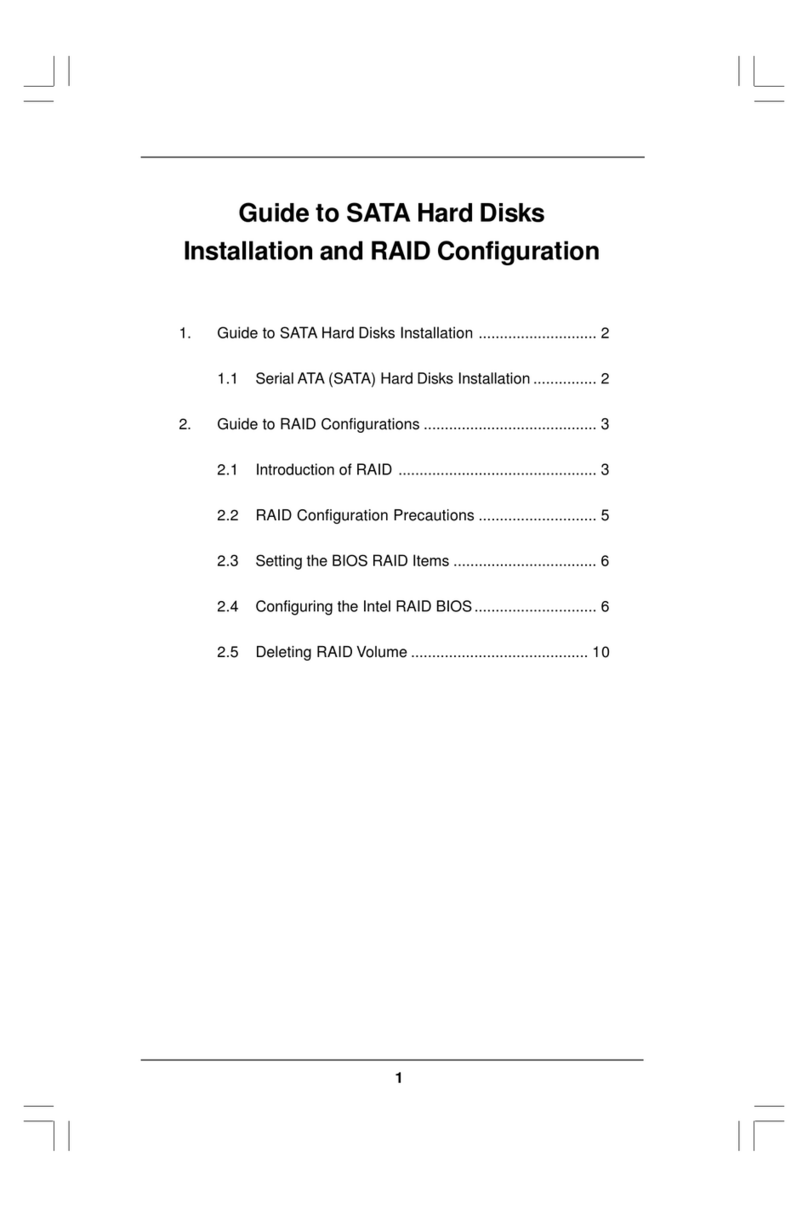
ASROCK
ASROCK 4Core1333-Viiv Installation and configuration guide
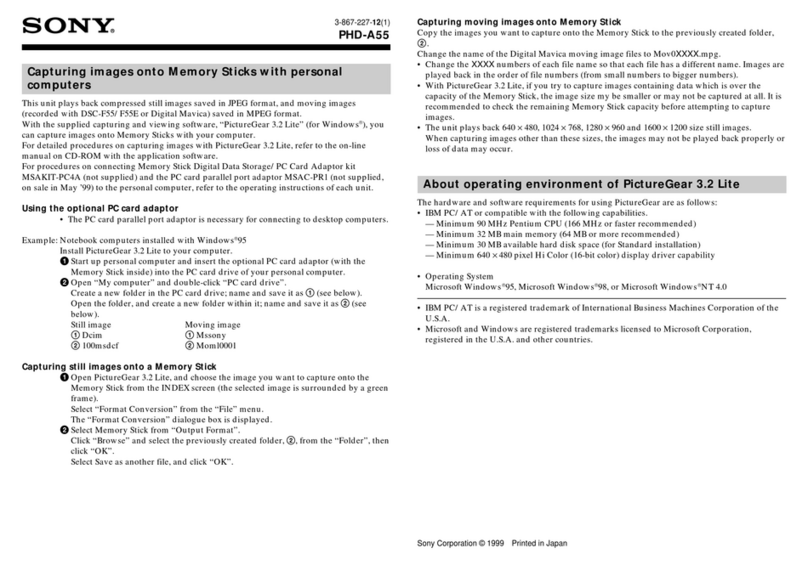
Sony
Sony PHD-A55 operating instructions
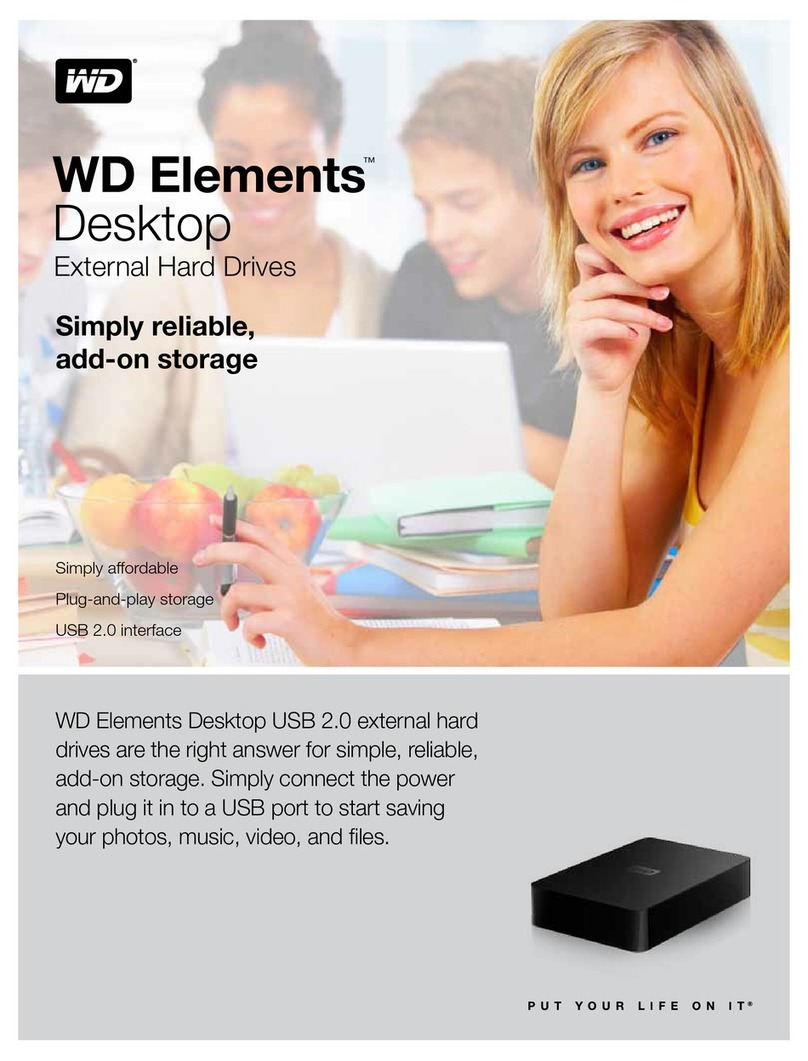
Western Digital
Western Digital WDBAAR3200ABK - Elements Portable Specifications

Toshiba
Toshiba MK2556GSY Specifications
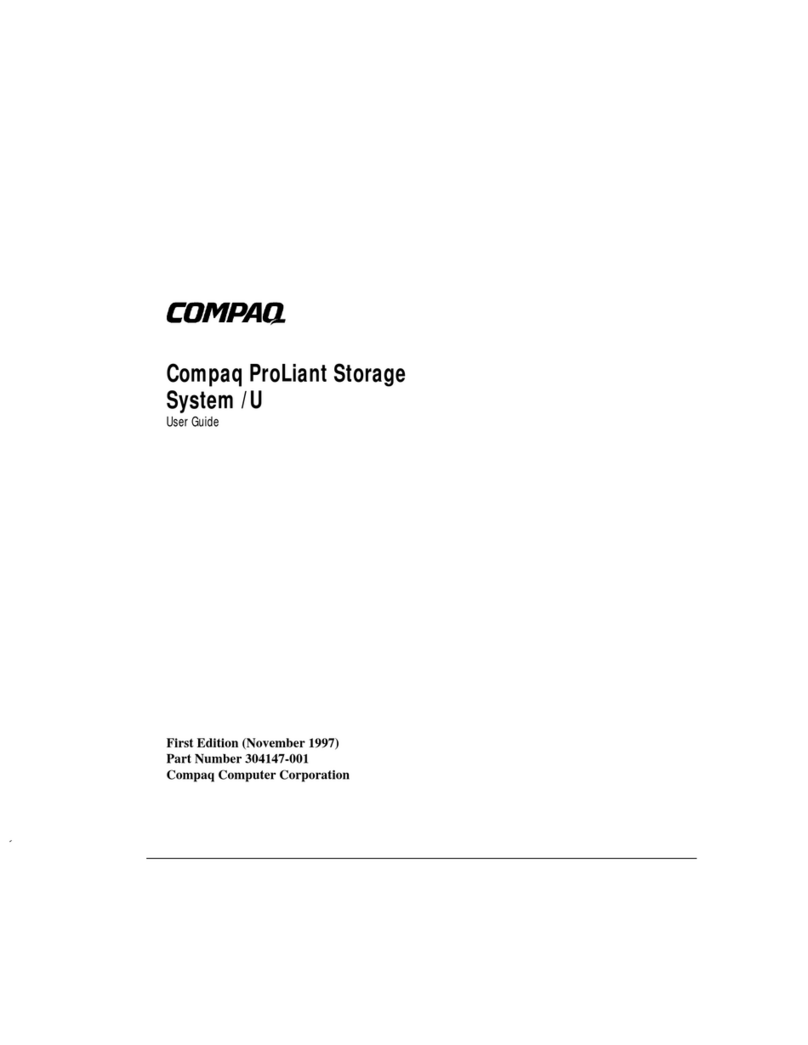
Compaq
Compaq ProLiant Storage System U1 user guide
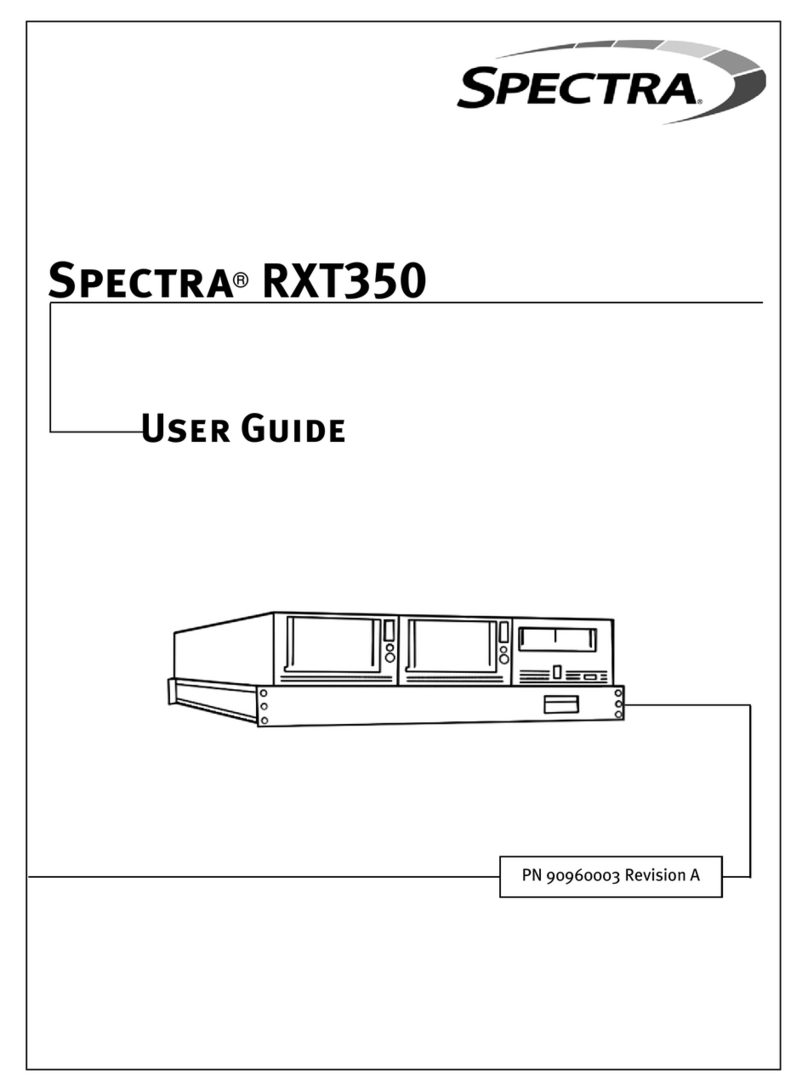
Spectra Logic
Spectra Logic Spectra RXT350 user guide

Artesyn
Artesyn HDD-500G-SATA quick start guide

Lenovo
Lenovo DE4000H Installation and setup instructions