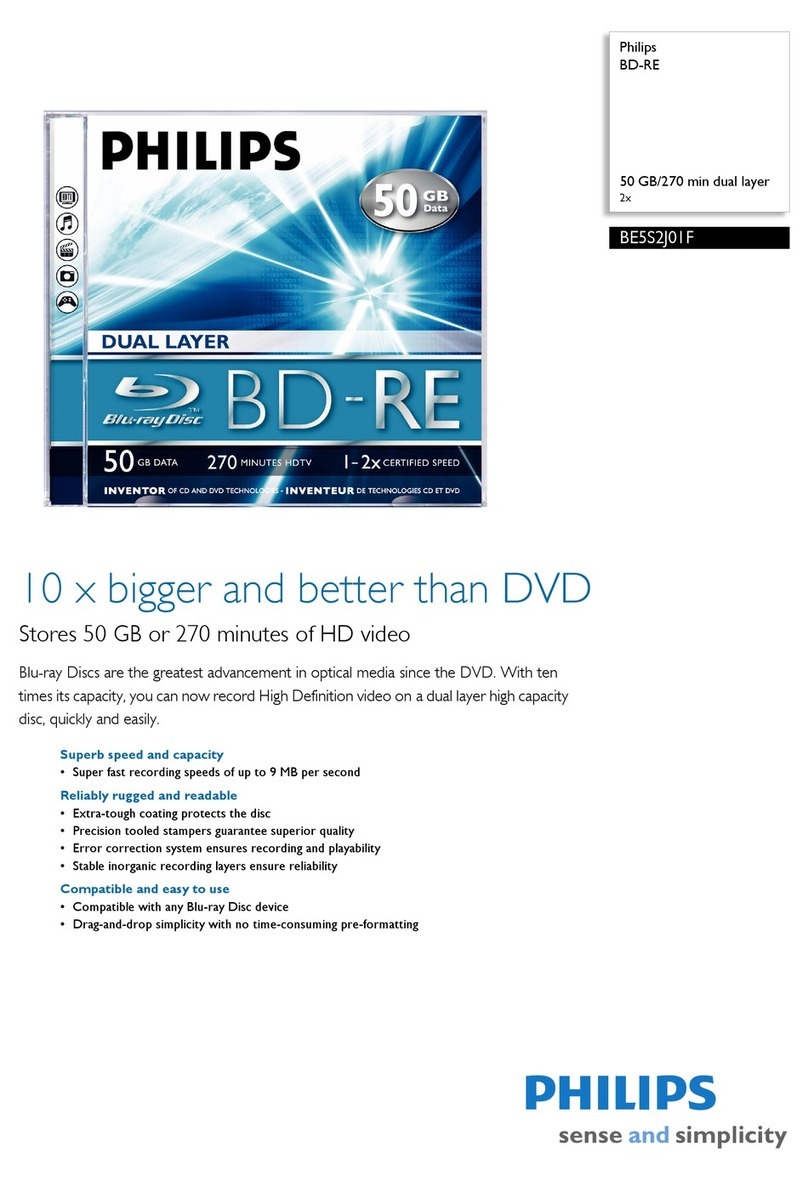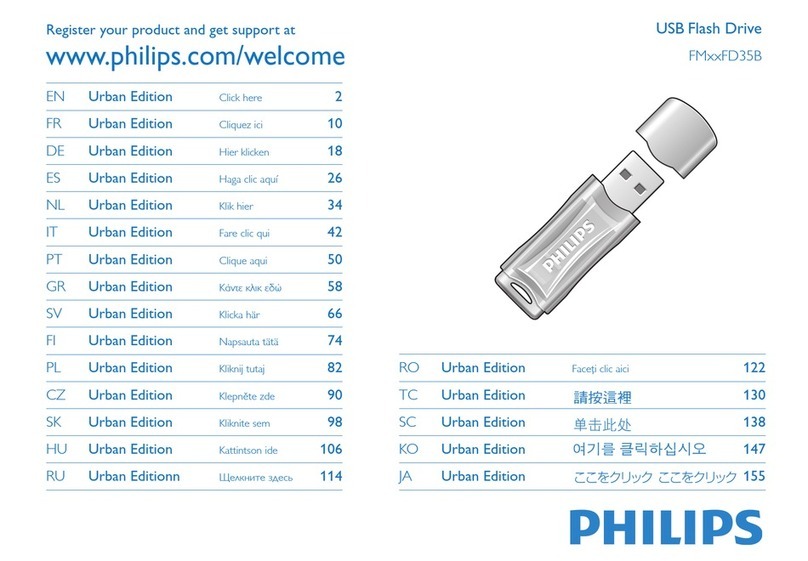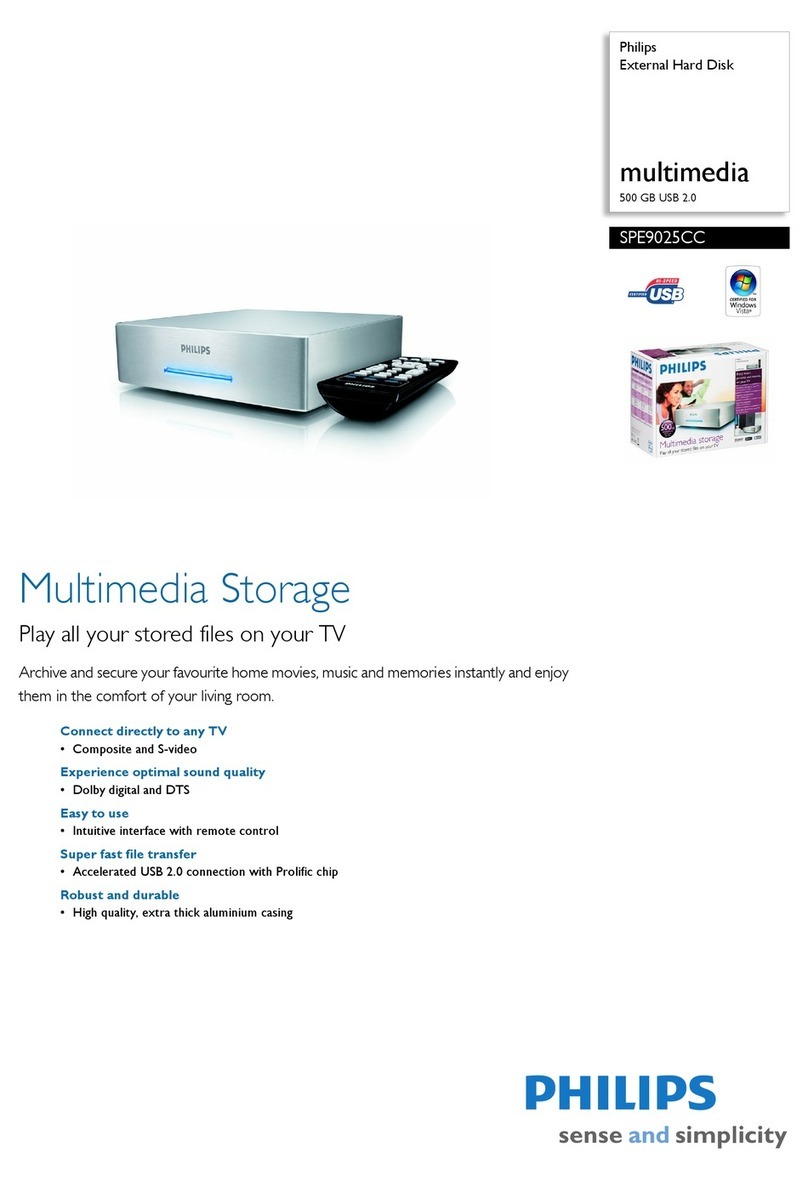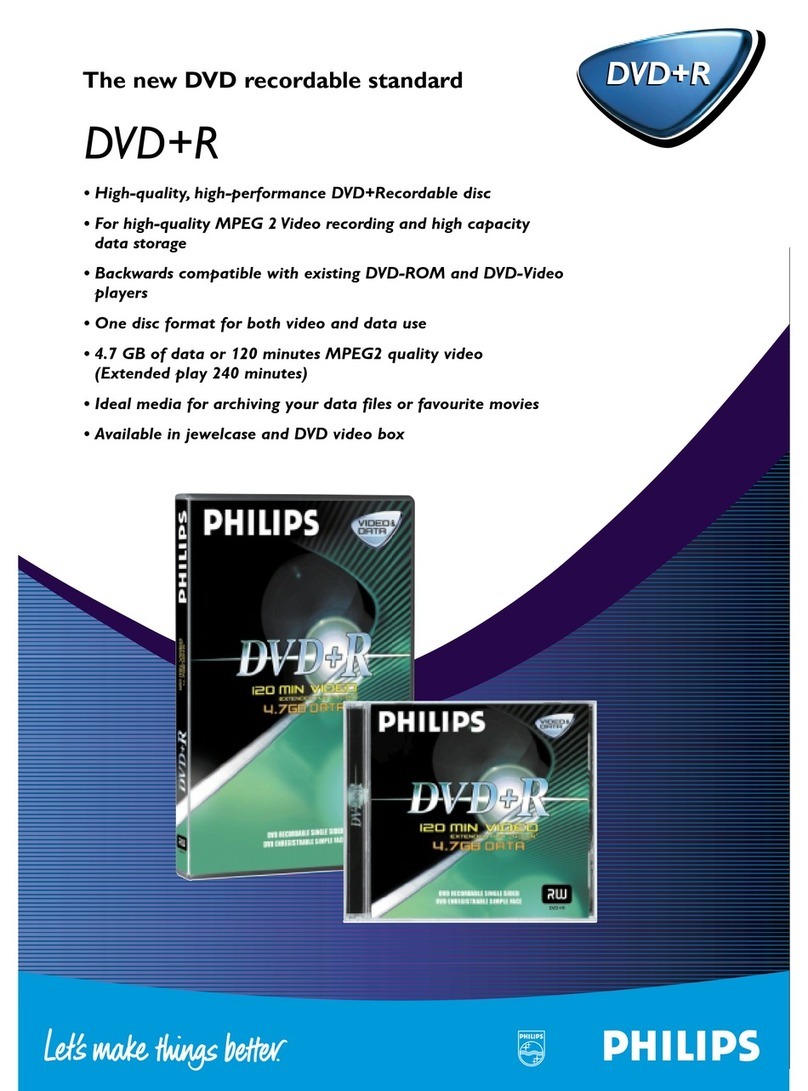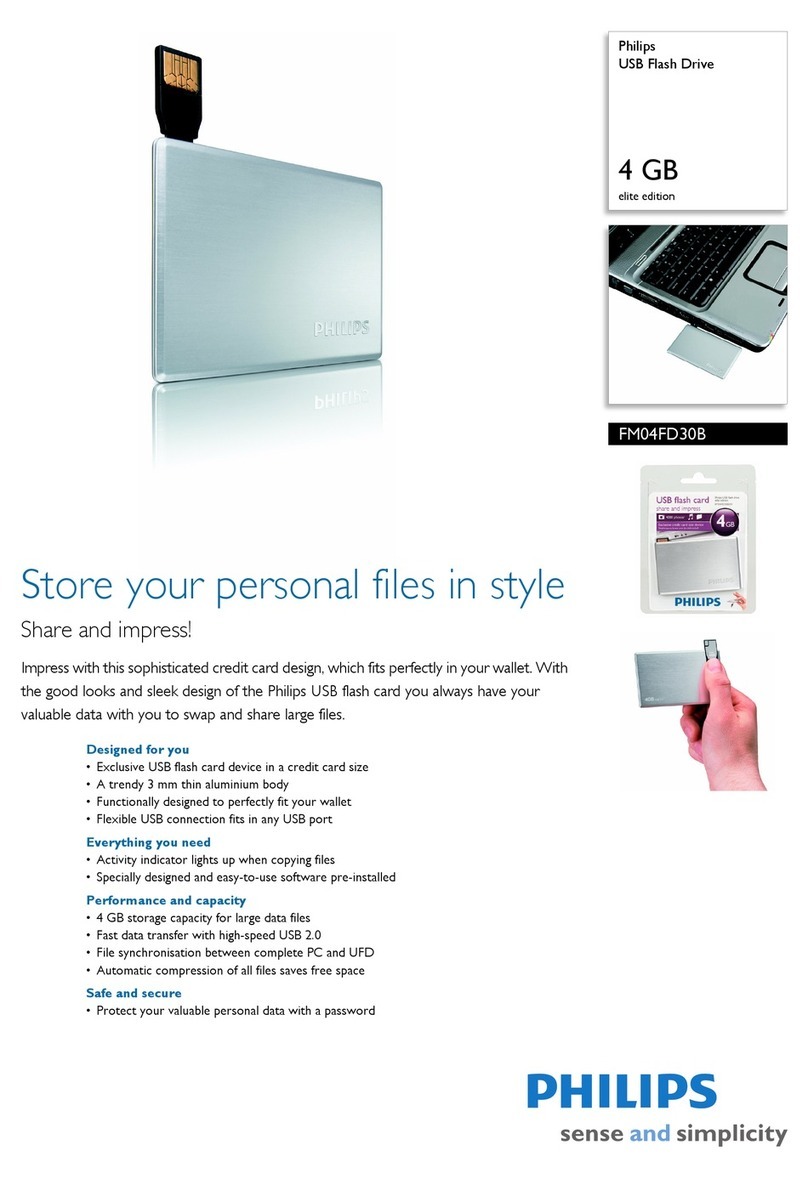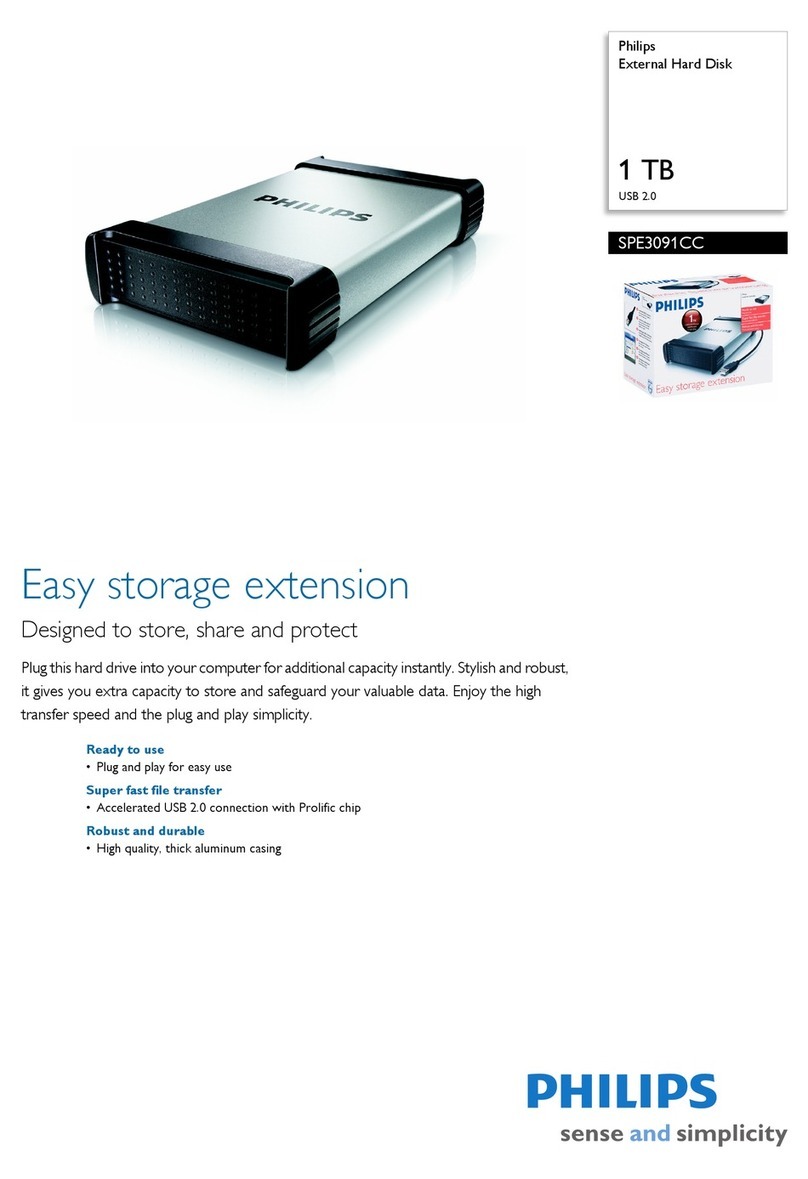USB Flash Drive
11
www.philips.com
This document is printed on chlorine free produced paper
Data subject to change without notice
Date of purchase - Date de la vente -Verkaufsdatum - Aankoopdatum - Fecha de compra -
Date d’acquisito - Data da adquirição - G - Inköpsdatum - Anskaffelsesdato -
Kjøpedato - Oatopäivä
Type: FMxxFD00-series
Serial nr:
_____________________________________________________________
WARNING
•Keep away from children.If swallowed, promptly see a doctor.
•To prevent fire or shock hazard,do not expose the unit to rain or moisture.
•To avoid electric shock, do not open the cabinet. Refer servicing to qualified
personal only.
Note: Data is safe in the following environments:In X-ray security systems at airports and in
magnetic fields with strengths not exeeding 3,500 Oe.
For customers in the U.S.A.
If you have any questions about this product you may call:1-888-Philips (744-5477).
Online help: www.usasupport.philips.com.
For customers in Canada
This Class B digital apparatus complies with Canadian ICES-003.
For customers in Europe
This product conforms to the following European Directives, 89/336/EEC, 92/31/EEC (EMC
Directive) 93/68/EEC (CE Marking Directive).
This product complies with EN55022 Class B and EN55024 for use in the following areas;
residential, commercial, and light-industrial.
Notes on Use
•The USB Flash Drive may not function correctly if it is connected to the computer when
the computer is started up, restarted, or restored from sleep mode.Always disconnect the
drive from the computer before performing any of these operations.
•Do not place the drive in locations that are:
– extremely hot or cold – vibrating – exposed to corrosive gases
– dusty or dirty – very humid – exposed to direct sunlight
•Microsoft and Windows are registered trademarks of Microsoft Corporation in the United
States and other countries.
•Mac and Macintosh are trademarks of Apple Computer, Inc., registered in the U.S. and
other countries.
•Other system names and product names that appear in this manual are registered
trademarks or trademarks of their respective owners. Note that the ™ and ®symbols are
not used in this manual.
Important information
EN
Enjoy
Operating the drive
•Once the drive is connected to the USB port of the computer:
– a software package will automatically start up enabling you to activate various
applications. See the software help file for futher instructions.
– the drive icon for the drive will appear.You can now copy and save data on the drive by
dragging files and folders on the drive icon, just like when you copy data to a hard disk,
CD-ROM, DVD or floppy disk.
Notes:
– Do not remove the drive from the computer USB port while copying and saving data otherwise
the drive will no longer be recognized by your system.
– When operating underWindows the drive name varies, depending on yourWindows version.
Disconnecting the drive from your computer
Windows®98/98SE
•After confirming that the drive is in standby mode you can remove the drive from the
computer’s USB port.
Windows®ME and Windows® 2000
1Double-click the Unplug or eject hardware icon in the task bar in the lower right part
of the screen.
2In the window that appears, select the name of the device that is to be removed, then click
the STOP button.
3When the Stop a harware device screen appears,make sure the correct information is
displayed, then click the OK button.
4When a message appears, indicating that the device can be safely removed, remove the
drive from the computer’s USB port.
When running Windows XP
1Double-click the Safely Remove Hardware icon in the task bar in the lower right part
of the screen.
2In the window that appears, select the name of the device that is to be removed, then click
the STOP button.
3When the Stop a hardware device screen appears, make sure the correct information is
displayed, then click the OK button.
4When the message Safe to Remove Hardware appears, remove the drive from the
computer’s USB port.
Mac OS 9.0 and higher
1Drag the drive icon to the Trash.
2After confirming that the drive is in standby mode, remove the drive from the computer’s
USB port.
Guarantuee certificate
Garantiebewijs
Certificado de garantia
Garantibevis
Certificat de garantie
Certificado de garantia
Garantibevis
Garantieschein
Certificato di garanzia
Garanticertifikat
Takuutodistus
year warranty
année garantie
Jahr Garantie
jaar garantie
año garantia
anno garanzia
år garanti
år garanti
år garanti
vuosi takuu
año garantia
Dealer’s name, address and signature
Nom, adresse et signature du revendeur
Name,Anschrift und Unterschrift des Händlers
Naam, adres en handtekening v.d. handelaar
Nombre, direccion y firma del distribudor
Nome, indirizzo e firma del fornitore
,
Återförsäljarens namn, adress och signatur
Forhandlerens navn,adresse og unterskrift
Forhandlerens navn,adresse og unterskrift
Jälleenmyyjän nimi, osoite ja allekirjoitus
Nome, morada e assinature da loja
Regulatory information:
*This number is for the FCC related matters only.
CAUTION:
You are cautioned that any changes or modifications not expressly approved in
this manual could void your authority to operate this equipment.
Note:
This equipment has been tested and found to comply with the limits for a Class B
digital device, pursuant to part 15 of the FCC Rules.These limits are designed to
provide reasonable protection against harmful interference in a residential
installation.This equipment generates, uses and can radiate radio frequency energy
and, if not installed and used in accordance with the instructions, may cause
harmful interference to radio communications. However, there is no guarantee
that interference will not occur in a particular installation. If this equipment does
cause harmful interference to radio or television reception,which can be
determined by turning the equipment off and on, the user is encouraged to try to
correct the interference by one or more of the following measures:
– Reorient or relocate the receiving antenna.
– Increase the separation between the equipment and receiver.
– Connect the equipment into an outlet on a circuit different from that to which
the receiver is connected.
– Consult the dealer or an experienced radio/TV technician for help.
The shielded interface cable and connectors must be used in order to comply
with the limits for digital device pursuant to subpart B of Part 15 of FCC Rules.
This device complies with part 15 of the FCC rules. Operation is
subject to the following two conditions:
(1) This device may not cause harmful interference, and
(2) this device must accept any interference received, including
interference that may cause undesired operation.
Install
Windows ME,Windows 2000,Windows XP or MAC OS 9.0 or higher:
•The device driver is installed automatically when the drive is connected to a USB port of
the computer. However, with some USB 2.0 cards or boards, you may need to initiate
installation manually. In this case, follow the on screen instructions to search for a suitable
driver. Refer to the operating system's Help file if you need any help.
Note: Do not remove the drive from the computer USB port as long as the download process is in
progress.
Windows 98/98SE:
1Download the device driver at http://www.philips.com/storage.
2Remove the protective cap from the USB connector.
3Insert the drive’s USB connector into one of the computer’s USB ports (fig. 1).
>The New Hardware wizard starts.
4Click the Next button.
5Click Search for the best driver for your device. Then click the Next button.
6Click Specify a location.Then click the Browse button.
7When the dialog box appears, specify the folder where the installation program is stored.
8Click the OK button to close the dialog box.Then click the Next button.
9Click the Next button.
10Click the Finish button.
> Installation of the driver starts.
> Once the installation process is complete, a drive icon for the USB Flash Drive appears in the
My Computer window.
11After confirming that the drive is in standby mode you can remove the drive from the
computer’s USB port.
Note: Do not remove the drive from the computer USB port as long as the download process is in
progress.
•Our product warranty is limited only to the USB flash drive itself,when used normally in
accordance with these operating instructions and with the accessories that were included
with this unit in the specified or recommended system environment. Services provided by
the Company, such as user support, are also subject to these restrictions.
•The Company cannot accept liability for damage or loss resulting from the use of this unit,
or for any claim from a third party.
•The Company cannot accept any liability for: problems with your computer or other
hardware arising from the use of this product;the suitability of this product for specific
hardware, software, or peripherals; operating conflicts with other installed software; data
loss; or other accidental or unavoidable damage.
•The Company cannot accept any liability for financial damages, lost profits, claims from
third parties, etc., arising from the use of the software provided with this unit.
•The software specifications may be subject to change without notice.
Environmental information
Disposal of your old product
Your product is designed and manufactured with high quality materials and
components, which can be recycled and reused.When this crossed-out
wheeled bin symbol is attached to a product it means the product is
covered by the European Directive 2002/96/EC. Please inform yourself
about the local separate collection system for electrical and electronic
products. Please act according to your local rules and do not dispose of
your old products with your normal household waste.The correct disposal
of your old product will help prevent potential negative consequences for
the environment and human health.
The making of unauthorized copies of copy-protected material, including computer
programmes, files, broadcasts and sound recordings,may be an infringement of copyrights and
constitute a criminal offence.This equipment should not be used for such purposes.
Technical specifications
Interface High-Speed USB 2.0 (backwards compatible with USB 1.1)
Compatible OSs • Windows 98SE (with driver), 2000, ME, XP or later
• Mac OS 9.0 or later
• Linux 2.4.0 or later
Need help?
Online help: www.philips.com
For interactive help and frequently asked questions.
For software updates and support: www.philips.com/storage.
Connect
Connecting the drive to your computer
Note: If the USB port of your computer is not easily accessible, you can use the USB extension cable
supplied (not all models) or an optional USB hub to connect the drive to your computer.
1Remove the protective cap from the USB connector.
2Insert the drive’s USB connector into one of the computer’s USB ports (fig. 1).
Fig. 1
Informations importantes
FR
AVERTISSEMENT
•À tenir à l’écart des enfants. Si avalé, consulter un médecin rapidement.
•Pour éviter tout risque de choc électrique ou d’incendie, protéger cet appareil
contre la pluie et l’humidité.
•Pour éviter les chocs électriques,ne pas ouvrir le boîtier.Confier les
réparations seulement à un réparateur qualifié.
Remarque: Les données ne courent aucun risque dans les environnements suivants:systèmes de sécurité
à rayons X dans les aéroports; champs magnétiques d’une force inférieure à 3 500 Oe.
Pour les clients situés aux États-Unis
Si vous avez des questions sur ce produit, vous pouvez appeler: 1-888-Philips (744-5477).
Aide en ligne: www.usasupport.philips.com.
Pour les clients situés au Canada
Cet appareil numérique de classe B est conforme à la norme canadienne ICES-003.
Pour les clients situés en Europe
Ce produit est conforme aux directives européennes suivantes: 89/336/EEC, 92/31/EEC
(Directive EMC) 93/68/EEC (Directive de marquage CE).
Ce produit est conforme aux normes EN55022 Classe B et EN55024 pour l’utilisation dans
les environnements suivants: résidentiel, commercial et industrie légère.
Remarques sur l’utilisation
•Le lecteur flash USB peut ne pas fonctionner correctement s’il est connecté à l’ordinateur
quand l’ordinateur démarre, redémarre ou sort du mode veille. Déconnectez toujours le
lecteur de l’ordinateur avant d’effectuer ces opérations.
•Ne placez pas le lecteur aux emplacements:
– extrêmement chauds ou froids – soumis à des vibrations – exposés à des gaz corrosifs
– poussiéreux ou sales – très humides – exposés à la lumière directe du soleil
•Microsoft et Windows sont des marques déposées de Microsoft Corporation aux
États-Unis et dans d’autres pays.
•Mac et Macintosh sont des marques commerciales d’Apple Computer, Inc. déposées aux
États-Unis et dans d’autres pays.
•Tous les autres noms de systèmes et de produits qui apparaissent dans ce manuel sont des
marques commerciales ou déposées appartenant à leurs propriétaires respectifs.
Notez que les symboles ™ et ®ne sont pas utilisés dans ce manuel.
•Notre garantie de produit s’applique seulement au lecteur flash USB lui-même, lorsqu’il est
utilisé normalement, conformément à ce mode d’emploi et avec les accessoires livrés avec,
dans l’environnement système spécifié ou recommandé. Les services proposés par la
société, tels que l’assistance utilisateur, sont aussi soumis à ces restrictions.
•La société ne saurait accepter aucune responsabilité pour tout dommage ou perte
éventuels résultant de l’utilisation de cet appareil ni pour toute réclamation d’un tiers.
•La société ne saurait accepter aucune responsabilité pour: les problèmes liés à votre ordinateur
ou un autre matériel émanant de l’utilisation de ce produit;la conformité de ce produit à un
matériel, logiciel ou périphérique spécifique; les conflits de fonctionnement avec d’autres
logiciels installés; les pertes de données ni aucun autre dommage accidentel ou inévitable.
•La société ne saurait accepter aucune responsabilité pour les dommages financiers, pertes de
profit, réclamations de tiers, etc., résultant de l’utilisation du logiciel livré avec cet appareil.
•Les spécifications logicielles peuvent être modifiées sans préavis.
Informations environnementales
Mise au rebut des produits en fin de vie
Ce produit a été conçu et fabriqué avec des matériaux et composants
recyclables de haute qualité. Le symbole d'une poubelle barrée apposé sur un
produit signifie que ce dernier répond aux exigences de la directive
européenne 2002/96/EC. Informez-vous auprès des instances locales sur le
système de collecte des produits électriques et électroniques en fin de vie.
Conformez-vous à la législation en vigueur et ne jetez pas vos produits avec les
déchets ménagers. Seule une mise au rebut adéquate des produits peut
empêcher la contamination de l'environnement et ses effets nocifs sur la santé.
La fabrication de copies non autorisées des éléments protégés contre la copie, y compris les
programmes informatiques, les fichiers, les diffusions et enregistrements de son,peuvent
enfreindre les copyrights et constituer un délit.Cet équipement ne doit pas être utilisé dans
ces buts.
Installation
Windows Me,Windows 2000,Windows XP ou MAC OS 9.0 ou supérieur:
•Le pilote de l’appareil s’installe automatiquement dès que le lecteur est connecté à un port
USB de l’ordinateur. Cependant, avec certaines cartes USB 2.0, il vous faudra lancer
l’installation manuellement. Dans ce cas-là, suivez les instructions à l’écran pour rechercher
le pilote adéquat. Si vous avez besoin d’aide, reportez-vous au Fichier d’aide du système
d’exploitation.
Remarque: Ne retirez pas le lecteur du port USB de l’ordinateur tant que le téléchargement n’est pas
terminé.
Windows 98/98 SE:
1Téléchargez le pilote de l’appareil sur http://www.philips.com/storage.
2Retirez la protection du connecteur USB.
3Insérez le connecteur USB du lecteur dans l’un des ports USB de l’ordinateur (fig. 1).
> L’assistant Nouveau matériel détecté s’ouvre.
4Cliquez sur le bouton Suivant.
5Cliquez sur Rechercher le meilleur pilote pour votre périphérique.
Cliquez ensuite sur le bouton Suivant.
6Cliquez sur Indiquez un emplacement. Cliquez ensuite sur le bouton Parcourir.
7Quand la boîte de dialogue apparaît, indiquez le dossier où le programme d’installation
se trouve.
8Cliquez sur le bouton OK pour fermer cette boîte de dialogue.
Cliquez ensuite sur le bouton Suivant.
9Cliquez sur le bouton Suivant.
10Cliquez sur le bouton Terminer.
> L’installation du pilote commence.
> Une fois l’installation terminée, une icône de lecteur flash USB s’affiche dans la fenêtre Poste
de travail.
11Après avoir confirmé que le lecteur est en mode veille, vous pouvez retirer le lecteur du
port USB de l’ordinateur.
Remarque: Ne retirez pas le lecteur du port USB de l’ordinateur tant que le téléchargement n’est pas
terminé.
Connexion
Connexion du lecteur à votre ordinateur
Remarque: Si le port USB de votre ordinateur n’est pas facile d’accès, vous pouvez utiliser la rallonge
USB fournie (pas tous les modèles) ou un concentrateur USB (en option) pour connecter
le lecteur à votre ordinateur.
1Retirez la protection du connecteur USB.
2Insérez le connecteur USB du lecteur dans l’un des ports USB de l’ordinateur (fig. 1).
C’est prêt!
Utilisation du lecteur
•Une fois le lecteur connecté au port USB de l’ordinateur:
– un logiciel s’ouvrira automatiquement pour vous permettre d’activer diverses
applications. Pour en savoir plus,consultez le fichier d’aide du logiciel.
– l’icône du lecteur apparaîtra.Vous pouvez maintenant copier et enregistrer des données
sur le lecteur en faisant glisser des fichiers et des dossiers jusqu’à l’icône du lecteur,
comme lorsque vous copiez des données sur un disque dur, un CD,un DVD ou une
disquette.
Remarques:
– Ne retirez pas le lecteur du port USB de l’ordinateur pendant la copie ou l’enregistrement de
données. Sinon,le lecteur ne sera plus reconnu par votre système.
– Sous Windows, le nom du lecteur dépendra de votre version deWindows.
Déconnexion du lecteur de votre ordinateur
Windows®98/98 SE
•Après avoir confirmé que le lecteur est en mode veille, vous pouvez retirer le lecteur du
port USB de l’ordinateur.
Windows®Me et Windows® 2000
1Cliquez deux fois sur l’icône Déconnecter ou éjecter le matériel de la barre des
tâches, dans la partie inférieure droite de l’écran.
2Dans la fenêtre qui s’affiche, sélectionnez le nom de l’appareil à retirer, puis cliquez sur le
bouton Arrêter.
3Quand l’écran Arrêter un matériel s’affiche, vérifiez que les informations correctes sont
affichées, puis cliquez sur le bouton OK.
4Quand un message apparaîtra, indiquant que le matériel peut être retiré sans risques,
retirez le lecteur du port USB de l’ordinateur.
Sous Windows XP
1Cliquez deux fois sur l’icône Retirer le périphérique en toute sécurité de la barre
des tâches, dans la partie inférieure droite de l’écran.
2Dans la fenêtre qui s’affiche, sélectionnez le nom de l’appareil à retirer, puis cliquez sur le
bouton Arrêter.
3Quand l’écran Arrêter un matériel s’affiche, vérifiez que les informations correctes sont
affichées, puis cliquez sur le bouton OK.
4Quand le message Le matériel peut être retiré en toute sécurité apparaîtra, retirez
le lecteur du port USB de l’ordinateur.
Mac OS 9.0 ou supérieur
1Faites glisser l’icône du lecteur jusqu’à la Corbeille.
2Après avoir confirmé que le lecteur est en mode veille, retirez le lecteur du port USB de
l’ordinateur.
Fiche technique
Interface High-Speed USB 2.0 (compatible avec USB 1.1)
Systèmes d’exploitation
compatibles: • Windows 98 SE (avec pilote), 2000, Me, XP ou ultérieur
• Mac OS 9.0 ou ultérieur
• Linux 2.4.0 ou ultérieur
Besoin d’aide?
Aide en ligne: www.philips.com
Aide interactive et questions fréquemment posées.
Pour les mises à jour de logiciels et l’assistance: www.philips.com/storage.
Información importante
ES
AVISO
•Mantenerla fuera del alcance de los niños.
Si se traga, obtener asistencia médica inmediatamente.
•Para evitar riesgos de incendio o sacudida eléctrica,no exponer la unidad a la
lluvia o la humedad.
•Para evitar una sacudida eléctrica,no abrir la caja.
Encargar el servicio solamente a personal capacitado.
Nota: Los datos están seguros en los entornos siguientes: En sistemas de seguridad de rayos X de
aeropuertos y en campos magnéticos de potencias no superiores a 3.500 Oe.
Para clientes de EE.UU.:
Si quiere hacer alguna pregunta sobre este producto, puede llamar a: 1-888-Philips (744-5477).
Ayuda en línea: www.usasupport.philips.com.
Para clientes del Canadá
Este aparato digital Clase B cumple con la normativa Canadian ICES-003.
Para clientes de Europa
Este producto cumple con las siguientes directivas europeas,89/336/EEC, 92/31/EEC
(Directiva EMC) 93/68/EEC (Directiva de Marca CE).
Este producto cumple con EN55022 Clase B y EN55024 para utilizarse en las áreas
siguientes: residenciales, comerciales y de industria ligera.
Nota sobre el uso
•Es posible que la USB Flash Drive no funcione correctamente si está conectada al ordenador
cuando éste se inicializa, reinicializa o restaura desde el modo de espera. Desconecte siempre
la unidad del ordenador antes de realizar cualquiera de estas operaciones.
•No coloque la unidad en lugares :
– extremadamente calientes o fríos – en los que hay vibraciones – expuestos a gases
corrosivos – polvorientos o sucios – muy húmedos – expuestos directamente al sol
•Microsoft y Windows son marcas comerciales registradas de Microsoft Corporation en los
Estados Unidos y otros países.
•Mac y Macintosh son marcas registradas de Apple Computer, Inc., registradas en los
Estados Unidos y otros países.
•Otros nombres de sistema y nombres de producto que aparecen en este manual son
marcas comerciales registradas o marcas registradas de sus propietarios respectivos.
Sírvase observar que los símbolos ™ y ®no se utilizan en este manual.
•Nuestra garantía de producto se limita solamente a la USB flash drive en sí, cuando se
utiliza normalmente de acuerdo con estas instrucciones de utilización y con los accesorios
incluidos con esta unidad en el entorno del sistema especificado o recomendado. Los
servicios suministrados por la Compañía, como soporte del usuario,también están sujetos
a estas restricciones.
•La Compañía no puede aceptar ninguna responsabilidad por daños o pérdidas relacionadas
con el uso de esta unidad, ni por ninguna demanda de terceros.
•La Compañía no puede aceptar ninguna responsabilidad por: problemas con el ordenador u
otro hardware de usted relacionados con el uso de este producto; la idoneidad de este
producto para hardware, software o periféricos específicos; conflictos de funcionamiento
con otro software instalado; pérdida de datos; u otros años accidentales o inevitables.
•La Compañía no puede aceptar ninguna responsabilidad por daños económicos, pérdidas
de beneficios, demandas de terceros, etc.,en relación con el uso del software suministrado
con esta unidad.
•Las especificaciones de software pueden estar sujetas a cambios sin notificación previa.
Información medioambiental
Desecho del producto antiguo
El producto se ha diseñado y fabricado con materiales y componentes de
alta calidad, que se pueden reciclar y volver a utilizar. Cuando este símbolo
de contenedor de ruedas tachado se muestra en un producto indica que
éste cumple la directiva europea 2002/96/EC. Obtenga información sobre
la recogida selectiva local de productos eléctricos y electrónicos. Cumpla
con la normativa local y no deseche los productos antiguos con los
desechos domésticos. El desecho correcto del producto antiguo ayudará a
evitar consecuencias negativas para el medioambiente y la salud humana.
La realización de copias no autorizadas de materiales protegidos contra copias, incluyendo
programas de ordenador, archivos,emisiones y grabaciones de sonido, puede ser una violación
de derechos de propiedad intelectual y constituir un delito.Este equipo no debe ser utilizado
para dicho propósito.
Instale
Windows ME,Windows 2000,Windows XP o MAC OS 9.0 o superior:
•El controlador del dispositivo se instala automáticamente cuando la unidad está conectada
a un puerto USB del ordenador. Sin embargo, con algunas tarjetas o placas USB 2.0, quizás
necesite iniciar la instalación manualmente. En este caso, siga las instrucciones en pantalla
para buscar un controlador adecuado. Consulte el archivo de ayuda del sistema
operativo si necesita alguna ayuda.
Nota: No retire la unidad del puerto USB durante el proceso de descarga.
Windows 98/98SE:
1Descargue el controlador del dispositivo a http://www.philips.com/storage.
2Retire la tapa protectora del conector USB.
3Inserte el conector USB de la unidad en uno de los puertos USB del ordenador (fig. 1).
> El asistente de Nuevo Hardware se inicializa.
4Haga clic en el botón Siguiente.
5Haga clic Buscar el mejor controlador para su dispositivo. Haga clic en el botón
Siguiente.
6Haga clic en Especificar una ubicación. Haga clic en el botón Examinador.
7Cuando aparece el cuadro de diálogo,especifique la carpeta donde se almacena el
programa de instalación.
8Haga clic en el botón Aceptar para cerrar el cuadro de diálogo. Después haga clic en el
botón Siguiente.
9Haga clic en el botón Siguiente.
10Haga clic en el botón Terminar.
> Se inicia la instalación del controlador.
> Cuando el proceso de instalación ha finalizado, aparece un icono de unidad para la USB Flash
Drive en la ventana Mi PC.
11Después de confirmar que la unidad está en modo de espera, puede retirar la unidad del
puerto USBdel ordenador.
Nota: No retire la unidad del puerto USB durante el proceso de descarga.
Conecte
Conexión de la unidad a su ordenador
Nota: Si el puerto USB de su ordenador no es fácilmente accesible, puede utilizar el cable de
extensión USB suministrado (no todos los modelos) o un hub USB opcional para conectar la
unidad a su ordenador.
1Retire la tapa protectora del conector USB.
2Inserte el conector USB de la unidad en uno de los puertos USB del ordenador (fig. 1).
Disfrute
Funcionamiento de la unidad
•Una vez la unidad está conectada al puerto USB del ordenador:
– un paquete de software se inicializa automáticamente, permitiéndole activar diversas
aplicaciones. Para más instrucciones, consulte el archivo de ayuda del software.
– aparecerá el icono de unidad para la unidad.Ahora puede copiar y guardar datos en la
unidad arrastrando archivos y carpetas al icono de la unidad, igual que cuando copia
datos en un disco duro, CD-ROM, DVD o disquete.
Notas:
– No retire la unidad del puerto USB del ordenador mientras copia y guarda datos, en caso
contrario la unidad no será reconocida por su sistema.
– Cuando se opera bajoWindows, el nombre de la unidad varía según la versión deWindows.
Desconexión de la unidad de su ordenador
Windows®98/98SE
•Después de confirmar que la unidad está en modo de espera, puede retirarla delpuerto
USB del ordenador.
Windows®ME y Windows® 2000
1Haga doble clic en el icono Extraer o desconectar hardware, en la barra de tareas
situada en la parte inferior derecha de la pantalla.
2En la ventana que aparece, seleccione el nombre del dispositivo que debe quitarse, y haga
clic en el botón STOP.
3Cuando aparece la pantalla de parar un dispositivo de hardware,asegúrese de que
muestre la información correcta,y haga clic en el botón OK.
4Cuando aparece un mensaje que indica que el dispositivo puede quitarse con seguridad,
retire el dispositivo del puerto USB del ordenador .
Cuando se ejecuta Windows XP
1Haga doble clic en el icono Quitar hardware de forma segura de la barra de
herramientas, en la parte inferior derecha de la pantalla.
2En la ventana que aparece, seleccione el nombre del dispositivo que debe suprimirse, y
haga clic en el botón STOP.
3Cuando aparece la pantalla de parar un dispositivo de hardware,asegúrese de que
muestre la información correcta,y haga clic en el botón OK.
4Cuando aparece el mensaje Ahora puede quitar el hardware con seguridad retire el
dispositivo del puerto USB del ordenador .
Mac OS 9.0 y superior
1Arrastre el icono de la unidad a la Papelera.
•Después de confirmar que la unidad está en modo de espera, puede retirarla delpuerto
USB del ordenador.
Especificaciones técnicas
Interfaz USB 2.0 de alta velocidad (compatible de forma retroactiva con
USB 1.1)
Sistemas operativos
compatibles • Windows 98SE (con controlador), 2000,ME, XP o posterior
• Mac OS 9.0 o posterior
• Linux 2.4.0 o posterior
¿Necesita ayuda?
Ayuda en línea: www.philips.com
Para obtener ayuda interactiva y preguntas frecuentes.
Para actualizaciones y soporte de software: www.philips.com/support
Wichtige Informationen
DE
WARNHINWEIS
•Von Kindern fern halten. Bei Verschlucken unverzüglich einen Arzt aufsuchen.
•Zur Vorbeugung vor Feuer oder Stromschlaggefahr das Gerät weder Regen
noch Feuchtigkeit aussetzen.
•Das Gehäuse nicht öffnen, um Stromschläge zu vermeiden. Sich bzgl. der
Wartung nur an qualifiziertes Personal wenden.
Hinweis: Daten sind in den folgenden Umgebungen sicher: Sicherheits-Röntgensysteme auf Flughäfen
und magnetische Feldstärken nicht über 3.500 Oe.
Für Kunden in Europa
Dieses Produkt entspricht den folgenden europäischen Richtlinien: 89/336/EG, 92/31/EG
(EMV-Richtlinie), 93/68/EG (CE-Kennzeichnungsrichtlinie).
Dieses Produkt entspricht EN55022 Klasse B und EN55024 zurVerwendung in den folgenden
Bereichen: privat, gewerblich und leicht industriell.
Nutzungshinweise
•Der USB Flash Drive funktioniert evtl. nicht richtig, wenn er an den Computer
angeschlossen ist und der Computer gestartet, neu gestartet oder aus dem Sleep-Modus
‘geweckt’ wird.Vor Durchführung beliebiger dieserVorgänge ist das Laufwerk stets vom
Computer zu trennen.
•Das Laufwerk nicht dort aufstellen, wo:
– es äußerst heiß oder kalt ist – es zu Vibrationen kommt
– es zu Kontakt zu ätzende Gase kommt – es staubig oder schmutzig ist
– es zu Kontakt direkte Sonneneinstrahlung kommt – es sehr feucht ist
•Microsoft und Windows sind eingetragene Warenzeichen von Microsoft Corporation in
den Vereinigten Staaten und anderen Ländern.
•Mac und Macintosh sind Warenzeichen von Apple Computer, Inc., die in den U.S.A. und
anderen Ländern eingetragen sind.
•Andere System- und Produktbezeichnungen, die in dieser Anleitung vorkommen, sind
eingetragene Warenzeichen oder Warenzeichen ihrer jeweiligen Eigentümer. Zu beachten
ist, dass die Symbole ™ und ®nicht in dieser Anleitung benutzt werden.
•Unsere Produktgarantie ist allein auf das USB-Flashlaufwerk beschränkt,sofern es im
Einklang mit der vorliegenden Betriebsanleitung und dem mit diesem Gerät ausgelieferten
Zubehör in der spezifizierten oder empfohlenen Systemumgebung normal benutzt wird.
Vom Unternehmen bereitgestellte Dienstleistungen wie z. B. Anwendersupport unterliegen
ebenfalls diesen Einschränkungen.
•Das Unternehmen kann keine Haftung für Schäden oderVerluste, die aus der Benutzung
dieses Gerätes resultieren, oder für irgendwelche Ansprüche Dritter übernehmen.
•Das Unternehmen kann keine Haftung übernehmen für: Probleme mit Ihrem Computer
oder sonstiger Hardware aufgrund der Benutzung dieses Produkts;die Eignung dieses
Produkts für spezifische Hardware, Software oder Peripheriegeräte; betriebliche Konflikte
mit anderer installierter Software; Datenverlust; oder sonstige versehentliche oder
unvermeidliche Schäden.
•Das Unternehmen kann keine Haftung für finanzielle Schäden, Gewinnverluste, Ansprüche
Dritter usw.,die sich aus der Benutzung der mit diesem Gerät gelieferten Software
ergeben, übernehmen.
•Die Softwarespezifikationen unterliegen unangekündigten Änderungen.
Umweltinformationen
Entsorgung Ihres alten Geräts
Ihr Gerät wurde unterVerwendung hochwertiger Materialien und
Komponenten entwickelt und hergestellt,die recycelt und wieder
verwendet werden können.Befindet sich dieses Symbol (durchgestrichene
Abfalltonne auf Rädern) auf dem Gerät, bedeutet dies, dass für dieses Gerät
die Europäischen Richtlinie 2002/96/EG gilt. Informieren Sie sich über die
geltenden Bestimmungen zur getrennten Sammlung von Elektro- und
Elektronik-Altgeräten in Ihrem Land. Richten Sie sich bitte nach den
geltenden Bestimmungen in Ihrem Land, und entsorgen Sie Altgeräte nicht
über Ihren Haushaltsabfall. Durch die korrekte Entsorgung Ihrer Altgeräte
werden Umwelt und Menschen vor möglichen negativen Folgen geschützt.
Die unbefugte Vervielfältigung urheberrechtlich geschützterWerke,einschließlich
Computerprogramme, Dateien, Rundfunksendungen und musikalischer Werke, kann eine
Verletzung des Urheberrechts darstellen und eine Strafbarkeit begründen.Dieses Gerät darf
zu den genannten mißbräulichen Zwecken nicht verwendet werden.
Installation
Windows ME,Windows 2000,Windows XP oder MAC OS 9.0 oder höher:
•Der Gerätetreiber wird automatisch installiert, wenn das Laufwerk an einen USB-Port des
Computers angeschlossen wird. Bei einigen USB 2.0-Karten oder -Platinen müssen Sie die
Installation jedoch u. U. manuell einleiten. In diesem Fall befolgen Sie die Anweisungen auf
dem Bildschirm, um nach einem geeigneten Treiber zu suchen.Falls Sie Hilfe benötigen,
beziehen Sie sich auf die Hilfedatei des Betriebsystems.
Hinweis: Das Laufwerk nicht aus dem USB-Port des Computers herausnehmen, solange das
Downloaden vor sich geht.
Windows 98/98SE:
1Downloaden Sie den Gerätetreiber unter http://www.philips.com/storage.
2Entfernen Sie die Schutzkappe vom USB-Verbinder.
3Stecken Sie den USB-Verbinder des Laufwerks in einen der USB-Ports des
Computers (Abb. 1).
> Der Neue Hardware-Assistent startet.
4Klicken Sie auf den Button Weiter.
5Klicken Sie auf Suche nach dem bestenTreiber für Ihr Gerät.Anschließend klicken
Sie auf den Button Weiter .
6Klicken Sie auf Eine Position angeben.Anschließend klicken Sie auf den Button Browsen.
7Wenn das Dialogfeld erscheint, geben Sie den Ordner an, wo das Installationsprogramm
gespeichert wird.
8Klicken Sie auf den Button OK, um das Dialogfeld zu schließen. Anschließend klicken Sie
auf den Button Weiter .
9Klicken Sie auf den Button Weiter.
10Klicken Sie auf den Button Beenden.
> Die Installation des Treibers beginnt.
> Sobald der Installationsvorgang abgeschlossen ist, erscheint ein Laufwerksymbol für den USB
Flash Drive im Fenster Mein Computer.
11Nach Bestätigung dessen, dass sich das Laufwerk im Standby-Modus befindet, können Sie
das Laufwerk aus dem USB-Port des Computers herausnehmen.
Hinweis: Das Laufwerk nicht aus dem USB-Port des Computers herausnehmen, solange das
Downloaden vor sich geht.
Anschluss
Anschluss des Laufwerks an Ihren Computer
Hinweis:Wenn der USB-Port Ihres Computers nicht einfach zugänglich ist, dann können Sie das
mitgelieferte USB-Verlängerungskabel (nicht bei allen Modellen) oder einen optionalen
USB-Hub zum Anschluss des Laufwerks an Ihren Computer benutzen.
1Entfernen Sie die Schutzkappe vom USB-Verbinder.
2Stecken Sie den USB-Verbinder des Laufwerks in einen der USB-Ports des
Computers (Abb. 1).
Los geht’s!
Laufwerkbedienung
•Sobald das Laufwerk an den USB-Port des Computers angeschlossen ist:
– startet ein Softwarepaket automatisch und ermöglicht es Ihnen, die verschiedenen
Anwendungen zu aktivieren.WeiterführendeAnweisungen siehe Software-Hilfedatei.
– erscheint das Laufwerksymbol für das Laufwerk. Jetzt können Sie Daten kopieren und auf
dem Laufwerk speichern, indem sie Dateien und Ordner auf das Laufwerksymbol ziehen,
wie Sie es auch beim Kopieren von Daten auf eine Festplatte, CD-ROM, DVD oder
Floppy Disk tun.
Hinweise:
– Beim Kopieren und Speichern von Daten nicht das Laufwerk aus dem USB-Port des Computers
herausnehmen; ansonsten wird das Laufwerk nicht mehr von Ihrem System erkannt.
– Beim Betrieb unter Windows variiert die Laufwerkbezeichnung je nach Ihrer Windows-Version.
Herausnehmen des Laufwerks aus Ihrem Computer
Windows®98/98SE
•Nach Bestätigung dessen, dass sich das Laufwerk im Standby-Modus befindet, können Sie
das Laufwerk aus dem USB-Port des Computers herausnehmen.
Windows®ME und Windows® 2000
1Doppelklicken Sie auf das Symbol Hardwarekomponente entfernen oder auswerfen
in der Symbolleiste unten rechts im Bildschirm.
2Im erscheinenden Fenster wählen Sie die Bezeichnung des herauszunehmenden Gerätes
und klicken Sie anschließend auf den Button Beenden.
3Wenn der Bildschirm Eine Hardwarekomponente beenden erscheint, achten Sie
darauf, dass die richtigen Informationen angezeigt werden.Anschließend klicken Sie auf den
Button OK.
4Wenn eine Mitteilung erscheint und angibt,dass das Gerät sicher entfernt werden kann,
entfernen Sie das Laufwerk aus dem USB-Port des Computers.
WennWindows XP läuft
1Doppelklicken Sie auf das Symbol Hardware sicher entfernen in der Symbolleiste unten
rechts im Bildschirm.
2Im erscheinenden Fenster wählen Sie die Bezeichnung des herauszunehmenden Gerätes
und klicken Sie anschließend auf den Button Beenden.
3Wenn der Bildschirm Eine Hardwarekomponente beenden erscheint, achten Sie
darauf, dass die richtigen Informationen angezeigt werden.Anschließend klicken Sie auf den
Button OK.
4Wenn eine Mitteilung erscheint und angibt,dass das Gerät sicher entfernt werden
kann, entfernen Sie das Laufwerk aus dem USB-Port des Computers.
Mac OS 9.0 und höher
1Ziehen Sie das Laufwerksymbol in die Mülltonne.
2Nach Bestätigung dessen, dass sich das Laufwerk im Standby-Modus befindet, können Sie
das Laufwerk aus dem USB-Port des Computers herausnehmen.
Technische Angaben
Schnittstelle High-Speed USB 2.0 (rückwärtskompatibel mit USB 1.1)
Kompatible Betriebssysteme • Windows 98SE (mit Treiber), 2000, ME, XP oder später
• Mac OS 9.0 oder später
• Linux 2.4.0 oder später
Hilfe nötig?
Online-Hilfe: www.philips.com
Für interaktive Hilfe und häufig gestellte Fragen.
Für Software-Updates und Support: www.philips.com/storage.
User manual
Mode d’emploi
Instrucciones de manejo
Bedienungsanleitung
Gebruiksaanwijzing
Instruzioni per l'uso
Manual de utilização
Инструкции по
использованию
RU
PR
IT
NL
DE
ES
FR
EN