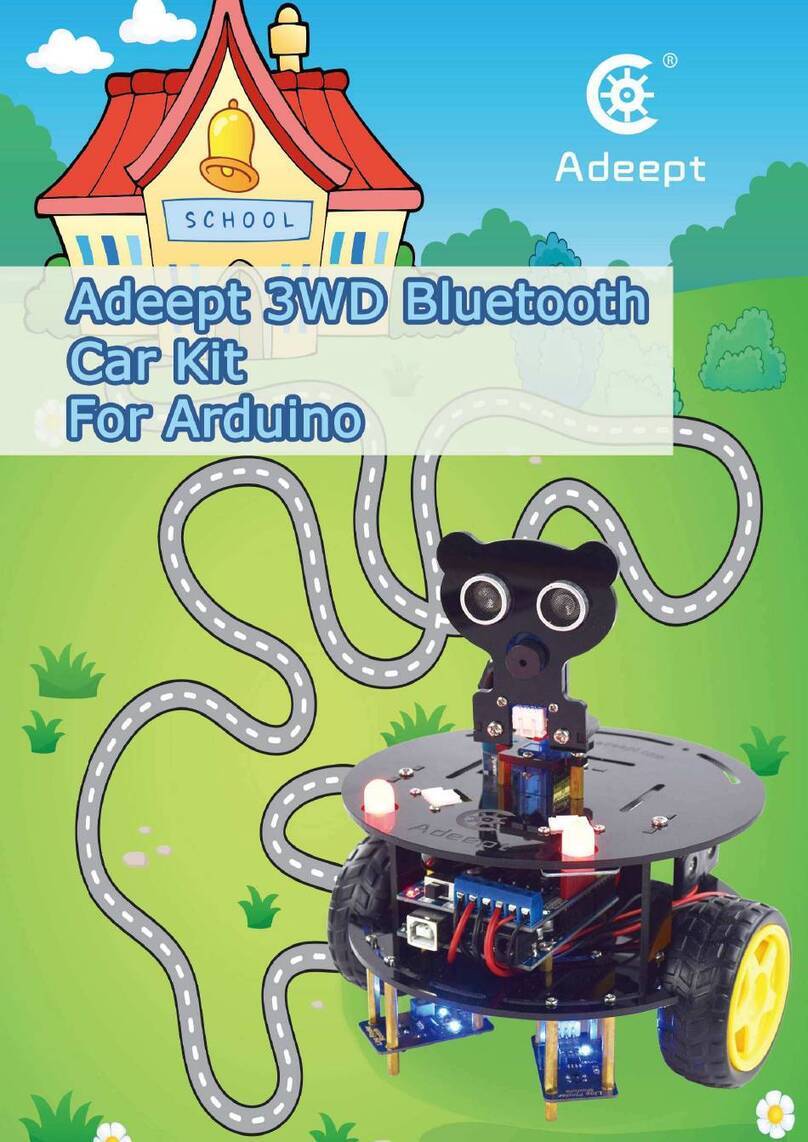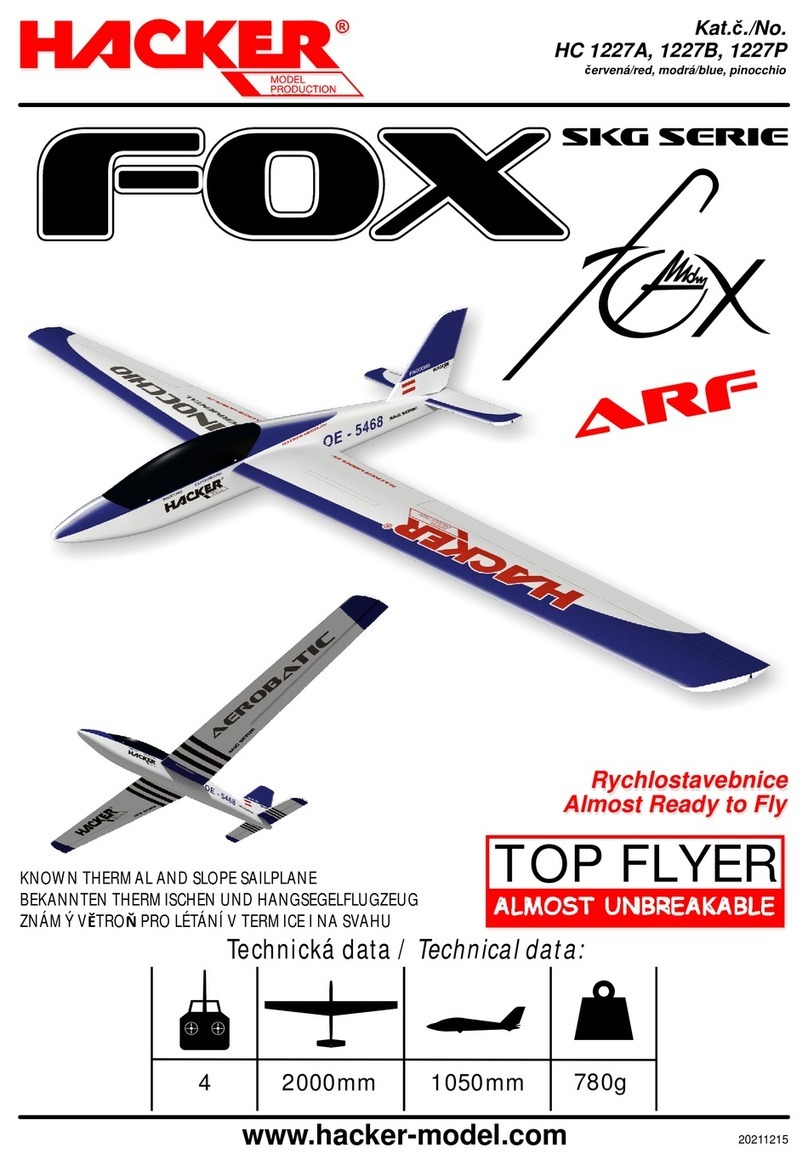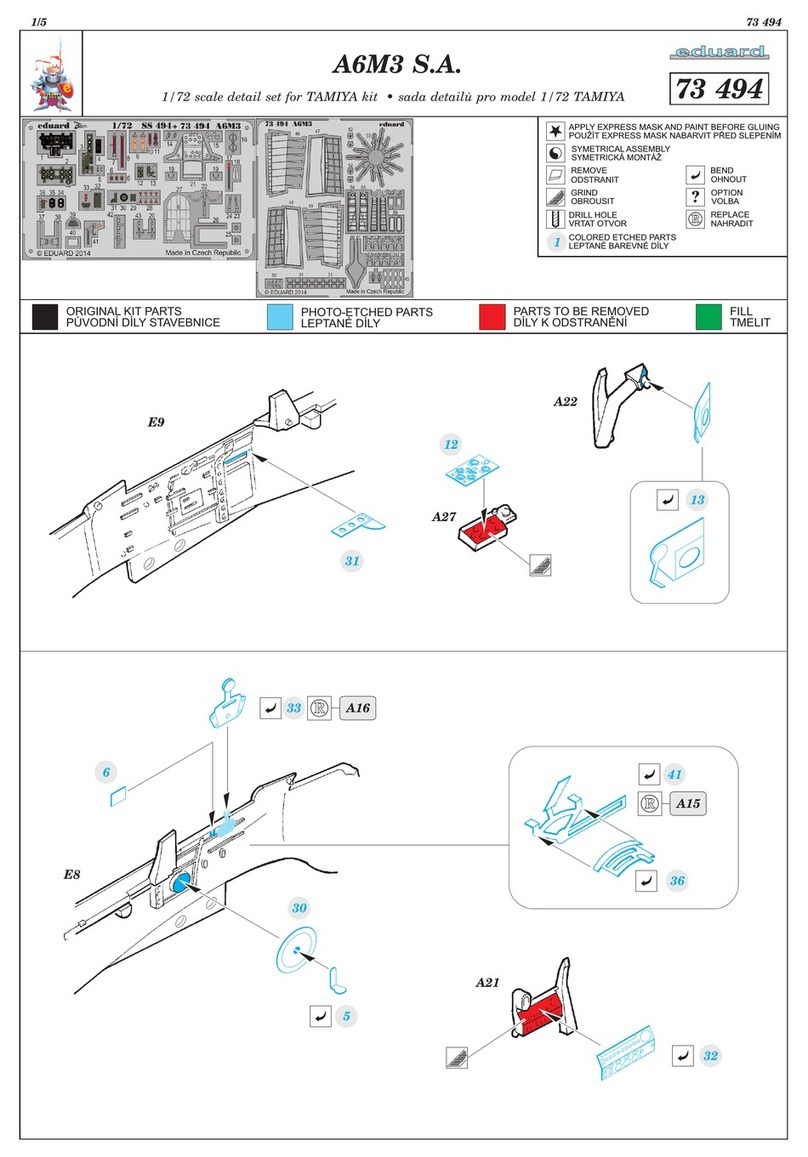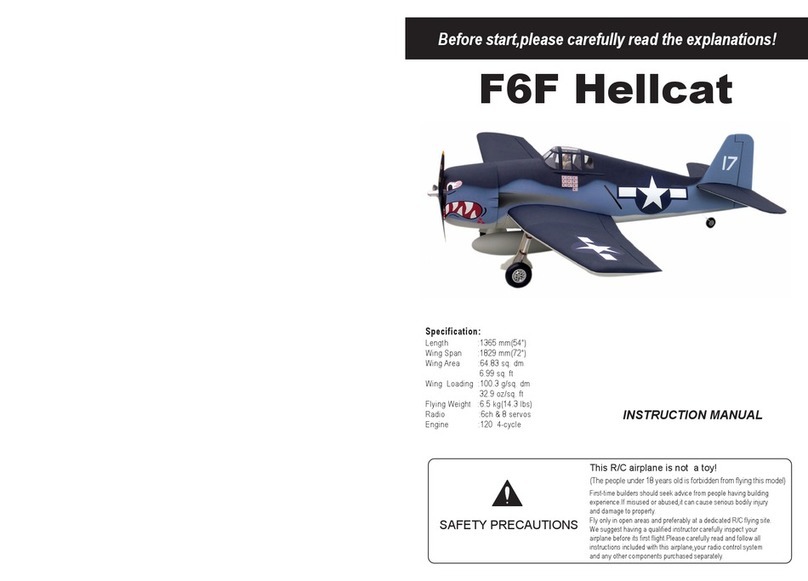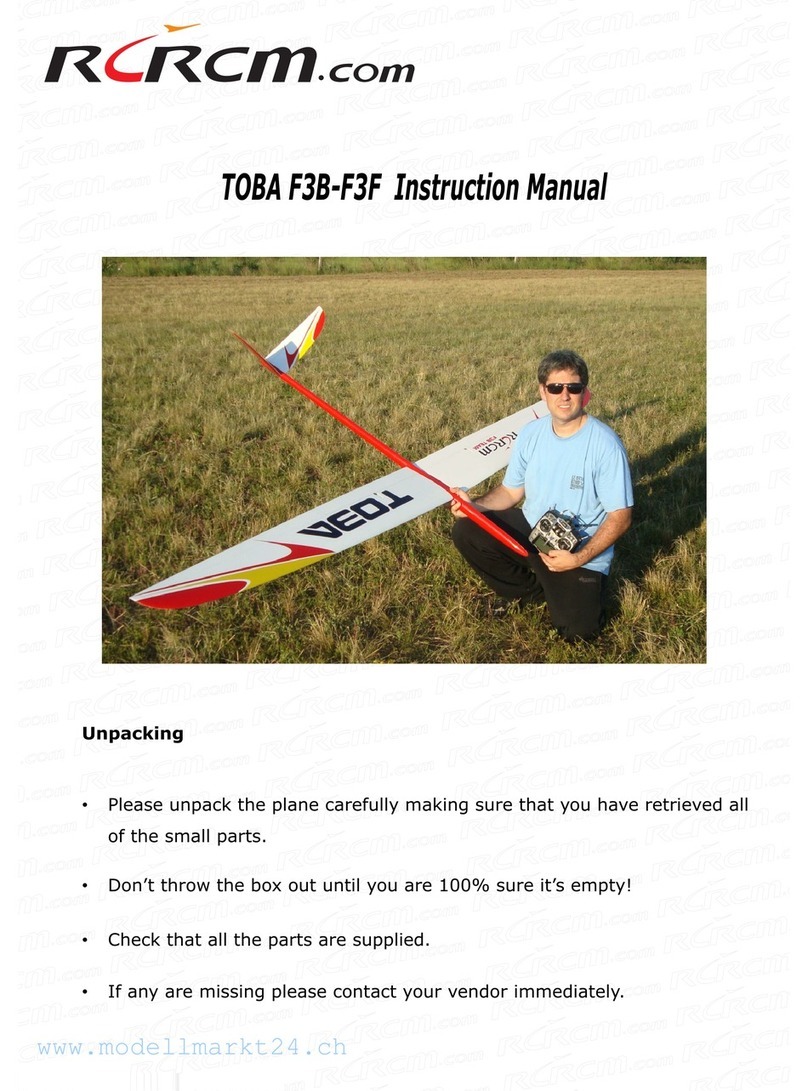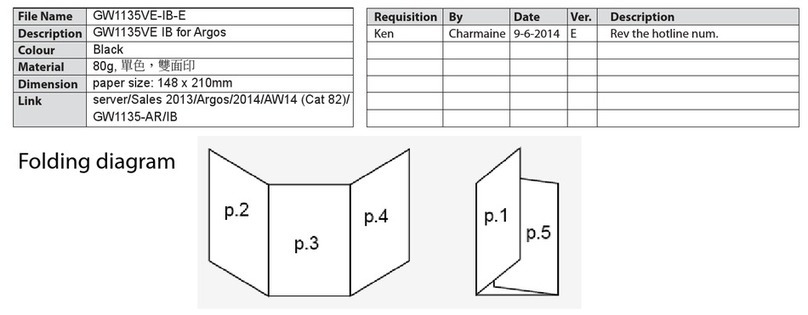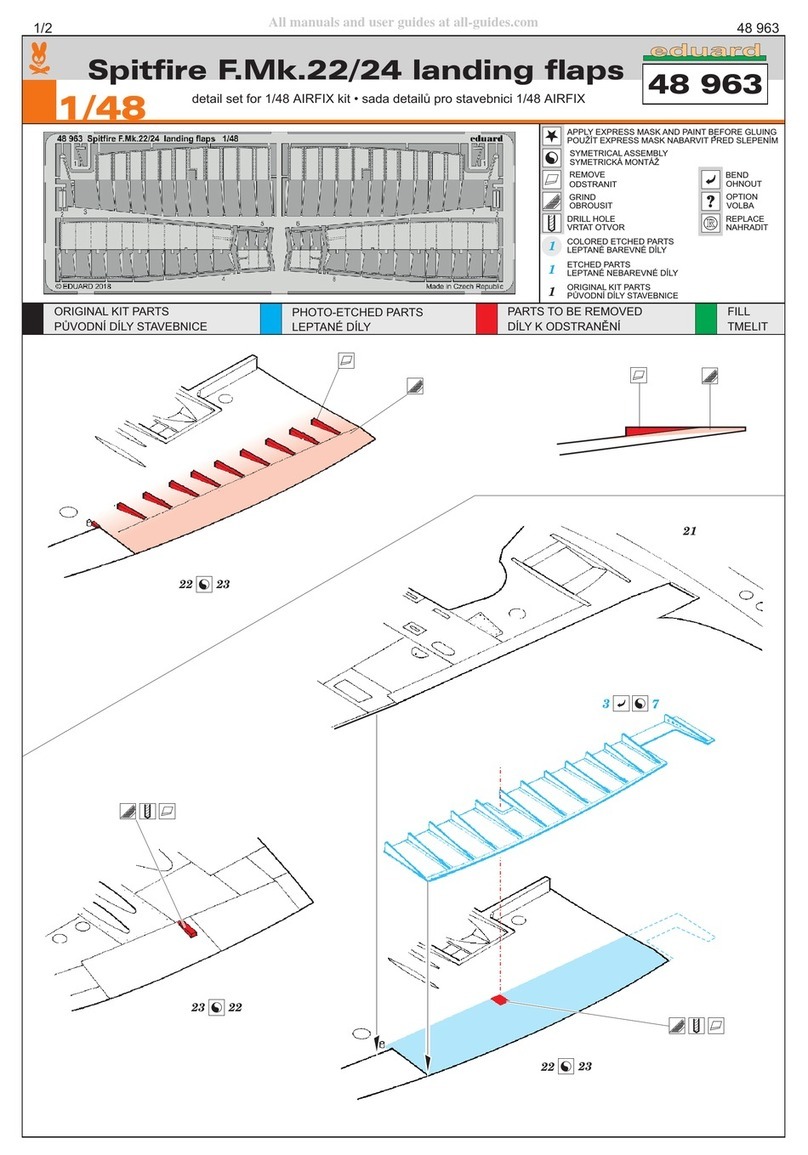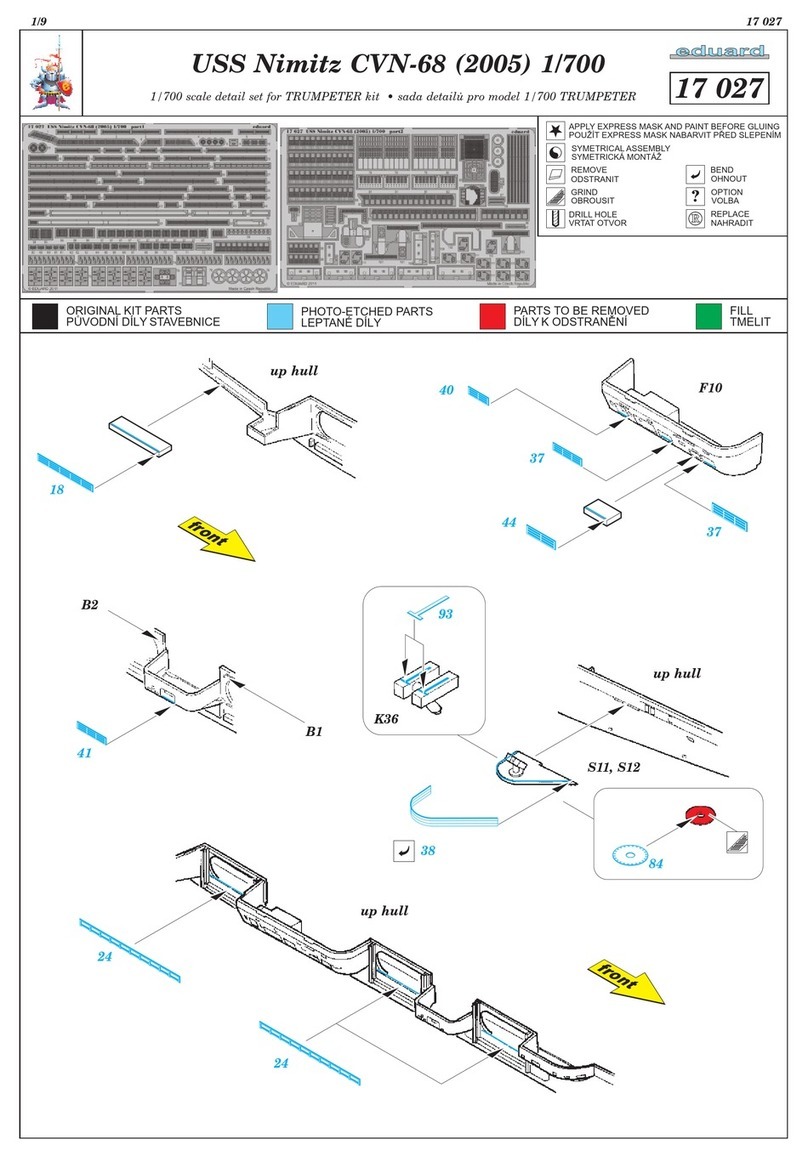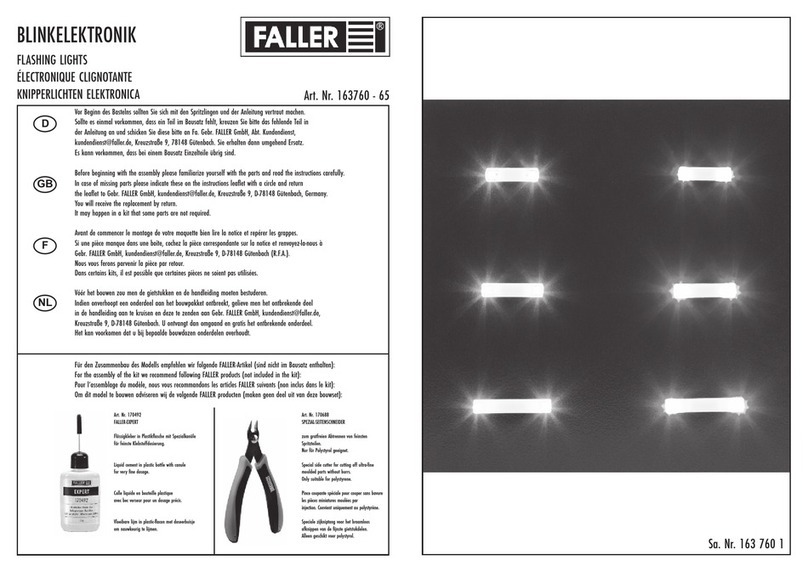ADEEPT Super Starter User manual

www.adeept.com
- 1 -

www.adeept.com
- 2 -
Count
About Arduino............................................................................................................... - 1 -
About Processing ........................................................................................................... - 2 -
Download ..................................................................................................................... - 3 -
Chapter 1 LED...............................................................................................................- 11 -
Project 1.1 Blinking LED ..........................................................................................- 11 -
Project 1.2 LED Flowing Light...................................................................................- 20 -
Chapter 2 Button ..........................................................................................................- 24 -
Project 2.1 Controlling an LED with a button..............................................................- 24 -
Chapter 3 Tilt Switch .....................................................................................................- 33 -
Project 3.1 Tilt Switch.............................................................................................- 33 -
Chapter 4 Buzzer...........................................................................................................- 37 -
Project 4.1 Active Buzzer.........................................................................................- 37 -
Chapter 5 PWM ............................................................................................................- 42 -
Project 5.1 Breathing LED........................................................................................- 42 -
Project 5.2 Passive Buzzer .......................................................................................- 48 -
Project 5.3 Controlling a RGB LED with PWM.............................................................- 53 -
Chapter 6 7-segment display ..........................................................................................- 58 -
Project 6.1 7-segment display..................................................................................- 58 -
Chapter 7 Analog ..........................................................................................................- 63 -
Project 7.1 Photoresistor ........................................................................................- 63 -
Project 7.2 Photoresistor controls LED ......................................................................- 68 -
Project 7.3 Thermistor ............................................................................................- 72 -
Project 7.4 Temperature alarm ................................................................................- 78 -
Project 7.5 Electronic organ.....................................................................................- 81 -
Chapter 8 LCD1602 .......................................................................................................- 84 -
Project 8.1 LCD1602 ...............................................................................................- 84 -
Project 8.2 IIC Interface module...............................................................................- 90 -
Project 8.3 LCD1602 Display Brightness ....................................................................- 94 -
Chapter 9 Frequency meter and DC motor .......................................................................- 98 -
Project 9.1 Frequency meter ...................................................................................- 98 -
Project 9.2 DC motor ............................................................................................- 104 -
Chapter 10 Rotary Encoder Module...............................................................................- 110 -
Project 10.1 Rotary Encoder Module ......................................................................- 110 -
Project 10.2 Rotary Encoder controls RGB...............................................................- 115 -
Project10.3 LCD1602 display the value of the rotary encoder ....................................- 118 -
Chapter 11 Ultrasonic Distance Sensor ..........................................................................- 122 -
Project 11.1 Ultrasonic Distance Sensor ..................................................................- 122 -
Project 11.2 LCD1602 display Ultrasonic value .........................................................- 127 -
Chapter 12 processing .................................................................................................- 130 -
Project 12.1 Photoresistor Control picture brightness...............................................- 130 -
Project 12.2 processing Control RGB.......................................................................- 135 -

www.adeept.com
- 1 -
About Arduino
Arduino is an open-source electronics platform based on easy-to-use
hardware and software. Arduino boards are able to read inputs - light on a
sensor, a finger on a button, or a Twitter message - and turn it into an output
- activating a motor, turning on an LED, publishing something online. You can
tell your board what to do by sending a set of instructions to the
microcontroller on the board. To do so you use the Arduino programming
language (based on Wiring), and the Arduino Software IDE (based on
Processing).
Over the years Arduino has been the brain of thousands of projects, from
everyday objects to complex scientific instruments. A worldwide community of
makers - students, hobbyists, artists, programmers, and professionals - has
gathered around this open-source platform, their contributions have added up
to an incredible amount of accessible knowledge that can be of great help to
novices and experts alike.
Arduino was born at the Ivrea Interaction Design Institute as an easy tool for
fast prototyping, aimed at students without a background in electronics and
programming. As soon as it reached a wider community, the Arduino board
started changing to adapt to new needs and challenges, differentiating its offer
from simple 8-bit boards to products for IoT applications, wearable, 3D
printing, and embedded environments. All Arduino boards are completely
open-source, empowering users to build them independently and eventually
adapt them to their particular needs. The software, too, is open-source, and it
is growing through the contributions of users worldwide.

www.adeept.com
- 2 -
About Processing
What is processing?
Processing is a programming language, development environment, and online
community. Since 2001, Processing has promoted software literacy within the
visual arts and visual literacy within technology. Initially created to serve as a
software sketchbook and to teach computer programming fundamentals
within a visual context, Processing evolved into a development tool for
professionals. Today, there are tens of thousands of students, artists,
designers, researchers, and hobbyists who use Processing for learning,
prototyping, and production.
»Free to download and open source
»Interactiveprograms with 2D, 3D or PDF output
»OpenGL integration for accelerated 3D
»For GNU/Linux, Mac OS X, and Windows
»Over 100 libraries extend the core software
PROCESSING SOFTWARE
Download Processing:
https://www.processing.org/download/
For more detailed information about Processing IDE, please refer to the
following link:
https://www.processing.org/reference/environment/
If you have any question when you use it, you can post on our official forum,
we will solve it immediately. the forum website is :
http://www.adeept.com/forum

www.adeept.com
- 4 -
3. Enter download page and click “JUST DOWNLOAD”
Arduino installation steps:
1. When the download finishes, proceed with the installation and please allow
the driver installation process when you get a warning from the operating
system.

www.adeept.com
- 5 -
2. Choose the components to install
3. Choose the installation directory(we suggest to keep the default one)

www.adeept.com
- 8 -
2. Click “Download Processing”and then you can download the version you
want according to your computer system
3. Enter the page and download what you need

www.adeept.com
- 9 -
4. After downloading, you can open the compressed files directly or you can
decompress the files to where you want to keep it, and then open
processing.exe and use it directly.

www.adeept.com
- 10 -
5. After coding, click the execution button below, and then you can see the
result.
6. In this way, we finished the downloading and use of processing.
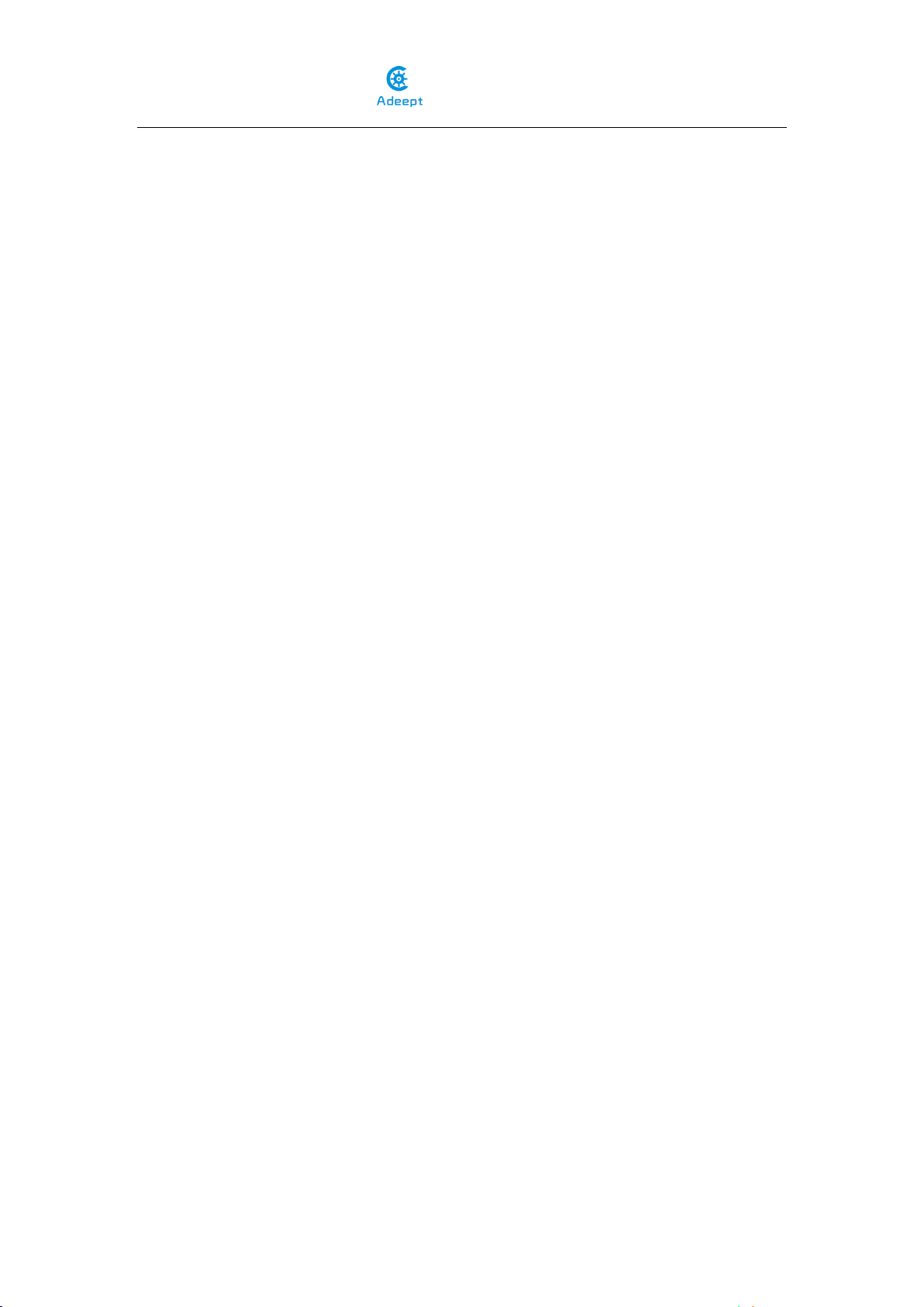
www.adeept.com
- 11 -
Chapter 1 LED
Project 1.1 Blinking LED
Experimental objective:
In this experiment, we will learn how to light and extinguish the LED lamp.
Required materials:
- 1* Arduino UNO
- 1* USB Cable
- 1* 220ΩResistor
- 1* LED
- 1* Breadboard
- 2* Jumper Wires
Operating principle:
In this lesson, we will program the Arduino's GPIO output high(+5V) and low
level(0V), and then make the LED which is connected to the Arduino’s GPIO
flicker with a certain frequency.
1. What is the LED?
The LED is the abbreviation of light emitting diode. It is usually made of
gallium arsenide, gallium phosphide semiconductor materials. The LED has
two electrodes, a positive electrode and a negative electrode, it will light only
when a forward current passes, and it can be red, blue, green or yellow light,
etc. The color of light depends on the materials it was made of.
In general, the drive current for LED is 5-20mA. Therefore, in reality it usually
needs an extra resistor for current limitation so as to protect the LED.
2. What is the resistor?
The main function of the resistor is to limit current. In the circuit, the character
‘R’represents resistor, and the unit of resistor is ohm(Ω).
The band resistor is used in this experiment. A band resistor is one whose
surface is coated with some particular color through which the resistance can
be identified directly.

www.adeept.com
- 12 -
There are two methods for connecting LED to Arduino’s GPIO:
①
As shown in the schematic diagram above, the anode of LED is connected to
Arduino’s GPIO via a resistor, and the cathode of LED is connected to the
ground(GND). When the GPIO output high level, the LED is on; when the GPIO
output low level, the LED is off.
The size of the current-limiting resistor is calculated as follows: 5~20mA
current is required to make an LED on, and the output voltage of the Arduino
UNO’s GPIO is 5V, so we can get the resistance:
R = U / I = 5V / (5~20mA) = 250Ω~1KΩ
Since the LED has a certain resistance, thus we choose a 220ohm resistor.
②
As shown in the schematic diagram above, the anode of LED is connected to
VCC(+5V), and the cathode of LED is connected to the Arduino’s GPIO. When
the GPIO output low level, the LED is on; when the GPIO output high level, the
LED is off.
The experiment is based on method ①, we select Arduino's D8 pin to control
the LED. When the Arduino’s D8 pin is programmed to output high level, then
the LED will be on, next delay for the amount of time, and then programmed

www.adeept.com
- 13 -
the D8 pin to low level to make the LED off. Continue to perform the above
process, and then you can get a blinking LED.
Required functions:
●setup()
The setup () function is called when a sketch starts. Use it to initialize variables,
pin modes, start using libraries, etc. The setup function will only run once,
after each powerup or reset of the Arduino board.
●loop()
After creating a setup () function, which initializes and sets the initial values,
the loop () function does precisely what its name suggests, and loops
consecutively, allowing your program to change and respond. Use it to actively
control the Arduino board.
●pinMode()
It configures the specified pin to behave either as an input or an output.
As of Arduino 1.0.1, it is possible to enable the internal pullup resistors with
the mode INPUT_PULLUP. Additionally, the INPUT mode explicitly disables the
internal pullups.
●digitalWrite()
It writes a HIGH or a LOW value to a digital pin.
If the pin has been configured as an OUTPUT with pinMode (), its voltage will
be set to the corresponding value: 5V (or 3.3V on 3.3V boards) for HIGH, 0V
(ground) for LOW.
If the pin is configured as an INPUT, digitalWrite () will enable (HIGH) or
disable (LOW) the internal pullup on the input pin. It is recommended to set
the pinMode () to INPUT_PULLUP to enable the internal pull-up resistor.
●delay()
Pauses the program for the amount of time (in miliseconds) specified as
parameter. (There are 1000 millisecondsin a second.)
Operating steps:

www.adeept.com
- 14 -
1. When the power is off, we integrate all the required materials according to
the schematic diagram or connection diagram.
Schematic diagram

www.adeept.com
- 15 -
connection diagram
2. Examine the circuit connection carefully in step 1, and connect the arduino
UNO to the computer.

www.adeept.com
- 16 -
3. Start arduino IDE and choose the development board type.

www.adeept.com
- 17 -
5. Choose the port number
Notice: In the tutorial, the port number of UNO which recognized by
PC is COM6, here we can replace COM6 with COM1, COM2, COM3……
Other manuals for Super Starter
2
Table of contents
Other ADEEPT Toy manuals