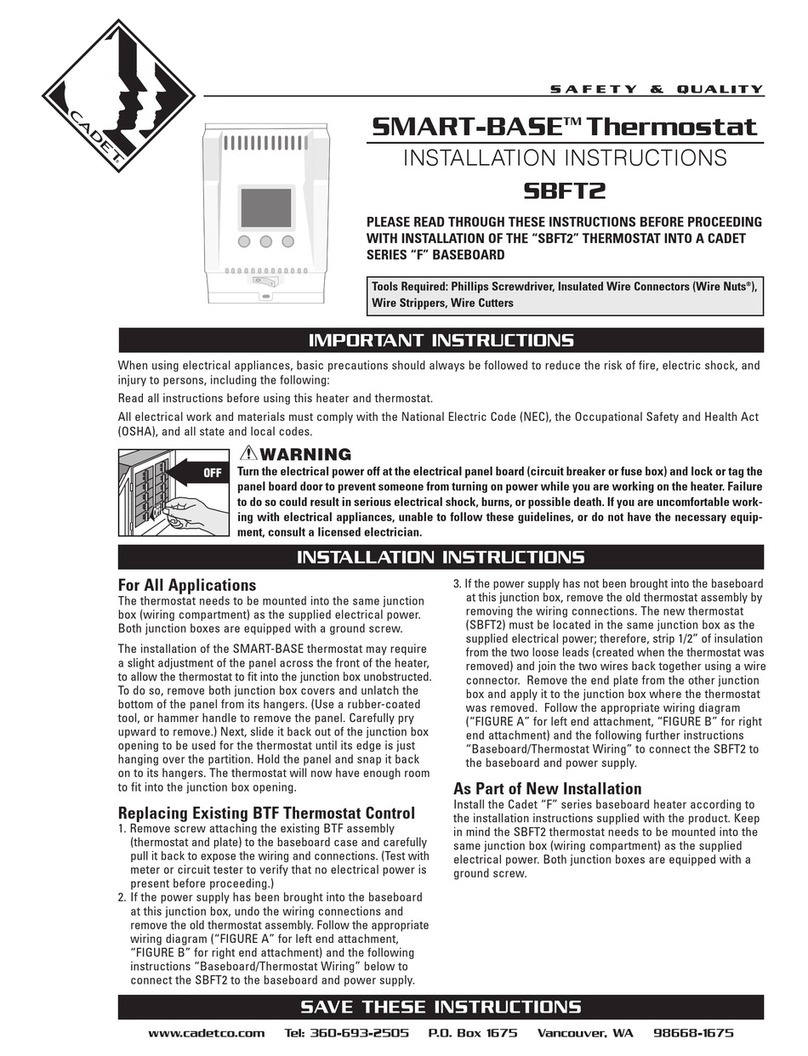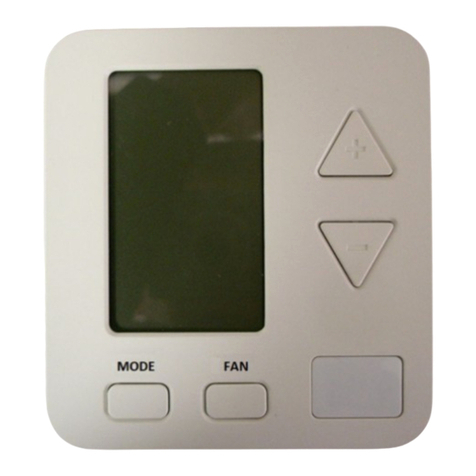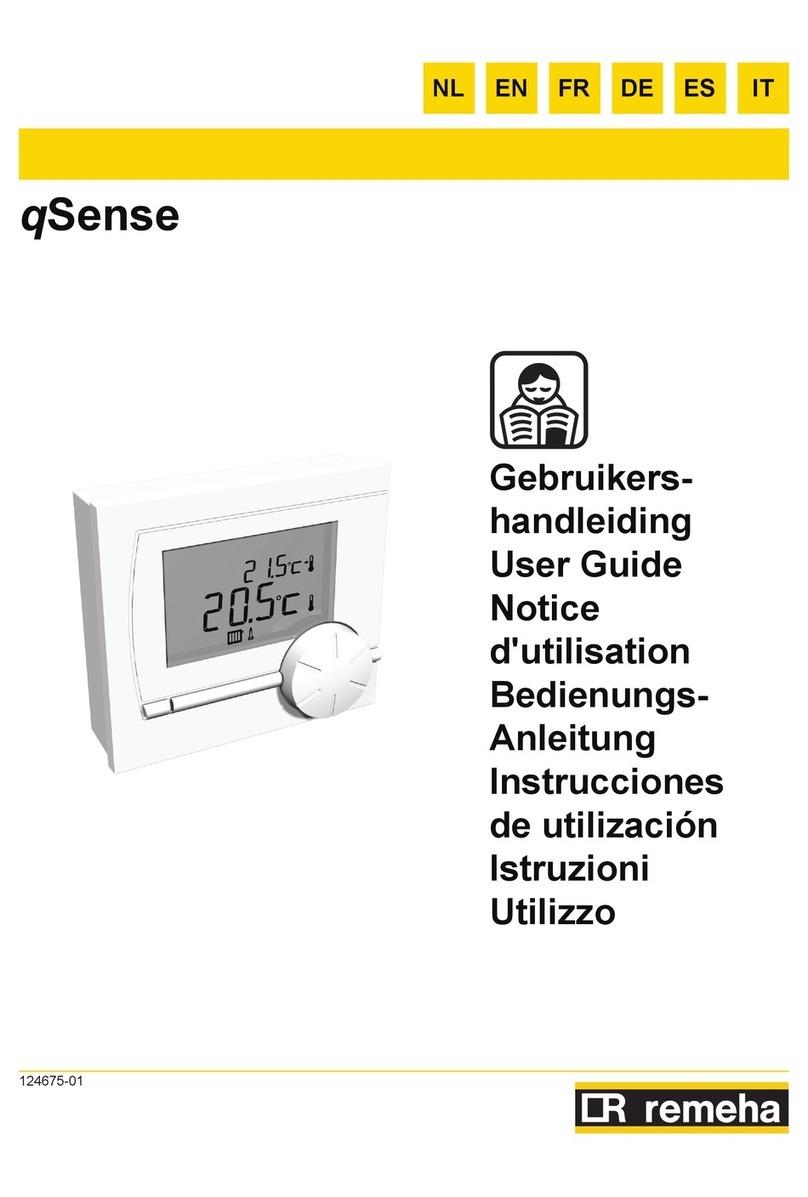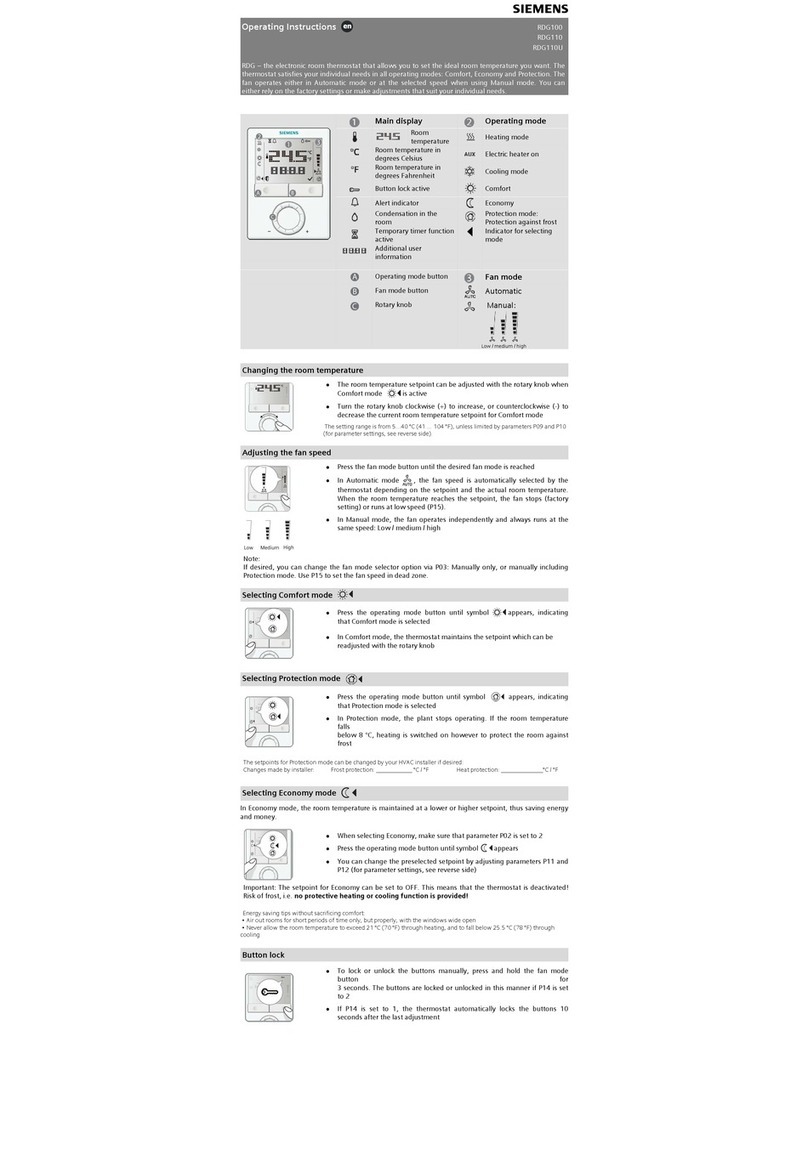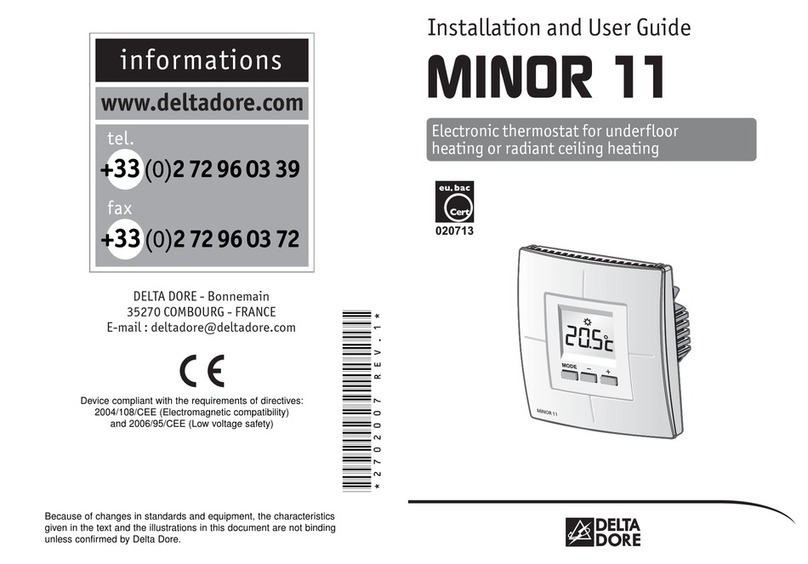ADF T1 User manual

T1
Smart Thermostat V0.1
User Manual

ADF Technologies Sdn Bhd ADF Technologies Sdn Bhd
2
Table of contents
Table of contents
Product description
T1 General feature
- Remote control
- Schedule
- Alarm
- Historical data logging
- Geolocation
- AI control
Device interface overview
Initial Setup
- What’s in the box
- Power up
- User registration (on mobile apps)
- Setup T1 connect to Internet (with mobile apps)
Share Function
Device Placement
OLED HMI interface
- Display and button interface
- Main Menu Interface:
- View Alarm
- Alarm Setting
Mobile apps interface
- Control air-conditioner
- View Trends
- Schedule
- Smart Control Setting
- AC Brand Selection (Auto)Setting
- AC Brand Selection (Manual)
- Geolocation Functionality
2 - 3
4
5
6
6
7
8 - 9
10 - 14
15 - 16
17
18 - 21
18
18 - 19
20
20 - 21
22
23
24 - 25
26 - 27
28 - 33
34 - 38
39 - 42

ADF Technologies Sdn Bhd ADF Technologies Sdn Bhd 3
Frequently asked question
Device not able to power up troubleshooting
System not working troubleshootting
- Cloud setting not working
Shifting T1 to another AC Unit within same house/ofce.
Shifting T1 to another AC Unit for different house/ofce.
When AC Unit and Mobile App On/Off Status not the same.
Setup process failed troubleshootting
- AC Setup Process failed
- Supported AC Brands
- Wi setup process failed
Technical support
- Technical support channel
43 - 44
43
43
43
43
43
43
44
44

ADF Technologies Sdn Bhd ADF Technologies Sdn Bhd
4
T1 Smart Thermostat is a smart air-conditioner controller that provides
best comfort and convenience to end users. T1 smart thermostat uses
built-in, external sensors and air-conditioner(AC) unit control information
to model environment information and AC unit performance. Based on
essential data collected, T1 smart thermostat leverages on AI technolo-
gy to process data and control AC unit. The intelligent AC unit control
provides the best comfort level and convenience while maximizing elec-
tricity efciency.
T1 Smart Thermostat
Product Description
T1

ADF Technologies Sdn Bhd ADF Technologies Sdn Bhd 5
T1 General feature
Schedule
● T1 allows users to schedule future events to maximize convenience and
comfort.
Alarm
● T1 monitors temperature and humidity and alert user upon abnormality
and change in temperature.
Geolocation
● T1 track user location and automatically turn on and off whenever user
leave and return home.
AI control
● T1 able to learn and model on air-conditioner behaviour and automatically
control it to provide the best comfort and convenience to the user.
Remote control
● T1 support most of the existing air-conditioning unit in the market. It only
required to follow an easy setup procedure to enable the control on
air-conditioner.
● T1 is internet-connected device that allow user access everywhere as
long as there is internet connectivity.
Historical data logging
● T1 logs historical temperature and humidity data for user reference.
● T1 logs historical air-conditioner control and status event for user reference.

ADF Technologies Sdn Bhd ADF Technologies Sdn Bhd
6
Device interface overview
Initial Setup
What’s in the box
T1
Router
ISP
Cloud
Server
Mobile
apps
HMI interface
Internet
Local network
User
Wifi
User

ADF Technologies Sdn Bhd ADF Technologies Sdn Bhd 7
Power up
a. Plug in USB power brick to any
100v - 240v power point.
b. connect the USB cable to T1.
c. “ADF” logo should appear on
T1’s display.
1. Power up T1
2. Wait for about 1 minute until the device successfully boots.

ADF Technologies Sdn Bhd ADF Technologies Sdn Bhd
8
User Registration (on mobile apps)
1. Launch T1 Smart Thermostat apps
2. Press the “sign up” button
a. Enter details (email, name, password, phone
number)
b. Click the red google button to sign up using
google account
3. Sign up a new account, user can either
Sign In
Sign in to your account now
Forgot Password?
Sign In With Google
Sign In
Sign Up Now
Create an account?
Email
Password
Sign In
Sign in to your account now
Forgot Password?
Sign In With Google
Sign In
Sign Up Now
Create an account?
Email
Password
Sign Up
Sign Up
Be a member of T1 Smart Thermostat
Sign in now
Already a member?
Password
Email

ADF Technologies Sdn Bhd ADF Technologies Sdn Bhd 9
4. Upon completion, an authentication code will be sent
to the email address entered.
5. User will need to key in the code to complete sign up
process.
6. Upon registration, user can use this
account to login T1 Smart Thermo
stat mobile apps.
Sign Up
Be a member of T1 Smart Thermostat
Authentication code
Confirm Sign Up
Sign Up
Be a member of T1 Smart Thermostat
Authentication code
Confirm Sign Up
12345
Confirm Sign Up
Sign Up
OK
Successfully Registered!
Please click OK to continue signin
Sign In
Sign in to your account now
Forgot Password?
Sign In With Google
Sign In
Sign Up Now
Create an account?
Email
Password

ADF Technologies Sdn Bhd ADF Technologies Sdn Bhd
10
Setup T1 connect to Internet (with mobile apps)
Prerequisite:
Step:
1. T1 smart thermostat app must already be installed in Smartphone.
1. Power up T1, T1 device should be in “hotspot” mode upon on factory default setting.
2. User registration process must be done prior. (See page 8)
1. Sign in into Smart thermostat device.
2. Go to home page and select the green “+” button
at the right bottom.
Sign In
Sign in to your account now
Forgot Password?
Sign In With Google
Sign In
Sign Up Now
Create an account?
Email
Password
T1 Smart Thermostat
Home
3. A pop up window would appear to check
the following:
a) phone 4G is disabled
b) XTEC-T1-XXXXXX wi is available to
connect.
c) wi-assistant/WIFI + disbled(ANDROID
only).
d) click start scan after conrmed
above condition.
T1 Smart Thermostat
IMPORTANT NOTE
1. Make sure 4G disabled
2. Verify if XTEC-T1 -xxxxxx is there
3. Make sure wifi-assistant/WIFI + disbled
(ANDROID only)
Start Scan

ADF Technologies Sdn Bhd ADF Technologies Sdn Bhd 11
4. Connect to T1 Wi-Fi hotspot (XTEC-T1-XXXXXX)
a) Using the default password “12345678”.
5. Return to the T1 smart thermostat app.
The following page will pop up.

ADF Technologies Sdn Bhd ADF Technologies Sdn Bhd
12
6. Select your home/ofce Wi-Fi network and
input the SSID password to allow T1 to
connect into it.
7. When connection is complete…
T1 Smart Thermostat
IMPORTANT NOTE
1. Make sure 4G disabled
2. Verify if XTEC-T1 -xxxxxx is there
3. Make sure wifi-assistant/WIFI + disbled
(ANDROID only)
new wifi settings sent
Important Note
Please click OK to swich to home network in
wifi setting
OK

ADF Technologies Sdn Bhd ADF Technologies Sdn Bhd 13
9. user is now successfully connected with T1
smart thermostat.
8. Select back your home/ofce Wi-Fi
network and input the SSID password
to connect your phone back to your
WIFI.

ADF Technologies Sdn Bhd ADF Technologies Sdn Bhd
14
10. Check for the conrmation:
i. Make sure your device is online (green
color symbol)
ii. Otherwise, if the device is ofine, please
reboot T1 device or restart your app.

ADF Technologies Sdn Bhd ADF Technologies Sdn Bhd 15
Share Function
Prerequisite:
Step:
1. User must already be registered with a T1 Smart Thermostat account.
1. Launch T1 Smart Thermostat app.
2. The device is already connected to internet.
1. Click on the SHARE button
2. Key in the email address that you would
like to share with.
*Make sure the other user already registered
their email.

ADF Technologies Sdn Bhd ADF Technologies Sdn Bhd
16
3. Once keyed in the email and click OK,
the app will display “Synced Shared
Device Setting!”
4. It will automatically display “shared” in
the user’s application.
default:shared
33.4
64.4%
28.7
43.4%
31.6
51.7%
29.2
67.4%

ADF Technologies Sdn Bhd ADF Technologies Sdn Bhd 17
Device Placement
1. T1 smart thermostat should be pointed directly into the AC split unit so that it
could control the AC unit.

ADF Technologies Sdn Bhd ADF Technologies Sdn Bhd
18
OLED HMI Interface
Display and button interface
Main Menu Interface:
Powering up screen
Temperature & Humidity Sensor Screen
AC Setpoint Screen
• Press enter to change AC Setpoint
1. Press “up” and “down” to run through menu as below:
2. Press “enter” to enter load into menu and update changes (except “Local Device Info”)
3. For local sensor menu, refer to “Quick Setpoint Menu” below for control.
4. Upon entering into menu, select “OK” to conrm or “cancel” to exit menu.
Up Button Down Button
Remote Ir LED
IR Receiver
Enter Button
USB Power Input

ADF Technologies Sdn Bhd ADF Technologies Sdn Bhd 19
AC ON/OFF Screen
• Press enter to turn ON/OFF AC
AC Sync ON/OFF Screen
• Press enter to sync ON/OFF AC
AC Mode screen
• Press enter to change AC mode setting
AC Fan speed screen
• Press enter to change AC Fan speed
Device Version screen
AC Swing screen
• Press enter to change AC swing status
Device Info screen
• Device IP and MAC address information
Factory default screen
• Happened when user pressed factory default
button for 5 seconds
• Press Enter and select YES to perform factory
default.
AC Swing screen
• AP Mode means connected to WIFI router
• HotSpot Mode means
o Ready to be added
o Does not able to detect WIFI router
• Internet status
o OK - Connected to internet
o NG - Failed in connect to internet

ADF Technologies Sdn Bhd ADF Technologies Sdn Bhd
20
View Alarm
1. In alarm view page, there would be alarm log
for viewing.
2. User can select different device to view alarm
log.
Alarm Trends
Date :T ime :
Type :
Performance Drop
2019-10-02
09:15:30
Date :T ime :
Type :
Sensor fault
2019-10-03
09:15:30
Date :T ime :
Type :
Sensor fault
2019-10-04
09:15:30
Date :T ime :
Type :
Alarm
2019-10-05
09:15:30
Date :T ime :
Type :
Performance Drop
2019-10-11
09:15:30
Type :
Sensor fault
Date :
2019-10-12
Time :
09:15:30
Type :
Sensor fault
Date :
2019-10-13
Time :
09:15:30
Type :
Alarm
Date :
2019-10-14
Time :
09:15:30
Type :
Performance Drop
Date :
2019-10-14
Time :
09:15:30
=
=
=
=
=
=
Temparature Deadband
Min. Temp
Min.Humidity
Max.Humidity
Max. Temp
Humidity Deadband
C
C
C
%
%
%
Alarm Settings
Device 1
Choose Device
SAVE
55
98
98
98
22
32
Alarm Setting
1. In alarm setting, users can use T1 to monitor
temperature and humidity and alert users
during change of temperature.
2.In the settings, users can set the maximum and
minimum threshold for the temperature and
humidity, with deadband value.
3. If the temperature/Humidity exceeds the
threshold value, an alarm will be triggered,
and the user would receive a notication.
Table of contents