Warmup 4iE WiFi User manual
Other Warmup Thermostat manuals

Warmup
Warmup Terra RSW Series User manual

Warmup
Warmup MTC-1991-WU User manual

Warmup
Warmup WA-XSTAT User manual

Warmup
Warmup 6iE User manual

Warmup
Warmup MTC-1991-WU User manual

Warmup
Warmup tempo ELT-01-XX-01 User manual

Warmup
Warmup 3IE User manual

Warmup
Warmup Element User manual

Warmup
Warmup 5iE User manual
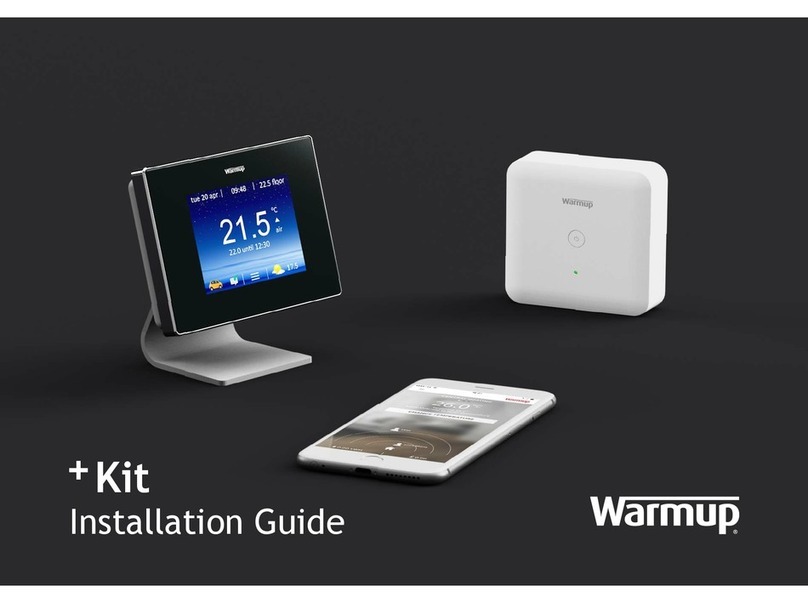
Warmup
Warmup + Kit User manual
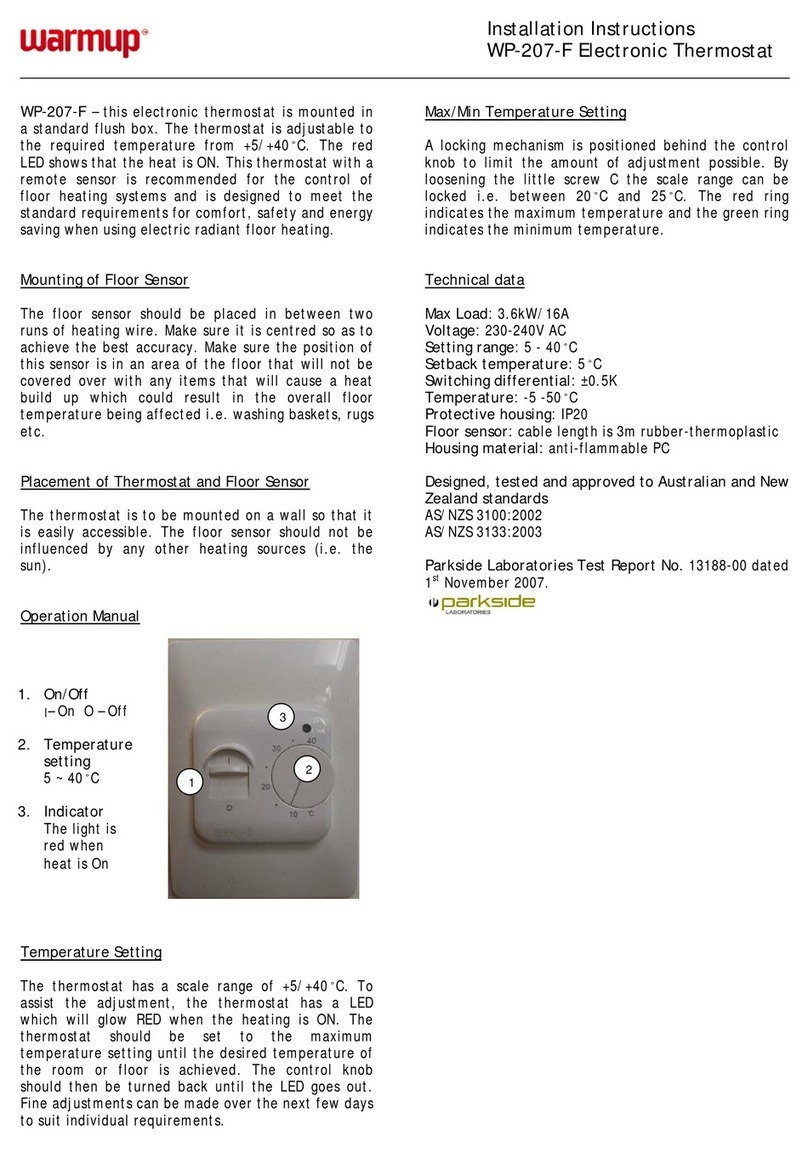
Warmup
Warmup WP-207-F User manual

Warmup
Warmup 6iE User manual

Warmup
Warmup 6iE User manual

Warmup
Warmup TH115-AF-GA User manual

Warmup
Warmup W3115 User manual

Warmup
Warmup 3IE User manual

Warmup
Warmup W3115DT AU User manual
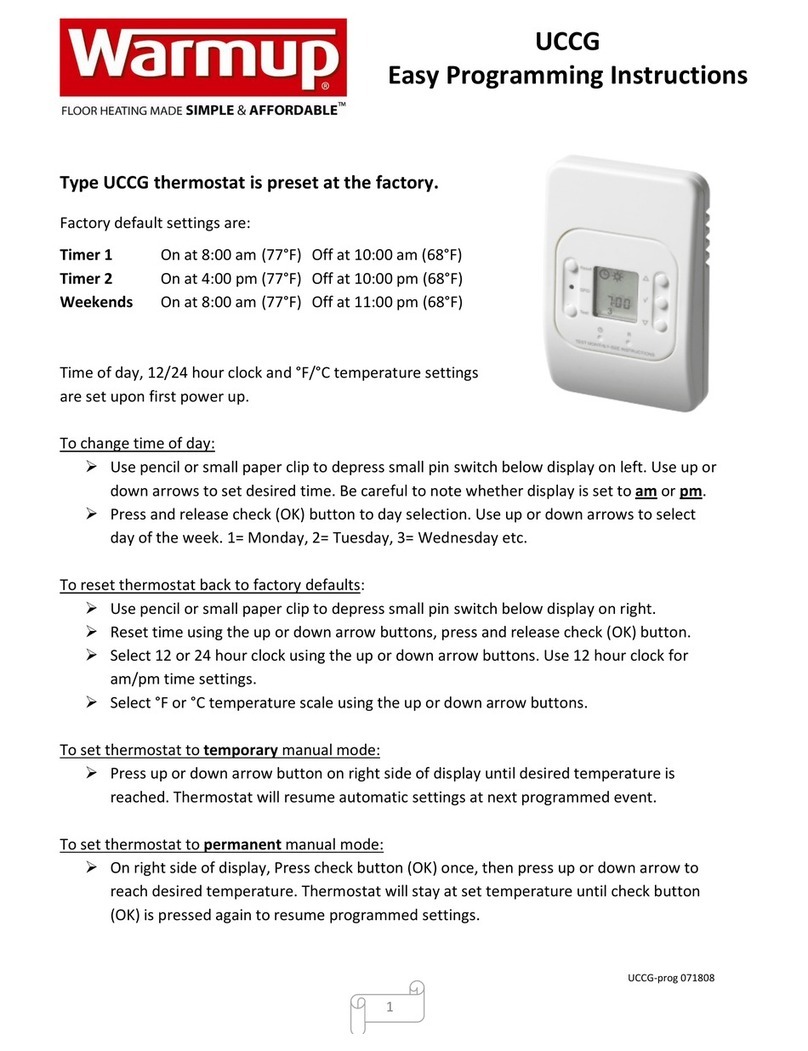
Warmup
Warmup UCCG Installation manual
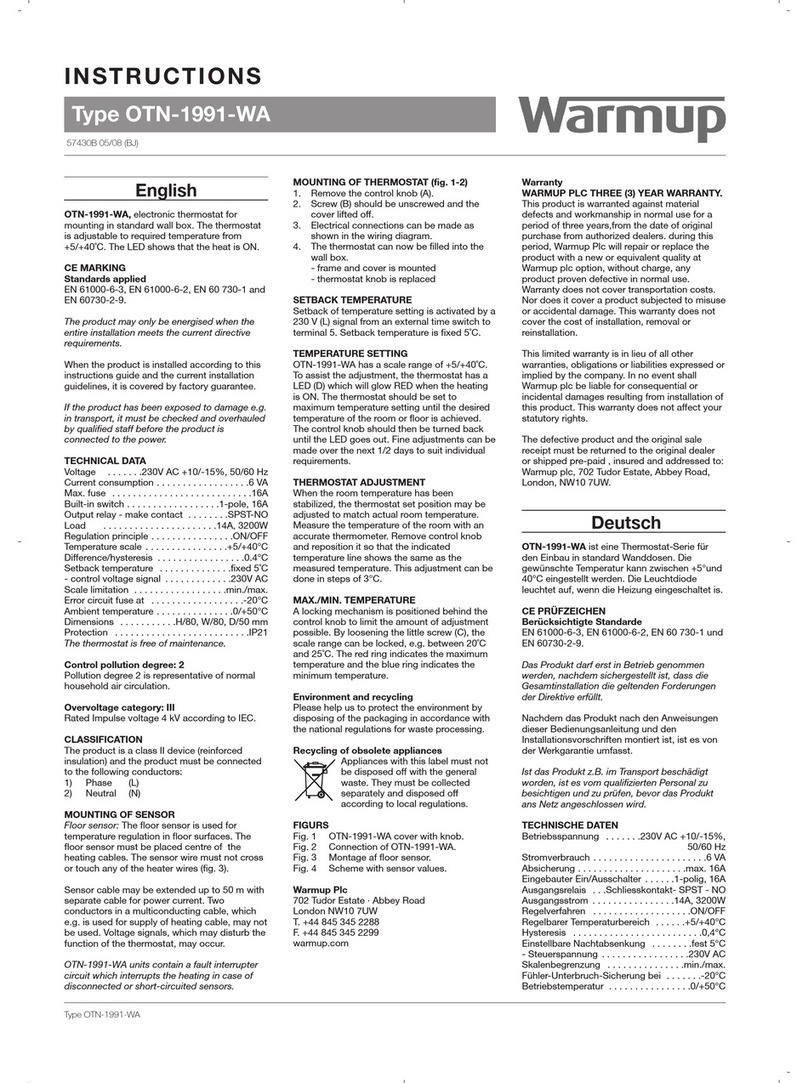
Warmup
Warmup OTN-1991-WA User manual

Warmup
Warmup konekt WIRELESS KW-STATH User manual































