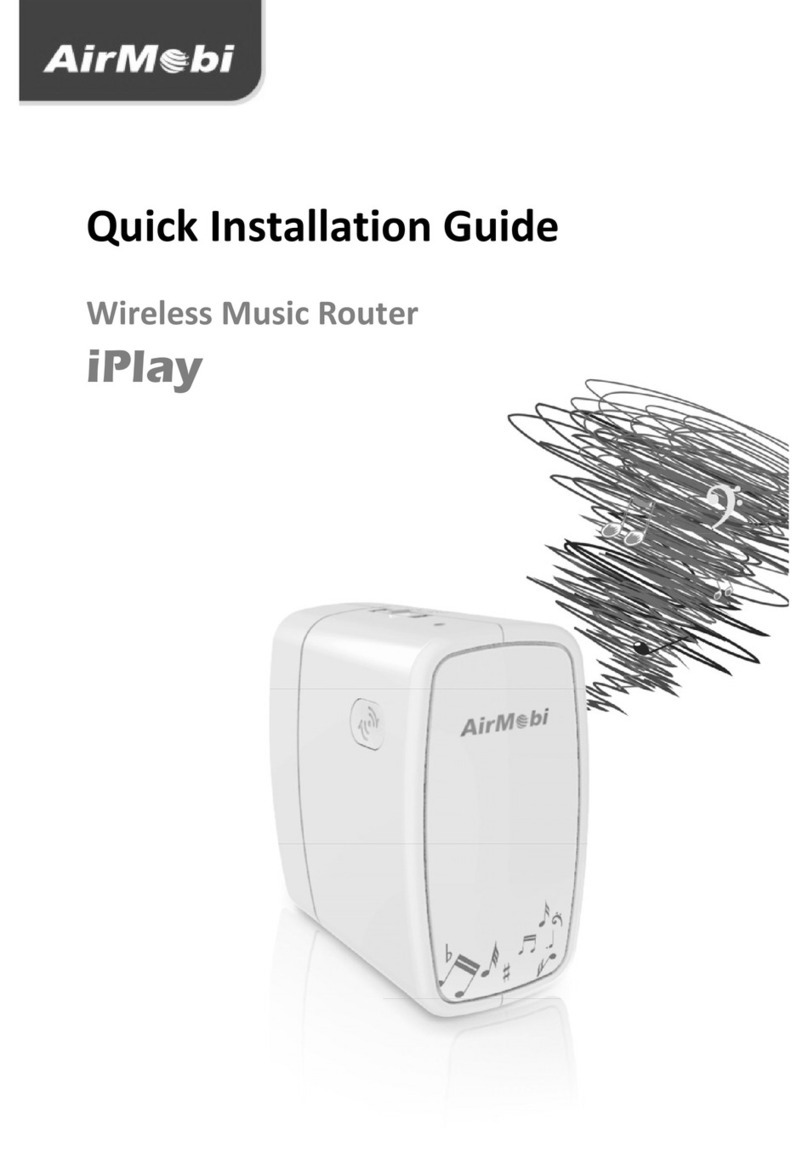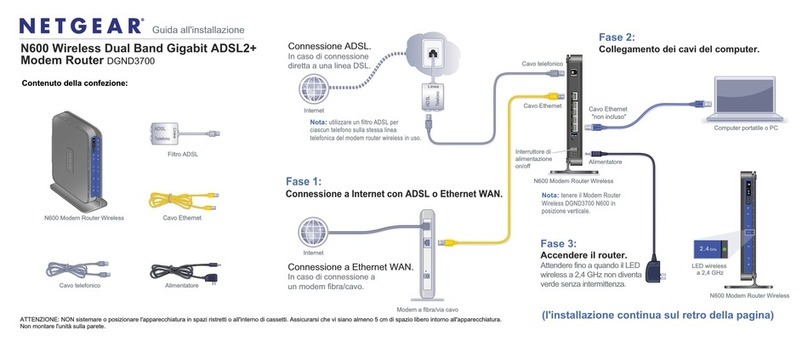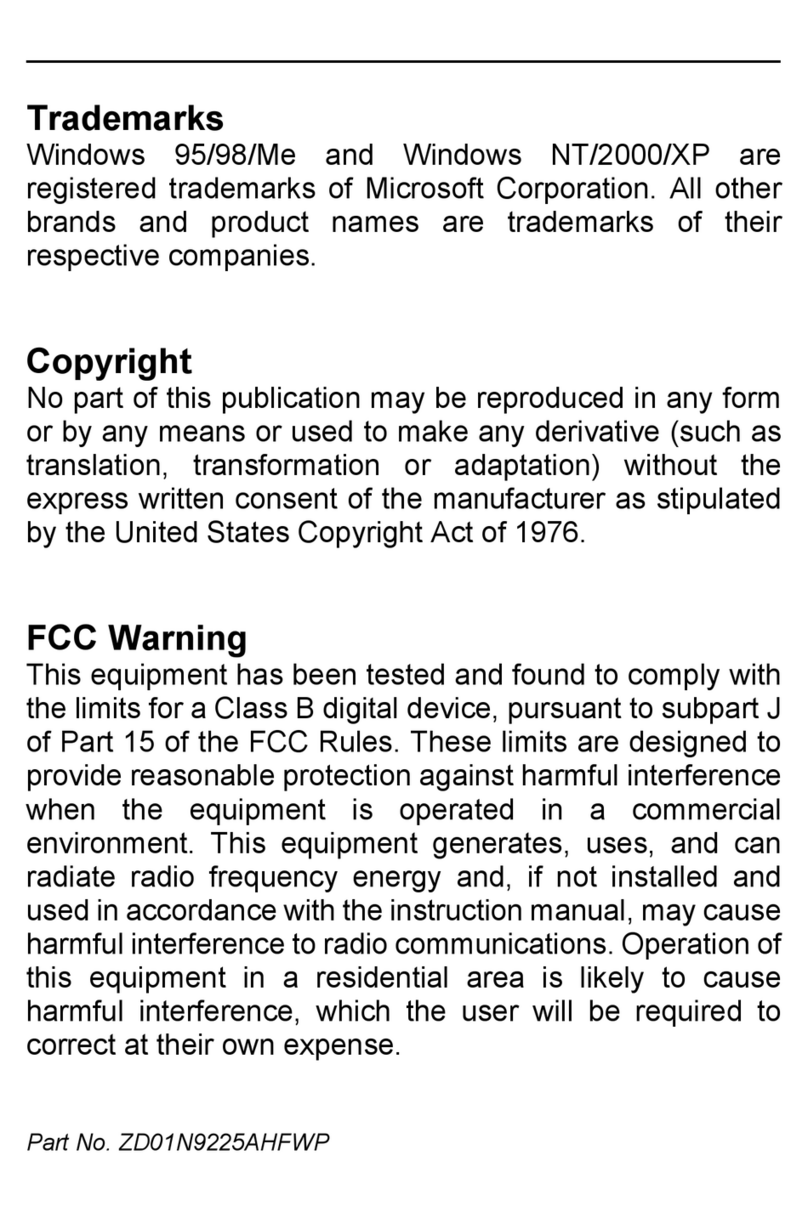ADGT GLC Series User manual

ADGT 4G
GLC Router Series
User Guide

ADGT 4G GLC Router Series
User Guide v. 2.0 | 2021-09-08
2
ADGT 4G GLC Router Series
User Guide (Ver. 2.0 | 2021-09-08)
The Manual is intended for persons who install, configure and maintain industrial ADGT 4G GLC Routers Series
(hereinafter referred to as routers). The manual contains information about the purpose, design, technical
parameters and operating principles of the routers.
ADGT systems s.r.o. reserves the right, without any prior notice, to make changes to the User Guide, related to
the improvements of hardware and software, as well as to eliminate typos and inaccuracies.
Copyright © ADGT systems s.r.o., Prague, 2021.
All rights reserved.
This document is the property of ADGT systems s.r.o.
Printing allowed for private use only.

ADGT 4G GLC Router Series
User Guide v. 2.0 | 2021-09-08
3
Content
Chapter 1. Product Overview .................................................................................................................. 4
Field of application ................................................................................................................................................................. 4
Hardware overview................................................................................................................................................................. 5
MicroFit connector.................................................................................................................................................................. 6
RESET button............................................................................................................................................................................. 6
LED indicators ........................................................................................................................................................................... 6
Specifications ............................................................................................................................................................................ 7
Chapter 2. Getting started....................................................................................................................... 8
Installation and connection................................................................................................................................................. 8
Default settings ........................................................................................................................................................................ 8
Configuring the network adapter (Windows 10) ........................................................................................................ 9
Connecting to web interface.............................................................................................................................................11
Accessing the web interface with HTTPS (uHTTPd) .................................................................................................13
Chapter 3. Change router settings using Web interface..................................................................... 14
Configure Local Area Network (LAN) ............................................................................................................................14
Setting up a mobile connection (WAN)........................................................................................................................17
USB-modem mode (RNDIS)..............................................................................................................................................18
Static routing...........................................................................................................................................................................22
Chapter 4. Router administration ......................................................................................................... 23
SIM card manager.................................................................................................................................................................23
Ping Control.............................................................................................................................................................................25
Remote SMS Control............................................................................................................................................................26
Managing router using SSH..............................................................................................................................................29
Firmware upgrade.................................................................................................................................................................30
Reboot .......................................................................................................................................................................................31
Factory reset ............................................................................................................................................................................32
Network Diagnostics............................................................................................................................................................33
Scheduled tasks......................................................................................................................................................................34
Terminal (command line) in web interface ..................................................................................................................35
Changing Access Point Name (APN)..............................................................................................................................35

ADGT 4G GLC Router Series
User Guide v. 2.0 | 2021-09-08
4
Chapter 1. Product Overview
Field of application
ADGT GLC is a 4G mobile router for wireless connection
of commercial and industrial facilities to the Internet. The
router is equipped with a built-in LTE modem providing
secure Internet access (up to 150 Mbps) at any point of a
cellular operator's network coverage for remote sites
including industrial facilities, vehicles, ATMs, POS
terminals, etc.
GLC has a chipset with integrated processor and LTE-
module, which provides lower power consumption, fast-
speed interaction between components and low cost of
the device.
GLC series includes the following router models:
GLC40 – 4G router LTE modem speed up to 150 Mbps
GLC40-G – 4G LTE router with GPS module for location determination and high-accuracy time
synchronization with GPS systems
Key features
•1 x Ethernet 10/100 Mbps (LAN/WAN)
•Passive PoE-In support
•2 x SIM card slots for channel redundancy
•1 x USB mini B
•2 x SMA connectors for 4G antennas
•Operating temperatures range -40…+60°C
•Watchdog timer for router reboot in case of software failures
•Open Wrt open-source operating system, providing wide range of capabilities for creating secure
VPN networks
•Networking: OpenVPN, IPsec, NAT, Firewall, SNMP, GRE, PPTP, L2TP, PPPoE, DHCP (server/client),
Collectd, etc.
•DIN rail and wall mountable
Fig. 1. GLC 4G Router.

ADGT 4G GLC Router Series
User Guide v. 2.0 | 2021-09-08
5
Hardware overview
The router is equipped with an IP30 metal case. See table below for a description of buttons and
connectors.
Table. 1. ADGT GLC. Buttons and connectors of the router
Button/connector
Description
Front side
1
ETH/POE
Ethernet (LAN/WAN 10/100 Mbit/s), RJ-45
2
USB
USB mini-B
3-1
SIM
SIM card rejection button
3-2
SIM
SIM card tray
4
LED
PWR
Power LED
NET
4G/3G connection LED
ACT
4G/3G data transfer LED
5
GNSS
SMA(f) connector for GPS-antenna (for models with GPS)
6
RESET
Reboot / factory reset settings
Rear side
7
ANT DIV
SMA(f) connector for 4G DIV antenna
8
POWER
MicroFit 4-Pin 10-30VDC power connector
9
ANT MAIN
SMA(f) connector for 4G MAIN antenna
10
Router ground screw
Fig. 2. Front and rear sides of the router.

ADGT 4G GLC Router Series
User Guide v. 2.0 | 2021-09-08
6
MicroFit connector
The router is powered via a 4-pin MicroFit connector. See Table 2 for connector pinouts description.
Table. 2. MicroFit connector pins.
RESET button
Factory reset device is used to hardware reboot the router and reset it to factory default settings.
Table. 3. Reboot or factory reset using RESET button.
Table. 4. LED descriptions.
LED indicators
There are 3 LED indicators on the router’s
front side:
•PWR — power LED.
•NET — 3G (4G) connection LED.
•ACT — 3G (4G) data transfer LED.
Table 4 describes the LED modes.
Pin
Signal
Description
1
NC
Not used
2
NC
Not used
3
-
Ground
4
+
External power supply
positive input.
Overvoltage and polarity
reversal protection
Function
Actions
Reboot
Press RESET button. All LEDs turns off except PWR. After 5-7 seconds, NET and ACT LEDs flash
once and the process of device registration in the 4G network begins.
Factory reset
Press and hold the RESET button for 10 seconds — NET and ACT LEDs start flashing
simultaneously. Release the button after NET and ACT LEDs stop flashing.
LED
Function
Status
Description
PWR
Power
ON
Power on
OFF
Power off
NET
4G/3G
connection
ON
4G/3G connection established
OFF
4G/3G network registration
failed
ACT
4G/3G data
transfer
Flashing
4G/3G data transfer in progress
Fig. 3. MicroFit connector.
Fig. 4. Reset button.

ADGT 4G GLC Router Series
User Guide v. 2.0 | 2021-09-08
7
Specifications
The table shows the specifications of GLC model range.
Table. 5. GLC router specifications.
Parameter
Description
GLC40
GLC40-G
CELLULAR NETWORK
Frequency Range
FDD-LTE B1/B3/B5/B7/B8/B20, UMTS/HSPA+ B1/B5/B8, GSM/GPRS/EDGE B3/B8
Rate (DL/UL)
150 Mbps / 50 Mbps
GNSS Receiver
—
+
CPU
Chipset Platform
Qualcomm MDM9607
Application Core
ARM® Cortex-A7 (1.3GHz)
Telecom Core
QDSP6
RAM memory
40 Mb
Flash memory
40 Mb
INTERFACES AND CONNECTORS
Ethernet
1 x RJ-45 10/100Base-TX (LAN/WAN)
USB2.0
1 x USB mini B, Device mode
SIM
2 x Nano-SIM (4xFF)
4G antenna connector
2 x SMA(f)
GPS antenna connector
—
1 x SMA(f)
SOFTWARE & NETWORKING
Operating System
OpenWrt-based
Network Services
NAT, Firewall, OpenVPN, IPSec, TinyProxy, GRE, PPTP, PPPoE, DHCP
(server/client), SNMP, Collectd
Management
LuCI Web interface, SSH, Telnet
POWER
Source
DC 10 ~ 30 V (MicroFit 4-pin, Passive PoE-In)
Consumption
10 W
MECHANICAL & ENVIRONMENTAL
Dimensions (L x W x H)
70 x 67 x 36 mm
Weight
125 (±5) gr
Enclosure
Aluminum alloy (IP30)
Mounting
DIN rail, wall, table rubber feet
Operating temperature
-40...+60°C
Warranty
2 years
Relative Humidity
up to 90% at 20°C temperature
Average Service Life
10 years

ADGT 4G GLC Router Series
User Guide v. 2.0 | 2021-09-08
8
Chapter 2. Getting started
Installation and connection
1. SIM card installation
Disable PIN code check before installing SIM cards. If PIN check is active, you can enter it in Web interface
menu Network Interfaces INTERNET Edit PIN.
Use a SIM ejection tool to eject SIM card tray, install SIM card (-s) and insert the tray into SIM card slot
until you hear a click.
2. Antennas connection
•Connect 4G antennas to ANT MAIN and ANT DIV connectors.
•If necessary, connect GPS to GNSS connector.
Check the antenna’s frequency range to ensure stable and fast connection.
3. Connecting to PC
Connect the router to a PC using ETH/POW 10-30 VDC connector.
4. Power
Connect the power to the router via a 4-pin MicroFit POWER connector (see Table 2). The power LED
PWR on the front side of the router will light up. The LEDs NET and ACT will flash on and off
simultaneously for 0.5 sec as the router performs initialization.
5. Router installation
Mount the router using the supplied brackets. The router can be placed horizontally on a flat surface,
mounted on a wall or mounted on a DIN rail depending on its modification (see the label on the case).
Default settings
GLC routers are supplied with basic factory settings. These settings can be modified without prior notice.
Table. 6. GLC factory settings.
Interface
Parameter
Description
Default network
configuration
ETH
LAN (eth0) 192.168.88.1/255.255.255.0
RMNET
WAN
LAN (ETH)
IP-address
192.168.88.1
Mask
255.255.255.0
Login
root
Password
root
DHCP-server
active (IP-range: 192.168.88.100 - 192.168.88.250)
WAN
Connection name
rmnet_data0
Protocol
RMNET Cellular
APN
Internet
USB 2.0
Device mode as default

ADGT 4G GLC Router Series
User Guide v. 2.0 | 2021-09-08
9
Configuring the network adapter (Windows 10)
Configuring the network adapter is described using Windows 10 as an example.
1. Insert the Ethernet cable into the ETH/POE port of the router and an available Ethernet port on the
network adapter of the PC.
2. In Windows 10, click Start Settings Network and Internet.
3. Enter Change adapter settings.
4. Right-click network adapter of the router and then choose Properties.
Fig. 5. Menu "Change adapter options".
Fig. 6. Ethernet adapter properties.

ADGT 4G GLC Router Series
User Guide v. 2.0 | 2021-09-08
10
5. In the opened window, click Properties or
double-click Internet Protocol Version 4
(TCP/ IPv4) to set IP-address and DNS
server.
6. There are 2 options for TCP/IPv4 connection:
Option 1: Choose Obtain an IP address
automatically. DHCP server is active in the
router by default, and it automatically
assigns a dynamic IP address to PC network
adapter.
Fig. 7. Internet Protocol version 4 (TCP/IPv4).
Fig. 8. Obtain an IP address automatically.

ADGT 4G GLC Router Series
User Guide v. 2.0 | 2021-09-08
11
Option 2: manual settings. If DHCP server
is not active or you need to use static IP
address, select Use the following IP
address and enter the following settings:
IP-address: 192.168.88.* (where * is a number
from 2 to 254). The computer's IP address
must belong to the same subnet as the LAN
IP address of the router, i. e. the IP addresses
must be identical except the last number. For
example, 192.168.88.2.
Subnet mask: 255.255.255.0
If your PC needs access to the Internet, specify the
address of the gateway and DNS server (correspond
to the address of the router):
Default gateway: 192.168.88.1
Preferred DNS server: 192.168.88.1
Alternate DNS server can be empty or you can enter the address of some public DNS server: Google,
Yahoo, etc. (for example, IP-address of Google DNS server is 8.8.8.8).
Connecting to web interface
GLC routers have a graphical LuCI web interface for configuration using PC browser.
1. Open browser and enter the default IP address of the router: 192.168.88.1.
You will see an authorization window.
2. Enter Login and Password and click Login.
The default Login/Password are root/root.
NOTE
You can change password later in the Web interface: System Administration Router password.
Fig. 9. Configuring IP address of the local connection.
Fig. 10. Authorization Required.

ADGT 4G GLC Router Series
User Guide v. 2.0 | 2021-09-08
12
3. Next, you will see the main page (home page) of the Web interface.
Fig. 11. Authorization Required.

ADGT 4G GLC Router Series
User Guide v. 2.0 | 2021-09-08
13
Accessing the web interface with HTTPS (uHTTPd)
In GLC routers, it is possible to configure secure access to the router via HTTPS. The menu Services
Web Server Configuration contains the settings of the built-in OpenWRT web server – uHTTPd.
On this page, you can change the standard port of the web interface on which the server is running, as
well as add your own certificates to activate the HTTPS connection or generate certificates automatically.
You can also configure additional web servers for other services on other ports, each with its own root
directory and other functions, using cgi, php7, perl and lua.
Fig. 12. uHTTPd configuring.
In order to add your own certificate to activate the HTTPS connection:
1. In the web interface, go to menu Services Web Server Configuration.
2. Upload the certificate and the key files to the appropriate fields.
3. In the HTTPS listener line, enter the address and port of the HTTPS connection, for example:
0.0.0.0:443 (for IPv4 network)
[::]:443 (for IPv6 network)
4. Click Save and Apply.
NOTE: If you want to set up a redirect from HTTP to HTTPS, tick the Redirect all HTTP to HTTPS box.

ADGT 4G GLC Router Series
User Guide v. 2.0 | 2021-09-08
14
Chapter 3. Change router settings using Web interface
Configure Local Area Network (LAN)
LAN IP configuration
You can view and edit LAN settings in the menu Network Interfaces LAN. By default, the interface
bridges (br-lan) the following interfaces:
Ethernet(Eth0);
USB-Ethernet-adapter (ncm0 and rndis0).
Table. 7. LAN settings.
Parameter
Description
Main settings (IPv4 settings)
Protocol
There are 2 options: static IP address (by default) or dynamic IP-address obtained
from DHCP server.
IPv4 address
IP-address of LAN interface. By default, it is a router IP address for access to Web
interface: 192.168.88.1.
IPv4 netmask
Mask (by default 255.255.255.0).
IPv4 gateway
Gateway IP-address.
IPv4 broadcast
IP address for transmitting broadcast packets to all devices on the local network
segment. You can specify if the router is included in an existing network.
Use custom DNS servers
Fields for adding your own DNS servers.
Fig. 13. LAN settings.

ADGT 4G GLC Router Series
User Guide v. 2.0 | 2021-09-08
15
Advanced Settings
Bring up on boot
If active, the interface will run immediately after loading OpenWrt (active by
default).
Override MAC address
MAC address of LAN interface.
Override MTU
The maximum transmission unit transferred during 1 iteration (the default value is
1500 bytes).
Use gateway metric
LAN metric (0 by default, the highest priority when building a route).
Physical settings
Bridge interfaces
Bridge selected interfaces.
Uncheck the parameter to disable bridge mode.
Enable STP
Enable STP protocol (Spanning Tree Protocol) to eliminate topological loops in an
Ethernet network.
Interface
The list of all available interfaces. By default, the bridge br-lan contains the
following interfaces: Ethernet (eth0 adapter) and USB adapters ncm0 and rndis0.
This means that these interfaces are in the same subnet, and all devices connected
to them can communicate with each other.
Firewall settings
Create / Assign firewall zone
A zone is assigned to an interface for forwarding traffic between interfaces (-
forwardings), creating rules (-rules) and redirecting (- redirects), and also for
masquerading (NAT - masquerading) traffic from the internal network.
Lan zone must be assigned to the LAN interface.

ADGT 4G GLC Router Series
User Guide v. 2.0 | 2021-09-08
16
Configuring DHCP
The router has a DHCP server enabled by default, which automatically assigns IP addresses to clients.
Addresses are distributed depending on the specified static address. For example, the default IPv4 address
of the router is 192.168.88.1. According to the default settings, the range of IP addresses: 192.168.88.100
- 192.168.88.250.
Table. 8. DHCP settings.
Parameter
Description
General Setup
Ignore interface
Disable DHCP server. DHCP server is enabled by default (the checkbox is not
selected).
Start
Start IP-address for DHCP. The default value is 100, so the first IP- address is
192.168.88.100.
Limit
Max IP addresses assigned to DHCP clients. The default value is 150.
Lease time
The length of time that an IP address is reserved for a certain MAC address (min 2
minutes). The default value is 12 hours/
Advanced settings
Dynamic DHCP
DHCP server assigns IP addresses automatically (enabled by default). If DHCP
disabled, only clients with permanently leased IP addresses permanently rented
addresses will be served.
Force
If enabled, DHCP server assigns IP addresses even if another DHCP is available
(disabled by default).
IPv4- Netmask
Override network mask
DHCP-Options
Add additional DHCP options such as "6,192.168.2.1,192.168.2.2" to notify clients
of DNS servers.
Fig. 14. LAN settings.

Setting up a mobile connection (WAN)
The router is supplied with default 3G/4G settings (see Default settings). If the SIM card has a fixed IP
address and/or non-standard APN settings (access points of a mobile operator), you can change
settings in the Web interface:
1. Open Network Interfaces, and click Edit in INTERNET area.
2. You can change the current parameters of the mobile connection: protocol, name of the
cellular communication interface, authentication type. Starting with firmware version ma2.0.7
the user can select the priority cellular mode: 4G/3G/GSM. By default, the priority mode is
Auto (LTE>UMTS>GSM), but you can specify the type of connection: LTE only, UMTS only
or GSM only.
ATTENTION!
If you need to use a mobile network for WAN connection, DO NOT change the connection protocol (RMNET
Cellular) and name of the interface (rmnet_data0)
NOTE: To change the APN (Access Point Name), see the section Changing Access Point Name (APN)
Fig. 15. Setting up a mobile connection (WAN)
Fig. 16. Setting up a mobile connection (WAN)

ADGT GLC Router Series
User Guide v. 2.0 | 2021-09-08
18
USB-modem mode (RNDIS)
GLC routers are equipped with mini-USB port and can work as USB-modem to share 3G/4G for a PC.
Let's consider a connection example for Windows 10.
1. Connect the router to a PC via Ethernet and open the Web interface.
2. Open System System USB configuration and in USB mode line select Ethernet over
USB: Remote NDIS. Save changes and reboot the router (System Reboot).
3. Connect the router to PC via USB and open Device Manager window (right click on Start
Device Manager). Find RNDIS device (or SimTech, Incorporated`), in Other Devices, marked
with a warning triangle. RNDIS is a Microsoft driver for emulation of a network connection, but
Windows generally does not find it automatically. Right-click on the device and select Update
driver software.
Fig. 17. USB configuration.
Fig. 18. RNDIS Device in Device Manager.

ADGT GLC Router Series
User Guide v. 2.0 | 2021-09-08
19
4. Select Browse my computer for drivers.
5. Click Let me pick from a list of available drivers on my computer.
Fig. 19. Browse PC for drivers.
Fig. 20. Pick from available drivers.

ADGT GLC Router Series
User Guide v. 2.0 | 2021-09-08
20
6. Select Network adapters and click Next.
7. In the window Select the device driver you want to install for this hardware, select
Microsoft as Manufacturer and USB RNDIS adapter as Model.
Fig. 21. Select driver from network adapters.
Fig. 22. Select MS-RNDIS adapter.
Table of contents
Popular Wireless Router manuals by other brands
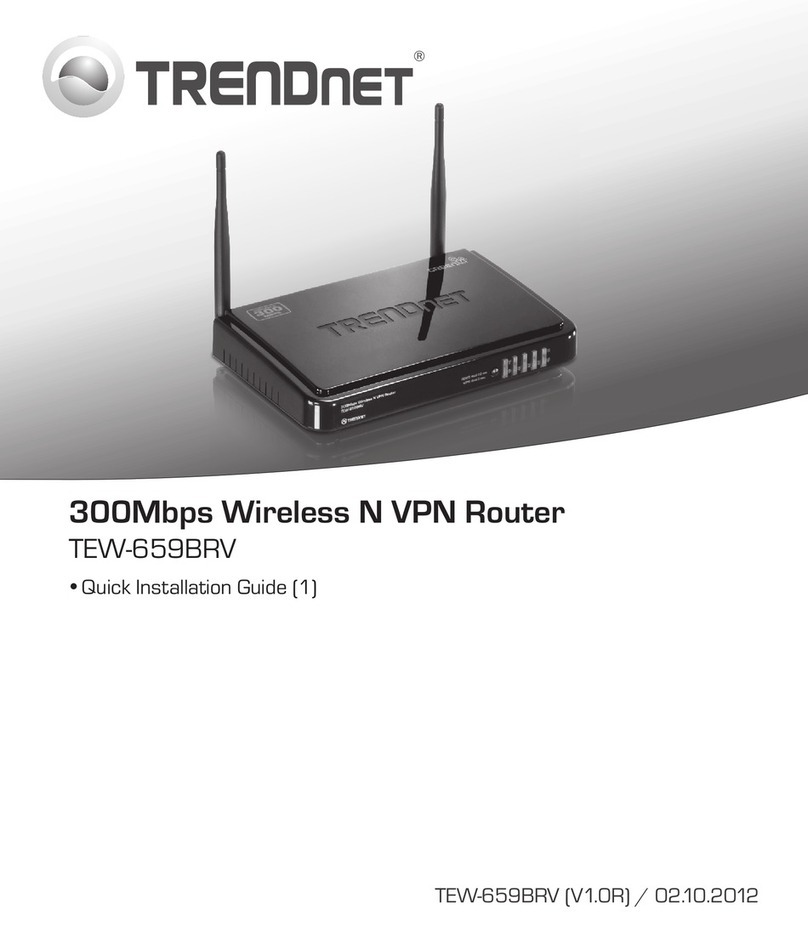
TRENDnet
TRENDnet TEW-659BRV Quick installation guide

Atlantis Land
Atlantis Land VoIPMaster A02-RAV260-W54 specification

Moxee
Moxee K779HSDL Service guide

Panasonic
Panasonic PAN9520 Integration guide

Linksys
Linksys WRT350N - Wireless-N Gigabit Router Product data

EnGenius
EnGenius ESR-9752 quick start guide