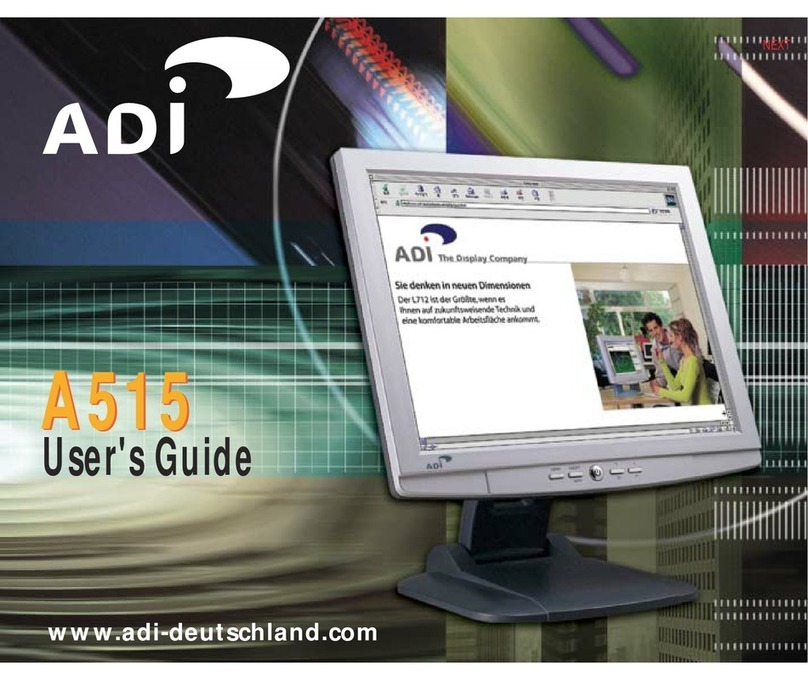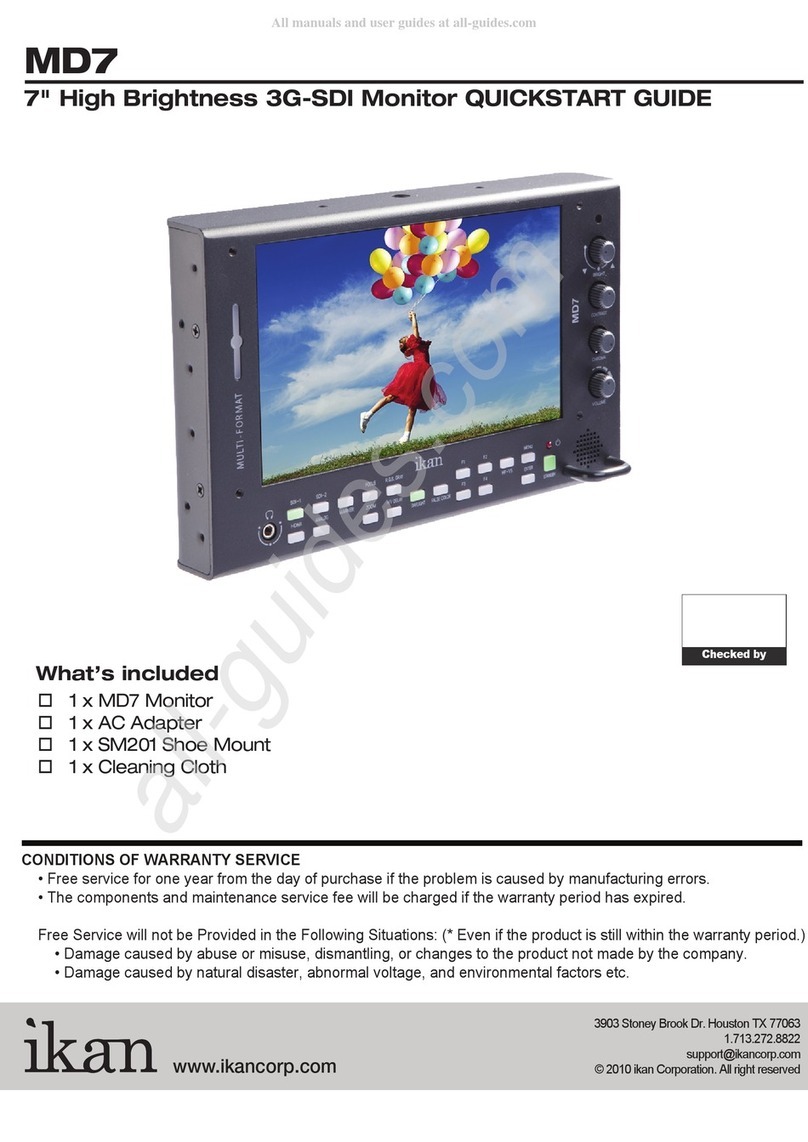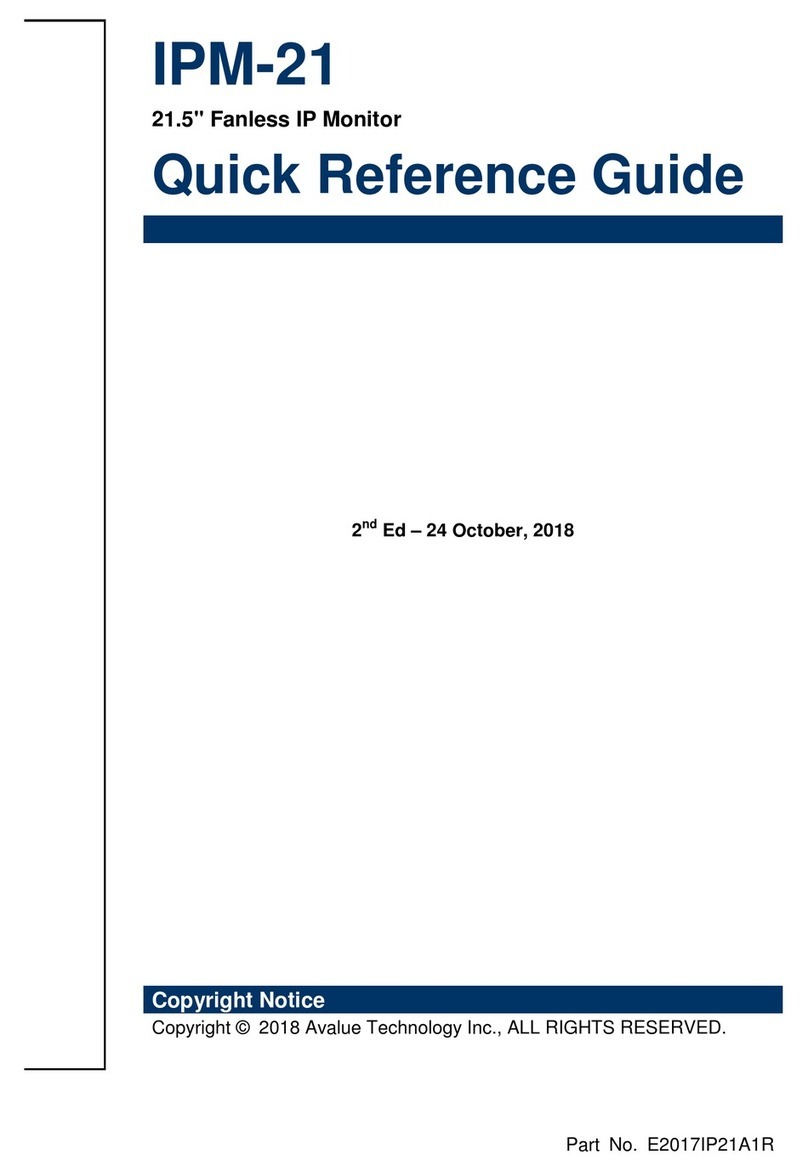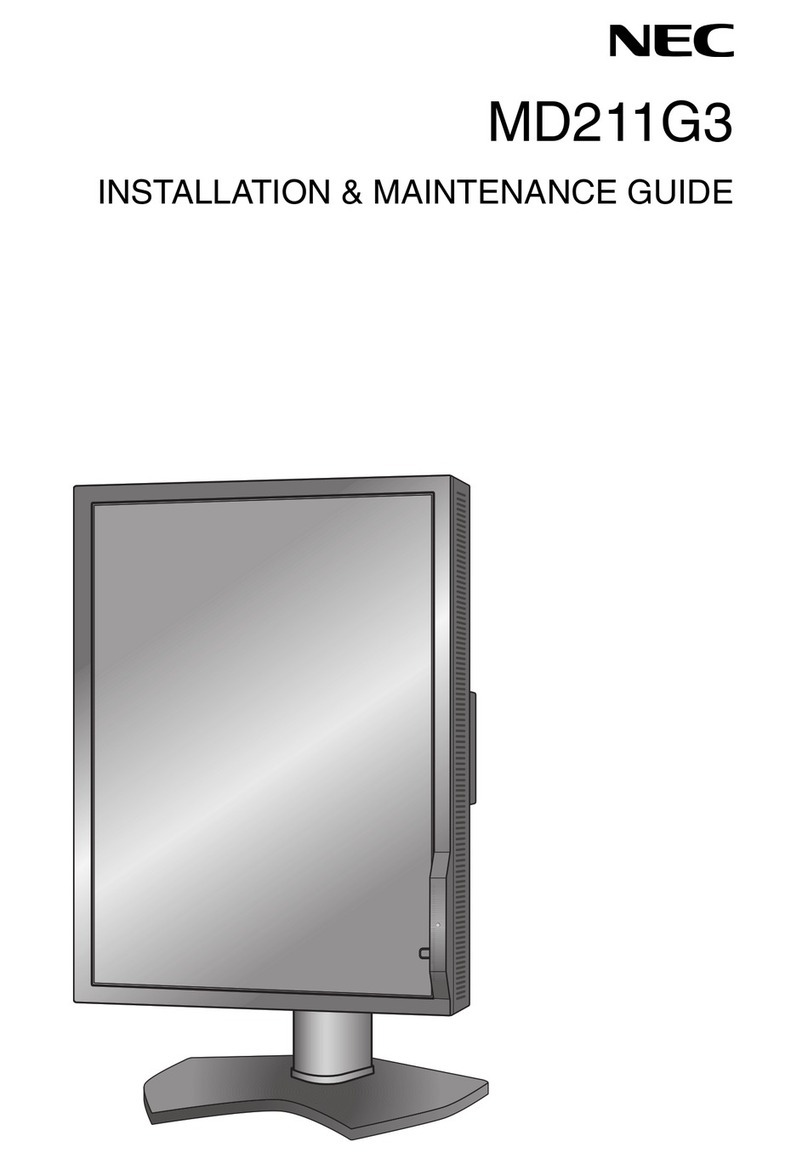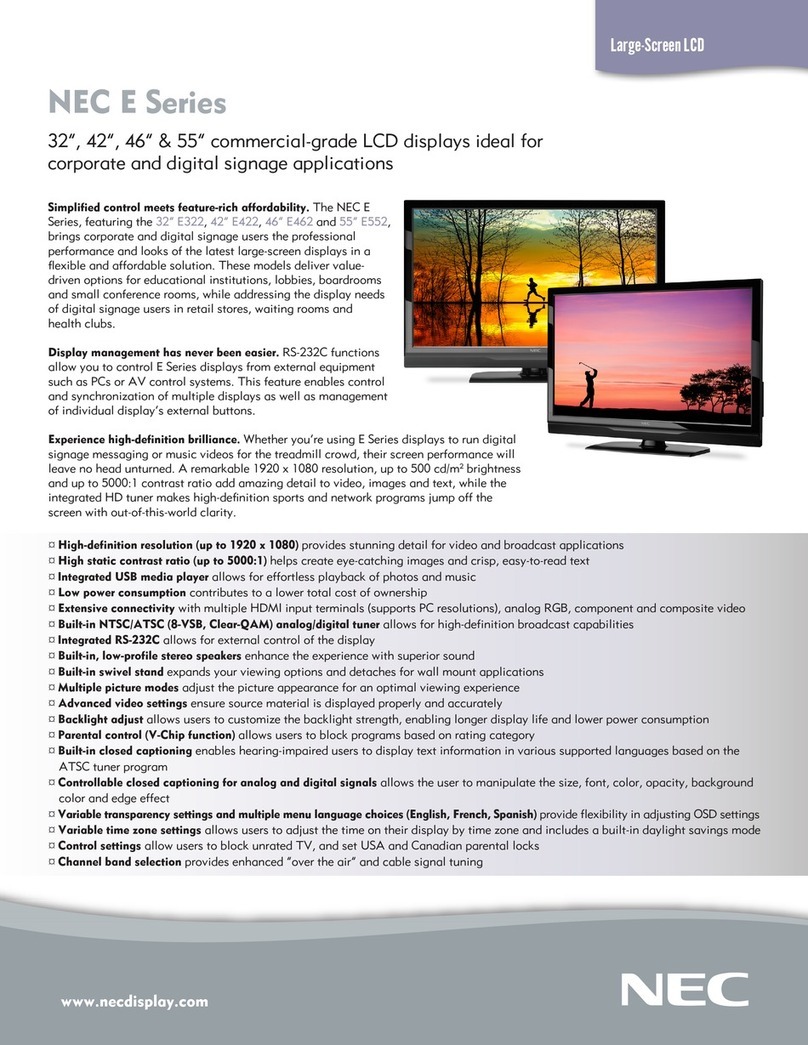ADI P950 User manual

U.S.A.
U.S.FEDERAL COMMUNICATIONS COMMISSION
RADIO FREQUENCY INTERFERENCE STATEMENT
INFORMATION TO THE USER
NOTE : This equipment has been tested and found to comply with the limits for a
Class B digital device pursuant to Part 15 of the FCC Rules.
These limits are designed to provide reasonable protection against harmful
interference in a residential installation.
This equipment generates, uses, and can radiate radio frequency energy and, if
not installed and used in accordance with the instructions, may cause harmful
interference to radio communications.
However, there is no guarantee that interference will not occur in a particular
installation.
If this equipment does cause harmful interference to radio or television reception,
which can be determined by turning the equipment off and on, the user is
encouraged to try to correct the interference by one or more of the following
measures:
Reorient or relocate the receiving antenna.
Increase the separation between the equipment and receiver.
Connect the equipment into an outlet of a circuit different from that to which
the receiver is connected.
Consult the dealer or an experienced radio/TV technician for assistance.
Changes or modification not expressly approved by the party responsible for
compliance could void the user’s authority to operate the equipment.
Connecting of peripherals requires the use of grounded shielded signal cables.
BACK
NEXT

Standards and Recommendations
Safety and Radio Interference Approvals
Conformity with the above basic requirements is certified by means of the CE marking on the product.
Manufacturer's Disclaimer
This product is designed in conformity with the following standards or other normative documents :
Safety : EN 60950 : 1992 + A1, A2, A3, A4
EMC : EN 55022 : 1998, EN 55024 : 1998
EN 61000-3-2 : 1995+A1 : 1998+A2 : 1998
EN 61000-3-3 : 1995
to satisfy the basic requirements of Safety and EMC required by following Directives :
All responsibility is declined :
The manufacturer reserves the right to carry out modifications to the product described in this
documentation at any time and without notice.
EMC Directive 89/336/EEC
Low Voltage Directive 73/23/EEC
If the product is stored, transported, installed, modified, or used in a way that is different from that
described in the documentation.
If the product is used in conditions different from those described in the documentation.
If any repair is carried out by unauthorised personnel.
For any damage caused by normal wear and tear, uncontrollable events and/or connection to devices
that are not original.
BACK
NEXT

BACK
NEXT
Contents 1. Introduction ...............................1/20
2. Safety Information ...................1/20
3. Installing the monitor ..............3/20
3-1. Packing List ....................................3/20
3-2.
Fastening the swivel and tilt base ...
4/20
3-3. Selecting a suitable location .........4/20
3-4. Connecting the monitor ................5/20
3-5. Setting the refresh rate.................8/20
Preset Timing Table.......................8/20
4. Adjusting the picture.....................9/20
4-1. Using the On-Screen-Display........10/20
4-2. Direct access buttons...................10/20
4-3. OSD Adjustments.........................11/20
5. Display power management.........16/20
Reducing power consumption...........16/20
6. Troubleshooting.............................17/20
7. Specifications.................................20/20
P950
Multiscanning Color Monitor

1. Introduction
2. Safety Information
1/20
BACK
NEXT
This manual contains instructions for installing and operating P950
P950 is a highly ergonomic color display unit;
• 19” diagonal Flat(18” viewable) 0.25mm dot pitch CDT
• Supporting high screen refresh rates and full scan flicker-free picture quality
• With On Screen Display menus for user control
• 100-240V AC input voltage
• VESA DPMS (Display Power Management Signaling)
• VESA DDC1/2B compatibility
When you set up and use your display unit, follow the safety instructions below.
• Do not use the display unit in humid environments like bathrooms, damp
cellars, swimming pools, etc.
• This equipment must be connected to an earthed outlet which is close to the
display unit and accessible in case you need to disconnect the display.
• Do not connect an extension cord.
• Never insert objects into the openings on the outside of the device as you can
come into contact with live electrical components. This can cause fire or give
strong electrical shocks.
• Slots in the cabinet are provided for ventilation. Do not block the ventilation
slots in the display unit cabinet.
• Do not under any circumstances open the display unit cabinet.
P950
Multiscanning Color Monitor

2/20
BACK
NEXT
• To avoid risk of electric shock, do not disassemble the display unit cabinet.
The unit is not user-serviceable. Remember to unplug the display unit from the
power outlet before cleaning.
• Do not use alcohol (methyl, ethyl or isopropyl) or any strong solvent. Do not
use thinner or benzene, abrasive cleaners or compressed air.
• Do not wipe the screen with a cloth or sponge that could scratch the surface.
• To clean your antistatic screen, use water and a special microfiber screen
cleaning tissue used in optical lens cleaning, or lightly dampen a soft, clean
cloth with water or a mild detergent.
• To clean display unit cabinet, use a cloth lightly dampended with a mild
detergent.
• During the transportation of the monitor, the swivel base has to be removed in
every case.
Cleaning and Maintenance
P950
Multiscanning Color Monitor

The following items should be found in the packaging.
Above power cord can be changed upon different voltage areas. Please
contact your dealer if anything is missing or damaged.
UK
American/Canada
Japan
Australia
Korea
Europe
South Africa
3/20
BACK
NEXT
3. Installing the
monitor
3-1. Packing List
Tilt and Swivel
Compact Disc Signal Cable
Monitor
Power cord
!
P950
Multiscanning Color Monitor

4/20
BACK
NEXT
3-2. Fastening the swivel
and tilt base
3-3. Selecting a suitable
location
•Place the base against the bottom of the monitor so that the base fasteners are
aligned with appropriate slots.
•Push the base towards the front of the monitor until the latch locks into
position.
•Place the monitor at least 30cm from other electrical or heat-emitting
equipment and allow at least 10cm on each side for ventilation.
•Place the monitor in a position where no light shines directly onto or is
reflected on the screen.
•To reduce eye strain, avoid installing the display unit against a bright
background such as a window.
•Position the monitor so that the top of the screen is no higher than eye level.
•Position the monitor directly in front of you at a comfortable reading distance
(around 45 to 90cm)
P950
Multiscanning Color Monitor

1. Insert the 15-pin signal cable connector to the VGA connection on your
computer and screw it down. (BNC OPTION : For BNC user, insert BNC
connectors into the BNC connection on the monitor and PC)
2. Plug the display unit’s power cable first to the back of the display unit.
3. Then plug the power cable to a 100V - 240V earthed electrical outlet or to the
system unit, if it has an outlet for the display power cable.
4. Turn on the display unit using the Soft power switch and check that the power
LED is on. If not, repeat steps 2, 3 and 4 or refer to the Troubleshootingsection
of this guide.
5. Turn on the power to the computer. The picture will appear within about 15
seconds. Adjust the picture to obtain optimum picture quality. See the section
Adjusting the picture in this guide for more information.
Soft Power Switch
Power LED
7/20
BACK
NEXT
P950
Multiscanning Color Monitor

8/20
BACK
NEXT
3-5. Setting the refresh
rate
Preset Timing Table
Follow the instructions below to set your refresh rate in Windows 98.
1. Go to the configuration window (Start-Settings-Configuration window).
2. Double click on the ‘Display’icon.
3. Click on the ‘Settings’tab.
4. Click on the ‘Advanced’button.
5. Click on ‘Adapter’and select 85Hz from the list.
6. Click on ‘Apply’to accept the selected value.
The recommended setting is a resolution of 1280x1024(1600x1200) and a refresh
rate of 85Hz.
No.
1
2
3
4
5
6
7
8
9
10
11
Resolution
720
x
400
640
x
480
640
x
480
800
x
600
1152
x
864
1024
x
768
1024
x
768
1280
x
1024
1280
x
1024
1600
x
1200
1600
x
1200
Horizontal Frequency
31.5 KHz
31.5 KHz
63.7 KHz
53.7 KHz
67.5 KHz
68.7 KHz
81.8 KHz
79.9 KHz
91.1 KHz
93.8 KHz
106.3 KHz
Refresh rate
70 Hz
60 Hz
120 Hz
85 Hz
75 Hz
85 Hz
100 Hz
75 Hz
85 Hz
75 Hz
85 Hz
P950
Multiscanning Color Monitor

10/20
BACK
NEXT
1. Push the MENU button to call the OSD to the screen. The resolution and
frequency are displayed at the top of the menu box for your information.
2. Push the or button to choose the item you want to adjust. The selected
item is highlighted.
3. Push the SELECT button to adjust the highlighted item.
4. Use the or button to adjust the selection.
5. Push the MENU button to return to the previous menu if you are in a
submenu.
6. The display unit automatically saves the new settings in 3 to 4 seconds after
your last adjustments and the menu disappears. You can also push the MENU
button to make the menu disappear.
BRIGHTNESS
Use the button to select the brightness adjustment.
Adjust with or button.
CONTRAST
Use the button to select the contrast adjustment.
Adjust with or button.
4-1. Using the On Screen
Display
4-2. Direct access buttons
P950
Multiscanning Color Monitor

11/20
BACK
NEXT
4-3. OSD Adjustments
You can play the movie
file to see how to adjust
the picture image by
clicking each icon or title
hereunder.
The OSD adjustments available to you are listed below.
H. SIZE
Adjust the horizontal size of the entire screen image.
H. POSITION
Adjust the horizontal position of the entire screen image.
V. SIZE
Adjust the vertical size of the entire screen image.
V. POSITION
Adjust the vertical position of the entire screen image.
PINCUSHION
If the vertical sides of the picture curve in or bulge out, you can correct
the pincushion distortion by using this adjustment.
TRAPEZOID
If the picture is wider at the top or at the bottom, you can correct the
trapezoid distortion by using this adjustment.
PARALLEL
If the sides of the screen image are tilted, you can correct the parallel
distortion by using this adjustment.
P950
Multiscanning Color Monitor

12/20
BACK
NEXT
PIN BALANCE
If the sides of the picture are bowed to the right or to the left, you can
correct the pincushion balance by using this adjustment.
V. MOIRE
Clears vertical moire if a series of concentric circles or arcs appear on
your screen.
H. MOIRE
Clears horizontal moire if a series of concentric circles or arcs appear
on your screen.
Moire is an interference pattern that makes the screen seem to have
faint lines. A picture that is rasterised or consists of (small) repeating
figures is sensitive to moire interference. Strong colors are also liable to
intensify moire.
The moire pattern on the screen does not affect the printout of the
image.
TOP CORNER
If the top corner sides of the picture curve in or bulge out, you can
correct the top corner distortion by using this adjustment.
BOTTOM CORNER
If the bottom corner sides of the picture curve in or bulge out, you can
correct the bottom corner distortion by using this adjustment.
P950
Multiscanning Color Monitor

H. LINEARITY
If either left or right side of the picture is out of proportion to the other,
you can correct horizontal linearity by using this adjustment.
V. LINEARITY
If top and bottom side of the picture is out of proportion to the center
area, you can correct vertical linearity by using this adjustment.
BNC / D-SUB (Option)
Press the SELECT button to select signal source. (BNC or D-SUB)
LANGUAGE
You can select the language in which adjustment menus are displayed.
The following languages are available; English, French, German, Italian,
Spanish, Swedish, Finnish, Danish, Portuguese and Dutch.
ROTATION
If the entire screen image is tilted, you can correct the distortion by using
this adjustment.
OSD H. POSITION
Adjust the OSD menu’s horizontal position on the screen.
OSD V. POSITION
Adjust the OSD menu’s vertical position on the screen.
13/20
BACK
NEXT
P950
Multiscanning Color Monitor

14/20
BACK
NEXT
COLOR CONTROL Color temperature affects the tint of the
image. With lower color temperatures the
image turns reddish and with higher
temperatures bluish.
There are three color settings available:
9300K, 6500K or USER. With the USER
setting you can set individual values for red,
green and blue.
RECALL
If you operate your display unit in a factory preset mode, this function
deletes adjustments you made for size, position and shape, and restores
the properties which have been set in the factory. If you operate your
display unit in a user mode, this function has no effect except that the
contrast will be reset to the maximum value and the brightness to the
cut-off level.
INFORMATION
Information shows horizontal and vertical sync polarity of current timing
set.
DEGAUSS
External magnetic fields may cause distortion or discoloration in the
picture. Demagnetizing takes place automatically when the display unit
is switched on, and the unit normally maintains faultless color purity
during operation.
P950
Multiscanning Color Monitor

15/20
BACK
NEXT
If you have tilted, swiveled or moved the display unit, you can perform
demagnetization. During this process the picture is distorted for a few
seconds. After demagnetizing, the color impurities have disappeared if
caused by stray magnetic fields.
Do not use the degauss feature more than once every half hour.
CONTRAST
Adjust the contrast of the screen.
BRIGHTNESS
Adjust the brightness of the screen.
P950
Multiscanning Color Monitor

1 /20
BACK
NEXT
If the power management function of your computer is enabled, your monitor
turns on and off automatically. You can control power management features from
your computer.
Your computer may have power management features which enable the computer
or monitor to enter a power saving mode when the system is idle. You can
reactivate the system by pressing any key or moving the mouse.
The power button at the front bezel does not disconnect the display unit from
the mains. There are two ways to isolate the display unit completely from the
mains supply. One is to unplug the mains cable, and other is to turn off the
power switch (option) at the rear bezel of the monitor.
Power consumption
130 W
15 W
15 W
5 W
0 W
Mode
Normal
Standby
Suspend
off
Unplugged
5. Display power
management
Reducing power
consumption
!
LED
Green
Green/Orange blinking (1sec.)
Green/Orange blinking (0.5sec.)
Orange
Not illuminated
P950
Multiscanning Color Monitor
Table of contents
Other ADI Monitor manuals